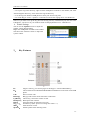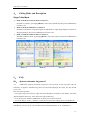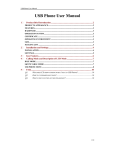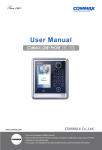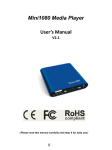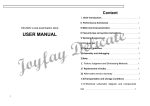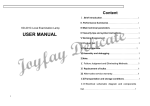Download USB phone user manual ver 1.1.0
Transcript
USB Phone User Manual USB Phone User Manual 1、 Product Brief Introduction .............................................................................. 2 PRODUCTS APPEARANCE ..............................................................................................2 FEATURES ...........................................................................................................................2 HARDWARE.........................................................................................................................2 SYSTEM REQUIREMENT ................................................................................................2 POWER REQUIREMENT..................................................................................................3 CERTIFICATE .....................................................................................................................3 OPERATING ENVIRONMENT.........................................................................................3 DIMENSION.........................................................................................................................3 PACKING LIST....................................................................................................................3 2、 Installation and Settings .................................................................................. 4 INSTALLATION ..................................................................................................................4 SETTINGS ............................................................................................................................4 3、 4、 Key Features ..................................................................................................... 5 Calling Mode and Description......................................................................... 6 SKYPE TABLE MODE .......................................................................................................6 5、 FAQ.................................................................................................................... 6 Q1、 Q2、 HOW TO CUSTOMISE RING TONES?..........................................................................6 WHAT IS THE FUNCTION OF THE SPEAKER KEY? ....................................................7 1/7 USB Phone User Manual 1、 Product Brief Introduction Products appearance Features ¾ Mute function ¾ Customize ring tones. ¾ Supporting multiple languages display.(English, Chinese (Simplified), Chinese (Traditional), Turkish, Polish, Russian, Italian, French, German, Portuguese, Japanese, Arabic, Thai, Spanish) ¾ Directly dial Skype, Skypeout number ¾ Redial/dial back function ¾ Volume adjustable during a call ¾ Replacing mouse to operate SKYPE software in computer Hardware ¾ Standard USB1.1 connector, fully compatible with USB 1.0 and 2.0 ¾ Built-in 16 bit sound card ¾ Single channel sound effect controller ¾ 20HZ wide band-width speaker built in System Requirement ¾ CPU: Pentium III 550MHz or above CPU ¾ USB port with 500mA power supply ¾ 128M RAM 2/7 USB Phone User Manual ¾ CD-ROM drive for driver installation ¾ Windows XP/ME/2000/ Power Requirement ¾ USB bus powered, no external power needed ¾ Power consumption: 1W Max. Certificate ¾ FCC: Part 15 B ¾ CE: EN55022/EN55024 ¾ ROHS Operating environment ¾ Operation temperature: 0 to 40° C (32° to 104° F) ¾ Storage temperature: -30° to 65° C (-22° to 149° F) ¾ Humidity: 10 to 90% no dew Dimension ¾ 110mm x 43mm x 15mm Packing list ¾ USB phone ¾ Installation CD ¾ User Manual 3/7 USB Phone User Manual 2、 Installation and Settings Installation a) Start up the computer and plug USB Phone in the USB port of the computer. b) Insert the Installation CD into the CD-ROM Drive. c) Locate the installation file on the CD and double-click on it to install the USB Phone software. The Setup Wizard will guide you through the installation process. d) Click on the Finish button after the installation is over. e) (make sure that the Skype software is running before proceeding) Run the USB phone software by clicking on the “USB Phone Controller” icon in the Windows Start Menu. When Skype alerts you that the USB Phone Controller is trying to use it, choose the “Allow this program to use Skype” option and click on the OK button. The USB Phone Status icon will appear in the System Tray, located on the bottom right corner of the screen. If you hover the mouse pointer over the icon, you should be able to see the following: “USB Phone Disconnected” status means that USB Phone doesn’t connect you’re your computer. Please check the connection to make sure it works. “USB Phone Controller” status means USB Phone is set up correctly and is good to go. Settings ¾ Ring tone setting: USB phone supports customize ring tones, you can easily set the ring tones with our controller. It supports unlimited ring tones file and multi-language file name, the files format is .wav file. How to set the ring tones: 4/7 USB Phone User Manual ----Set up the ring tones directory, right click the USB phone controller in the taskbar, and select “Select Ringtone Directory”, then choose the ring file directory. ----Use the ring tone button of USB phone to select your favorite ring tone. ----Go to the Skype-->tools-->options-->sound device and set the ringing device to USB Device. Notice: If you want to set up the ring tone use the ring tone key simultaneous play the tone in the USB phone, you have to set your windows audio sound playback device to “USB Device” ¾ Volume Settings: You can use the Up/Down arrow to adjust the speaker volume during talking. Right click USB phone controller in the taskbar and choose the “Volume Control” to adjust the system volume. 3、 Key Features F1: F2: Skype’s Tab key, you can turn pages in the Skype’s “Contacts/Dial/History” Choose between Friends/Missed/Dialled/Received/Balance in the menu of the USB phone Call: Dial or answer calls Hand up: Hang up and exit the menu and return to idle mode Up/Down: Choose key, control the volume in calls Backspace: Backspace/clear numbers Ring: Press this button to change the ring tone 0-9,*, #: Number keys (Plus: press 0 for a long time means “+”) Mute: Mute function in calls Speaker: Enable speaker when listening music 5/7 USB Phone User Manual 4、 Calling Mode and Description Skype Table Mode ¾ ¾ ¾ Make a call in the Contacts Menu, as Picture 1, Press F1 to Contacts, pressing Up/Down to select the CONTACTS, then press CALL button to make a call. Make a call in the Dial Menu, as Picture 2 Press F1 to Dial Menu, using the keypad of USB Phone to input Skype Speed-up number or Skypeout number, then press CALL button to make a call Make a call in the Call List Menu, as Picture 3, Press F1 to History Menu, pressing Up/Down to select the Call List, then press CALL button to make a call. Picture 1 5、 Q1、 Picture2 Picture3 FAQ How to customise ring tones? A1: USB Phone supports customize ring tones, you can easily set the ring tones with our controller. It supports unlimited ring tones file and multi-language file name, the files format is .wav file. How to set the ring tones: ----Set up the ring tones directory, right click the USB Phone controller in the taskbar, and select “Select Ringtone Directory”, then choose the ring file directory. ----Use the ring tone button of USB Phone to select your favorite ring tone. ----Go to the Skype-->tools-->options-->sound device and set the ringing device to USB Device. Notice: If you want to set up the ring tone use the ring tone key simultaneous play the tone in the USB Phone, you have to set your windows audio sound playback device to “USB Device” 6/7 USB Phone User Manual Q2、 What is the function of the speaker key? A2: USB Phone doesn’t support hands free mode during talking. The speaker function is use in ringing to increase the ringing volume. Also you can use the speaker function to get a better effect when you use the USB Phone as your system sound playback device. 7/7