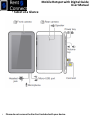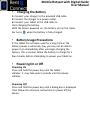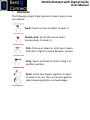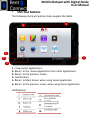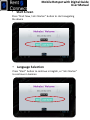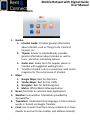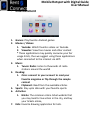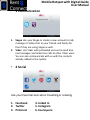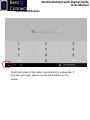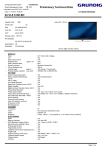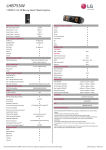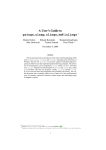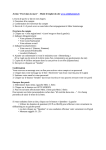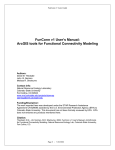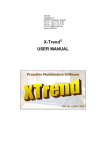Download Mobile Hotspot with Digital Guide User Manual
Transcript
Mobile Hotspot with Digital Guide User Manual Mobile Hotspot with Digital Guide User Manual • Tablet Companion is provided to our distinguished guests as a complimentary service as detailed in the EUA. • User instructions can be found in this manual. • Tablet Companion package includes: • A 7” Screen Tablet with 3G internet connection • Carrying Case •Charging Adapter • Sim Card for 3G connection • For any questions that are covered in this manual, or any issues you may have during the use of the device please contact with us at [email protected]. Mobile Hotspot with Digital Guide User Manual • Tablet at a Glance • Please do not remove the Sim Card included with your device. Mobile Hotspot with Digital Guide User Manual • Charging the Battery 1. Connect your charger to the provided USB cable. 2. Connect the charger to a power outlet. 3. Connect your tablet to the USB cable to start charging the battery. With the device powered on, the battery icon in the status bar turns when the battery is fully charged. • Battery Usage Precautions If the tablet has not been used for a long time or the battery power is extremely low, you may not be able to power it on immediately after you begin charging the battery. This is normal. Allow the battery to charge for a few minutes before attempting to power your tablet on. • Powering On or Off Powering On Press and hold the power key until the tablet vibrates. It may take upto 5 seconds until the device vibrates. Powering Off Press and hold the power key until a dialog box is displayed. Then follow the onscreen instructions to power off the device. Mobile Hotspot with Digital Guide User Manual • Gestures The following simple finger gestures make it easy to use your device. Touch: Touch an item to select or open it. Double-click: Touch the screen twice consecutively to zoom in. Flick: Flick up or down to scroll up or down. Flick left or right to switch between screens. Drag: Touch and hold an item to drag it to another position. Pinch: Pinch two fingers together or apart to zoom in or out. You can use this gesture when browsing photos and web pages. Mobile Hotspot with Digital Guide User Manual • Shortcut buttons The following shortcuts buttons help navigate the tablet 6 5 2 4 3 1 1 - View recent applications. 2- Return to the Home Application from other applications 3- Return to the previous screen. 4- Notifications 5- Return to Main Screen when using Home Application 6- Return to the previous screen when using Home Application Notifications: Mobile Hotspot with Digital Guide User Manual • Start Screen Press “Start Now / Jetz Starten” button to start navigating the device • Language Selection Press “Start” button to continue in English, or “Jetz Starten” to continue in German Mobile Hotspot with Digital Guide User Manual • Group Menu When you press any button, it will take you to the related group’s page. • Group Page In the group menu, you can choose the application type you want to view. Mobile Hotspot with Digital Guide User Manual • Application Selection Page When you press on the application of choice, the application will open • Application / Information Page Once an application is selected, the related application or information page opens. You can always use the navigation buttons to go back to the menus. Mobile Hotspot with Digital Guide User Manual • Groups 1 Information 2 Entertainment 3 Communication 4 Social • Other options 1 Camera: you can take pictures as you want, and share via your favorite social apps. 2 Internet: Browse internet as you want 3 Wifi Hotspot: Share the 3G internet with upto 8 users 4 Wifi: Connect to wireless internet Mobile Hotspot with Digital Guide User Manual • Other options - Details Wifi Hotspot: Share the 3G internet with upto 8 users: You can connect to the internet via wifi from any mobile device or pc using the mobile 3G connection of your Digital Guide. You simply need to press Wifi Hotspot button on the main screen to activate the hotspot, then on your personal device, open the wifi connections, and select the “Rent’n Connect#” wifi network, and enter the password listed on your device or provided to you by us to complete the connection. Once you are done sharing the internet, you can again press Wifi Hotspot button to deactivate. Mobile Hotspot with Digital Guide User Manual • Other options - Details Wifi: Connect to wireless internet When you are at a location where wifi connection is available, you may choose to connect to the internet via wifi instead of mobile connection. This will help you use your fair usage quota efficiently especially for viewing content such as videos that may require high amounts of data download (ie Youtube, Viewster, etc.) To activate please press Wifi on the main screen: Then, on the next screen titled Wifi Manager, you may select a Wifi connection listed and connect to it using the connection info provided to you by the provider. Mobile Hotspot with Digital Guide User Manual • Information 1. Guides: 1. Istanbul Guide: Provides general information about Istanbul such as Things to do, Points of Interest, etc 2. Triposo: Similar to IstanbulGuide, provides general information about Istanbul as well as tours, and other interesting options. 3. Audio tour: Audio Tours for popular places in Istanbul with suggested walking tracks. 4. TimeOut Istanbul: Link to a commonly used online magazine for the social scene of Istanbul. 2. Maps: 1. Google Maps: Best for directions 2. Yandex Maps: Best for live traffic 3. Navigator: Best for GPS Navigation 4. Metro: Official Metro Map application 3. News: Find links to common news applications 4. Weather: Live weather information provided by Accuweather 5. Translation: Understand local language or find common words in Turkish via Google Translate 6. Food: Use to order food from many restaurants in town (Needs an account to be created, and address entered) Mobile Hotspot with Digital Guide User Manual • Entertainment 1. Games: Play favorite Android games 2. Movies / Videos: 1. Youtube: Watch favorite videos on Youtube 2. Viewster: View free movies and other content * These applications may quickly consume your fair usage limits, thus we suggest using these applications when connected to the internet via Wifi 3. Music: 1. Tunein Radio: Listen to thousands of radio stations around the worldI 4. Reading: 1. Zinio: connect to your account to read your favorite magazine or flip through the sample content 2. Flipboard: Read from the available articles 5. Sports: Stay upto date with your favorite sports. 6. Activities: 1. Biletix: The common online ticket website that you may look for live action in the city, and buy your tickets online, 7. Kids: Favorite drawing application for kids. Mobile Hotspot with Digital Guide User Manual • 3 Communication 1. Skype Use your Skype or create a new account to talk, message or Video chat to your friends and family for free if they are using Skype as well. 2. Viber: Use Viber with preloaded account to send free text messages and make free calls to other Viber users. You can also communicate with us with the contacts already added to the system. • 4 Social Use your favorite tools when travelling or relaxing 1. Facebook 2. Twitter 3. Pinterest 4. Linked In 5. Instagram 6. Foursquare Mobile Hotspot with Digital Guide User Manual • Restricted Access Restricted areas of the tablet is protected by a passcode. If you see such page, please use the back button on the screen.