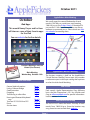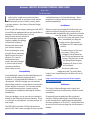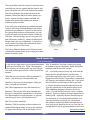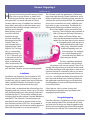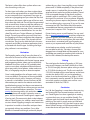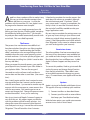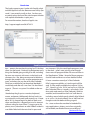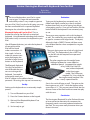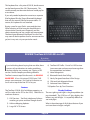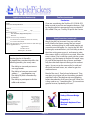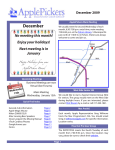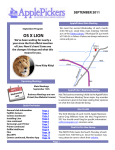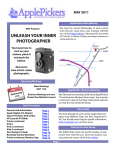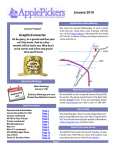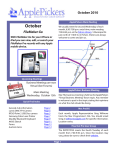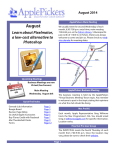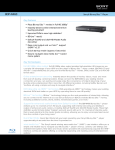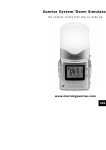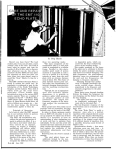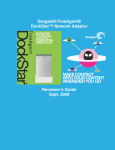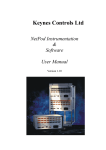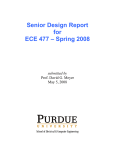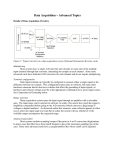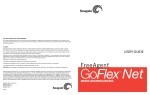Download October 2011 - ApplePickers
Transcript
October 2011 ApplePickers Main Meeting October iPad Apps This month Nancy Dwyer and Irv Haas will show us some of their favorite apps for the iPad We usually meet the second Wednesday of each month, 6:30-7:00 p.m. social time, main meeting 7:00-8:45 p.m. at the Fishers Library. 5 Municipal Dr. just north of 116th St. in Fishers. Visitors are always welcome to come and join us. Please check our website calendar for meeting dates. See our website for further details. Upcoming Meetings r Octobe y d s a Wedne 12th Business Meetings are now Virtual (See Forums) Main Meeting Wednesday, October 12th Quick Find Index General club information Linksys Ethernet Bridge Good Samaritan Pogoplug Transferring to a New Mac Kensington Bluetooth Keyboard case TomTom GO 2535 M Live GPS Forms Auction items Page 2 Page 3 Page 4 Page 5 Page 7 Page 9 Page 10 Page 12 Page 12 ApplePickers Business Meeting The business meeting is held via the ApplePickers “Virtual Business Meeting” forum topic. Any member is welcome to post in that topic stating their opinions on what the club should be doing. Mac ProSIG Each month, Apple Representative Greg Willmore hosts the Mac Programmer’s SIG. You should email Greg at [email protected] for specific information. Location varies. Final Cut Pro User Group The INDYFCPUG meets the fourth Thursday of each month from 7:00-9:30 p.m. Since the location may vary, please be sure to check their website. Page 1 ApplePickers Officers [email protected] Public Relations Gareth Souders [email protected] Past President Bob Carpenter [email protected] SecretaryIrv [email protected] TreasurerRon [email protected] WebMasterSteve [email protected] Newsletter Production Editor this month Editor next month The Review Guru Bob van Lier Randy Marcy Irv Haas About the ApplePickers [email protected] [email protected] [email protected] Newsletter Information ApplePickers is a not-for-profit educational organization. We are made up of volunteers who donate their time for the community advancement of computing. We are in the business of giving away information. All are welcome to join and we encourage you to get involved. Contact anyone mentioned above or write to: ApplePickers, P.O.Box 20136, Indianapolis, IN., 46220 We welcome members’ contributions to the newsletter. Submission deadline is the 20th of the month. Please send articles to the editor for that month. Randy is the editor next month. ApplePickers accepts a member’s classified ad free of charge once every 6 months. Business ads are also accepted. Email [email protected] for more information, or visit our website: www.applepickers.org Remember that ApplePickers is here to help you. Advertisement rates are as follows: This help comes from our many members who Business card size - 3” x 2.5” $60 per 6 months give of their time and talents to the group. Please Quarter page size - 3.75” x 5” $100 per 6 months help us to help you by giving something in return. All advertisement requests must be approved by the Opinions expressed herein are those of the authors board prior to inclusion in the newsletter. Full color and may not be construed as the official views of the or grayscale ads have the same price. We request that ApplePickers MUG. your ad be “camera ready” art. 300dpi is preferred. Email ads to either newsletter editor. ApplePickers Message Boards Club Benefit Come and join us at the ApplePickers’ new Message Boards! Ask questions, read other ApplePickers member’s postings. See gossip and news and special announcements. The ApplePickers Message Boards are a valuable and useful member benefit! Free subscriptions for ApplePickers members. To join point your browser of choice to www.applepickers.org, and click on the Forum tab on the top of the website. If you need an account or lost your password, please E-mail Bob van Lier at [email protected]. As a benefit to our members, we offer the ability to have your own @applepickers.org e-mail address. If you are interested in setting up an ApplePickers email address for yourself, please send an e-mail request to Bob van Lier and give us the address you wish to have and whether you just want a forwarding account or a regular e-mail account. Page 2 Review: LINKSYS ETHERNET BRIDGE (WET610N) By Irv Haas The Review Guru L ooking for a simple way to connect those electronic devices in your home with only an Ethernet port to your wireless router, there is an easy solution—the Linksys Ethernet Bridge (WET610N). a refurbished unit at $45 on the Internet. I have purchased 2 of these refurb units and they have performed perfectly. If you’ve got a Blu-ray player, gaming console, HDTV or any Ethernet-equipped device and would like to connect it to the Internet, you’re in luck. Many of these devices only have an Ethernet port and are not wireless-capable; the bridge will connect wirelessly between the device and your wireless network. When you open your bridge for the first time, you need to connect it directly to your router via an Ethernet cable (included for this purpose) and make sure the bridge (1) finds your network and (2) insert your password. Once this is completed, just plug the bridge into any device and it will operate as if it were totally wireless. Installation To make things easy for most consumers, Linksys has included a Setup Wizard on the CD that accompanies the bridge. The bad news is that the Setup Wizard requires Windows XP, Vista or Vista 64-bit edition. If you’re looking for a way to watch those streaming Netflix movies, but your player or TV is too far removed from your router, the Linksys bridge is your answer to easily connect to Netflix or other online services. Compatibility Since the Bridge is based on dual-band Wireless-N, it works with any device supporting Wi-Fi standards. It is compatible with Wireless-G, -A and –B protocols. With this bridge, you can connect digital video recorders, set-top boxes or computers to your Wireless-N network. You can also convert your wired-Ethernet printer, scanner, camera, storage device, notebook or desktop for wireless connectivity. Once your bridge is set up, you can just connect it directly to the Ethernet port on your device. There is no further set-up required. Just plug and go--it’s that simple. The WET610N is priced at $99.99 with discounts around $80. If this seems too high for you, consider So what are Mac users supposed to do? To satisfy them, Linksys has a Setup Wizard just for Mac users on its website: http://www.linksysbycisco.com/UK/en/support/ WET610N/download Evaluation The Linksys Ethernet Bridge works silently and invisibly to connect to the Internet without a wired connection. I frequently have to update my Blu-ray player’s firmware. Without the bridge, I would have to go to the manufacturer’s website and download the firmware update on a CD or DVD. I would then have to insert this disc into my player for the firmware to update. Page 3 The only problem with this scenario is that too many manufacturers do not support the Mac format, and you are forced to use a PC or do without the update. The Linksys bridge is the perfect solution to this problem. When your player (or other device) says there is a newer firmware update available, the bridge will automatically update your device— without any physical discs. If you want your wired device to suddenly become wireless, the Linksys Ethernet Bridge is the perfect solution to your dilemma. If you are in the market for a device that connects to the Internet, you can usually find both a wired and a wireless model, for $50 more. With the bridge, you can save your $50 and still connect wirelessly. Keep in mind that the bridge works with any wired device, so if you buy a newer model, the bridge will automatically access your home network in the future. The Linksys Ethernet Bridge works flawlessly and is a moderately inexpensive way to change your wired devices to wireless ones. Front Back Good Samaritan by Jack Countryman t was late last night when I got the panicked phone (Me) “It should be. But there’s nothing I’m going call from a local Mac User: “Help! The computer to be able to do over the phone. Better bring both you sold me isn’t working right any more! My picmachines and I’ll see what I can do.” tures and stuff are gone, and so is all the stuff at the OK…so mid-day today he shows up, with both the bottom!” laptop and the g5 desktop he’s panicked over. I “What do you you mean by ‘stuff at the bottom’?” I get a little more of the story at this point. He had asked….not catching on to the problem yet. bought himself a MacPro 2.66 machine a while back off Craigslist, and copied stuff from the 1.6 g5 to the (MacUser) “You know, all the programs, slides, picMac Pro which runs the copy of 10.6 he got with tures, and stuff I put on there.” it. He also moved the second hard drive from the g5 to the second bay on the MacPro taking some (Me) “What happened to mess the machine up?” of his additional programs, pictures, music, etc. (MacUser) “We saw this ad for Mac Defender and with it. His wife had continued to use her windows thought it sounded like a good idea, so I think one desktop. Then her windows desktop ‘stopped downof us downloaded it on the computer. Its messed loading stuff…especially the new Norton program everything up! Now it will only boot into 9.” she wanted on it’, so he had used that failure as an excuse to move her to the g5 as a substitute for (Me) “Do you have a backup? the windows machine (he had tried to do this last year, buying a g4 ibook for her to use, since she was (MacUser) “Well, everything on that machine was excited about using his g4 powerbook on their vacacopied off the laptop when we set up the machine, so I guess everything is still on the laptop, isn’t it?” Continued on Page 8 I Page 4 Review: Pogoplug 2 by Bob van Lier H ave you ever found yourself wanting to share files such as music, photos, or videos with friends, but the files were too large to send through email? You could subscribe to iCloud, Amazon web services or Dropbox, but somehow these didn’t seem right or the subscription costs beyond the basic limited storage scared you? Or perhaps you’ve thought about setting up your own NAS (network attached storage), but that seemed too daunting and not Mac friendly. Then you may be interested in a Pogoplug from Cloud Engines, Inc. The Pogoplug is a stand alone device measuring 7” X 5” X 2.5”. The basic unit is hot pink, but the Pro and business units are black, and black and white, respectively. The Pogoplug is advertised as your personal Cloud for all your computing needs Installation Installation was quite easy. You just attach a USB drive to one of the four USB ports (3 in back, one on the front), plug in a power cord and an Ethernet cable (supplied in the box), and attach it to your router. You do have a home router don’t you? The next step is to download the software from the Pogoplug web site. Curiously, there was no CD in the box, but downloading was easy enough. Software is available for Mac, PC, Linux and for mobile devices including iPod (touch or phone), Android, Blackberry and WebOS. The software is free and anyone can download it and create an account. More on that later. Premium software ($29.99) is also available if you want to stream you content to mobile devices or Xbox 360, Playstation 3 or an Internet ready TV. The software installs the application, a Preference pane accessible through System Preferences, and a folder in Applications containing these same bits of software plus and Activation Wizard. The application shows up as a menubar icon, and is added to your login items in your user account. The Wizard runs automatically following installation and asks you for an email address and a password of your choosing. The installation then proceeds to offer to share your Desktop, Documents, Music, Video, and Photos folders, but these can be deselected and other folders added. You can then log into your account at my.Pogoplug.com and register any drives connected to your Pogoplug. Users who don’t have an attached Pogoplug only see their computer. Yes, anybody can use the Pogoplug software and share any folder on their computer for free. The most significant drawback with installation is that the Pogoplug comes with no user manual! There is no written manual and none to be found on their website. While installation and registration is more or less intuitive, the lack of a manual to refer to just seems silly or a marketing move to emphasize how easy it is to use – sort of like the choice of hot pink for the basic unit and desktop icons. Selecting Help from the application menubar brings you to the online knowledgebase, but not much beyond the basics can be found there. Other features such as printer sharing and backup become apparent once you explore the my.pogoplug.com website. Using the Pogoplug Once the software is installed you will see a pink icon on your desktop called “Files shared with me” and any pink icons for drives you have plugged into the device. You can drag files to and from the attached drive devices but not the “Files shared with me” icon. Page 5 The latter is where files show up from other users who share things with you. To share items with others you have to place them on one of the registered drives or one of the folders on your computer that is registered. From your account on my.pogoplug.com you select the file, click a little box in the upper right corner of the icon and then select the share tab. You will then be presented with an email form where you add the addresses of recipients you wish to share the file with and a box where you can add a message. A link is automatically created and shown in the box below. You can also share files with your Twitter followers or Facebook friends. The message will be sent and if they have the Pogoplug software installed on their computer the file will show up in their “Files shared with me” virtual drive. They can also click the link in the message and see the file in whatever application that is associated with that file type. So having the Pogoplug software is not mandatory. Evaluation The Pogoplug makes a lot of sense for those of us who want to share a lot of files with others or those of us who have MacBooks with limited storage space and burgeoning photo, video, and music libraries. MacBook Pro owners with an SSD probably don’t want to waste their valuable and limited internal drive space with a lot of photos, videos and music files, so a Pogoplug may be an attractive option. Once I understood how the software works, using it was not difficult. The process of sharing could be more intuitive, but it works. However, not having a manual is a real deficit. You can find most of the information you need on the website and in their troubleshooting pages, but they are not extensive. There is a community forum where you can see what others have learned and post questions. The community has learning videos, tips and tricks and a knowledgebase with articles written by some experts. You can also email Cloud Engines support staff if you’re stuck. The community looks to be independent of Cloud Engines, Inc. and has some honest discussions about Pogoplug strengths and weaknesses. In practice I was able to share files and open them up remotely without any problem. On my MacBookPro it seemed fast enough, and music played without lags or skips. Accessing files on my Android phone over 3G failed completely. If the phone had wireless access, it worked fine, but any changes in attached drives took a long while to update. I found if I force stopped the app on the phone and then started it again it would work. This is what I had to do to get it to work over 3G on my phone. Allegedly streaming to phones requires the premium software, but I was able to play a song over 3G just as if it were connected via WiFi. The iPhone/iPad software has some additional features compared to the Android version, but it requires iOS 4.2 or greater. Printer sharing seems a useful option. You can send files to [email protected] and they will print to whatever printer you have selected in you settings. Of course files must be coming from the same email account that is associated with your Pogoplug account or just anyone could send files to your printer. Active backup may also be a useful service but I was not able to test this. The idea is that any files dropped into a shared folder will be copied to a second folder presumably on another drive or device. If the first file is deleted, the backup file remains. Pricing The retail price for the basic Pogoplug is $99, however, careful shoppers can find it online for as little as $39.99. Strangely, there are places asking as much as $129.99 for the basic unit. The Pro unit retails for $129.99. It includes all the same features as the basic unit but has built-in WiFi, so it can be placed anywhere. It can be found online for as little as $49.99, but is commonly seen for around $70. The business unit which supports multiple users and has a customizable UI retails for $299.99. Conclusion For $40, the Pogoplug is a neat device for accessing and sharing files from remote locations with others. Cloud Engines has done a good job in creating a system that is easy to use and Mac-friendly. The software works but could stand some bug fixes and polishing. That said it is much easier to install and use a Pogoplug than a NAS. You don’t have to worry about firewall settings or SMB incompatibilities between the device and your Mac. It just works. Page 6 Transferring From Your Old Mac to Your New Mac By Irv Haas The Review Guru A pple has always made an effort to make it easy for users to transfer the data contents from their old Macs to a new one. Just like the problems with the new Mac OS, Lion, Apple’s transfer program has become more complex. In previous years, you simply connected your old Mac to your new one via a FireWire cable, started up the old Mac by holding down the “T” (for transfer) key and your data would automatically transfer without a hitch. This was called Target mode. The Process That process has now become more difficult as I have learned when I bought a new iMac to replace my 2-year old one. Upon attaching the FireWire cable, I received an error message telling me that I needed to have the exact same operating system on both machines. So I had to quit the program and kill 40 minutes installing Lion (which I saved on disc from my old iMac). When you repeat the transfer process, you need to go to Migration Assistant, located in your Utilities folder in your Applications folder. That was the easy part! You need to use the software to tell one Mac to receive data and the other to send data. (See screen shot.) Now I tried it again and this time I received an error message telling me that I cannot transfer accounts with the same name. I just wanted to transfer my old account with the same name to a new account also with the same name. Did I need to go to user accounts and change that? Change the account name on the old machine? It was just so confusing. Now it was time to call Apple Customer Support to sort all of this out. My support agent was familiar with this problem and had a ready solution: Just change the name of the account within Migration Assistant and you’re set to go. I named the new account “Migration.” The call lasted less than 5 minutes. I then had to complete the transfer process that took about 50 minutes to complete. although the initial estimate read “15 minutes.” When your screen reads “1 minute” to completion, the reality is that it is more like 20 minutes due to the myriad of small files needed to make your larger applications work. My next step to complete the entire process was to go to my Accounts setting in System Preferences and delete my original Admin account (typically my name). I then changed the new Admin account from “Migration” to my name (or whatever name you wish to designate as your account). Permissions Issues The other problem I had not encountered was that most of my documents were readable, but you could not make changes to them since the Mac thought that I was a different user. I called Apple Customer Support and they were of no help. To correct this problem, I had to go into each file via the View menu and change Sharing & Permissions from Read Only to Read & Write. There didn’t seem to be a global command to change my permissions. As noted above, even Apple could not be of help. Options Apple is trying to be flexible with Migration Assistant. The app has two ways to backup your machine: 1) Connect two Macs as described above. 2) Connect your Mac with an external drive that keeps your Time Machine backup. With the latter option, you would not encounter account issues such as what I faced. Page 7 Conclusion The Apple support agent I spoke with frankly admitted that Migration Assistant has become more finicky (her word). I can certainly testify to that. So when you are ready to buy that new Mac, don’t expect miracles with a quick download as in past years. For more information, check out Apple’s site: http://support.apple.com/kb/HT4413 Good Samaritan (Continued) tion…except she went back to using her PC desktop when she got home). Evidently he had gotten everything she needed going on the g5 for her, including her own user account with access to her bank, and whatever else. She, being accustomed to Windows, thought she needed a virus or other protection program, and when she saw the ad for Mac Defender, which was available for free download, decided it would help, and after all, it was free! So she clicked to get it. (There is no system 9 installed on the machine.) I hooked up the g5 cpu to a monitor, keyboard, mouse, and power (deliberately did not hook it to my network or to the web) and started it up. It booted to 10.5.8, showed logins for both of them, and when we clicked his, it logged him in to his account without asking for a password. Trying to get to his photos, music, documents or other folders inside his user folder failed with the note that his password was incorrect. Only the stock Apple programs were in the dock…others were missing, even though there were still program folders for some of them in the “Applications” folder. Several of those programs that he tried would not run when double-clicked. I’d seen a mention recently of a “Mac Defender Killer” program available, so I tried to get it off the web. Its free, readily available, but requires 10.6 or 10.7. Since his g5 runs 10.5.8, and can’t run 10.6, the Mac Defender Killer as it stands, is of no help. I did do a quick web search on “Mac Defender” while he watched, and showed him the list of stuff about it… including several which openly identify Mac Defender as a virus. He (and evidently she as well) had not thought to do that before clicking to get it. So…since we have the machine he loaded all his extra applications, photos, music from originally, still available, we decided there was nothing on Continued on Page 12 Page 8 Review: Kensington Bluetooth Keyboard Case for iPad By Irv Haas The Review Guru T hat virtual keyboard on your IPad is a great way to type. It’s large size and automatic accessibility makes it very simple to type text into your iPad. But if you do a lot of typing, you may be more comfortable with a separate keyboard. Kensington has solved this problem with its Bluetooth Keyboard Case for iPad. This is a leather-like case for the iPad with an attached keyboard. Using Bluetooth technology built into the iPad makes it easy to connect the keyboard to your iPad. Like all Bluetooth devices, just make the keyboard discoverable and the iPad will find it and make a connection. It’s that simple. In fact to make this process even easier, Kensington has included a large Connect button on the keyboard. Evaluation Typing on this keyboard was extremely easy. It’s rubber and slightly smaller keys than a standard keyboard were easy to use for typing, but did get some getting used to. Once you are familiar with the look and feel of the keyboard it was extremely easy to use. There were some negatives with to this keyboard as well. The smaller keys may make it more difficult to type for someone with larger hands. The layout, although it had a QWERTY format, did have some sub-standard features when compared to a regular keyboard. The most glaring error was a lack of a right-hand SHIFT key. This keyboard only has a SHIFT key on the left side and required some personal adjustments. The other negative was the weight factor. Adding a keyboard to a case added an additional pound. I compared the weight of my Griffin Elan Folio Slim case (without keyboard) to the Kensington model. The Griffin case weighed 1 lb. 10 oz. while the Kensington model weighed 2 lbs. 8 oz.—nearly a pound heavier. The Bluetooth Keyboard Case for iPad includes a mini-USB cable that you can use to charge the keyboard. You need to occasionally attach your iPad AC charger to the cable to keep it powered. For testing, this step was not necessary. Set-Up Setting up the keyboard was an extremely simple process: 1) Turn on Bluetooth on your iPad. 2) Press the Connect button on the keypad. 3) Wait until the Bluetooth Keyboard Case shows Connected. 4) You’re ready to go! Size is also a critical factor as well. The spine on the Kensington case is a full 1” while the Apple or other case makers is ½”. This may not seem critical, but the thinness factor of the iPad would not come into play with this case. Conclusion The Kensington Bluetooth Case for iPad would seem to be an attractive alternative for someone who frequently needs a constant keyboard attached to the iPad. This may seem really attractive when you factor in the cost. Page 9 This keyboard has a list price of $99.99, but discounts can be found around the $65-70 price point. This would normally not be more than one would pay for a case alone. If you only need a keyboard on occasion, a separate iPad keyboard like the Targus Bluetooth Keyboard that sells for around $50 may be more viable. Of course, this keyboard is not attached. Buying a case for your iPad is a personal decision. When selecting an iPad case you should factor in what activities you do most frequently and the relative importance of size, weight and convenience. The Kensington Bluetooth Keyboard Case for iPad may seem to be the perfect case for someone on the go, but it may not suit your particular needs. REVIEW: TomTom GO 2535 M Live GPS By Irv Haas The Review Guru I f you’re thinking about buying that new Mac, there are tons of considerations to make: portable or desktop, display size, memory, etc. Buying a GPS can be a similar complex purchasing dilemma. TomTom’s newest top of the line unit is its GO 2535 M LIVE GPS. It has a list price of $299, but a $269 price is more common. Let’s look at its features to see if such a top-of-the-line GPS is for you: Features The TomTom 2535 M (M is for lifetime mapping, so we’ll just refer to this GPS as the 2535). Check out its numerous features: 1) LIVE Services – TomTom’s database of info on weather, gas prices and local Google Search. 2) Lifetime Mapping Updates 3) Large 5.0” LCD Screen 4) TomTom HD Traffic – Part of its LIVE Services (more accurate and more road coverage than the competition (see below) 5) Voice Recognition 6) Bluetooth Hands-free Calling 7) Newly Designed Interface & Slim Design 8) Click and Lock Magnetic Mount 9) Advanced Lane Guidance 10)Spoken Turn-by-Turn Directions Display Problems The most glaring oversight is the glare problem (no pun intended!). The 2535 has a 5” glass display that reflects any and all light. It is especially difficult to see in daylight. What is the advantage of all of these features if you can’t see them in bright sunlight? Page 10 $10/month charge or $59.99 for an entire year ($5/ month). I even had to take off my sunglasses to read the display! Garmin produces LCD displays that eminently more readable—even in sunlight. Apparently TomTom did not consider this issue to be that important. Map Updating Issues The other major problem is its inability to download new maps without hanging up. I personally could not download the latest maps, but there are others on the web that find that Macs especially are not user-friendly for upgrading maps. Although TomTom was one of the first GPS makers that supported the Mac, they haven’t kept up with Apple’s software updates. GPS makers should make it extremely easy to do updates. Garmin simplifies this function, although it takes 3-4 hours to update using DSL connections. LIVE Services TomTom’s main feature (as compared to its competition) is its LIVE Services function. This function automatically connects to the Internet to provide the user with useful info while driving such as traffic updates, current gas prices, restaurants, weather info, etc. In addition, TomTom has added Local Google Search that enables the user to check on nearby, doctors, restaurants and other sites of interest. What is hard to understand with LIVE Services is that many of these searches can be done more easily with today’s iPods, iPads or smartphones. So what exactly is the advantage of having your GPS do these searches? TomTom vs. Garmin Although GPS devices from both company accurately helps you track your destination, the differences between their products is the clincher is deciding which brand to select. The most prominent difference as mentioned above is the display problem. While TomTom displays produce more glare, why bother with the other features if you can’t see them? The power issue is just another case showing the difference between the two makers. With TomTom, you have to turn on the unit (just like the Garmin), but then the TomTom unit stays on after turning off the engine. You have to hit the power switch to turn it off. However, TomTom does have a settings option that enables the unit to power down when the engine shuts off. Garmin makes automatic shutdown the default. But with TomTom why would you want the GPS normally to stay on after the engine shuts down? I would love to hear TomTom’s answer to that one! TomTom uses the larger 5” screens on their flagship models while Garmin uses 4.3” screens. I would assume that Garmin prefers better resolution (like an iPhone or newer iPod touch) than screen size. Not everything is in Garmin’s favor. TomTom’s Click and Magnetic Mount is superior to Garmin’s. This mechanism permits you to attach the GPS solidly to the windshield. The GPS adheres to the mount magnetically. The mount securely attaches to the windshield by a unique dial that creates a tighter airflow to make solid contact. TomTom includes a year of free service in the price of the GPS. After 12 months, the user can opt for a Page 11 Continued on page 12 TomTom (continued) Application for Membership Conclusion Name__________________________________________ Additional Family Members _______________________________________________ Address_________________ City_____________________ State____ Zip___________ Email (Required)_________________________________ ______ New Member (Single/Family $25) ______ Renewal I prefer to receive my newsletter: ______ Via email notice (download from our website) ______ As an email attachment Mail your application along with a check for $25 made payable to ApplePickers to: ApplePickers PO Box 20136 Indianapolis, IN 46220 Membership has its’ benefits. An ApplePickers membership offers the following benefits, plus many more: • • • • The ability to view and post on our message boards. The ability to have your own email address - [email protected] The ability to place a free ad every 6 months. The ability to participate in all club raffles and auctions If you are considering the TomTom GO 5235 M GPS, keep in mind its positive and negative features. Only by weighing them in perspective, can you decide if this model is for you. Frankly, I’ll opt for the Garmin. Good Samaritan (continued) the g5 that HAD to be saved. Any new stuff was on his MacPro he’s been running the last several months, and everything his wife would need to get started was on the laptop. So, I put in the 10.5 dvd he brought, restarted from it, set Disk Utility to erase the drive writing zeros across it, and came to make these notes while its still fresh in my mind. When the erase is done, I’ll re-install the system, do the system updates, start the laptop in firewire disk mode, copy his stuff off the laptop to the g5 tower, and hopefully have him back up and running on his account again. He can set up the account for his wife and deal with her bank access, etc. when he gets the machine home. Moral of the story? Don’t always believe ads. They may be trying to give/sell you something you don’t need/don’t want. Maybe even do some checking before downloading stuff, even free stuff. What was it they used to say…something like: “If it sounds too good to be true, it probably isn’t true?” Up for Auction: 1)Linksys Ethernet Bridge 2)Pogoplug 2 3)Bluetooth Keyboard Case for iPad Page 12