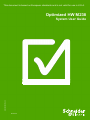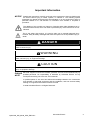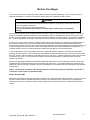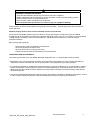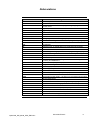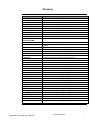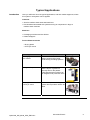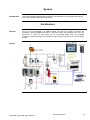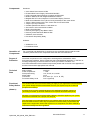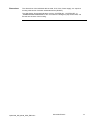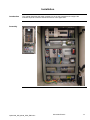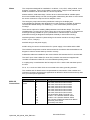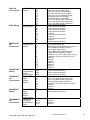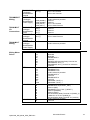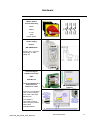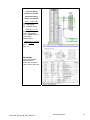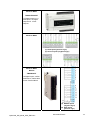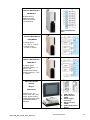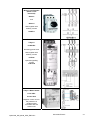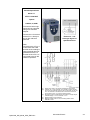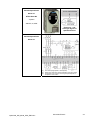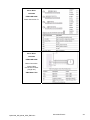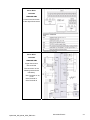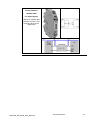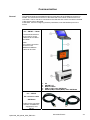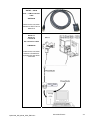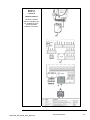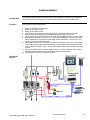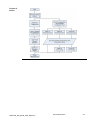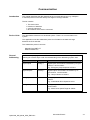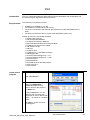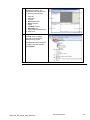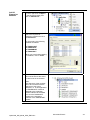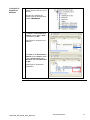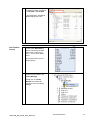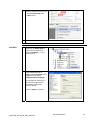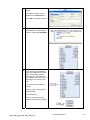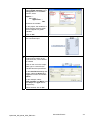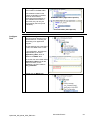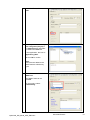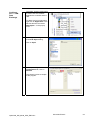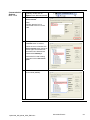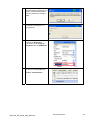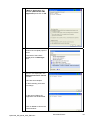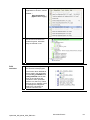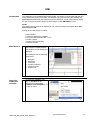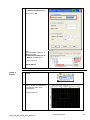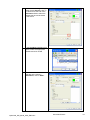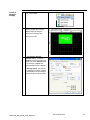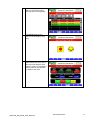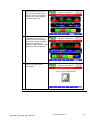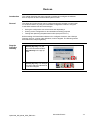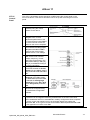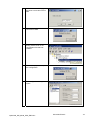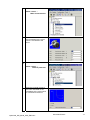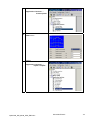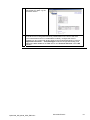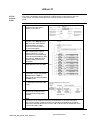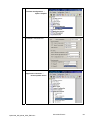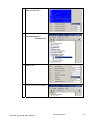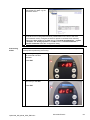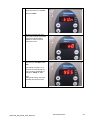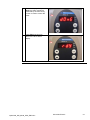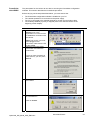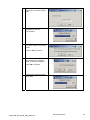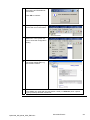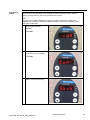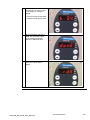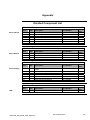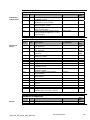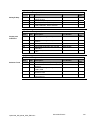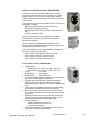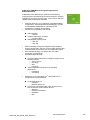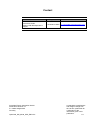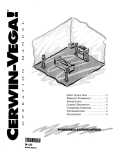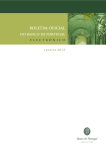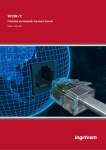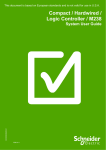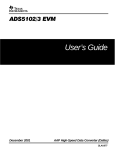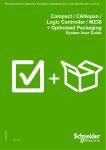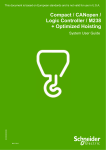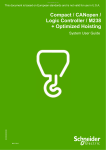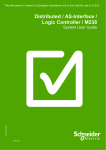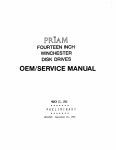Download Optimized HW M238 System User Guide
Transcript
This document is based on European standards and is not valid for use in U.S.A. Optimized HW M238 EIO0000000276.00 System User Guide MAR 2009 Contents Important Information ................................................................................................................2 Before You Begin..................................................................................................................3 Introduction ................................................................................................................................5 Abbreviations........................................................................................................................6 Glossary ................................................................................................................................7 Application Source Code .....................................................................................................8 Typical Applications .............................................................................................................9 System ......................................................................................................................................10 Architecture.........................................................................................................................10 Installation...........................................................................................................................13 Hardware ..........................................................................................................................................................17 Software ...........................................................................................................................................................31 Communication ...............................................................................................................................................32 Implementation ...................................................................................................................35 Communication ...............................................................................................................................................37 PLC ...................................................................................................................................................................38 HMI ....................................................................................................................................................................63 Devices .............................................................................................................................................................73 Altivar 11 .....................................................................................................................................................74 Altivar 31 .....................................................................................................................................................82 Lexium 05....................................................................................................................................................92 Appendix.................................................................................................................................101 Detailed Component List..................................................................................................101 Component Protection Classes.......................................................................................104 Component Features ........................................................................................................105 Contact....................................................................................................................................111 Optimized_HW_M238_SUG_ENG.doc Schneider Electric 1 Important Information NOTICE Read these instructions carefully, and look at the equipment to become familiar with the device before trying to install, operate, or maintain it. The following special messages may appear throughout this documentation or on the equipment to warn of potential hazards or to call attention to information that clarifies or simplifies a procedure. The addition of this symbol to a Danger or Warning safety label indicates that an electrical hazard exists, which will result in personal injury if the instructions are not followed. This is the safety alert symbol. It is used to alert you to potential personal injury hazards. Obey all safety messages that follow this symbol to avoid possible injury or death. DANGER DANGER indicates an imminently hazardous situation, which, if not avoided, will result in death or serious injury. WARNING WARNING indicates a potentially hazardous situation, which, if not avoided, can result in death, serious injury, or equipment damage. CAUTION CAUTION indicates a potentially hazardous situation, which, if not avoided, can result in injury or equipment damage. PLEASE Electrical equipment should be installed, operated, serviced, and maintained only by qualified personnel. No responsibility is assumed by Schneider Electric for any NOTE consequences arising out of the use of this material. A qualified person is one who has skills and knowledge related to the construction and operation of electrical equipment and the installation, and has received safety training to recognize and avoid the hazards involved © 2008 Schneider Electric. All Rights Reserved. Optimized_HW_M238_SUG_ENG.doc Schneider Electric 2 Before You Begin Do not use this product on machinery lacking effective point-of-operation guarding. Lack of effective point-ofoperation guarding on a machine can result in serious injury to the operator of that machine. WARNING UNGUARDED MACHINERY CAN CAUSE SERIOUS INJURY • Do not use this software and related automation products on equipment which does not have point-of-operation protection. • Do not reach into machine during operation. Failure to follow these instructions can cause death, serious injury or equipment damage. This automation equipment and related software is used to control a variety of industrial processes. The type or model of automation equipment suitable for each application will vary depending on factors such as the control function required, degree of protection required, production methods, unusual conditions, government regulations, etc. In some applications, more than one processor may be required, as when backup redundancy is needed. Only the user can be aware of all the conditions and factors present during setup, operation and maintenance of the machine; therefore, only the user can determine the automation equipment and the related safeties and interlocks which can be properly used. When selecting automation and control equipment and related software for a particular application, the user should refer to the applicable local and national standards and regulations. A “National Safety Council’s” Accident Prevention Manual also provides much useful information. In some applications, such as packaging machinery, additional operator protection such as point-of-operation guarding must be provided. This is necessary if the operator’s hands and other parts of the body are free to enter the pinch points or other hazardous areas and serious injury can occur. Software products by itself cannot protect an operator from injury. For this reason the software cannot be substituted for or take the place of point-ofoperation protection. Ensure that appropriate safeties and mechanical/electrical interlocks for point-of-operation protection have been installed and are operational before placing the equipment into service. All mechanical/electrical interlocks and safeties for point-of-operation protection must be coordinated with the related automation equipment and software programming. NOTE: Coordination of safeties and mechanical/electrical interlocks for point-of-operation protection is outside the scope of this Function Block (FB). START UP AND TEST Before using electrical control and automation equipment for regular operation after installation, the system should be given a start up test by qualified personnel to verify correct operation of the equipment. It is important that arrangements for such a check be made and that enough time is allowed to perform complete and satisfactory testing. Optimized_HW_M238_SUG_ENG.doc Schneider Electric 3 CAUTION EQUIPMENT OPERATION HAZARD • Verify that all installation and set up procedures have been completed. • Before operational tests are performed, remove all blocks or other temporary holding means used for shipment from all component devices. • Remove tools, meters and debris from equipment. Failure to follow these instructions can result in injury or equipment damage. Follow all start up tests recommended in the equipment documentation. Store all equipment documentation for future reference. Software testing must be done in both simulated and real environments. Verify that the completed system is free from all short circuits and grounds, except those grounds installed according to local regulations (according to the National Electrical Code in the U.S.A, for instance). If high-potential voltage testing is necessary, follow recommendations in equipment documentation to prevent accidental equipment damage. Before energizing equipment: • Remove tools, meters, and debris from equipment. • Close the equipment enclosure door. • Remove ground from incoming power lines. • Perform all start-up tests recommended by the manufacturer. OPERATION AND ADJUSTMENTS The following precautions are from NEMA Standards Publication ICS 7.1-1995 (English version prevails): • Regardless of the care exercised in the design and manufacture of equipment or in the selection and rating of components, there are hazards that can be encountered if such equipment is improperly operated. • It is sometimes possible to misadjust the equipment and thus produce unsatisfactory or unsafe operation. Always use the manufacturer’s instructions as a guide for functional adjustments. Personnel who have access to these adjustments should be familiar with the equipment manufacturer’s instructions and the machinery used with the electrical equipment. • Only those operational adjustments actually required by the operator should be accessible to the operator. Access to other controls should be restricted to prevent unauthorized changes in operating characteristics. Optimized_HW_M238_SUG_ENG.doc Schneider Electric 4 Introduction Intention This document is intended to provide a quick introduction to the described System. It is not intended to replace any specific product documentation. On the contrary, it offers additional information to the product documentation, for installing, configuring and implementing the system. The architecture described in this document is not a specific product in the normal commercial sense. It describes an example of how Schneider-Electric and third-party components may be integrated to fulfil an industrial application. A detailed functional description or the specification for a specific user application is not part of this document. Nevertheless, the document outlines some typical applications where the system might be implemented. Optimized_HW_M238_SUG_ENG.doc Schneider Electric 5 Abbreviations Abbreviation AC CB CFC DI DO DC DFB EDS E-OFF, E-STOP FBD HMI I/O IL IP LD MBTCP MFB PC POU PDO PLC PS RFID RTU RPDO SE SFC SDO ST SRS TCP TPDO UDP VSD WxHxD Optimized_HW_M238_SUG_ENG.doc Signification Alternating Current Circuit Breaker Continuous Function Chart – a programming language based on function chart Digital Input Digital Output Direct Current Derived Function Blocks Electronic Data Sheet Emergency Off switch / Emergency Stop Function Block Diagram – an IEC-61131 programming language Human Machine Interface Input/Output Instruction List - a textual IEC-61131 programming language Internet Protocol Ladder Diagram – a graphic IEC-61131 programming language Communications protocol with Modbus over TCP (Ethernet) PLCopen Motion Function Block Personal Computer Programmable Object Unit, Program Section in CoDeSys, ELOP II Factory and SoMachine Process Data Object (CANopen) Programmable Logic Controller Power Supply Radio Frequency IDentification Remote Terminal Unit Receive Process Data Object (CANopen) Schneider Electric Sequential Function Chart – an IEC-61131 programming language Service Data Object Structured Text – an IEC-61131 programming language PLC-Rack-Slot; Addressing system in ELOP II Factory Transmission Control Protocol Transmit Process Data Object (CANopen) User Data Protocol Variable Speed Drive Dimensions : Width, Height and Depth Schneider Electric 6 Glossary Expression Advantys Altivar (ATV) CANopen CoDeSys ConneXium ELOP II Factory Harmony HIMatrix IclA (ICLA) Lexium/LXM Lexium Motion Controller/LMC/ M340 / Modicon M340 Magelis MB - SL Micro Modbus MotionPro NIM Osiswitch Ositrack Phaseo PLCopen PowerSuite Premium Preventa PS1131 (CoDeSys) SafeEthernet SafetySuite SoMachine SyCon Telefast TeSys U Twido TwidoSoft TwidoSuite Unity (Pro) Vijeo Designer XBT-L1000 Zelio ZelioSoft Optimized_HW_M238_SUG_ENG.doc Signification SE product name for a family of I/O modules SE product name for a family of VSDs Name for a communications machine bus system Hardware-independent IEC 61131-3 programming software SE product name for a Family of Transparent Factory devices A component of the SafetySuite software SE product name for a family of switches and indicators HIMA product name for safety remote I/Os SE product name for a compact drive SE product name for a family of servo-drives SE product name for a multi-axis controller SE product name for a mid range PLC family SE product name for a family of HMI- and Graphic ControllerDevices SE name for a serial Modbus communications protocol SE product name for a middle range family of PLCs A Communications protocol SE Product name for PLC programming software with CoDeSys SE product name for a Network Interface Module SE product name for a family of position switches SE product name for an Identification system SE product name for a family of power supplies An international standard for industrial controller programming. An SE software product for configuring drives SE product name for a middle range family of PLCs SE product name for a family of safety devices SE Product name for PLC programming software with CoDeSys A safety protocol based on Modbus TCP/IP SE product name for a collection of safety software tools SE product name for a PLC programming software SE product name of a Field bus programming software SE product name for a series of distributed I/O devices SE product name for direct motor starters SE product name of a basic range family of PLCs SE product name for a PLC programming software SE product name for a PLC programming software SE product name for a PLC programming software An SE software product for programming Magelis HMI devices An SE software product for programming Magelis HMI devices SE product name for a low range PLC family SE product name for a PLC programming software Schneider Electric 7 Application Source Code Introduction Examples of the source code and wiring diagrams used to attain the system function as described in this document can be downloaded from our website. The example source code is in the form of configuration, application and import files. Use the appropriate software tool to either open or import the files. Extension ACI AIW CNF CO CSV CTX DCF DIB DOC DOP EDS FEF GSD ISL L2P L3P PB PDF PLD PLP PRO PROJECT PS2 RTF SPA STA STU STX TLX TWD VD0 VDZ XEF XPR ZM2 File Type Project file Configuration file Configuration File CANopen definitions file Comma Seperated Values, Spreadsheet Device Configuration File Device Independent Bitmap Document file Project File Electronic Data Sheet – Device Definition Export file EDS file (Geraete Stamm Datei) Island file, project file Project directory Project Archive directory Profibus definitions file Portable Document Format - document Project file Project file Project file Project file Export file Rich Text File - document Schneider Product Archive Project Archive Project file Project file Project file Project file Project file Project file Export file Project file Project file Optimized_HW_M238_SUG_ENG.doc Software Tool Required ELOP II Factory Advantys Configuration Software SyCon SyCon Twidosoft UnityPro Advantys Configuration Software SyCon Microsoft Word Magelis XBTL 1000 Industrial standard PL7 / UnityPro Profibus Advantys Configuration Software ELOP II Factory ELOP II Factory SyCon Adobe Acrobat ELOP II Factory ELOP II Factory PS1131 - CoDeSys SoMachine PowerSuite Microsoft Word TwidoSuite UnityPro UnityPro PL7 Twinline Control Tool TwidoSoft MoviTools Vijeo Designer UnityPro TwidoSuite ZelioSoft Schneider Electric 8 Typical Applications Introduction Here you will find a list of the typical applications, and their market segments, where this system or subsystem can be applied: Industrial • Small to medium sized automated machines • De-centralised automated sub systems serving as components in large or medium sized machines Machines • Packaging machines and box folders • Palette wrappers Food & Pharmaceuticals • Drying plants • Conveyor ovens Application Description Packaging machines or box folders. These machines are often used as feeder components in larger confectioning and filling systems. Wrappers for palettes These machines wrap palettes so that the layers of goods are securely held on the palette. These stand alone machines can be integrated into production lines. Drying plants and conveyor ovens Used as Components in larger system where products need to be dried. Optimized_HW_M238_SUG_ENG.doc Schneider Electric Image 9 System Introduction The system chapter describes the architecture, the dimensions, the quantities and different types of components used within this system. Architecture General The PLC in this application is a Modicon M238. The user can control and monitor the application using the Magelis HMI device. The drives, which are hardwired to the PLC, are the Altivar 11, Altivar 31 and Lexium 05. As a functional safety option, the example application includes a tamper free emergency stop function monitored by a Preventa safety module. Layout Optimized_HW_M238_SUG_ENG.doc Schneider Electric 10 Components Hardware: • • • • • • • • • • • • • • • Vario Switch Disconnector VCD0 Phaseo ABL8 Power Supply Unit 230VAC/24VDC USIC Universal Signal Interface Converter 24VDC/5VDC Modicon M238 PLC with integrated Modbus interface Magelis XBT GT Colour Graphics Touch Screen Display Terminal Motor Circuit Breaker GV2-L (Short Circuit protected) for the motor drives TeSys U Motor Starter with LUCL Control Unit for use with VSDs TeSys D (LC1D) Contactors Variable speed drives Altivar 11 and Altivar 31 Servo drive Lexium 05 with Servo Motor Multi 9 Circuit Breaker Harmony Emergency Stop Button XALK Harmony Illuminated Push Buttons XB5 OsiSwitch Limit Switches Preventa E-Stop Safety Relay Software: • SoMachine V1.0 • PowerSuite V2.50 Quantities of Components For a complete and detailed list of components, the quantities required and the order numbers, please refer to the components list at the rear of this document. Degree of Protection Not all the components in this configuration are designed to withstand the same environmental conditions. Some components may need additional protection, in the form of housings, depending on the environment in which you intend to use them. For environmental details of the individual components please refer to the list in the appendix of this document and the appropriate user manual. Technical Data Mains voltage Power requirement Drive power rating Motor brake Connection Functional Safety Level Functional Safety Notice The standard and level of functional safety you apply to your application is determined by your system design and the overall extent to which your system may be a hazard to people and machinery. (EN954-1) 400V AC ~ 3 kW 1x 0,37 kW, 2x 0,75 kW none 5x 2,5mm² (L1, L2, L3, N, PE) Cat. 2 (optional) As there are no moving mechanical parts in this application example, category 2 (according to EN954-1) has been selected as an optional functional safety level. Whether or not the above functional safety category should be applied to your system should be ascertained with a proper risk analysis. This document is not comprehensive for any systems using the given architecture and does not absolve users of their duty to uphold the functional safety requirements with respect to the equipment used in their systems or of compliance with either national or international safety laws and regulations Optimized_HW_M238_SUG_ENG.doc Schneider Electric 11 Dimensions The dimensions of the individual devices used; PLC, Drive, Power supply, etc. require a housing cabinet size of at least 1000x600x400mm (WxHxD). The HMI display, illuminated indicators such as „SYSTEM ON“, „SYSTEM OFF“ or „ACKNOWLEDGE EMERGENCY OFF“ as well as the emergency stop switch itself, can be built into the door of the housing. Optimized_HW_M238_SUG_ENG.doc Schneider Electric 12 Installation Introduction This chapter describes the steps necessary to set up the hardware and configure the software required to fulfil the described function of the application. Assembly Optimized_HW_M238_SUG_ENG.doc Schneider Electric 13 Notes The components designed for installation in a cabinet, i.e. the PLC, safety module, circuit breakers, contactors, motor circuit breakers, power supply, TeSysU motor starters and M238 I/O modules can be mounted on a 35 mm top-hat rail. Master switches, solid state relays, Lexium 05 servo drives and Altivar variable speed drives are installed directly onto the mounting plate. Alternatively the Altivar 31 and Lexium 05 can be mounted on a top-hat rail if an adapter is used. The emergency stop button and the pushbutton housing for the display and acknowledgement indicators are designed for on-wall mounting in the field. All switches can also be installed directly in a cabinet (e.g., in the cabinet door) without special housings. There are two options for installing XB5 pushbuttons and indicator lamps. They can be installed either a 22 mm hole cut into the front door of the control cabinet, or mounted in an XALD-type housing suitable for up to 5 pushbuttons or indicator lamps. The XALD pushbutton housing is designed for backplane assembly or direct wall mounting. 400VAC/3-phase or 230VAC/1-phase wiring for the motion and drive circuitry (LXM05, ATV31, ATV11, TeSysU). 230VAC wiring for the power supply. 24VDC wiring for control circuits and the PLC power supply, I/O modules and the HMI. The individual components must be interconnected in accordance with the detailed circuit diagram in order to ensure that they function correctly. SoMachine cables are installed for the communication link between the PLC and the HMI. The HALT input of the LXM05 (Pin 36 of CN1) must be connected and supplied with +24VDC to enable the LXM05 to run in the selected operating mode. A coupling relay is used between the DO output of ATV11 and the sink transistor input of the PLC. Pin 9, 10, 11 and 15 of USIC CN1 are connected to the same grounding terminal. The modules and I/O listed here are a representative cross section of the modules and indicators required to implement the application as defined in this document and may differ from your own specific application. M238 I/O Connections Type M238- PLC Inputs Optimized_HW_M238_SUG_ENG.doc I/O I0 I1 I2 I3 I4 I5 I6 I7 I8 I9 I 10 I 11 I 12 I 13 Designation Not used, reserved for fast counters Not used, reserved for fast counters Not used, reserved for fast counters Not used, reserved for fast counters Not used, reserved for fast counters Not used, reserved for fast counters Not used, reserved for fast counters Not used, reserved for fast counters Preventa Safety Relay Terminal Y44 Position 1 of 3-Position Selector Switch Position 2 of 3-Position Selector Switch N/C Contact of Red Illuminated Push Button (Reverse) Limit Switch (Forward) Limit Switch Schneider Electric 14 M238 I/O Connections M238- PLC Outputs M238 Wiring M238- PLC Power Supply TM2DDI16DT I/O Connections TM2DDI16DT - Digital Inputs Module TM2DDI16DT Wiring TM2DDO8TT I/O Connections TM2DDO8TT Wiring TM2AMM3HT I/O Connections TM2DDI16DT - Digital Inputs Module Power Supply TM2DDO8TTDigital Outputs Module TM2DDO8TTDigital Outputs Module Power Supply TM2AMM3HT - Analogue Mixed Module Inputs Optimized_HW_M238_SUG_ENG.doc Q0 Q1 Q2 Q3 Q4 Q5 Q6 Q7 Q8 Q9 G0 G2 G4 G6 C8 V0+ V0V1+ V1V2+ V2I0 I1 I2 I3 I4 I5 I6 I7 I8 I9 I 10 I 11 I 12 I 13 I 14 I 15 COM COM COM COM USIC Pin 1 of CN1 (PULSE Signal) USIC Pin 2 of CN1 (DIR Signal) Not used, reserved for fast outputs Not used, reserved for fast outputs USIC Pin 3 of CN1 (ENABLE Signal) Red signal lamp of Push Button Blue signal lamp of Push Button ATV11 LI1 (Forward Run Command) ATV11 LI2 (Reverse Run Command) ATV11 LI3 (Alarm Reset Command) 0V DC reference potential 0V DC reference potential 0V DC reference potential 0V DC reference potential 0V DC reference potential +24V DC 0V DC reference potential +24V DC 0V DC reference potential +24V DC 0V DC reference potential TeSys U LUFN N/O Auxiliary Contact ATV11 Alarm Relay, RA ABS2EC01EB Coupling Relay Terminal -14 ATV31 MCB N/O Auxiliary Contact ATV31 Relay R1A (Alarm) ATV31 Relay R2A (Speed Reached) LXM05 MCB N/O Auxiliary Contact LXM05 Pin 31 of CN1 (“NO_FAULT_OUT”) LXM05 Pin 32 of CN1 (ACTIVE1_OUT) Reserve Reserve Reserve Reserve Reserve Reserve Reserve 0V DC reference potential 0V DC reference potential 0V DC reference potential 0V DC reference potential Q0 Q1 Q2 Q3 Q4 Q5 Q6 Q7 COM (+) -V ATV31 LI1 (Forward Run Command) ATV31 LI2 (Reverse Run Command) ATV31 LI3 (Alarm Reset Command) Preventa Safety Relay Terminal 13 LXM05 Pin 34 of CN1 (“FAULT_RESET”) Reserve Reserve Reserve +24V DC 0V DC reference potential IN0 (+) IN0 (-) IN1 (+) IN1 (-) Reserve Reserve Reserve Reserve Schneider Electric 15 TM2AMM3HT Wiring TM2ALM3LT I/O Connections TM2ALM3LT Wiring Wiring Motor Drives OUT (+) OUT (-) ATV11 AI1 Terminal ATV11 0V Terminal ATV31 AI1 Terminal + COM (IN0/IN1) COM (IN2/IN3) COM (OUT0) COM (OUT1) IN0 (+) IN0 (-) IN1 (+) IN1 (-) +24V DC 0V DC reference potential Reserve Reserve ATV11 0V Terminal ATV31 COM Terminal Reserve Reserve Reserve Reserve OUT (+) OUT (-) ATV31 AI1 Terminal ATV31 COM Terminal + - +24V DC 0V DC reference potential ATV11 LI1 LI2 LI3 RA RC DO AI1 0V ATV31 LI1 LI2 LI3 CLI R1A R1C R2A R2C AI1 COM 31 32 33 34 35 36 37 38 39 41 43 M238 Q7 M238 Q8 M238 Q9 TM2DDI16DT I1 +24V DC ABS2EC01EB Coupling Relay Terminal A2 TM2AMM3HT OUT (+) TM2AMM3HT OUT (-) and 0V DC reference potential TM2DDO8TT Q0 TM2DDO8TT Q1 TM2DDO8TT Q2 0V DC reference potential TM2DDI16DT I4 +24V DC TM2DDI16DT I5 +24V DC TM2ALM3LT OUT (+) TM2ALM3LT OUT (-) TM2DDI16DT I7 (“NO_FAULT_OUT”) TM2DDI16DT I8 (ACTIVE1_OUT) Reserve (REF) TM2DDO8TT Q4 (“FAULT_RESET”) Reserve (ENABLE) Reserve (HALT) Preventa Safety Relay Terminal 33 (PWRR_A) LXM05 Pin 37 of CN1 (PWRR_B) Preventa Safety Relay Terminal 34 (+24VDC) 0V DC reference potential +24V DC TM2AMM3HT - Analogue Mixed Module Outputs TM2AMM3HT - Analogue Mixed Module Power Supply TM2ALM3LTAnalogue Mixed Module Inputs TM2ALM3LTAnalogue Mixed Module Outputs TM2ALM3LTAnalogue Mixed Module Power Supply LXM05-CN1 LXM05-CN3 Optimized_HW_M238_SUG_ENG.doc Schneider Electric 16 Hardware Master Switch for Door Mounting Vario VCD 0 3-Pole 400V Rotary Switch Power Supply Phaseo ABL 8RPS24050 Primary 200…500 VAC, Secondary 24 VDC, 120W, 5A Universal Signal Interface Converter USIC VW3 M3 102 Universal adapter for a Pulse/Direction interface to a PLC AB is the Resistor Network The PLC is connected to CN1 of USIC using the PLC-USIC cable VW3 M8 210 R30 The LXM05 is connected to CN2 of USIC using the LXM05USIC cable VW3 M8 209R30 Optimized_HW_M238_SUG_ENG.doc Schneider Electric 17 Universal Signal Interface Converter Minimum cabling required as follows: PLC <-> USIC CN1 Q0 PULSE (White) Q1 DIR (Green) Q4 ENABLE (Grey) USIC CN1 <-> 0V Pin9 -PULSE (Brown) Pin10 -DIR (Yellow) Pin11 -ENABLE (Pink) Pin15 0VDC (White/Yellow) USIC CN4 <-> Power Supply Pin 1 24 VDC Pin3 0V IMPORTANT: The Yellow Resistor Network that is connected on CN5 of USIC must be removed. Optimized_HW_M238_SUG_ENG.doc Schneider Electric 18 Modicon M238 TM238LFDC24DT 14 Digital Inputs incl. 8 Fast Inputs, 10 Digital Outputs incl. 4 Fast Outputs Modicon M238 (1) Sink inputs (positive logic) (2) Source inputs (negative logic) Modicon M238 Module TM2DDI16DT 16 Digital Inputs, 24VDC Sink/Source, Removable Screw Terminal Block (a) Source inputs (negative logic) (b) Sink inputs (positive logic) Optimized_HW_M238_SUG_ENG.doc Schneider Electric 19 Modicon M238 Module TM2DDO8TT 8 Digital Source Outputs, 24VDC, Removable Screw Terminal Block Fu:0.3A quick-blow fuse Modicon M238 Module TM2AMM3HT 2 Analog Inputs (0…10V / 4…20mA) 1 Analog Output (0..10V / 4..20mA) Modicon M238 Module TM2ALM3LT 2 Analog Inputs (Thermocouple K, J, T and PT 100 Temperature Probe), 1 Analog Output (0…10V / 4…20mA) HMI Touch Screen Display Magelis XBTGT2330 24VDC Input, TFT Colour LCD, 320 x 240 Pixels, 65536 Colours, 16 MB Application Flash EPROM with Built-in Ethernet Optimized_HW_M238_SUG_ENG.doc 1. USB interface 2. Serial interface COM1 3. Power supply connector 4. Serial interface COM2 5. (RJ45) Polarisation Switch Schneider Electric 20 Motor Circuit Breaker (Short Circuit Protected) GV2L07 and GV2L14 Used together with auxiliary contact GVAE11 Motor Starter TeSys U LU2B12BL Reversing power base Used together with auxiliary contact LUFN20 Optional signalling contact LUA1C20 TeSys U Motor Starter LUCL12BL Control Unit Magnetic control unit for the protection of variable speed controllers and soft starter units Optimized_HW_M238_SUG_ENG.doc Schneider Electric 21 Motor Starter TeSys U LU2B12BL & LUCL12BL & LUFN20 & LUA1C20 Contactor TeSysD LC1D09BD Circuit Breaker Multi 9 23726, 23747, 24518, 26135 and 23756 Optimized_HW_M238_SUG_ENG.doc Schneider Electric 22 Variable Speed Drive Altivar 11 ATV11 PU18 M2E 1-phase 230VAC, 0,75kW To ensure that the logic inputs can be energized using PLC transistor outputs: Connect the 0 V terminal of the ATV11 directly to the 0V DC reference potential. External 0…10V Analogue Signal as Speed Reference Note: Connecting the ATV11 0 V terminal to the COM terminal of the Analogue Output module does not guarantee that the 0 V terminal of the ATV11 is connected to the 0V DC reference potential. (1) (2) (3) (4) (5) Optimized_HW_M238_SUG_ENG.doc Alarm relay contact: for remote signalling of drive status. Internal +15 V. If an external +24 V supply is used, connect the 0 V on the external supply to the 0 V terminal, do not use the + 15 terminal on the drive, and connect the common of the LI inputs to the + 24 V of the external supply. DO output: can be configured as an analog or a logic output. Internal voltage + 15 V or external + 24 V. Galvanometer or low level relay. Braking module VW3 A11701, if braking resistor VW3 A587●● is used. Schneider Electric 23 Variable Speed Drive Altivar 31 ATV31 H037 N4 3-phase 400VAC, 0,37kW External 0…10V Analogue Signal as Speed Reference Variable Speed Drive Altivar 31 (1) (2) (3) Optimized_HW_M238_SUG_ENG.doc Line choke (single phase or three phase) Alarm relay contacts for remote signalling of the drive status Connection of the common for the logic inputs depends on the position of the switch Schneider Electric 24 Variable Speed Drive Altivar 31 ATV31 H037 N4 Control Panel To ensure that the logic inputs can be energized using PLC transistor outputs: Toggle the logic input configuration switch to CLI position. Connect the CLI terminal to the 0V DC reference potential. Servo Drive Lexium05 LXM05 AD10 M2 Single phase 230VAC, 0,75kW Optimized_HW_M238_SUG_ENG.doc Schneider Electric 25 Servo Drive Lexium05 LXM05 AD10 M2 Power Connection T1 Servo Drive Lexium05 LXM05 AD10 M2 Motor Connection Power Cable Connection to Motor (Length 3m) VW3 M5101 R30 Optimized_HW_M238_SUG_ENG.doc Schneider Electric 26 Servo Drive Lexium05 LXM05AD10M2 Control Panel Overview of the Signal Connectors Servo Drive Lexium05 LXM05AD10M2 Signal Connectors CN1 and CN3 The connection of the following terminals are mandatory: CN1 Terminal 31-32, 34-39 CN3 Terminal 41 CN3 Terminal 43 Optimized_HW_M238_SUG_ENG.doc Schneider Electric 27 Servo Drive Lexium05 LXM05AD10M2 Signal Connectors CN2 A: Encoder Cable Connection to Motor (Length 3m) VW3 M8101 R30 Servo Drive Lexium05 LXM05AD10M2 Signal Connectors CN5 A: Pulse/Dir Cable Connection to USIC (Length 1.5m) VW3M8209R15 Servo Motor BSH0552T02A2A Connected to Motor Terminals and CN2 of LXM05 using cables VW3 M5101 R30 and VW3 M8101 R30 respectively. Optimized_HW_M238_SUG_ENG.doc Schneider Electric 28 Safety Module Preventa XPS AC5121 Limit Switch OsiSwitch XCK P2118P16 Emergency Stop Harmony XB5AS844 + B5AZ141 Incl. E-STOP Label ZBY8330 Illuminated Pushbutton Harmony Style 5 XB5 Optimized_HW_M238_SUG_ENG.doc Schneider Electric 29 Interface Module ABS2EC01EB For Digital Signals Used as a coupling relay between the ATV11 DO terminal and the PLC’s Digital Input Optimized_HW_M238_SUG_ENG.doc Schneider Electric 30 Software General The main programming work lies in the programming of the Modicon M238 PLC, the configuration of the variable speed drives and creating the screens for the HMI display. SoMachine software is used to program the Modicon M238 PLC. Vijeo Designer software, which is integrated in SoMachine, is used to develop the HMI screens for Magelis XBTGT 2330 HMI. Although the variable speed drives can be configured using the front panel on the drives, it is recommended to use the PowerSuite tool. PowerSuite offers more flexibility when configuring Schneider Electric ATV drives. It also allows the user to save and archive as well as test and make online adjustments to the configuration. To use the software packages, your PC must have the appropriate Microsoft Windows operating system installed: • Windows XP Professional The software tools have the following default install paths: • SoMachine C:\Program Files\Schneider Electric\SoMachine • Vijeo Designer (Installed with SoMachine) C:\Program Files\Schneider Electric\Vijeodesigner • PowerSuite C:\Program Files\Schneider Electric\PowerSuite Optimized_HW_M238_SUG_ENG.doc Schneider Electric 31 Communication General The Modicon M238 and the Magelis HMI communicates via the SoMachine protocol on RS485. The download from the PC to the M238 and to the HMI is conducted over one connection. The PC has to be connected to the HMI and then via this connection the data is also sent across to the M238. PowerSuite, used for configuring the drive parameters, uses the Modbus port on the Drives. PC ↔ XBTGT ↔ M238 The download direction is from the PC to the HMI and via the HMI to the M238 Note: For a direct connection to the PLC the BMXXCAUSBH045 cable can be used 1. 2. 3. 4. 5. PC HMI XBT GT Modicon M238 USB to USB cable XBTZG935 SubD9 (HMI) to RJ45 (M238) cable XBTZ9008 PC ↔ XBTGT PC connection cable XBTZG935 Cable for the connection between a SoMachineequipped PC and XBTGT Optimized_HW_M238_SUG_ENG.doc Schneider Electric 32 XBTGT ↔ M238 PLC ↔ HMI connection cable XBTZ9008 Cable for the connection between a XBTGT and a M238 PLC Altivar 11 Altivar 31 Lexium 05 PC connection cable VW3A8106 Cable for the connection between a PowerSuiteequipped PC and Altivar /Lexium05 Optimized_HW_M238_SUG_ENG.doc Schneider Electric 33 Altivar 11 Altivar 31 Lexium 05 Modbus Network The RJ45 interface features a Modbus port for establishing a PC and PowerSuite software connection. Optimized_HW_M238_SUG_ENG.doc Schneider Electric 34 Implementation Introduction The implementation chapter describes all the steps necessary to initialise, to configure, to program and start-up the system to achieve the application functions as listed below. Function Start-up and functional description: 1. 2. 3. 4. 5. 6. 7. Switch on all fuses and contactors. Reset the emergency stop. Switch on at master switch. Acknowledge the emergency stop by pressing the blue illuminated push button. Wait for the red and blue lights of the illuminated push buttons to turn off. On the HMI screen called SYSTEM, choose to operate between local or manual mode. Manual Mode: Using the screens ATV11, ATV31 and LXM05 the user can control the drives individually via the buttons FWD, REV, STOP and RESET. The user can also adjust the individual manual speeds. 8. Local Mode: Control the drives from the selector switch that is mounted on the outside of the cabinet. Reset drive detected faults by acknowledging the red illuminated push button. Using the screens ATV11, ATV31 and LXM05, adjusts the individual local drive speeds. 9. Use the SYSTEM, SAFETY and ALARM screens to monitor the status of the system, including the individual drives, the E-Stop and logged system alarms. 10. Use the XBTGT screen to configure the HMI. Functional Layout Optimized_HW_M238_SUG_ENG.doc Schneider Electric 35 Course of Action Optimized_HW_M238_SUG_ENG.doc Schneider Electric 36 Communication Introduction This chapter describes the data passed via the communications bus (e.g. CANopen or Ethernet) that is not bound directly with digital or analog hardware. The list contains: • • • • Device Links The device links Direction of data flow symbolic name and Bus address of the device concerned. The described architecture is a hardwired system. There is no communication bus system. This application uses the SoMachine protocol on RS485 for the data exchange between the PLC and HMI. The SoMachine protocol connects: Magelis-Panel XBT-GT Modicon M238 PLC General Addressing The PLC example program uses different hardware, discrete and memory words The following list contains keys to aid the understanding of the addressing system used. Type Address Comment Digital Inputs %IXby.x Digital inputs are hardware orientated: by as byte number, x as bit number. E.g.: Emergency Stop response at %IX0.1 Digital Outputs %QXby.x Digital outputs are hardware orientated: by as byte number, x as bit number. E.g.: Lamp Indicator at %QX0.1 Analog Inputs %IWx Analog inputs are hardware orientated: x as word number. E.g.: Actual Motor Drive Speed at %IW1 Analoge Outputs %QWx Analog outputs are hardware orientated: x as word number. E.g.: Motor Drive Speed Target at %QW1 Optimized_HW_M238_SUG_ENG.doc Schneider Electric 37 PLC Introduction The PLC chapter describes the steps required for the initialisation and configuration and the source program required to fulfil the functions. Requirements The following is required to proceed: • • • • SoMachine is installed on your PC The M238 PLC is switched on and running The PLC is connected to the HMI with the programming cable XBTZ9008 (PLC to HMI) The HMI is connected to the PC via the cable XBTGZ935 (HMI to PC) Setting up the PLC is conducted as follows: • Create a New program • Add IO Expansion Modules • Configure IO Expansion Modules • Map IO Module Variables to Existing Variables • Configure PTO Function for LXM05 • Add Toolbox Library • Add POU • Configure Task • Configure PLC ↔ HMI Data Exchange • Add Magelis HMI • Communication Settings PLC ↔ PC • Communication Settings PLC ↔ HMI • Save the Project • Build Application • Download the PLC and HMI program • Login to the PLC • POU overview Create a New program 1 To create a new project, select: File→New Project…. 2 In the New Project dialog box, select the TM238LFDC… Project template icon and enter a name for the project in the Name box. In the Location box, you can enter the path for saving the project file or click on the browse button … to search for a suitable folder. Click OK to confirm and close the dialog box. Optimized_HW_M238_SUG_ENG.doc Schneider Electric 38 3 The new SoMachine Workspace appears. The SoMachine user interface has the following components: 1. 2. 3. 4. 5. 6. 7. 8. 9. 10. 4 Title bar Menu bar Toolbar Devices browser POUs browser Editor ToolBox window Messages box Information and status line Status bar Using the M238 Project template, the PLC M238 controller is automatically added into the project. The Devices browser displays the M238 controller with the name MyPLC. Optimized_HW_M238_SUG_ENG.doc Schneider Electric 39 Add IO Expansion Modules 1 To add expansion modules to the PLC, right click on MyPLC in the Devices browser and click on Add Device…. 2 In the Add Device dialog, select the required I/O expansion modules and click on Add Device. For this project, the following modules are added: 1x TM2DDI16DT 1x TM2DDO8TT 1x TM2AMM3HT 1x TM2ALM3LT When you have finished adding the modules, click on Close. 3 The added expansion modules can now be seen at the end of the device list in the browser. Note: The sequence of the modules has to be consistent with the sequence of the actual hardware, i.e. in this application the TM2DDI16DT module is attached to the expansion module interface of the M238 PLC and the TM2DDO8TT module to the expansion interface of the TM2DDI16DT module. Optimized_HW_M238_SUG_ENG.doc Schneider Electric 40 Configure IO Expansion Modules 1 To configure an expansion module, double click on it in the browser. Here we will configure the analog output of the expansion module TM2AMM3HT. 2 In the I/O Configuration tab, the Value of the Enumeration of BYTE for the Type of QW0 is changed to 0..10V. Press Enter to accept the new selection. The Value of the Enumeration of BYTE for the Scope of QW0 is set to Customized, with a Minimum of 0 and a Maximum of 1500. Press Enter to accept each modification. Optimized_HW_M238_SUG_ENG.doc Schneider Electric 41 Map IO Module Variables to Existing Variables 1 On the Extension Bus I/O Mapping tab it is possible to map the data of QW0 to a variable. There are two ways of Mapping: Create a new variable Mapping to an existing variable In this project, Map to existing variable was used, i.e. the output is mapped to an existing variable that is located in the folder Application → GVL. GVL stands for Global Variables List, which can be accessed throughout the Application folder. The GVL is opened by double clicking on GVL in the Devices browser. 2 In this application, q_wAtv31SpdRef is declared as a WORD variable in the application’s GVL (Application.GVL.q_wAtv31S pdRef) prior to mapping the data QW0 to it. To map the output to an existing variable, double click on the output Variable field then click on the … button that appears at the end of the field. In the Input Assistant dialog that opens, locate the variable inside the Global Variables category and select it. Then click on OK. Optimized_HW_M238_SUG_ENG.doc Schneider Electric 42 3 The analog module’s output WORD, QW0, now maps itself to Application.GVL.q_wAtv31Sp dRef. To refresh all the I/O variables in every cycle with the latest I/O data, check the Always update variables box. If left unchecked, only the status of the I/O variables that are called in the POUs are updated. Configure PTO Function for LXM05 1 To configure the PTO function, double click on Embedded Functions → PTO_PWM in the Device browser. 2 In the PTO 0 tab, the Value of the Enumeration of BYTE for the Mode of PTO00 is changed to PTO. Optimized_HW_M238_SUG_ENG.doc Schneider Electric 43 3 By default, the PTO 0 output of the M238 controller is mapped to a Variable called PTO00. In this application, the PTO 0 default settings are used. Add Toolbox Library 1 In this example application, the function block MOT2D1S is used to manage the forward and reverse control of the ATV11, ATV31 and LXM05 drives. This function block is in the Toolbox library. 2 The current libraries in the project can be viewed in the Library Manager. Double click on Library Manager in the Devices browser to open the Library Manager. Optimized_HW_M238_SUG_ENG.doc Schneider Electric 44 3 To add the Toolbox library, click on Add library… in the Library Manager editor. 4 In the Add library dialog, on the Library tab, select: Application → Common → Toolbox And click on OK to insert the Toolbox library into the Library Manager. 5 The new library can now be seen in the Library Manager editor list. 6 More information on the Toolbox library, its modules and other Schneider Electric libraries can be found in the SoMachine Help under the Help menu. Optimized_HW_M238_SUG_ENG.doc Schneider Electric 45 Add POU 7 Information on System libraries and their modules can be found in the CoDeSys Help under the Help menu. 8 Repeat steps 2 to 4 to add more libraries. 1 To add a POU to the project, right click on Application in the Devices browser and select Add Object… in the pop-up menu. 2 In the Add Object dialog, select POU and enter a Name. Select Program as the Type and CFC as the Implementation language. It is possible to select any of the IEC languages and to generate functions and function blocks. Click on Open to continue. Optimized_HW_M238_SUG_ENG.doc Schneider Electric 46 3 The new POU ATV_CONTROL is now visible in the Devices browser under the Application entry. 4 The tab ATV_CONTROL is opened in the Editor. It is divided into the following sections: 1. Declaration section 2. Programming section 3. ToolBox – use drag and drop to place programming elements in the programming section 5 Begin by placing a box element in the programming section. Then click on the ??? field. 6 Type in a name for the function or function block. When you start to type a hint list opens. In this project, the MOT2D1S FB is used for controlling the forward and reverse commands of the drives. 7 Select MOT2D1S from the list and press Enter twice. To instantiate the FB, click on ??? at the top of the template. Type in a name (for example fbAtv31Ctrl) and press Enter. Optimized_HW_M238_SUG_ENG.doc Schneider Electric 47 8 The Auto Declare dialog opens. A variable comment can be added in the Comment box. Click OK to create the instance. 9 The new FB MOT2D1S is instantiated in the declaration section of the ATV_CONTROL. 10 To connect a variable to an input, place an input element from the ToolBox on the input side of the FB and connect the input box to an FB input by clicking on the red end and dragging it to the input of the FB. To open the Input Assistant dialog: Click on ??? in the input box and press F8 Or, alternatively: Click on the white box that appears at the end of the field. Optimized_HW_M238_SUG_ENG.doc Schneider Electric 48 11 In the Input Assistant dialog, select Global Variables in the Categories list. In the Items section, select: MyPLC → Plc Logic → Application → GVL and then the variable. In this project, the variable is a three-position selector switch that is mapped to a global variable. 12 13 Click on OK. This image shows the FB with the connected input. Connecting a variable to an output is done similar to the input, but here, a new variable is created. Click on the ??? in the output field, type in a name for the variable and then press Enter. In the Auto Declare dialog that opens, select the Scope and Type and confirm the variable Name. In this example, select VAR_GLOBAL and BOOL from the Scope and Type list box respectively. When finished, click on OK. Optimized_HW_M238_SUG_ENG.doc Schneider Electric 49 14 The VAR_GLOBAL variables are located in the GVL folder. All variables located in this folder are globally accessible and can be accessed throughout the application. If the variables are located in the POU, they can only be accessed by the POU (local variables). Global Variables (Application Specific) Local Variables (POU Specific) Configure Task 1 The Task Configuration in the Devices browser defines one or several tasks for controlling the processing of an application program. To start working with a new POU, it has to be called within a Task. In this application, all POUs are implemented by the POU Application_Main, which is added to the MAST task. To do this, first add a POU called Application_Main and call the POUs from here. In this application, the POU called is ATV_CONTROL. 2 Double click on MAST task. Optimized_HW_M238_SUG_ENG.doc Schneider Electric 50 3 In the MAST tab, click on Add POU. 4 In the Input Assistant dialog, select Programs (Project) in the Categories list and select the POU in the Items list. In this application, the POU is Application_Main. Click on OK to confirm. Note: POUs that are added to the MAST task are called every cycle. 5 The POU is now included in the MAST task. The Type of task can be modified. For this project, select Freewheeling. Optimized_HW_M238_SUG_ENG.doc Schneider Electric 51 Configure PLC ↔ HMI Data Exchange 1 The object Symbol configuration is used to link the variables between the controller and the HMI. To add a Symbol configuration, right click on Application in the Devices browser and select Add Object… in the pop-up menu. 2 Select Symbol configuration in the Add Object dialog. Click on Open. 3 In the opened Symbol configuration tab, click on Refresh. The refresh invokes a compile of the program. Optimized_HW_M238_SUG_ENG.doc Schneider Electric 52 4 Check the Messages box for the compilation results and correct any alerts. To locate the alert, double click on the message. There are no alerts in this project. 5 Note: The Symbol configuration cannot be refreshed when there are alerts in the program. All Variables created in the user program are shown in the Variables list. In this project, as all variables are global variables, they are located in the GVL folder. 6 To link the variables from the PLC to the HMI, select GVL and click on >. The right frame now lists the Selected variables that have been linked and can be used in the HMI. Optimized_HW_M238_SUG_ENG.doc Schneider Electric 53 Add Magelis HMI 1 To add a Magelis HMI unit to the project, right click on the project name and select: Add Object… from the pop-up menu. In this project, the selection is: Optimized HW M238_Project-> Add Object… 2 In the Add Object dialog, select Device and select Schneider Electric as Vendor. Click on: Magelis HMI → XBTGT2000 Series → XBTGT2330 Click on Open. 3 The new XBTGT2330 is now listed under the project in the Devices browser. Note: When a Magelis HMI is added to a project, the HMI designing environment VijeoFrame opens in a new window and you can start designing HMI screens. (See the HMI Chapter) Optimized_HW_M238_SUG_ENG.doc Schneider Electric 54 Communication 1 Settings PLC ↔ PC 2 To configure the communication gateway, double click on MyPLC in the Devices browser. Select Gateway-1 and click on Scan network. Note: Confirm that the PLC is connected to the PC via the HMI. 3 During the scan, the Scan network button is inactive. When the scan is finished, the Scan network button becomes active again and the devices that have been detected are listed under Gateway-1. Select the PLC that is being used and click on Set active path. 4 The PLC is now shown in bold and marked (active). Optimized_HW_M238_SUG_ENG.doc Schneider Electric 55 Communication 1 Settings HMI ↔ PC 2 To configure the communication gateway double click on: XBTGT2330. Select Gateway-1 and click Scan network. Note: Confirm that the HMI is connected to the PC. 3 During the scan, the Scan network button is inactive. When the scan is finished, the Scan network button becomes active again and the devices that have been detected are listed under Gateway-1. Select the HMI that is being used and click on Set active path. 4 The HMI is now shown in bold and marked (active). Optimized_HW_M238_SUG_ENG.doc Schneider Electric 56 Save the Project 1 To save the project, click File→Save Project To save the project under a different name, click File→Save Project As… Build Application 2 In the Save Project dialog that opens after clicking on Save Project As…, enter the new File name and click on Save. 1 To build the application, click on Build→ Build ‘Application [MyPLC: PLC Logic]’ 2 Note: To build the whole project (both HMI and PLC) click Build all. After the build, the Messages box indicates whether the build was successful or not. If the build was not successful, the compilation alerts are listed in the Messages box. Optimized_HW_M238_SUG_ENG.doc Schneider Electric 57 Download the PLC and HMI projects 1 Note If it is the initial download of an application to the HMI, a download of the latest runtime version to the HMI using Vijeo Designer will be required prior to downloading the application file. This first download is described in the following steps. 2 If this is not the first download go directly to step 7. In Vijeo Designer, select the target name in the Navigator to display its properties in the Property Inspector. In the Property Inspector, select Download via USB. Note: The PC must be connected to the HMI via the cable XBTZG935. 3 Select: Build→Download all Optimized_HW_M238_SUG_ENG.doc Schneider Electric 58 4 The VDPLoad dialog indicates that the runtime versions do not match. Start the download of the new version by clicking on Yes. 5 The actual status of the download is displayed in a progress bar. 6 After the runtime download, change the Download connection in the Property Inspector back to SoMachine. 7 To download the application to the PLC and the HMI click Online→Download all… Optimized_HW_M238_SUG_ENG.doc Schneider Electric 59 8 Check the boxes for the PLC (MyPLC: Application) and the HMI (XBTGT2330: HMI Application) and click on OK. 9 Before the download starts, a build of the complete project is done. The result of the build is displayed in the Messages box. 10 The results of the download to the PLC are displayed in the Multiple Download – Result window. Here are two examples: In the first dialog, there was no change. In the second dialog, the application was downloaded. Click on Close to close to the results window. Optimized_HW_M238_SUG_ENG.doc Schneider Electric 60 Login to PLC 11 Once the download to the PLC is finished, the HMI application file download starts. 12 The result of the HMI download is displayed in the Messages box. 1 To login to the PLC click Online→ Login to ‘Application [MyPLC: PLC Logic]’ SoMachine displays a message according to the state of the PLC you are trying to log in to. 2 Here are two examples: In the first dialog, there is no program in the device. In the second dialog, the PLC program is different to the program on the PC. In both cases, you are asked to confirm whether to proceed with the download of the PC program into the PLC. 3 4 5 If you do not wish to overwrite the PLC program, skip to step 6, otherwise click Yes to confirm the download. The actual download status is displayed at the bottom left of the main window. Here you can choose to create a boot project if you wish. A boot project is stored in EPROM so that a power loss on the PLC does not mean you have to repeat the download before re-starting. Select Yes to create a boot application. The actual creation status is displayed at the bottom left of the main window Optimized_HW_M238_SUG_ENG.doc Schneider Electric 61 6 To start running the application in the PLC, choose Online → Start ‘Application [MyPLC: PLC Logic]’ POU overview 7 If there are no detected alerts, the devices and folders are marked in green, otherwise they are marked in red. 1 The picture on the right shows the structure of the program. The function block MOT2D1S that is used in this application in POU ATV_CONTROL and LXM_CONTROL has its own entry in the structure and require an action (indicated with an A on the icon). These actions are, for example, used to manage the changeover delay from a forward to a reverse command, etc. Optimized_HW_M238_SUG_ENG.doc Schneider Electric 62 HMI Introduction This application uses a Magelis XBT-GT2330 HMI. This device communicates with the PLC using SoMachine protocol on RS485. The Magelis is programmed using the software tool Vijeo Designer (Delivered with SoMachine) that is described in brief in the following pages. For the connection between the PLC and the HMI, the cable XBTZ9008 is used. NOTE: The Vijeo-Frame is invoked via SoMachine. For more information see chapter PLC: Add Vijeo Designer HMI Setting up the HMI is done as follows: • • • • • • Main Window 1 Main Window Import the SoMachine variables Communication Settings HMI ↔ PLC Create a Switch Create a Numeric Display Example Screens After creating a Vijeo Designer HMI program in SoMachine the main window of Vijeo Designer is displayed. Vijeo Designer has the following components: 1. 2. 3. 4. 5. 6. Import the SoMachine variables 1 Navigator InfoViewer Toolchest Property Inspector Feedback Zone Graphic List To import the variables, right click on Variables in the Navigator and select New Variables From Equipment... in the pop-up menu. Optimized_HW_M238_SUG_ENG.doc Schneider Electric 63 2 In the dialog New Variables From Equipment, select either the variables that you require by checking their respective boxes or click the Select All button. Select Variables that keep the same name and click on Add. 3 If the length of the variable name exceeds 32 characters, you are notified that the variable name(s) have been truncated to 32 letters. Click on OK. Note: The naming convention in Vijeo Designer is limited to 32 characters. Optimized_HW_M238_SUG_ENG.doc Schneider Electric 64 4 In the dialog New Variables From Equipment, the variables that have been added to Vijeo Designer are shown as inactive. Click on Close to close the dialog. 5 Communication 1 Settings HMI ↔ PLC Click on Variables in the Navigator to view the list of variables that have been imported. When these variables are added from the PLC application, Vijeo Designer creates a new equipment entry called SOM_MyPLC under SoMachineNetwork01 for the communication with the PLC. Double click on SOM_MyPLC. Optimized_HW_M238_SUG_ENG.doc Schneider Electric 65 2 Enter the PLC node name in the Equipment Address field. Then click on OK. Note: The node name of the PLC is displayed in the Communication Settings tab in MyPLC of SoMachine. In this project it is: (M238) SN 274. Create a Switch 1 Click on the Switch icon in the toolbar. 2 Click on the panel where you wish to position the switch and then drag the object to its required size. Then press Enter. Optimized_HW_M238_SUG_ENG.doc Schneider Electric 66 3 In the Switch Settings dialog, under the tab General, click on the bulb icon at the end of the Destination field to select the variable that should be linked to the switch. 4 In the Variables List dialog that opens, select the appropriate variable and click on OK. 5 After the variable has been selected as the switch’s Destination, click on Add >. Optimized_HW_M238_SUG_ENG.doc Schneider Electric 67 6 In the tab Label, select Static as the Label Type and enter a text that should appear on the switch, e.g. FWD. If you wish, you can modify the label’s Font attributes (Style, Width, Height and Alignment). When you are satisfied with the switch settings, click on OK. 7 The new switch can now be seen on the work frame. Optimized_HW_M238_SUG_ENG.doc Schneider Electric 68 Create a Numeric Display 1 Click on the Numeric Display icon in the toolbar. 2 Click on the panel where you wish to position the numeric display and then drag the object to its required size. Then press enter. 3 In the Numeric Display Settings dialog, on the tab General, click on the bulb icon at the end of the Variable field to choose the variable that should be linked to the display. In Display Digits, you can set the maximum number of digits to be displayed for the integral and fractional part of the value. Optimized_HW_M238_SUG_ENG.doc Schneider Electric 69 Example Screens 4 The created numeric display is now visible on the work frame. 1 The main page of the HMI is called Home and displays a picture of the complete architecture. 2 The System page has two functions: 1. To display the overall status for all devices 2. To select between LOCAL or MANUAL operation mode Optimized_HW_M238_SUG_ENG.doc Schneider Electric 70 3 The Alarm page displays the status of the system alarms and logs them chronologically. 4 Page Safety displays the status of the emergency stop relay. 5 Page ATV11 is for setting the speed references of the ATV11 drive and controlling the drive when the system is operating in Manual mode. It also displays the status of the drive. Optimized_HW_M238_SUG_ENG.doc Schneider Electric 71 6 Page ATV31 is for setting the speed references of the ATV31 drive and controlling the drive when the system is operating in Manual mode. It also displays the status of the drive. 7 Page LXM05 is used for setting the speed references of the LXM05 drive and controlling the drive in either speed or position mode when the system is operating in Manual mode. It also displays the status of the drive. 8 Page XBTGT allows you to access to the HMI system configuration. Optimized_HW_M238_SUG_ENG.doc Schneider Electric 72 Devices Introduction This chapter describes the steps required to initialise and configure the different devices required to attain the described system function. General The Altivar and Lexium drives can be configured using the operator’s control panel on the device itself or by using the PowerSuite configuration software. Using the PowerSuite software tool has its advantages: • • • Saving the configuration onto a hard drive and duplicating it Printing out the configuration for documentation and filing purposes Testing and optimising the parameters online (except for ATV11) Before starting the PowerSuite software tool to configure the drives, the CoDeSys Gateway SysTray, running under Windows, must be stopped. The following section describes how to stop this gateway. Stop the CoDeSys Gateway 1 Right click on the CoDeSys Gateway SysTray icon (red box) in the task list and select Stop Gateway in the pop-up menu. 2 The colour of the CoDeSys Gateway SysTray icon changes from red to black to indicate that it has been stopped. Optimized_HW_M238_SUG_ENG.doc Schneider Electric 73 Altivar 11 ATV11 Control Panel The ATV11 parameters can be entered or modified using the control panel on the front of the device. This section describes how to set up the drive using this control panel. 1 The drive parameters are set manually using the control buttons on the device. 2 First, use the control buttons to navigate to the 1st level adjustment parameters to set the motor thermal current ItH to the motor nominal current as stated on the motor nameplate. In the Analog input menu AIt, set the Scale of analog input AI1 parameter ACt to 10U to configure the drive’s speed reference as a 0-10V voltage. 3 4 5 6 7 8 In the Motor control menu drC, set the motor nominal voltage, frequency, current, and cosine respectively in the parameters UnS (V), FrS (Hz), nCr (A), and COS according to the motor nameplate. In the Application functions menu FUn, disable the Preset speeds function PS2 by setting both parameters LIA and LIb to nO. Also in the Application functions menu FUn, assign the Fault reset parameter rSF to LI3 and the Analog/logic output DO function dO to SrA via its Assignment parameter ACt. Alternatively, these parameters can also be configured using the PowerSuite configuration software. Note: If the drive has an integrated reference potentiometer on the front of the drive (ATV11●●●●●●A and ATV11●●●●●●E327 models), configure the drive to operate in 2-wire control with analog input AI1 as its speed reference by setting the parameter Act, in the Type of control function tCC to 2C and parameter LSr to tEr in the Application functions menu Fun. Optimized_HW_M238_SUG_ENG.doc Schneider Electric 74 PowerSuite with ATV11 The parameters for the ATV11 can also be set using the PowerSuite configuration software. This section describes the PowerSuite procedure. Before carrying out the steps described below, you must ensure that: • • • • The PowerSuite configuration software is installed on your PC. The variable speed drive is connected to the power supply. The PC is connected to the variable speed drive via the communication cable. The CoDeSys Gateway SysTray is stopped (refer to the General section at the beginning of this chapter). Auto-tuning ATV11 Auto-tuning is not required for the ATV11. Upload Configuration 1 2 Use the Upload option in the Action menu or the equivalent icon in the toolbar to upload the configuration from the device. Note: Prior to this, you must have plugged in the connection cable from the PC to the ATV. Read the functional safety information and follow the instructions. Once you have checked it is safe to do so, you can press ALT+F. 3 PowerSuite uploads the configuration from the ATV to the PC and displays a progress bar. Optimized_HW_M238_SUG_ENG.doc Schneider Electric 75 4 In the New name dialog, give the drive a name and click on OK. 5 PowerSuite uploads the current drive data. 6 To open the configuration dialog, double click on the configuration file that was created. 7 PowerSuite prepares to open the configuration. 8 The configuration dialog opens. Optimized_HW_M238_SUG_ENG.doc Schneider Electric 76 9 Select: Motor control → Motor characteristics 10 Enter the data indicated on the nameplate for the motor which is connected to the drive. 11 Select: Motor control → Thermal protection 12 Enter the nominal current of the motor indicated on the nameplate of the motor which is connected to the drive. Optimized_HW_M238_SUG_ENG.doc Schneider Electric 77 13 Select: Application functions → Preset speeds 14 Select NO in the PS2 and PS4 list box. 15 Select: Application functions → Inputs / Outputs Optimized_HW_M238_SUG_ENG.doc Schneider Electric 78 16 Select At speed reference in the DO list box and 0-10V in the AIT list box. 17 Select: Application functions → Fault behaviour 18 Select LI3 in the RSF list box. 19 Save your settings by clicking on the disk icon in the toolbar. Optimized_HW_M238_SUG_ENG.doc Schneider Electric 79 20 Use the Close option in the File menu or the system exit icon to close the configuration dialog. 21 To download the data to the drive right click on the drive and select Download. 22 You are notified that you will overwrite the actual data of the drive. Click OK to continue. Optimized_HW_M238_SUG_ENG.doc Schneider Electric 80 23 In the main window you will see all the ATV data, e.g. the firmware version. 24 Note: If the drive has an integrated reference potentiometer on the front of the drive (ATV11●●●●●●A and ATV11●●●●●●E327 models), configure the drive to operate in 2-wire control with analog input AI1 as its speed reference by going to Application functions → Command type inside the configuration dialog, and selecting 2-wire control in the TCC list box and Terminal reference in the LSR list box. Optimized_HW_M238_SUG_ENG.doc Schneider Electric 81 Altivar 31 ATV31 Control Panel The ATV31 parameters can be entered or modified via the control panel on the front of the device. This section describes how to set up the drive using this control panel. 1 The drive parameters are set manually using the control buttons on the device. 2 First, use the control buttons to navigate to the Settings menu SEt- to set the motor thermal protection ItH to the motor nominal current as stated on the motor nameplate. In the Motor control menu drC-, set the motor nominal voltage, frequency, current, speed and cos phi respectively in the parameters UnS (V), FrS (Hz), nCr (A), nSP (rpm) and COS according to the motor nameplate. In the I/O menu I-O-, assign the Relay R2 parameter r2 to SrA. 3 4 5 In the Application functions menu FUn-, disable the Preset speeds function PSS- by setting both its parameters PS2 and PS4 to nO. 6 In the Fault menu FLt-, assign the Fault reset parameter rSF to LI3. 7 Alternatively, these parameters can also be configured using the PowerSuite configuration software. 8 Note: If the drive has an integrated reference potentiometer on the front of the drive (ATV31●●●A model), configure the drive to operate in terminal block control by setting the parameter tCC in the I/O menu I-O- to 2C and the parameter Fr1 in the Control menu CtL- to AI1. Optimized_HW_M238_SUG_ENG.doc Schneider Electric 82 PowerSuite with ATV31 The parameters for the ATV31 can also be set using the PowerSuite configuration software. This section describes the PowerSuite procedure. Before carrying out the steps described below, you must ensure that: • • • • 1 2 The PowerSuite configuration software is installed on your PC. The variable speed drive is connected to the power supply. The PC is connected to the variable speed drive via the communication cable. The CoDeSys Gateway SysTray is stopped (refer to the General section at the beginning of this chapter). Use the Connect option in the Action menu or the equivalent icon in the tool bar to establish a connection with the device. Note: Prior to this, you must have plugged in the connection cable from the PC to the ATV. Read the functional safety information and follow the instructions. Once you have checked it is safe to do so, you can press ALT+F. 3 PowerSuite attempts to connect to the ATV. 4 PowerSuite recognises that it is a new device. Click on Create. Optimized_HW_M238_SUG_ENG.doc Schneider Electric 83 5 In the New name dialog, give the drive a name and click on OK. 6 PowerSuite reads the actual drive data 7 The configuration dialog opens. 8 Go to Adjustments → Thermal protection Optimized_HW_M238_SUG_ENG.doc Schneider Electric 84 9 Enter nominal current for the motor as shown on the nameplate of the motor which is connected to the drive. 10 Select: Motor control → Motor characteristics 11 Enter the data indicated on the nameplate for the motor which is connected to the drive. Optimized_HW_M238_SUG_ENG.doc Schneider Electric 85 12 Select: Terminal Configuration → Inputs / Outputs 13 Select Freq. reference reached in the R2 list box. 14 Select: Application functions → Preset speeds choice Optimized_HW_M238_SUG_ENG.doc Schneider Electric 86 15 Select Not assigned in the PS2 and PS4 list box. 16 Select: Fault Management → Fault behaviour 17 Select Logic input LI3 in the RSF list box. 18 Save your settings by clicking on the disk icon in the toolbar. Optimized_HW_M238_SUG_ENG.doc Schneider Electric 87 19 Use the Close option in the File menu or the system exit icon to close the configuration dialog. 20 To download the data to the drive right click on the drive and select Download. 21 You are notified that you will overwrite the actual data of the drive. Click OK to continue. Optimized_HW_M238_SUG_ENG.doc Schneider Electric 88 Auto-tuning ATV31 22 In the Main window you will see all the ATV data, e.g. the firmware version. 23 Note: If the drive has an integrated reference potentiometer on the front of the drive (ATV31●●●A model), configure the drive to operate in terminal block control by selecting 2-wire control in the TCC list box in Terminal Configuration → Inputs / Outputs, and Analog input AI1 in the FR1 list box in Control command → Control command inside the configuration dialog. It is essential that all the motor parameters (UnS, FrS, nCr, nSP, COS) are configured correctly before performing auto-tuning. 1 Auto-tuning is only performed if no command has been activated. Press ENT. 2 Press the downwards arrow ▼ once and you see drC-. Press ENT. Optimized_HW_M238_SUG_ENG.doc Schneider Electric 89 3 Press the downwards arrow ▼ seven times and you see tUn. Then press ENT. 4 nO here indicates that autotuning has not been preformed and that the default stator resistance value is used to control the motor. 5 Press the downwards arrow ▼ once and you see yES. Press ENT. Auto-tuning may take 1 to 2 seconds. Do not interrupt the tuning; wait for the display to change to "dOnE" or "nO". Note: During auto-tuning, the motor operates at nominal current. Optimized_HW_M238_SUG_ENG.doc Schneider Electric 90 6 When the display changes to dOnE, the stator resistance measured by the auto-tuning function is used to control the motor. 7 Press ESC three times to return to the drive status display. Optimized_HW_M238_SUG_ENG.doc Schneider Electric 91 Lexium 05 LXM05 Control Panel The LXM05 parameters can be entered or modified via the control panel on the front of the device. This section describes how to set up the drive using this control panel. 1 Once the drive has been wired up, the drive has to be configured. The Lexium 05 offers the possibility to do this via the integrated HMI. You do not need a PC connection for the following three steps. Optimized_HW_M238_SUG_ENG.doc Schneider Electric 92 2 The HMI has a menu system. The picture shows the menu structure. For the connection via PowerSuite the Modbus parameters have to be checked. CoM is MbAd = 1 and Mbbd = 19.2 3 If the drive was started for the first time, or after a reset to the factory settings, all functions are blocked. You have to go through the „First-Setup”. To configure the drive to operate in PULSE/DIR device control, the following have to be specified: - Device Control Type (io) Type of Position Interface (Pd) Operating Mode for ‚local control mode’ (GEAr) Logic Type (Sou) Once complete, save the configuration and power up the drive. The HMI will display rdy. Optimized_HW_M238_SUG_ENG.doc Schneider Electric 93 PowerSuite with LXM05 The parameters for the Lexium 05 can also be set using the PowerSuite configuration software. This section describes the PowerSuite procedure. Before carrying out the steps described below, you must ensure that: • • • • 1 2 The PowerSuite configuration software is installed on your PC. The variable speed drive is connected to the power supply. The PC is connected to the variable speed drive via the communication cable. The CoDeSys Gateway SysTray is stopped (refer to the General section at the beginning of this chapter). Use the Connect option in the Action menu or the equivalent icon in the tool bar to establish a connection with the device. Note: Prior to this, you must have plugged in the connection cable from the PC to the LXM05. Read the functional safety information and follow the instructions. Once you have checked it is safe to do so, you can press ALT+F. 3 PowerSuite tries to connect to the LXM05. 4 PowerSuite recognises that it is a new device. Click on Create. Optimized_HW_M238_SUG_ENG.doc Schneider Electric 94 5 In the New name dialog, give the drive a name and click on OK. 6 PowerSuite reads the LXM05 identification that it is connected to. 7 PowerSuite recognises that the drive is still in ‘First Setup’ state. Click on OK to continue. 8 You are reminded that the drive must be re-restarted after it has been configured. Click OK to continue. 9 PowerSuite reads the actual drive data Optimized_HW_M238_SUG_ENG.doc Schneider Electric 95 10 The configuration dialog opens. 11 Select: Simply start → Basic configuration 12 Select IODevice in the DEVcmdinterf list box. 13 You are notified that the newly configured device control is valid only after the configuration has been saved in the EEPROM and the drive has been re-powered. 14 Click OK to continue. Select PDinput in the IOposInterfac list box. Optimized_HW_M238_SUG_ENG.doc Schneider Electric 96 15 You are notified about the wiring differences between the three position interfaces. Click OK to continue. 16 Select ElectronicGear in the IOdefaultMode list box. 17 Select: Simply start → In Pulse control 18 Select 200 in the GEARratio list box. 19 Use the Save to EEPROM option in the Configuration menu or the equivalent icon in the tool bar to save the current configuration in the EEPROM of the drive. 20 You are notified that saving to EEPROM is about to begin. Click OK to continue. Optimized_HW_M238_SUG_ENG.doc Schneider Electric 97 21 You will receive a confirmation that saving to EEPROM was successful. Click OK to continue. 22 Save your settings by clicking on the disk icon in the toolbar. 23 Use the Close option in the File menu or the system exit icon to close the configuration dialog. 24 In the Main window you will see all the LXM05 data, e.g. the firmware version. 25 Note: The LXM05 only works with the new device control (i.e. IODevice) once a power cycle (on/off/on) has been carried out. Optimized_HW_M238_SUG_ENG.doc Schneider Electric 98 Auto-tuning LXM05 Auto-tuning determines the friction torque (an ever present load torque) and takes it into account in the calculation of the moment of inertia of the total system. External factors, such as a load on the motor, are taken into account. Note: The HALT input of the LXM05 (Pin 36 of CN1) must be connected, and has to be supplied with +24VDC to enable the LXM05 to perform auto-tuning. Otherwise, autotuning will not succeed. 1 Auto-tuning is only performed if no command has been activated. Press ENT. 2 Press the downwards arrow ▼ three times and you see tun-. Press ENT. 3 When Strt is displayed, press ENT to start the auto-tuning. Optimized_HW_M238_SUG_ENG.doc Schneider Electric 99 4 Auto-tuning may take1 to 2 minutes. Do not interrupt; wait for the display to change to "donE". If the Auto-tuning is interrupted the default values are imported. 5 When the display changes to donE, the calculated values are accepted immediately without an additional save. 6 Press ESC three times to return to the drive status display. Optimized_HW_M238_SUG_ENG.doc Schneider Electric 100 Appendix Detailed Component List Hardware-Components Sarel Cabinet Pos. Amt. Description Part Number 1.1 1.2 1.3 1.4 1.5 1.6 1.7 1 1 1 1 1 1 1 Cabinet light Cabinet light cable Wiring diagram pocket Thermostat 1NC 0-60 °C Fan with filter 230V, 46W Air filter for cabinet, 250x250 Switch cabinet and mounting plate ENNLA6000 ENNLA6001 ENN21322 ENN17562 ENN17903 ENN17912 ENN83359 Rev./ Vers. Hardware-Components Mains Switch Pos. Amt. Description Part Number 2.1 2.2 2.3 1 1 1 Mains switch 25A 3pin flush mounting Auxiliary contact block Power supply plug, 3P+N+PE VCD0 VZ7 6008648 Rev./ Vers. Hardware-Components Power Supply Pos. Amt. Description Part Number 3.1 1 ABL8REM24050 3.2 3.3 3.4 3.5 3.6 3.7 3 1 1 2 1 1 Power supply 230V/24VDC, 5A, 120W Circuit breaker C60 1P 2A C Circuit breaker C60N 2P C Circuit breaker C60H 3A D Circuit breaker C60L 1P 2A Z Circuit breaker C60N 2P 10A C Earth disconnect terminal Rev./ Vers. 23726 23747 24518 26135 23756 5711016550 Hardware-Components HMI Pos. Amt. Description Part Number 4.1 1 Magelis XBTGT 5.7“ touch display XBTGT2330 Optimized_HW_M238_SUG_ENG.doc Schneider Electric Rev./ Vers. V1.1 101 Hardware-Components Automation Components Pos. Amt. Description Part Number 5.1 1 TM238LFDC24DT 5.2 1 5.3 1 5.4 1 5.5 1 Modicon M238 PLC, 14 Digital Inputs, 10 Digital Outputs Digital input extension module, 16 Sink/Source inputs, 24VDC Digital output extension module, 8 Source outputs, 24VDC Analogue extension module 2 IN/1 OUT, 0-10V/4-20mA Analogue extension module 2 IN Pt 100 and Thermocouple K,J,T /1 OUT 0-10V/4-20mA Rev./ Vers. TM2DDI16DT TM2DDO8TT TM2AMM3HT TM2ALM3LT Hardware-Components Drives and Power Pos. Amt. Description Part Number 6.1 1 ATV11PU18M2E 6.2 1 6.3 1 6.4 1 6.5 6.6 6.7 6.8 6.9 1 1 1 1 1 6.10 1 6.11 2 6.12 1 6.13 6.14 6.15 1 1 1 6.16 6.17 6.18 1 1 1 ATV 11 variable frequency drive 0.75 kW, 200/240V ATV 31 variable frequency drive 0.37 kW, 380/500V Lexium 05 servo drive 0.75 kW, 200/240V Servo motor without brake, 0.5Nm, 6000rpm, 0.54kW TeSys U base unit for two directions TeSys U wiring kit TeSys U standard control unit TeSys U auxiliary contact block Motor circuit breaker 2.5A for upstream ATV31 Motor circuit breaker 10A for upstream LXM05 Auxiliary contacts 1NO+1NC for circuit breaker Contactor for downstream ATV31, 4kW, 24VDC Power cable for Lexium 05, 3m Encoder cable for Lexium 05, 3m USIC adapter for Pulse/Dir interface to PLC USIC-LXM05 Cable, 1.5m USIC-PLC Cable, 1.5m Coupling relay as an interface module between ATV11 and PLC, 24VDC ATV31H037N4 LXM05AD10M2 Rev./ Vers. V1.2 IE21 V1.7 IE15 V1.5 IE02 BSH0552T02A2A LU2B12BL LU2MB0BL LUCL12BL LUFN20 GV2L07 GV2L14 GVAE11 LC1D09BD VW3M5101R30 VW3M8101R30 VW3M3102 VW3M8209R15 VW3M8210R15 ABS2EC01EB Hardware-Components Sensor Pos. Amt. Description Part Number 7.1 2 OsiSwitch Limit Switch XCKP2118P16 Optimized_HW_M238_SUG_ENG.doc Schneider Electric Rev./ Vers. 102 Hardware-Components Safety E-Stop Pos. Amt. Description Part Number 8.1 1 XB5AS844 8.2 8.3 8.4 1 1 1 E-Stop Mushroom push button, redyellow (E-Stop) Safety E-Stop relay module Auxiliary contacts for E-Stop Circular legend for E-Stop mushroom head pushbutton, 90mm diameter Rev./ Vers. XPSAC5121 ZB5AZ141 ZBY8330 Hardware-Components Display and Indicators Pos. Amt. Description Part Number 9.1 1 Assembly housing for 1 Style 5 button XALD01 9.2 1 XALD02 9.3 9.4 9.5 1 1 1 9.6 2 Assembly housing for 2 Style 5 buttons Three position selector switch Signal lamp white LED Illuminated pushbutton with red LED 1NC/1NO Illuminated pushbutton with blue LED 1 NC Rev./ Vers. XB5AD33 XB5AVB1 XB5AW34B5 XB5AW36B5 Software-Components Software Tools Pos. Amt. Description Part Number 10.1 10.2 1 1 MSDCHNSFUV10 VW3A8104 10.3 1 10.4 1 10.5 1 SoMachine (includes Vijeo Designer) PowerSuite Parameterization Software PC→XBTGT Programming cable, USB to USB XBTGT→M238 PLC Download cable, SubD9 to RJ45 PowerSuite PC↔Altivar/Lexium Connection kit Optimized_HW_M238_SUG_ENG.doc Rev./ Vers. V1.0 V2.5 XBTZG935 XBTZ9008 VW3A8106 Schneider Electric 103 Component Protection Classes Positioning Component In Field, On Site IP54 Protection Class Mains Switch, with or without undervoltage protection and integrated indicator Emergency Stop switch housing XALK Preventa module XPSAC5121 Single/Double switch housing, complete Control switch, 3 positions Indicator buttons, all colours Buttons with LED + 1 switch(1S), all colours Labels 30x40, all texts Positions switch Universal Contactor, all types Phaseo Power Supply 24 V DC/5 A Modicon M238 PLC TM2 I/O Expansion Modules Magelis HMI Display XBTGT Lexium 05 Servo Drive BSH Servo Motor IP65 IP67 X X X X X X X X X X X X X X X X X shaft end IP40 Altivar 31 Variable Speed Drive Altivar 11 Variable Speed Drive Optimized_HW_M238_SUG_ENG.doc Cabinet Front Inside IP55 IP65 IP20 X X Schneider Electric 104 Component Features Components Vario Switch Disconnector VCD 0 Vario rotary switch disconnectors from 12 to 175 A are suitable for on-load making and breaking of resistive or mixed resistive and inductive circuits where frequent operation is required. They can also be used for direct switching of motors in utilisation categories AC-3 and DC-3 specific to motors. • 3-pole rotary switch disconnectors, 12 to 175 A • Padlockable operating handle (padlocks not supplied) • Degree of protection IP 65 Preventa Safety Module: XPSAC5121 Main technical characteristics: For monitoring Max. category accord. EN954-1 No. of safety circuits No. of additional circuits Indicators Power supply AC/DC Response time on input opening AC-15 breaking capacity DC-13 breaking capacity Minimum voltage and current Dimensions (mm) Connection Degree of protection Emergency stop 3 3 N/O 1 Solid-State 2 LED 24V < 100 ms C300 24V/2A - L/R 50ms 17V/10mA 114 x 22,5 x 99 Captive screw-clamp terminals IP20 (terminals) IP40 (casing) Safety modules XPS AC are used for monitoring Emergency stop circuits conforming to standards EN/ISO 13850 and EN 60204-1 and also meet the functional safety requirements for the electrical monitoring of switches in protection devices conforming to standard EN 1088/ISO 14119. They provide protection for both the machine operator and the machine by immediately stopping the dangerous movement on receipt of a stop instruction from the operator, or on detection of a fault in the safety circuit itself. Power Supply Phaseo: ABL8RPS24100 • • • • • • Single or two phase connection 100...120V and 200...500V input 24VDC output 10A output Diagnostic relay Protected against overload and short circuits Optimized_HW_M238_SUG_ENG.doc Schneider Electric 105 Magelis Display Terminal: XBT-GT2330 • • • • • • • Sensor screen (STN-Technology) with 24V DC power supply Brightness and Contrast adjustment Communication via Uni-Telway and Modbus. Communication via Ethernet TCP/IP is also available in specific models Flat Profile Memory expansion for application program Temperature range: 0..+ 50°C Certificates: UL, CSA Modicon PLC: M238 The M238 is powered with 24 VDC, offer: • 14 x 24 Vdc inputs including 8 fast inputs, dedicated to special functions such as HSC high-speed counting • 10 x 24 Vdc solid state outputs including 4 fast outputs, dedicated to special functions such as counting, PWM and PTO • An RS 232/RS 485 serial link (ASCII or Modbus protocol). • A Modbus RS 485 serial link mainly dedicated to connection of a Human/Machine interface terminal (link providing a 5 V power supply for a Magelis Small Panel XBT NP00/R400/RT500) • Extension of the number of I/O by the addition to the right of the base of 7 extension modules maximum that can be the following types: o Discrete TM2 DDI/DDO/DMM/DRA o Analog TM2 AMI/ALM/ARI/AMO/AVO/AMM o High-speed counter TM200 HSC210DT/DF Altivar 11 Variable Speed Drive: ATV11PU18M2E The Altivar 11 is a variable speed drive for 3-phase squirrel cage asynchronous motors rated between 0.18 kW and 2.2 kW. There are three types of power supply: − 100 V to 120 V single phase − 200 V to 240 V single phase − 200 V to 230 V 3-phase The Altivar 11 incorporates specific features for local markets (Europe range, America range, Asia range) and has functions suitable for the most common applications, including: − Horizontal materials handling (small conveyors, etc) − Ventilation, pumping, access control, automatic doors − Special machines (mixers, washing machines, centrifuges, etc) Altivar 11 drives are supplied with either a heat-sink for normal environments and ventilated enclosures, or on a base plate for mounting on a machine frame, when the size of the frame enables dissipation of the heat. Optimized_HW_M238_SUG_ENG.doc Schneider Electric 106 Altivar 31 Variable Speed Drive: ATV31H037N4 The Altivar 31 drive is a variable speed drive for 3-phase squirrel cage asynchronous motors. The Altivar 31 is robust, compact, easy to use and conforms to EN 50190, IEC/EN 61800-2, IEC/EN 61800-3 standards UL/CSA certification and to CE marking. It incorporates functions that are suitable for the most common applications, including: − Materials handling (small conveyors, hoists, etc) − Packing and packaging machines − Specialist machines (mixers, kneaders, textile machines, etc.) − Pumps, compressors, fans Altivar 31 drives communicate on Modbus and CANopen industrial buses. These two protocols are integrated as standard into the drive. Altivar 31 drives are supplied with a heatsink for normal environments and ventilated enclosures. Multiple units can be mounted side by side to save space. Drives are available for motor ratings between 0.18 kW and 15 kW, with four types of power supply: − 200 V to 240 V single phase, 0.18 kW to 2.2 kW − 200 V to 240 V 3-phase, 0.18 kW to 15 kW − 380 V to 500 V 3-phase, 0.37 kW to 15 kW − 525 V to 600 V 3-phase, 0.75 kW to 15 kW Lexium 05 Servo Drive: LXM05AD10M2 • • • • • • • • • • • Voltage range: Single-phase 100 – 120 V AC or 200 – 240 V AC Three-phase 200 – 240 V AC or 380 – 480 V AC Power: 0.4 to 6 kW Rated torque: 0.5 to 36 Nm Rated speed: 1500 to 8000 rpm The compact design allows for space-saving installation of the drive in control cabinets or machines. Features the "Power Removal" (Safe Stop) functional safety function, which prevents the motor from being started accidentally. Category 3 with machine standard EN 954-1 Lexium 05 servo amplifiers are fitted with a brake resistor as standard (an external brake resistor is optional) Quick control loop scan time: 62.5 µs for current control loop, 250 µs for speed control loop and 250 µs for position control loop Operating modes: Point-to-point positioning (relative and absolute), electronic gears, speed profile, speed control and manual operation for straightforward setup. Control interfaces: CANopen, Modbus or Profibus DP Analog reference inputs with ± 10 V Logic inputs and outputs The PowerSuite dialog tool enables the Lexium 05 servo drive to be configured, set and tested. Optimized_HW_M238_SUG_ENG.doc Schneider Electric 107 TeSys Model U: LU2B12BL One power base Control unit 0.15 to 32 A • Only 6 setting ranges up to 32 A • Only 4 voltage ranges up to 240 V AC/DC • 3 versions: Standard, Extended, Multifunctional Overall width 45 mm Complete reversing contactor combination 0.15 to 32 A Auxiliary switches and function modules • Integrated: Motor circuit breaker auxiliary contact 1 NC, with connectors • Integrated: Contactor auxiliary contacts 1 NO + 1 NC, freely available • Option: Auxiliary switch module with 2 contactor state contacts • Option: “Error” and “Selector switch position” signal contact • Alarm – thermal overload function module • Motor load display function module (0 to 10 V, 4 to 20 mA) • Differentiated error display function module (under development) Communication modules • Parallel wiring; with plug-in connection cables up to eight motor controls can be supplied on one distribution module • Modbus RTU protocol • AS-Interface • CANopen • Gateway: FIPIO/Modbus, DeviceNet/Modbus, Profibus DP/Modbus Optimized_HW_M238_SUG_ENG.doc Schneider Electric 108 SoMachine OEM Machine Programming Software: MSD CHNSFUV10 SoMachine is the OEM solution software for developing, configuring and commissioning the entire machine in a single software environment, including logic, motor control, HMI and related network automation functions. • • Features all IEC 61131-3 languages, integrated fieldbus configurators, expert diagnostics and debugging, as well as outstanding capabilities for maintenance and visualisation, including Java scripting Flexible Control platforms that include: • • • HMI Controller XBTGC Programmable logic controller Modicon M238 HMI Magelis graphic panels XBT GT XBT GK HMI functionality through the integrated Vijeo Designer working environment, which is a user-friendly interface that includes advanced functions such as multimedia support One software package, one project file, one cable connection, one download Dedicated OEM Libraries: PLCOpen Motion libraries for CANopen support of the following devices: ATV31/ATV71 Icla range SD3 Lexium05 Special application libraries for the following applications: Packaging Conveying • rd Openness for the integration of 3 party products via recognised and open standards: I/O devices based on: CANopen Modbus Serial Line Connectivity via Magelis HMI, which supports more than 30 specific communication drivers Siemens Rockwell Automation Mitsubishi Elau Optimized_HW_M238_SUG_ENG.doc Schneider Electric 109 PowerSuite Software Workshop for PC: VW3A8104 • The PowerSuite software workshop is a user-friendly tool designed for setting up control devices for the following devices: - Altivar variable speed drive - Lexium05 servo drive - TeSys model U motor controls - Altistart soft starter • A wide range of functions are integrated for the various application phases, e.g.: - Preparing the configurations (for PC), - Commissioning (for PC and Pocket PC) - Maintenance (for PC and Pocket PC) • During the start-up phase, the device is connected to a PC and can be used: - To transfer the configuration that has been made - To make settings - For monitoring. New functions have now been added for this option such as the Oscilloscope function. - For control - To save the final configuration Optimized_HW_M238_SUG_ENG.doc Schneider Electric 110 Contact Publisher Schneider Electric Automation GmbH Solution Offer Development & Support Schneider Electric Automation GmbH Steinheimer Strasse 117 D - 63500 Seligenstadt Germany Optimized_HW_M238_SUG_ENG.doc Telephone E-Mail +49 6182 81 2555 [email protected] As standards, specifications and designs change from time to time, please ask for confirmation of the information given in this publication. 111