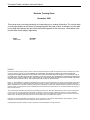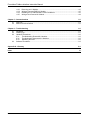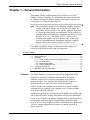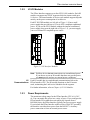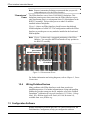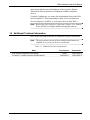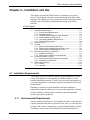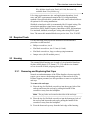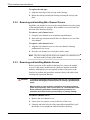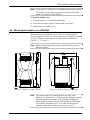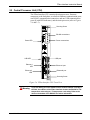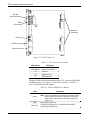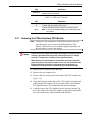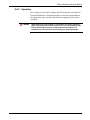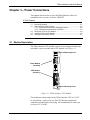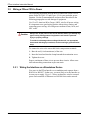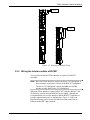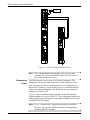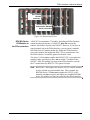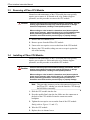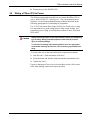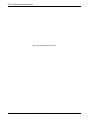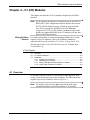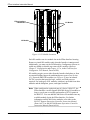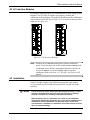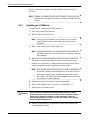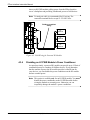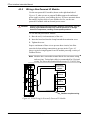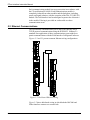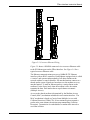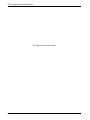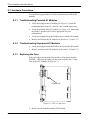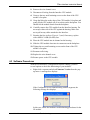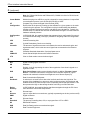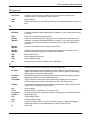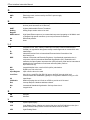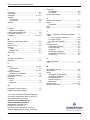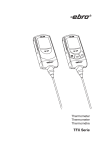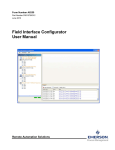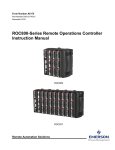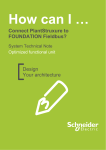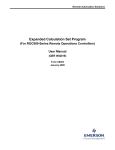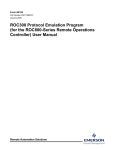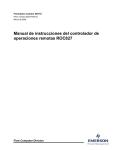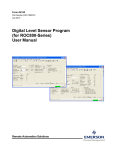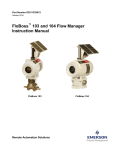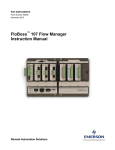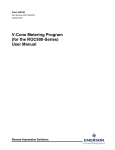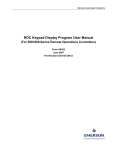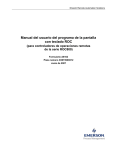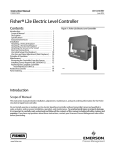Download Foundation Fieldbus Interface Instruction Manual
Transcript
Form Number A6259 Part Number D301461X012 October 2009 FOUNDATION™ Fieldbus Interface Instruction Manual Remote Automation Solutions Foundation Fieldbus Interface Instruction Manual Revision Tracking Sheet November 2009 This manual may be revised periodically to incorporate new or updated information. The revision date of each page appears at the bottom of the page opposite the page number. A change in revision date to any page also changes the date of the manual that appears on the front cover. Listed below is the revision date of each page (if applicable): Page Initial issue Revision Nov-09 NOTICE Remote Automation Solutions (“RAS”), division of Emerson Process Management shall not be liable for technical or editorial errors in this manual or omissions from this manual. RAS MAKES NO WARRANTIES, EXPRESSED OR IMPLIED, INCLUDING THE IMPLIED WARRANTIES OF MERCHANTABILITY AND FITNESS FOR A PARTICULAR PURPOSE WITH RESPECT TO THIS MANUAL AND, IN NO EVENT SHALL RAS BE LIABLE FOR ANY INCIDENTAL, PUNITIVE, SPECIAL OR CONSEQUENTIAL DAMAGES INCLUDING, BUT NOT LIMITED TO, LOSS OF PRODUCTION, LOSS OF PROFITS, LOSS OF REVENUE OR USE AND COSTS INCURRED INCLUDING WITHOUT LIMITATION FOR CAPITAL, FUEL AND POWER, AND CLAIMS OF THIRD PARTIES. Bristol, Inc., Bristol Babcock Ltd, Bristol Canada, BBI SA de CV and the Flow Computer Division are wholly owned subsidiaries of Emerson Electric Co. doing business as Remote Automation Solutions (“RAS”), a division of Emerson Process Management. FloBoss, ROCLINK, Bristol, Bristol Babcock, ControlWave, TeleFlow and Helicoid are trademarks of RAS. AMS, PlantWeb and the PlantWeb logo are marks of Emerson Electric Co. The Emerson logo is a trademark and service mark of the Emerson Electric Co. All other trademarks are property of their respective owners. The contents of this publication are presented for informational purposes only. While every effort has been made to ensure informational accuracy, they are not to be construed as warranties or guarantees, express or implied, regarding the products or services described herein or their use or applicability. RAS reserves the right to modify or improve the designs or specifications of such products at any time without notice. All sales are governed by RAS’ terms and conditions which are available upon request. RAS does not assume responsibility for the selection, use or maintenance of any product. Responsibility for proper selection, use and maintenance of any RAS product remains solely with the purchaser and end-user. © 2009 Remote Automation Solutions, division of Emerson Process Management. All right reserved. Foundation Fieldbus Interface Instruction Manual Contents Chapter 1 – General Information 1.1 1.2 1.3 1.4 Scope of Manual ............................................................................................................................. 1-1 Hardware......................................................................................................................................... 1-2 1.2.1 FFbus Interface Central Processor Unit (CPU) ................................................................ 1-2 1.2.2 H1 I/O Modules ................................................................................................................. 1-5 1.2.3 Power Requirements ........................................................................................................ 1-5 1.2.4 Wiring Fieldbus Devices ................................................................................................... 1-6 Configuration Software.................................................................................................................... 1-7 Additional Technical Information ..................................................................................................... 1-7 Chapter 2 – Installation and Use 2.1 2.2 2.3 2.4 2.5 2.6 3.3 3.4 3.5 3-1 Module Description ......................................................................................................................... 3-1 Wiring a FFbus CPU to Power ........................................................................................................ 3-2 3.2.1 Wiring the Interface as a Standalone Device.................................................................... 3-2 3.2.2 Wiring the Interface within a ROC827 .............................................................................. 3-3 Removing a FFbus CPU Module .................................................................................................... 3-6 Installing a FFbus CPU Module ...................................................................................................... 3-6 Wiring a FFbus CPU to Power ........................................................................................................ 3-7 Chapter 4 – H1 (I/O) Modules 4.1 4.2 4.3 2-1 Installation Requirements................................................................................................................ 2-1 2.1.1 Environmental Requirements............................................................................................ 2-1 2.1.2 Site Requirements ............................................................................................................ 2-2 2.1.3 Compliance with Hazardous Area Standards ................................................................... 2-3 2.1.4 Power Installation Requirements ...................................................................................... 2-3 2.1.5 Grounding Installation Requirements ............................................................................... 2-4 2.1.6 I/O Wiring Requirements................................................................................................... 2-4 Required Tools ................................................................................................................................ 2-5 Housing ........................................................................................................................................... 2-5 2.3.1 Removing and Replacing End Caps................................................................................. 2-5 2.3.2 Removing and Installing Wire Channel Covers ................................................................ 2-6 2.3.3 Removing and Installing Module Covers .......................................................................... 2-6 Mounting the Interface on a DIN Rail.............................................................................................. 2-7 2.4.1 Installing the DIN Rail ....................................................................................................... 2-8 2.4.2 Removing the Interface from the DIN Rail ........................................................................ 2-8 Central Processor Unit (CPU) ......................................................................................................... 2-9 2.5.1 Removing the FFBus Interface CPU Module.................................................................. 2-11 2.5.2 Installing the CPU Module .............................................................................................. 2-12 Startup and Operation................................................................................................................... 2-12 2.6.1 Startup............................................................................................................................. 2-12 2.6.2 Operation ........................................................................................................................ 2-13 Chapter 3 – Power Connections 3.1 3.2 1-1 4-1 Overview ......................................................................................................................................... 4-1 H1 Interface Modules ...................................................................................................................... 4-3 Installation ....................................................................................................................................... 4-3 4.3.1 Installing an H1 Module ..................................................................................................... 4-4 Issued Nov-09 iii Foundation Fieldbus Interface Instruction Manual 4.3.2 4.3.3 4.3.4 4.3.5 Removing an H1 Module................................................................................................... 4-5 Wiring a Powered (PWR) H1 Module................................................................................ 4-5 Disabling an H1 PWR Module’s Power Conditioner ......................................................... 4-6 Wiring a Non-Powered H1 Module.................................................................................... 4-8 Chapter 5 – Communications 5.1 5.2 Overview ......................................................................................................................................... 5-1 Ethernet Communications............................................................................................................... 5-2 Chapter 6 – Troubleshooting 6.1 6.2 6.3 6.3 iv 6-1 Guidelines ....................................................................................................................................... 6-1 Powering Up.................................................................................................................................... 6-1 Hardware Procedures ..................................................................................................................... 6-2 6.3.1 Troubleshooting Powered H1 Modules............................................................................. 6-2 6.3.2 Troubleshooting Unpowered H1 Modules ........................................................................ 6-2 6.3.3 Replacing the Fuse ........................................................................................................... 6-2 Software Procedures....................................................................................................................... 6-3 Appendix A – Glossary Index 5-1 A-1 I-1 Issued Nov-09 FFbus Interface Instruction Manual Chapter 1 – General Information This manual focuses on the hardware aspects of the FOUNDATION™ Fieldbus (“FFbus”) Interface. For information about the software used to configure this Interface and its modules, refer to the Field Interface Configurator User Manual (Form A6250). Note: The ControlWave and ROC800 Foundation Fieldbus Interfaces contain open source software covered by the GPL and LGPL open source software licenses. The specific software being used is U-Boot, the Linux kernel, apt, and zziplib. These licenses are contained on the Field Interface Configurator Software CD (part numbers 395575-11-7 and FSFIC-1/FIC1). Source code is available upon request. You may obtain a copy of this source code by contacting Remote Automation Solutions Technical Support. Email your request to [email protected]. This chapter details the structure of this manual and provides an overview of the FFbus Interface and its components. In This Chapter 1.1 1.2 1.3 1.4 Overview Scope of Manual.................................................................................... 1-2 Hardware ............................................................................................... 1-2 1.2.1 FFbus Interface Central Processor Unit (CPU).......................... 1-2 1.2.2 H1 I/O Modules .......................................................................... 1-5 1.2.3 Power Requirements.................................................................. 1-5 1.2.4 Wiring Fieldbus Devices............................................................. 1-6 Configuration Software .......................................................................... 1-6 Additional Technical Information............................................................ 1-7 The FFBus Interface is a microprocessor-based solution that, when connected to a Remote Automation Solutions ROC800-Series controller, enables you to configure and manage up to four H1 interface modules. You can house the FFbus Interface either as a stand-alone unit or as part of a Series 2 ROC800 assembly. Each H1 module can communication with up to 16 remote fieldbuscompliant devices, enabling you to manage up to 64 remote fieldbus devices for each FFbus Interface. Additionally, the Interface is designed to share fieldbus device data with one or more ROC800s, creating a broad network of device information. FOUNDATION Fieldbus is an industry-standard protocol which provides a bi-directional multi-drop digital communications interface to field devices. FOUNDATION Fieldbus can reduce installation costs and provide a level of advanced diagnostics far superior to analog interfaces or legacy protocols. Issued Nov-09 General Information 1-1 FFbus Interface Instruction Manual Note: For further information about FOUNDATION Fieldbus, go to www.fieldbus.org. 1.1 Scope of Manual This manual contains the following chapters: Chapter 1 General Information Provides an overview of the hardware and specifications for the FFbus Interface. Chapter 2 Installation and Use Provides information on installation, tools, wiring, and mounting the FFbus Interface. Chapter 3 Power Connections Provides information on connecting the FFbus Interface either as a physical part of a ROC827 or as a stand-alone device apart from (but still connected to) a ROC800-Series device. Chapter 4 Input/Output (I/O) Modules Provides information on the H1 interface modules. Chapter 5 Communications Provides information on the built-in communications ports available on the FFbus Interface. Chapter 6 Troubleshooting Provides information on diagnosing and correcting problems for the FFbus Interface. Glossary Provides a general listing of acronyms and terms. Index Provides an alphabetic listing of items and topics contained in this manual. 1.2 Hardware The ROC800 FFbus Interface has two basic components: the ROC FFbus Interface CPU and up to four FF H1 modules. The H1 modules are offered with or without conditioned power for the H1 segment. Housed in a black ROC800 Series 2 enclosure and attached to a black Series 2 I/O backplane, the FFbus Interface can exist either as a standalone unit (as shown in Figure 1-1) or as an integral (but electronically isolated) component of a Series 2 ROC827. 1.2.1 FFbus Interface Central Processor Unit (CPU) Figure 1-1 shows a stand-alone FFbus Interface, consisting of an FFbus Interface CPU with three H1 modules installed in a black Acrylonitrile Butadiene Styrene (ABS) housing. The patented ABS plastic housing has wire covers to protect the wiring terminals, module covers to protect unused module slots, and includes DIN rail mounts for mounting the Interface on a panel or in a user-supplied enclosure. 1-2 General Information Issued Nov-09 FFbus Interface Instruction Manual Right End Cap RS-485 Communication Connections Wire Channel Cover FF Interface CPU USB Port H1 Interface Module Built-in Ethernet (Comm1) H1 Interface Module Built-in Ethernet (Comm2) H1 Interface Module Left End Cap H1 Interface Module Figure 1-1. FFbus Interface The FFbus Interface CPU contains a power supply, a microprocessor, firmware, a connector to the backplane; two built-in Ethernet ports; a Universal Serial Bus (USB) port; connections for RS-485 communications; and status light-emitting diodes (LEDs) for the two Ethernet ports, the USB port, and the power connection. Note: While the FFbus Interface is designed to primarily recognize H1 modules, if you include the Interface within the physical component of a Series 2 ROC827 (see Chapter 2), the FFbus Interface can support any of the ROC800-Series I/O modules. The FFbus Interface does not process inputs from these non-H1 modules, but does power those modules so that the ROC827 CPU can use their input. However, even with the addition of the FFbus Interface, the total number of I/O modules in the ROC827 cannot exceed 27. An essential component of Remote Automation Solutions’ FOUNDATION Fieldbus Interface, the FFbus Interface CPU integrates power, processor, and communications platform on one card that inserts into the ROC800 Series 2 I/O backplane. With up to four H1 interface modules inserted in the same backplane, the FFbus Interface CPU becomes a communication and management tool, handling up to 64 fieldbus devices. Components CPU components include: Issued Nov-09 32-bit ARM-based Atmel AT91SAM9260 microprocessor. General Information 1-3 FFbus Interface Instruction Manual Firmware Processor and Memory Protocols 256 MB NAND Flash. 64MB SDRAM (Synchronous Dynamic Random Access Memory). Ethernet (Comm1 and Comm2), Universal Serial Bus (USB 2.0), and RS-485 communication ports. The firmware resides in the NAND Flash on the CPU and contains the operating system and application software. The FFBus Interface uses a 32-bit microprocessor with bus clock frequency at 180 MHz. The firmware supports the following protocols: ROC Plus protocol (providing communications with ROC800-Series devices). High Speed Ethernet (HSE) protocol. For information on the ROC Plus protocol, refer to the ROC Plus Protocol Specifications Manual (Form A6127). For information on the HSE protocols, refer to the Fieldbus Foundation website (www.fieldbus.org). Ethernet Ports The Interface has two built-in Ethernet ports. Ethernet port 1 is configured as Comm1 with a factory default IP address of 192.168.1.5; Ethernet port 2 is configured as Comm2 with a factory default IP address of 10.0.01. (You can use the Field Interface Configurator software to change these addresses.) . Use these ports to connect the Interface into a network of other FFbus Interfaces, ROC800s, and other Ethernet devices. When you configure the FFbus Interface either as an integral part of a ROC827 or as a stand-alone unit, you can use an Ethernet crossover cable (see Figure 1-2) to connect the ROC827 into the Ethernet 2 port on the FFbus Interface. You can then connect the Interface’s Ethernet 1 port to a hub, opening the Interface to Ethernet connectivity to a larger network. Signal Pin 1 TD+ Pin 2 TD– Pin 3 RD+ Pin 6 RD– Signal Pin 1 TD+ Pin 2 TD– Pin 3 RD+ Pin 6 RD– Figure 1-2. 10BASE-T Crossover Cable USB Port RS-485 Connections The USB port is reserved for future releases. The wiring locations on the terminal block for RS-485 communications are not currently used. For further information, refer to Chapter 5, Communications. 1-4 General Information Issued Nov-09 FFbus Interface Instruction Manual 1.2.2 H1 I/O Modules The FFbus Interface supports up to four FF H1 (I/O) modules. Each H1 module can support one FF H1 segment which can connect with up to 16 devices. The actual number of devices each module supports depends entirely on the power consumption of each device. Each FF H1 PWR module (see left side of Figure 1-3) has a small power supply that provides up to 125 mA of FF-compliant conditioned power. If you use the FF H1 module without the internal conditioned power supply (shown on the right side of Figure 1-3), you must supply your own external FF-compliant power source. DOC0776A DOC0775A Figure 1-3. H1 Interface Modules Note: Fieldbus devices do not communicate on unconditioned power. If you choose to use an H1 module that does not provide power, you must provide and use an external power conditioner. H1 Communications Each H1 module has its own dedicated communications link to the FFbus Interface CPU. The H1 module functions as the H1 master stack, maintaining the Link Active Scheduler for the segment. For further information, refer to Chapter 4, H1 I/O Modules. 1.2.3 Power Requirements The maximum voltage range for the FFbus Interface CPU is 10–30 V dc. You can supply this power in a variety of ways. If you configure the FFbus Interface as a stand-alone unit physically separate from a ROC800-Series, the FFbus Interface typically has its own power supply. If you include the FFbus Interface within a Series 2 ROC827 assembly, the Interface can either draw power from the ROC827’s Auxiliary power connection or from an external power source. Issued Nov-09 General Information 1-5 FFbus Interface Instruction Manual Note: Remote Automation Solutions recommends that you provide independent power for the FFbus Interface. “Downstream” Power The FFbus Interface uses a Series 2 ROC800 I/O backplane. This backplane permits power that comes into the FFbus Interface to pass only downstream (that is, to subsequent Series 2 I/O backplanes in the ROC827 assembly). This provides power to other I/O modules installed in those backplanes. Figure 1-4 shows an FFbus Interface placed between the third and fourth backplanes of a ROC827. This configuration enables the FFbus Interface to provide power to any modules installed in the fourth and fifth backplane. Note: Figure 1-4 shows only a suggested positioning of the FFbus Interface. You can place the FFbus Interface in any position in the ROC827 assembly. FFbus Interface placed within ROC827 assembly… …provides power to any “ downstream” I/O modules Figure 1-4. Downstream Power For further information and wiring diagrams, refer to Chapter 3, Power Connections. 1.2.4 Wiring Fieldbus Devices Many problems with FFbus Interfaces result from poor device installation practices. For further information on wiring and installing fieldbus devices that connect to the H1 modules, refer to the Fieldbus Foundation™ publication Wiring and Installation 31.25 kbit/s, Voltage Mode, Wire Medium Application Guide (AG-140, Revision 1.0), available from www.fieldbus.org. 1.3 Configuration Software Remote Automation Solutions provides a PC-based software tool, the Field Interface Configurator, to help you configure the software 1-6 General Information Issued Nov-09 FFbus Interface Instruction Manual applications and the associated hardware used to interface Remote Automation Solution products to Foundation Fieldbus-compliant devices. Using the Configurator, you create data relationships between the field devices and ROCs. These relationships enable you to read data from devices and place it in ROCs, or write data to devices from ROCs. Note: Refer to the Field Interface Configurator Software User Manual (Form A6250) for complete details on using this software. 1.4 Additional Technical Information Refer to the following documents for additional technical information: Note: The most current versions of these technical publications are available at www.EmersonProcess.com/Remote. Table 1-1. Additional Technical Information Name Field Interface Configurator User Manual Foundation™ Fieldbus Interface (ROC800-Series) Issued Nov-09 General Information Form Number A6250 ROC800:FFI Part Number D301575X012 D301242X012 1-7 FFbus Interface Instruction Manual [This page is intentionally left blank.] 1-8 General Information Issued Nov-09 FFbus Interface Instruction Manual Chapter 2 – Installation and Use This chapter describes the FFbus Interface’s housing (case) and its Series 2 I/O backplane (electronic connection board at the back of the housing). This chapter provides a description and specifications of these hardware items and explains installation and startup of the FFbus Interface. In This Chapter 2.1 2.2 2.3 2.4 2.5 2.6 Installation Requirements .................................................................... 2-1 2.1.1 Environmental Requirements ................................................... 2-1 2.1.2 Site Requirements.................................................................... 2-2 2.1.3 Compliance with Hazardous Area Standards .......................... 2-3 2.1.4 Power Installation Requirements.............................................. 2-3 2.1.5 Grounding Installation Requirements....................................... 2-4 2.1.6 I/O Wiring Requirements .......................................................... 2-4 Required Tools..................................................................................... 2-5 Housing................................................................................................ 2-5 2.3.1 Removing and Replacing End Caps ........................................ 2-5 2.3.2 Removing and Installing Wire Channel Covers........................ 2-6 2.3.3 Removing and Installing Module Covers.................................. 2-6 Mounting the Interface on a DIN Rail .................................................. 2-7 2.4.1 Installing the DIN Rail............................................................... 2-8 2.4.2 Removing the Interface from the DIN Rail ............................... 2-8 Central Processor Unit (CPU).............................................................. 2-9 2.5.1 Removing the FFBus Interface CPU Module ......................... 2-11 2.5.2 Installing the CPU Module...................................................... 2-12 Startup and Operation ....................................................................... 2-12 2.6.1 Startup .................................................................................... 2-12 2.6.2 Operation................................................................................ 2-13 2.1 Installation Requirements The design of the FFbus Interface makes it highly adaptable to a wide variety of installations. Consequently, this manual cannot cover all possible installation scenarios. Contact your local sales representative if you require information concerning a specific installation not described in this manual. Planning is essential to a good installation. Because installation requirements depend on many factors (such as the application, location, ground conditions, climate, and accessibility), this document only provides generalized guidelines. 2.1.1 Environmental Requirements Always install the Interface in a user-supplied enclosure, as the Interface requires protection from direct exposure to rain, snow, ice, blowing dust or debris, and corrosive atmospheres. If you install the Interface outside a building, it must be placed in a National Electrical Manufacturer’s Issued Nov-09 Installation and Use 2-1 FFbus Interface Instruction Manual Association (NEMA) 3 or higher rated enclosure to ensure the necessary level of protection. Note: In salt spray environments, it is especially important to ensure that the enclosure—including all entry and exit points—is sealed properly. The Interface operates over a wide range of temperatures. However, in extreme climates it may be necessary to provide temperature-controlling devices to maintain stable operating conditions. In extremely hot climates, a filtered ventilation system or air conditioning may be required. In extremely cold climates, it may be necessary to provide a thermostatically controlled heater in the same enclosure as the Interface. To maintain a non-condensing atmosphere inside the Interface enclosure in areas of high humidity, it may be necessary to add heat or dehumidification. 2.1.2 Site Requirements When locating the Interface on the site, careful consideration can help reduce future operational problems. Consider the following items when choosing a location: Local, state, and federal codes often place restrictions on locations and dictate site requirements. Examples of these restrictions are fall distance from a meter run, distance from pipe flanges, and hazardous area classifications. Ensure that all code requirements are met. Choose a location for the Interface to minimize the length of twisted pair wiring (for power). Note: For further information on wiring and installing fieldbus devices that connect to the H1 modules, refer to the Fieldbus Foundation™ publication Wiring and Installation 31.25 kbit/s, Voltage Mode, Wire Medium Application Guide (AG140, Revision 1.0), available from www.fieldbus.org. 2-2 Choose a location for the Interface away from heavy traffic areas to reduce the risk of being damaged by vehicles. However, provide adequate vehicle access to aid monitoring and maintenance. The site must comply with class limits of Part 15 of the FCC rules. Operation is subject to the following two conditions: (1) The device may not cause harmful interference, and (2) the device must accept any interference received, including interference that may cause undesired operation. Installation and Use Issued Nov-09 FFbus Interface Instruction Manual 2.1.3 Compliance with Hazardous Area Standards The ROC hazardous location approval is for Class I, Division 2, Groups A, B, C, and D. The Class, Division, and Group terms include: Class defines the general nature of the hazardous material in the surrounding atmosphere. Class I is for locations where flammable gases or vapors may be present in the air in quantities sufficient to produce explosive or ignitable mixtures. Division defines the probability of hazardous material being present in an ignitable concentration in the surrounding atmosphere. Division 2 locations are locations that are presumed to be hazardous only in an abnormal situation. Group defines the hazardous material in the surrounding atmosphere. Groups A to D are: o Group A: Atmosphere containing acetylene. o Group B: Atmosphere containing hydrogen, gases, or vapors of equivalent nature. o Group C: Atmosphere containing ethylene, gases, or vapors of equivalent nature. o Group D: Atmosphere containing propane, gases, or vapors of equivalent nature. For the Interface to be approved for hazardous locations, it must be installed in accordance with the National Electrical Code (NEC) guidelines or other applicable codes. Caution When working on units located in a hazardous area (where explosive gases may be present), make sure the area is in a non-hazardous state before performing procedures. Performing these procedures in a hazardous area could result in personal injury or property damage. Note: In salt spray environments, ensure that the FFbus Interface enclosure—including all entry and exit points—is sealed properly. 2.1.4 Power Installation Requirements Be sure to route power away from hazardous areas, as well as sensitive monitoring and radio equipment. Local and company codes generally provide guidelines for installations. Adhere rigorously to all local and National Electrical Code (NEC) requirements. The removable terminal blocks accept 12 to 22 American Wire Gauge (AWG) wiring. Issued Nov-09 Installation and Use 2-3 FFbus Interface Instruction Manual 2.1.5 Grounding Installation Requirements If your company has no specific grounding requirements, install the Interface as a floating system (unconnected to ground). Otherwise, follow your company’s specific grounding practices. The National Electrical Code (NEC) governs the ground wiring requirements. When the equipment uses a DC voltage source, the grounding system must terminate at the service disconnect. All equipment grounding conductors must provide an uninterrupted electrical path to the service disconnect. This includes wire or conduit carrying the power supply conductors. The National Electrical Code Article 250-83 (1993), paragraph c, defines the material and installation requirements for grounding electrodes. The National Electrical Code Article 250-91 (1993), paragraph a, defines the material requirements for grounding electrode conductors. The National Electrical Code Article 250-92 (1993), paragraph a, provides installation requirements for grounding electrode conductors. The National Electrical Code Article 250-95 (1993) defines the size requirements for equipment grounding conductors. Improper grounding or poor grounding practice can often cause problems, such as the introduction of ground loops into your system. Proper grounding of the Interface helps to reduce the effects of electrical noise on the Interface’s operation and protects against lightning. Install a surge protection device at the service disconnect on DC voltage source systems to protect against lightning and power surges for the installed equipment. All earth grounds must have an earth to ground rod or grid impedance of 25 ohms or less as measured with a ground system tester. You may also consider a telephone surge protector for the dial-up modem communications module. A pipeline with cathodic protection is not a good ground. Do not tie common to the cathodic part of the pipeline. When connecting shielded cable, be sure to tie the shielded cable to earth ground at the end of the cable attached to the Interface only. Leave the other end of the shielded cable open to avoid ground loops. 2.1.6 I/O Wiring Requirements Note: Wiring requirements, although universally significant, are of greater concern when the Interface is installed as part of a ROC827 assembly. Refer to the Fieldbus Foundation™ publication Wiring and Installation 31.25 kbit/s, Voltage Mode, 2-4 Installation and Use Issued Nov-09 FFbus Interface Instruction Manual Wire Medium Application Guide (AG-140, Revision 1.0), available from www.fieldbus.org. I/O wiring requirements are site- and application-dependent. Local, state, and NEC requirements determine the I/O wiring installation methods. Direct buried cable, conduit and cable, and overhead cable are all options for I/O wiring installations. Shielded, twisted-pair cable is recommended for I/O signal wiring. The twisted-pair minimizes signal errors caused by electro-magnetic interference (EMI), Radio Frequency Interference (RFI), and transients. Use insulated, shielded, twisted-pair wiring when using MVS signal lines. The removable terminal blocks accept wire sizes 12 to 22 AWG. 2.2 Required Tools Use the following tools to perform installation and maintenance procedures on the Interface. Philips screwdriver, size 0. Flat blade screwdriver, size 2.5 mm (0.1 inch). Flat blade screwdriver, large, or other prying instrument. Jumper wires (for H1 module power) 2.3 Housing The patented black housing case is made of a Acrylonitrile Butadiene Styrene (ABS) plastic (U.S. Patent 6,771,513) and the wire channel covers are made of black polypropylene plastic. 2.3.1 Removing and Replacing End Caps Normal use and maintenance of the FFbus Interface does not typically require you to remove the housing end caps. If directed to do so by Product Support personnel, use this procedure to remove or replace the end caps. To remove the end caps: 1. Place the tip of a flat-blade screwdriver into the top pry hole of the end cap and loosen the end cap by pulling the handle of the screwdriver away from the backplane. Note: The pry holes are located on the sides of the end caps. 2. Place the tip of a flat-blade screwdriver into the bottom pry hole of the end cap and loosen the end cap by pulling the handle of the screwdriver away from the backplane. 3. Pivot the front end cap away from the back edge of the housing. Issued Nov-09 Installation and Use 2-5 FFbus Interface Instruction Manual To replace the end caps: 1. Align the back edge of the end cap on the housing. 2. Rotate the end cap towards the housing and snap the end cap into place. 2.3.2 Removing and Installing Wire Channel Covers Install the wire channel covers over the wiring channels once the wiring of the terminal blocks is complete. Wire channel covers are located on the front of the Interface housing. To remove a wire channel cover: 1. Grasp the wire channel cover at both the top and bottom. 2. Start at the top or bottom and pull the wire channel cover out of the wire channel. To replace a wire channel cover: 1. Align the wire channel cover over the wire channel, allowing unobstructed wire access. 2. Press the wire channel cover into place until it snaps. Note: The tabs on the left side of the wire channel cover should rest in the slots on the left edge of the channel. 2.3.3 Removing and Installing Module Covers Before you insert an H1 module in the Interface, remove the module cover over the empty module slots in which you intend to install the modules. Although you are not required to remove the power to the Interface to perform this procedure, caution is always advisable when working with a powered Interface. Caution To avoid circuit damage when working inside the unit, use appropriate electrostatic discharge precautions (such as wearing a grounded wrist strap). When working on units located in a hazardous area (where explosive gases may be present), make sure the area is in a non-hazardous state before performing procedures. Performing these procedures in a hazardous area could result in personal injury or property damage. To remove a module cover: 1. Remove the wire channel cover. 2. Unscrew the two captive screws on the face of the cover. 3. Using the tab at the left side of the removable terminal block, pull the module cover straight out from the Interface housing. 2-6 Installation and Use Issued Nov-09 FFbus Interface Instruction Manual Note: If you remove a module for an extended period, install a module cover plate over the empty module slot to keep dust and other matter from getting into the Interface. To install a module cover: 1. Place the module cover over the module slot. 2. Screw the two captive screws on the module cover plate. 3. Replace the wire channel cover. 2.4 Mounting the Interface on a DIN Rail When choosing an installation site, be sure to check all clearances. Provide adequate clearance for wiring and service. The Interface mounts on Type 35 DIN rails and requires two strips of DIN rail. Refer to Figures 2-1, 2-2, and 2-3. Note: English measurement units (inches) appear in brackets in the following figures. Figure 2-1. Side View of the Interface Figure 2-2. Bottom View of the Interface Note: The distance from the mounting panel to the front of the Interface is 174 mm (6.85”). If you mount the Interface inside an enclosure and want to connect to the Ethernet or USB ports, ensure adequate clearance for the cable and the enclosure door. For example, a molded RJ-45 CAT 5 cable can increase the clearance requirement for the enclosure by 25 mm (1”). Issued Nov-09 Installation and Use 2-7 FFbus Interface Instruction Manual DIN Rail Catch DIN Rail Mounts Figure 2-3. Back View of the Interface 2.4.1 Installing the DIN Rail To install the Interface using the 35 x 7.5 mm DIN rails: 1. Mount the lower DIN rail onto the enclosure panel. 2. Snap the upper DIN rail into the Interface’s upper DIN rail mounting blocks. 3. Place the Interface onto the lower rail that is mounted to the plane and ensure that the Interface (with the second strip of DIN rail still in its upper mounting blocks) is seated against the panel. 4. Fasten the upper strip of DIN rail to the panel. Note: Following this procedure (which uses the housing to provide the correct DIN rail spacing) ensures that the Interface is held securely in place. 2.4.2 Removing the Interface from the DIN Rail To remove the Interface from DIN rails, gently lever the DIN rail catches (located on the top of the housing) up approximately 3-4 mm (1/8”). Then tilt the top of the Interface away from the DIN rail. 2-8 Installation and Use Issued Nov-09 FFbus Interface Instruction Manual 2.5 Central Processor Unit (CPU) The FFbus Interface CPU contains the microprocessor, firmware, connectors to the backplane, two built-in Ethernet communication ports, one RS-485 communication connection, and one USB communication port (all with LED indicators), and the main processor (refer to Figures 2-4 and 2-5). Securing Screw RS-485 connections Power connections Power LED USB port USB LED Ethernet 1 LED Ethernet1 port Ethernet 2 LED Ethernet2 port Securing Screw Figure 2-4. FFbus Interface CPU Front View Warning Issued Nov-09 If you are adding an FFbus Interface into a Series 2 ROC827 currently in the field, the addition of the FFbus Interface de-rates the ROC827’s T4A temperature code rating to a T4 temperature code rating. Refer to the label on the bottom of the ROC827 for further information. Installation and Use 2-9 FFbus Interface Instruction Manual RS-485 Connections Power Connections Backplane Connectors USB port Ethernet1 port Ethernet2 port Figure 2-5. CPU Connectors Table 2-1. CPU Connector Locations CPU Number TB1 (upper) TB1 (lower) J2 J6 J7 Definitions RS-485 Connections Power Connections USB Port Ethernet1 Port Ethernet2 Port The status LEDs indicate the integrity of the CPU’s power and the USB and Ethernet ports. See Figure 2-4 for LED locations; see Tables 2-2 and 2-3 for details on LED displays. Table 2-2. LEDs on HSE Server Module LED Power USB Ethernet 1 2-10 Definitions Lit when the server has power. Note: If the server does not function but you believe it has power and the LED does not light, you may need to replace the 6.3 amp fuse on the CPU module (see Figure 2-5). Reserved for future use. Lit when the Ethernet port 1 is connected to an active network (carrier detected). Installation and Use Issued Nov-09 FFbus Interface Instruction Manual LED Ethernet 2 Definitions Lit when the Ethernet port 2 is connected to an active network (carrier detected). Table 2-3. LEDs on H1 Module LED A B Definitions Lit when signal transmission (TX) occurs. Lit when signal reception (RX) occurs. Lit when insufficient power is present to power devices. Note: This LED is available only on the conditioned power H1 module. Alarm 2.5.1 Removing the FFBus Interface CPU Module Note: Normal use and maintenance of the FFbus Interface does not typically require you to remove the FFbus Interface CPU module. If directed to do so by Product Support personnel, use this procedure to remove the module. Caution Failure to exercise proper electrostatic discharge precautions (such as wearing a grounded wrist strap) may reset the processor or damage electronic components, resulting in interrupted operations. When working on units located in a hazardous area (where explosive gases may be present), make sure the area is in a non-hazardous state before performing procedures. Performing these procedures in a hazardous area could result in personal injury or property damage. 1. Remove power from the FFbus Interface. 2. Remove the wire channel cover. 3. Unscrew the two small screws on the front of the CPU module (see Figure 2-4). 4. Grasp the lifter tabs on the edge of the CPU module’s faceplate and gently lift the CPU module out of its sockets on the I/O backplane. You should feel the CPU module detach from the backplane. 5. Carefully remove the CPU module from the Interface housing. Do not scrape either side of the CPU module against the housing. Make sure not to pull on any cables attached to the Interface. Issued Nov-09 Installation and Use 2-11 FFbus Interface Instruction Manual 2.5.2 Installing the CPU Module To install the CPU module: Failure to exercise proper electrostatic discharge precautions (such as wearing a grounded wrist strap) may reset the processor or damage electronic components, resulting in interrupted operations. Caution When working on units located in a hazardous area (where explosive gases may be present), make sure the area is in a non-hazardous state before performing procedures. Performing these procedures in a hazardous area could result in personal injury or property damage. 1. Place the CPU module into its channels on the housing. 2. Slide the CPU module down into its connectors on the I/O backplane. 3. Press the module firmly into its connectors on the I/O backplane. The connectors at the back of the module fit securely into the connectors on the backplane. 4. Tighten the two screws on the faceplate of the module firmly (see Figure 2-4). 5. Replace the wire channel cover. 6. Return power to the FFbus Interface. 2.6 Startup and Operation Before starting the FFbus Interface, perform the following checks to ensure the components are properly installed. Caution Make sure the H1 modules are seated in the backplane. Check the field wiring for proper installation. Make sure the input power has the correct polarity. Make sure the input power is fused at the power source. Check the input power polarity before connecting power to the Interface. Incorrect polarity can damage the Interface. When working on units located in a hazardous area (where explosive gases may be present), make sure the area is in a non-hazardous state before performing procedures. Performing these procedures in a hazardous area could result in personal injury or property damage. 2.6.1 Startup Apply power to the FFbus Interface. The POWER – LED indicator (see Figure 2-4) should light green to indicate that the applied voltage is correct. 2-12 Installation and Use Issued Nov-09 FFbus Interface Instruction Manual 2.6.2 Operation Once startup is successful, configure the FFbus Interface (using the PCbased Field Interface Configurator utility) to meet the requirements of the application. Once you have the Interface configured, place it into operation. Caution Issued Nov-09 When working on units located in a hazardous area (where explosive gases may be present), make sure the area is in a non-hazardous state before performing procedures. Performing these procedures in a hazardous area could result in personal injury or property damage. Installation and Use 2-13 FFbus Interface Instruction Manual [This page is intentionally left blank.] 2-14 Installation and Use Issued Nov-09 FFbus Interface Instruction Manual Chapter 3 – Power Connections This chapter discusses how to wire the FFbus Interface either as a standalone unit or as part of a Series 2 ROC827. In This Chapter 3.1 3.2 3.3 3.4 3.5 Module Description ................................................................................ 3-1 Wiring a FFbus CPU to Power............................................................... 3-2 3.2.1 Wiring the Interface as a Standalone Device ............................. 3-2 3.2.2 Wiring the Interface within a ROC827........................................ 3-3 Removing a FFbus CPU Module ........................................................... 3-6 Installing a FFbus CPU Module ............................................................. 3-6 Wiring a FFbus CPU to Power............................................................... 3-7 3.1 Module Description The FFbus Interface CPU module consists of two integrated functional assemblies, a power module and a CPU module. See Figure 3-1. Retaining Screw Power Module Assembly CPU Module Assembly Retaining Screw Figure 3-1. FFbus Interface CPU Module The maximum voltage range for the FFbus Interface CPU is 10–30 V dc, provided in a variety of ways. The CPU Interface module has removable terminal blocks for wiring. The terminal blocks can accept wire sizes 12–22 AWG. Issued Nov-09 Power Connections 3-1 FFbus Interface Instruction Manual 3.2 Wiring a FFbus CPU to Power The following paragraphs describe how to connect the FFbus CPU to power. Refer to Figure 3-2 and Figure 3-3 for your particular power situation. Use the recommendations and procedures described in the following paragraphs to avoid damage to equipment. Use 12 to 22 American Wire Gauge (AWG) wire for all power wiring. It is important to use good wiring practice when sizing, routing, and connecting power wiring. All wiring must conform to state, local, and NEC codes. Caution Always turn off the power to the FFbus Interface before you attempt any type of wiring. Wiring powered equipment could result in personal injury or property damage. To avoid circuit damage when working with the unit, use appropriate electrostatic discharge precautions, such as wearing a grounded wrist strap. To connect the wire to the removable block compression terminals: 1. Bare the end (¼ inch maximum) of the wire. 1. Insert the bared end into the clamp beneath the termination screw. 2. Tighten the screw. Expose a minimum of bare wire to prevent short circuits. Allow some slack when making connections to prevent strain. 3.2.1 Wiring the Interface as a Standalone Device You can wire the FFbus Interface as a standalone unit separate from a ROC809 or ROC827. In that case, you most likely wire the Interface to its own power supply. Figure 3-2 shows an Interface wired to external power and connected via Ethernet to a ROC00-Series and a network. 3-2 Power Connections Issued Nov-09 FFbus Interface Instruction Manual EXTERNAL POWER EXTERNAL POWER Figure 3-2. Stand-alone Module Wiring 3.2.2 Wiring the Interface within a ROC827 You can also include the FFbus Interface as a part of a ROC827 assembly. Note: Since the FFbus Interface requires the Series 2 I/O backplane, it does not attach to previous versions of the ROC827 backplanes. The Series 2 I/O backplane is black, and only successfully attaches to other black Series 2 I/O backplanes. When the FFbus Interface is part of a ROC827, both the ROC827 and the Interface can use the same ROC800 power supply, although we recommend that you wire the Interface and the ROC827 separately to provide supplemental power to the Interface. Figure 3-3 shows an Interface drawing power from a ROC800-Series but connected via Ethernet to the ROC and a network. Issued Nov-09 Power Connections 3-3 FFbus Interface Instruction Manual EXTERNAL POWER Figure 3-3. ROC827-Integral Module Wiring Note: This is the preferred wiring method, since it ensures that removing power from the ROC800-Series CPU also removes power from the FFbus Interface. Downstream Power The FFbus Interface uses a Series 2 ROC800 I/O backplane. This backplane permits power that comes into the FFbus Interface to pass only “downstream” (that is, to subsequent Series 2 I/O backplanes in the ROC827 assembly). This provides power to I/O modules installed in those downstream backplanes. The backplane also prevents power backflow towards the CPU. Figure 3-4 shows an FFbus Interface placed between the third and fourth backplanes of a Series 2 ROC827. This configuration enables the FFbus Interface to provide power to any modules installed in the fourth and fifth ROC827 backplane. Note: Figure 3-4 shows only a suggested positioning of the FFbus Interface. You can place the FFbus Interface in any position within the ROC827 assembly. 3-4 Power Connections Issued Nov-09 FFbus Interface Instruction Manual FFbus Interface placed within ROC827 assembly… …provides power to any “downstream” ROC800Series I/O modules Figure 3-4. Downstream Power ROC800-Series I/O Modules in the FFbus Interface A ROC827 accommodates 27 modules. Including an FFbus Interface within the physical structure of a ROC827 does not increase the number of possible I/O points on a ROC827. However, if you have an unused module slot in the FFbus Interface, you can insert a standard ROC800-Series I/O module in that slot. While the FFbus Interface powers the module and enables the ROC CPU to communicate with, the FFbus Interface essentially ignores the module’s data. The Series 2 I/O backplane enables the ROC827 CPU to recognize the module’s input, provided you have not exceeded 27 modules in the ROC827. If the I/O module you insert in the FFbus Interface exceeds the 27 module limit, the ROC827 CPU ignores its input. Note: ROCLINK ™ 800 displays the slots the FF CPU and H1 modules occupy as blank or unused module slots. This is normal: the ROC800-Series CPU does not recognize the FF CPU or H1 modules, but does recognize and display any standard ROC800Series I/O modules you may have placed in the FFbus Interface. Issued Nov-09 Power Connections 3-5 FFbus Interface Instruction Manual 3.3 Removing a FFbus CPU Module Normal use and maintenance of the CPU module does not typically require you to remove it. If directed to do so by Product Support personnel, use this procedure to remove the CPU module: Caution Failure to exercise proper electrostatic discharge precautions, such as wearing a grounded wrist strap may reset the processor or damage electronic components, resulting in interrupted operations. When working on units located in a hazardous area (where explosive gases may be present) , make sure the area is in a non-hazardous state before performing procedures. Performing these procedures in a hazardous area could result in personal injury or property damage. 1. Remove the wire channel cover. 2. Remove power from the FFbus CPU module. 3. Unscrew the two captive screws on the front of the CPU module. 4. Remove the CPU module, taking care not to scrape it against the side of the housing. 3.4 Installing a FFbus CPU Module Normal use and maintenance of the CPU module does not typically require you to replace it. If directed to do so by Product Support personnel, use this procedure to install the CPU module: Caution Failure to exercise proper electrostatic discharge precautions, such as wearing a grounded wrist strap may reset the processor or damage electronic components, resulting in interrupted operations. When working on units located in a hazardous area (where explosive gases may be present), make sure the area is in a non-hazardous state before performing procedures. Performing these procedures in a hazardous area could result in personal injury or property damage. Note: This procedure assumes you have disconnected all power to the FFbus CPU, whether you wire the Interface CPU through the ROC800 or externally. 1. Slide the CPU module into the slot. 2. Press the module firmly into the slot. Make sure the connectors at the back of the CPU module fit into the connectors on the backplane. 3. Tighten the two captive screws on the front of the CPU module firmly (refer to Figures 3-1 and 3-2). 4. Wire the CPU module. 5. Replace the wire channel cover. 3-6 Power Connections Issued Nov-09 FFbus Interface Instruction Manual 6. Return power to the ROC800 CPU. 3.5 Wiring a FFbus CPU to Power The following paragraphs describe how to connect the FFbus CPU to power. Refer to Figure 3-2 and Figure 3-3 for your particular power situation. Use the recommendations and procedures described in the following paragraphs to avoid damage to equipment. Use 12 to 22 American Wire Gauge (AWG) wire for all power wiring. It is important to use good wiring practice when sizing, routing, and connecting power wiring. All wiring must conform to state, local, and NEC codes. Caution Always turn off the power to the FFbus Interface before you attempt any type of wiring. Wiring powered equipment could result in personal injury or property damage. To avoid circuit damage when working with the unit, use appropriate electrostatic discharge precautions, such as wearing a grounded wrist strap. To connect the wire to the removable block compression terminals: 1. Bare the end (¼ inch maximum) of the wire. 2. Insert the bared end into the clamp beneath the termination screw. 3. Tighten the screw. Expose a minimum of bare wire to prevent short circuits. Allow some slack when making connections to prevent strain. Issued Nov-09 Power Connections 3-7 FFbus Interface Instruction Manual [This page is intentionally left blank.] 3-8 Power Connections Issued Nov-09 FFbus Interface Instruction Manual Chapter 4 – H1 (I/O) Modules This chapter describes the H1 (I/O) modules designed for the FFbus Interface. Note: If you configure the Interface as a physical part of the ROC827, ROCLINK ™ 800 Configuration software displays the slots the FF CPU and H1 modules occupy as blank or unused module slots. This is normal: the ROC800-Series CPU does not recognize the FF CPU or H1 modules, but does recognize and display any standard ROC800-series I/O modules you may have placed in the FFbus Interface. Wiring Fieldbus Devices For further information on wiring and installing fieldbus devices that connect to these H1 modules, refer to the Fieldbus Foundation™ publication Wiring and Installation 31.25 kbit/s, Voltage Mode, Wire Medium Application Guide (AG-140, Revision 1.0), available from www.fieldbus.org. In This Chapter 4.1 4.2 4.3 Overview ................................................................................................ 4-1 H1 Interface Modules............................................................................. 4-3 Installation.............................................................................................. 4-3 4.3.1 Installing an H1 Module.............................................................. 4-4 4.3.2 Removing an H1 Module............................................................ 4-5 4.3.3 Wiring a Conditioned Power (PWR) H1 Module ........................ 4-5 4.3.4 Wiring a Non-Powered H1 Module............................................. 4-8 4.1 Overview H1 modules typically consist of a removable terminal block for field wiring, a board, and connectors to the backplane. The FFbus Interface supports up to four H1 modules. Refer to Figure 4-1. Note: H1 modules work correctly only when placed in the same expanded backplane as the FFbus Interface CPU module. Issued Nov-09 H1 (I/O) Modules 4-1 FFbus Interface Instruction Manual FFbus Interface CPU Module H1 Module H1 Module Figure 4-1. H1 Module Locations Each H1 module rests in a module slot in the FFbus Interface housing. Remove or install H1 modules only when the Interface is not powered. Additionally, you must use the Field Interface Configurator software to enable any added (or disable any removed) H1 modules. (Refer to Chapter 3, Configuration and Chapter 4, Use, in the Field Interface Configurator User Manual, Form A6250.) H1 modules acquire power either from the Interface backplane or from an external fieldbus-approved conditioned power source (see Section 4.2). Powered (PWR) H1 modules (see Figure 4-2) have an isolated DC/DC converter that provides logic, control, and field power as required. For both types of H1 modules, isolation is provided from other modules and the backplane, power, and signal isolation. Note: When configured as a physical part of a Series 2 ROC827, the FFbus Interface can also support ROC800-Series I/O modules as long as you do not exceed the total number of 27 I/O points in the ROC827. You can add ROC800-Series I/O modules into any available module slot in the FFbus Interface. For further information on ROC800-Series modules, refer either to the ROC827 Remote Operations Controller Instruction Manual (Form A6175) or the ROC809 Remote Operations Controller Instruction Manual (Form A6116). 4-2 H1 (I/O) Modules Issued Nov-09 FFbus Interface Instruction Manual 4.2 H1 Interface Modules H1 Interface modules consist of a terminal block for field wiring (which supports 12 to 22 AWG or smaller wire gauges), a board, and connectors to the backplane. H1 modules can either provide conditioned power (shown on the left side of Figure 4-2) or no power (shown on the right side of Figure 4-2). DOC0776A DOC0775A Figure 4-2. H1 Interface Modules Note: Fieldbus devices do not communicate without conditioned power. If you choose to use an H1 module that does not provide conditioned power, Remote Automation Solutions expects you to provide and use an external fieldbus-approved power conditioner. Refer to Section 4.3.5, Wiring a Non-Powered H1 Module. 4.3 Installation Each H1 module installs in the FFbus Interface in the same manner. You can install any H1 module into any non-CPU module slot in the Interface. Caution Failure to exercise proper electrostatic discharge precautions, such as wearing a grounded wrist strap may reset the processor or damage electronic components, resulting in interrupted operations. When installing units in a hazardous area, make sure all installation components selected are labeled for use in such areas. Installation and maintenance must be performed only when the area is known to be non-hazardous. Installation in a hazardous area could result in personal injury or property damage. Issued Nov-09 H1 (I/O) Modules 4-3 FFbus Interface Instruction Manual Insert or remove H1 modules only when the FFbus Interface is not powered. Note: Whether you install or remove an H1 module, you must use the Field Interface Configurator software to enable or disable the H1 module. 4.3.1 Installing an H1 Module To install an H1 module in the FFbus Interface: 1. Power down the FFbus Interface. 2. Remove the wire channel cover. Note: Leaving the wire channel cover in place can prevent the module from correctly connecting to the socket on the backplane. 3. Remove the module cover on the empty slot. Note: Keeping the module cover on empty slots ensures that dust and other debris does not interfere with the module socket on the backplane. 4. Insert the new module through the module slot on the front of the FFbus Interface housing. Make sure the label on the front of the module faces right side up. Gently slide the module in place until it contacts properly with the connectors on the backplane. Note: If the module stops and will not go any further, do not force the module. Remove the module and see if the pins are bent. If the pins are bent, gently straighten the pins and re-insert the module. The back of the module must connect fully with the connectors on the backplane. 5. Tighten the captive screws on the front of the module. 6. Wire the H1 module (refer to Sections 4.3.3 through 4.3.5). 7. Replace the wire channel cover. Caution Never connect the sheath surrounding shielded wiring to a signal ground terminal or to the common terminal of an I/O module. Doing so makes the I/O module susceptible to static discharge, which can permanently damage the module. Connect the shielded wiring sheath only to a suitable earth ground. 8. Start the Field Interface Configurator to enable and configure the newly added H1 module. 4-4 H1 (I/O) Modules Issued Nov-09 FFbus Interface Instruction Manual 4.3.2 Removing an H1 Module To remove an H1 module: 1. Power down the FFbus Interface. 2. Remove the wire channel cover. 3. Unscrew the two captive screws holding the module in place. 4. Gently pull the module’s lip out and remove the module from the slot. You may need to gently wiggle the module. 5. Install a new module or install the module cover. 6. Screw the two captive screws to hold the module or cover in place. 7. Replace the wire channel cover. 8. Start the Field Interface Configurator to disable the removed H1 module. 4.3.3 Wiring a Powered (PWR) H1 Module The powered H1 module draws power from the Interface backplane to provide conditioned power for fieldbus devices. Although a powered H1 module supports communications for up to 16 fieldbus devices, the actual number of devices depends entirely on the type and kind of fieldbus device and the power available to the H1 segments. Note: The powered H1 module provides 125mA of conditioned power. Refer to the manufacturer’s specifications to determine the power draw from the devices you intend to connect to the H1 PWR module. If the power draw exceeds the capability of the H1 module, you may need to use a fieldbus-approved external power source. H1 modules have removable terminal blocks for convenient wiring and servicing. The terminal blocks can accommodate 12 AWG or smaller wire gauges. Caution Failure to exercise proper electrostatic discharge precautions, such as wearing a grounded wrist strap may reset the processor or damage electronic components, resulting in interrupted operations. To wire the H1 PWR module: 1. Bare the end (¼ inch maximum) of the wire. 2. Insert the bared end into the clamp beneath the termination screw. 3. Tighten the screw. Expose a minimum of bare wire to prevent short circuits, but allow some slack when making connections to prevent strain. Figure 4-3 Issued Nov-09 H1 (I/O) Modules 4-5 FFbus Interface Instruction Manual shows an H1 PWR module pulling power from the FFbus Interface server’s backplane and providing conditioned power to field devices. Note: Twisted-pair cable is recommended for H1 wiring. The removable terminal blocks accept 12–22 AWG wire. Fieldbus-compliant wiring FF DEVICE FF DEVICE FF DEVICE DOC0780B Figure 4-3. Field Wiring for Powered H1 Module 4.3.4 Disabling an H1 PWR Module’s Power Conditioner As noted previously, a powered H1 module can provide up to 125mA of conditioned power to a number of fieldbus devices. If you determine that the amount of power the H1 module provides is insufficient for your devices, you can disable the power conditioner on the H1 module and use external power. Note: This option is available only for an H1 PWR module. You must disable the power conditioner on the H1 PWR module before wiring the module to external power. Otherwise you can irreparably damage the module’s power conditioner. 4-6 H1 (I/O) Modules Issued Nov-09 FFbus Interface Instruction Manual Caution Failure to exercise proper electrostatic discharge precautions, such as wearing a grounded wrist strap may reset the processor or damage electronic components, resulting in interrupted operations. To disable the power conditioner: 1. Remove the wire channel cover. 2. Disconnect any wiring to the terminal blocks. 3. Unscrew the two captive screws holding the module in place. 4. Firmly grasp the plastic lip on the edge of the module and gently pull the module from the slot. You may need to gently wiggle the module. 5. Position the module as shown in Figure 4-4. P12 Jumper (in On position) DIP switches Figure 4-4. P12 Jumper on H1 PWR Module 6. Move the jumper at P12 from the second and third pins (“On”) to the first and second pins (“Off”). Caution DO NOT adjust or change the DIP switch settings on the H1 module. The switches are factory-set to OFF. 7. Replace the module in its slot in the server and slide the module into the case until the module connectors contact properly with the connectors on the backplane. 8. Tighten the captive screws on the front of the module. 9. Wire the module as described in Section 4.3.5, Wiring a Non- Powered H1 Module. 10. Replace the wire channel cover. 11. Start the Field Interface Configurator and verify the configuration for the H1 module. Issued Nov-09 H1 (I/O) Modules 4-7 FFbus Interface Instruction Manual 4.3.5 Wiring a Non-Powered H1 Module Use the non-powered H1 module (shown on the right-hand side of Figure 4-2) when you use an external fieldbus-approved conditioned power supply to power your fieldbus devices. If you are uncertain about the number or power draw of your fieldbus devices, use the nonpowered H1 module with an external power source. Caution Failure to exercise proper electrostatic discharge precautions, such as wearing a grounded wrist strap may reset the processor or damage electronic components, resulting in interrupted operations. To wire the non-powered H1 module: 1. Bare the end (¼ inch maximum) of the wire. 2. Insert the bared end into the clamp beneath the termination screw. 3. Tighten the screw. Expose a minimum of bare wire to prevent short circuits, but allow some slack when making connections to prevent strain. Figure 4-5 shows a typical wiring diagram for an H1 module powering a variety of Fieldbus devices. Note: Modules have removable terminal blocks for convenient wiring and servicing. Twisted-pair cable is recommended for I/O signal wiring. The removable terminal blocks accept 12–22 AWG wire. + EXTERNAL CONDITIONED POWER FF DEVICE FF DEVICE FF DEVICE Fieldbus-compliant wiring DOC0779C Figure 4-5. Field Wiring for Externally Powered H1 Module 4-8 H1 (I/O) Modules Issued Nov-09 FFbus Interface Instruction Manual Chapter 5 – Communications This section describes the communications facilities built into the FFbus Interface. These include two Ethernet ports, a USB port, and connections for RS-485 communications. Note: While the FFbus Interface CPU is equipped with an RS-485 and USB communications connection, these communication ports are not currently supported. Warning Always ensure that the area is non-hazardous before you make any communication connections (USB, RS-232, RS-485, Ethernet, etc.). In This Chapter 5.1 5.2 Overview .............................................................................................. 5-1 Ethernet Communications ................................................................... 5-2 5.1 Overview The built-in communications ports on the FFbus Interface CPU enable communications among the FFbus Interface, other servers, and external devices. The FFbus Interface CPU has two Ethernet ports, one USB port, and connections for RS-485 communications. Refer to Figure 5-1. RS-485 connections USB port Ethernet1 port Ethernet2 port Figure 5-1. Communication Ports on Interface Issued Nov-09 Communications 5-1 FFbus Interface Instruction Manual Each communications module has surge protection in accordance with the CE certification EN 61000. Each communications module is completely isolated from other modules and the backplane, including power and signal isolation, with the exception of the EIA-232 (RS-232) module. The field interface has been designed to protect the electronics in the module. Filtering is provided on each module to reduce communication errors. 5.2 Ethernet Communications The two Ethernet communications port in the FFbus Interface allow TCP/IP protocol communications using the IEEE 802.3 100Base-Tx standard. One application of these communications ports might be to permit communications with the Field Interface Configurator software. Figures 5-2 and 5-3 present common Ethernet wiring configurations. NETWORK Figure 5-2. Hub-based Ethernet Wiring Figure 5-2 shows hub-based wiring in which both the ROC800 and FFbus Interface connect to a network hub. 5-2 Communications Issued Nov-09 FFbus Interface Instruction Manual NETWORK CROSSOVER ETHERNET CABLE Figure 5-3. Crossover Ethernet Wiring Figure 5-3 shows a ROC800 connected via a crossover Ethernet cable to the E2 Ethernet port on the FFbus Interface. See Figure 5-4 for a typical crossover Ethernet cable. The Ethernet communications port uses a 100BASE-TX Ethernet interface with an RJ-45 connector. Each Ethernet-equipped unit is called a “station” and operates independently of all other stations on the network without a central controller. All attached stations connect to a shared media system. Signals are broadcast over the medium to every attached station. To send an Ethernet packet, a station listens to the medium (Carrier Sense) and, when the medium is idle, the station transmits the data. Each station has an equal chance to transmit (Multiple Access). Access to the shared medium is determined by the Medium Access Control (MAC) mechanism embedded in each station interface. The MAC mechanism is based on Carrier Sense Multiple Access with Collision Detection (CSMA/CD). If two stations begin to transmit a packet at the same instant, the stations stop transmitting (Collision Detection). Transmission is rescheduled at a random time interval to avoid the collision. Issued Nov-09 Communications 5-3 FFbus Interface Instruction Manual You can link Ethernet networks together to form extended networks using bridges and routers. Use a rugged industrial temperature HUB when connecting Ethernet wiring in an environment that requires it. The IEEE 802.3 100BASE-TX standard requires that 100BASE-TX transceivers be able to transmit over a link using voice grade twistedpair telephone wiring that meets EIA/TIA Category four wire specifications. Generally, links up to 100 meters (328 feet) long can be achieved for unshielded twisted-pair cable. For each connector or patch panel in the link, subtract 12 meters (39.4 feet) from the 100-meter limit. This allows for links of up to 88 meters (288 feet) using standard 24 AWG UTP (Unshielded Twisted-Pair) wire and two patch panels within the link. Higher quality, low attenuation cables may be required when using links greater than 88 meters. The maximum insertion loss allowed for a 100BASE-TX link is 11.5 dB at all frequencies between 5.0 and 10.0 MHz. This includes the attenuation of the cables, connectors, patch panels, and reflection losses due to impedance mismatches to the link segment. Intersymbol interference and reflections can cause jitter in the bit cell timing, resulting in data errors. A 100BASE-TX link must not generate more than 5.0 nanoseconds of jitter. If your cable meets the impedance requirements for a 100BASE-TX link, jitter should not be a concern. The maximum propagation delay of a 100BASE-TX link segment must not exceed 1000 nanoseconds. Crosstalk is caused by signal coupling between the different cable pairs contained within a multi-pair cable bundle. 100BASE-TX transceivers are designed so that you do not need to be concerned about cable crosstalk, provided the cable meets all other requirements. Noise can be caused by crosstalk of externally induced impulses. Impulse noise may cause data errors if the impulses occur at very specific times during data transmission. Generally, do not be concerned about noise. If you suspect noise related data errors, it may be necessary to either reroute the cable or eliminate the source of the impulse noise. Multi-pair, PVC 24 AWG telephone cables have an attenuation of approximately 8 to 10 dB/100 m at 200°C (392°F). The attenuation of PVC insulted cable varies significantly with temperature. At temperatures greater than 400°C (752°F), use plenum rated cables to ensure that cable attenuation remains within specification. When connecting two twisted-pair Medium Attachment Units (MAUs) or repeaters together over a segment, wire the transmit data pins of one eight-pin connector to the receive data pins of the other connector, and vice versa. There are two methods for accomplishing 100BASE-TX crossover wiring: 5-4 Using special cable. Communications Issued Nov-09 FFbus Interface Instruction Manual Wiring the 100BASE-TX crossover inside the hub. For a single segment connecting only two devices, provide the signal crossover by building a special crossover cable, wire the transmit data pins of one eight-pin connector to the receive data pins of the other connector, and vice versa. Refer to Figure 5-4. Signal Pin 1 TD+ Pin 2 TD– Pin 3 RD+ Pin 6 RD– Signal Pin 1 TD+ Pin 2 TD– Pin 3 RD+ Pin 6 RD– Figure 5-4. 100BASE-TX Crossover Cable Issued Nov-09 Communications 5-5 FFbus Interface Instruction Manual [This page is intentionally left blank] 5-6 Communications Issued Nov-09 FFbus Interface Instruction Manual Chapter 6 – Troubleshooting This chapter provides generalized guidelines for troubleshooting the FFbus Interface and the H1 modules installed in it. Use the following tools for troubleshooting: A personal computer (PC) running Microsoft® Windows® XP® (with Service Pack 2), or Windows Vista®. Field Interface Configurator software (version 1.00 or greater) Flat-head (size 1/10 inch) and Philips (size 0) screwdrivers. In This Chapter 6.1 6.2 6.3 6.3 Guidelines...................................................................................................... 6-1 Powering Up .................................................................................................. 6-1 Hardware Procedures.................................................................................... 6-2 6.3.1 Troubleshooting Powered H1 Modules ............................................ 6-2 6.3.2 Troubleshooting Unpowered H1 Modules ........................................ 6-2 Software Procedures ..................................................................................... 6-2 6.1 Guidelines When you are attempting to diagnose a problem with the FFbus Interface: Remember to write down what steps you have taken. Note the order in which you remove components. Note the orientation of the components before you alter or remove them. Read and follow all Cautions in this manual. 6.2 Powering Up If you are experiencing trouble with powering up the FFbus Interface: Check the wiring connections at terminations on the power input terminals and the wiring at the power source. Check the voltage. Refer to Chapter 3, Power Connections. Check the external power source, if applicable, for voltage. Note: If none of these methods solves the problem, contact your local Technical Support representative. Issued Nov-09 Troubleshooting 6-1 FFbus Interface Instruction Manual 6.3 Hardware Procedures Use the following procedures to resolve potential issues with the H1 modules. 6.3.1 Troubleshooting Powered H1 Modules Verify the wiring for the H1 module (see Figure 4-3); note the relationship between the CP+ and CP– and A and B connections. Verify the position of the P12 jumper (see Figure 4-4). Ensure that the jumper’s position (off or on) is appropriate for your circumstances. Verify the wiring between the fieldbus devices and the H1 module. Remove and reinsert the H1 module (see Sections 4.3.2 and 4.3.1). 6.3.2 Troubleshooting Unpowered H1 Modules Verify the wiring between the fieldbus devices and the H1 module. Remove and reinsert the H1 module (see Sections 4.3.2 and 4.3.1). 6.3.3 Replacing the Fuse If the server does not function but you believe it has power and the POWER – LED does not light, you may need to replace the 6.3 amp fuse on the CPU module (see Figure 6-1). 6.3 Amp fuse Figure 6-1. CPU 6.3 Amp Fuse 1. Remove power from the Interface CPU module. 6-2 Troubleshooting Issued Nov-09 FFbus Interface Instruction Manual 2. Remove the wire channel cover. 3. Disconnect all wiring from the Interface CPU module. 4. Unscrew the two small retaining screws on the front of the CPU module’s faceplate. 5. Grasp the lifter tabs on the edge of the CPU module’s faceplate and gently lift the CPU module out of its sockets on the backplane. You should feel the module detach from the backplane. 6. Carefully remove the CPU module from the Interface housing. Do not scrape either side of the CPU against the housing. Make sure not to pull on any cables attached to the Interface. 7. Examine the fuse (refer to Figure 6-1) and, if necessary, replace with a MSB 6.3A SB (Slo-Blo) fuse. 8. Place the CPU module into its channel on the housing. 9. Slide the CPU module down into its connectors on the backplane. 10. Tighten the two small retaining screws on the front of the CPU module’s faceplate. 11. Reconnect all wiring. 12. Replace the wire channel cover. 13. Restore power to the CPU module. 6.3 Software Procedures With the Field Interface Configuration software running, you have several options to check the functioning of your modules: Right-click a segment and select Firmware Version from the popup menu. A message box displays: If the Configurator is not communicating with the segment, the following message box displays. In this case, follow the hardware troubleshooting procedures for the H1 module. Issued Nov-09 Troubleshooting 6-3 FFbus Interface Instruction Manual If you do not see the segment in the tree structure, right-click the HSE server icon and select General Configuration from the popup menu. From the Configuration screen, click the HSE Server icon and verify on the HSE Server tab that all segments have been enabled: Enabled segments Click Apply if you enable any segments. If you do not see a device displayed on the directory tree, rightclick the HSE server icon and select General Configuration from the pop-up menu. From the Configuration screen, open the segment and select the segment to which the device is attached: Node values Verify that the value assigned to the First Unpooled Node is not higher than the actual number of that node. If the value is higher, the system may be skipping the node as it routinely polls. Increase the value to accommodate your device’s node. Click Apply if you make any changes. 6-4 Troubleshooting Issued Nov-09 FFbus Interface Instruction Manual Appendix A – Glossary Note: This is a generalized glossary of terms. Not all the terms may necessarily correspond to the particular device or software described in this manual. For that reason, the term “ROC” is used to identify all varieties of Remote Operations Controllers (including ROC800-Series, ROC300-Series, FloBoss™ 100Series, FloBoss 300-Series, FloBoss 500-Series, and FloBoss 407 units). A A/D Analog to Digital signal conversion. ABS Acrylonitrile Butadiene Styrene. ADC Analog to Digital Converter. Used to convert analog inputs (AI) to a format the flow computer can use. AGA American Gas Association. A professional organization that oversees the AGA3 (orifice), AGA5 (heating value), AGA7 (turbine), AGA8 (compressibility), and AGA11 (ultrasonic) gas flow calculation standards. See http://www.aga.org. AWG American Wire Gauge. AI Analog Input. AO Analog Output. Analog Analog data is represented by a continuous variable, such as an electrical current signal. AP Absolute Pressure. API American Petroleum Institute. See http://www.api.org. Area A user-defined grouping of database entities. ASCII American (National) Standard Code for Information Interchange. Attribute A parameter that provides information about an aspect of a database point. For example, the alarm attribute is an attribute that uniquely identifies the configured value of an alarm. BMV Base Multiplier Value, used in AGA7 (turbine) calculations. BPS Bits Per Second, associated with baud rate. BTU British Thermal Unit, a measure of heat energy. Built-in I/O I/O channels that are fabricated into the ROC and do not require a separate option. Also called “on-board” I/O. C1D2 Class 1, Division 2 hazardous area CMOS Complementary Metal Oxide Semiconductor, a type of microprocessor used in a ROC. Coil Digital output, a bit to be cleared or set. COL Ethernet Packet Collision. COM Communications port on a personal computer (PC). B C Issued Nov-09 Glossary A-1 FFbus Interface Instruction Manual C (continued) COMM Communications port on a ROC used for host communications. . Note: On FloBoss 500-Series and FloBoss 407s, COMM1 is built-in for RS-232 serial communications. Comm Module Module that plugs into a ROC to provide a channel for communications via a specified communications protocol, such as EIA-422 (RS-422) or HART. CF Compare Flag; stores the Signal Value Discrete (SVD). Configuration Refers either to the process of setting up the software for a given system or the result of performing this process. The configuration activity includes editing the database, building schematic displays and reports, and defining user calculations. Typically, the software setup of a device that can often be defined and changed. Can also mean the hardware assembly scheme. Configuration Tree In ROCLINK 800, the graphical display that appears when a configuration file opens. It is a hierarchical branching (“tree-style”) method for navigating within the configuration screens. CPU Central Processing Unit. CRC Cyclical Redundancy Check error checking. Crosstalk The amount of signal that crosses over between the receive and transmit pairs, and signal attenuation, which is the amount of signal loss encountered on the Ethernet segment. CSA Canadian Standards Association. See http://www.csa.ca. CSMA/CD Carrier Sense Multiple Access with Collision Detection. CTS Clear to Send modem communications signal. D/A Digital to Analog signal conversion. DB Database. dB Decibel. A unit for expressing the ratio of the magnitudes of two electric signals on a logarithmic scale. DCD Data Carrier Detect modem communications signal. In addition, Discrete Control Device – A discrete control device energizes a set of discrete outputs for a given setpoint and matches the desired result against a set of discrete inputs (DI). DCE Data Communication Equipment. Deadband A value that is an inactive zone above the low limits and below the high limits. The purpose of the deadband is to prevent a value (such as an alarm) from being set and cleared continuously when the input value is oscillating around the specified limit. This also prevents the logs or data storage location from being over-filled with data. Device Directory In ROCLINK 800, the graphical display that allows navigation through the PC Comm Ports and ROC Comm Ports setup screen. DI Discrete Input. Discrete Input or output that is non-continuous, typically representing two levels (such as on/off). DMM Digital multimeter. DO Discrete Output. Download The process of sending data, a file, or a program from a PC to a ROC. DP Differential Pressure. DSR Data Set Ready modem communications signal. DTE Data Terminal Equipment. D A-2 Glossary Issued Nov-09 FFbus Interface Instruction Manual D (continued) DTR Data Terminal Ready modem communications signal. Duty Cycle Proportion of time during a cycle that a device is activated. A short duty cycle conserves power for I/O channels, radios, and so on. DVM Digital voltmeter. DVS Dual-Variable Sensor. A device that provides static and differential pressure inputs to a ROC. EDS Electronic Static Discharge. EEPROM Electrically Erasable Programmable Read-Only Memory, a form of permanent memory on a ROC. EFM Electronic Flow Metering or Measurement. EIA-232 (RS-232) Serial Communications Protocol using three or more signal lines, intended for short distances. Concerning RS232D and RS232C, the letters C or D refer to the physical connector type. D specifies the RJ-11 connector where a C specifies a DB25 type connector. EIA-422 (RS-422) Serial Communications Protocol using four signal lines. EIA-485 (RS-485) Serial Communications Protocol requiring only two signal lines. Can allow up to 32 devices to be connected together in a daisy-chained fashion. EMF Electro-Motive Force. EMI Electro-Magnetic Interference. ESD Electro-Static Discharge. EU Engineering Units. Units of measure, such as MCF/DAY. FCC Federal Communications Commission. See http://www.fcc.gov. Firmware Internal software that is factory-loaded into a form of ROM. In a ROC, the firmware supplies the software used for gathering input data, converting raw input data values, storing values, and providing control signals. FlashPAC module ROM and RAM module for a ROC300-Series unit that contains the operating system, applications firmware, and communications protocol. Flash ROM A type of read-only memory that can be electrically re-programmed. It is a form of permanent memory (requires no backup power). Also called Flash memory. FloBoss A microprocess-based device that provides flow calculations, remote monitoring, and remote control. A FloBoss is a type of ROC. FM Factory Mutual. Force Write an ON/OFF, True/False, or 1/0 value to a coil. FOUNDATION™ Fieldbus An open architecture for information integration, managed by the Fieldbus Foundation (www.fieldbus.org). FPV Compressibility Factor. FSK Frequency Shift Keypad. FST Function Sequence Table, a type of user-written program in a high-level language designed by Emerson Process Management’s Flow Computer Division. Ft Foot or feet. E F Issued Nov-09 Glossary A-3 FFbus Interface Instruction Manual G GFA Ground Fault Analysis. GND Electrical ground, such as used by the ROC’s power supply. GP Gauge Pressure. H1 A Foundation Fieldbus protocol operating at 31.25 kbit/s that interconnects field devices (such as sensors or I/O devices). HART Highway Addressable Remote Transducer. Holding Register Analog output number value to be read. HSE Protocol High Speed Ethernet protocol; a communications protocol operating at 100 Mbit/s used to integrate high-speed controllers (or servers) connected via Ethernet. Hw Differential pressure. Hz Hertz. H I, J IC Integrated Circuit. Also, Industry Canada (more recently known as Measurement Canada), an organization that grants custody transfer approvals on certain ROC units. ID Identification. IEC Industrial Electrical Code or International Electrotechnical Commission. See http://www.iec.ch. IEEE Institute of Electrical and Electronic Engineers. A professional organization that, in conjunction with the International Standards Organization (ISO), establishes and maintains the Open System Interconnection (OSI) reference model and an international standard for the organization of local area networks (LANs). Refer to http://www.ieee.org. IMV Integral Multiplier Value, used in AGA3 (orifice) calculations. Input Digital input, a bit to be read. Input Register Input numeric value to be read. Local Port Also LOI; the serial EIA-232 (RS-232) port on the ROC through which local communications are established, typically for configuration software running on a PC. I/O Input/Output. I/O Module Module that plugs into an I/O slot on a ROC to provide an I/O channel. IRQ Interrupt Request. Hardware address oriented. ISO International Standards Organization. See http://www.iso.ch. IV Integral Value. KB Kilobytes. KHz KiloHertz. LCD Liquid Crystal Display. LDP Local Display Panel, a display-only device that plugs into ROC300-Series units (via a parallel interface cable) used to access information stored in the ROC. LED Light-Emitting Diode. K L A-4 Glossary Issued Nov-09 FFbus Interface Instruction Manual Logical Number The point number the ROC and ROC Plus protocols use for I/O point types are based on a physical input or output with a terminal location; the point numbers for all other point types are “logical” and are simply numbered in sequence. LNK Ethernet has linked. LOI Local Operator Interface (or Local Port). Refers to the serial EAI-232 (RS-232) port on the ROC through which local communications are established, typically for configuration software running on a PC. LPM Lightning Protection Module; a device that provides lightning and power surge protection for ROCs. LRC Longitudinal Redundancy Checking error checking. m Meter. mA Milliamp(s); one thousandth of an ampere. MAC Address Media Access Control Address; a hardware address that uniquely identifies each node of a network. Manual mode For a ROC, indicates that the I/O scanning has been disabled. MAU Medium Attachment Unit. MCU Master Controller Unit. M Modbus A popular device communications protocol developed by Gould-Modicon. MPU Micro-Processor Unit. mm Millimeter. MMBTU Million British Thermal Units. msec Millisecond, or 0.001 second. MVS Multi-Variable Sensor. A device that provides differential pressure, static pressure, and temperature inputs to a ROC for orifice flow calculations. mV Millivolts, or 0.001 volt. mW Milliwatts, or 0.001 watt. NEC National Electrical Code. NEMA National Electrical Manufacturer’s Association. See http://www.nema.org. OH Off-Hook modem communications signal. Off-line Accomplished while the target device is not connected (by a communications link). For example, “off-line configuration” refers to configuring an electronic file that is later loaded into a ROC. Ohms Units of electrical resistance. On-line Accomplished while connected (by a communications link) to the target device. For example, “on-line configuration” refers to configuring a ROC800-Series unit while connected to it, so that you can view the current parameter values and immediately load new values. N O Issued Nov-09 Glossary A-5 FFbus Interface Instruction Manual O (continued) Opcode Type of message protocol the ROC uses to communicate with the configuration software, as well as host computers with ROC driver software. Operator Interface Also LOI or Local Port; the serial EIA-232 (RS-232) port on the ROC through which local communications are established, typically for configuration software running on a PC. Orifice meter A meter that records the flow rate of gas through a pipeline. The flow rate is calculated from the pressure differential created by the fluid passing through an orifice of a particular size and other parameters. P, Q Parameter A property of a point that typically can be configured or set. For example, the Point Tag ID is a parameter of an Analog Input point. Parameters are normally edited by using configuration software running on a PC. PC Personal Computer. Pf Flowing pressure. P/DP Pressure/Differential Pressure. PI Pulse Input. PID Proportional, Integral, and Derivative control feedback action. PIT Periodic Timer Interrupt. PLC Programmable Logic Controller. Point Software-oriented term for an I/O channel or some other function, such as a flow calculation. Points are defined by a collection of parameters. Point Number The physical location of an I/O point (module slot and channel) as installed in the ROC. Point Type Defines the database point to be a specific type of point available to the system. The point type determines the basic functions of a point. Preset Number value previously determined for a register. PRI Primary PID control loop. Protocol A set of standards that enables communication or file transfers between two computers. Protocol parameters include baud rate, parity, data bits, stop bit, and the type of duplex. PSTN Public Switched Telephone Network. PT Process Temperature. PTT Push-to-Talk signal. Pulse Transient variation of a signal whose value is normally constant. Pulse Interface module A module that provides line pressure, auxiliary pressure, and pulse counts to a ROC. PV Process Variable or Process Value. Rack A row of slots on a ROC into which I/O modules can be plugged. Racks are given a letter to physically identify the location of an I/O channel (such as “A” for the first rack). Built-in I/O channels are assigned a rack identifier of “A” while diagnostic I/O channels are considered to be in “E” rack. R A-6 Glossary Issued Nov-09 FFbus Interface Instruction Manual R (continued) RAM Random Access Memory. RAM is used to store history, data, most user programs, and additional configuration data. RBX Report-by-exception. RBX always refers to Spontaneous RBX in which the ROC contacts the host to report an alarm condition. RR Results Register; stores the Signal Value Analog (SVA). RFI Radio Frequency Interference. RI Ring Indicator modem communications signal. ROC Remote Operations Controller microprocessor-based unit that provides remote monitoring and control. ROCLINK 800 Microsoft® Windows®-based software used to configure functionality in ROC units. ROM Read-only memory. Typically used to store firmware. Flash memory. Rotary Meter A positive displacement meter used to measure flow rate, also known as a Roots meter. RTC Real-Time Clock. RTD Resistance Temperature Detector. RTS Ready to Send modem communications signal. RTU Remote Terminal Unit. RTV Room Temperature Vulcanizing, typically a sealant or caulk such as silicon rubber. RS-232 Serial Communications Protocol using three or more signal lines, intended for short distances. Also referred to as the EIA-232 standard. RS-422 Serial Communications Protocol using four signal lines. Also referred to as the EIA-422 standard. RS-485 Serial Communications Protocol requiring only two signal lines. Can allow up to 32 devices to be connected together in a daisy-chained fashion. Also referred to as the EIA-485 standard. RX or RXD Received Data communications signal. SAMA Scientific Apparatus Maker’s Association. Script An uncompiled text file (such as keystrokes for a macro) that a program interprets in order to perform certain functions. Typically, the end user can easily create or edit scripts to customize the software. Soft Points A type of ROC point with generic parameters that can be configured to hold data as desired by the user. SP Setpoint, or Static Pressure. SPI Slow Pulse Input. SPK Speaker. SRAM Static Random Access Memory. Stores data as long as power is applied; typically backed up by a lithium battery or supercapacitor. SRBX Spontaneous Report-By-Exception. SRBX always refers to Spontaneous RBX in which the ROC contacts the host to report an alarm condition. S Issued Nov-09 Glossary A-7 FFbus Interface Instruction Manual S (continued) SVA Signal Value Analog. Stored in the Results Register, it is the analog value that is passed between functions in an FST. SVD Signal Value Discrete. Stored in the Compare Flag, it is the discrete value that is passed down the sequence of functions in an FST. System Variables Configured parameters that describe the ROC; set using ROCLINK software. T/C Thermocouple Input. TCP/IP Transmission Control Protocol/Internet Protocol. TDI Time Duration Input. TDO Time Duration Output. Tf Flowing temperature. TLP Type (of point), Logical (or point) number, and Parameter number. TX or TXD Transmitted Data communications signal. Turbine meter A device used to measure flow rate and other parameters. Upload Send data, a file, or a program from the ROC to a PC or other host. USB Universal Serial Bus, a serial bus standard used to connect devices. T U V-Z V A-8 Volts. Glossary Issued Nov-09 FFbus Interface Instruction Manual Index Ethernet Communications .................................. 5-2 Ethernet Connectivity.......................................... 1-4 Ethernet wiring .................................................... 5-4 A Acrylonitrile Butadiene Styrene (ABS)................ 1-2 F B FF Interface......................................................... 1-3 Fieldbus devices Wiring................................................1-6, 2-2, 2-5 Figures 1-1. FFbus Interface ....................................... 1-3 1-2. 10BASE T-Crossover Cable ................... 1-4 1-3. H1 Interface Modules .............................. 1-5 1-4. Downstream Power ................................. 1-6 2-1. Side View, Interface ................................ 2-7 2-2. Bottom View, Interface ............................ 2-7 2-3. Back View, Interface................................ 2-8 2-4. FFbus Interface CPU Front View ............ 2-9 2-5. CPU Connectors ................................... 2-10 3-1. FF Interface CPU Module ....................... 3-1 3-2. Stand-alone Module Wiring..................... 3-3 3-3. ROC827-Integral Module Wiring ............. 3-4 3-4. Downstream Power ................................. 3-5 4-1. H1 Module Locations............................... 4-2 4-2. H1 Interface Modules .............................. 4-3 4-3. Field Wiring for Powered H1 Module ...... 4-6 4-4. P12 Jumper on H1 PWR Module ............ 4-7 4-5. Field Wiring for Externally Powered H1 Module.......................................................... 4-8 5-1. Communication Ports on Interface.......... 5-1 5-2. Hub-based Ethernet Wiring..................... 5-2 5-3. Crossover Ethernet Wiring ...................... 5-3 5-4. 100BASE-TX Crossover Cable ............... 5-5 6-1. CPU 6.3 Amp Fuse ................................. 6-2 Firmware ............................................................. 1-4 Backplane ........................................................... 3-3 C Central Processing Unit See CPU......................................................... 2-9 CMSA/CD ........................................................... 5-3 Communications Built-in............................................................. 5-1 Ethernet .......................................................... 5-2 Port Locations................................................. 5-1 Configuration Software ....................................... 1-7 Connectivity Ethernet .......................................................... 1-4 RS-485 ........................................................... 1-4 USB ................................................................ 1-4 CPU Components ................................................... 1-3 Connector Locations .................................... 2-10 Description...................................................... 1-3 Installing ....................................................... 2-12 Installing a module ......................................... 3-6 Removing ..................................................... 2-11 Removing a module ....................................... 3-6 Crossover Ethernet .......................................................... 1-4 D DIN...................................................................... 2-7 Disabling H1 Module Power Conditioner...................................... 4-6 Documents Field Interface Configurator User Manual (A6250)......................................................... 1-7 Foundation Fieldbus Interface (ROC800-Series) (ROC800:FFI)............................................... 1-7 ROC809 Remote Operations Controller Instruction Manual (A6116) .......................... 4-2 ROC827 Remote Operations Controller Instruction Manual (A6175) .......................... 4-2 Downstream Power ..................................... 1-6, 3-4 G Gauges, wire....................................................... 4-5 Ground ................................................................ 2-4 H H1 Master Stack ................................................. 1-5 H1 modules......................................................... 1-5 H1 Modules Disabling a power conditioner ........................ 4-6 Installation and Setup ..................................... 4-3 Installing.......................................................... 4-4 Powered.......................................................... 4-5 Removing........................................................ 4-5 Wiring.............................................................. 4-5 Hardware ............................................................ 1-2 Hazardous Area .................................................. 2-3 Housing............................................................... 2-5 E Enclosure ............................................................ 2-1 End Caps ............................................................ 2-5 Environment........................................................ 2-1 Issued Nov-09 Index I-1 FFbus Interface Instruction Manual Removing CPU Module ................................................... 3-6 H1 modules .................................................... 4-5 RS-485 Connectivity ........................................... 1-4 I I/O Wiring............................................................ 2-5 Input/Output ........................................................ 4-1 Installation.................................................... 2-1, 2-7 Installing CPU module ................................................... 3-6 H1 modules .................................................... 4-4 Interface.............................................................. 1-3 S Segment I/O modules ......................................... 4-1 Setup H1 Modules .................................................... 4-3 Site...................................................................... 2-2 Start .................................................................. 2-12 L Licenses Open Source Software ................................... 1-1 Light-Emitting Diodes (LED) ............................... 1-3 Link Active Scheduler ......................................... 1-5 Location ....................................................... 2-2, 2-3 T Table 1-1. Additional Technical Information ....... 1-7 Tables 2-1. CPU Connector Locations..................... 2-10 2-2. LEDs on HSE ........................................ 2-10 2-3. LEDs on H1 Module .............................. 2-11 Tools ................................................................... 2-5 Troubleshooting .................................................. 6-1 Configurator (software)................................... 6-3 Fuses (replacing)............................................ 6-2 Guidelines....................................................... 6-1 H1 Modules (powered) ................................... 6-2 H1 Modules (unpowered) ............................... 6-2 Powering Up ................................................... 6-1 M Medium Access Control (MAC) .......................... 5-3 Memory............................................................... 1-4 Module Cover ..................................................... 2-6 Modules Power ............................................................. 3-1 Segment I/O ................................................... 4-1 Mounting ............................................................. 2-7 O U Open Source Software ....................................... 1-1 Operation .......................................................... 2-13 USB Connectivity ................................................ 1-4 UTP..................................................................... 5-4 P W Power........................................................... 2-3, 3-4 Connections ................................................... 3-1 Wiring ...................................................... 3-2, 3-7 Power Conditioner Disabling in H1 modules................................. 4-6 Power Requirements .......................................... 1-5 Processor............................................................ 1-4 Protocols HSE ................................................................ 1-4 ROC Plus ....................................................... 1-4 Wire Channel Covers.......................................... 2-6 Wire gauges........................................................ 4-5 Wiring H1 Modules (non-powered)............................ 4-8 H1 Modules (powered) ................................... 4-5 I/O Requirements ........................................... 2-5 ROC827 Integral............................................. 3-3 Stand-alone .................................................... 3-2 Wiring devices.......................................1-6, 2-2, 4-1 Wiring requirements............................................ 2-5 R Redundant Communications .............................. 1-5 Related technical information ............................. 1-7 If you have comments or questions regarding this manual, please direct them to your local sales representative or contact: Emerson Process Management Remote Automation Solutions Marshalltown, IA 50158 U.S.A. Houston, TX 77065 U.S.A. Pickering, North Yorkshire UK Y018 7JA Website: www.EmersonProcess.com/remote I-2 Index Issued Nov-09