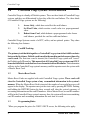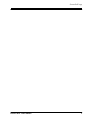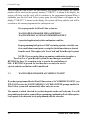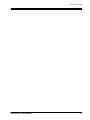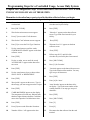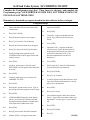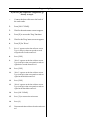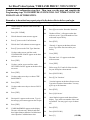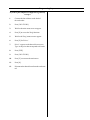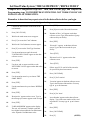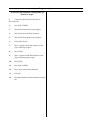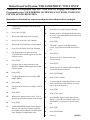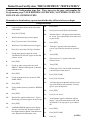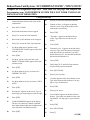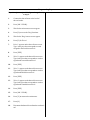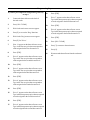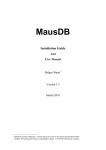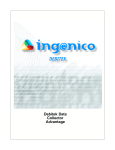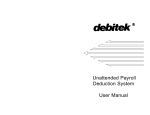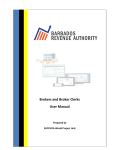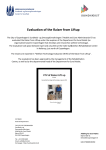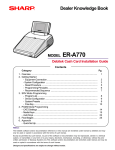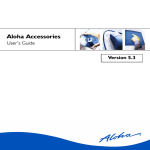Download CONTROLLED USAGE USER`S MANUAL
Transcript
CONTROLLED USAGE USER'S MANUAL Controlled Usage Introduction 1.0 Controlled Usage Systems: An Introduction Controlled Usage is a family of Debitek systems. There are three kinds of Controlled Usage systems, and they are differentiated by how they affect the card balance. The three kinds of Controlled Usage systems are the following: 1. 2. 3. Access Only, which does not affect the card balance. Set Fixed Value, which rewrites a card's value to a preprogrammed value. Deduct from Card, which deducts a preprogrammed value from a card balance, provided the card has sufficient balance. Controlled Usage Systems consist of a DCT, cables, and an optional printer. They share the following four features: 1.1 Card ID Tracking: The primary trait that distinguishes a Controlled Usage system is that it differentiates between the first time a Debitek card is used in the machine and subsequent times the card is used. The first time a card is inserted, the Controlled Usage system will "record" the Debitek card's ID number. This means that all Controlled Usage systems can ONLY be used with Debitek cards that have been formatted with an ID number. This information will stay in the Controlled Usage system's memory until the operator resets the system with a Master Reset Card. 1.2 Master Reset Cards: Master Reset Cards are supplied with each Controlled Usage system. These cards will clear the Controlled Usage system of any accumulated information in the system's memory. When the Master Reset Card is inserted, the number of successful accesses will appear on the display. The operator can eject the reset card by pressing RETURN. Pushing and holding the RETURN button for three seconds will clear the system's memory of accounting information and the card ID numbers. After a Master Reset, no card ID numbers will be in the Controlled Usage system's memory; thus, the system will start reaccumulating card ID numbers and accounting information the next time it is used. 1.3 Programming Rules: When you program the prices for 'ONLY ONCE' access, the following rules apply: 2 Debitek DOC MDN-000089 Controlled Usage Introduction a) If the system is programmed as 'ONLY ONCE' and 'THE SAME PRICE,' only one price is programmed, and this price will apply to all cards used in the system. b) If the system is programmed as 'ONLY ONCE' and 'ACCORDING TO SITE,' four prices are programmed. Price 1 corresponds to cards assigned to Discount level 1. Price 2 corresponds to cards assigned to Discount level 2. Price 3 corresponds to cards assigned to Discount level 3. Price 4 corresponds to cards assigned to Discount level 4. When you program prices for 'REPEATEDLY' systems, the following rules apply: 1.4 a) If the system is programmed as 'REPEATEDLY' and 'THE SAME PRICE,' you will program two prices. Price 1 applies to cards for first use, and Price 2 applies to subsequent uses. b) If the system is programmed as 'REPEATEDLY' and 'ACCORDING TO SITE,' you will program eight prices. Prices 1-4 apply to the first time usage prices assigned to the four discount levels. Prices 5-8 apply to subsequent usage prices assigned to the four discount levels. The order of the prices programmed for subsequent uses must match the order of the prices programmed for first time usage. Printing capabilities All Controlled Usage systems can print receipts that contain the time, date, receipt title, and signature line. How the receipt shows the card balance is determined by how the card balance is affected by the Controlled Usage system. An example of the receipt is shown below: 1. Access Only systems print the card balance. 2. Set Fixed Value systems print the difference between the starting and ending balances. 3. Deduct from Card systems print the amount deducted from the card. Debitek DOC MDN-000089 3 Controlled Usage Access Only System 2.0 Access Only System 2.0 5 Explanation 2.1 'EACH USER MAY ACCESS THE SYSTEM ONLY ONCE'.........p. 5 2.2 'EACH USER MAY ACCESS THE SYSTEM REPEATEDLY'.......p. 6 of System.......................................................................p. Programming Sheets for each Access Only programming combination - - - - - - - - - - - - - - - Access Only - - - - - - - - - - - - - - - System Receipt - - - - - - - - - - - - - - - -C a-r d - - - - -I D- - - - -N u-m b-e r : 0 0 0 0 0 0 0 0 4 T i m e : 09:48 D a t e : 2 7 / 9 3 Card 04/ Balance: $5.00 RETURN **OKAY** ALARM POWER SEL LF INSERT CARD AC Power Plug Communication Cable AC Power Plug Printer 4 Access Only Terminal Debitek DOC MDN-000089 Controlled Usage Debitek DOC MDN-000089 5 Controlled Usage Access Only System 2.0 Access Only System The Access Only system strictly monitors how many times an area or facility is accessed. There are two ways that an Access Only system can be programmed. Each way is discussed below, with an example of a practical application and a programming sheet for each combination. When you program the Access Only system's 'Unit Type,' the following prompt will appear on the data collector display: 'EACH USER MAY ACCESS THE SYSTEM' Use the é and ê arrow keys to choose either 'ONLY ONCE' or 'REPEATEDLY.' 2.1 'EACH USER MAY ACCESS THE SYSTEM ONLY ONCE' If you choose "ONLY ONCE,' the Access Only system will only allow a card ID number to pass through one time. When the card is presented, the card balance appears on the display, the Access Only system's memory will store the card ID number, the number of successful accesses is shown on the display, '**OKAY**' will appear on the display, and the system will beep. The next time the card is presented for use, the card balance is displayed, the Access Only system's alarm will sound, '**USED**' will appear in the display, and the card is returned to the cardholder. The only way a card can be successfully presented again is if the Access Only system operator has cleared the system's memory with a Master Reset Card. If you program the Access Only system as: 'EACH USER MAY ACCESS SYSTEM ONLY ONCE' A practical application for this programming could be: Prison inmates are allowed access to laundry facilities once a week. The prison uses a Master Reset Card in the Access Only system once a week. 6 Debitek DOC MDN-000089 Controlled Usage Access Only System 2.2 'EACH USER MAY ACCESS THE SYSTEM REPEATEDLY' If you choose 'REPEATEDLY,' the Access Only system will allow cardholders to use the system as many times as they wish. Each time a new card is inserted, the card balance will appear on the display, the card ID number will be stored in the memory, the number of accesses is shown on the display, '**OKAY**' will appear on the display, and the system will beep. When the card is presented for subsequent uses, the card balance is displayed, the access number is displayed, '**OKAY**,' is shown on the display, and the system will beep. Cardholders may access the area as many times as they wish, but the card ID number will only be recorded in the Access Only system's memory once. If you program the Access Only system as: 'EACH USER MAY ACCESS SYSTEM REPEATEDLY' A practical application for this programming could be: A facility wishes to determine how many people pass through certain areas of the building. Debitek DOC MDN-000089 7 Controlled Usage Set Fixed Value System 3.0 Set Fixed Value System 3.0 9 Explanation of System........................................................................p. 3.1 'EACH USER IS CHARGED THE SAME PRICE AND MAY ACCESS THE SYSTEM ONLY ONCE...........................................................p. 10 3.2 'EACH USER IS CHARGED THE SAME PRICE AND MAY ACCESS THE SYSTEM REPEATEDLY'.......................................................p. 10 3.3 'EACH USER IS CHARGED ACCORDING TO SITE.................p. 11 Programming Sheets for each Set Fixed Value programming combination - - - Set - - - System -C a-r d- -0 -0 -0 -0 - - - - - Fixed - - - - - - - -I D- - -0 -0 -0 -0 - 4- - - - - - Value - - - - - Receipt - -N u-m b-e r-: - - - - T i m e : 09:48 D a t e : 2 7 / 9 3 04/ Previous Card B a l a n c e : $ 3 . 0 0 Current Balance: Card $5.00 Difference of: +$2.00 RETURN **OKAY** ALARM POWER SEL LF INSERT CARD AC Power Plug Communication Cable AC Power Plug Printer 8 Set Fixed Value Terminal Debitek DOC MDN-000089 Controlled Usage Debitek DOC MDN-000089 9 Controlled Usage Set Fixed Value System 3.0 Set Fixed Value System The Set Fixed Value system will rewrite a card balance to a preprogrammed amount, regardless of the card's initial value. There are three ways you can program a Set Fixed Value system. Each way is discussed below, followed by an example of a practical application and a programming sheet for each combination. When you program the 'Unit Type' of the Set Fixed Value system, the following prompt will appear on the data collector display: 'EACH USER IS CHARGED' Use the é and ê arrow keys to choose either 'THE SAME PRICE' or 'ACCORDING TO SITE.' If you choose 'THE SAME PRICE,' the amount of value added to the card will be the same for all users. If you choose 'ACCORDING TO SITE,' the amount of value added to the card will be different for the different sitecodes in the facility. The different amounts correspond to the different discount levels you program under the 'Sitecode' functions. After you have programmed the 'EACH USER IS CHARGED' prompt, the following prompt will appear on the data collector screen: 'EACH USER MAY ACCESS THE SYSTEM' Use the é and ê arrow keys to choose either 'ONLY ONCE' or 'REPEATEDLY.' If you choose 'ONLY ONCE,' the Set Fixed Value System will allow a cardholder to use the system only once between Master Resets. If you choose 'REPEATEDLY,' the Set Fixed Value System will allow a cardholder to use the system as many times as they wish. 10 Debitek DOC MDN-000089 Controlled Usage Set Fixed Value System 3.1 'EACH USER IS CHARGED THE SAME PRICE AND MAY ACCESS THE SYSTEM ONLY ONCE' If you have chosen 'THE SAME PRICE' and 'ONLY ONCE,' the Set Fixed Value system will charge all users the same and only allow a card ID number to pass through the Set Fixed Value system one time. The first time the card is used in the system, the display will show the card balance, the Set Fixed Value memory will store the card ID number, '**OKAY**' will appear on the display, the system will beep, and the card will be rewritten to the preprogrammed amount. The next time the card is presented for use, the card balance appears on the display, the Set Fixed Value system's alarm will sound, '**USED**' will appear in the display, and the card will be returned to the cardholder. The only way a card can be successfully presented again is if the Set Fixed Value system operator has cleared the system's memory with a Master Reset Card. If you program the Set Fixed Value system as: 'EACH USER IS CHARGED THE SAME PRICE' 'EACH USER MAY ACCESS SYSTEM ONLY ONCE' A practical application for this programming could be: A company's cafeteria gives employees $5.00 per shift for employee meals. Use Master Reset Card after each shift. 3.2 'EACH USER IS CHARGED THE SAME PRICE AND MAY ACCESS THE SYSTEM REPEATEDLY.' If you choose THE SAME PRICE' and 'REPEATEDLY,' the Set Fixed Value System will charge all users the same prices, and cardholders may use the Set Fixed Value system as many times as they wish. You will program two prices; the first price is for first time uses, and the second price is for subsequent uses. ALL USERS WILL BE CHARGED THE SAME FIRST PRICE AND THE SAME SUBSEQUENT PRICE, BUT THE SYSTEM WILL ASK FOR TWO PRICES BECAUSE THE SYSTEM ALLOWS MORE THAN ONE USE. Debitek DOC MDN-000089 11 Controlled Usage Set Fixed Value System The first time the card is used, the card balance will appear on the display, the card ID number will be stored in the system's memory,'**OKAY**' is shown in the display, the system will beep, and the card will be rewritten to the programmed amount.When a cardholder uses the Set Fixed Value system again, the card balance will appear on the display,'**OKAY**' is shown on the display, the system will beep, and the card will be rewritten to the amount programmed for subsequent uses. If you program the Set Fixed Value system as: 'EACH USER IS CHARGED THE SAME PRICE' 'EACH USER MAY ACCESS SYSTEM REPEATEDLY' A practical application for this combination could be: By programming both prices at '0.00' and using a printer, a facility can clear card balances and print a receipt for the balance that was cleared from the card. This replaces the 'Zero Card' and 'Print Receipt' systems. NOTE: If you are using this programming combination to replace a 'Zero Card' or a "print Receipt' system, the user must press and hold RETURN for three (3) seconds in order to rewrite the card balance to 0.00. If RETURN is pressed for less than three seconds, the card is ejected, and the card balance will be unaffected. 3.3 'EACH USER IS CHARGED ACCORDING TO SITE' If you have programmed the Set Fixed Value system as 'ACCORDING TO SITE,' you WILL NOT receive the 'EACH USER MAY ACCESS SYSTEM' prompt, and the Set Fixed Value system will automatically allow only one access. The amount to which the card is rewritten depends on the card's sitecode. You will program four prices when you use this programming combination. Each of these prices corresponds to the discount levels programmed with the sitecodes. 12 Debitek DOC MDN-000089 Controlled Usage When the card is presented for use, the card balance is shown, the card ID number is stored in the Set Fixed Value system's memory, '**OKAY**' appears on the display, the system will beep, and the card is rewritten to the preprogrammed amount. If the card is presented again, the card balance is displayed, the Set Fixed Value system's alarm will sound, '**USED**' appears on the display, and the card is returned to the cardholder. If you program the Set Fixed Value system as: 'EACH USER IS CHARGED ACCORDING TO SITE' A practical application for this programming could be: A hospital gives doctors $8.00 a day for meals, nurses receive $6.00, orderlies receive $4.00, and maintenence staff receive $2.00. Use the Master Reset card once a day. Debitek DOC MDN-000089 13 Controlled Usage Deduct from Card System 4.0 Deduct from Card System 4.0 15 4.1 Explanation of System....................................................................p. 'EACH USER IS CHARGED THE SAME PRICE AND MAY ACCESS THE SYSTEM ONLY ONCE...........................................................p. 16 4.2 'EACH USER IS CHARGED THE SAME PRICE AND MAY ACCESS THE SYSTEM REPEATEDLY'.......................................................p. 16 4.3 'EACH USER IS CHARGED ACCORDING TO SITE AND MAY ACCESS THE SYSTEM ONLY ONCE'...........................................p. 17 4.4 'EACH USER IS CHARGED ACCORDING TO SITE AND MAY ACCESS THE SYSTEM REPEATEDLY'.....................................p. 18 Programming Sheets for each Deduct from Card Programming Combination - - - - - - - - - Deductfrom - - - - - - - - - System C a-r d- - - - I D- - 0 0 -0 -0 -0 -0 -0 -0 -4 - - - - - - Card - - - - - Receipt - N - um b-e r-: - - - - T i m e : 09:48 D a t e : 2 7 / 9 3 04/ Amount $ 2 . 5 0 New ance: Deducted: Card Bal$4.35 RETURN **OKAY** ALARM POWER SEL LF INSERT CARD AC Power Plug Communication Cable AC Power Plug Printer 14 Deduct from Card Terminal Debitek DOC MDN-000089 Controlled Usage Debitek DOC MDN-000089 15 Controlled Usage Deduct from Card System 4.0 Deduct from Card System The Deduct from Card system will deduct a preprogrammed amount from a card balance, provided the card balance is sufficient to cover the deduction. There are four ways you can program a Deduct from Card system. Each way is discussed below, followed by an example of a practical application and a programming sheet for the combination. When you program the 'Unit Type' of a Deduct from Card system, the following prompt will appear on the data collector display: 'EACH USER MAY ACCESS THE SYSTEM' Use the é and ê arrow keys to choose either 'THE SAME PRICE' or 'ACCORDING TO SITE.' If you choose 'THE SAME PRICE,' the amount deducted from the card will be the same for all users. If you choose 'ACCORDING TO SITE,' the amount deducted from the card will be different for the different sitecodes in the facility. The different amounts correspond to the different discount levels you program under the 'Sitecode' functions. After you have programmed the 'EACH USER IS CHARGED' prompt, the following prompt will appear on the data collector screen: 'EACH USER MAY ACCESS THE SYSTEM' Use the é and ê arrow keys to choose either 'ONLY ONCE' or 'REPEATEDLY.' If you choose 'ONLY ONCE,' the Set Fixed Value System will allow a cardholder to use the system only once between Master Resets. If you choose 'REPEATEDLY,' the Set Fixed Value System will allow a cardholder to use the system as many times as they wish. If the card balance is insufficient for the system to deduct a preprogrammed amount, 'BALANCE TOO LOW' will appear on the display, and the card will be returned to the cardholder. 16 Debitek DOC MDN-000089 Controlled Usage Deduct from Card System 4.1 'EACH USER IS CHARGED THE SAME PRICE AND MAY ACCESS THE SYSTEM ONLY ONCE' If you choose 'THE SAME PRICE' and 'ONLY ONCE,' the Deduct from Card system will charge all cardholders the same price and only allow a card ID number to pass through the system one time. The first time the card is used, the Deduct from Card system will display the card balance, the card ID number will be stored, '**OKAY**' will appear on the display, the system will beep, and the preprogrammed amount will be deducted from the card balance. The next time the card is presented for use, the card balance is displayed, the system's alarm will sound, '**USED**' will appear in the display, and the card will be returned to the cardholder. The only way a card can be presented again is if the Deduct from Card operator has cleared the system's memory with a Master Reset Card. If the card balance is insufficient for the system to deduct a preprogrammed amount, 'BALANCE TOO LOW' will appear on the display, and the card will be returned to the cardholder. If you program the Deduct from Card system as: 'EACH USER IS CHARGED THE SAME PRICE' 'EACH USER MAY ACCESS SYSTEM ONLY ONCE' A practical application for this programming could be: Each user may gain entry to a cafeteria and eat once for a common price. 4.2 'EACH USER IS CHARGED THE SAME PRICE AND MAY ACCESS THE SYSTEM REPEATEDLY' If you choose 'REPEATEDLY,' the Deduct from Card system will charge all cardholder the same prices and allow cardholders to use the system as many times as they wish. You will program two prices into the system; one price is for first time uses, and the other price is for subseqent uses. ALL USERS WILL BE CHARGED THE SAME FIRST PRICE AND THE SAME SUBSEQUENT PRICE, BUT THE SYSTEM WILL ASK FOR TWO PRICES BECAUSE THE SYSTEM ALLOWS MORE THAN ONE USE. The first time the cardholder uses their card in the system, the card balance will be shown Debitek DOC MDN-000089 17 Controlled Usage Deduct from Card System on the display, '**OKAY**' will appear on the display, the system will beep, and the price programmed for first time usage will be deducted from the card balance. When the cardholder uses the system again, the card balance is shown on the display, '**OKAY**' will appear on the display, the system will beep, and the price programmed into the system for subsequent uses will be deducted from the card balance. If you program the Deduct from Card system as: 'EACH USER IS CHARGED THE SAME PRICE' 'EACH USER MAY ACCESS SYSTEM REPEATEDLY' A practical application for this programming could be: A movie theatre charges a general admission price for a show. The first price programmed would deduct the price of the movie from the card balance. After the card has initially been used in the Deduct from Card, the cardholder can come and go from the theatre as they please without being charged, but each time, they must insert their Debitek card into the Debitek terminal. The Debitek card is like their 'ticket stub.' or The current Mess System with both prices set the same. People can eat as many times as they want, but will always be charged the same price. or An industrial manufacturer wishes to allow each employee to get one pair of protective goggles free each week. If the employee needs additional pairs of goggles, they will be charged. In this case, the first price would be programmed at $0.00, and the second price would be the regular price of a pair of goggles. 4.3 'EACH USER IS CHARGED ACCORDING TO SITE AND MAY ACCESS THE SYSTEM ONLY ONCE' If you choose 'ACCORDING TO SITE' and 'ONLY ONCE,' the Deduct from Card system will charge amounts that correspond to the four discount levels you assigned to the sitecodes in your facility and will only allow a card ID number to pass through 18 Debitek DOC MDN-000089 Controlled Usage Deduct from Card System the system one time. You will program four prices. EACH PRICE IS A FIRST TIME USAGE PRICE AND CORRESPONDS TO A DISCOUNT LEVEL. The price each cardholder is charged depends on the discount level the card's sitecode has been assigned. The first time the card is used, the card balanceis displayed, the card ID number will be stored, '**OKAY**' will appear on the display, the system will beep, and the preprogrammed amount will be deducted from the card balance.The next time the card is presented for use, the card balance is displayed, the Deduct from Card's alarm will sound, '**USED**' will appear in the display, and the card is returned to the cardholder. The only way a card can be successfully presented again is if the Deduct from Card operator has cleared the system's memory with a Master Reset Card. If you program the Deduct from Card system as: 'EACH USER IS CHARGED ACCORDING TO SITE' 'EACH USER MAY ACCESS SYSTEM ONLY ONCE' A practical application for this programming could be: A theme park issues Debitek cards for general admittance. Adults are issued cards with a different sitecode from children. The different sitecodes will charge children one price and adults another price. The Deduct from Card system will store the ID numbers of the Debitek cards that have been used, so that the same card will not be used twice. 4.4 EACH USER MAY IS CHARGED ACCORDING TO SITE AND MAY ACCESS THE SYSTEM REPEATEDLY If you choose 'ACCORDING TO SITE' and 'REPEATEDLY,' the Deduct from Card system will charge amounts that correspond to the four discount levels you assigned to the sitecodes in your facility and will allow cardholders to use the system as many times as they wish. You will program four prices for first time use for each discount level, and you will also program four prices for subsequent uses for each discount level. THE FIRST FOUR PRICES ARE FIRST TIME USAGE PRICES, AND THE LAST FOUR PRICES ARE THE SUBSEQENT USAGE PRICES. The order that you program the first four prices must correspond to the order you Debitek DOC MDN-000089 19 Controlled Usage Deduct from Card System program the last four prices. If, for example, the amount you program at 'Price 1' will be the first time price for cards assigned to discount level 1, the amount you program at 'Price 5' will be the subsequent use price for cards assigned to discount level 1. The first time the cardholder uses their card in the system, the card balance will be shown on the display, the card ID number will be stored , '**OKAY**' will appear on the display, the system will beep, and the price programmed for first time usage will be deducted from the card balance. When the cardholder uses the system again, the card balance will be shown on the display, '**OKAY**' will appear on the display, the system will beep, and the price programmed for subsequent uses will be deducted from the card balance. If you program the Deduct from Card system as: 'EACH USER IS CHARGED ACCORDING TO SITE' 'EACH USER MAY ACCESS SYSTEM REPEATEDLY' A practical application for this programming could be: A school classifies students as being able to buy lunch for free, for a reduced price, or for the full price. The Deduct from Card operator programs the Deduct from Card system according to the sitecode assigned to the student's Debitek card. Students who wish to eat a second time will be charged full price for re-entering the cafeteria line. 20 Debitek DOC MDN-000089 Controlled Usage Deduct from Card NOTES Debitek DOC MDN-000089 21 Programming Steps for a Controlled Usage, Access Only System Complete the Configuration steps. YOUR DEBITEK SYSTEM WILL NOT WORK UNLESS YOU FOLLOW ALL OF THESE STEPS. Remember to download any reports stored in the data collector before you begin. Configuration Steps 1. Connect the data collector to the back of the card terminal. 2. Press [ON/ CLEAR]. 19. Press [EXE]. 3. Wait for the main menu screen to appear. 20. 4. Press [C] to access the 'Conf' submenu. 'Sitecode 1:' appears on the data collector screen. Type in the first sitecode for your facility. 5. Wait for the 'Conf' submenu screen to appear. 21. Press [EXE]. 6. Press [U] to access the 'Unit Type' functions. 22. 'Discount Level 1:1' appears on the data collector screen. 7. Use the é and ê arrows until the words 'CONTROLLED USAGE' appear on the data collector screen. 23. Press [EXE]. 24. Follow steps 20-23 until all of the sitecodes for your facility have been entered. collector screen. Type in the number of sitecodes used in your facility. 8. Press [EXE]. 9. Use the é and ê arrows until the words 'ACCESS ONLY' appear on the data collector screen. 25. Press [ON/CLEAR]. 26. Press [L] for 'Location.' 10. Press [EXE]. 27. 11. Use the é and ê arrow keys to choose either 'ONLY ONCE' or 'REPEATEDLY.' 'Location' appears on the data collector screen. Type in the location of the machine. You may type in up to 48 characters. 28. Press [EXE]. 12. Press [EXE]. 29. Press [A] for 'Asset.' 30. 'Asset Number' appears on the data collec tor display. Type in the asset number of the vending machine. You may type in up to 8 characters. 31. Press [EXE]. 32. Press [ON/CLEAR]. 13. 'Receipt title' appears on the screen. Type in the message you want to appear on the receipts. 14. Press [EXE]. 15. 'CARD MAXIMUM' appears on the display. The component will return any Debitek cards that have higher balances than the Card Maximum value. Input the Card Maximum value. 16. Press [EXE]. 33. Press [Y]. 17. Press [S] to access the 'Sitecodes' functions. 34. Press [O]. 18. 'Number of Sites :' will appear on the data 35. Disconnect the data collector from the card terminal. Set Fixed Value System, 'ACCORDING TO SITE' Complete the Configuration steps first. Then, turn over the page, and complete the Programming steps. YOUR DEBITEK SYSTEM WILL NOT WORK UNLESS YOU FOLLOW ALL OF THESE STEPS. Remember to download any reports stored in the data collector before you begin. Configuration Steps 1. Connect the data collector to the back of the card terminal. 2. Press [ON/ CLEAR]. 3. Wait for the main menu screen to appear. 4. Press [C] to access the 'Conf' submenu. 5. Wait for the 'Conf' submenu screen to appear. 6. Press [U] to access the 'Unit Type' functions. 7. Use the é and ê arrows until the words 'CONTROLLED USAGE' appear on the data collector screen. 8. Press [EXE]. 9. Use the é and ê arrows until the words 'SET FIXED VALUE' appear on the data collector screen. 10. Press [EXE]. 11. Use the é and ê arrow keys to choose 'ACCORDING TO SITE.' 12. Press [EXE]. 13. 'Receipt title' appears on the screen. Type in the message you want to appear on the receipts. 14. Press [EXE]. 15. 'CARD MAXIMUM' appears on the display. The unit will return any Debitek cards that have higher balances than the Card Maximum value. Input the Card Maximum value. 16. Press [EXE]. 17. Press [S] to access the 'Sitecodes' functions. 18. 'Number of Sites :' will appear on the data collector screen. Type in the number of sitecodes used in your facility. 19. Press [EXE]. 20. 'Sitecode 1:' appears on the data collector screen. Type in the first sitecode for your facility. 21. Press [EXE]. 22. 'Discount Level 1:1' appears on the data collector screen. Type in the discount level assigned to the last sitecode you entered. If you leave the discount level at '1,' the discount extended to the sitecode will default to '0.' 23. Press [EXE]. 24. Follow steps 20-23 until all of the sitecodes for your facility have been entered. 25. Press [ON/CLEAR]. 26. Press [L] for 'Location.' 27. 'Location' appears on the data collector screen. Type in the location of the machine. You may type in up to 48 characters. 28. Press [EXE]. 29. Press [A] for 'Asset.' 30. 'Asset Number' appears on the data collector display. Type in the asset number of the vend ing machine. You may type in up to 8 charac ters. 31. Press [EXE]. 32. Press [ON/CLEAR]. 33. Press [Y]. (OVER) Programming Steps If you have just completed Configuration, go directly to step 4. 1. Connect the data collector to the back of the card reader. 2. Press [ON/ CLEAR]. 3. Wait for the main menu screen to appear. 4. Press [P] to access the 'Prog' functions. 5. Wait for the 'Prog' menu screen to appear. 6. Press [P] for 'Prices.' 7. Price 1:' appears on the data collector screen. Type in the price that corresponds to cards assigned to the first discount level. 8. Press [EXE]. 9. 'Price 2:' appears on the data collector screen. Type in the price that corresponds to cards assigned to the second discount level. 10. Press [EXE]. 11. 'Price 3:' appears on the data collector screen. Type in the price that corresponds to cards assigned to the third discount level. 12. Press [EXE]. 13. 'Price 4:' appears on the data collector screen. Type in the price that corresponds to cards assigned to the fourth discount level. 14. Press [ON/ CLEAR]. 15. Press [Y] to return to the main menu. 16. Press [O]. 17. Disconnect the data collector from the card terminal. Set Fixed Value System, 'THE SAME PRICE'; 'ONLY ONCE' Complete the Configuration steps first. Then, turn over the page, and complete the Programming steps. YOUR DEBITEK SYSTEM WILL NOT WORK UNLESS YOU FOLLOW ALL OF THESE STEPS. Remember to download any reports stored in the data collector before you begin. Configuration Steps 1. Connect the data collector to the back of the card terminal. 2. Press [ON/ CLEAR]. 3. Wait for the main menu screen to appear. 4. Press [C] to access the 'Conf' submenu. 5. Wait for the 'Conf' submenu screen to appear. 6. Press [U] to access the 'Unit Type' functions. 7. Use the é and ê arrows until the words 'CONTROLLED USAGE' appear on the data collector screen. 8. Press [EXE]. 9. Use the é and ê arrows until the words 'SET FIXED VALUE' appear on the data collector screen. 10. Press [EXE]. 11. Use the é and ê arrow keys to choose 'THE SAME PRICE.' 12. Press [EXE]. 13. Use the é and ê arrow keys to choose 'ONLY ONCE.' 14. Press [EXE]. 15. 'Receipt title' appears on the screen. Type in the message you want to appear on the receipts. 16. Press [EXE]. 17. 'CARD MAXIMUM' appears on the display. The unit will return any Debitek cards that have higher balances than the Card Maximum value. Input the Card Maximum value. 18. Press [EXE]. 19. Press [S] to access the 'Sitecodes' functions. 20. 'Number of Sites :' will appear on the data collector screen. Type in the number of sitecodes used in your facility. 21. Press [EXE]. 22. 'Sitecode 1:' appears on the data collector screen. Type in the first sitecode for your facility. 23. Press [EXE]. 24. 'Discount Level 1:1' appears on the data collector screen. 25. Press [EXE]. 26. Follow steps 22-25 until all of the sitecodes for your facility have been entered. 27. Press [ON/CLEAR]. 28. Press [L] for 'Location.' 29. 'Location' appears on the data collector screen. Type in the location of the machine. You may type in up to 48 characters. 30. Press [EXE]. 31. Press [A] for 'Asset.' 32. 'Asset Number' appears on the data collector display. Type in the asset number of the vend ing machine. You may type in up to 8 characters. 33. Press [EXE]. 34. Press [ON/CLEAR]. 35. Press [Y]. (OVER) Programming Steps If you have just completed Configuration, go directly to step 4. 1. Connect the data collector to the back of the card reader. 2. Press [ON/ CLEAR]. 3. Wait for the main menu screen to appear. 4. Press [P] to access the 'Prog' functions. 5. Wait for the 'Prog' menu screen to appear. 6. Press [P] for 'Prices.' 7. Price 1:' appears on the data collector screen. Type in the price that corresponds to all cards. 8. Press [EXE]. 9. Press [ON/ CLEAR]. 10. Press [Y] to return to the main menu. 11. Press [O]. 12. Disconnect the data collector from the card terminal. Set Fixed Value System, 'THE SAME PRICE'; 'REPEATEDLY' Complete the Configuration steps first. Then, turn over the page, and complete the Programming steps. YOUR DEBITEK SYSTEM WILL NOT WORK UNLESS YOU FOLLOW ALL OF THESE STEPS. Remember to download any reports stored in the data collector before you begin. Configuration Steps 1. Connect the data collector to the back of the card terminal. 2. Press [ON/ CLEAR]. 3. Wait for the main menu screen to appear. 4. Press [C] to access the 'Conf' submenu. 5. Wait for the 'Conf' submenu screen to appear. 6. Press [U] to access the 'Unit Type' functions. 7. Use the é and ê arrows until the words 'CONTROLLED USAGE' appear on the data collector screen. 8. Press [EXE]. 9. Use the é and ê arrows until the words 'SET FIXED VALUE' appear on the data collector screen. 10. Press [EXE]. 11. Use the é and ê arrow keys to choose 'THE SAME PRICE.' 12. Press [EXE]. 13. Use the é and ê arrow keys to choose 'REPEATEDLY.' 14. Press [EXE]. 15. 'Receipt title' appears on the screen. Type in the message you want to appear on the receipts. 16. Press [EXE]. 17. 'CARD MAXIMUM' appears on the display. The unit will return any Debitek cards that have higher balances than the Card Maximum value. Input the Card Maximum value. 18. Press [EXE]. 19. Press [S] to access the 'Sitecodes' functions. 20. 'Number of Sites :' will appear on the data collector screen. Type in the number of group codes used in your facility. 21. Press [EXE]. 22. 'Sitecode 1:' appears on the data collector screen. Type in the first sitecode for your facility. 23. Press [EXE]. 24. 'Discount Level 1:1' appears on the data collector screen. 25. Press [EXE]. 26. Follow steps 22-25 until all of the sitecodes for your facility have been entered. 27. Press [ON/CLEAR]. 28. Press [L] for 'Location.' 29. 'Location' appears on the data collector screen. Type in the location of the machine. You may type in up to 48 characters. 30. Press [EXE]. 31. Press [A] for 'Asset.' 32. 'Asset Number' appears on the data collector display. Type in the asset number of the vend ing machine. You may type in up to 8 characters. 33. Press [EXE]. 34. Press [ON/CLEAR]. 35. Press [Y]. (OVER) Programming Steps If you have just completed Configuration, go directly to step 4. 1. Connect the data collector to the back of the card reader. 2. Press [ON/ CLEAR]. 3. Wait for the main menu screen to appear. 4. Press [P] to access the 'Prog' functions. 5. Wait for the 'Prog' menu screen to appear. 6. Press [P] for 'Prices.' 7. Price 1:' appears on the data collector screen. Type in the first use price. 8. Press [EXE]. 9. 'Price 2:' appears on the data collector screen. Type in the subsequent use price. 10. Press [EXE]. 11. Press [ON/ CLEAR]. 12. Press [Y] to return to the main menu. 13. Press [O]. 14. Disconnect the data collector from the card termi nal. Deduct from Card System, 'THE SAME PRICE'; 'ONLY ONCE' Complete the Configuration steps first. Then, turn over the page, and complete the Programming steps. YOUR DEBITEK SYSTEM WILL NOT WORK UNLESS YOU FOLLOW ALL OF THESE STEPS. Remember to download any reports stored in the data collector before you begin. Configuration Steps 1. Connect the data collector to the back of the card terminal. 18. Press [EXE]. 19. Press [S] to access the 'Sitecodes' functions. 20. 'Number of Sites :' will appear on the data collec tor screen. Type in the number of sitecodes used in your facility. 2. Press [ON/ CLEAR]. 3. Wait for the main menu screen to appear. 4. Press [C] to access the 'Conf' submenu. 21. Press [EXE]. 5. Wait for the 'Conf' submenu screen to appear. 22. 6. Press [U] to access the 'Unit Type' functions. 'Sitecode 1:' appears on the data collector screen. Type in the first sitecode for yourfacility. 7. Use the é and ê arrows until the words 'CONTROLLED USAGE' appear on the data collector screen. 23. Press [EXE]. 24. 'Discount Level 1:1' appears on the data collector screen. 25. Press [EXE]. 26. Follow steps 22-25 until all of the sitecodes for your facility have been entered. 8. Press [EXE]. 9. Use the é and ê arrows until the words 'DEDUCT FROM CARD' appear on the data collector screen. 10. Press [EXE]. 27. Press [ON/CLEAR]. 11. Use the é and ê arrow keys to choose 'THE SAME PRICE.' 28. Press [L] for 'Location.' 12. Press [EXE]. 29. 13. Use the é and ê arrow keys to choose 'ONLY ONCE.' 'Location' appears on the data collector screen. Type in the location of the machine. You may type in up to 48 characters. 30. Press [EXE]. 14. Press [EXE]. 31. Press [A] for 'Asset.' 15. 'Receipt title' appears on the screen. Type in the message you want to appear on the receipts. 32. 16. Press [EXE]. 'Asset Number' appears on the data collector display. Type in the asset number of the vend ing machine. You may type in up to 8 characters. 17. 'CARD MAXIMUM' appears on the display. The unit will return any Debitek cards that have higher balances than the Card Maximum value. Input the Card Maximum value. 33. Press [EXE]. 34. Press [ON/CLEAR]. 35. Press [Y]. (OVER) Programming Steps If you have just completed Configuration, go directly to step 4. 1. Connect the data collector to the back of the card reader. 2. Press [ON/ CLEAR]. 3. Wait for the main menu screen to appear. 4. Press [P] to access the 'Prog' functions. 5. Wait for the 'Prog' menu screen to appear. 6. Press [P] for 'Prices.' 7. Price 1:' appears on the data collector screen. Type in the first use price. 8. Press [EXE]. 9. Press [ON/ CLEAR]. 10. Press [Y] to return to the main menu. 11. Press [O]. 12. Disconnect the data collector from the card terminal. Deduct from Card System, 'THE SAME PRICE'; 'REPEATEDLY' Complete the Configuration steps first. Then, turn over the page, and complete the Programming steps. YOUR DEBITEK SYSTEM WILL NOT WORK UNLESS YOU FOLLOW ALL OF THESE STEPS. Remember to download any reports stored in the data collector before you begin. Configuration Steps 1. Connect the data collector to the back of the card terminal. 2. Press [ON/ CLEAR]. 3. Wait for the main menu screen to appear. 4. Press [C] to access the 'Conf' submenu. 5. Wait for the 'Conf' submenu screen to appear. 6. Press [U] to access the 'Unit Type' functions. 7. Use the é and ê arrows until the words 'CONTROLLED USAGE' appear on the data collector screen. 8. Press [EXE]. 9. Use the é and ê arrows until the words 'DEDUCT FROM CARD' appear on the data collector screen. 10. Press [EXE]. 11. Use the é and ê arrow keys to choose 'THE SAME PRICE.' 12. Press [EXE]. 13. Use the é and ê arrow keys to choose 'REPEATEDLY.' 14. Press [EXE]. 15. 'Receipt title' appears on the screen. Type in the message you want to appear on the receipts. 16. Press [EXE]. 17. 'CARD MAXIMUM' appears on the display. The unit will return any Debitek cards that have higher balances than the Card Maximum value. Input the Card Maximum value. 18. Press [EXE]. 19. Press [S] to access the 'Sitecodes' functions. 20. 'Number of Sites :' will appear on the data collec tor screen. Type in the number of sitecodes used in your facility. 21. Press [EXE]. 22. 'Sitecode 1:' appears on the data collector screen. Type in the first sitecode for yourfacil ity. 23. Press [EXE]. 24. 'Discount Level 1:1' appears on the data collector screen. 25. Press [EXE]. 26. Follow steps 22-25 until all of the sitecodes for your facility have been entered. 27. Press [ON/CLEAR]. 28. Press [L] for 'Location.' 29. 'Location' appears on the data collector screen. Type in the location of the machine. You may type in up to 48 characters. 30. Press [EXE]. 31. Press [A] for 'Asset.' 32. 'Asset Number' appears on the data collector display. Type in the asset number of the vend ing machine. You may type in up to 8 characters. 33. Press [EXE]. 34. Press [ON/CLEAR]. 35. Press [Y]. (OVER) Programming Steps If you have just completed Configuration, go directly to step 4. 1. Connect the data collector to the back of the card reader. 2. Press [ON/ CLEAR]. 3. Wait for the main menu screen to appear. 4. Press [P] to access the 'Prog' functions. 5. Wait for the 'Prog' menu screen to appear. 6. Press [P] for 'Prices.' 7. Price 1:' appears on the data collector screen. Type in the first use price. 8. Press [EXE]. 9. 'Price 2:' appears on the data collector screen. Type in the subsequent use price. 10. Press [EXE]. 11. Press [ON/ CLEAR]. 12. Press [Y] to return to the main menu. 13. Press [O]. 14. Disconnect the data collector from the card termi nal. Deduct from Card System, 'ACCORDING TO SITE'; 'ONLY ONCE' Complete the Configuration steps first. Then, turn over the page, and complete the Programming steps. YOUR DEBITEK SYSTEM WILL NOT WORK UNLESS YOU FOLLOW ALL OF THESE STEPS. Configuration Steps 1. Connect the data collector to the back of the card terminal. 19. Press [S] to access the 'Sitecodes' functions. 20. 'Number of Sites :' will appear on the data collector screen. Type in the number of sitecodes used in your facility. 2. Press [ON/ CLEAR]. 3. Wait for the main menu screen to appear. 21. Press [EXE]. 4. Press [C] to access the 'Conf' submenu. 22. 5. Wait for the 'Conf' submenu screen to appear. 'Sitecode 1:' appears on the data collector screen. Type in the first sitecode for your facility. 6. Press [U] to access the 'Unit Type' functions. 23. Press [EXE]. 7. Use the é and ê arrows until the words 'CONTROLLED USAGE' appear on the data collector screen. 24. 8. Press [EXE]. 'Discount Level 1:1' appears on the data collector screen. Type in the discount level assigned to the last sitecode you entered. If you leave the discount level at '1,' the discount extended to the sitecode will default to '0.' 9. Use the é and ê arrows until the words 'DEDUCT FROM CARD' appear on the data collector screen. 25. Press [EXE]. 26. Follow steps 22-25 until all of the sitecodes for your facility have been entered. 27. Press [ON/CLEAR]. 28. Press [L] for 'Location.' 29. 'Location' appears on the data collector screen. Type in the location of the machine. You may type in up to 48 characters. 30. Press [EXE]. 31. Press [A] for 'Asset.' 32. 'Asset Number' appears on the data collector display. Type in the asset number of the vend ing machine. You may type in up to 8 characters. 10. Press [EXE]. 11. Use the é and ê arrow keys to choose 'ACCORDING TO SITE.' 12. Press [EXE]. 13. Use the é and ê arrow keys to choose 'ONLY ONCE.' 14. Press [EXE]. 15. 'Receipt title' appears on the screen. Type in the message you want to appear on the receipts. 16. Press [EXE]. 17. 'CARD MAXIMUM' appears on the display. The unit will return any Debitek cards that have higher balances than the Card Maximum value. Input the Card Maximum value. 33. Press [EXE]. 34. Press [ON/CLEAR]. Press [EXE]. 35. Press [Y]. 18. (OVER) Programming Steps If you have just completed Configuration, go directly to step 4. 1. Connect the data collector to the back of the card reader. 2. Press [ON/ CLEAR]. 3. Wait for the main menu screen to appear. 4. Press [P] to access the 'Prog' functions. 5. Wait for the 'Prog' menu screen to appear. 6. Press [P] for 'Prices.' 7. Price 1:' appears on the data collector screen. Type in the price that corresponds to cards assigned to the first discount level. 8. Press [EXE]. 9. 'Price 2:' appears on the data collector screen. Type in the price that corresponds to cards assigned to the second discount level. 10. Press [EXE]. 11. 'Price 3:' appears on the data collector screen. Type in the price that corresponds to cards assigned to the third discount level. 12. Press [EXE]. 13. 'Price 4:' appears on the data collector screen. Type in the price that corresponds to cards assigned to the fourth discount level. 14. Press [EXE]. 15. Press [ON/ CLEAR]. 16. Press [Y] to return to the main menu. 17. Press [O]. 18. Disconnect the data collector from the card terminal. Deduct from Card System, 'ACCORDING TO SITE';'REPEATEDLY' Complete the Configuration steps first. Then, turn over the page, and complete the Programming steps. YOUR DEBITEK SYSTEM WILL NOT WORK UNLESS YOU FOLLOW ALL OF THESE STEPS. Configuration Steps 1. Connect the data collector to the back of the card terminal. 2. Press [ON/ CLEAR]. 3. Wait for the main menu screen to appear. 4. Press [C] to access the 'Conf' submenu. 5. Wait for the 'Conf' submenu screen to appear. 6. Press [U] to access the 'Unit Type' functions. 7. Use the é and ê arrows until the words 'CONTROLLED USAGE' appear on the data collector screen. 8. Press [EXE]. 9. Use the é and ê arrows until the words 'DEDUCT FROM CARD' appear on the data collector screen. 10. Press [EXE]. 11. Use the é and ê arrow keys to choose 'ACCORDING TO SITE.' 12. Press [EXE]. 13. Use the é and ê arrow keys to choose 'REPEATEDLY.' 14. Press [EXE]. 15. 'Receipt title' appears on the screen. Type in the message you want to appear on the receipts. 16. Press [EXE]. 17. 'CARD MAXIMUM' appears on the display. The unit will return any Debitek cards that have higher balances than the Card Maximum value. Input the Card Maximum value. 18. Press [EXE]. 19. Press [S] to access the 'Sitecodes' functions. 20. 'Number of Sites :' will appear on the data collec tor screen. Type in the number of sitecodes used in your facility. 21. Press [EXE]. 22. 'Sitecode 1:' appears on the data collector screen. Type in the first sitecode for your facility. 23. Press [EXE]. 24. 'Discount Level 1:1' appears on the data collec tor screen. Type in the discount level assigned to the last sitecode you entered. If you leave the discount level at '1,' the discount extended to the sitecode will default to '0.' 25. Press [EXE]. 26. Follow steps 22-25 until all of the sitecodes for your facility have been entered. 27. Press [ON/CLEAR]. 28. Press [L] for 'Location.' 29. 'Location' appears on the data collector screen. Type in the location of the machine. You may type in up to 48 characters. 30. Press [EXE]. 31. Press [A] for 'Asset.' 32. 'Asset Number' appears on the data collector display. Type in the asset number of the vend ing machine. You may type in up to 8 characters. 33. Press [EXE]. 34. Press [ON/CLEAR]. 35. Press [Y]. (OVER) Programming Steps If you have just completed Configuration, go directly to step 4. 18. Press [EXE]. 1. Connect the data collector to the back of the card reader. 19. 'Price 7:' appears on the data collector screen. Type in the subsequent use price that corresponds to cards assigned to the third discount level. 2. Press [ON/ CLEAR]. 20. Press [EXE]. 3. Wait for the main menu screen to appear. 21. 4. Press [P] to access the 'Prog' functions. 'Price 8:' appears on the data collector screen. Type in the subsequent use price that corresponds to cards assigned to the fourth discount level. 5. Wait for the 'Prog' menu screen to appear. 22. Press [EXE]. 6. Press [P] for 'Prices.' 23. Press [ON/ CLEAR]. 7. Price 1:' appears on the data collector screen. Type in the first use price that corresponds to cards assigned to the first discount level. 24. Press [Y] to return to the main menu. 25. Press [O]. 26. Disconnect the data collector from the card terminal. 8. Press [EXE]. 9. 'Price 2:' appears on the data collector screen. Type in the first use price that corresponds to cards assigned to the second discount level. 10. Press [EXE]. 11. 'Price 3:' appears on the data collector screen. Type in the first use price that corresponds to cards assigned to the third discount level. 12. Press [EXE]. 13. 'Price 4:' appears on the data collector screen. Type in the first use price that corresponds to cards assigned to the fourth discount level. 14. Press [EXE]. 15. 'Price 5:' appears on the data collector screen. Type in the subsequent use price that corresponds to cards assigned to the first discount level. 16. Press [EXE]. 17. 'Price 6:' appears on the data collector screen. Type in the subsequent use price that corresponds to cards assigned to the second discount level.