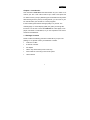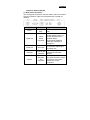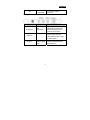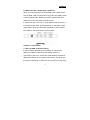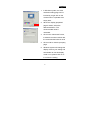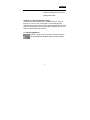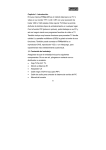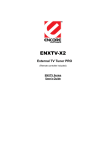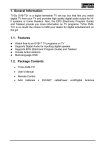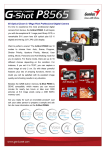Download English - Genius
Transcript
English Chapter 1: Introduction This new Genius TVGo A31 is the ideal medium for you to watch TV or video or your TFT / LCD / CRT monitor in up to 1280 x 1024 pixel. This TV/ Video box lets you enjoy different types of entertainment anywhere. With the PIP (picture in picture) re-sizing feature, you can work on your PC and still watch your favorite TV or video programs It also includes great features that high-quality TV’s provide. The multi-language on screen display (OSD) can guide you through all it functions. You can also connect the TVGo A31 to a DVD player, VCD player, camcorder or Video Game, so you can experience more visual and audio entertainment. 1.1 Package Contents Please confirm the following parts are included when you open the package. If not, please contact your distributor or dealer. • TVGo A31 TV Box. • IR remote controller • AC adapter • VGA-In loop back cable (for PIP mode use) • Audio cable for connecting to PC sound system • User’s Manual 1 English 1.2 System Requirements • Display unit CRT / LCD with Standard VGA connector (D-Sub 15 pin). A PC system is necessary when PIP mode is needed. • RF antenna signal or CATV signal. • Independent of OS (operating system), no software driver installation or HDD space is needed. 1.3 Main Features • • • • Watch analog TV on LCD/ CRT monitor Supports resolution up to 1280 x 1024 pixel PIP function and channel auto scan Fully functional infrared remote control. 2 English Chapter 2: Getting Started 2.1 Rear panel connectors The most typical connection is shown below; follow it to make a correct connection, make sure all systems are in power off situation. CONNECTOR DC In Audio Out Video Out VGA Out VGA In TYPE 5mm, INT+, EXT- DESCRIPTION AC adapter, power in (5V, 2 A)。 Audio out。Connect to PC sound system (Line-in of 3.5mm sound card) the built-in stereo speaker will be automatically disabled connector when this connector is plugged in。 Video output. Can be used to connect to Video input RCA Jack of display unit。 Main video output. 15 pin D-Sub Connect to CRT/LCD connector Monitor。 VGA-In loop back cable。 8pin Mini The other end of this cable DIN connects to PC system connector VGA D-sub 15 pin connector. 3 English RF TV antenna connector TV or CATV signal in connector。 2.2 Right Side panel connectors CONNECTOR S-Video In TYPE 5 pin Min Din connector RCA JACK Video In Audio In 3.5mm stereo audio jack 4 DESCRIPTION S-VHS type external video input source. Can be connected to DVD, VCR or Camcorder.。 External composite video input source, can be connected to DVD, VCR or Camcorder.。 3.5 mm stereo audio jack used for external audio input source.。 English 2.3 Wire connection It contains a built in speaker, it is designed in case you didn’t turn on the PC system’s power. If you intend to use the original sound system, the built in speaker can be automatically disabled by plugging it in the audio loop cable as above. There is no sequential requirement which cable should be connected first except the AC adapter, it is strongly recommended to connect the AC adapter last when you finish all the connections. *For Macintosh user, the connectors or cable requirement may be different, this package doesn’t contain such accessories, and you need to get it form Macintosh shop if necessary. 5 English 2.4 External Video / Audio input connection When you connect this box to an external video / audio device such as DVD, VCR or Camcorder to enjoy the high quality visual / sound entertainment, please turn off the system power and make the correct connection as shown below. It comes with one 3.5 mm to “Y” type splitter audio connector. If it is used as input cable, at the rear panel, for the audio output, users need to have an extra audio connector or use the audio loop cable to connect to the PC sound system. Chapter 3: Use the Box! 3.1 PC side VGA resolution setting It can be used independent of PC system for a full screen display. In addition to the full screen display, when it is connected in with a PC, the PIP sub video window can also be displayed at the top of PC system VGA surface. This gives you the option of watching TV while you work on the PC or just enjoy 6 English the full screen program. Used as standalone TV box, it has nothing to do with the PC system VGA setting. You can manually check the CRT/ LCD display mode setting if you want, but you don’t need to worry about the PC’s VGA’s resolution setting. While in PIP mode, in order to have the optimized performance, it is recommended to set PC system VGA in XGA mode (1024x768) and monitor’s refresh rate at 75Hz. See below for the VGA setting. 7 English 1. In Windows system, the VGA resolution setting page can be invoked by a right click on the mouse when it is pointed at an empty area. 2. When the “display properties” page is shown, select the desired resolution. The recommended value is 1024x768. 3. Click on the “Advanced” button, to select the monitor refresh rate, the recommended value is 75Hz 4. Click on OK to close the property page. 5. Windows system will change the display mode to your setting and ask whether to use this display mode or not, please click on ok to confirm the setting. 8 English 6. In Windows me 95/98, the system will reboot to let the new setting take effect. Chapter 4: Using the Remote Control The Remote control allows you to operate this box, such as turning your TV on / off, viewing the TV, and changing the channels and volume. Aim the front of the Remote Control at the Remote Control Receiver and press the control buttons as you would on the infrared ray receiver. 4.1 Installing Batteries Open the back cover of remote controller and put in two AAA batteries (alkaline battery recommended). 9 English 4.2 Remote controller functions Power: Power on/off control. MUTE: Volume mute or resume. PC/TV: Switch to select PIPPC mode or full screen TV mode. PICTURE: Video picture adjustment. MODE: When in [PIP Mode]: Mode Change the PIP display (TV screen) size. When in [Full screen TV mode]: Mode changes the resolution setting to the next. Ex: 800x600x85 Hz to 1024x768 60Hz, 1280X1024Hz. SOUND: Sound adjustment. SYSTEM: TV system format setting. MULTI-DISPLAY: Multi-picture display. Up to 16 video windows. PIP: Enter into PIP mode. TV/AV: Source select. EXIT: Exit form current Menu setting. CH+: Channel Up. CH-: Channel Down. VOL+: Volume Up. VOL-: Volume Down. MENU: When in [full screen TV mode], pop out the MENU for further setting. When in [PIP PC mode], use to allocate PIP position in conjunction with CH+/-, Vol +/- key. OSD: On Screen Display. Numbers: Program number select. 10