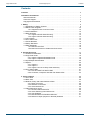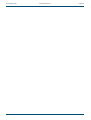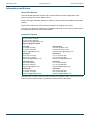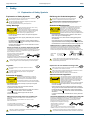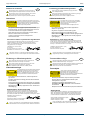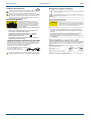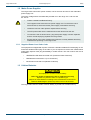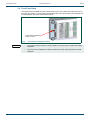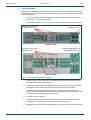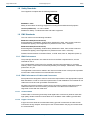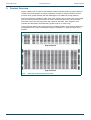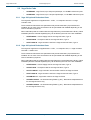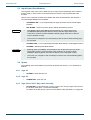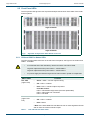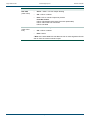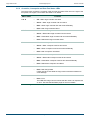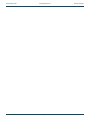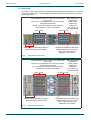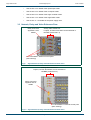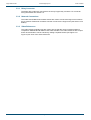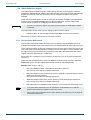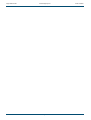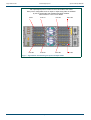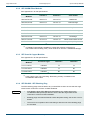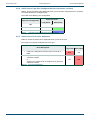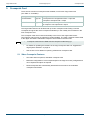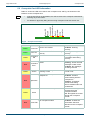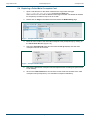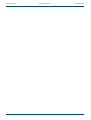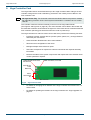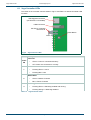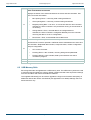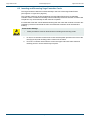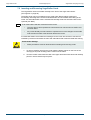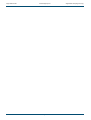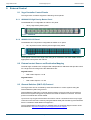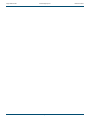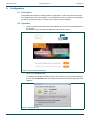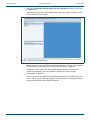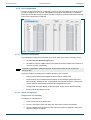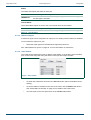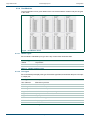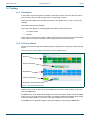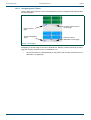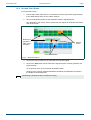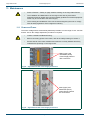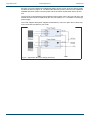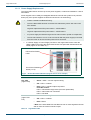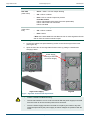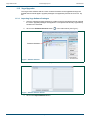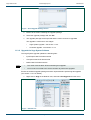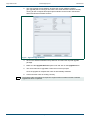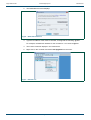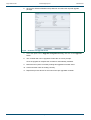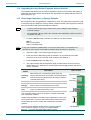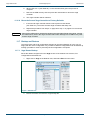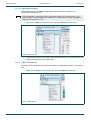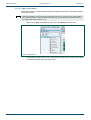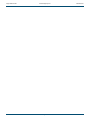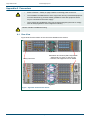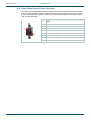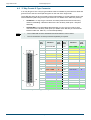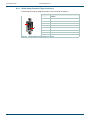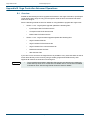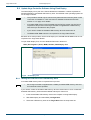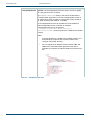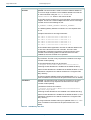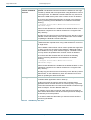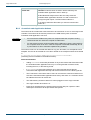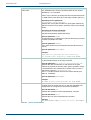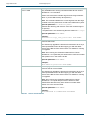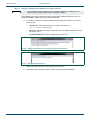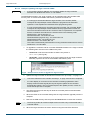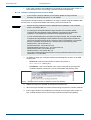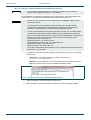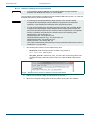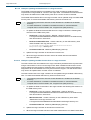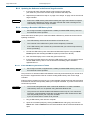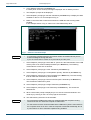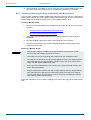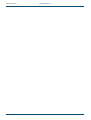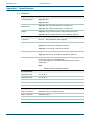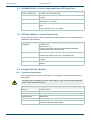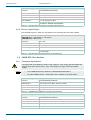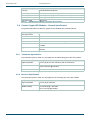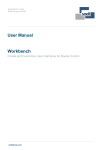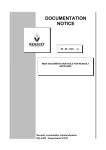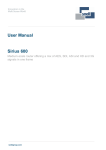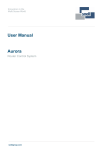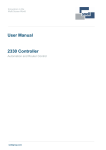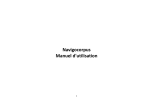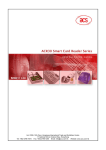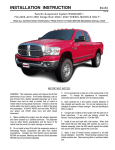Download Vega Router User Manual Issue 2 Revision 2 - AV-iQ
Transcript
User Manual Vega Video Router 96 and 192 port fully asymmetric Video Routers snellgroup.com Vega Video Router Issue 2 Rev 2 www.snellgroup.com Page 2 © 2013 Snell Limited Vega Video Router www.snellgroup.com Contents Contents Contents . . . . . . . . . . . . . . . . . . . . . . . . . . . . . . . . . . . . . . . . . . . . . . . . . . . . . . . . . . . . . 3 Information and Notices . . . . . . . . . . . . . . . . . . . . . . . . . . . . . . . . . . . . . . . . . . . . . . . . About this Manual . . . . . . . . . . . . . . . . . . . . . . . . . . . . . . . . . . . . . . . . . . . . . . . . . . . . Customer Support . . . . . . . . . . . . . . . . . . . . . . . . . . . . . . . . . . . . . . . . . . . . . . . . . . . . Copyright and Disclaimer . . . . . . . . . . . . . . . . . . . . . . . . . . . . . . . . . . . . . . . . . . . . . . 7 7 7 8 1. Safety. . . . . . . . . . . . . . . . . . . . . . . . . . . . . . . . . . . . . . . . . . . . . . . . . . . . . . . . . . . . . . 9 1.1 Explanation of Safety Symbols . . . . . . . . . . . . . . . . . . . . . . . . . . . . . . . . . . . . . . . 9 1.2 Mains Power Supplies. . . . . . . . . . . . . . . . . . . . . . . . . . . . . . . . . . . . . . . . . . . . . 12 1.2.1 Supplied Power Cord Color Code . . . . . . . . . . . . . . . . . . . . . . . . . . . . . 12 1.3 Lithium Batteries . . . . . . . . . . . . . . . . . . . . . . . . . . . . . . . . . . . . . . . . . . . . . . . . . 12 1.4 Rack Mounting . . . . . . . . . . . . . . . . . . . . . . . . . . . . . . . . . . . . . . . . . . . . . . . . . . 13 1.4.1 Vega 2U Router Rack Mounting. . . . . . . . . . . . . . . . . . . . . . . . . . . . . . . 13 1.4.2 Vega 4U Router Rack Mounting. . . . . . . . . . . . . . . . . . . . . . . . . . . . . . . 13 1.5 Laser Safety . . . . . . . . . . . . . . . . . . . . . . . . . . . . . . . . . . . . . . . . . . . . . . . . . . . . 13 1.6 Front Panel Lock . . . . . . . . . . . . . . . . . . . . . . . . . . . . . . . . . . . . . . . . . . . . . . . . . 14 1.7 Transit Brackets. . . . . . . . . . . . . . . . . . . . . . . . . . . . . . . . . . . . . . . . . . . . . . . . . . 15 1.8 Safety Standards . . . . . . . . . . . . . . . . . . . . . . . . . . . . . . . . . . . . . . . . . . . . . . . . . 16 1.9 EMC Standards . . . . . . . . . . . . . . . . . . . . . . . . . . . . . . . . . . . . . . . . . . . . . . . . . . 16 1.9.1 EMC Environment . . . . . . . . . . . . . . . . . . . . . . . . . . . . . . . . . . . . . . . . . 16 1.9.2 EMC Performance of Cables and Connectors . . . . . . . . . . . . . . . . . . . . 16 Issue 2 Rev 2 2. Product Overview . . . . . . . . . . . . . . . . . . . . . . . . . . . . . . . . . . . . . . . . . . . . . . . . . . . 2.1 Features and Benefits . . . . . . . . . . . . . . . . . . . . . . . . . . . . . . . . . . . . . . . . . . . . . 2.2 Vega Order Code . . . . . . . . . . . . . . . . . . . . . . . . . . . . . . . . . . . . . . . . . . . . . . . . 2.2.1 Vega 2U Optional Redundant Parts . . . . . . . . . . . . . . . . . . . . . . . . . . . . 2.2.2 Vega 4U Optional Redundant Parts . . . . . . . . . . . . . . . . . . . . . . . . . . . . 2.3 Input/Output Rear Modules . . . . . . . . . . . . . . . . . . . . . . . . . . . . . . . . . . . . . . . . . 2.4 Spares . . . . . . . . . . . . . . . . . . . . . . . . . . . . . . . . . . . . . . . . . . . . . . . . . . . . . . . . . 2.4.1 Vega 2U . . . . . . . . . . . . . . . . . . . . . . . . . . . . . . . . . . . . . . . . . . . . . . . . . 2.4.2 Vega 4U . . . . . . . . . . . . . . . . . . . . . . . . . . . . . . . . . . . . . . . . . . . . . . . . . 2.4.3 Vega 2U and 4U 37 Way Cable Assembly. . . . . . . . . . . . . . . . . . . . . . . 2.5 Front Panel LEDs . . . . . . . . . . . . . . . . . . . . . . . . . . . . . . . . . . . . . . . . . . . . . . . . 2.5.1 PSU and PSU Fan Status LEDs . . . . . . . . . . . . . . . . . . . . . . . . . . . . . . 2.5.2 Controller, Crosspoint and Rear Fan Status LEDs . . . . . . . . . . . . . . . . . 17 18 19 19 19 20 20 20 20 20 21 21 23 3. Card Locations . . . . . . . . . . . . . . . . . . . . . . . . . . . . . . . . . . . . . . . . . . . . . . . . . . . . . 3.1 Front View . . . . . . . . . . . . . . . . . . . . . . . . . . . . . . . . . . . . . . . . . . . . . . . . . . . . . . 3.2 Rear View . . . . . . . . . . . . . . . . . . . . . . . . . . . . . . . . . . . . . . . . . . . . . . . . . . . . . . 3.3 Network, Relay and Video Reference Rear . . . . . . . . . . . . . . . . . . . . . . . . . . . . 3.3.1 Relay Connector . . . . . . . . . . . . . . . . . . . . . . . . . . . . . . . . . . . . . . . . . . 3.3.2 Network Connections . . . . . . . . . . . . . . . . . . . . . . . . . . . . . . . . . . . . . . . 3.3.3 Video References. . . . . . . . . . . . . . . . . . . . . . . . . . . . . . . . . . . . . . . . . . 3.4 Video Reference Inputs . . . . . . . . . . . . . . . . . . . . . . . . . . . . . . . . . . . . . . . . . . . . 3.4.1 Derived Video References . . . . . . . . . . . . . . . . . . . . . . . . . . . . . . . . . . . 3.4.2 Video Switching Point References . . . . . . . . . . . . . . . . . . . . . . . . . . . . . 3.4.3 Auto Selected. . . . . . . . . . . . . . . . . . . . . . . . . . . . . . . . . . . . . . . . . . . . . 3.4.4 Manual Reference Standard Selected . . . . . . . . . . . . . . . . . . . . . . . . . . 3.4.5 Reference Input (Physical or Derived) Selected . . . . . . . . . . . . . . . . . . 25 25 26 27 28 28 28 29 29 30 31 31 31 Page 3 © 2013 Snell Limited Vega Video Router www.snellgroup.com Contents 4. Input and Output Modules . . . . . . . . . . . . . . . . . . . . . . . . . . . . . . . . . . . . . . . . . . . . 4.1 Rear View . . . . . . . . . . . . . . . . . . . . . . . . . . . . . . . . . . . . . . . . . . . . . . . . . . . . . . 4.2 Inserting and Removing Input and Output Modules . . . . . . . . . . . . . . . . . . . . . . 4.3 VG-RM6SFP-SDI - 12 Port, 6 Cage Input/Output SFP Rear Panel . . . . . . . . . . 4.3.1 SFP Fiber Modules . . . . . . . . . . . . . . . . . . . . . . . . . . . . . . . . . . . . . . . . 4.3.2 SFP CWDM Fiber Modules . . . . . . . . . . . . . . . . . . . . . . . . . . . . . . . . . . 4.3.3 SFP Coaxial Copper Modules . . . . . . . . . . . . . . . . . . . . . . . . . . . . . . . . 4.3.4 SFP-BLANK - SFP Blanking Plug . . . . . . . . . . . . . . . . . . . . . . . . . . . . . 4.4 VG-RM12H-SDI - 12 Port Input/Output HD-BNC Rear Panel . . . . . . . . . . . . . . . 4.5 VG-RMBP - Blanking Rear Module . . . . . . . . . . . . . . . . . . . . . . . . . . . . . . . . . . . 4.6 Catsii LED Functionality . . . . . . . . . . . . . . . . . . . . . . . . . . . . . . . . . . . . . . . . . . . 4.6.1 Catsii LED Location . . . . . . . . . . . . . . . . . . . . . . . . . . . . . . . . . . . . . . . . 4.6.2 Catsii Colors: Input and Output Signals . . . . . . . . . . . . . . . . . . . . . . . . . 4.6.3 Catsii Colors: Port Connector Type Not Recognized . . . . . . . . . . . . . . . 4.6.4 Catsii Colors: Vega Port Configured but Port Connector not fitted . . . . 4.6.5 Catsii Colors: Error Color Sequence . . . . . . . . . . . . . . . . . . . . . . . . . . . 33 33 35 36 36 37 37 37 38 38 39 39 39 39 40 40 5. Crosspoint Card . . . . . . . . . . . . . . . . . . . . . . . . . . . . . . . . . . . . . . . . . . . . . . . . . . . . 5.1 Video Crosspoint Features . . . . . . . . . . . . . . . . . . . . . . . . . . . . . . . . . . . . . . . . . 5.2 Crosspoint Card LED Information . . . . . . . . . . . . . . . . . . . . . . . . . . . . . . . . . . . . 5.3 Redundant Video Crosspoint Operation . . . . . . . . . . . . . . . . . . . . . . . . . . . . . . . 5.4 Replacing a Failed Main Crosspoint Card. . . . . . . . . . . . . . . . . . . . . . . . . . . . . . 5.5 Inserting and Removing Crosspoint Cards . . . . . . . . . . . . . . . . . . . . . . . . . . . . . 41 41 42 43 44 45 6. Vega Controller Card . . . . . . . . . . . . . . . . . . . . . . . . . . . . . . . . . . . . . . . . . . . . . . . . 6.1 Vega Controller LEDs . . . . . . . . . . . . . . . . . . . . . . . . . . . . . . . . . . . . . . . . . . . . . 6.2 USB Memory Stick . . . . . . . . . . . . . . . . . . . . . . . . . . . . . . . . . . . . . . . . . . . . . . . 6.3 Inserting and Removing Vega Controller Cards . . . . . . . . . . . . . . . . . . . . . . . . . 47 48 49 50 7. Vega Buffer Card (Vega 4U only) . . . . . . . . . . . . . . . . . . . . . . . . . . . . . . . . . . . . . . 51 7.1 Vega Buffer Card LEDs . . . . . . . . . . . . . . . . . . . . . . . . . . . . . . . . . . . . . . . . . . . . 52 7.2 Inserting and Removing Vega Buffer Cards . . . . . . . . . . . . . . . . . . . . . . . . . . . . 53 Issue 2 Rev 2 8. External Control . . . . . . . . . . . . . . . . . . . . . . . . . . . . . . . . . . . . . . . . . . . . . . . . . . . . 8.1 Vega Controller Control Panels . . . . . . . . . . . . . . . . . . . . . . . . . . . . . . . . . . . . . . 8.1.1 6028000-RC High Density Button Panel . . . . . . . . . . . . . . . . . . . . . . . . 8.1.2 6028251-RC LCD Panel . . . . . . . . . . . . . . . . . . . . . . . . . . . . . . . . . . . . 8.2 External control Source and Destination Mapping . . . . . . . . . . . . . . . . . . . . . . . 8.3 General Switcher (SW-P-02) Protocol. . . . . . . . . . . . . . . . . . . . . . . . . . . . . . . . . 55 55 55 55 55 55 9. Configuration . . . . . . . . . . . . . . . . . . . . . . . . . . . . . . . . . . . . . . . . . . . . . . . . . . . . . . 9.1 Description . . . . . . . . . . . . . . . . . . . . . . . . . . . . . . . . . . . . . . . . . . . . . . . . . . . . . 9.2 Operation. . . . . . . . . . . . . . . . . . . . . . . . . . . . . . . . . . . . . . . . . . . . . . . . . . . . . . . 9.3 Vega Controller Setup . . . . . . . . . . . . . . . . . . . . . . . . . . . . . . . . . . . . . . . . . . . . . 9.3.1 General Operation . . . . . . . . . . . . . . . . . . . . . . . . . . . . . . . . . . . . . . . . . 9.3.2 Comms Setup . . . . . . . . . . . . . . . . . . . . . . . . . . . . . . . . . . . . . . . . . . . . 9.3.3 Port Configuration . . . . . . . . . . . . . . . . . . . . . . . . . . . . . . . . . . . . . . . . . 9.3.4 Port Modules . . . . . . . . . . . . . . . . . . . . . . . . . . . . . . . . . . . . . . . . . . . . . 57 57 57 59 59 59 60 62 10. Testing. . . . . . . . . . . . . . . . . . . . . . . . . . . . . . . . . . . . . . . . . . . . . . . . . . . . . . . . . . . 10.1 Description . . . . . . . . . . . . . . . . . . . . . . . . . . . . . . . . . . . . . . . . . . . . . . . . . . . . 10.2 XY Panel Control. . . . . . . . . . . . . . . . . . . . . . . . . . . . . . . . . . . . . . . . . . . . . . . . 10.2.1 Navigating the XY Panel . . . . . . . . . . . . . . . . . . . . . . . . . . . . . . . . . . . 10.3 Set and Test a Route. . . . . . . . . . . . . . . . . . . . . . . . . . . . . . . . . . . . . . . . . . . . . 63 63 63 64 65 Page 4 © 2013 Snell Limited Vega Video Router www.snellgroup.com Contents 11. Maintenance . . . . . . . . . . . . . . . . . . . . . . . . . . . . . . . . . . . . . . . . . . . . . . . . . . . . . . 11.1 Power and Fuses. . . . . . . . . . . . . . . . . . . . . . . . . . . . . . . . . . . . . . . . . . . . . . . . 11.1.1 Power Supply Replacement . . . . . . . . . . . . . . . . . . . . . . . . . . . . . . . . . 11.2 Ventilation . . . . . . . . . . . . . . . . . . . . . . . . . . . . . . . . . . . . . . . . . . . . . . . . . . . . . 11.2.1 Rear Fan Replacement . . . . . . . . . . . . . . . . . . . . . . . . . . . . . . . . . . . . 11.3 Vega Upgrades . . . . . . . . . . . . . . . . . . . . . . . . . . . . . . . . . . . . . . . . . . . . . . . . . 11.3.1 Importing Vega Software Packages . . . . . . . . . . . . . . . . . . . . . . . . . . . 11.3.2 Upgrade the Vega System Software . . . . . . . . . . . . . . . . . . . . . . . . . . 11.3.3 Upgrade the Vega Controller . . . . . . . . . . . . . . . . . . . . . . . . . . . . . . . . 11.4 Upgrading the Vega Router Firmware without RollCall . . . . . . . . . . . . . . . . . . . 11.5 Reset Vega Controllers to Factory Defaults. . . . . . . . . . . . . . . . . . . . . . . . . . . . 11.11.6 Reset the Second Vega Controller to Factory Defaults . . . . . . . . . . . 11.7 Backup and Restore . . . . . . . . . . . . . . . . . . . . . . . . . . . . . . . . . . . . . . . . . . . . . 11.7.1 Vega Router Backup . . . . . . . . . . . . . . . . . . . . . . . . . . . . . . . . . . . . . . 11.7.2 Vega Router Restore . . . . . . . . . . . . . . . . . . . . . . . . . . . . . . . . . . . . . . 11.7.3 Vega Level Backup. . . . . . . . . . . . . . . . . . . . . . . . . . . . . . . . . . . . . . . . 11.7.4 Vega Level Restore . . . . . . . . . . . . . . . . . . . . . . . . . . . . . . . . . . . . . . . 67 67 69 71 71 73 73 74 76 80 80 81 81 81 82 82 83 Appendix A. Connectors . . . . . . . . . . . . . . . . . . . . . . . . . . . . . . . . . . . . . . . . . . . . . . . A.1 Rear View . . . . . . . . . . . . . . . . . . . . . . . . . . . . . . . . . . . . . . . . . . . . . . . . . . . . . . A.2 Relay 9 Way Female D-Type Connector . . . . . . . . . . . . . . . . . . . . . . . . . . . . . . A.3 37 Way Female D-Type Connector . . . . . . . . . . . . . . . . . . . . . . . . . . . . . . . . . . A.3.1 RS422 9 Way Female D-Type Connectors . . . . . . . . . . . . . . . . . . . . . . 85 85 86 87 88 Appendix B. Vega Controller Advanced Operations. . . . . . . . . . . . . . . . . . . . . . . . . 89 B.1 Overview . . . . . . . . . . . . . . . . . . . . . . . . . . . . . . . . . . . . . . . . . . . . . . . . . . . . . . . 89 B.2 Update Vega Controller Software Using Pbak Deploy . . . . . . . . . . . . . . . . . . . . 90 B.2.1 Writing the RTB files to the USB Memory Stick. . . . . . . . . . . . . . . . . . . 90 B.2.2 USB Memory Stick Files . . . . . . . . . . . . . . . . . . . . . . . . . . . . . . . . . . . . 92 B.2.3 ControllerLoader Application Actions. . . . . . . . . . . . . . . . . . . . . . . . . . . 96 B.2.4 Updating the Software in the Vega Controller . . . . . . . . . . . . . . . . . . . 112 B.2.5 Updating the Software in the Second Vega Controller . . . . . . . . . . . . 113 B.2.6 Creating a Bootable USB Memory Stick . . . . . . . . . . . . . . . . . . . . . . . 113 B.2.7 Creating and Restoring an Image of a Bootable USB Memory Stick . 115 Appendix C. Specifications . . . . . . . . . . . . . . . . . . . . . . . . . . . . . . . . . . . . . . . . . . . . C.1 Physical . . . . . . . . . . . . . . . . . . . . . . . . . . . . . . . . . . . . . . . . . . . . . . . . . . . . . . C.2 VG-RM6SFP-SDI - 12 Port 6 Cage Input/Output SFP Rear Panel . . . . . . . . . C.3 SFP Fiber Modules - General Specification . . . . . . . . . . . . . . . . . . . . . . . . . . . C.4 Standard SFP Fiber Modules . . . . . . . . . . . . . . . . . . . . . . . . . . . . . . . . . . . . . . C.4.1 Transmitter Specification . . . . . . . . . . . . . . . . . . . . . . . . . . . . . . . . . . . C.4.2 Receiver Specification . . . . . . . . . . . . . . . . . . . . . . . . . . . . . . . . . . . . . C.5 CWDM SFP Fiber Modules . . . . . . . . . . . . . . . . . . . . . . . . . . . . . . . . . . . . . . . C.5.1 Transmitter Specification . . . . . . . . . . . . . . . . . . . . . . . . . . . . . . . . . . . C.6 Coaxial Copper SFP Modules - General Specification . . . . . . . . . . . . . . . . . . . C.6.1 Transmitter Specification . . . . . . . . . . . . . . . . . . . . . . . . . . . . . . . . . . . C.6.2 Receiver Specification . . . . . . . . . . . . . . . . . . . . . . . . . . . . . . . . . . . . . C.6.3 Coaxial Copper SFP Module Part Numbers . . . . . . . . . . . . . . . . . . . . C.7 Dedicated Coaxial Copper Rear Modules . . . . . . . . . . . . . . . . . . . . . . . . . . . . C.7.1 Transmitter Specification . . . . . . . . . . . . . . . . . . . . . . . . . . . . . . . . . . . C.7.2 Receiver Specification . . . . . . . . . . . . . . . . . . . . . . . . . . . . . . . . . . . . . C.8 Reference Inputs . . . . . . . . . . . . . . . . . . . . . . . . . . . . . . . . . . . . . . . . . . . . . . . C.9 Control and Status . . . . . . . . . . . . . . . . . . . . . . . . . . . . . . . . . . . . . . . . . . . . . . C.10 Vega 2U Dimensions . . . . . . . . . . . . . . . . . . . . . . . . . . . . . . . . . . . . . . . . . . . C.11 Vega 4U Dimensions . . . . . . . . . . . . . . . . . . . . . . . . . . . . . . . . . . . . . . . . . . . Issue 2 Rev 2 Page 5 117 117 118 118 118 118 119 119 119 121 121 121 122 122 122 122 123 123 124 125 © 2013 Snell Limited Vega Video Router Issue 2 Rev 2 www.snellgroup.com Page 6 Contents © 2013 Snell Limited Vega Video Router www.snellgroup.com Information and Notices Information and Notices About this Manual This manual describes the Vega 2U and 4U Video Routers and the configuration of the various modules that can be added to them. Refer to the Vega Installation Manual for details on how to unpack and install the Vega Video Routers. Refer to the Vega Router Control manual for details on configuring the router. If you have any questions regarding the installation and setup of your product, please refer to the following Customer Service contact details. Customer Support United Kingdom (HQ) +44 (0) 118 921 4214 (tel) +44 (0) 118 921 4268 (fax) [email protected] Regional Support Contacts Snell USA +1 818 556 2616 (tel) +1 818 556 2626 (fax) [email protected] Snell Germany +49 (0) 6122 98 43 0 (tel) +49 (0) 6122 98 43 44 (fax) [email protected] Snell Spain +34 91 446 23 07 (tel) +34 91 446 17 74 (fax) [email protected] Snell France +33 1 41 95 30 50 (tel) +33 1 41 95 30 51 (fax) [email protected] Snell Asia Pacific +852 2356 1660 (tel) +852 2575 1690 (fax) [email protected] Snell India +91 124 462 6000 (tel) +91 124 437 5888 (fax) [email protected] Snell Russia +7 499 248 3443 (tel) +7 499 248 1104 (fax) [email protected] Snell China +86 10 6515 6158 (tel) +86 10 6515 5659 (fax) [email protected] Customers with a support contract should call their personalized number, which can be found in their contract, and be ready to provide their contract number and details. Issue 2 Rev 2 Page 7 © 2013 Snell Limited Vega Video Router www.snellgroup.com Information and Notices Copyright and Disclaimer Copyright protection claimed includes all forms and matters of copyrightable material and information now allowed by statutory or judicial law or hereinafter granted, including without limitation, material generated from the software programs which are displayed on the screen such as icons, screen display looks etc. Information in this manual and software are subject to change without notice and does not represent a commitment on the part of Snell Ltd. The software described in this manual is furnished under a license agreement and may not be reproduced or copied in any manner without prior agreement with Snell Ltd. or their authorized agents. Reproduction or disassembly of embedded computer programs or algorithms prohibited. No part of this publication may be transmitted or reproduced in any form or by any means, electronic or mechanical, including photocopy, recording or any information storage and retrieval system, without permission being granted, in writing, by the publishers or their authorized agents. Snell operates a policy of continuous improvement and development. Snell reserves the right to make changes and improvements to any of the products described in this document without prior notice. Issue 2 Rev 2 Page 8 © 2013 Snell Limited Vega Video Router www.snellgroup.com Safety 1. Safety 1.1 Explanation of Safety Symbols Explanation of Safety Symbols ! Erklärung der Sicherheitssymbole GB This symbol refers the user to important information contained in the accompanying literature. Refer to manual. ! Dieses Symbol zeigt an, dass gefährliche Spannung vorhanden ist. Es befinden sich keine vom Benutzer zu wartenden Teile im Geräteinneren. Dieses Gerät sollte nur von geschultem Personal gewartet werden This symbol indicates that hazardous voltages are present inside. No user serviceable parts inside. This unit should only be serviced by trained personnel. Sicherheits-Warnhinweise Safety Warnings ! CAUTION RISK OF ELECTRIC SHOCK DO NOT REMOVE COVERS NO USER SERVICEABLE PARTS REFER SERVICING TO QUALIFIED PERSONNEL ONLY D Dieses Symbol weist den Benutzer auf wichtige Informationen hin, die in der begleitenden Dokumentation enthalten sind. Servicing instructions where given, are for use by qualified service personnel only. To reduce risk of electric shock do not perform any servicing other than that contained in the operating instructions unless you are qualified to do so. Refer all servicing to qualified personnel. ! ACHTUNG Gefahr von Elektroschocks. Abdeckungen nicht entfernen Keine vom Benutzer zu wartende Teile Wenden Sie sich ausschließlich an qualifiziertes Personal Die angeführten Service-/Reparatur-Anweisungen sind ausschließlich von qualifiziertem Service-Personal auszuführen. Um das Risiko eines lektroschocks zu reduzieren, führen Sie ausschließlich die im Benutzerhandbuch eschriebenen Anweisungen aus, es sei denn, Sie haben die entsprechende Qualifikation. Wenden Sie sich in allen Service-Fragen an qualifiziertes Personal. · To reduce the risk of electric shock, do not expose this appliance to rain or moisture. · Um das Risiko eines Elektroschocks zu reduzieren, setzen Sie das Gerät weder Regen noch Feuchtigkeit aus. · Always ensure that the unit is properly earthed and power connections correctly made. · Stellen Sie immer sicher, dass das Gerät ordnungsgemäß geerdet und verkabelt ist. · This equipment must be supplied from a power system providing a PROTECTIVE EARTH connection and having a neutral connection which can be reliably identified. · Dieses Equipment muss an eine Netzsteckdose mit Schutzleiter angeschlossen werden und einen zuverlässig identifizierbaren Nullleiter haben. · The power outlet supplying power to the unit should be close to the unit and easily accessible · Die Netzsteckdose sollte nahe beim Gerät und einfach zugänglich sein. Netzanschluss in anderen Ländern als der USA Das Equipment wird im Normalfall mit einem Netzkabel mit Standard IEC Anschlussbuchse und einem Standard IEC Anschlussstecker geliefert. Sollten Sie den angeschweißten Stecker auswechseln müssen, entsorgen Sie diesen bitte umgehend. Die farbliche Belegung des Netzkabels ist wie folgt: Power connection in countries other than the USA The equipment is normally shipped with a power cable with a standard IEC moulded free socket on one end and a standard IEC moulded plug on the other. If you are required to remove the moulded mains supply plug, dispose of the plug immediately in a safe manner. The colour code for the lead is as follows: E GREEN/YELLOW lead connected to E L (Protective Earth Conductor) BLUE lead connected to N (Neutral Conductor) BROWN lead connected to L (Live Conductor) ! GRÜN GELB E = Schutzleiter BLAU N = Nulleiter BRAUN L = P = Phase E N N L ! Caution If the unit has two mains supply inputs ensure that both power cords are plugged into mains outlets operating from the same phase. Légende : ! E= Schutzleiter ! Ce symbole indique qu'il peut y avoir des tensions électriques à l'intérieur de l'appareil. Ne pas intervenir sans l'agrément du service qualifié. ! N= Nulleiter L= Phase Achtung: Wenn das Gerät zwei Anschlussbuchsen hat, stellen Sie bitte sicher, dass beide Netzkabel mit der selben Phase in die Netzsteckdose gesteckt werden. ESP Éste símbolo refiere al usuario información importante contenida en la literatura incluida. Referirse al manual. Éste símbolo indica que voltajes peligrosos están presentes en el interior. No hay elementos accesibles al usuario dentro. Esta unidad sólo debería ser tratada por personal cualificado. Advertencias de Seguridad Précaution d'emploi : RISQUE DE CHOC ELECTRIQUE NE PAS RETIRER LE COUVERCLE NE PAS INTERVENIR SANS L'AGREMENT DU SERVICE QUALIFIE N= Nulleiter Explicación de los Símbolos de Seguridad F Ce symbole indique qu'il faut prêter attention et se référer au manuel. ATTENTION L= Phase E= Schutzleiter Les procédures de maintenance ne concernent que le service agréé. Afin de réduire le risque de choc électrique, il est recommandé de se limiter aux procédures d'utilisation, à moins d'en être qualifié. Pour toute maintenance, contacter le service compétent. RIESGO DE CHOQUE ELECTRICO NO QUITAR LAS PROTECCIONNES ELEMENTOS NO ACCESIBLES AL USUARIO. SERVICIO SOLAMENTE A PERSONAL CUALIFICADO Las instrucciones de servicio cuando sean dadas, son sólo para uso de personal cualificado. Para reducir el riesgo de choque eléctrico no llevar a cabo ninguna operación de servicio aparte de las contenidas en las instrucciones de operación, a menos que se esté cualificado para realizarlas. Referir todo el trabajo de servicio a personal cualificado. · Pour réduire le risque de choc électrique, ne pas exposer l'appareil dans un milieu humide. · Para reducir el riesgo de choque eléctrico, no exponer este equipo a la lluvia o humedad. · Toujours s'assurer que l'unité est correctement alimentée, en particuliers à la liaison à la terre. · Siempre asegurarse de que la unidad está propiamente conectada a tierra y que las conexiones de alimentación están hechas correctamente. · La source électrique de cet équipement doit posséder une connexion à la terre , ainsi qu'une liaison « neutre » identifiable. · Este equipo debe ser alimentado desde un sistema de alimentación con conexión a TIERRA y teniendo una conexión neutra fácilmente identificable. · La toma de alimentación para la unidad debe ser cercana y fácilmente accesible. · La prise électrique qui alimente l'appareil doit être proche de celle-ci et accessible. Câble secteur de pays autres que les Etats-Unis Conexión de alimentación en otros países que no sean USA L'équipement est livré avec un câble secteur au standard IEC, moulé mâle/femelle. Si vous souhaitez changr la prise mâle de votre cordon, voici les codes couleurs des fils : El equipo es normalmente entregado con un cable de alimentación con un enchufe hembra estándar IEC en un extremo y con una clavija estándar IEC en el otro. Si se requiere eliminar la clavija para sustituirla por otra, disponer dicha clavija de una forma segura. El código de color a emplear es como sigue: E E Le fil VERT/JAUNE est connecté à T (Terre) Le fil BLEU est connecté à N (Neutre) Le fil MARRON est connecté à P (Phase) ! T P VERDE/ AMARILLO conectado a E L N (Conductor de protección a Tierra Clavija Aerea Macho -Earth en el original-) AZUL conectado a N (Conductor Neutro -Neutral en el original-) MARRÓN conectado a L (Conductor Fase -Live en el original-) T N N Connecteur P Prise Attention si l'appareil a 2 alimentations, s'assurer que les cordons soient branchés sur la même phase. Issue 2 Rev 2 ! Page 9 N L Enchufe Aereo Hembra Advertencia Si la unidad tuviera dos tomas de alimentación, asegurarse de que ambos cables de alimentación están conectados a la misma fase. © 2013 Snell Limited Vega Video Router www.snellgroup.com Simboli di sicurezza: ! Safety Forklaring på sikkerhedssymboler I Questo simbolo indica l'informazione importante contenuta nei manuali appartenenti all'apparecchiatura. Consultare il manuale. ! Questo simbolo indica che all'interno dell'apparato sono presenti tensioni pericolose. Non cercare di smontare l'unità. Per qualsiasi tipo di intervento rivolgersi al personale qualificato. Dette symbol indikerer farlig spænding inden i apparatet. Ingen bruger servicerbare dele i apparatet på brugerniveau. Dette apparat må kun serviceres af faglærte personer.. Attenzione: ! ATTENZIONE RISCHIO DI SHOCK ELETTRICO NON CERCARE DI SMONTARE L'UNITA PER QUALSIASI TIPO DI INTERVENTO RIVOLGERSI AL PERSONALE QUALIFICATO DK Dette symbol gør brugeren opmærksom på vigtig information i den medfølgende manual. Sikkerhedsadvarsler Le istruzioni relative alla manutenzione sono ad uso esclusivo del personale qualificato. E' proibito all'utente eseguire qualsiasi operazione non esplicitamente consentita nelle istruzioni. Per qualsiasi informazione rivolgersi al personale qualificato. ! FORSIGTIG ! RISIKO FOR ELEKTRISK STØD DÆKPLADER MÅ IKKE FJERNES INGEN BRUGER SERVICERBARE DELE SERVICE MÅ KUN UDFØRES AF FAGLÆRTE PERSONER Serviceinstruktioner er kun til brug for faglærte servicefolk. For at reducere risikoen for elektrisk stød må bruger kun udføre anvisninger i betjeningsmanualen. Al service skal udføres af faglærte personer. · Per prevenire il pericolo di scosse elettriche è necessario non esporre mai l'apparecchiatura alla pioggia o a qualsiasi tipo di umidità. · For at reducere risikoen for elektrisk stød må apparatet ikke udsættes for regn eller fugt. · Assicurarsi sempre, che l'unità sia propriamente messa a terra e che le connessioni elettriche siano eseguite correttamente. · Sørg altid for at apparatet er korrekt tilsluttet og jordet. · Questo dispositivo deve essere collegato ad un impianto elettrico dotato di un sistema di messa a terra efficace. · Dette apparat skal forbindes til en nettilslutning, der yder BESKYTTENDE JORD og 0 forbindelse skal være tydeligt markeret. · La presa di corrente deve essere vicina all'apparecchio e facilmente accessibile. · Stikkontakten, som forsyner apparatet, skal være tæt på apparatet og let tilgængelig. Connessione elettrica nei paesi diversi dagli Stati Uniti Nettilslutning i andre lande end USA Udstyret leveres normalt med et strømkabel med et standard IEC støbt løst hunstik i den ene ende og et standard IEC støbt hanstik i den anden ende. Hvis et af de støbte stik på strømkablet er defekt, skal det straks kasseres på forsvarlig vis. Farvekoden for lederen er som følger: L'apparecchiatura normalmente è spedita con cavo pressofuso con la presa e spina standard IEC. Nel caso della rimozione della spina elettrica, gettarla via immediatamente osservando tutte le precauzioni del caso. La leggenda dei cavi è la seguente: VERDE/GIALLO cavo connesso ad "E" (terra) BLU cavo connesso ad "N" (neutro) MARRONE cavo connesso ad "L" ( fase) ! E L N N Presa volante L Attenzione! Nel caso in cui l'apparecchio abbia due prese di corrente, assicurarsi che i cavi non siano collegati a fasi diverse della rete elettrica. ! · Han-stik F Hun-stik FI Tämä merkki tarkoittaa, että laitteen mukana toimitettu kirjallinen materiaali sisältää tärkeitä tietoja. Lue käyttöohje. Tämä merkki ilmoittaa, että laitteen sisällä on vaarallisen voimakas jännite. Sisäpuolella ei ole mitään osia, joita käyttäjä voisi itse huoltaa. Huollon saa suorittaa vain alan ammattilainen. Säkerhetsvarningar CAUTION 0 Turvamerkkien selitys S Denna symbol hänvisar användaren till viktig information som återfinns i litteraturen som medföljer. Se manualen. RISK OF ELECTRIC SHOCK DO NOT REMOVE COVERS NO USER SERVICEABLE PARTS REFER SERVICING TO QUALIFIED PERSONNEL ONLY J 0 Forsigtig Hvis enheden har to lysnetindgange, skal der sørges for at begge ledninger tilsluttes lystnetudgange fra den samme fase. ! Denna symbol indikerar att livsfarlig spänning finns på insidan. Det finns inga servicevänliga delar inne i apparaten. Denna apparat få endast repareras av utbildad personal. ! J F Spina volante Förklaring av Säkerhetssymboler ! GRØN/GUL leder forbundet til J (Jord) BLÅ leder forbundet til 0 BRUN leder forbundet til F(Fase) E Turvaohjeita Serviceinstruktioner som anges avser endast kvalificerad och utbildad servicepersonal. För att minska risken för elektrisk stöt, utför ingen annan service än den som återfinns i medföljande driftinstruktionerna, om du ej är behörig. Överlåt all service till kvalificerad personal. ! VAROITUS SÄHKÖISKUN VAARA ÄLÄ AVAA LAITTEEN KANSIA EI SISÄLLÄ KÄYTTÄJÄLLE HUOLLETTAVIA OSIA HUOLTO AINOASTAAN AMMATTILAISEN SUORITTAMANA För att reducera risken för elektrisk stöt, utsätt inte apparaten för regn eller fukt. Huolto-ohjeet on tarkoitettu ainoastaan alan ammattilaisille. Älä suorita laitteelle muita toimenpiteitä, kuin mitä käyttöohjeissa on neuvottu, ellet ole asiantuntija. Voit saada sähköiskun. Jätä kaikki huoltotoimet ammattilaiselle. · Sähköiskujen välttämiseksi suojaa laite sateelta ja kosteudelta. · Se alltid till att apparaten är ordentligt jordad samt att strömtillförseln är korrekt utförd. · Varmistu, että laite on asianmukaisesti maadoitettu ja että sähkökytkennät on tehty oikein. · Denna apparat måste bli försörjd från ett strömsystem som är försedd med jordadanslutning samt ha en neutral anslutning som lätt identifierbar. · Laitteelle tehoa syöttävässä järjestelmässä tulee olla SUOJAMAALIITÄNTÄ ja nollaliitännän on oltava luotettavasti tunnistettavissa. · Vägguttaget som strömförsörjer apparaten bör finnas i närheten samt vara lätttillgänglig. · Sähköpistorasian tulee olla laitteen lähellä ja helposti tavoitettavissa. Strömkontakter i länder utanför USA Sähkökytkentä Apparaten utrustas normalt med en strömkabel med standard IEC gjuten honkontakt på ena änden samt en standard IEC gjuten hankontakt på den andra änden. Om man måste avlägsna den gjutna hankontkaten, avyttra denna kontakt omedelbart på ett säkert sätt. Färgkoden för ledningen är följande: GRÖN/GUL ledning ansluten till E (Skyddsjordad ledare) E L BLÅ ledning ansluten till N (Neutral ledare) BRUN ledning ansluten till L (Fas ledare) ! Laitteen vakiovarusteena on sähköjohto, jonka toisessa päässä on muottiin valettu, IEC-standardin mukainen liitäntärasia ja toisessa päässä muottiin valettu, IEC-standardin mukainen pistoliitin. Jos pistoliitin tarvitsee poistaa, se tulee hävittää heti turvallisella tavalla. Johtimet kytketään seuraavasti: E N Stickkontakt-Hane N KELTA-VIHREÄ suojamaajohdin E-napaan SININEN nollajohdin N-napaan RUSKEA vaihejohdin L-napaan L Stickkontakt-Hona E N Pistoliitin Varning! Om enheten har två huvudsakliga elförsörjningar, säkerställ att båda strömkablarna som är inkopplade i enheten arbetar från samma fas. Issue 2 Rev 2 E L ! Page 10 N L Liitäntärasia Huom! Jos laitteessa on kaksi verkkojännitteen tuloliitäntää, niiden johdot on liitettävä verkkopistorasioihin, joissa on sama vaiheistus. © 2013 Snell Limited Vega Video Router www.snellgroup.com Símbolos de Segurança ! Safety P O símbolo triangular adverte para a necessidade de consultar o manual antes de utilizar o equipamento ou efectuar qualquer ajuste. Este símbolo indica a presença de voltagens perigosas no interior do equipamento. As peças ou partes existentes no interior do equipamento não necessitam de intervenção, manutenção ou manuseamento por parte do utilizador. Reparações ou outras intervenções devem ser efectuadas apenas por técnicos devidamente habilitados. Avisos de Segurança As instruções de manutenção fornecidas são para utilização de técnicos qualificados. Para reduzir o risco de choque eléctrico, não devem ser realizadas intervenções no equipamento não especificadas no manual de instalações a menos que seja efectuadas por técnicos habilitados. · Para reduzir o risco de choque eléctrico, não expor este equipamento à chuva ou humidade. · Assegurar que a unidade está sempre devidamente ligada à terra e que as ligações à alimentação estão correctas. · O sistema de alimentação do equipamento deve, por razões de segurança, possuir ligação a terra de protecção e ligação ao NEUTRO devidamente identificada. · A tomada de energia à qual a unidade está ligada deve situar-se na sua proximidade e facilmente acessível. Ligação da alimentação noutros países que não os EUA O equipamento é, normalmente, enviado com cabo de alimentação com ficha IEC fêmea standard num extremo e uma ficha IEC macho standard no extremo oposto. Se for necessário substituir ou alterar alguma destas fichas, deverá remove-la e elimina-la imediatamente de maneira segura. O código de cor para os condutores é o seguinte: Condutor VERDE/AMARELO ligado a E (Terra) E Condutor AZUL ligado a N (Neutro) L Condutor CASTANHO ligado a L (Vivo). Ficha Livre ! E N N L Tomada Livre Atenção: Se a unidade tem duas fontes de alimentação assegurar que os dois cabos de alimentação estão ligados a tomadas pertencentes à mesma fase. Issue 2 Rev 2 Page 11 © 2013 Snell Limited Vega Video Router www.snellgroup.com Safety 1.2 Mains Power Supplies The Vega router has two IEC power sockets, one for the main and one for the redundant power supply unit. The mains Voltage will be auto detected provided it is in the range 100 - 240 Vac and 50 - 60 Hz. • Caution: Double Pole/Neutral Fusing. • This equipment has more than one power supply cord. To reduce the risk of electrical shock, disconnect all the power supply cords before servicing. • Isolate the unit from other product outputs before servicing. • The IEC power inlets are the mains disconnection devices for this unit. • To reduce the risk of electric shock, plug each power supply cord into separate branch circuits employing separate service grounds. • Ensure that all of the router modules and cards are correctly installed and firmly seated before powering on the Vega router. 1.2.1 Supplied Power Cord Color Code The equipment is shipped with a power cord with a standard molded IEC female plug on one end and a standard mains plug on the other. If you are required to remove the molded mains supply plug, dispose of the plug immediately in a safe manner. The color code for the cord is as follows: • GREEN/YELLOW lead connected to E (Protective Earth Conductor) • BROWN lead connected to L (Live Conductor) • BLUE lead connected to N (Neutral Conductor) 1.3 Lithium Batteries CAUTION This equipment contains a lithium battery There is a danger of explosion if this is replaced incorrectly Replace only with the same or equivalent type. Dispose of used batteries according to the manufacturers instructions. Batteries shall only be replaced by trained service technicians The Vega Video Routers contain a Lithium battery to provide non-volatile memory. Issue 2 Rev 2 Page 12 © 2013 Snell Limited Vega Video Router www.snellgroup.com Safety 1.4 Rack Mounting • Do not rack-mount the Vega router using only the front rack ears. • The Vega 2U router weighs 10 kg (22 lbs) for a full frame (without packaging). When lifting the Vega 2U router into a 19" rack use the correct local Health and Safety lifting guidelines. • The Vega 4U router weighs 18 kg (40 lbs) for a full frame (without packaging). When lifting the Vega 4U router into a 19" rack use the correct local Health and Safety lifting guidelines. 1.4.1 Vega 2U Router Rack Mounting When rack-mounting the Vega router place the Vega router on a suitably specified and installed rack shelf and secure the Vega router to the rack using the front ears. See the Vega Installation manual for details. 1.4.2 Vega 4U Router Rack Mounting The Vega 4U router can be mounted on a suitably specified and installed rack shelf and secured in place using the rack ears. Alternatively it can be mounted on suitably specified and installed rack rail slides. See the Vega Installation manual for details. 1.5 Laser Safety EN60825-1 (2001) Safety of Laser Products Issue 2 Rev 2 • Caution: use of controls or adjustments or performance of procedures other than those specified herein may result in hazardous radiation exposure. Viewing the laser diode with the optical fiber removed and with the aid of optical magnifiers may be hazardous. • This product is a Class 1 laser product (output power <15mW) at 1270 nm to 1610 nm with a beam divergence >30 mrad. Page 13 © 2013 Snell Limited Vega Video Router www.snellgroup.com Safety 1.6 Front Panel Lock The Vega routers are fitted with two captive screws (one on the left of the router and one on the right, see Figure 1). These captive screws allow the router front panel to be locked and in normal operation the router must remain locked. Front Panel Fastening Screw (1 of 2) Fig 1. Important: Issue 2 Rev 2 Front Panel Lock (Vega 2U shown) • The router must be locked in normal operation to ensure that it complies with safety standards. • The risk of non-compliance is with the user if the router is left unlocked in normal operation. Page 14 © 2013 Snell Limited Vega Video Router www.snellgroup.com Safety 1.7 Transit Brackets There are two Transit Brackets in the Vega router that restrain the crosspoint and controller cards during transit (see Figure 2). These transit brackets must be removed before the Vega router is powered on. 1. Loosen the captive front panel fastening screws on the left and right of the router (see Figure 1 on page 14 for details). 2. Open the front panel of the Vega router by pulling it outwards and swinging it down. Vega Controller card Transit Bracket screw x 1 Crosspoint card Transit Bracket screws x 4 Vega 2U Router Vega Controller/Buffer card Transit Bracket screw x 1 Crosspoint card Transit Bracket screws x 4 Vega 4U Router Fig 2. Issue 2 Rev 2 Vega 2U & 4U Router Transit Brackets 3. Loosen but do not remove the four Crosspoint transit bracket screws and slide the transit bracket to the right to remove it. 4. Tighten the crosspoint transit bracket screws back up again and keep the bracket somewhere safe in case the Vega router needs transporting in the future. 5. Unscrew the Vega controller card transit bracket screw and remove the transit bracket. Keep the bracket and screw with the crosspoint card transit bracket in case the Vega router needs transporting in the future. 6. Close the router front panel. 7. Tighten the captive front panel fastening screws on the left and right of the router (see Figure 1 on page page 14 for details) to lock the front panel. 8. Refitting the transit brackets for transportation is the reverse of the removal process. Page 15 © 2013 Snell Limited Vega Video Router www.snellgroup.com Safety 1.8 Safety Standards This equipment complies with the following standards: EN60950-1: 2006 Safety of information Technology Equipment Including Electrical Business Equipment. UL1419 (3rd Edition) - UL File E193966 Standard for Safety - Professional Video and Audio equipment 1.9 EMC Standards This unit conforms to the following standards: EN55103-1:2009 (Environment E4) Electromagnetic Compatibility, Product family standard for audio, video, audio-visual and entertainment lighting control apparatus for professional use. Part 1. Emission EN55103-2:2009 (Environment E2) Electromagnetic Compatibility, Product family standard for audio, video, audio-visual and entertainment lighting control apparatus for professional use. Part 2. Immunity Federal Communications Commission Rules, 47 CFR: 2009, Part 15, Subpart B (Class A) 1.9.1 EMC Environment The product(s) described in this manual conform to the EMC requirements for, and are intended for use in: The controlled EMC environment (for example purpose-built broadcasting or recording studios), and the rural outdoor environment (far away from railways, transmitters, overhead power lines, etc.) E4 The applicable environment is stated in the Technical Profile section of the product operation manual under “EMC Performance Information/Environment.” 1.9.2 EMC Performance of Cables and Connectors Snell products are designed to meet or exceed the requirements of the appropriate European EMC standards. In order to achieve this performance in real installations it is essential to use cables and connectors with good EMC characteristics. All signal connections (including remote control connections) shall be made with screened cables terminated in connectors having a metal shell. The cable screen shall have a large-area contact with the metal shell. 1.9.2.1 Coaxial Cables Coaxial cable connections (particularly serial digital video connections) shall be made with high-quality double-screened coaxial cables such as Belden 1694 or BBC type PSF1/2M. 1.9.2.2 D-type Connectors D-type connectors shall have metal shells making good RF contact with the cable screen. Connectors having “dimples” which improve the contact between the plug and socket shells are recommended. Issue 2 Rev 2 Page 16 © 2013 Snell Limited Vega Video Router www.snellgroup.com Product Overview 2. Product Overview Vega is a totally new concept in multi-standard, multi-format SDI switching routers offering a number of key new benefits. Its unique architecture enables an advanced feature set that provides much greater flexibility with real advantages over traditional routing platforms. The Vega routers are available in either a 2U or 4U chassis. The 2U Vega router can be fitted with up to 96 asymmetric ports and the 4U router can be fitted with up to 192 asymmetric ports. Both routers are fully asymmetric with, optional, dual PSU, dual crosspoint, dual controller and dual buffer card redundancy (buffer cards in 4U router only). The asymmetric design of the Vega makes it an extremely flexible router solution allowing for configurations from 1 input to All outputs through to All inputs to 1 output and anything in between. Vega 2U Router Vega 4U Router Fig 3. Issue 2 Rev 2 Vega 2U & 4U Video Routers Front View Page 17 © 2013 Snell Limited Vega Video Router www.snellgroup.com Product Overview 2.1 Features and Benefits • Total asymmetric signal routing with each signal port independently configurable as an input or output. • • Mix and Match video signal types including; 3Gbit & 1.5Gbit HD, SD, ASI. • • No loss of revenue from ‘out of service’ or ‘down time’. 4U Vega Router Only: Two Controller cards and two Buffer cards are required to maintain full redundancy protection of the control system should either a controller card or a buffer card fail. • Comprehensive set of ‘soft’ and/or ‘hard’ control panel options. • • Intuitive software-based ‘plug and play’ control and monitoring system and/or 1U and 2U control panels. Ultra compact router frame with up to 50% more ports than a conventional BNC router. • Issue 2 Rev 2 Lower cost giving an improved return on investment for non-fibered equipment. Extensive protection and redundancy options with dual crosspoints, dual controllers, dual PSUs and dual buffer cards giving a high level of protection. (buffer cards on 4U versions only) • Note: Mix short and very long distances, bridges all boundaries 12 Port bi-directional HD-BNC coaxial rear module available. • • A single router copes with all of the standard video signal types. Coaxial Copper and/or fiber connectivity using SFP fiber and SFP coaxial HD-BNC options. • • No input/output wastage which will often negate the need for a larger router if using a symmetrical router. Future system expansion or simply ‘no need for a bigger router’. Page 18 © 2013 Snell Limited Vega Video Router www.snellgroup.com Product Overview 2.2 Vega Order Code • VG-MF096H - Vega Frame, up to 96 port input/output, 4 x HD-BNC reference inputs • VG-MF192H - Vega Frame, up to 192 port input/output, 4 x HD-BNC reference inputs 2.2.1 Vega 2U Optional Redundant Parts The Vega 2U Vega frame is supplied with 1 x PSU, 1 x crosspoint card and 1 x Vega controller card. The accessories listed below are optional but will provide redundancy if purchased and installed. One or more of the accessories can be purchased and installed depending on the level of redundancy required. When redundant parts are ordered with the Vega frame they will be fitted at the factory. When redundant parts are ordered separately they can be fitted by the user to the live installation. • VG-PSU096-A - Power Supply Unit for the Vega 2U frame, Type A • VG-XPT096-A - Crosspoint card for the Vega 2U frame, Type A • VG-CTL6462-A - Vega controller card for the Vega 2U and 4U frame, Type A 2.2.2 Vega 4U Optional Redundant Parts The Vega 4U Vega frame is supplied with 1 x PSU, 1 x crosspoint card, 1 x Vega controller card and 1 x buffer card. The accessories listed below are optional but will provide redundancy if purchased and installed. One or more of the accessories can be purchased and installed depending on the level of redundancy required. When redundant parts are ordered with the Vega frame they will be fitted at the factory. When redundant parts are ordered separately they can be fitted by the user to the live installation. Issue 2 Rev 2 • VG-PSU192-A - Power Supply Unit for the Vega 4U frame, Type A • VG-XPT192-A - Crosspoint card for the Vega 4U frame, Type A • VG-CTL192B1X - Vega controller card and buffer card for the Vega 4U frame • VG-CTL6462-A - Vega controller card for the Vega 2U and 4U frame, Type A • VG-4UBUFF-1X - Vega buffer card for the Vega 4U frame • VG-RKSL192-600 - 19” Rack Mounting Slides (1 pair) - Nominal rack depth 600 mm for the Vega 4U frame only • VG-RKSL192-800 - 19” Rack Mounting Slides (1 pair) - Nominal rack depth 800 mm for the Vega 4U frame only Page 19 © 2013 Snell Limited Vega Video Router www.snellgroup.com Product Overview 2.3 Input/Output Rear Modules The Vega 2U video router can be fitted with up to eight 12 port input/output video modules and the Vega 4U video router can be fitted with up to sixteen 12 port input/output video modules. Various rear connection modules are available and these are listed below. See Section 4. Input and Output Modules for full details: • VG-RM6SFP-SDI - 12 port Input/Output (6 cage) SFP Rear module, Serial Digital Interface • SFP-BLANK - Small Form-factor plug-in EMI & dust blanking module. Important: • Dust blanking plugs (SFP-Blank) must be fitted to any vacant cage on the VG-RM6SFP-SDI input/output board to ensure that the Vega Video Router continues to conform to EMC standards. Blanking plugs must also be fitted to ensure adequate cooling. • The risk of non-compliance and overheating is with the user if these blanking plugs are not fitted. • VG-RM12H-SDI - 12-Port Input/Output HD-BNC Rear Module, Serial Digital Interface • VG-RMBP - Blanking Plate Rear Module. Important: • Blanking plates (VG-RMBP) must be fitted to any vacant slot on the rear of the Vega Video Router to ensure that the router continues to conform to EMC standards. Blanking plates must also be fitted to ensure adequate cooling. • The risk of non-compliance and overheating is with the user if these blanking plates are not fitted. 2.4 Spares The following items are available for purchase as spares (see section 11. for maintenance details): 2.4.1 Vega 2U • VG-RMFU - Rear dual fan unit 2.4.2 Vega 4U • VG-RMFU192 - Rear fan unit 2.4.3 Vega 2U and 4U 37 Way Cable Assembly • Issue 2 Rev 2 VG-CA37D9-4 - Cable assembly, 37-way D-type to four 9-way D-type connectors for the auxiliary serial ports - Purchased separately. For details of the RS-422 pin outs from the breakout cable see Table 23. on page 88. Page 20 © 2013 Snell Limited Vega Video Router www.snellgroup.com Product Overview 2.5 Front Panel LEDs The front panel LEDs give the user a quick and simple visual check of the state of the router and its systems. Vega 2U Router Vega 4U Router Fig 4. Vega 2U & 4U Asymmetric Video Router Front View 2.5.1 PSU and PSU Fan Status LEDs The PSU and fan status LEDs are on the left of the front panel, see Figure 4 for location and Table 1. for details. • If a PSU fails then PSU redundancy will be lost until a new PSU is fitted. Vega 2U replacement PSU part number = VG-PSU096-A Vega 4U replacement PSU part number = VG-PSU192-A • If a power supply fan fails the Vega rear fan will increase in speed to compensate. Status LEDs PS1 LED (upper PSU) Fan (upper PSU Fan) Function • Green = PSU 1 +48 Vdc output working • Off = PSU 1 not fitted • Red = PSU 1 +48 Vdc output not present Possible Causes: PSU 1 PSU board fuse(s) blown (Not user replaceable) PSU 1 mains cable not connected PSU 1 has failed • Green = Fan running** • Off = PSU 1 not fitted • Red = Failed **Note: If the associated PSU has failed or has no mains signal the fan will still run from the common 48 Vdc output. Table 1. Issue 2 Rev 2 PSU and PSU Fan Status LEDs Page 21 © 2013 Snell Limited Vega Video Router www.snellgroup.com Status LEDs PS2 LED (lower PSU) Fan (lower PSU Fan) Product Overview Function • Green = PSU 2 +48 Vdc Output Working • Off = PSU 2 not fitted • Red = PSU 2 +48 Vdc Output not present Possible Causes: PSU 2 PSU board fuse(s) blown (Not user replaceable) PSU 2 mains cable not connected PSU 2 has failed • Green = Fan running** • Off = PSU 2 not fitted • Red = Failed **Note: If the associated PSU has failed or has no mains signal the fan will still run from the common 48 Vdc output. Table 1. Issue 2 Rev 2 PSU and PSU Fan Status LEDs Page 22 © 2013 Snell Limited Vega Video Router www.snellgroup.com Product Overview 2.5.2 Controller, Crosspoint and Rear Fan Status LEDs The Vega router controllers, crosspoint cards and rear fan status LEDs are on the right of the front panel, see Figure 4 for location and Table 2. for details. Status LEDs CTL A CTL B XPA XPB FAN ERR Table 2. Issue 2 Rev 2 Function • Off = Main Vega controller not fitted • Green = Main Vega controller OK and Active • Blue = Main Vega controller OK and Inactive/Standby • Red = Main Vega controller failed • Off = Redundant Vega controller not fitted • Green = Redundant Vega controller OK and Active • Blue = Redundant Vega controller OK and Inactive/Standby • Red = Redundant Vega controller failed • Off = Main crosspoint card not fitted • Green = Main crosspoint card OK and Active • Blue = Main crosspoint card OK and Inactive/Standby • Red = Main crosspoint card failed • Off = Redundant crosspoint card not fitted • Green = Redundant crosspoint card OK and Active • Blue = Redundant crosspoint card OK and Inactive/Standby • Red = Redundant crosspoint card failed • Green = Rear fans OK • Red = Rear fan(s) failed If both rear fans have failed the Vega router should be shutdown to avoid damage. • Off = OK • Red = Error The ERR LED will go Red to indicate that the router has experienced an error. See the RollCall Status page for the error details. Vega Controller, Crosspoint and Rear Fan Status LEDs Page 23 © 2013 Snell Limited Vega Video Router Issue 2 Rev 2 www.snellgroup.com Page 24 Product Overview © 2013 Snell Limited Vega Video Router www.snellgroup.com Card Locations 3. Card Locations 3.1 Front View Opening the front door of the Vega Video Router allows access to the Power Supplies, Crosspoint cards and Controller cards. Dual PSUs (48 Vdc single rail) Main and Redundant Fig 5. Crosspoint cards (component side up) Main and Redundant Vega Controllers Main and Redundant Vega 2U Card Positions Shown, Door Open Dual PSUs (48 Vdc single rail) Main and Redundant Crosspoint cards (component side up) Main and Redundant Buffer cards Main and Redundant Main and Redundant Vega Controllers Fig 6. Issue 2 Rev 2 Vega 4U Card Positions Shown, Door Open Page 25 © 2013 Snell Limited Vega Video Router www.snellgroup.com Card Locations 3.2 Rear View The network, relay, video reference, auxiliary serial port and mains connectors are on the rear of the Vega Video Router. The input/output modules are also accessed from the rear of the Vega Video Router. 96 Input/Output ports in 4 rows of 12 on each side of the router. Each port is configurable to be an input or output using Fiber or HD-BNC by use of rear I/O modules and SFP modules. See sections 4.3 and 4.4 for details. Ports 1 to 48 Network, Relay and Video Reference Rear see section 3.3 for details Fig 7. Main (upper) and Redundant (lower) Power Supply IEC Connectors see section 1.2 for safety details Ports 49 to 96 Automation and Control (SW-P-02) RS485 serial ports (x 4) via a 37 way D-Type connector, see Appendix A.3 for details. Vega 2U Rear Connectors Main (upper) and Redundant (lower) Power Supply IEC Connectors see section 1.2 for safety details Ports 97 to 192 192 Input/Output ports in 8 rows of 12 on each side of the router. Each port is configurable to be an input or output using Fiber or HD-BNC by use of rear I/O modules and SFP modules. See sections 4.3 and 4.4 for details. Ports 1 to 96 Network, Relay and Video Reference Rear see section 3.3 for details Fig 8. Issue 2 Rev 2 Automation and Control (SW-P-02) RS485 serial ports (x 4) via a 37 way D-Type connector, see Appendix A.3 for details. Vega 4U Rear Connectors Page 26 © 2013 Snell Limited Vega Video Router www.snellgroup.com Card Locations • See section 4. for details of the input/output cards. • See section 5. for details of the crosspoint cards. • See section 6. for details of the Vega controller cards. • See section 7. for details of the Vega Buffer cards. • See section 11.1 for details of the power supply units. 3.3 Network, Relay and Video Reference Rear Relay Connector Appendix A.2 for details Analog video references. Looped, 75 Ohm termination can be switched in. HD-BNC (Video Ref x 4) 2 x 10/100 Base-T Ethernet control ports (auto-sensing). Fig 9. Vega 2U Network, Relay and Video Reference Rear Panel Analog video references. Looped, 75 Ohm termination can be switched in. HD-BNC (Video Ref x 4) Relay Connector Appendix A.2 for details 2 x 10/100 Base-T Ethernet control ports (auto-sensing). Fig 10. Vega 4U Network, Relay and Video Reference Rear Panel Issue 2 Rev 2 Page 27 © 2013 Snell Limited Vega Video Router www.snellgroup.com Card Locations 3.3.1 Relay Connector The alarm relay output are connected to the 9 way D-type relay connector. For connector wiring information see section A.2. 3.3.2 Network Connections The COM1 and COM2 RJ45 network sockets are used to connect the Vega control cards to the IP network. External IP controllers can then connect to the Vega router (see section 8. for details). 3.3.3 Video References The video reference signal inputs are used to ensure that the router crosspoint switch is compliant to SMPTE RP168-2009 for that video standard. The video references are Looped and a 75 termination can be selected by setting a separate switch (see Figure 9 or Figure 10) for each of the video references. Issue 2 Rev 2 Page 28 © 2013 Snell Limited Vega Video Router www.snellgroup.com Card Locations 3.4 Video Reference Inputs The video reference signal inputs are used to ensure that the router crosspoint switch is compliant to SMPTE RP168-2009 for that video standard. The Vega Controller automatically detects the incoming signal and therefore it can be configured to switch on a specific standard. Video reference switch points are set for each input by clicking on Vega in the Network tree and then selecting the Port Config option for the input being set. See the Vega Router Control manual for details on configuring the switching points. • Important: If there is no reference signal, the router will crash switch on receiving the switch command. The Vega Video Router router has four analogue video reference inputs: • Analogue video, all auto sensing to 525 and 625 B&B, or HD tri-level reference See section 3.3 for the video reference connector locations. 3.4.1 Derived Video References Derived video references enable the router to use a reference signal standard that is not available from outside of the router frame as if it is a standard physical video reference input. Video reference signals are derived (created) from the physical video reference inputs on the rear of the router. These derived video references can be at a higher or lower resolution than the signal on the physical reference input but they must share the same frame rate as the original reference signal they are created from. Each router has a maximum of four references in total in any mix of Physical and Derived references. Define the derived references by clicking on Vega in the Network tree and then select the References option. See the Vega Router Control manual for full setting details. Example (also shown in Fig 11.) Note: Issue 2 Rev 2 • 525 Video Reference input 1 used directly as a video reference. This uses up one of the four available references. • 625 Video Reference input 2 used to produce a 720P 50 Hz derived reference and a 1080i 50 Hz derived reference. This uses up two of the four available references. • 1080P 60 Hz BNC Video Ref 3 used to produce a 720P 60 Hz derived reference. This uses up one of the four available references. • BNC Video Ref 4 not available as the maximum of four references are already in use. • A physical video reference input can be used to create between zero and four derived video reference signals for use in the router. • Each router has a maximum of four video references in total in any mix of physical and derived references. Page 29 © 2013 Snell Limited Vega Video Router www.snellgroup.com Card Locations External Video References on the HD-BNC Connectors Internal Video Reference Signals available in the Router External Input 1 SD 525 Signal Internal Ref 1 (Bypass) SD 525 Signal External Input 2 SD 625 Signal Internal Ref 2 (Derived) 1080P 50 Hz Signal External Input 3 1080P 60 Hz Signal Internal Ref 3 (Derived) 1080i 50 Hz Signal External Input 4 Not available as the maximum of four references are already in use Internal Ref 4 (Derived) 720P 60 Hz Signal Fig 11. Derived References Example 3.4.2 Video Switching Point References Table 3. lists the video switching point references: Video Reference Auto Sets the reference type based on the signal type detected on the input. All inputs default to Auto unless setup differently. Internal Ref 1 to Internal Ref 4 Overrides the Auto detection by using one of the internal references. These can be a mix of the physical reference inputs and the derived reference inputs depending on how the Vega controller is configured. 525i59 525 interlaced 59 Hz 625i50 625 interlaced 50 Hz 720p60 720 progressive 60 Hz 720p59 720 progressive 59 Hz 720p50 720 progressive 50 Hz 1080i60 1080 interlaced 60 Hz 1080i59 1080 interlaced 59 Hz 1080i50 1080 interlaced 50 Hz Table 3. Issue 2 Rev 2 Video Signal Switching Point Video References Page 30 © 2013 Snell Limited Vega Video Router www.snellgroup.com Card Locations 3.4.3 Auto Selected When Auto is selected for a signal the Vega controller will look for a reference (a physical or derived reference) that exactly matches the signal. • If a matching reference signal (physical or derived) is present the controller will switch in accordance with SMPTE RP168. • If a matching reference signal (physical or derived) is not present the router will crash switch. Note: • The Vega router cannot switch a video input signal in accordance with SMPTE RP168 until the input has been recognized by the router. • On input signal change it can take up to 10 Seconds for the Vega router to recognize the new signal. • If a a switch is carried out before the signal has been recognized the Vega router will crash switch. 3.4.4 Manual Reference Standard Selected When a reference standard, such as 720p60, is selected manually the Vega controller will look for a reference (a physical or derived reference) that exactly matches the selected standard. • If the selected standard reference signal (physical or derived) is present then the controller will switch in accordance with SMPTE RP168. • If the selected standard reference signal (physical or derived) is not present the router will crash switch. • If the selected standard reference signal (physical or derived) is present but different to the actual signal being switched, for example a 1080i50 reference for a 1080p50 signal, then the timing must be adjusted to make sure the switch happens at the correct point. 3.4.5 Reference Input (Physical or Derived) Selected When a reference input is selected manually (a physical or derived reference) the Vega controller will use the specified reference input. Issue 2 Rev 2 • If the signal on the specified reference input (physical or derived) exactly matches the signal to be switched then the router will switch in accordance with SMPTE RP168. • If the signal on the specified reference input (physical or derived) does not exactly match the signal being switched the router will switch according to the specified reference. The timing must be adjusted to make sure the switch happens at the correct point. • If the signal on the specified reference input (physical or derived) is not valid the router will crash switch. Page 31 © 2013 Snell Limited Vega Video Router Issue 2 Rev 2 www.snellgroup.com Page 32 Card Locations © 2013 Snell Limited Vega Video Router www.snellgroup.com Input and Output Modules 4. Input and Output Modules The Vega Video Routers can be fitted with up to eight (2U) or sixteen (4U) 12 port rear modules for video connections. Each port is configurable to be an input or output using Fiber or HD-BNC by use of SFP modules or HD-BNC dedicated rear panels. See sections 4.3 and 4.4 for details. The input and output modules are located horizontally at the rear of the Vega Video Router (2U see Figure 12 or 4U Figure 13). Important: • Blanking plates (VG-RMBP) must be fitted to any vacant slot on the rear of the Vega Video Router to ensure that the Vega Video Router continues to conform to EMC standards. • Blanking plates must also be fitted to ensure adequate cooling, see section 4.5 for details. • Dust blanking plugs (SFP-Blank) must be fitted to any vacant cage on the VG-RM6SFP-SDI input/output board to ensure that the Vega Video Router continues to conform to EMC standards. Blanking plugs must also be fitted to ensure adequate cooling, see section 4.3.4 for details. • The risk of non-compliance and overheating is with the user if the blanking plates and plugs are not fitted. 4.1 Rear View For details on inserting and removing the Input/Output rear modules see section 4.2. 96 Input/Output ports in 4 rows of 12 on each side of the router. Each port is configurable to be an input or output using Fiber or HD-BNC by use of input/output rear modules and SFP modules. See sections 4.3 and 4.4 for details. Port 1 Port 37 Port 12 Port 48 Port 49 Port 60 Port 85 Port 96 Fig 12. Vega 2U Rear View Showing the Input and Output Cards Issue 2 Rev 2 Page 33 © 2013 Snell Limited Vega Video Router www.snellgroup.com Input and Output Modules 192 Input/Output ports in 8 rows of 12 on each side of the router. Each port is configurable to be an input or output using Fiber or HD-BNC by use of input/output rear modules and SFP modules. See sections 4.3 and 4.4 for details. Port 1 Port 12 Port 97 Port 108 Port 85 Port 96 Port 181 Port 192 Fig 13. Vega 4U Rear View Showing the Input and Output Cards Issue 2 Rev 2 Page 34 © 2013 Snell Limited Vega Video Router www.snellgroup.com Input and Output Modules 4.2 Inserting and Removing Input and Output Modules The input and output modules are located horizontally at the rear of the Vega Video Router (see Figure 12). The input and output modules can be hot swapped in the Vega Video Router but if they are in use they will cease to function until they are replaced. Electrostatic Damage • 1. Static precautions must be observed when inserting and removing cards. To remove an input/output card from the router un-screw the captive screws at the left and right ends of the input/output card being removed. Captive Screws Captive Screws Fig 14. Vega 2U & 4U Rear Connectors Important: Issue 2 Rev 2 • Blanking plates (VG-RMBP) must be fitted to any vacant slot on the rear of the Vega Video Router to ensure that the Vega Video Router continues to conform to EMC standards. • Blanking plates must also be fitted to ensure adequate cooling, see section 4.5 for details. • The risk of non-compliance and overheating is with the user if the blanking plates are not fitted. 2. Carefully pull the card out of the frame. 3. If the module is not being replaced then a blanking plate (VG-RMBP) must be fitted. 4. To insert an input or output module locate the module in the frame slots and carefully push it in until it clicks firmly into place. 5. Tighten the captive screws. Page 35 © 2013 Snell Limited Vega Video Router www.snellgroup.com Input and Output Modules 4.3 VG-RM6SFP-SDI - 12 Port, 6 Cage Input/Output SFP Rear Panel The VG-RM6SFP-SDI input/output rear module can be fitted with a range of dual port SFP modules for a mix of fiber or coax input or output connections. SDI re-clocking circuitry is contained in the VG-RM6SFP-SDI rear panel and all SFP modules are non reclocking. Each of the SFP plug-in modules is capable of passing a 3Gbit & 1.5Gbit HD, SD or ASI video signal. Each of the SFP ports on a rear input/output module can pass a different video signal type if required. The rear module is made up of 6 dual port SFP cages which are compatible with the following dual port SFP modules. See Appendix C.2 for full specifications. Catsii LEDs (2 per SFP cage) see section 4.6 for details Fig 15. VG-RM6SFP-SDI - 12 Port, 6 Cage Input/Output SFP Module 4.3.1 SFP Fiber Modules See Appendix C.4 for full specifications. SFP Fiber Modules Channel 1 Channel 2 SM-T31T31-3G 1310nm Tx 1310nm Tx SM-T55T55-3G 1550nm Tx 1550nm Tx SM-T31R-3G 1310nm Tx 1260-1620nm Rx SM-T55R-3G 1550nm Tx 1260-1620nm Rx 1260-1620nm Rx 1260-1620nm Rx SM-RR-3G Table 4. [1] Issue 2 Rev 2 SFP Fiber Modules [1] SM = Single Mode. For Multi Mode (MM) fiber applications please contact your Snell representative. Page 36 © 2013 Snell Limited Vega Video Router www.snellgroup.com Input and Output Modules 4.3.2 SFP CWDM Fiber Modules See Appendix C.5 for full specifications. CWDM Fiber Modules Channel 1 Channel 2 Color Codes SM-T59T61-3G 1591nm Tx 1611nm TX Red/Brown SM-T55T57-3G 1551nm Tx 1571nm Tx Yellow/Orange SM-T51T53-3G 1511nm Tx 1531nm Tx Blue/Green SM-T47T49-3G 1471nm Tx 1491nm Tx Grey/Violet SM-T43T45-3G 1431nm Tx 1451nm Tx Black/Yellow Orange SM-T39T41-3G 1391nm Tx 1411nm Tx White/Silver SM-T35T37-3G 1351nm Tx 1371nm Tx Pink/Beige SM-T31T33-3G 1311nm Tx 1331nm Tx Yellow Green/Yellow Ocher SM-T27T29-3G 1271nm Tx 1291nm Tx Light Purple/Sky Blue Table 5. [1] SFP CWDM Fiber Modules [1] 18 CWDM Tx wavelengths available in 9 dual SFP modules conforming to ITU-T-REC-G.642.2 Clasp (Latch). Color Code is for Channel 1 CWDM wavelength 4.3.3 SFP Coaxial Copper Modules See Appendix C.6 for full specifications. Coaxial Copper Modules Connector Type Channel 1 Channel 2 CC-TTH-3G-N HD-BNC Tx Tx CC-TRH-3G-N HD-BNC Tx Rx CC-RRH-3G-N HD-BNC Rx Rx Table 6. [1] SFP Coaxial Copper Modules [1] Coax ‘Plug-Ins’ are ‘non-reclocking’. Reclocking circuitry is included in the VG-RM6SFP-SDI module. 4.3.4 SFP-BLANK - SFP Blanking Plug The SFP blanking plugs must be fitted to any unused SFP socket to ensure that the Vega Video Router continues to conform to EMC standards. Important: Issue 2 Rev 2 • Dust blanking plugs (SFP-Blank) must be fitted to any vacant cage on the VG-RM6SFP-SDI input/output board to ensure that the Vega Video Router continues to conform to EMC standards. • Blanking plugs must also be fitted to ensure adequate cooling, see section 4.3.4 for details. • The risk of non-compliance and overheating is with the user if the blanking plugs are not fitted. Page 37 © 2013 Snell Limited Vega Video Router www.snellgroup.com Input and Output Modules 4.4 VG-RM12H-SDI - 12 Port Input/Output HD-BNC Rear Panel The VG-RM12H-SDI input/output rear module is equipped with 12 HD-BNC connectors that can be individually configured to give the required mix of inputs and outputs. RollCall Control Panel is used to configure the ports. SDI re-clocking circuitry is contained in the VG-RM12H-SDI rear panel. Each of the HD-BNC ports is capable of passing a 3Gbit & 1.5Gbit HD, SD or ASI video signal. Each of the HD-BNC ports on a rear input/output module can pass a different video signal type as either an input or an output if required. For fitting information see section 4.2 and see Appendix C.7 for full specifications. Catsii LEDs (1 per HD-BNC connector) see section 4.6 for details Fig 16. VG-RM12H-SDI - 12 Port Input/Output HD-BNC Module 4.5 VG-RMBP - Blanking Rear Module The blanking plate rear module must be fitted to any unused rear module slots to ensure that the Vega Video Router continues to conform to EMC standards. Important: • Blanking plates (VG-RMBP) must be fitted to any vacant slot on the rear of the Vega Video Router to ensure that the Vega Video Router continues to conform to EMC standards. • Blanking plates must also be fitted to ensure adequate cooling, see section 4.5 for details. • The risk of non-compliance and overheating is with the user if the blanking plates are not fitted. Fig 17. VG-RMBP - Blanking Plate Rear Module Issue 2 Rev 2 Page 38 © 2013 Snell Limited Vega Video Router www.snellgroup.com Input and Output Modules 4.6 Catsii LED Functionality All of the input/output rear modules are equipped with multi-color LEDs that change color depending on their configuration and the status of the video signal they are receiving or transmitting. They can also be used in a “Cross Hair” formation to highlight and pinpoint a specific input or output or they can be switched off completely. RollCall is used to select the mode that the Catsii LEDs operate in, see section 9.3.3.4. Catsii LED signal status is driven directly from the input and output modules, and changes quickly when a fiber or coax cable is connected to the router.This allows the user to easily find configured ports when adding more ports to the router and any problems are immediately visible when fitting a new plug in the back of a rack. The Catsii LED colors are described in the tables on page 39 and page 40. 4.6.1 Catsii LED Location See the following rear panel sections for the Catsii LED locations: • SFP 12 Port, 6 Cage Rear Panel - Section 4.3 • 12 Port HD-BNC Rear Panel - Section 4.4 4.6.2 Catsii Colors: Input and Output Signals Table 7. shows the Catsii colors displayed for valid input and output signals. The Catsii colors display; port connector type fitted, configuration, signal standard recognized/signal not present. Input Port Connector Fitted Output Port Connector Fitted Vega Port Valid Video No Valid Video Valid Video No Valid Video Configuration Signal Detected Signal Detected Signal Detected Signal Detected Long Flash Short Flash Long Flash Long Flash Short Flash Long Flash Short Flash See item 1 in Table 10. Off Green Input Output Table 7. Short Flash Red See item 2 in Table 10. Blue See item 2 in Table 10. Yellow Catsii LED Colors 4.6.3 Catsii Colors: Port Connector Type Not Recognized Table 8. shows the Catsii colors displayed when a port connector type cannot be recognized by the Vega router. The Catsii colors display; configuration, signal standard recognized/signal not present. Port Connector Type Not Recognized Vega Port Configuration Valid Video Signal Detected No Valid Video Signal Detected Long Flash Long Flash Short Flash See item 1 in Table 10. Off Input Green Off Red Off Output Blue Off Yellow Off Table 8. Issue 2 Rev 2 Short Flash Signal Present but Not Recognized Page 39 © 2013 Snell Limited Vega Video Router www.snellgroup.com Input and Output Modules 4.6.4 Catsii Colors: Vega Port Configured but Port Connector not fitted Table 9. shows the Catsii colors displayed when a port has been configured but no connector is currently fitted to the configured port. The Catsii colors display; port configuration. Catsii LED Color Vega Port Configuration Long Flash Off Off Table 9. Short Flash Input Off Green Output Off Blue Vega Port Configured but Connector not fitted 4.6.5 Catsii Colors: Error Color Sequence Table 10. shows the Catsii colors displayed when a port has an error. The Catsii color sequence indicates the error type. Catsii LED Color Error Description Long Flash Short Flash 1. Vega port configured to OFF but a port connector is fitted Red Off 2. Vega port is configured as an Input but an Output port connector is fitted or Vega Port is configured as an Output but an Input port connector is fitted Off Red Table 10. Issue 2 Rev 2 Error Color Sequence Page 40 © 2013 Snell Limited Vega Video Router www.snellgroup.com Crosspoint Card 5. Crosspoint Card There are two versions of crosspoint card available, one for each Vega router size (see Table 11. for details). Crosspoint Card Router Description VG-XPT096-A Vega 2U 96 crosspoints for configurations from 1 input and 95 outputs to 95 inputs and 1 output VG-XPT192-A Vega 4U 192 crosspoints for configurations from 1 input and 191 outputs to 191 inputs and 1 output Table 11. Crosspoint Cards The Vega Video Routers can be fitted with up to two crosspoint cards. Fitting a second crosspoint card gives the router crosspoint redundancy in the unlikely event of failure in the main crosspoint card. The crosspoint cards are mounted horizontally in the front of the Vega Video Router (see Figure 5 and Figure 6 on page 25 for location details). The main crosspoint card is fitted in the upper slot and the redundant crosspoint card is fitted in the lower slot. • Note: Crosspoint cards must be fitted with the component side facing up. • For details on updating the firmware in the Vega crosspoint card see “Upgrade the Vega System Software” on page 74. • See section 5.4 for details on replacing a failed main crosspoint card. 5.1 Video Crosspoint Features Issue 2 Rev 2 • One main and one optional, redundant crosspoint card • Maximum configuration of 192 crosspoints (96 for the Vega 2U router) configured as a mix of inputs and outputs as required • Failed crosspoints are automatically switched from the main to the redundant crosspoint card if fitted Page 41 © 2013 Snell Limited Vega Video Router www.snellgroup.com Crosspoint Card 5.2 Crosspoint Card LED Information Table 12. shows the LED color code for the crosspoint card, and Fig 18. shows the LED locations on the crosspoint card. Route Fail Active Xpt Alarm Switch For details on physically fitting and removing crosspoint cards see section 5.5. Command Error • Command OK If the Active LED is not illuminated, it is safe to remove the crosspoint card without affecting any active routes. PAL OK • Power OK Note: Fig 18. Crosspoint Card LEDs LED Color Function Green Power OK Green PAL OK Yellow Command OK Red Command Error Yellow Switch Red Yellow Red Table 12. Issue 2 Rev 2 Detail Status Power to the module On Solid - Working correctly Indicates that the FPGA is working correctly Flashing - working correctly Command from the Control module Flashing - receiving information and working correctly Error in command from the Control module Off - Normal state Flashing - Some received messages contain errors On Solid - No messages are being received Flashes on a take signal when switching a route Off or Flashes once when a route is set. Displays if there is a problem with the Off - Normal state crosspoint IC On Solid - Problem communicating with the crosspoint IC Xpt Alarm Flashing - Crosspoint module overheating, remove module until it has cooled down Route is active on crosspoint On - At least one signal is routed through this crosspoint module Off - No signals are routed through this crosspoint module Route failure has been detected on this crosspoint module Off - Normal state On Solid - At least one route failure has been detected on this crosspoint module Active Route Fail Crosspoint Card LED Information Page 42 © 2013 Snell Limited Vega Video Router www.snellgroup.com Crosspoint Card 5.3 Redundant Video Crosspoint Operation The redundant crosspoint design is based around protecting against the main crosspoint card failing. In normal operation, all the routes pass through the main routing crosspoint card. The Vega controller continuously checks the main and redundant signal paths to ensure the crosspoint matrix is operating correctly. The redundant signal path algorithm checks that the redundant crosspoint card is capable of passing the routes currently set on the main crosspoint card. Any failure with the redundant crosspoint card is reported and the crosspoint matrix loses its redundancy, but is still capable of setting all routes. Note: • Following a routing change it can take several seconds to check for crosspoint redundancy. It is assumed that everything is okay until the check is complete, therefore no alarm is flagged until checking is complete and the redundancy status is known. If the redundant crosspoint checking algorithm detects a failure of any crosspoint on the main crosspoint card, it moves the failed route to the redundant crosspoint card. At this point the router has not lost any routing capacity, but has lost its redundancy for the failed route. It is down to the operator to correct any fault in order to restore redundancy to the matrix. Note: • Any failure needs addressing immediately to retain crosspoint redundancy protection. • All of the routes must be moved to the redundant crosspoint card before replacing the main crosspoint card. See Section 5.4 Replacing a Failed Main Crosspoint Card for details. • Once the main crosspoint card has been replaced all routes must be moved back to the main crosspoint card to restore redundancy. • Issue 2 Rev 2 All routes must be moved back to the main crosspoint card once the fault is fixed because if a route fails on the redundant crosspoint card the failed route is not automatically moved to the main crosspoint card. Page 43 © 2013 Snell Limited Vega Video Router www.snellgroup.com Crosspoint Card 5.4 Replacing a Failed Main Crosspoint Card 1. Open a web browser on the same network as the Vega router and type: http://xxx.xxx.xxx.xxx/index and press the Enter key where xxx.xxx.xxx.xxx is the IP address of the Vega controller. The default IP address for the primary controller is http://172.19.39.150/ 2. Double click on Vega in the Network tree and select the Redundancy page. Fig 19. Crosspoint Redundancy 3. Move all of the routes to the redundant crosspoint card (Crosspoint B) by clicking on the Force All to B button (Figure 19.) 4. Check the Crosspoint A status box and when in use by displays zero the main crosspoint card can be removed. Fig 20. Crosspoint Redundancy Issue 2 Rev 2 5. Remove the failed main crosspoint card and replace it with a working one (see section 5.5 for details). 6. Click on the Fault Fixed button and all of the routes will be moved back to the main crosspoint card (Crosspoint A). This reinstates crosspoint redundancy. Page 44 © 2013 Snell Limited Vega Video Router www.snellgroup.com Crosspoint Card 5.5 Inserting and Removing Crosspoint Cards The crosspoint cards are located horizontally at the front of the Vega Video Router (see Figure 5 and Figure 6 on page 25 for location details). The crosspoint cards can be hot swapped in the Vega Video Router but if a redundant crosspoint card is not fitted and working crosspoint functionality will be lost until the crosspoint card is replaced. If a redundant crosspoint card is fitted and working then the router will continue to function but redundancy will be lost until both the main and redundant crosspoint cards are fitted and working. Electrostatic Damage • Static precautions must be observed when inserting and removing cards. Remove Insert Fig 21. Inserting a Crosspoint Card Issue 2 Rev 2 1. To remove a crosspoint card from the router, pull on the two levers, and slide the card out of the frame. 2. To insert the crosspoint card, locate the card in the frame slots with the levers pointing out from the router and the electronic components facing the top of the router. 3. Push the crosspoint card in until the levers locate in the router frame. 4. Push the levers to fully lock the crosspoint card in place. Page 45 © 2013 Snell Limited Vega Video Router Issue 2 Rev 2 www.snellgroup.com Page 46 Crosspoint Card © 2013 Snell Limited Vega Video Router www.snellgroup.com Vega Controller Card 6. Vega Controller Card The Vega Video Router can be fitted with up to two Vega controller cards. Fitting a second controller card gives the router redundancy protection in the unlikely event of failure in the main controller card. Note: 4U Vega Router Only: Two Controller cards and two Buffer cards are required to maintain full redundancy protection of the control system should either a controller card or a buffer card fail. The controller cards are mounted vertically in the front of the Vega Video Router (see Figure 5 and Figure 6 on page 25). The main controller card is fitted in the left slot and the redundant controller card is fitted in the right slot. If the router has two controllers fitted the main controller (left side) goes active first when the router is powered up. The Vega controller is a real-time router control card which performs the following functions: • Interfaces to all the external devices (control system, panels, etc.), through Ethernet and serial port connections • Hosts the built-in RollCall menu and control software • Stores the local configuration of the router • Manages multiple video reference inputs • Sets video crosspoints in response to external commands and responds with tally information • Monitors the status of the system components and reports this to the external router control systems as required. USB Upgrade Connector, Section 6.2 HDMI Connector, not used Pull Tab for Card Removal LEDs, see section 6.1 Reset Button Fig 22. Vega Controller Card Issue 2 Rev 2 • For details on changing the IP address of the Vega controller see section B.2.3.1 or section B.2.6. • For details on updating the firmware in the Vega controller see “Vega Upgrades” on page 73. Page 47 © 2013 Snell Limited Vega Video Router www.snellgroup.com Vega Controller Card 6.1 Vega Controller LEDs The LEDs on the controller card are shown in Fig 23. and Table 13. lists the Controller LED functions. USB Upgrade Connector (see Section 6.2 for details) HDMI Connector Pull Tab for controller card removal Reset Button Power OK 1 2 3 4 5 6 7 Fig 23. Vega Controller LEDs LED Description Power OK Power OK • Green = Power is connected and okay • Off = Power not connected or not okay Active/Idle 1 • Flashing Green = Active • Flashing Blue = Idle Master/Slave 2 • Green = Master Controller • Blue = Slave Controller Watchdog Status 3 Table 13. Issue 2 Rev 2 • Flashing Green = Watchdog enabled and running • Flashing Orange = Watchdog disabled Vega Controller LEDs Page 48 © 2013 Snell Limited Vega Video Router www.snellgroup.com LED Vega Controller Card Description Serial Link Between Controllers Displays the status of the serial link between the active and idle controllers. See LED 5 for further information. 4 • Blue pulsing Green = Link okay, data is being transferred. • Green pulsing Blue = Link okay, no data is being transferred. • Magenta pulsing Blue = Link error, no connection with the other controller. Indicates; the other controller is not present/not running or the serial link is not working. • Orange Pulses = Error, received data for unconfigured device Indicates; the other controller is configured differently from the controller receiving the data or it has no configuration. • Red Pulses = Error, received data with invalid format. Serial Data Replication (Local Router Device) The Serial Link is used to replicate LocalRouter device data between the active and idle controllers. Replicated data includes; crosspoint status, module configuration and port configuration. 5 • Off = Active Controller • Flashing Green = Idle controller, receiving background update data. • Flashing Orange = Idle controller, data synchronisation with Active controller in progress. 6 Not used 7 Not used Table 13. Vega Controller LEDs 6.2 USB Memory Stick Each Vega Controller is supplied with a USB memory stick. The USB memory sticks are used to reset the Vega Controllers to a factory default condition and will erase all previous settings from the controllers and restore the default IP address. The supplied USB stick(s) can be used to upgrade the Vega router firmware and specify IP addresses without the need to use RollCall (see Appendix B. for details) although this is for advanced users only. Issue 2 Rev 2 Page 49 © 2013 Snell Limited Vega Video Router www.snellgroup.com Vega Controller Card 6.3 Inserting and Removing Vega Controller Cards The Vega Controller cards are located vertically in the front of the Vega Video Router (see Figure 5 or Figure 6 on page 25). The controller cards can be hot swapped in the Vega Video Router but if a redundant controller card is not fitted and working control functionality will be lost until the controller card is replaced. Any routes already set will continue to operate. If a redundant controller card is fitted and working then the router will continue to function but redundancy will be lost until both the main and redundant controller cards are fitted and working. Electrostatic Damage • Issue 2 Rev 2 Static precautions must be observed when inserting and removing cards. 1. To remove a controller card from the router hold the plastic pull tab on the front of the card (Figure 22) and carefully pull the card out of the frame. 2. To insert a controller card locate the card in the upper and lower frame slots and carefully push it in until it clicks firmly into place. Page 50 © 2013 Snell Limited Vega Video Router www.snellgroup.com Vega Buffer Card (Vega 4U only) 7. Vega Buffer Card (Vega 4U only) The Vega 4U Video Router can be fitted with up to two Vega Buffer cards. Fitting a second buffer card gives the router redundancy protection in the unlikely event of failure in the main buffer card. Note: Two Controller cards and two Buffer cards are required to maintain full redundancy protection of the control system should either a controller card or a buffer card fail. The buffer cards are mounted vertically in the front of the Vega Video Router (see Figure 6 on page 25). The main buffer card is fitted in the left slot and the redundant buffer card is fitted in the right slot. If the router has two buffer cards fitted the main buffer card (left side) goes active first when the router is powered up. The Vega buffer card fans out the router controller control busses throughout the router for the following: • Control signals including system and fan control signals • Status signals including system and fan status Reset Button Pull Tab for Card Removal LEDs, see section 7.1 Fig 24. Vega Buffer Card Issue 2 Rev 2 Page 51 © 2013 Snell Limited Vega Video Router www.snellgroup.com Vega Buffer Card (Vega 4U only) 7.1 Vega Buffer Card LEDs The LEDs on the buffer card are shown in Fig 25. and Table 14. lists the Buffer card LED functions. Reset Button Pull Tab for controller card removal Power OK FPGA OK CMD OK CMD Error Active Fig 25. Vega Buffer Card LEDs LED Power OK FPGA OK Description • Green = Power is connected and okay • Off = Power not connected or not okay • Green Flashing = FPGA working correctly • Solid Green or LED Off = FPGA programming fault Remove card and plug back in to force a reboot. CMD OK • Yellow Flashing = receiving information and working correctly • Off = Normal state • Flashing = the command message from the Vega controller is corrupt or hasn’t been received. CMD Error This communications error could be caused by a hardware failure although this is unlikely. Check that the buffer card is inserted correctly. If the “CMD Error” LED is flashing at the same time as the “CMD OK” LED is flashing it suggests a mismatch in the configuration of the Vega router controller. Active • Yellow = Active • Off = Idle To manually change the active buffer card to idle press the Reset button on the front edge of the active buffer card (see Figure 25). Table 14. Issue 2 Rev 2 Vega 4U Buffer Card LEDs Page 52 © 2013 Snell Limited Vega Video Router www.snellgroup.com Vega Buffer Card (Vega 4U only) 7.2 Inserting and Removing Vega Buffer Cards The Vega buffer cards are located vertically in the front of the Vega Video Router (see Figure 6 on page 25). The buffer cards can be hot swapped in the Vega Video Router without loosing any functionality assuming that a second redundant buffer card is installed and working in the router. If a redundant buffer card is not fitted functionality will be lost until the buffer card is replaced (see Note). Note: If all of the buffer cards are removed from the router: • The fans will run at full speed and control will be lost until at least one buffer card has been fitted. • Any routes already set will continue to operate but no route changes can be made until at least one buffer card has been fitted in the router. If a redundant buffer card is fitted and working then the router will continue to function but redundancy will be lost until both the main and redundant buffer cards are fitted and working. Electrostatic Damage • Issue 2 Rev 2 Static precautions must be observed when inserting and removing cards. 1. To remove a buffer card from the router hold the plastic pull tab on the front of the card (Figure 24) and carefully pull the card out of the frame. 2. To insert a buffer card locate the card in the upper and lower frame slots and carefully push it in until it clicks firmly into place. Page 53 © 2013 Snell Limited Vega Video Router Issue 2 Rev 2 www.snellgroup.com Page 54 Vega Buffer Card (Vega 4U only) © 2013 Snell Limited Vega Video Router www.snellgroup.com External Control 8. External Control 8.1 Vega Controller Control Panels The Vega router controllers support the following control panels: 8.1.1 6028000-RC High Density Button Panel The 6028000-RC is configurable as a BPX or XY panel. • 78 key High density button panel Fig 26. 6028000-RC 8.1.2 6028251-RC LCD Panel The 6028251-RC LCD panel is configurable as a BPX or XY panel. • 64 x 32 pixels on each LCD key and a single rotary switch Fig 27. 6028251-RC These panels connect to the Vega router using an IP connection. For more details see the appropriate control panel user manual. 8.2 External control Source and Destination Mapping The dual Vega controllers are configured with independent IP addresses that provide control for a single level of routing where the destinations are: Vega 2U Router • Main Video Outputs: 1 to 96 Vega 4U Router • Main Video Outputs: 1 to 192 8.3 General Switcher (SW-P-02) Protocol The Vega router can be controlled by external automation or control systems using the General Switcher (SW-P-02) protocol. General Switcher (SW-P02) is a simple protocol used to control a router from an external device/control system using point to point RS-422 serial or Ethernet connection. All of the protocol commands are number based. Up to four 9 way D-type RS-422 serial connections can be connected to the 37 way D-type connector on the rear of the router by using a breakout cable (VG-CA37D9-4) purchased from Snell. For breakout cable details see Appendix •. The full specification for this protocol is available from the Customer Support section of the Snell web site. http://www.snellgroup.com/support/customer-support Issue 2 Rev 2 Page 55 © 2013 Snell Limited Vega Video Router Issue 2 Rev 2 www.snellgroup.com Page 56 External Control © 2013 Snell Limited Vega Video Router www.snellgroup.com Configuration 9. Configuration 9.1 Description The RollCall Control Panel is used to perform configuration, control, and system monitoring for a Vega Router. Ports can be added, or re-configured as inputs or outputs, and redundancy monitoring and failover control can all be set live from the control software. 9.2 Operation 1. Open a browser window and enter the IP address of the router into the address bar of the browser. By default the Vega controller IP address is http://172.19.39.150/ Fig 28. Snell Controller Home Page 2. Click on the Connect button. If a dialogue box displays indicating that a newer version of Java should be installed, then click the Download button in the browser window and a security warning screen displays. Fig 29. Security Warning Issue 2 Rev 2 Page 57 © 2013 Snell Limited Vega Video Router www.snellgroup.com 3. Configuration Check the I accept the risk and want to run the application check box, and click the Run button. The RollCall Control Panel opens displaying the Controller, Vega, and Matrix 1 units in the Network Browser window. Fig 30. RollCall Control Panel Display Issue 2 Rev 2 • Double-click on the Controller unit in the Network Browser to configure the controller, and redundant controller if fitted. See Vega Controller Setup on page 59. • Double-click on the Vega unit in the Network browser window to open the Port Configuration template. Use this template to configure the router. See Port Configuration on page 60. • Click on to open the Matrix unit in the Network Browser, then double-click on the Level 1 unit to open the Routing template. Use this template to control the setting of routes via the XY panel. See Testing on page 63. Page 58 © 2013 Snell Limited Vega Video Router www.snellgroup.com Configuration 9.3 Vega Controller Setup This section describes the basic steps required to configure and test a Vega router. If the router has been bench tested as described in the Quick Start manual packed with the router then many of these steps will already have been completed and the settings will not need to be changed again. For detailed information on all of the setting available see the Vega Control Panel user manual which is on the CD packed with the router. 9.3.1 General Operation • The RollCall Control Panel user manual can be accessed by clicking on the in the toolbar at the top left of the display. • To confirm a setting change click on the Send • To reset a setting back to it’s factory default setting click on the Preset button button. button. 9.3.2 Comms Setup The Comms Setup screen is used to define the communication aspects of the unit and its connections with the network. Fig 31. Comms Setup Screen Issue 2 Rev 2 1. Enter an IP address for the main router controller, along with a subnet mask and default gateway address of the network onto which the router is attached. 2. In the Redundant peer section enter the IP address for the redundant controller, if fitted. 3. Click on the Restart Unit button for the entered details to take effect. Page 59 © 2013 Snell Limited Vega Video Router www.snellgroup.com Configuration 9.3.3 Port Configuration The Port Config screens are for configuring the ports on the router. Each Port Config screen is used to configure up to 24 ports. Configuration can be done automatically, or individual ports can be manually configured. When manually configuring, select the relevant Port Config screen for the ports being configured. Fig 32. Port Config Screen 9.3.3.1 Automatic Configuration To automatically configure all connected router ports, from any of the Port Config screens: Note: 1. Click the Force to Detected Type button. 2. Click Yes to confirm, or No to cancel. This dialog box times out after five seconds if no response is given immediately. Automatic configuration configures all ports, not just those visible on the current Port Config screen. The ports configure according to the modules present in the enclosure: 9.3.3.2 • Fiber ports are detected and display as either Input or Output ports. • Electrical ports are not determined and display as Input/Output (unless they have been manually switched on the on the module using the DIP switches). These ports can be manually defined after the automatic configuration process. • Unsupported SFP types display as Not Assigned. These can be defined manually. • Empty module slots display as Off. Manual Configuration Configure each port separately. To configure an individual port: Issue 2 Rev 2 1. Enter a port name in the Name field. 2. From the Configured Type drop-down list, select Input, Output, Off (default). 3. From the Reference drop-down list, select the input reference (default is Auto). See Reference Signal on page 61. Page 60 © 2013 Snell Limited Vega Video Router www.snellgroup.com Configuration Status The status field reports the status of each port. OK Port is configured correctly MISMATCH There is conflict between the Configured Type and the Detected Type, or the SFP type is unknown Table 15. Status Overall Status The overall status reports an error if one or more ports have an error status. Port is configured correctly OK MISMATCH Table 16. 9.3.3.3 There is conflict between the Configured Type and the Detected Type Overall Status Reference Signal A reference signal can be assigned to an input port. For output ports this feature is disabled. To set a reference signal for a port: • Select the signal type from the Reference Signal drop-down list. See “Video Reference Inputs” on page 29. for more information on references. 9.3.3.4 Catsii Control The Catsii function allows the router to display signal status, or the location of an individual port, on the router rear panel using the LEDs on the input and output modules. Fig 33. Catsii Control Catsii Radio Buttons Issue 2 Rev 2 • To switch the Catsii LEDs off click on the Off radio button (this is the default control setting). • To see the status of modules on the rear of the router click the Status radio button. See “Catsii LED Functionality” on page 39. for details of the Catsii colors. • To locate a port on the rear panel click on the Locator radio button. Page 61 © 2013 Snell Limited Vega Video Router www.snellgroup.com Configuration 9.3.4 Port Modules The Port Modules screen gives details of the connected hardware modules and port IO types in the router. Fig 34. Port Modules Screen 9.3.4.1 Module Types Each module is identified by its type at the top of each Rear IO Module field: ‘ Module Type Description IO6FA 12 port SFP IO12E 12 port HD BNC Not fitted Table 17. 9.3.4.2 No module fitted into module slot Module Hardware Types Port Types Each numbered port displays the type of hardware type fitted, and whether the port is an input or output port. ‘ Port Type Description SFP Fiber Rx SFP Fiber Input Port SFP Fiber Tx SFP Fiber Output Port SFP Copper Rx SFP HD BNC Input Port SFP Copper Tx SFP HD BNC Output Port Copper Rx/Tx HD BNC fitted but port not configured Copper Rx Input port of an HD BNC Fixed Module Copper Tx Output port of an HD BNC Fixed Module SFP Unknown SFP fitted but type unknown SFP Not Fitted Empty cage in the SFP module Not Available No module fitted Table 18. Issue 2 Rev 2 Port Hardware Types Page 62 © 2013 Snell Limited Vega Video Router www.snellgroup.com Testing 10. Testing 10.1 Description In this section the Routing panel is function is described. The XY Panel can then be used to make a route and prove that the Vega router is functioning correctly. Select the Video Matrix from the Network Browser, and double-click on Level 1 to open the template. The Video Routing screen displays. At the top of the display the following pages are listed in a drop-down menu: • XY Panel Control • Routing Either of these pages can be used for making routes however only the XY Panel is described in this section. For further information see the Vega Control Panel user manual. 10.2 XY Panel Control The XY Panel Control page is the default page that displays when opening the Video Routing Screen. The XY Panel is used to set up routes from sources to destinations. Sources Route Information Destinations Panel Lock/Unlock Destination Protect Status Fig 35. XY Panel Control Screen Routes can be set up to either occur immediately as soon as the route is made, or upon the click of a Take button. An Undo button can be added to the display so that a route may be undone. When the Undo button is set up an Undo Timeout is included. The timeout specifies the duration after routing in which it is still possible to revert back to the state before the route was made. The Undo button is available whether routing immediately or when using a Take button. Issue 2 Rev 2 Page 63 © 2013 Snell Limited Vega Video Router www.snellgroup.com Testing 10.2.1 Navigating the XY Panel Use the slider bars under the source and destination panels to navigate forward and reverse through the pages. Currently routed source on this page Current source page Current destination page Currently routed destination on this page Fig 36. Panel Pages Navigating to another page of sources or destinations, displays a button indicating on which page the currently selected source or destination is on. • Issue 2 Rev 2 Click on the button to navigate directly to the page of the currently selected source or destination, as applicable. Page 64 © 2013 Snell Limited Vega Video Router www.snellgroup.com Testing 10.3 Set and Test a Route To set and test a route: 1. Ensure that a valid video source is connected to a router input and a signal analyzer to the destination that the source will be routed to. 2. Click on a destination button for the destination with the signal analyzer. The destination, and current source if previously set, display in the Route Information area of the screen. New source (requires a Take in this example) Current source Current destination Fig 37. Route Information 3. Click on the source button for the input with the test video signal. 4. Click on the Take button and check that the signal has been correctly passed to the signal analyzer. To set another route, click on another destination button. Clicking on the currently selected destination deselects the destination and returns the display to the default state. Note: Issue 2 Rev 2 Deselecting a destination does not affect its routing. Page 65 © 2013 Snell Limited Vega Video Router Issue 2 Rev 2 www.snellgroup.com Page 66 Testing © 2013 Snell Limited Vega Video Router www.snellgroup.com Maintenance 11. Maintenance • Refer to Section 1. Safety on page 9 before working on the Vega Video Router. • The Installation and Maintenance of the Vega router and any associated equipment must be carried out by persons suitably qualified to work with equipment which may be connected to the mains supply. • The mounting and installation of the unit must be arranged by the user to comply with all safety regulations of the indigenous authority. 11.1 Power and Fuses The mains Voltage will be automatically detected provided it is in the range of 100 - 240 Vac and 50 - 60 Hz. No voltage adjustment procedure is required. • Caution: Double Pole/Neutral Fusing. • Before connecting power to the router, refer to the safety warnings in section 1. • Ensure that all of the router modules and cards are correctly installed and firmly seated before powering on the Vega router. Main (upper) and Redundant (lower) Power Supply Filtered IEC Connectors. Fig 38. Vega 2U Router IEC Power Supply Connectors Main (upper) and Redundant (lower) Power Supply Filtered IEC Connectors. Fig 39. Vega 4U Router IEC Power Supply Connectors Issue 2 Rev 2 Page 67 © 2013 Snell Limited Vega Video Router www.snellgroup.com Maintenance Each IEC connector supplies an independent feed of power to each of the two power supply modules as shown in Figure 40. The filtered IEC320 mains power connectors are suitable for standard IEC power cables. The IEC power inlet is the mains disconnection device for this unit. There are two 15 A fast blowing fuses inside the power supply (one in the Live and one in the Neutral line) that cannot be replaced by the user, see section 11.1.1 for details on removing a power supply. The router supports dual power supplies for redundancy. This is an option and so there may not be a second PSU fitted to your router. Fig 40. Vega Router IEC Power Supply Schematic Issue 2 Rev 2 Page 68 © 2013 Snell Limited Vega Video Router www.snellgroup.com Maintenance 11.1.1 Power Supply Replacement The Vega Video Router can have up to two power supplies, a main and redundant in case of PSU failure. Power supplies can be safely hot-swapped without the need for the system to be powered down (only if two power supplies are fitted and at least one is still working). • Caution: Double Pole/Neutral Fusing. • Once the failed PSU has been removed PSU redundancy will be lost until a new PSU is fitted. Vega 2U replacement PSU part number = VG-PSU096-A Vega 4U replacement PSU part number = VG-PSU192-A • If a power supply fan fails the Vega rear fan will increase in speed to compensate. • The fan will continue to run for 10 to 20 seconds after the power supply is removed from the router as 48 Vdc remains present for a short time. 1. If a Power Supply or Power Supply fan fails on the Vega Video Router router the Status LEDs on the left of the Vega Video Router front panel will indicate which has failed (Figure 41 and Table 19.). PSU and Fan Status LEDs Front Panel Fastening Screw (1 of 2) Fig 41. Router PSU Status Indication (Vega 2U shown as an example) Status LEDs PS1 LED (upper PSU) Fan (upper PSU Fan) Function • Green = PSU 1 +48 Vdc output working • Off = PSU 1 not fitted • Red = PSU 1 +48 Vdc output not present Possible Causes: PSU 1 PSU board fuse(s) blown (Not user replaceable) PSU 1 mains cable not connected PSU 1 has failed • Green = Fan running** • Off = PSU 1 not fitted • Red = Failed **Note: If the associated PSU has failed or has no mains signal the fan will still run from the common 48 Vdc output. Table 19. Issue 2 Rev 2 Vega Status LEDs Page 69 © 2013 Snell Limited Vega Video Router www.snellgroup.com Status LEDs PS2 LED (lower PSU) Fan (lower PSU Fan) Maintenance Function • Green = PSU 2 +48 Vdc Output Working • Off = PSU 2 not fitted • Red = PSU 2 +48 Vdc Output not present Possible Causes: PSU 2 PSU board fuse(s) blown (Not user replaceable) PSU 2 mains cable not connected PSU 2 has failed • Green = Fan running** • Off = PSU 2 not fitted • Red = Failed **Note: If the associated PSU has failed or has no mains signal the fan will still run from the common 48 Vdc output. Table 19. Vega Status LEDs 2. Loosen the captive front panel fastening screws on the left and right of the router (see Figure 42). 3. Open the front door of the Vega Video Router router by pulling it outwards and swinging it down. Power Supply retaining screws one per Power Supply Vega 2U Vega Power Supply Vega 4U Fig 42. Vega 2U & 4U Router PSU Replacement Issue 2 Rev 2 • Caution: Double Pole/Neutral Fusing. • The fan will continue to run for 10 to 20 seconds after the power supply is removed from the router as 48 Vdc remains present for a short time. • Once the Power Supply has been removed do not place your hands or any item inside the space left by the power supply as mains voltages are present inside the router. Page 70 © 2013 Snell Limited Vega Video Router www.snellgroup.com Maintenance 4. Unscrew the power supply retaining screw on the failed power supply (Figure 42). 5. Slide the lock to the Right to release the failed power supply.Pull the failed power supply out of the Vega Video Router while supporting the power supply from underneath. 6. Slide the replacement power supply into the Vega Video Router and into the connectors at the rear of the router. 7. Slide the lock to the Left to lock the power supply into position. 8. Tighten the power supply retaining screw. 9. The status LEDs for the replacement power supply should now turn Green to indicate that the power supply is working correctly. 10. Close the router front panel. 11. Tighten the captive front panel fastening screws on the left and right of the router (see Figure 41) to lock the front panel. 11.2 Ventilation The Vega 2U router has two fans at the rear (one behind the other) and the Vega 4U router has two fans at the rear (one above the other). For both routers the rear fans pull air in through the front of the unit and exhaust the air out of the rear of the router. The power supplies are also fitted with fans at the front working in the same configuration. Note: • For ventilation purposes, there must be a gap of at least 50 mm (2 inches) at the front of the Vega Video Router router and 100 mm (4 inches) at the rear of the router. • Blocking the ventilation at the front or rear of the router will cause the router to overheat and the router will fail. • The Vega router must be powered down if both rear fans fail. • If a power supply fan fails the Vega rear fan will increase in speed to compensate. 11.2.1 Rear Fan Replacement The rear fan assemblies can easily be replaced if required. If one fan fails in a fan assembly the fan assembly should be replaced as soon as possible to maintain the redundancy of the router rear fans. Important: The rear fan assembly can be hot swapped but must be replaced within five minutes to ensure the Vega router doesn’t overheat. 1. Before removing the fans read the following notes. • Caution: Double Pole/Neutral Fusing. • Ensure you have a replacement rear fan assembly before removing the old fan assembly. Vega 2U Fan Module assembly replacement = VG-RMFU - Rear dual fan unit. Vega 4U Fan Module assembly replacement = VG-RMFU192 - Rear fan unit. • Issue 2 Rev 2 The fan blades can continue to spin for a short time after the fan assembly has been removed from the router. Page 71 © 2013 Snell Limited Vega Video Router www.snellgroup.com 2. Maintenance Remove the four fan retaining screws highlighted in red in Figure 43. Vega 2U Fan retaining screws Vega 2U Vega 4U Fan retaining screws Vega port number retaining plates allow the removal of the upper and lower fans Vega 4U Fig 43. Vega 2U and 4U Router Rear Fans 3. Vega 4U only: remove the two port number retaining plates shown in Figure 43 to free the fan assemblies. 4. Pull the failed fan assembly straight back from the Vega router and support it from underneath. The entire fan assembly will slide out. Once the fan has been removed do not place your hands or any item inside the space left by the fan as voltages are still present inside the router. Issue 2 Rev 2 5. Support the replacement fan assembly from underneath and slide it into the router. 6. Ensure that the fan assembly is fully seated in the router. There should be no gap between the Vega rear panel and the flange of the fan assembly. 7. Vega 4U only: replace the two port number retaining plates shown in Figure 43. 8. Screw the fan retaining screws into the router (see Figure 43). 9. Check that the fans power up correctly. If the fans are not working repeat the fitting process. Page 72 © 2013 Snell Limited Vega Video Router www.snellgroup.com Maintenance 11.3 Vega Upgrades The Vega router software and the router controller firmware can be upgraded through the RollCall Control Panel applet. Upgrade packages are supplied by Snell in the form of a .zip file. 11.3.1 Importing Vega Software Packages 1. Save the supplied upgrade package to a folder on the PC that will be used to upgrade the router. Upgrade packages are supplied in a compressed file format (.zip) and they should not be extracted. 2. Click on the Software Releases button ( ) in the main toolbar (see Fig 44.). Software Releases Fig 44. Software Releases 3. The Software Releases screen displays. Fig 45. Software Releases Screen 4. Issue 2 Rev 2 Click on the Import Release button. Page 73 © 2013 Snell Limited Vega Video Router www.snellgroup.com Maintenance Fig 46. Select Upgrade Package Screen 5. Browse to the folder containing the upgrade package. 6. Select the upgrade package and click OK. 7. The upgrade package will be imported and the router can then be upgraded The upgrade is carried out in two stages: • Vega System upgrade - see section 11.3.2. • Controller upgrade - see section 11.3.3. 11.3.2 Upgrade the Vega System Software The Vega System upgrade updates the following files: Note: • Input/Output card FPGA firmware file • Crosspoint card FPGA firmware file • Buffer Card FPGA firmware file • The router must be taken Off Air while doing this upgrade. • You must be connected to the Active controller to perform this upgrade. Ensure the software upgrade package has been imported before performing this upgrade (see section 11.3.1 for details). 1. Right-click on Vega in the Network tree, and select Unit Upgrade from the menu. Fig 47. Network Tree Issue 2 Rev 2 Page 74 © 2013 Snell Limited Vega Video Router www.snellgroup.com 2. Maintenance The Unit Upgrade screen displays, showing the current software package (pre-upgrade) that is running on the router. The actual firmware versions currently running for the crosspoint and input/output modules can be found in the Module Status and Enclosure Status screens. Fig 48. Vega Unit Upgrade Screen 3. Click on the Software Releases drop-down list and select the required upgrade package. 4. Make sure the Upgrade All Files option is set and click on the Upgrade button. 5. The router will now be upgraded. Follow the on screen prompts. Once the upgrade is complete the router is automatically restarted. 6. Note: Issue 2 Rev 2 Confirm that the router is working correctly. The System node will continue to report the original version number until the Controller upgrade has been completed. Page 75 © 2013 Snell Limited Vega Video Router www.snellgroup.com Maintenance 11.3.3 Upgrade the Vega Controller Ensure the upgrade package has been imported before performing this upgrade (see section 11.3.1 for details). The Vega Controller upgrade updates the following files: • Vega Controller RTB file • Vega Controller FPGA firmware file • Vega Controller Fan control firmware file • RollCall Command Set Files • Web Content Files • Note: • On a dual redundant controller system the router controllers can be updated while the router is on-air, if required. If the router has only a single controller the upgrade must be performed off-air, as the crosspoints cannot be switched while the controller is being updated. If dual controllers are fitted to the router, the inactive controller should be updated first. This can then be made the active controller, and the other controller (now inactive) can be updated. See Upgrade the Inactive Controller on page 76. • If only one controller is fitted the router must be off-air. See Upgrade the Active Controller on page 79. 11.3.3.1 Upgrade the Inactive Controller 1. Connect to the inactive secondary controller. To do this, click on the Build Network button ( ) in the main toolbar. Build Network Fig 49. Build Network Issue 2 Rev 2 Page 76 © 2013 Snell Limited Vega Video Router www.snellgroup.com 2. Maintenance The Build Network screen displays. Fig 50. Build Network Screen 3. Type the IP address of the inactive controller, and append the following: @2051. For example, the default IP address for the controller is: 172.19.39.151@2051 4. The inactive controller displays in the network tree. 5. Right-click on the controller and select Unit Upgrade from the menu. Fig 51. Network Tree Issue 2 Rev 2 Page 77 © 2013 Snell Limited Vega Video Router www.snellgroup.com 6. Maintenance Click on the Software Releases drop-down list and select the required upgrade package. Fig 52. Controller Unit Upgrade Screen 7. Leave the options set to Upgrade Changed Files Only, and click on the Upgrade button. 8. The controller will now be upgraded. Follow the on screen prompts. Once the upgrade is complete the controller is automatically restarted. 9. Reset the other (active controller) making this upgraded controller active. 10. Confirm that the router is working correctly. 11. Repeat the process above for the now inactive pre-upgraded controller. Issue 2 Rev 2 Page 78 © 2013 Snell Limited Vega Video Router 11.3.3.2 www.snellgroup.com Maintenance Upgrade the Active Controller 1. Right-click on Controller in the network tree, and select Unit Upgrade from the menu. Fig 53. Network Tree 2. Click on the Software Releases drop-down list and select the required upgrade package. Fig 54. Controller Unit Upgrade Screen 3. Note: • 4. Leave the options set to Upgrade Changed Files Only, and click on the Upgrade button. During the active controller upgrade the main fans will run at full speed. This is normal and the fan speed will return to normal once the upgrade is complete. The controller will now be upgraded. Follow the on screen prompts. Once the upgrade is complete the controller is automatically restarted. 5. Issue 2 Rev 2 Confirm that the router is working correctly. Page 79 © 2013 Snell Limited Vega Video Router www.snellgroup.com Maintenance 11.4 Upgrading the Vega Router Firmware without RollCall The supplied USB stick(s) can be used to upgrade the Vega router firmware and specify IP addresses without the need to use RollCall (see Appendix B. for details) although this is for advanced users only. 11.5 Reset Vega Controllers to Factory Defaults Each Vega Controller is supplied with a USB memory stick. The USB memory sticks are used to reset the Vega Controllers to a factory default condition and will erase all previous settings from the controllers and restore the default IP address. Note: • A factory reset should only be carried out if you are willing to loose all Vega controller settings. • Do not attempt a factory reset if the contents of the USB Memory Stick have been modified in any way. 1. Locate the Inactive Vega controller, see Table 20. for LED positions: LED 1: Idle = Flashing Blue Active = Flashing Green Note: If only one controller is installed there is no need to check LED 1 but remember the Controller is active and no control will be possible while the reset is in progress. 2. Check that LED 1 confirms the Vega controller is idle. 3. Insert the correct USB memory stick (Controller A or Controller B) in the USB connector on the front of the Idle Vega controller (see Table 20.). 4. Press the Reset button (see Table 20.). 5. The Vega controller will reboot and the Vega controller will be reset to its factory default values. See Table 20. for the LED status that is displayed when the factory reset is complete. LED 3 to 7 Status Flashing Green Description When LEDs 3 to 7 continuously flash Green the factory reset has been successfully carried out and it is safe to remove the USB memory stick and re-start the controller. See step 6. Fault Conditions Flashing Orange If LEDs 3 to 7 continuously flash Orange there has been a minor error during the factory reset. Flashing Red If LEDs 3 to 7 continuously flash Red there has been a major error during the factory reset. In the Event of one or more Errors The most likely cause of an error is that the contents of the USB stick have been modified. Details of the fault will be recorded on the USB memory stick in the RunLog.txt log file. It’s best to start at the bottom of the RunLog.txt file and work up as this is usually the quickest way to find the problem. If further help is required please contact Customer Support (see “Customer Support” on page 7 for contact details). Table 20. Issue 2 Rev 2 LED Location Vega Controller USB connector Power OK LED 3 LED 7 Reset Button Controller LED Status After Software Update Page 80 © 2013 Snell Limited Vega Video Router www.snellgroup.com Maintenance 6. When LEDs 3 to 7 (see Table 20.) on the controller flash green the process is complete. 7. Remove the USB memory stick and press the reset button to reboot the Vega controller. 8. The Vega controller will be rebooted. 11.11.6 Reset the Second Vega Controller to Factory Defaults Important: 1. If the second Vega controller remains active press its reset button (see Table 20.). The Active and Idle Vega controllers will swap over. 2. Repeat the procedure from step 2. on page 80 to step 7. on page 81 for the second Vega controller. Remove the USB memory stick before shutting the Vega Video Router front panel. Leaving the USB memory stick in the Vega controller will result in damage to the USB memory stick and the Vega controller. 11.7 Backup and Restore The Vega router and Level configuration settings can be saved (backed up) once you are happy with the router configuration. Any number of different configurations can be backed up making it possible to revert to previously saved configurations if required. 11.7.1 Vega Router Backup Saves the details configured from the Vega section of the network tree such as; Port configuration and References. 1. Right-click on Vega in the Network tree, and select Save from the menu. Fig 55. Network Tree 2. Issue 2 Rev 2 Browse a location and save the Vega backup file. Page 81 © 2013 Snell Limited Vega Video Router www.snellgroup.com Maintenance 11.7.2 Vega Router Restore Writes the previously saved Vega configuration to the Vega router. Includes; Port configuration and References. Note: This will completely overwrite all of the configuration settings in the Vega router. If you need to keep the current settings then make sure you back them up before restoring the Vega router (see section 11.7.1). 1. Right-click on Vega in the Network tree, and select Restore from the menu. Fig 56. Network Tree 2. Browse to the location of the Vega backup file and follow the on screen instructions to restore the backup file to the Vega router. 11.7.3 Vega Level Backup Saves the Crosspoint Routes and Name information from the Level 1 section of the network tree. 1. Right-click on Level 1 in the Network tree, and select Save from the menu. Fig 57. Network Tree 2. Issue 2 Rev 2 Browse a location and save the Level 1 backup file. Page 82 © 2013 Snell Limited Vega Video Router www.snellgroup.com Maintenance 11.7.4 Vega Level Restore Writes the previously saved Crosspoint Routes and Name information to the Level 1 section of the network tree. Note: This will completely overwrite all of the settings in the Level 1 section of the Vega router. If you need to keep the current settings then make sure you back them up before restoring the Vega router (see section 11.7.3). 1. Right-click on Vega in the Network tree, and select Restore from the menu. Fig 58. Network Tree 2. Issue 2 Rev 2 Browse to the location of the Level 1 backup file and follow the on screen instructions to restore the backup file to the Vega router. Page 83 © 2013 Snell Limited Vega Video Router Issue 2 Rev 2 www.snellgroup.com Page 84 Maintenance © 2013 Snell Limited Vega Video Router www.snellgroup.com Appendix A. Connectors • Refer to Section 1. Safety on page 9 before connecting power to the unit • The Installation and Maintenance of the Vega router and any associated equipment must be carried out by persons suitably qualified to work with equipment which may be connected to the mains supply. • The mounting and installation of the unit must be arranged by the user to comply with all safety regulations of the indigenous authority. Caution: Double Pole/Neutral Fusing. A.1 Rear View Figure 59 shows the location of the connectors detailed in this section. Vega 2U Automation and Control (SW-P-02) RS485 serial ports (x 4) via a 37 way D-Type connector, see Appendix A.3 for details. Relay Connector Vega 4U Fig 59. Vega 2U & 4U Router Rear Panels Issue 2 Rev 2 Page 85 © 2013 Snell Limited Vega Video Router www.snellgroup.com A.2 Relay 9 Way Female D-Type Connector The alarm relay contacts allow an external device to become a status monitor for the router. Under normal operating conditions where everything is working correctly, the relay contacts are in the normally-closed position. When there is an alarm condition on the Vega router the relay contacts will switch. Pins 9 1 Table 21. Issue 2 Rev 2 Signals 1 GND 2 Relay Common 3 GND 4 Not connected 5 Not connected 6 Relay Normally Closed 7 Relay Normally Open 8 Not connected 9 Not connected Relay 9 Way Female D-Type Connector Details Page 86 © 2013 Snell Limited Vega Video Router www.snellgroup.com A.3 37 Way Female D-Type Connector A 37 way D-type to four 9 way D-type breakout cable is available to purchase from Snell and gives access to the four serial (RS-422) ports on the rear of the Vega router. These RS-422 ports can be connected to external automation or control systems running the General Switcher (SW-P-02) protocol (see section 8.3 for details of the SW-P-02 protocol). • VG-MC37D - 37 way D-type connector and shell (solder bucket and screw locks). Used for assembling a breakout cable for the four auxiliary serial ports - Requires assembly. • VG-CA37D9-4 - Pre-assembled cable assembly, 37-way D to four 9-way D-type connectors for the auxiliary serial ports (For details of the RS-422 pin outs from the breakout cable see Table 23.) - Purchased separately. Note: • The VG-MC37D must be assembled and wired before it can be used. • The VG-CA37D9-4 must be purchased separately if required. 1 19 Table 22. Issue 2 Rev 2 20 37 37 Way Pin Outs Function 1 Not connected 2 9 Way 37 Way Pin Pin Outs Outs Function 9 Way Pin Outs 20 Port 1 GND 9 Not connected 21 Port 3 TX- 8 3 Not connected 22 Port 3 RX- 2 4 Port 3 GND 6 23 Not connected 5 Port 3 RX+ 7 24 Port 3 TX+ 3 6 Not connected 25 Port 3 GND 9 7 Port 4 TX- 8 26 Not connected 8 Port 4 RX- 2 27 Port 4 GND 6 9 Not connected 28 Port 4 RX+ 7 10 Port 4 TX+ 3 29 Not connected 11 Port 4 GND 9 30 Port 2 TX- 8 12 Not connected 31 Port 2 RX- 2 13 Port 2 GND 6 32 Port 2 GND 9 14 Port 2 RX+ 7 33 Port 2 TX+ 3 15 Not connected 34 Not connected 16 Port 1 TX- 8 35 Not connected 17 Port 1 RX- 2 36 Not connected 18 Port 1 GND 6 37 Port 1 RX+ 19 Port 1 TX+ 3 7 37 Way Female D-type Auxiliary Serial Port Connections Page 87 © 2013 Snell Limited Vega Video Router www.snellgroup.com A.3.1 RS422 9 Way Female D-Type Connectors The RS-422 pin outs for Vega serial ports 1 to 4 are shown in Table 23. Pins 1 9 Table 23. Issue 2 Rev 2 General Switcher (SW-P-02) Protocol 1 Chassis 2 Tx- 3 Rx+ 4 0V 5 N/C 6 0V 7 Tx+ 8 Rx- 9 Chassis RS422 9 Way D-Type Female Connector Page 88 © 2013 Snell Limited Vega Video Router www.snellgroup.com Appendix B. Vega Controller Advanced Operations B.1 Overview RollCall is almost always used to upgrade the firmware in the Vega Controllers, Input/Output cards, Buffer cards (Vega 4U only) and Crosspoint cards as this is the easiest and safest method of doing so. See the following manual sections for details on using RollCall to upgrade the Vega router: • Section 11.3.2 - Vega System upgrade updates the following files: • • Input/Output card FPGA firmware file • Crosspoint card FPGA firmware file • Buffer Card FPGA firmware file Section 11.3.3 - Vega Controller upgrade updates the following files: • Vega Controller RTB file • Vega Controller FPGA firmware file • Vega Controller Fan control firmware file • RollCall Command Set Files • Web Content Files If you have no PC access to the Vega Router it is possible to carry out these tasks as well as some others directly on the router by using a suitably programmed USB memory stick. Appendix B contains the instructions for doing this. Important: Issue 2 Rev 2 • The procedures described in Appendix B should only be carried out by advanced users and only when no PC connection is available. If a PC connection is available it should be used. See the Vega Router Control manual for details. Page 89 © 2013 Snell Limited Vega Video Router www.snellgroup.com B.2 Update Vega Controller Software Using Pbak Deploy The Pbak Deploy tool is part of the Centra Workbench installation. It makes it possible to transfer RTB files to a bootable USB memory stick. The RTB file is the operating system file for the Vega controller. Note: • This procedure should only be carried out by advanced users and only when no PC connection is available. If a PC connection is available it should be used see section 11.3 on page 73 for details. • A bootable USB memory stick formatted with the FAT file system (not FAT 32) is required for this process. Each Vega controller is supplied with a USB memory stick that is pre-formatted for this purpose. • If you need to create the bootable USB memory stick see section B.2.6. • The Dat and On Time tools are not required for the Vega Video Router. Because other Snell products use the Pbak Deploy tool, the Dat and On Time tools are not required on the Vega Video Router. To open Pbak Deploy Tool, from the Windows Start menu browse to: Start | All Programs | Snell | MCM | Utilities | Pbak Deploy Tool Fig 60. Pbak Deploy Tool B.2.1 Writing the RTB files to the USB Memory Stick A bootable USB memory stick is required for this process. Note: • Each Vega controller is supplied with a suitably formatted USB memory stick and this should be used if possible. If you need to create the bootable USB memory stick see section B.2.6. Once created this bootable USB memory stick should be labeled and kept for future use. Issue 2 Rev 2 1. Insert the bootable USB memory stick in the computer running Pbak Deploy. 2. Start Pbak Deploy and select File | Configuration. 3. Select the USB memory stick as the Target Drive from the drop-down list. Page 90 © 2013 Snell Limited Vega Video Router www.snellgroup.com 4. Select the RTB directory on your computer. If you installed to the default folders, browse to the RTB folder located in: C:\Program Files\Snell\MCM\Controllers\ControllerLoader Note: • If Centra Workbench is installed in the default location on a 64 bit Windows 7 computer then it will be located in the “Program Files (X86)” folder. • The Dat directory and on time tools directory are not required for Vega controller configuration. 5. Click OK. 6. Select the ControllerLoader.RTB file from the list and click the Write to CF button. 7. Wait for Pbak Deploy to finish writing files to the USB memory stick. 8. Close Pbak Deploy. 9. If the Vega controller software needs updating manually copy the CentraController.RTB file from C:\Program Files\Snell\MCM\Controllers\Centra\ to the USB memory stick using Microsoft Windows Explorer. 10. See Table 24. for details of other files that need to be manually added to the USB memory stick. Issue 2 Rev 2 Page 91 © 2013 Snell Limited Vega Video Router www.snellgroup.com B.2.2 USB Memory Stick Files The USB memory stick contains a number of files that are automatically created by Pbak Deploy and a number of files that are created by the user and manually copied on to the USB memory stick. Important: • Do not leave the USB memory stick in a computer while the computer is being rebooted as this can cause the computer to malfunction. • For this reason it is also recommended that the USB memory stick is removed from the computer when not in use in case the computer is rebooted accidentally, due to a power failure or due to automatic updates being installed. Table 24. lists the USB memory stick files: Filename Description Actions.txt Mandatory: The Actions.txt file contains any actions that need to be carried out on one or more Vega router controllers. The text file can be created and edited in any pure text editor, for example Microsoft Notepad. The Actions.txt file can be created from new or based on the example Actions.txt files stored in C:\Program Files\Snell\MCM\Controllers \ControllerLoader (assuming Centra is installed in the default location). Note: If Centra Workbench is installed in the default location on a 64 bit Windows computer then it will be located in the “Program Files (x86)” directory. See section B.2.3 for details of the commands available and examples of Actions.txt files. ControllerLoader.rta Mandatory system file: The ControllerLoader application runs the commands in the Actions.txt file when the Vega router controller boots from the USB memory stick. Note: the ControllerLoader application is updated with each new version of Centra Workbench so ensure you have the latest version on the USB memory stick. The file is extracted from ControllerLoader.rtb and written to the USB memory stick by Pbak Deploy Tool with an rta file extension (see section B.2 for details). This is a system file and must be on the USB memory stick. Do not edit or delete this file. Mandatory System file: This file is automatically written to the USB memory stick by Pbak Deploy Tool. boot.ini This is a system file and must be on the USB memory stick. Do not edit or delete this file. BOOTSECT.RTT Mandatory System file: This file is automatically written to the USB memory stick by Pbak Deploy Tool. This is a system file and must be on the USB memory stick. Do not edit or delete this file. Table 24. Issue 2 Rev 2 USB Memory Stick Files Page 92 © 2013 Snell Limited Vega Video Router www.snellgroup.com Filename Description ConfigTemplate.xml Optional: The ConfigTemplate.xml file is used to create or update the config.xml file on the controller. The UPDATE-CONFIG-XML action in the Actions.txt file tells the ControllerLoader application to use the ConfigTemplate.xml file on the USB memory stick to create or overwrite the Config.xml file on the Vega controller (see Table 25. for details). The ConfigTemplate.xml file can be edited to create a different default configuration for the controller. An example ConfigTemplate.xml file can be found at: C:\Program Files\Snell\MCM\Controllers \ControllerLoader\ (assuming Centra is installed in the default location). Notes: Table 24. Issue 2 Rev 2 • If Centra Workbench is installed in the default location on a 64 bit Windows computer then it will be located in the “Program Files (x86)” directory. • Do not change the IP address section between <IP> and </IP> as the ControllerLoader application uses this to populate the controller IP Address details from the IP.list.txt file. USB Memory Stick Files Page 93 © 2013 Snell Limited Vega Video Router www.snellgroup.com Filename Description IP.list.txt Optional: The IP.list.txt file is used to set the IP address details for one or more Vega controllers. The IP address details in this file are the ones used when using the SET-IP-ADDRESS or UPDATE-CONFIG-XML action in the Actions.txt file. The text file can be created in any pure text editor such as Microsoft Notepad. The file can contain multiple lines with one for each Vega controller and is in the following format: IP_ADDRESS/SUBNET_ADDRESS:DEFAULT_GATEWAY If the default gateway address is unknown or is not required enter 0.0.0.0 Example IP.list.txt file for six Vega controllers: 192.168.1.2/255.255.255.0:192.168.1.1 192.168.1.3/255.255.255.0:192.168.1.1 192.168.1.4/255.255.255.0:192.168.1.1 192.168.1.5/255.255.255.0:192.168.1.1 192.168.1.6/255.255.255.0:192.168.1.1 192.168.1.7/255.255.255.0:192.168.1.1 The ControllerLoader application uses the IP Address details in the first line of the text file for the first controller. The line is then automatically commented out with the # symbol when the Vega controller is successfully updated so that the next line is then available for the next controller to be updated. CentraController.rtb Optional: The CentraController.rtb file contains the software for the Vega controller. This file is only required if the software on a Vega controller needs updating. The CentraController.rtb file can be found at: C:\Program Files\Snell\MCM\Controllers\Centra\ (assuming Centra Workbench is installed in the default location). Note: If Centra Workbench is installed in the default location on a 64 bit Windows computer then it will be located in the “Program Files (x86)” directory. The Vega controller software will only be updated if the DEPLOY-RTB action is included in the Actions.txt file (see section B.2.3 for details). PA1002.bin Optional: The PA1002.bin file contains the firmware for the Vega controller. This file is only required if the firmware on the Vega controller needs updating. By default the firmware is located in: C:\Program Files\Snell\MCM\Controllers\RollCall Templates\Vega\FPGA\ (assuming Centra Workbench was installed in the default directory) Note: If Centra Workbench is installed in the default location on a 64 bit Windows computer then it will be located in the “Program Files (x86)” directory. The Vega controller firmware will only be updated if the PROG-FPGA action is included in the Actions.txt file (see section B.2.3.4 for details). Table 24. Issue 2 Rev 2 USB Memory Stick Files Page 94 © 2013 Snell Limited Vega Video Router www.snellgroup.com Filename Description RollCall Command Set Files Optional: The RollCall command set files are installed on the Vega controller by default and are required when using RollCall to connect to the Vega router. The RollCall Command Set files only need to be added to the USB memory stick when a newer version is released. The most recent RollCall template files are stored in the following directory (assuming Centra Workbench is installed in the default directory). C:\Program Files\Snell\MCM\Controllers\RollCall Templates\Vega\ Note: If Centra Workbench is installed in the default location on a 64 bit Windows computer then it will be located in the “Program Files (x86)” directory. Manually copy the files from the PC directory into a directory named “RollCall” on the USB memory stick. See Section B.2.3.9 for details on updating the RollCall Command Set files. Web Content Files Optional: The Web Content files are installed on the Vega controller by default and are required when using a web browser to connect to the Vega router. When installed a web browser can be used to update the Vega RTB file and to connect to the router using RollCall. A Diagnostics tab is also available for use by Snell customer support. The Web Content files only need to be updated when a newer version is released. The most recent Web Content files are stored in the following directory (assuming Workbench was installed to the default directory): C:\Program Files\Snell\MCM\Controllers\ WebContent\Vega\ Note: If Centra Workbench is installed in the default location on a 64 bit Windows computer then it will be located in the “Program Files (x86)” directory. Manually copy the files from the PC directory into a directory named “WebContent” on the USB memory stick. See Section B.2.3.10 for details on updating the Web Content files. RunLog.txt Automatic: If this file does not exist it will be created by the ControllerLoader application when it starts up. The RunLog.txt text file logs the actions the ControllerLoader application carries out each time it’s run. Each log entry is pre-fixed with the Run Number taken from the RunNo.dat file to make the logs easier to interpret. The Run Number starts at 1. If a problem occurs and you need to check the RunLog.txt file it is best to start at the bottom of the file and work up as this is usually the quickest way to find the problem. Do not edit or delete this file unless you need to remove all of the previous log file details. Table 24. Issue 2 Rev 2 USB Memory Stick Files Page 95 © 2013 Snell Limited Vega Video Router www.snellgroup.com Filename Description RunNo.dat Automatic: If this file does not exist it will be created by the ControllerLoader application when it starts up. The RunNo.dat file keeps track of the how many times the ControllerLoader application has been run and is used in the RunLog.txt log file reports. The Run Number starts at 1. Do not edit or delete this file unless you need to reset the Run Number to 1. Table 24. USB Memory Stick Files B.2.3 ControllerLoader Application Actions The Actions.txt file contains the actions that are to be carried out on one or more Vega router controller. The Actions.txt file must be present on the USB memory stick so that the ControllerLoader application can work. Important: • Do not leave the USB memory stick in a computer while the computer is being rebooted as this can cause the computer to malfunction. • For this reason it is also recommended that the USB memory stick is removed from the computer when not in use in case the computer is rebooted accidentally, due to a power failure or due to automatic updates being installed. The Actions.txt file can be created and edited in any pure text editor, for example Microsoft Notepad. The file can be created as a new file or based on the example Actions.txt file stored in C:\Program Files\Snell\MCM\Controllers\ControllerLoader\ (assuming Centra is installed in the default location). General Information Issue 2 Rev 2 • Adding NON-FATAL as the last parameter of any action means that if that action fails the ControllerLoader application will carry on running and will record the result, including the error, in the RunLog.txt file. • If NON-FATAL is not the last parameter of an action and that action fails the ControllerLoader application will stop and will record the error in the RunLog.txt file. • The # character is used at the start of a line to comment the contents of that line out so that the ControllerLoader application does not try and action it. A comment cannot be added to the end of an action line. • The USB memory stick drive letter is D: when plugged in to the Vega controller. • The Vega controller drive letter is C: • Empty lines are allowed in the Actions.txt file but lines with just a space or other white-space characters will be processed and rejected. Page 96 © 2013 Snell Limited Vega Video Router www.snellgroup.com A simple example of an Actions.txt file is shown in Fig 61. For details on the actions available and how they are used see Table 25. Fig 61. Example of an Actions.txt text File Action Description DEPLOY-RTB Used to load the RTB file on the USB memory stick on to the Vega controller. With no additional parameters the ControllerLoader application will deploy the first file it finds with an rtb extension to the Vega controller. Optional parameter: D:\xxxxxxx.rtb Used to specify a particular rtb file if the USB memory stick contains more than one rtb file. The drive letter must be included. If the filename includes any spaces the entire filepath must be enclosed in quotation marks. Optional parameter: NON-FATAL Example: DEPLOY-RTB D:\NewCentraController.rtb NON-FATAL PURGE-DCCP-CONFIG Used to delete the CentraController.dccp_config file from the Vega controller. If the CentraController.dccp_config file is not present this action will still report success in the RunLog.txt text file. Optional parameter: NON-FATAL Example: PURGE-DCCP-CONFIG NON-FATAL PURGE-CONFIG-XML Used to delete the config.xml file from the Vega controller. If the config.xml file is not present this action will still report success in the RunLog.txt text file. Optional parameter: NON-FATAL Example: PURGE-CONFIG-XML NON-FATAL Table 25. Issue 2 Rev 2 Actions and Parameters Page 97 © 2013 Snell Limited Vega Video Router www.snellgroup.com Action Description UPDATE-CONFIG-XML Used to create or overwrite the existing config.xml file on the Vega controller using the IP address details from the IP.list.txt file and the configuration details from the ConfigTemplate.xml file. See section B.2.2 for details of the IP.list.txt and ConfigTemplate.xml files. Optional parameter: NON-FATAL Example: UPDATE-CONFIG-XML NON-FATAL PURGE-PERSISTED-DATA Used to delete the persistance.dccp file from the Vega controller. If the persistance.dccp file is not present this action will still report success in the RunLog.txt text file. Optional parameter: NON-FATAL Example: PURGE-PERSISTED-DATA NON-FATAL DELETE-FILE Used to delete a specified file from the Vega controller (drive C:). Mandatory parameter: C:\Directoryname\Filename.xxx Specifies the file to be deleted. The parameter must contain the complete path and filename of the file being deleted (if the path or filename contains any spaces enclose the entire path in quotation marks). Optional parameter: NON-FATAL Example: DELETE-FILE C:\testdir\testfile.txt NON-FATAL COPY-FILE Used to copy a file from the USB memory stick (drive D:) to the Vega controller (drive C:). Mandatory Source parameter: Driveletter:\Directoryname\Filename.xxx Specifies the source path and filename (if the path or filename contains any spaces enclose the entire path in quotation marks, see example below). Mandatory Destination parameter: Driveletter:\Directoryname\Filename.xxx specifies the destination path and filename (no spaces). Optional parameter: TRUE Overwrite file if present - Default if parameter not used. or Optional parameter: FALSE Don’t overwrite file if present. Optional parameter: NON-FATAL Example: COPY-FILE “D:\testing\info\test file1.txt” C:\testdir\testfile.txt FALSE NON-FATAL Table 25. Issue 2 Rev 2 Actions and Parameters Page 98 © 2013 Snell Limited Vega Video Router www.snellgroup.com Action Description COPY-DIR Only available when running ControllerLoader.rta from Centra Workbench 3.14.2 and later. Used to copy a directory (including files and sub-directories) from the USB memory stick (drive D:) to the Vega controller (drive C:). Mandatory Source parameter: Driveletter:\Directoryname Specifies the source path and directory (if the path contains any spaces enclose the entire path in quotation marks, see example below). Mandatory Destination parameter: Driveletter:\Directoryname specifies the destination path and directory. Optional parameter: TRUE Overwrite directory (including files and sub-directories) if present - Default if parameter not used. or Optional parameter: FALSE Don’t overwrite directory (including files and sub-directories) if present. Optional parameter: NON-FATAL Example: COPY-DIR “D:\testing\info\test directory” “C:\testdir\test directory” FALSE NON-FATAL FS-DUMP Used to create a text file on the USB memory stick that lists all of the files and directories on the Vega controller. Optional parameter: D:\Directoryname\Filename.xxx Specifies the path and filename for the text file (if the path contains any spaces enclose the entire path in quotation marks). If the parameter is not used the file is written to the root of the USB memory stick as X-Filesystem.txt where X = the Run Number stored in the RunNo.dat file (see Table 24. for details). Optional parameter: NON-FATAL Example: FS-DUMP D:\Info\controller1FS.txt NON-FATAL SET-REPLICATED-PEER Used to update or remove the Replicated Peer settings for the controller from the Config.xml file. To clear the replicated peer settings from the config.xml just omit all the parameters. Optional Parameter: IP Specifies the IP address of the replicated peer controller. Optional Parameter: Port Specifies the Port of the replicated peer controller. Example: SET-REPLICATED-PEER 123.456.78.9 2007 NON-FATAL Table 25. Issue 2 Rev 2 Actions and Parameters Page 99 © 2013 Snell Limited Vega Video Router www.snellgroup.com Action Description SET-IP-ADDRESS Used to update the IP address of the controller using details supplied in the command line or from the IP.list.txt file if no details are entered in the command line. Optional Parameter: IP Address Specifies the IP address to be used for the controller. This parameter is used in conjunction with the Subnet parameter and optionally the Gateway parameter. If no Gateway parameter is specified then 0.0.0.0 will be used. Optional Parameter: Subnet Specifies the subnet mask to be used for the controller. This parameter used in conjunction with the IP Address parameter and optionally the Gateway parameter. If no Gateway parameter is specified then 0.0.0.0 will be used. Optional Parameter: Gateway Specifies the Gateway IP Address to be used for the controller This parameter cannot be used on its own and must be used in conjunction with the IP Address parameter and the Subnet parameter. If this is left blank the Gateway will default to 0.0.0.0. Example: SET-IP-ADDRESS 123.456.78.9 255.255.255.0 123.456.78.1 NON-FATAL Uses the IP Address details specified or SET-IP-ADDRESS 123.456.78.9 255.255.255.0 NON-FATAL Uses the IP Address and Subnet specified and uses 0.0.0.0 for the Gateway address or SET-IP-ADDRESS NON-FATAL Uses the next available address in the IP.list.txt file If no valid IP Address details are available in the IP.list.txt file the action will fail ENABLE-WATCHDOG Used to enable the Watchdog on the Vega Controller. Optional Parameter: NON-FATAL Example: ENABLE-WATCHDOG NON-FATAL DISABLE-WATCHDOG Used to disable the Watchdog on the Vega Controller. Optional Parameter: NON-FATAL Example: DISABLE-WATCHDOG NON-FATAL Table 25. Issue 2 Rev 2 Actions and Parameters Page 100 © 2013 Snell Limited Vega Video Router www.snellgroup.com Action Description PULL-LOGS Only available when running ControllerLoader.rta from Centra Workbench 3.14.2 and later Used to move all of the controller logs from the Vega controller (drive C:) to the USB memory stick (drive D:). Note: This command deletes the current log files from the Vega controller once they have been moved to the USB memory stick. Optional parameter: D:\Directoryname\ Specifies the directory path name to move the controller logs to (no spaces). If the parameter is not used the log files are written to D:\logs\ Optional parameter: NON-FATAL Example: PULL-LOGS D:\logs_from_controller\ NON-FATAL PROG-FPGA Used to upgrade the firmware in the serial EEPROM which loads code into the FPGA. You should only upgrade the firmware if instructed to do so by a Snell representative who will then supply you with the latest version of the Bin file. See section B.2.3.4 for details on running this upgrade. Note: when running the ControllerLoader.rta from Centra Workbench 3.14.2 (and later) this action will be run first no matter what position it is in the Actions.txt file. Optional parameter: NON-FATAL Example: PROG-FPGA d:\pa1002.bin NON-FATAL PROG-FAN-FPGA Used to program the fan control serial EEPROM which loads code into the fan control FPGA. You should only upgrade the firmware if instructed to do so by a Snell representative who will then supply you with the latest version of the Bin file. See section B.2.3.5 for details on running this upgrade. Note: when running the ControllerLoader.rta from Centra Workbench 3.14.2 (and later) this action will be run after PROG-FPGA but before any other actions no matter what position it is in the Actions.txt file. Optional parameter: NON-FATAL Example: PROG-FAN-FPGA d:\CTLFAN.BIN NON-FATAL Table 25. Issue 2 Rev 2 Actions and Parameters Page 101 © 2013 Snell Limited Vega Video Router www.snellgroup.com Action Description PROG-BUFFER-FPGA Vega 4U only: Used to upgrade the firmware in the serial EEPROM which loads code into the FPGA Buffer card. You should only upgrade the firmware if instructed to do so by a Snell representative who will then supply you with the latest version of the Bin file. See section B.2.3.6 for details on running this upgrade. Note: when running the ControllerLoader.rta from Centra Workbench 3.14.2 (and later) this action will be run after PROG-FAN-FPGA but before any other actions no matter what position it is in the Actions.txt file. Optional parameter: NON-FATAL Example: PROG-BUFFER-FPGA d:\BUFFER.BIN NON-FATAL PROG-XPNT-FPGA Used to program the serial EEPROM which loads code into the FPGA on the crosspoint modules in a Vega frame. You should only upgrade the firmware if instructed to do so by a Snell representative who will then supply you with the latest version of the Bin file. See section B.2.3.7 for details on running this upgrade. Notes: • Vega 2U: when running the ControllerLoader.rta from Centra Workbench 3.14.2 (and later) this action will be run after PROG-FAN-FPGA but before any other actions no matter what position it is in the Actions.txt file. • Vega 4U: when running the ControllerLoader.rta from Centra Workbench 3.14.2 (and later) this action will be run after PROG-BUFFER-FPGA but before any other actions no matter what position it is in the Actions.txt file. Optional parameter: NON-FATAL Example: PROG-XPNT-FPGA d:\FCP_XPT_CTL.rtb NON-FATAL Table 25. Issue 2 Rev 2 Actions and Parameters Page 102 © 2013 Snell Limited Vega Video Router www.snellgroup.com Action Description PROG-IO-FPGA Used to program the serial EEPROM which loads code into the FPGA on the IO modules in a Vega frame. You should only upgrade the firmware if instructed to do so by a Snell representative who will then supply you with the latest version of the Bin file. See section B.2.3.8 for details on running this upgrade. Note: • Vega 2U: when running the ControllerLoader.rta from Centra Workbench 3.14.2 (and later) this action will be run after PROG-FAN-FPGA (or after PROG-XPNT-FPGA if present) but before any other actions no matter what position it is in the Actions.txt file. • Vega 4U: when running the ControllerLoader.rta from Centra Workbench 3.14.2 (and later) this action will be run after PROG-BUFFER-FPGA (or after PROG-XPNT-FPGA if present) but before any other actions no matter what position it is in the Actions.txt file. Optional parameter: NON-FATAL Example: PROG-IO-FPGA d:\IOxxxx.bin NON-FATAL Table 25. Issue 2 Rev 2 Actions and Parameters Page 103 © 2013 Snell Limited Vega Video Router B.2.3.1 Important: www.snellgroup.com Example: Updating the IP Address of a Vega Controller • If you know the Vega IP address you can easily change the IP addresses from RollCall. See the Vega Router Control manual for details. The IP address of a Vega controller can be set using the bootable USB memory stick. To create the bootable USB memory stick see section B.2.6. 1. To set the IP address on a Vega controller the following files must be on the USB memory stick: • Actions.txt - Edit the Acions.txt file so that the only action is SET-IP-ADDRESS (see Fig 62.) • IP.list.txt - Edit the IP.list.txt file so that the correct IP address details are in the file (see Fig 63.) • ControllerLoader.rta - Added by PBak Deploy (see B.2). Fig 62. Example Actions.txt File to Change the Controller IP Address Fig 63. Example IP.list.txt Text File Issue 2 Rev 2 2. Update the Vega controller as described in section B.2.4. 3. When the Vega controller has been reset it will have the new IP address. Page 104 © 2013 Snell Limited Vega Video Router B.2.3.2 www.snellgroup.com Example: Deleting the DCCP Configuration in a Vega Controller The CentraController.DCCP-CONFIG file in the Vega controller can be deleted using the bootable USB memory stick. To create the bootable USB memory stick see section B.2.6. 1. To delete the CentraController.DCCP-Config file in the Vega controller the following files must be on the USB memory stick: • Actions.txt - Edit the Acions.txt file so that the only action is PURGE-DCCP-CONFIG (see Fig 64.). • ControllerLoader.rta - Added by PBak Deploy (see B.2). Fig 64. Example Actions.txt File to Delete the CentraControlle.DCCP_Config File B.2.3.3 Important: 2. Update the Vega controller as described in section B.2.4. 3. When the Vega controller has been reset it will restart without a DCCP configuration. A new DCCP configuration must be pushed to it from Centra Workbench (see the Centra Workbench manual for details). Example: Updating Vega Controller Software • If you know the Vega IP address you can easily update the Vega controller firmware from RollCall see section 11.3 for details. The Vega controller software is updated using the bootable USB memory stick. To create the bootable USB memory stick see section B.2.6. 1. To update the Vega controller software the following files must be on the USB memory stick: • Actions.txt - Edit the Acions.txt file so that the only action is DEPLOY-RTB (see Fig 65.) • CentraController.rtb - Ensure you have the correct Vega controller rtb file. This is written to the USB memory stick using PBak Deploy (see section B.2). • ControllerLoader.rta - Added by PBak Deploy (see B.2). Fig 65. Example Actions.txt File to Update the Controller Software Issue 2 Rev 2 2. Update the Vega controller as described in section B.2.4. 3. When the Vega controller has reset it will be running the new software. 4. If two Vega controllers are installed they must both be running the same version of software so the second Vega controller will also need updating. Page 105 © 2013 Snell Limited Vega Video Router B.2.3.4 Important: www.snellgroup.com Example: Updating The Vega Controller FPGA • If you know the Vega IP address you can easily update the Vega controller firmware from RollCall see section 11.3 for details. The EEPROM firmware in the Vega controller can be upgraded using the bootable USB memory stick. To create the bootable USB memory stick see section B.2.6. Important: • It is strongly recommended that the Vega controller, Fan controller, Buffer, Crosspoint and Input/Output module FPGAs are programmed as individual operations. This simplifies the individual FPGA programming tasks. • It is not recommended but if necessary the Vega controller, Fan controller, Buffer, Crosspoint and Input/Output module FPGAs can be programmed one after the other from the same Actions.txt file. However if this is required then it is important that the commands are entered in the Actions.txt file in the following order: PROG-FPGA - see section B.2.3.4 PROG-FAN-FPGA - see section B.2.3.5 PROG-BUFFER (Vega 4U only) - see section B.2.3.6 PROG-XPNT-FPGA - see section B.2.3.7 PROG-IO-FPGA - see section B.2.3.8 This order is automatically enforced when running ControllerLoader.rta from Centra Workbench 3.14.2 and later. 1. To upgrade the controller and fan controller EEPROM firmware in the Vega controller the following files must be on the USB memory stick: • Actions.txt - Edit the Acions.txt file so that the only action is PROG-FPGA (see Fig 66.). • pa1002.bin - where pa1002.bin is the correct binary file for the Vega controller. Manually copied to the root of the bootable USB memory stick Fig 66. Example Actions.txt File to Upgrade the Vega Controller 2. Important: Note: • Leave the USB stick in the controller until step 4. on page 106 has been completed. • If a video display is connected to the controller card being updated the video display will lose its video signal part way through the update as the controller automatically reboots. This is normal and part of the update process, it does not mean that the process is complete. 3. The LEDs will now go off and stay off while the controller performs and automatic reset and reboots. 4. When the LEDs on the controller flash green the Vega controller upgrade process is complete. 5. Remove the USB memory stick and press the Reset button to reboot the controller. • 6. Issue 2 Rev 2 Update the Vega controller as described in section B.2.4 up to step 7. on page 112. The RunLog.txt file will contain multiple entries as each entry is associated with a controller reboot. When the Vega controller has reset it will be running the new FPGA firmware. Page 106 © 2013 Snell Limited Vega Video Router www.snellgroup.com 7. B.2.3.5 Important: If two Vega controllers are installed they must both be running the same version of FPGA firmware so the second Vega controller will also need updating. Example: Updating the Fan Controller FPGA • If you know the Vega IP address you can easily update the Vega controller firmware from RollCall see section 11.3 for details. The Vega Fan controller software is updated on the Vega controller using the bootable USB memory stick. To create the bootable USB memory stick see section B.2.6. Important: • Ensure the Vega controller FPGA is updated before updating the Fan controller FPGA - see section B.2.3.4. • It is strongly recommended that the Vega controller, Fan controller, Buffer, Crosspoint and Input/Output module FPGAs are programmed as individual operations. This simplifies the individual FPGA programming tasks. • It is not recommended but if necessary the Vega controller, Fan controller, Buffer, Crosspoint and Input/Output module FPGAs can be programmed one after the other from the same Actions.txt file. However if this is required then it is important that the commands are entered in the Actions.txt file in the following order: PROG-FPGA - see section B.2.3.4 PROG-FAN-FPGA - see section B.2.3.5 PROG-BUFFER (Vega 4U only) - see section B.2.3.6 PROG-XPNT-FPGA - see section B.2.3.7 PROG-IO-FPGA - see section B.2.3.8 This order is automatically enforced when running ControllerLoader.rta from Centra Workbench 3.14.2 and later. 1. To update the Vega Fan controller software the following files must be on the USB memory stick: • Actions.txt - Edit the Acions.txt file so that the only action is PROG-FAN-FPGA (see Fig 67.). • CTLFAN.bin - where CTLFAN.bin is the correct binary file for the Vega Fan controller. Manually copied to the root of the bootable USB memory stick. Fig 67. Example Actions.txt File to Update the Controller Software Issue 2 Rev 2 2. Update the Vega Fan controller as described in section B.2.4. 3. When the Vega controller has reset it will be running the new Fan controller software. 4. If two Vega controllers are installed they must both be running the same version of Fan controller software so the second Vega controller will also need updating. Page 107 © 2013 Snell Limited Vega Video Router B.2.3.6 Important: www.snellgroup.com Example: Updating the Buffer Card FPGA (Vega 4U only) • If you know the Vega IP address you can easily update the Vega controller firmware from RollCall see section 11.3 for details. The Vega Buffer card software is updated on the Vega controller using the bootable USB memory stick. To create the bootable USB memory stick see section B.2.6. Important: • Ensure the Vega controller FPGA is updated before updating the Buffer FPGA see section B.2.3.4. • It is strongly recommended that the Vega controller, Fan controller, Buffer, Crosspoint and Input/Output module FPGAs are programmed as individual operations. This simplifies the individual FPGA programming tasks. • It is not recommended but if necessary the Vega controller, Fan controller, Buffer, Crosspoint and Input/Output module FPGAs can be programmed one after the other from the same Actions.txt file. However if this is required then it is important that the commands are entered in the Actions.txt file in the following order: PROG-FPGA - see section B.2.3.4 PROG-FAN-FPGA - see section B.2.3.5 PROG-BUFFER (Vega 4U only) - see section B.2.3.6 PROG-XPNT-FPGA - see section B.2.3.7 PROG-IO-FPGA - see section B.2.3.8 This order is automatically enforced when running ControllerLoader.rta from Centra Workbench 3.14.2 and later. 1. To update the Vega Fan controller software the following files must be on the USB memory stick: • Actions.txt - Edit the Acions.txt file so that the only action is PROG-FAN-FPGA (see Fig 67.). • buffer.bin - where buffer.bin is the correct binary file for the Vega buffer card. Manually copied to the root of the bootable USB memory stick. Fig 68. Example Actions.txt File to Update the Buffer Software Issue 2 Rev 2 2. Update the Buffer card as described in section B.2.4. 3. When the Buffer cards have reset they will be running the new buffer software. Page 108 © 2013 Snell Limited Vega Video Router B.2.3.7 Important: www.snellgroup.com Example: Updating the Crosspoint FPGA • If you know the Vega IP address you can easily update the Vega controller firmware from RollCall see section 11.3.2 for details. The Crosspoint card software is updated using the bootable USB memory stick. To create the bootable USB memory stick see section B.2.6. Important: • It is strongly recommended that the Vega controller, Fan controller, Buffer, Crosspoint and Input/Output module FPGAs are programmed as individual operations. This simplifies the individual FPGA programming tasks. • It is not recommended but if necessary the Vega controller, Fan controller, Buffer, Crosspoint and Input/Output module FPGAs can be programmed one after the other from the same Actions.txt file. However if this is required then it is important that the commands are entered in the Actions.txt file in the following order: PROG-FPGA - see section B.2.3.4 PROG-FAN-FPGA - see section B.2.3.5 PROG-BUFFER (Vega 4U only) - see section B.2.3.6 PROG-XPNT-FPGA - see section B.2.3.7 PROG-IO-FPGA - see section B.2.3.8 This order is automatically enforced when running ControllerLoader.rta from Centra Workbench 3.14.2 and later. 1. The following files must be on the USB memory stick: • Actions.txt - Edit the Acions.txt file so that the only action is PROG-XPNT-FPGA (see Fig 67.). • FCP_XPT_CTL.rtb - where FCP_XPT_CTL.rtb is the correct binary file for the Crosspoint card(s). Manually copied to the root of the bootable USB memory stick. Fig 69. Example Actions.txt File to Update the Crosspoint Software Issue 2 Rev 2 2. Update the Crosspoint card(s) as described in section B.2.4. 3. When the Crosspoint card(s) have reset they will be running the new software. Page 109 © 2013 Snell Limited Vega Video Router B.2.3.8 Important: www.snellgroup.com Example: Updating the Input/Output Module FPGAs • If you know the Vega IP address you can easily update the Vega Input/Output module firmware from RollCall see section 11.3.2 for details. The Input/Output module software is updated using the bootable USB memory stick. To create the bootable USB memory stick see section B.2.6. Important: • It is strongly recommended that the Vega controller, Fan controller, Buffer, Crosspoint and Input/Output module FPGAs are programmed as individual operations. This simplifies the individual FPGA programming tasks. • It is not recommended but if necessary the Vega controller, Fan controller, Buffer, Crosspoint and Input/Output module FPGAs can be programmed one after the other from the same Actions.txt file. However if this is required then it is important that the commands are entered in the Actions.txt file in the following order: PROG-FPGA - see section B.2.3.4 PROG-FAN-FPGA - see section B.2.3.5 PROG-BUFFER (Vega 4U only) - see section B.2.3.6 PROG-XPNT-FPGA - see section B.2.3.7 PROG-IO-FPGA - see section B.2.3.8 This order is automatically enforced when running ControllerLoader.rta from Centra Workbench 3.14.2 and later. 1. The following files must be on the USB memory stick: • Actions.txt - Edit the Acions.txt file so that the only action is PROG-IO-FPGA (see Fig 70.). • IOxxxx.bin - where IOxxxx.bin is the correct binary file for the Input/Output module. Manually copied to the root of the bootable USB memory stick. Fig 70. Example Actions.txt File to Update the Crosspoint Software Issue 2 Rev 2 2. Update the Input/Output module(s) as described in section B.2.4. 3. When the Input/Output module(s) have reset they will be running the new software. Page 110 © 2013 Snell Limited Vega Video Router B.2.3.9 www.snellgroup.com Example: Updating the RollCall Files in a Vega Controller The RollCall command set files are installed on the Vega controller by default and are required when using RollCall to connect to the Vega router. The RollCall Command Set files only need to be added to the USB memory stick when a newer version is released. The RollCall Command Set files in the Vega controller can be updated using a bootable USB memory stick. To create the bootable USB memory stick see section B.2.6. Note: • The following instructions assume Centra Workbench is installed in the default directory. • If Centra Workbench is installed in the default location on a 64 bit Windows computer then it will be located in the “Program Files (x86)” directory. 1. B.2.3.10 To update the RollCall Command Set files in the Vega controller the following files must be on the USB memory stick: • Actions.txt - Copy the “Actions - RollCall - Vega.txt” file from: C:\Program Files\Snell\MCM\Controllers\ControllerLoader\ to the USB memory stick and rename it “Actions.txt” • RollCall Command Set files - Create a directory on the USB memory stick called “RollCall” and copy the files in the C:\Program Files\Snell\MCM\Controllers\RollCall Templates\Vega\ directory to it. • ControllerLoader.rta - Added by PBak Deploy (see B.2). 2. Update the Vega controller as described in section B.2.4. 3. When the Vega controller has been reset it will restart with the new RollCall Command Set files. Example: Updating the Web Content Files in a Vega Controller The Web Content files are installed on the Vega controller by default and are required when using a web browser to connect to the Vega router. When installed a web browser can be used to update the Vega software (.RTB file) and to connect to the router using RollCall. A Diagnostics tab is also available for use by Snell customer support. The Web Content files only need to be updated when a newer version is released. The Web Content files in the Vega controller can be updated using a bootable USB memory stick. To create the bootable USB memory stick see section B.2.6. Note: • The following instructions assume Centra Workbench is installed in the default directory. • If Centra Workbench is installed in the default location on a 64 bit Windows computer then it will be located in the “Program Files (x86)” directory. 1. Issue 2 Rev 2 To update the Web Content files in the Vega controller the following files must be on the USB memory stick: • Actions.txt - Copy the “Actions - WebContent - Vega.txt” file from: C:\Program Files\Snell\MCM\Controllers\ControllerLoader\ to the USB memory stick and rename it “Actions.txt”. • Web Content files - Create a directory on the USB memory stick called “WebContent” and copy the files in the C:\Program Files\Snell\MCM\Controllers\Webcontent\Vega\ directory to it. • ControllerLoader.rta - Added by PBak Deploy (see B.2). 2. Update the Vega controller as described in section B.2.4. 3. When the Vega controller has been reset it will restart with the new Web Content files. Page 111 © 2013 Snell Limited Vega Video Router www.snellgroup.com B.2.4 Updating the Software in the Vega Controller Note: Ensure that all of the required files are on the bootable USB memory stick and that the Actions.txt file contains the correct actions for the Vega controller update. For details see sections B.2.2 and B.2.3. 1. Eject the bootable USB memory stick from the computer. 2. Locate the Idle Vega controller, see Table 26. for LED positions: LED 1: Idle = Flashing Blue Active = Flashing Green 3. Check that the LED 1 confirms the Vega controller is idle. 4. Insert the USB memory stick in the USB connector on the front of the Idle Vega controller (see Table 26.). 5. Press the Reset button (see Table 26.). 6. The Vega controller will reboot and the new software will be copied to the Vega controller. See Table 26. for the LED status that is displayed when the update is complete. LED 3 to 7 Status Flashing Green Description When LEDs 3 to 7 continuously flash Green the actions have been successfully carried out and it is safe to remove the USB memory stick and re-start the controller. See step 7. LED Location Vega Controller USB connector Fault Conditions Flashing Orange If LEDs 3 to 7 continuously flash Orange there has been a minor error or an action marked as NON-FATAL has failed during the update. Flashing Red If LEDs 3 to 7 continuously flash Red it indicates that an action marked as FATAL has failed to complete and therefore the rest of the actions were not processed. In the Event of one or more Errors LED 3 Plug the memory stick into a PC and check the RunLog.txt file for errors. It’s best to start at the bottom of the RunLog.txt file and work up as this is usually the quickest way to find the problem. LED 7 Typical errors will be missing files on the memory stick and incorrectly spelt Actions.txt commands. Correct any errors found and press the Reset button to re-run the update if required. Table 26. Issue 2 Rev 2 Power OK Reset Button Controller LED Status After Software Update 7. When LEDs 3 to 7 (see Table 26.) on the controller flash green the process is complete. 8. Remove the USB memory stick and press the reset button to reboot the Vega controller. 9. The Vega controller will be rebooted. Page 112 © 2013 Snell Limited Vega Video Router www.snellgroup.com B.2.5 Updating the Software in the Second Vega Controller Important: 1. If the second Vega controller remains active press its reset button (see Table 26.). The Active and Idle Vega controllers will swap over. 2. Repeat the procedure from step 2. on page 112 to step 8. on page 112 for the second Vega controller. • Remove the USB memory stick before shutting the Vega Video Router front panel. Leaving the USB memory stick in the Vega controller will result in damage to the USB memory stick and the Vega controller. B.2.6 Creating a Bootable USB Memory Stick Note: • Each Vega controller is supplied with a suitably formatted USB memory stick and this should be used if possible. These instructions enable you to create a bootable USB memory stick that can be used for updating controllers. Important: B.2.6.1 Note: • The USB memory stick must be a minimum of 512 Mb in size. • The contents of the USB memory stick will be completely overwritten. • If the USB memory stick contains any information that you want to keep back it up before proceeding. 1. Format the USB memory stick from Microsoft Windows Explorer using the Quick Format option and selecting the FAT file system (not FAT 32 or NTFS). 2. Now use Pbak Deploy in the normal way (see section B.2). 3. If the Vega controller fails to boot from the USB memory stick you will need to format another USB memory stick or use the advanced formatting option detailed in Appendix B.2.6.1. If the USB Memory Stick Doesn’t Work • Each Vega controller is supplied with a suitably formatted USB memory stick and this should be used if possible. This process is for advanced Microsoft Windows users only and should only be carried out if the process in Appendix B.2.6 fails to create a working USB memory stick for the Vega controller. If this process is carried out incorrectly you could potentially format the wrong disk drive which would lead to data loss and possibly make your computer unusable. If you are unsure then it is best not to proceed. Important: Issue 2 Rev 2 • You must be using Microsoft Vista or Microsoft Windows 7 to create a bootable USB memory stick. It is not possible using Microsoft Windows XP. • This process is for advanced Microsoft Windows users only as, if it is carried out incorrectly, could potentially format the wrong disk drive which would lead to data loss and possibly make your computer unusable. If you are unsure then it is best not to proceed. 1. Plug a USB memory stick into the computer. 2. Open the command prompt by clicking the Start button and typing “cmd” into the Search box. Select cmd.exe from the results window and the command window will open. Page 113 © 2013 Snell Limited Vega Video Router www.snellgroup.com 3. Type “diskpart” followed by the Return key. If a UAC (User Access Control) message is displayed click on Yes to proceed. 4. The Diskpart> prompt will be displayed. 5. At the Diskpart> prompt type “list disk” followed by the Return key to display the disks available on the PC. For an example see Fig 71. 6. Make a note of the Disk number that matches the USB drive that is being made bootable. In the example shown in Fig 71. Disk 2 is a 2 Gb USB memory stick. Fig 71. DiskPart List Disks Example Important: • It is extremely important that the correct disk number is identified at this point to avoid formatting the wrong disk drive. If you are unsure then it is best not to proceed beyond this point. 7. At the Diskpart> prompt type “select disk X” (where X is the Disk Number of the USB memory stick to be made bootable) followed by the Return key. The following commands are carried out on this disk. 8. At the Diskpart> prompt type “clean” followed by the Return key. 9. At the Diskpart> prompt type “create partition primary” followed by the Return key. 10. At the Diskpart> prompt type “active” followed by the Return key. This sets the flag that will make the USB memory stick bootable. 11. At the Diskpart> prompt type “format fs=FAT32 quick” followed by the Return key. This formats the USB memory stick. 12. At the Diskpart> prompt type “assign” followed by the Return key. 13. At the Diskpart> prompt type “exit” followed by the Return key. This closes the DiskPart tool. 14. When a drive letter prompt is displayed you can exit the command window in the usual way by clicking on the X in the top right of the window. 15. The USB memory stick will now be bootable. Important: Issue 2 Rev 2 • Do not leave the USB memory stick in a computer while the computer is being rebooted as this can cause the computer to malfunction. • For this reason it is also recommended that the USB memory stick is removed from the computer when not in use in case the computer is rebooted accidentally, due to a power failure or due to automatic updates being installed. Page 114 © 2013 Snell Limited Vega Video Router www.snellgroup.com 16. See Appendix B.2 for details on how to copy files to the bootable USB memory stick which files need to be present and how to update the software on a controller. B.2.7 Creating and Restoring an Image of a Bootable USB Memory Stick Once you have created a bootable USB memory stick (see section B.2.6) it is a good idea to make a backup image of it. If the original bootable USB memory stick is lost or corrupted the backup image can be used to quickly create a new bootable memory stick. Creating a Backup Image 1. There are many free imaging tools available for download. Two of the more popular tools are: • http://osforensics.com/tools/write-usb-images.html • https://launchpad.net/win32-image-writer 2. These tools only need to be copied to your computer and don’t need any kind of installation. 3. Plug the bootable USB memory stick to be imaged into your computer. 4. Follow the instructions for your chosen Imaging tool and store the image on your computer for future use. Restoring a Backup Image Important: • Restoring an image to a USB memory stick will delete all information on that memory stick and the data cannot be recovered. • The image can only be restored by the program tool that created the image. • An image is an exact bit for bit copy (including Boot sectors) of the original memory stick. An image can only be restored to a USB memory stick of the same size or larger than the original USB memory stick. • Don’t rely on the marked size of the memory stick, check the actual memory stick size in Microsoft Window. • Images restored to a memory stick with a larger capacity than the original memory stick will reduce the capacity of the new memory stick to the size of the original memory stick image. Any lost space can be recovered by formatting the memory stick when you have finished using it. Follow the instructions for your chosen Imaging tool to restore the image to the USB memory stick. Issue 2 Rev 2 Page 115 © 2013 Snell Limited Vega Video Router Issue 2 Rev 2 www.snellgroup.com Page 116 © 2013 Snell Limited Vega Video Router www.snellgroup.com Appendix C. Specifications C.1 Physical Physical Mounting height Vega 2U: 2RU Vega 4U: 4RU Dimensions Weight Vega 2U: See “Vega 2U Dimensions” on page 124 Vega 4U: See “Vega 4U Dimensions” on page 125 Vega 2U: 10 kg (22 lb) maximum, fully loaded (all options) Vega 4U: 18 kg (40 lbs) maximum, fully loaded (all options) Power Connector IEC (x 2 – dual redundant power supplies) Voltage 100 to 240 Vac, 50 to 60 Hz Vega 2U: 2.8 A max (8 A max inrush current) Vega 4U: 4.5 A max (8 A max inrush current) AC input power Vega 2U: 230 W max. (Includes all redundancy options) Vega 4U: 384 W max. (Includes all redundancy options) Fusing Two 15 A fast blowing fuses inside each power supply. One fuse on the Live and one on the Neutral line. The power supply is a sealed unit and the fuses are not user replaceable. Note: • Caution: Double Pole/Neutral Fusing. Environmental Operating temp 5°C to 40°C Maintained spec 0°C to 30°C Storage temp -20 to +80°C Relative Humidity 5% to 95% non-condensing Ventilation Fan assisted. Front inlet, rear exhaust Compliance EMC - Emissions EN55103-1 (EU), FCC Part 15 (USA) EMC - Immunity EN55103-2 (EU) Safety EN60950 (EU), UL1419 (USA) Hazardous Material RoHS-6 (UK) – Complies with EU Directive Table 27. Issue 2 Rev 2 Physical Specifications Page 117 © 2013 Snell Limited Vega Video Router www.snellgroup.com C.2 VG-RM6SFP-SDI - 12 Port 6 Cage Input/Output SFP Rear Panel VG-RM6SFP-SDI - 12 Port, 6 Cage Input/Output SFP Rear Panel Number of SFP ports 6 x cages (12 x SDI signal ports) Data Rates 2.970 Gb/s, 2.970/1.001 Gb/s, 1.485 Gb/s, 1.485/1.001 Gb/s, 270 Mb/s Signal Standards SMPTE 424M/292M/259M (Re-clocked – ‘Bypass’ option) ASI-DVB (Non re-clocked) Re-clocking SDI re-clocking circuitry is contained in the VG-RM6SFP-SDI rear panel. All SFP modules are non re-clocking. Table 28. VG-RM6SFP-SDI Specifications C.3 SFP Fiber Modules - General Specification The general information in Table 29. applies to both the standard SFP Fiber modules and the CWDM SFP Fiber modules. SFP Fiber Modules - General Receptacle LC Duplex Port FOCIS-10-A-2-1-2 (FOCIS = Fiber Optic Connector Intermateability Standard). Re: ANSI/TIA/EIA 604-10 (FOCIS 10). Mating Plugs LC/PC Simplex (x 2) FOCIS-3P-0-1-1-1-0 (Single mode) or LC/PC Duplex FOCIS-10-P-2-2-1-1-0 (Single mode) Data Rates 2.970 Gb/s, 2.970/1.001 Gb/s, 1.485 Gb/s, 1.485/1.001 Gb/s, 270 Mb/s Signal Standards SMPTE 424M/292M/259M, DVB-ASI Table 29. SFP Fiber General Specifications C.4 Standard SFP Fiber Modules C.4.1 Transmitter Specification The information given in Table 30. and Table 31. only applies to the transmitting part of the SFP module. All single mode TX modules are Class 1 laser products. They comply with IEC-60825 and FDA 21 CFR 1040.10 and 1040.11. SM-T31T31-3G (2 x Transmitters) & SM-T31R-3G (1 x Transmitter, 1 x Receiver) Laser(s) FP (Fabry Pérot) Wavelength 1310 nm (±30 nm) Power -2 dBm typical (-5 dBm minimum, 0 dBm maximum) Extinction Ratio 7 dB minimum Link Distance Up to 30 km @ 2.97 Gb/s Worst Case 10 km maximum @ 2.97 Gb/s Test Pattern: SDI Pathological Matrix Table 30. Issue 2 Rev 2 Standard SFP Fiber Module Transmitter Specifications Page 118 © 2013 Snell Limited Vega Video Router www.snellgroup.com SM-T55T55-3G (2 x Transmitters) & SM-T55R-3G (1 x Transmitter, 1 x Receiver) Laser(s) DFB (Distributed Feedback) Wavelength 1550 nm (±30 nm) Power -2 dBm typical (-5 dBm minimum, 0 dBm maximum) Extinction Ratio 7 dB minimum Link Distance Up to 45 km @ 2.97 Gb/s Worst Case 15 km maximum @ 2.97 Gb/s Test Pattern: SDI Pathological Matrix Table 31. Standard SFP Fiber Module Transmitter Specifications C.4.2 Receiver Specification The information given in Table 32. only applies to the receiving part of the SFP module. SM-T31R-3G (1 x Transmitter, 1 x Receiver) SM-T55R-3G (1 x Transmitter, 1 x Receiver) & SM-RR-3G (2 x Receivers) Receiver) PIN + TIA Wavelength 1260 - 1620 nm Sensitivity -25 dBm typical (-21 dBm maximum Overload 0 dB maximum Link Distance See transmitter module data in Table 30. or Table 31.depending on wavelength. Table 32. Standard SFP Fiber Module Receiver Specifications C.5 CWDM SFP Fiber Modules C.5.1 Transmitter Specification All single mode TX modules are Class 1 laser products. They comply with IEC-60825 and FDA 21 CFR 1040.10 and 1040.11. See “Laser Safety” on page 13 for further safety details. Note: • The CWDM link distance depends on MUX/DeMUX attenuations. • Only the CWDM channel 1 wavelength color is marked on the clasp (latch). SM-T59T61-3G (2 x Transmitters) Laser(s) DFB (Distributed Feedback) Wavelength 1 1591 nm (±6.5 nm) Red - shown on clasp Wavelength 2 1611 nm (±6.5 nm) Brown - not shown on clasp Power (each laser) -2 dBm typical (-5 dBm minimum, 0 dBm maximum) Extinction Ratio 7 dB typical Table 33. CWDM SFP Fiber Module Transmitter Specifications SM-T55T57-3G (2 x Transmitters) Laser(s) DFB (Distributed Feedback) Wavelength 1 1551 nm (±6.5 nm) Yellow - shown on clasp Wavelength 2 1571 nm (±6.5 nm) Orange - not shown on clasp Power (each laser) -2 dBm typical (-5 dBm minimum, 0 dBm maximum) Extinction Ratio 7 dB typical Table 34. Issue 2 Rev 2 CWDM SFP Fiber Module Transmitter Specifications Page 119 © 2013 Snell Limited Vega Video Router www.snellgroup.com SM-T51T53-3G (2 x Transmitters) Laser(s) DFB (Distributed Feedback) Wavelength 1 1511 nm (±6.5 nm) Blue - shown on clasp Wavelength 2 1531 nm (±6.5 nm) Green - not shown on clasp Power (each laser) -2 dBm typical (-5 dBm minimum, 0 dBm maximum) Extinction Ratio 7 dB typical Table 35. CWDM SFP Fiber Module Transmitter Specifications SM-T47T49-3G (2 x Transmitters) Laser(s) DFB (Distributed Feedback) Wavelength 1 1471 nm (±6.5 nm) Grey - shown on clasp Wavelength 2 1491 nm (±6.5 nm) Violet - not shown on clasp Power (each laser) -2 dBm typical (-5 dBm minimum, 0 dBm maximum) Extinction Ratio 7 dB typical Table 36. CWDM SFP Fiber Module Transmitter Specifications SM-T43T45-3G (2 x Transmitters) Laser(s) DFB (Distributed Feedback) Wavelength 1 1431 nm (±6.5 nm) Black - shown on clasp Wavelength 2 1451 nm (±6.5 nm) Yellow/Orange - not shown on clasp Power (each laser) -2 dBm typical (-5 dBm minimum, 0 dBm maximum) Extinction Ratio 7 dB typical Table 37. CWDM SFP Fiber Module Transmitter Specifications SM-T39T41-3G (2 x Transmitters) Laser(s) DFB (Distributed Feedback) Wavelength 1 1391 nm (±6.5 nm) White - shown on clasp Wavelength 2 1411 nm (±6.5 nm) Silver - not shown on clasp Power (each laser) -2 dBm typical (-5 dBm minimum, 0 dBm maximum) Extinction Ratio 7 dB typical Table 38. CWDM SFP Fiber Module Transmitter Specifications SM-T35T37-3G (2 x Transmitters) Laser(s) DFB (Distributed Feedback) Wavelength 1 1351 nm (±6.5 nm) Pink - shown on clasp Wavelength 2 1371 nm (±6.5 nm) Beige - not shown on clasp Power (each laser) -2 dBm typical (-5 dBm minimum, 0 dBm maximum) Extinction Ratio 7 dB typical Table 39. CWDM SFP Fiber Module Transmitter Specifications SM-T31T33-3G (2 x Transmitters) Laser(s) DFB (Distributed Feedback) Wavelength 1 1311 nm (±6.5 nm) Yellow Green - shown on clasp Wavelength 2 1331 nm (±6.5 nm) Yellow Ocher - not shown on clasp Power (each laser) -2 dBm typical (-5 dBm minimum, 0 dBm maximum) Extinction Ratio 7 dB typical Table 40. Issue 2 Rev 2 CWDM SFP Fiber Module Transmitter Specifications Page 120 © 2013 Snell Limited Vega Video Router www.snellgroup.com SM-T27T29-3G (2 x Transmitters) Laser(s) DFB (Distributed Feedback) Wavelength 1 1271 nm (±6.5 nm) Light Purple - shown on clasp Wavelength 2 1291 nm (±6.5 nm) Sky Blue- not shown on clasp Power (each laser) -2 dBm typical (-5 dBm minimum, 0 dBm maximum) Extinction Ratio 7 dB typical Table 41. CWDM SFP Fiber Module Transmitter Specifications C.6 Coaxial Copper SFP Modules - General Specification The general information in Table 42. applies to the HD BNC SFP Coaxial modules. Coaxial Copper SFP Modules - General SDI Signal Ports 2 Connectors Amphenol RF HD-BNC (Jack) - SMPTE 292M & 424M - H Impedance 75±0.1%) Return Loss <-15 dB 270 MHz to 1.5 GHz, <-10 dB @ 3 GHz Data Rates 2.970 Gb/s, 2.970/1.001 Gb/s, 1.485 Gb/s, 1.485/1.001 Gb/s, 270 Mb/s Signal Standards SMPTE 424M/292M/259M, DVB-ASI Table 42. SFP Coaxial Copper Module General Specifications C.6.1 Transmitter Specification The information given in Table 43. only applies to the transmitting part of the SFP module. CC-TTH-3G-N (2 x Transmitters) & CC-TRH-3G-N (1 x Transmitter, 1 x Receiver) Signal Amplitude 800 mV pk-pk (750 mV minimum, 850 mV maximum) Rise & Fall Time 130 ps maximum @ 2.97 Gb/s & 1.485 Gb/s 800 ps maximum @ 270 Mb/s DC Offset 0 V ±0.5 V Table 43. SFP Coaxial Copper Module Transmitter Specifications C.6.2 Receiver Specification The information given in Table 44. only applies to the receiving part of the SFP module. CC-TRH-3G-N (1 x Transmitter, 1 x Receiver) Signal Amplitude 950 mV pk-pk maximum. Cable Equalization (Belden 1694A) 120 m (365 ft) @ 2.97 Gb/s 200 m (655 ft) @ 1.485 Gb/s 400 m (1310 ft) @ 270 Mb/s Table 44. Issue 2 Rev 2 SFP Coaxial Copper Module Receiver Specifications Page 121 © 2013 Snell Limited Vega Video Router www.snellgroup.com C.6.3 Coaxial Copper SFP Module Part Numbers Coaxial Copper SFP Modules CC-TTH-3G-N Transmitter + Transmitter - HD-BNC - 3 Gb/s SDI - Non Re-clocking CC-TRH-3G-N Transmitter + Receiver - HD-BNC - 3 Gb/s SDI - Non Re-clocking CC-RRH-3G-N Receiver + Receiver - HD-BNC - 3 Gb/s SDI - Non Re-clocking Table 45. SFP Coaxial Copper Module Part Numbers C.7 Dedicated Coaxial Copper Rear Modules The general information in Table 46. applies to the dedicated HD BNC Coaxial rear module (VG-RM12H-SDI). Coaxial Copper SFP Modules - General SDI Signal Ports 12 (each port can be individually configured, by the user, as an input or output port). Connectors Amphenol RF HD-BNC (Jack) - SMPTE 292M & 424M - H Impedance 75±0.1%) Return Loss <-15 dB 270 MHz to 1.5 GHz, <-10 dB @ 3 GHz Data Rates 2.970 Gb/s, 2.970/1.001 Gb/s, 1.485 Gb/s, 1.485/1.001 Gb/s, 270 Mb/s Signal Standards SMPTE 424M/292M/259M (Re-clocked – ‘Bypass’ option) DVB-ASI (Non re-clocked) Table 46. Dedicated Coaxial Copper Module General Specifications C.7.1 Transmitter Specification The information given in Table 47. only applies when a port is configured as a Transmitter. HD-BNC Port Configured as a Transmitter Signal Amplitude 800 mV pk-pk (750 mV minimum, 850 mV maximum) Rise & Fall Time 130 ps maximum @ 2.97 Gb/s & 1.485 Gb/s 800 ps maximum @ 270 Mb/s DC Offset 0 V ±0.5 V Table 47. Dedicated Coaxial Copper Module Transmitter Specifications C.7.2 Receiver Specification The information given in Table 48. only applies when a port is configured as a Receiver. HD-BNC Port Configured as a Receiver Signal Amplitude 950mV pk-pk max. Cable Equalization (Belden 1694A) 120 m (365 ft) @ 2.97 Gb/s 200 m (655 ft) @ 1.485 Gb/s 400 m (1310 ft) @ 270 Mb/s Table 48. Issue 2 Rev 2 Dedicated Coaxial Copper Module Receiver Specifications Page 122 © 2013 Snell Limited Vega Video Router www.snellgroup.com C.8 Reference Inputs Reference Inputs Number and Type 4 looped HD-BNC Impedance 75±0.1% or high Impedance (switched on rear panel) Return Loss > 28 dB (0 - 10 MHz) Signals 1 V pk - pk Analog Video/Syncs/Tri-level HD Syncs Switching Lines Table 49. Line 10 (525), Line 6 (625), Line 7 (HD) Reference Input Specifications C.9 Control and Status Control and Status Serial Connection Connector Types 4 x RS422 on 37 way female D type with screw lock by use of breakout cable purchased separately from Snell. See Appendix A.3 for RS422 pin out details. Breakout cable length 270 mm (10.5 inches) approximately Protocol Support for General Switcher (SW-P-02) protocol (see section 8.3 for details) Baud Rate Default 38400 baud Ethernet Connection Ethernet Connectors 2 x RJ45 (dual redundant controllers, 1 per controller) 10/100 Base-T autosense Protocol SW-P-02 over Ethernet support (see section 8.3 for details) Alarm Relay Output Connector Type 9 way female D-type connector with screw lock Contact Type Single Pole Double Throw (SPDT) Load Resistive load (CosΦ = 1) Rated Load 0.5 A at 125 Vac; 1 A at 24 Vdc Rated Carry Current 2A Maximum Switching Voltages 125 Vac, 60 Vdc Maximum Switching Current 1A Maximum Switching Power 62.5 VA, 30 W Table 50. Issue 2 Rev 2 Control and Status Specifications Page 123 © 2013 Snell Limited Vega Video Router www.snellgroup.com C.10 Vega 2U Dimensions Important: • For ventilation purposes, there must be a gap of at least 50 mm (2 inches) at the front of the Vega Video Router router. • You must allow at least 100 mm (4 inches) of space at the rear of the router for cables, connections and ventilation. The router dimensions are as follows: Dimensions are in millimeters (inches) Fig 72. Vega 2U Router Dimensions Issue 2 Rev 2 Page 124 © 2013 Snell Limited Vega Video Router www.snellgroup.com C.11 Vega 4U Dimensions Important: • For ventilation purposes, there must be a gap of at least 50 mm (2 inches) at the front of the Vega Video Router router. • You must allow at least 100 mm (4 inches) of space at the rear of the router for cables, connections and ventilation. The router dimensions are as follows: Dimensions are in millimeters (inches) Fig 73. Vega 4U Router Dimensions Issue 2 Rev 2 Page 125 © 2013 Snell Limited Vega Video Router Issue 2 Rev 2 www.snellgroup.com Page 126 © 2013 Snell Limited