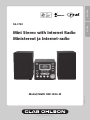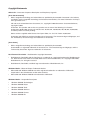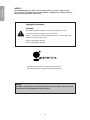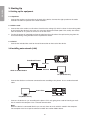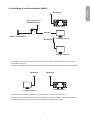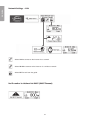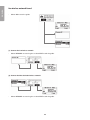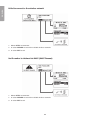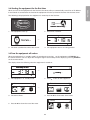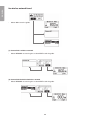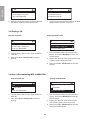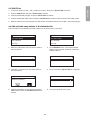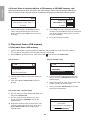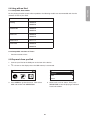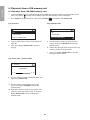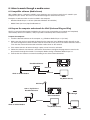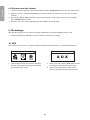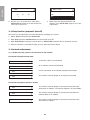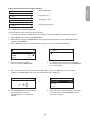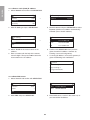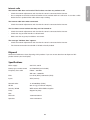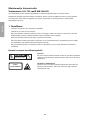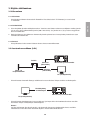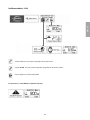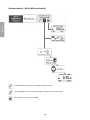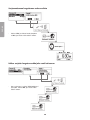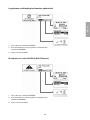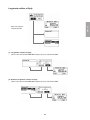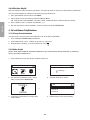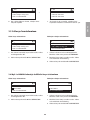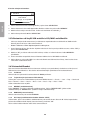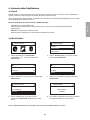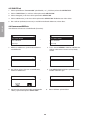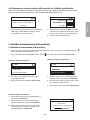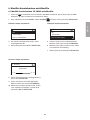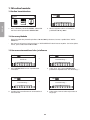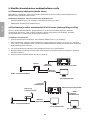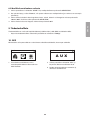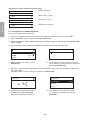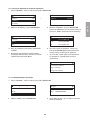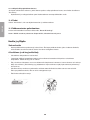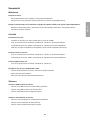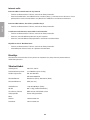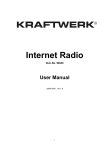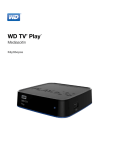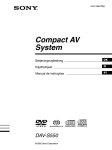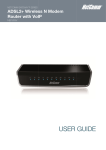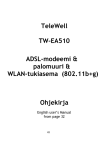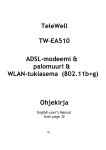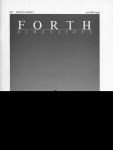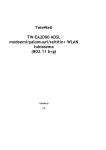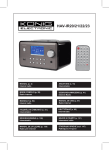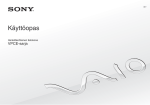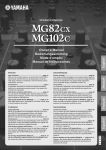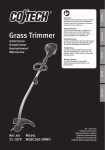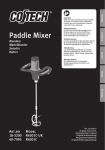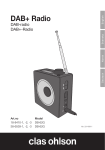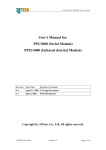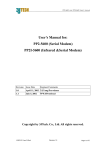Download BRUKSANVISNING 38-1732
Transcript
ENGLISH SUOMI 38-1732 Mini Stereo with Internet Radio Ministereot ja Internet-radio Model/Malli: KW-1004-iR Ver. -200709 www.clasohlson.com Copyright Statements eMusic-ID – Gracenote Corporate Description and Proprietary Legends [User documentation] • Music recognition technology and related data are provided by Gracenote®. Gracenote is the industry standard in music recognition technology and related content delivery. For more information visit http:// www.gracenote.com/. CD and music-related data from Gracenote, Inc., copyright © 2006 Gracenote. Gracenote Software, copyright © 2006 Gracenote. This product and service may practice one or more of the following U.S. Patents: #5,987,525; #6,061,680; #6,154,773, #6,161,132, #6,230,192, #6,230,207, #6,240,459, #6,330,593, and other patents issued or pending. Some services supplied under license from Open Globe, Inc. for U.S. Patent: #6,304,523. Gracenote and CDDB are registered trademarks of Gracenote. The Gracenote logo and logotype, and the ”Powered by Gracenote” logo are trademarks of Gracenote. [One-sheets] • Music recognition technology and related data are provided by Gracenote®. Gracenote® is a registered trademark of Gracenote, Inc. The Gracenote logo and logotype, and the ”Powered by Gracenote” logo are trademarks of Gracenote. Real Format Client Code – RealNetworks Copyright Statements • RealNetworks, RealAudio and the Real logo is a trademark or a registered trademark of RealNetworks, Inc. Real Format Client Code is included under license from RealNetworks, Inc. Copyright 1995-2007, RealNetworks, Inc. All rights reserved. • RealNetworks, RealAudio, and Real logo are trademarks of RealNetworks, Inc.. Windows Media – Microsoft Proper Trademark Notices • Microsoft® and Windows Media® are either registered trademarks or trademarks of Microsoft Corporation in the United States and/or other countries. • Microsoft® and Windows Media® are trademarks of Microsoft. Windows Media – Acceptable Descriptors • Windows Media® Technologies • Windows Media® Player • Windows Media® Tools • Windows Media® Services • Windows Media® Format • Windows Media® file ENGLISH NOTICE: Recording/Ripping any audio content made with this system is only for your personal use. It should not be sold, distributed, and played for a public audience without copyright holder’ permission. Copyright Description WARNING: Gracenote Logo must appear on the items printed i full color. ! Gracenote Logo must apppear on user manual. Devices contains Gracenote technology must have Gracenote Logo visible on the front of the device. iPod is produced by Apple® iTunes is produkt by Apple® MusicID service built in is provided by Gracenote™ For more information visit http://www.gracenote.com Huom.: Musiikkia saa tallentaa vain omaan käyttöön. Sitä ei saa myydä, jakaa tai toistaa yleisölle ilman tekijänoikeuden hallitsijan lupaa. Please read the entire instruction manual before using and save it for future use. We apologise for any text or photo errors and any changes of technical data. If you have any questions concerning technical problems please contact our Customer Service Department (see address on reverse.) 1. Safety - The product should only be repaired by qualified service personnel. - The product should not be dismantled or changed. - Do not place the product where it could fall into water or another type of liquid. Do not place any objects which contain liquid on the product, e.g. flower vase or soft drink. - Shut off the standby function during night time or when you travel away. - Do not cover the product. Adequate ventilation with a distance of at least 15 cm between ventilation holes and surrounding area is necessary to prevent the device from becoming warm. - Do not place the stereo in a damp, dusty environment or where there are strong vibrations. Note the following safety symbols CAU TION RISK OF ELECTRIC SHOCK DO NOT OPEN CLASS 1 LASER PRODUCT ! Warning! Do not open the casing. Dangerous current exists in unprotected components within the product’s casing. Contact with these can lead to fire or give electric shocks. CLASS 1 LASER DEVICE Warning! Do not open the casing. Invisible laser radiation which can cause eye damage. Do not look directly into the laser beam or look directly at it through an optical instrument. ENGLISH Mini Stereo with Internet Radio Art no. 38-1732, model KW-1004-iR ENGLISH 2. Starting Up 2.1 Setting up the equipment 2.1.1 Speakers - Connect the speakers to the outlet on the back of the device. Connect the right speaker to the outlet marked R and the left speaker to the outlet marked L. 2.1.2 Mains cord 1. Connect the mains cord to a wall socket. Check that the voltage (V) which is shown in the marking table on the back of the device is the same as in your local electrical network (230 V AC, 50 Hz). Get advice from the reteiler or at a place of service if it is not the same. 2. To shut the power off completely pull out the plug from the wall socket. Also pull out the plug from the wall socket during strong thunder storms to protect the device. 2.1.3 Aerial - Connect the included wire aerial to the aerial connection on the back of the device. 2.2 Installing onto network (LAN) Broadband Router Ethernet ADSL or Cable Modem Smart Boombox Ethernet PC (Media Server) - Connect the device to an Internet connected router according to the picture. Use a standard network cable. Cross-Over Smart Boombox PC (Media Server) - Connect the device to a pc according to the picture if it is only going to be used for listening to music that is stored in the computer. Use a crossed network cable. Note! When the device is connected like this you can only listen to music which is stored in the computer. The computer must have special software installed. See section Media Server. 2.3 Installation of a wireless network (WLAN) 802.11 b/g Wireless Broadband Router Smart Boombox Ethernet ADSL or Cable Modem PC (Media Server) Wifi Dongle PC (Media Server) - First make sure that the wireless network e.g. a wireless router is ready for connection and has a connection to Internet. - Connect the included wireless network adaptor to the socket marked WiFi on the back of the device. Wifi Dongle Wifi Dongle Smart Boombox PC (Media Server) - You can connect the device wireless to a computer with a wireless network card. - When the device is connected like this you can only listen to music which is stored in the computer. The computer must have special software installed. See section Media Server. ENGLISH Wifi Dongle ENGLISH Network Settings – LAN Select LAN to connect to the Internet via a network. Select WLAN to connect to the Internet via a wireless network. Select EXIT to exit from the guide. No IP number is obtained via DHCP (DHCP Timeout) Network Setting – WLAN (With Wifi-adapter) ENGLISH Select LAN to connect to the Internet via a network. Select WLAN to connect to the Internet via a wireless network. Select EXIT to exit from the guide. ENGLISH No wireless network found - Select GO to start the guide. (1) Cannot find a wireless network - Select RESCAN to search again or select EXIT to exit the guide. (2) Cannot find the desired wireless network - Select RESCAN to search again or select EXIT to exit the guide. 10 Select an open, unprotected wireless network ENGLISH - Select YES to establish a connection or NO to select another network. Select a protected wireless network which requires a password - Enter the network password and then select YES to connect or NO to select another network. 11 ENGLISH Failed to connect to the wireless network 1. Select RETRY to reconnect 2. or select WIZARD to search for available wireless networks 3. or select EXIT to exit. No IP number is obtained via DHCP (DHCP Timeout) 1. Select RETRY to reconnect 2 or select WIZARD to search for available wireless networks 3 or select EXIT to exit. 12 2.4 Starting the equipment for the first time ENGLISH When you turn on the equipment for the first time the stereo will try to automatically search for an IP address. If the network is connected to the Internet the equipment will also synchronize the time with the time server. The following is displayed when the equipment is started up for the first time: Penbex Penbex →→ Network Network Connecting Connecting … … 1. The equipment starts up. 2. Search for a network. Penbex Penbex Penbex Penbex →→ →→ →→ Penbex Network 20072007-May-May-03 -Thu.. 03 Thu.. 2007 2007 May May Network Connecting … … Network Connecting Network Connecting Network Connecting … … MP M P PM PM Off Off 3. The clock synchronizes with a time server. → off ff off ff o ff o ff 20072007-M -May-03 2007-May-Thu.. 03 Thu.. 2007 May 2007 4. The 2007equipment returns to resting position. 2007-May May03 Thu.. 2007 May 2007-May-03 -Thu.. 2007 May → →→ →→ MP M P PM PM M PM MP P PM Off Off off ff off ff o ff o ffff 20072007-May-May-03 03 Thu. mode it is turned on byOff DOff D 2007 2007 May May C CD C CD off ff off ff o for f o When the equipment is in-Thu. standby pressing on the equipment STANDBY on the remote control. You can adjust the strength of light in several steps on the display by pressing DIMMER →→ on the remote control. MP M Loading Loading … … P PM PM The display shows the following when the equipment is turned on: Off Off off ff off ff o ff o ff 20072007-MayMay-03 Thu. 2.5 Turn the equipment off and on 2007-May-03 -Thu. 2007-May03 Thu. 2007 May 2007 2007-May May03 Thu. 2007 May 2007-May-03 -Thu. 2007 May DC D C CD CD D CD DC C CD M P PM SD/MMC SD/MMC Off Loading … … Loading Loading Loading … … →→ →→ C CD DC CD D MP M P PM PM P PM M M P PM Off Off Off Off off ff off ff o ff o ffff off ff off ff o ff o →→ 1. The equipment is in standby mode. → SD/MMC SD/MMC SD/MMC SD/MMC 1 1 FileMgr FileMgr 4. Press ►►I to show more of the menu. 1 1 1 FileMgr 1 1 FileMgr FileMgr 5. Press FileMgr ►►I to show the rest of the menu. FileMgr 13 D C CD Lo SD/MMC → →→ →→ 3. The menu shows. Off off ff o ff 2. Press to turn on the equipment. D C CD C CD DC D CD D CD DC C CD M P PM ENGLISH No wireless network found - Select GO to start the guide. (1) Cannot find a wireless network - Select RESCAN to search again or select EXIT to exit the guide. (2) Cannot find the desired wireless network - Select RESCAN to search again or select EXIT to exit the guide. 14 2.6 Using the menus You can at any time return to the previous menu selection by pressing the stop button ■. 1. Press MENU once to come to the main menu. 2. Use I◄◄ and ►►I to select a desired position: CD, Internet radio, USB, SD/MMC, FM radio, UPNP, File Processing, External input or Setup. 3. Navigate upward and downward in the menus with the buttons ↑ and ↓. 4. When you have come to the selected menu choice press SELECT/OK to confirm. 3. Using the CD player CD a CD 3.1 Playing CD CD CD CD CDCD CDand discs CD that contain MP3/VVMA files. The device’s player can play Audio Discs, CD-R, CD-RW → → → → Loading Loading … …on the CD door. OPEN/CLOSE 1. Open the CD door by pressing and releasing on the edge marked 2. Place a CD, CD-R or CD-RW or A CD containing MP3 files in the slot and Loading Loading …shut the … door. CD 3. The display shows Loading at the same time as CDdisplay lights up. the upper part of the → CD CD 3.2 Obtaining track information Loading … To obtainCD a trackCD and title information from Gracenotes title data base the device needs to be connected to the Internet and the CD that is being played must exist in the data base. 1. Insert a CD according to the above. CD CD CD CD CD → → → → CD CD CD CD LoadingLoading … … LoadingLoading … … CD 2. When the start menu is displayed choose menu selection CD and then press SELECT/OK. CD 3. The CD play reads the disc. → CD → → → → Loading … CD AllCD AllCD Track Track 01 All 01 All 02 02 Track 01 Track 01 Track 02 Track 02CD 1All 4. The CD device connects to Gracenote and tries to CD pick-up the track information. AllCD AllCD 1 → 5. The track information has still not had time to CD CD1Track 101 be up-dated. AlllCD l AlllCD l Track 02 All Can’ t Stop CanLoving ’t Stop Loving You You All A Unknow A Unknow 01 Track 01 llll lllTrack l Do Do Remember You Remember CanYou ’ t Stop Can Loving ’t Stop Loving You You Unknow Unknow Track 02 Track 02 01 01 CD Do You Do Remember You Remember CD Unknow Unknow Track 02 Track 02 D C CD D C CD AllC AllC D D CD CD All Can’t Stop Loving You Do You Remember 15 CD CD AllCD AllCD 1 Allll Unknow Track 01 Unknow Track 02 ENGLISH The instructions in the operating manual describe the buttons in the main unit and in some cases refer to the buttons on the remote control. … LoadingLoading … Track Track 02 02 1 ENGLISH CD CD All All Can Can ’t Stop ’t Stop Loving Loving YouYou → Do You Do You Remember Remember CD CD CD CD A llll Allll All All Unknow Track Track 01 01 → Unknow 01 Track 01 Track Unknow Unknow Track Track 02 02 02 Track 02 Track 7. If there is no information the track will instead show Unkown Track 01, and so on. CD CD 1 1 6. When the track information has been collected the display DC D shows the name of the track. C CD CD All CD All All CD All CD 1 CD Can ’tStop ’t Stop Loving Loving YouYou All Can All llll Can ’tStop ’tllllStop Loving Loving YouYou A Can A You Do You Remember Remember 3.3 Playing aCan CD ’Loving t Stop Loving Do Can ’ t Stop You You You Do Remember Remember You Unknow Track 01 Do Unknow Track 01 Do You Remember Do You Remember Play the entire CD 001/012 001/012 CanCan ’t Stop ’t Stop Loving Loving YouCD You CD All Phil Phil Collins Collins All All All *** Love *** Love Songs: Songs: A Compilation A Compilation Can’Loving t Stop Loving Can’Loving t Stop Loving Can’ t Stop You You Can’ t Stop You You D C CD D C CD Unknow Track 02 Unknow Track 02 Playing marked tracks 02:30 02:30 Do You Remember Do You Remember 04:30 04:30 Do You Remember Do You Remember 1. Use the arrow to select the tract you want to play. Then press MEMORY to mark the selected track. 1. To play all the tracks use the arrow buttons to mark All. to start001/012 the 2. Then press ►II or SELECT/OK 001/012 Can’Loving t Stop Loving You the above to mark several tracks. The 2. Repeat Can’t Stop You symbol √ marks the chosen track. Phil Collins Phil Collins ***Songs: Love Songs: A3.Compilation *** Love A Compilation Then press ►II or SELECT/OK to start the 02 : 30 02:30 04playing. :30 04:30 playing. 3.4 Play a disc containing MP3 or WMA files Play the entire CD CD All CD CD All All ♫♫Phil Collins ♫♫Phil Collins 1. To play all the tracks use the arrow buttons to mark All. to start001/012 the 2. Then press ►II or SELECT/OK001/012 All Remember Do You Remember Do You 1. Use the arrow to select the tract you want to play. Then press MEMORY to mark the selected track. CanLoving ’t StopYou Loving You the above to mark several tracks. Can’t Stop 2. Repeat Phil CollinsThe symbol √ marks the chosen track. Phil Collins Love ASongs: A3.Compilation *** Love*** Songs: Compilation Then press ►II or SELECT/OK to start the playing marked tracks. :30 02:30 02:30 04: 30 04of playing. All CD Phil Collins Phil Collins Remember Do You Remember Do You CD Playing marked tracks CD All 16 001/012 001/012 CanLoving ’t StopYou Loving You Can’t Stop All ollins Phil Collins u Remember Do You Remember Play tracks from a specific folder ENGLISH 001/012 Can’t Stop Loving You Phil Collins *** Love Songs: A Compilation 02:30 04:30 1. Use the arrows to select the desired folder and then press SELECT/OK. 2. Use the arrow to select the tract you want to play. Then press MEMORY to mark the selected track. 001/012 4. Repeat the above to mark several The symbol Can’ttracks. Stop Loving You √ marks the chosen track. the playing of marked tracks. 3. Then press ►II or SELECT/OK to start Phil Collins Stop Loving You *** Love Songs: A Compilation u Remember 02:30 04:30 3.5 Record from a CD to a USB memory or SD/MMC memory card - The track from the CD is converted and saved as a MP3 file on the memory card or the USB memory. The device automatically shares the tracks from the CD. - Note! Recording does not function from copy protected CDs. 001/001 Insert a CD according to the above. When the start menu is displayed choose menu selection CD and Can’t Stop Loving You then press SELECT/OK. Phil Collins CD orAmark the desired track with the MEMORY button. Mark All to record all tracks ***from Lovethe Songs: Compilation Insert a USB memory or02a:SD/MMC memory card in the connection on the front of the device. :30 1. 2. Stop Loving You 3. u Remember 4. Press REC to start the recording. If both the memory card and USB memory are connected you will be asked to choose where you want the files to be saved. 3.6 Playing alternatives The following playing alternativeCD works only during the playing of the CD or MP3 files on a CD or USB memory/memory card. The buttons All for the playing alternatives Save as below are found on the remote control. 3.1.1 Amp Base amplification USB Stop Loving You Can’t Stop Loving to activate strengthened bass amplification. SD/MMC u Remember Press X-BASS button on the remote Do Youcontrol Remember 3.1.2 Equalizer (Preset sound schedule) Press repeatedly P-EQ to select between one of the following sound schedule: Normal → Classic → Jazz → Pop → Rock and Bass + Normal → Bass + Classic → Bass + Jazz → Bass + Pop → Bass + Rock The display shows the chosen sound schedule. CD 3.1.3 REPEAT (repeated playing) Press REPEAT to activate the repeated playing. Choose between REPEAT ONE (repeat a track) or REPEAT All ALL (repeat all tracks). Stop Loving You Can’t Stop Loving You 3.1.4 RANDOM (random playing) u Remember Press RANDOM to activate You Remember theDo random playing. 3.1.5 A-B Loop (repeated playing between two times) During playing press once on A-B to mark where in the track you would like to begin a section, and press again to mark the end. The indication AB in the upper part of the display lights up. The playing automatically begins between the two marked positions. 17 ENGLISH 4. Using the Internet Radio 4.1 Introduction Internet radio can receive radio stations which are transmitted over the Internet. Most of the larger radio stations in the world offer their programmes to listeners through Internet. To be able to listen to the Internet radio the device needs to be connected to the Internet through a router to a broadband connection (e.g. ADSL or cable modem. The following format for Internet radio can be received: - Live 365 (http://www.live365.com) The device automatically sorts through the radio stations after country. This makes it easier to find the desired radio station for a particular county. - Shoutcast http://www.shoutcast.com The device automatically sorts through the radio stations after category. 4.2 World Station Internet Internet Radio Radio Internet Internet Radio Radio Internet Internet Radio Radio FavoriteFavorite > > World StationRadio World Station Internet Internet Radio > > Africa Africa > > SHOUTCast > FavoriteSHOUTCast Favorite > Internet Internet Radio Radio World Station World Station > Favorite FavoriteWorld Station and >press 2. Choose SHOUTCast SHOUTCastto confirm. > SELECT/OK World Station World Station > Internet Internet Radio Radio SHOUTCast > SHOUTCast South Korea South Korea > Americas Americas Internet Internet Radio Radio > > SriLanka SriLanka Internet Internet Radio Radio > > Taiwan > Taiwan > South Korea South Korea > > Internet Internet Radio Radio SriLanka SriLanka > > South Korea South Korea > > Taiwan Taiwan > > SriLanka SriLanka > > Internet Internet Radio Radio Taiwan Taiwan the desired country> and press > 4. Choose BCCRadio News Radio BCC News SELECT/OK to confirm. <BCC News> <BCC News> Internet Internet Radio Radio Internet Internet Radio Radio 1. In the main menu use the ↑ and ↓ buttons to select Internet radio. Then press Radio Internet Internet Radio SELECT/OK to confirm. Asia > Africa Asia Africa > Internet Internet Radio Radio Americas Americas > Africa Africa > Asia Asia > Americas Americas > Internet Internet Radio Radio Asia Asia > and 3. Choose the desired part of the world BCC News Radio BCC News Radio press SELECT/OK to confirm. BCCInternet Classical BCCInternet Classical Radio Radio > > > > > > Bcc Pop Bcc BCCPop News BCCRadio News Radio Internet Internet Radio Radio BCC Classical BCC Classical BCC News BCCRadio News Radio Bcc PopBcc Pop BCC Classical BCC Classical 24 Kbps Kbps BCC24 News BCCRadio News Radio Internet Internet Radio Radio <BCC News> <BCC News> BCC News BCCRadio News Radio 24 Kbps24 Kbps <BCC News> <BCC News> Bcc PopBcc Pop World Station World Station 24 Kbps24 Kbps World Station World Station > > > > > > > > > BCCdesired News radio Radiostation and press BCC News BCC News Radio BCC News 6. When theRadio deviceRadio has connected to the 5. Choose the radio station and buffered the music to SELECT/OK to confirm and to connect to BCC Classical BCC Classical BCCWorld Classical BCCWorld Classical Station World Station Station World Station 100 % the playing begins. the radio station. BCCRadio Pop Radio BCCRadio Pop Radio BCC BCC BCC Pop News BCC News BCC Pop News BCC News World Station World Station World Station World Station BCC Classical BCC Classical BCC Classical BCC Classical BCC BCC Radio News Radio BCC in News BCC Radio News Radio Note! TheNews play function does not work when playing stations the list World Station. BCC Pop BCC Pop BCC Pop BCC Pop BCC Classical BCC Classical BCC Classical BCC Classical FavoriteFavorite FavoriteFavorite BCC Pop BCC Pop BCC Pop BCC Pop BCCRadio News Radio BCCRadio News Radio BCC News BCC News FavoriteFavorite BCC News BCCRadio News Radio FavoriteFavorite 18 FavoriteFavorite BCC News BCCRadio News Radio FavoriteFavorite Internet Internet Radio Radio Africa Africa > > Americas Americas Internet Radio Internet Radio > > SHOUTCast SHOUTCast SHOUTCast SHOUTCast Internet Internet Radio Radio > > > > South South Korea Korea > > World World Station Station World World Station Station BCCBCC News News Radio Radio BCCBCC News News Radio Radio BCCBCC Classical Classical World Station World Station World Station World Station BCC BCC Pop Pop BCC News Radio BCC News Radio BCC News Radio BCC News Radio BCC Classical BCC Classical 1. Mark the radio station that you want to store in BCC Classical BCC Classical BCC PopPoplist. BCC the favourite BCC Pop BCC Pop Favorite Favorite BCCBCC Classical Classical World Station World Station World Station World Station BCC BCC Pop Pop BCC News Radio BCC News Radio BCC News Radio BCC News Radio BCC Classical BCC Classical 2. Press MEMORY once. The marked station BCC Classical BCC Classical BCC PopPop BCC blinks 2 times and the station has now been BCC Pop BCC Pop added to the list. Favorite Favorite BCCBCC News News Radio Radio BCCBCC News News Radio Radio Favorite Favorite Favorite Favorite BCC News Radio BCC News Radio BCC News Radio BCC News Radio Favorite Favorite Favorite Favorite BCC News Radio BCC News Radio BCC News Radio BCC News Radio Delete Delete Favorite 3. To delete a Favorite favourite mark the radio station in the favourite list. Delete Delete this this station? station? 4. Press and hold in SELECT/OK for 2 seconds. Favorite Favorite Delete Favorite Delete Favorite Delete Favorite Delete Favorite Delete thisthis station? Delete station? Delete thisthis station? Delete station? Favorite Favorite Favorite Favorite 6. Press ■ to go back to the menu. 5. Confirm the deletion of the station by marking YES and then press the SELECT/OK button to confirm. 19 ENGLISH SriLanka SriLanka > > Internet Radio Internet Radio Internet Radio Internet Radio >> > Taiwan Taiwan >> > Africa South Korea Africa > South Korea > 1. In the main menu use the ↑ and ↓ buttons to confirm. Then press SELECT/OK to confirm. Africa > > South Korea > > Africa South Korea Americas > > SriLanka > > Americas SriLanka SHOUTCast and press SELECT/OK to confirm. 2. Choose Americas > > SriLanka > > Americas SriLanka AsiaAsia > > Taiwan > > Taiwan SELECT/OK to confirm. 3. Choose the desired category and press Asia > > Taiwan > > Asia Taiwan Internet Internet Radio Radio Internet Internet Radio Radio 4. Choose the desired radio station and press SELECT/OK to confirm and to connect to the radio station. BCCBCC News News Radio Radio BCCBCC News News Radio Radio 5. When the device has connected to the radio station and buffered the music to 100 % the playing begins BCCBCC Classical Classical <BCC <BCC News> News> Internet Radio Internet Radio Internet Radio Internet Radio Internet Radio Internet Radio Internet Radio Internet Radio Bcc Bcc Pop Pop Radio 24 Kbps 24 Kbps BCC News BCC News Radio BCC News Radio BCC News Radio 4.4 BCC Add and take away stations in the favourites list News Radio BCC News Radio BCC News Radio BCC News Radio BCC Classical <BCC News> BCC Classical <BCC News> In the favourite list (Favourites) 20 radio stations can be stored at the same time. BCC Classical <BCC News> BCC Classical <BCC News> BccBcc PopPop 24 Kbps 24 Kbps BccBcc PopPop 24 Kbps 24 Kbps 4.3Asia SHOUTCast Internet Radio Internet Radio Asia ENGLISH 4.5 Record from an Internet radio to a USB memory or SD/MMC memory card Note! Recording from Internet only works with radio stations which transmit through SHOUTCast. The instructions assume that you have first started the playing of a SHOUTCast Internet station. i.Radio i.Radio i.Radio i.Radio Whispering Save Whispering Save as as Whispering Whispering <Phil Collins> USBUSB <Phil Collins> <Ca<Ca <Phil Collins> <Can ’t Stop <Phil Collins> <Can ’t Stop Lo Lo SD/MMC SD/MMC Kbps 64 64 Kbps 64 Kbps 64 Kbps 1. Insert a USB memory or SD/MMC memory card in the connection on the front of the device and then press REC once to start the recording. i.Radio Whispering USBUSB 2. Press REC to start the recording. If both the memory card and USB memory are connected you will be asked to choose where you want save the recording. i.Radio ■ to end the recording. 3.USB Press USB Whispering Save as i.Radio AllCollins> <Ca USB <Phil All All All Whispering Sa Whispering i.Radio i.Radio Collins PhilPhil Collins 64 Kbps 64i.Radio Kbps SD/MMC i.Radio Phil Collins Phil Collins 5. Play music from a USB memory <Phil Collins> ’t You Stop Lo <Phil Collins> <Ca US Whispering Save as Whispering You Do Remember <Can Do Remember Whispering Save as Whispering You Do You Remember Do Remember 5.1 Play from 64 Kbps<Phil Collins> <Ca USB 64 Kbps SD <Philmusic Collins> <Cana’tUSB Stop memory Lo <Phil Collins> <Can’t Stop Lo <Phil Collins> <Ca USB 1. Insert a USB 64 memory the front of the device. SD/MMC Kbps containing MP3 or WMA files into the USB port 64on Kbps 64 Kbps 64 Kbps SD/MMC is shown on the display when the USB memory is connected. <Phil Collins> <Can’t Stop Lo i.Radio and confirm with SELECT/OK. 2. Press MENU to go into the menu. Then select USB 001/012 001/012 USB USB t Stop Loving CanCan t Stop Loving YouYou Collins All Playing marked tracks Phil Phil Collins All i.RadioUSB *** Love Songs: Collins A Compilation *** Love Songs: A Phil Compilation Whispering USB USB Phil Collins All USB 02:02 30:30 04 30:30 :04 DoYou Remember USB <Phil Collins> <Can’All t Stop Lo Do You Remember All Phil Collins All All Phil Collins 64 Kbps Do You Remember Phil Collins Phil Collins Phil Collins Do You Remember Do You Remember Do You Remember Do You Remember USBUSB USBUSB Play all tracks USB i.Radio All Whispering Save as Phil Collins <Phil Collins> <Ca USB Do You Remember 64 Kbps SD/MMC AllUse Songs All > >you want 5.Songs the arrow to select the tract 3. To play all the tracks use001/012 the arrow buttons to to play. Then press MEMORY to mark the mark All. 001/012 Can t Stop Loving You Artists Artists > > selected track. Collins toPhil start the 4. Then press ►II or SELECT/OK Can t Stop Loving You 001/012 Albums USB Albums > > 6. Repeat the above Phil to mark several tracks. The 001/012 playing. USB Collins *** Love Songs: A Compilation Can t Stop Loving You symbol √ marks the chosen track. Can t Stop Loving You *** Love Songs:AAll Compilation 02:30 All Phil Collins 04:30 Phil Collins to start the 7. Then press Phil Collins 02:30►II or SELECT/OK 04:30 *** Love Songs: A Compilation Phil playing of marked tracks. ***Collins Love Songs: A Compilation SD/MMC SD/MMC Do You Remember 02:30 04:30 SD/MMC SD/MMC Do You Remember 02 : 30 04 30 : Play tracks from a specific folder All All All All 8. Use the arrows to select the desired folder and Collins Collins USB USBPhilPhil then Phil press SELECT/OK. Phil Collins Collins USB USB You Do You Remember Do Remember All Songs > 9. Use the arrow to select the tract you want You Do You Remember Do Remember All Songs USB USB to play. Then USB press MEMORY to mark the 001/012 USB Artists > selected track. All Songs Can t Stop Loving You > Artists All Songs > Albums > 10.Repeat the above to mark several tracks. The Phil Collins Artists > Albums Artists > symbol √ marks the chosen track. Then press *** Love Songs: A Compilation Albums > 001/012 001/012 ►II or SELECT/OK to start the playing of Albums > 02:30 04:30 marked tracks. Can ’ t Stop Loving You Can’t Stop Loving You SD/MMC SD/MMC Collins PhilPhil Collins SD/MMC SD/MMC All All SD/MMC 20 SD/MMC All All SD/MMC 02 : 30 04 : 30 02:30 04:30 SD/MMC Phil Collins Phil Collins All USBPhil Collins USB All Phil Collins All All Do You Remember Do You PhilRemember Collins 5.2 Using with an iPod For the playing function to work without problems the following models are recommended and also the i.Radio i.Radio i.Radio i.Radio software version of your iPod. Whispering Whispering Save asSave as Whispering Whispering Model Software version <Phil Collins> t Stop Lo <Phil Collins> <Can’t <Can Stop ’Lo iPod 3g <Phil Collins> <Ca USB <Phil Collins> <Ca USB 64 Kbps64 Kbps2006/6/28 SD/MMC SD/MMC 64 Kbps 64 Kbps 2006/3/23 iPod Shuffle 2006/6/28 2006/3/23 iPod nano USB 2006/6/28 USB USB 2006/3/23 USB All All All All iPod nano 2 Ver 1.1.2 Phil Collins Phil Collins iPod Video 2006/6/28 Do You Remember Do You Remember Phil Collins Phil Collins Do You Remember Do You Remember 2006/3/23 i.Radio i.Radio Whispering Save as Whispering 5.2.2 Compatible versions of iTunes 001/012 <Phil Collins>6.0.5.20 <Can’t or Stop Lo 001/012 <Phil Collins> <Ca USB - Version later. Can Loving t Stop Loving Can t Stop You You 64 Kbps 64 Kbps SD/MMC Phil Collins Phil Collins Love Songs: A Compilation *** Love***Songs: A Compilation 5.3 Play music from you iPod 02:30 02:30 04:30 04:30 1. Connect your iPod to the USB port on the front of the device. 2. is shown on the display when the USB memory is connected. USB USB USB USB USB All USB All Songs All Songs All Phil Collins Artists Artists Phil Collins DoAlbums You Remember Albums Do You Remember All All 001/012 All All Phil Collins Can t Stop Loving You Phil Collins Do You Remember Phil Collins Do You Remember Do You Remember Do You Remember *** Love Songs: A Compilation Phil Collins Phil Collins 02:30 04:30 001/012 001/012 USB Can’Loving t Stop Loving Can’t Stop You You USB Phil Collins Phil Collins All Songs 02:30 02:30 > > > > > 4. Select track, artist or album. Then press SELECT/OK to start the playing of selected SD/MMC SD/MMC tracks/artist/album. 3. Press MENU to go into the menu. Then select USB and confirm with SELECT/OK. SD/MMC SD/MMC > Artists 21 Albums 04:30 04:30 > > > ENGLISH 5.1.1 Compatible iPod models All Songs Can t Stop Loving You Phil Collins Phil Collins Collins *** Love Songs: APhil Compilation > Do You Remember *** Love Songs: A Compilation Artists > USB ollins u Remember ENGLISH Albums 02:30 04:30 02:30 04:30 6. Play music from>a USB memory card 6.1 Play music from a SD/MMC memory card USB USB 001/012 1. Insert a SD/MMC the memory card connection on the USB memory card containing MP3 or WMA files into USB > thet device. is shown theSongs USB memory card is connected. Can Stop Loving You on the display whenAll SD/MMCfront of All Songs > ▲ Phil ArtistsCard > to Collins go into the menu. Then select SD/MMC and confirm with SELECT/OK. 2. Press MENU All Artists > *** Love Songs: A Compilation Albums > Phil Collins 02:30 04:30 Albums > Play marked tracks Play all tracks Do You Remember SD/MMC SD/MMC All All Phil >Collins Phil Collins Do You > Remember Do You Remember > SD/MMC USB SD/MMC All All Songs All Phil Collins Phil Collins Artists Do You Remember Albums Do You Remember ving You ins 3. To play all the tracks use the arrow buttons to mark All. 5. Use the arrow to select the tract you want to play. Then press MEMORY to mark the selected track. 04:30 MMC ollins u Remember to start the 4. Then press ►II or SELECT/OK SD/MMC 001/012 playing. 001/012 6. Repeat the above to mark several tracks. The Can’t Stop Loving You All symbol Can’t Stop Loving You √ marks the chosen track. Phil Collins Phil Collins 7. Then press ►II or SELECT/OK to start the Phil Collins playing of marked tracks. Do You Remember 02:30 04:30 02:30 Play tracks from a specific folder 001/012 Can’t Stop Loving You Phil Collins 02:30 04:30 8. Use the arrows to select the desired folder and then press SELECT/OK. 9. Use the arrow to select the tract you want to play. Then press MEMORY to mark the selected track. 10.Repeat the above to mark several tracks. The symbol √ marks the chosen track. Then press ►II or SELECT/OK to start the playing of marked tracks. 22 04:30 7. Use FM radio FM F FM F FM F FM F FM F FM F FM FM → FM 1. Press MENU to go into the menu. Then select FM and confirm with SELECT/OK. FM - 90.10 MHz 90.10 MHz FM 90.10 MHz 90.10 MHz 2. Press I◄◄ or ►►I to change the frequency downward or upward. FM FM FM 90.15 5 MHz 90.10 MHz 90.15 5 MHz FM for FMa radio channel press and hold in I◄◄ orFM FM the text AUTO SEARCH is shown in To search ►►I until the display. 90.10 MHz 90.10 MHz 90.15 90.15 5 MHz 5 MHz FM FM FM FM When a radio channel has been found the search stops and AUTO SEARCH disappears in the display. 90.10 5 MHz 90.10 MHz 90.15 You must now holdMHz in I◄◄ or ►►I to quickly search again. 90.15 5 MHz 7.2 Quick search 90.10radio MHz channel - FM 90.10 MHz 90.10 MHz FM 7.3 Automatic search and storing radio channels FM FM FM FM 90.10 MHz 90.10 MHz FM Pre-- Scan Pre-- Scan 90.10 MHz 90.10 MHz FM Pre-- Scan Pre-- Scan 90.10 MHz 90.10 MHz Pre-- Scan Pre-- Scan FM ? → FM 87.50 MHz 87.50 MHz FM PreFM - Scanning … Pre-- Scanning … 87.50 MHz 87.50 MHz FM PreFM - Scanning Pre-- Scanning … … 87.50 MHz 87.50 MHz Pre-- Scanning … Pre-- Scanning … ? ? ? ? ? 1 1 1 1. Press and hold in SELECT/OK until the text Pre-Scan is shown in the display. FM FM 1 2. The search starts1 directly when the button is released. The text PreFMSELECT/OK FM 1 shown 1 in the display. Scanning is 92.10 MHz 92.10 MHz FM PreFM - Scanning … Pre… 1 - Scanning 1 92.10 MHz 92.10 MHz FM PreFM - Scanning Pre-- Scanning … … 92.10 MHz 92.10 MHz Pre-- Scanning … Pre-- Scanning … 1 89 9.30 MHz 89 9.30 MHz FM PreFM - Scanning … Pre… 1 Scanning 1 89 89 9.30 MHz 9.30 MHz FM PreFM - Scanning Pre-- Scanning … … 89 9.30 MHz 89 9.30 MHz Pre-- Scanning … Pre-- Scanning … → 3. The found FM radio FM channels are automatically stored in the channel list. 90.10 MHz 90.10 MHz FM FM Search Auto Auto Search 90.10 MHz 90.10 MHz FM FM Auto Search Auto Search 90.10 MHz 90.10 MHz Auto Search Auto Search 4. search continues until the entire frequency FMThe FM band 98.10 has been searched through. MHz 98.10 MHz FM FM FM 23 98.10 MHz 98.10 MHz FM 98.10 MHz 98.10 MHz ENGLISH 7.1 Listen to FM radio ENGLISH 1 FM 1 FM 1 FM 108.00 108.00 MHz MHz Pre-- Scanning Pre-- Scanning Completed Completed 1 FM 90.10 MHz 90.10 MHz 6. Press ►II to listen to the stored radio channels. Choose saved radio channel with button ↑ and ↓. 5. When the search is finished the text PreScanning Completed is shown in the display. 7.4 Store a radio channel in the channel list 1. Select the desired radio channel. 2. Press MEMORY once. CH1 (memory place 1) blinks in the display. 3. Press I◄◄ or ►►I to choose the memory place you want to store the channel in. 4. Press SELECT/OK to store the radio channel in the list. 7.5 Listen to a stored radio channel 1. Select radio position. 2. Press ↑ or ↓ to choose the stored channel. The selected channel is shown in the display. 7.6 Record from a FM radio to a USB memory or SD/MMC memory card 1. Select the desired radio channel. 2. Insert a USB memory or SD/MMC memory card in the connection on the front of the device and then press REC once to start the recording. 3. Press REC to start the recording. If both the memory card and USB memory are connected you will be asked to choose where you want save the recording. 4. Press ■ to end the recording. 24 8. Listen to music through a media server With a Media Server –software installed in your computer, you can listen to music that is stored in your computer on your stereo. The music is transferred through the network to the stereo. Examples of software which must be installed in the computer: - Windows Media Player 11 or later (demands Windows XP with SP2) - Media Tomb (for Linux) http://mediatomb.cc/ 8.2 Prepare the computer and network for UPnP (Universal Plug and Play) UPnP is a communication protocol collection One unit can be connected to your network and completely automatically obtain an IP address, notify its qualities and identify other connected units. Prepare the computer: 1. Install the desired software on the computer, e.g. Windows Media Player 11 (or later). 2. Make sure that you have activated the firewall on the computer (even Windows built-in firewall) or that you have configured it to allow network traffic for the media server you have installed. Otherwise there is a risk that the stereo will not be able to find the media server on the network. 3. If the stereo connects to Internet through a proxy server it must be activated. 4. Follow the software manufacturer’s instructions about how to configure the programme to transfer the played music through the network. For example, Media sharing in Windows Media Player 11. 5. Connect the mini stereo to a network according to one of the below alternatives. Broadband Router Ethernet Smart Boombox Ethernet ADSL or Cable Modem PC (Media Server) Wifi Dongle 802.11 b/g Wireless Broadband Router Smart Boombox Wifi Dongle Ethernet ADSL or Cable Modem PC (Media Server) PC (Media Server) 25 ENGLISH 8.1 Compatible software (Media Server) ENGLISH 8.3 Play music over the network 1. In the main menu choose the alternative UPNP and press SELECT/OK to connect to the media server. 2. When the server is found choose Browse to select media server (if there are several servers on the network). 3. Use button I ◄◄ or ►►I to browse in the list for selecting a song or title, artist, album or category. Mainto confirm. Servers Servers Press Main SELECT/OK Browse Browse > Windows Media Connect Media Connect ( Penbex( Penbex ►IIWindows to start the playing. 4. Browse in the list to select a desired>song. Press Intel AV Intel Media AVServer Media(Lianban Server (Lianban MediaTomb MediaTomb 9. File manager With the file manager you can copy files between USB memory and the SD/MMC memory card. UPNP UPNP - Choose the alternative Filemgr in the main menu to start the file manager. All ImageAllItems Image Items > > 10. AUX All AudioAll Items Audio Items > > All VideoAll Items Video Items > > The stereo nr. 40 nr.can 40 be used as an external amplifier for external sound sources, e.g. portable MP3 players. AUX AUX AUX AUX A UAXU X 2. In the main menu choose AUX and then start the playing of the external sound source. AUX 3. AdjustAUX the sound volume on both stereo 1. Connect the external sound source through a 3.5 mm stereo cable to the port marked AUX on the back ofAUX the stereo. AUX devices and on the external sound source. A UAXU X A UAXU X Setting Setting Date & Time Date & Time Date & Time Date & Time > > TimeSyncTimeSync Alarm Alarm > > Date Sleep Sleep > > Time 26 Yes Yes Date > > Time > > 11. Settings ENGLISH The stereo adjustments are done in the menu Settings and their submenus. The instructions in this chapter describe the submenus. 11.1 Setting time and date Penbex → The built-in clock automatically updates the time and date ifDate the deviceConnecting is connected Network … to the Internet. Date & Time Synchronization of time and date occurs every day at 12.00 and 24.00 and every time the device is turned TimeSync Yeswhen time and date is updated. on. Time Sync is shown in the display Date > Time > 2006 07 20072007-MayMay-03 Thu.. → M P PM Date & Time TimeSync 09 Date & Time Off TimeSync Yes Date > Date 11.1.1 Setting the date manually Time > Time If you do not have an Internet connection the date can be adjusted manually. Date & Time 20072007-MayMay-03 Thu. Setting Date M & Time P PM > Alarm Off o off ff f>f Sleep > Date & Time 1. Select Date & Time and confirm with D C CD TimeSync Yes SELECT/OK. DateDate & Time > TimeSync Time DateDate es > > Time Yes > 2006 09 Date & Time TimeSync > > > > > 2006 > Yes > YesYes > > > TimeSync TimeSync TimeLoading … DateDate Time Time > → 2 > Date Date & Time 2. Mark Date & Time and confirm with SELECT/ SD/MMC TimeSync Yes OK. Date Setting 2006 09↑ and 07 ↓ to set the year, Date > month and 3. Use buttons Date & T date. Press SELECT/OK to choose Date & Time > > the next TimeSync Time setting to adjust. 13 : 41 : 23 Alarm > Date 4. When you have adjusted the year, month and pressSELECT/OK again to Sleep > save your Time day settings. Setting Date > 07 Date FileMgr Time 11.1.2 Setting the time manually > → Date DTimeSync C CD Date & Time Date & Time Date > 1 es → Date off ff o ff Yes Yes Date & Time Date & Time Alarm > > > Yes > > TimeSync > Sleep Date If you do not have an Internet connection is missing the date can be adjusted manually. CD CD Time Setting TimeSync Date Date Time 13 : > Date & Date Time & Time Date & Time > TimeSync TimeSync Alarm > Date Sleep Date & Time > Time TimeSync 1. Select Date & Time and confirmYes with SELECT/OK. Date > Date & Time Time > TimeSync Yes Date > Time > Date Yes Yes Date > > Time > > CD 2. Mark Time and confirm with SELECT/OK. 13 CD Date 27 13 : 41 : CD 23 CD es > > Time ENGLISH > Sleep > Date & Time Date 13 > TimeSync : 41 : 23 3. Use the ↑ or ↓ to set the hours. Then press SELECT/OK to choose to set the minutes the same way as the hours. Date Yes Date > Time > CD The stereo can be adjusted to shut off automatically according to a set time. 1. Select Sleep and confirm with SELECT/OK. 2. Mark Sleep and press SELECT/OK to turn the function on or off. 3. Mark Sleep Minutes and press several times on SELECT/OK to choose time for automatic shut off. 4. When the function is activated Zz lights up in the upper part of the display. 11.4 Network adjustments Title Title 11.3.1 Understand the symbols for connection to the network Title Title Title Connection through network cable Title Title Title A networks cable is not connected. Title Title Title Title Title Title Title Title Title Title Title An IP address could not be obtained. Correct connection to the network through network cable. The wireless network adaptor is not correctly connected. Connection through the wireless network Title Title Title Title Title The wireless network adaptor is correctly connected and has Title obtained an IP address. The network adaptor is in Green Mode. Title Title Title Title Title Title Title Title Title Title Title Title Title Title Title The wireless network adaptor is correctly connected but has failed to obtain an IP address. The wireless network adaptor is correctly connected and has obtained an IP address. Title Title Title Title Title Title Title 1 4. When you have adjusted the hour and minutes, press SELECT/OK again to save your adjustments. CD function (automatic shut off) 11.2 Sleep Title Title Title Title Title Title Title Time 28 CD Title Title Title Signal strength measurer for wireless network Title ENGLISH Weak (Under 20%) Title Title Title Title Low (20%-59%) Title Title Good (60% - 79%) Title Title Title Very good (over 80%) 11.3.2 Connect to a wireless network Title Connect with help of the connection guide (Wizard). Titleplace the wireless network adaptor in the USB socket marked WiFi on the back of the device. 1. First 2. Select Title Network and confirm with SELECT/OK. 3. Mark Connect and press SELECT/OK to change between LAN (network cable) and WLAN (wireless network). Select WLAN. 4. Select Wizard to start the connection guide. Searching for an accessible network begins. Wizard Wizard Wizard Wizard ap01 ap01 61% 61% D-- LINK D-- LINK 85% 85% default default 21% 21% → 5. MarkWizard the desired Wizardnetwork to connect and press SELECT/OK. ap01Wizard 61% 61% ap01Wizard D-- LINK D-- LINK 85% 85% > > 6. If a network Wizard Wizard uses a network key (password), you should enter that here. Press SELECT/OK > Network > start the feeding. to Network Conn ect(ap01) WLAN WLAN Conn ect(ap01) default 7. Enter a default letter with the help21% of the 21% remote control’s digits. Then press ►►I to enter the IP Setting > next letter. IP Setting > Confirm with SELECT/OK when you have entered the entire network key. WirelessWireless > > Wizard Wizard Ne twork N Ne twork N Connect Connect LAN LAN→ IP Setting IP Setting > > Use Proxy Use Proxy No No 8. Press STOP/ESC to save the network Ne twork N Ne twork N key and return to the menu. Connect LAN LAN The network is verified by the Connect IP Setting IPkey Setting network. IP Source Setting IP Source Setting IP Static> Static> IP Use Proxy Use Proxy TCP/IP TCP/IP DNS DNS No > No > > > IP Setting IP Setting IP Source IP Source TCP/IP TCP/IP DNS DNS Network Network IP Setting IP Setting Conn ect(ap01) Conn ect(ap01) IP Source IP Source IP Setting IP Setting WLAN WLAN Dymanic Dymanic > > WirelessWireless > 9. When the menu is shown again the connection IP Setting IP Setting is finished. Press again STOP/ESC to finish and leave the menu.Dymanic IP Source IP Source Dymanic TCP/IP TCP/IP IP I IP I 192.169.001.100 192.169.001.100 Mask Mask 255.255.255.000 255.255.255.000 GW GW 192.169.001.254 192.169.001.254 TCP/IP TCP/IP Static Static IP 192.169.001.100 I IP 192.169.001.100 I TCP/IP TCP/IP > Mask Mask 255.255.255.000 > 255.255.255.000 The IP Setting Value isValue The IP Setting is 29GW > > GW 192.169.001.254 192.169.001.254 illegal ! illegal Setting! Setting is is Changed to Default ! > ENGLISH default default Wizard Wizard Wizard Wizard 21% 21%Wizard ap01 - LINK 61% ap01 ap01 61% D11.3.3 Enter a static (fixed) IP address Wizard Wizard 85% D-- LINK D-- LINK 85% default 1. Select Network and confirm with SELECT/OK. 21% default default 21% Ne twork Ne twork N N ConnectConnect Wizard Wizard IP Setting IP Setting Ne twork N Ne twork N Use Proxy Use Proxy ConnectConnect Wizard LAN → > > LAN No LAN No LAN IP Setting Setting > 2. Mark IPIPSetting and press SELECT/OK. > Use Proxy No N Use Proxy NeNo twork IP Setting IP Setting Connect Ne twork Ne tworkN N IP Source IP Source Static Static IP Setting Connect LAN Connect LAN TCP/IP TCP/IP > > IP Setting IP Setting Use Proxy IP Setting > IP Setting > DNS DNS > > IP Source Static IP Source Use Proxy No→ Use Proxy No Static TCP/IP TCP/IP > DNS > IP Setting > DNS > Network Network 61%Wizard Wizard Conn ect(ap01) Conn ect(ap01) >85% > IP Setting IP Setting Network 21%Network WirelessWireless Conn ect(ap01) Conn ect(ap01) IP Setting IP Setting IP Setting IP Setting WirelessWireless IP Source IP Source NetworkNetwork IP Setting Setting ConnIPect(ap01) Conn ect(ap01) IP Source IP IP Source Setting IP Setting Wizard > WLAN WLAN > > > > WLAN WLAN > > > Network > Dymanic Dymanic Conn ect(ap01) WLAN IP Setting WLAN WLAN Dymanic Dymanic Wireless > > 3. Mark IP source and press SELECT/OK to select Wireless > Wireless > Dynamic (Obtain an IP address automatically) IP Setting or Static (Use a fixed IP address). TCP/IP TCP/IP IP Source IPLAN Setting IP Setting IP IP 192.169.001.100 192.169.001.100 I I IP Source> IP Source DymanicDymanic Mask Mask 255.255.255.000 255.255.255.000 TCP/IP TCP/IP No GW GW 192.169.001.254 192.169.001.254 IP 192.169.001.100 I IP 192.169.001.100 I > > Dymanic Mask Mask 255.255.255.000 255.255.255.000 GW GW 192.169.001.254 192.169.001.254 TCP/IP TCP/IP TCP/IP IP Source IP 192.169.001.100 I IP Setting TCP/IP IP Setting TCP/IP Static 4. Select TCP/IP in the menu to enter an IP 6. Confirm with SELECT/OK when you have The IP Setting The IP Setting Value isValue is TCP/IP >entire Mask 255.255.255.000 address. IP Source Static IP 192.169.001.100 IP Source Static IP 192.169.001.100 I I given the IP address. Continue by entering a> net mask and gateway. illegal illegal Setting ! Setting is > is DNS GW 192.169.001.254 5. Enter number with the help of !the 255.255.255.000 TCP/IPa TCP/IP > remote Mask Mask 255.255.255.000 TCP/IP TCP/IP control’s digits. Then press ►►I to enter the a wrong IP address, net mask or gateway is Changed Changed to Default to ! ! 7. IfGW DNS in the IP address. > Default 192.169.001.254 DNS number > IP Setting 192.169.001.254 The IP Setting Value isValueGW The is next given the following error notification: illegal ! illegal Setting! Setting is is Changed to Default ! Changed to Default ! IP Setting IP Setting IP Source IP Source The IP Setting Value is DNS DNS illegal ! Setting is The IP Value Setting The IP Setting is Value is Static Static DNS1 DNS1 168.095.001.001 168.095.001.001 Changed to Default ! illegal ! is Setting is illegal ! Setting > > DNS2 DNS2 000.000.000.000 000.000.000.000 DNS DNS Changed to Default ! Changed to Default ! > > Static Static DNS1 DNS1 168.095.001.001 168.095.001.001 TCP/IP TCP/IP TCP/IP TCP/IP IP Setting IP Setting DNS DNS IP Source IP Source 11.3.4 Enter DNS server TCP/IP TCP/IP > > 1. Select Network and confirm with SELECT/OK. DNS DNS > IP Setting > IP Setting IP Setting IP Source IP Source TCP/IP TCP/IP DNS DNS TCP/IP IP Source TCP/IP Static Static DNS > > > DNS2 DNS2 000.000.000.000 000.000.000.000 DNS Static DNS1 DNS > DNS2 168.095.001.001 DNS1 DNS1 168.095.001.001 > 000.000.000.000 DNS2 DNS2 000.000.000.000 DNS 168.095.001.001 000.000.000.000 > 2. Mark DNS and press SELECT/OK. 3. Enter DNS server 1 and 2 in the same way as you entered the IP address. 30 11.3.5 Use with Proxy-server - Enter the domain and port for the proxy server with the help of the remote control’s digits. 11.4 Information Select Information to show the software versions and network installations. 11.5 Return to manufacturer’s settings Select Reset all Settings to return the mini stereo to the original position during time of delivery. Note! All settings are reset and there’s no going back! Care and Maintenance General Care - Use a soft, dry cloth to clean the device. Do not use detergent which contains alcohol, ammonia, petrol or abrasives as it can damage the casing. Maintenance of CD player and CD discs - The CD player’s lens must not be touched! - Sudden changes in the surrounding temperature can cause condensation and the lens can be covered by vapour. In this case, it is not possible to play a CD. - Do not try to dry off the lens. Instead let the device stand in a warm room until the moisture has evaporated. - Always close the CD door to keep the CD pocket free from dust. Use a soft, dry cloth to take away the dust from the pocket if it is needed. - If the CD needs to be cleaned it can be cleaned with a soft, lint free cloth from the middle out towards the edge in a straight line. Do not use detergent as it can damage the CD. - Never attach stickers to the CD. 31 ENGLISH If the stereo device is used on the network where the connection occurs through a proxy server this is indicted in the submenu Use Proxy. ENGLISH Troubleshooting The stereo No sound/ No voltage. - The volume in not adjusted. Turn up the volume. - No voltage in the wall socket. Check the wall socket and the stereo’s mains cord. The display does not work properly or at all. Nothing is shown in the display when any of the controls are used. - Static electricity needs to be uncharged. Shut off and pull out the plug. Put the plug back in again after a couple of seconds. CD player No disc indication. - No CD is inserted. Place a CD, CD-R or CD-RW in. - The CD disc is scratched or dirty. Change or clean the disc. See instructions for care. - The laser lens is misty. Wait until the lens has become adjusted to the room's temperature. - The CD-R disc is empty or the copying has not finished. Use a copied CD-R. Playing of the CD does not work. - The CD disc is scratched or dirty. Change or clean the disc. See section for care. - The laser lens is misty. Wait until the lens has become adjusted to the room's temperature. The CD player hops over tracks. - The CD disc is scratched or dirty. Change or clean the disc. The display does not show the title of the CD songs. - Check the network adjustments and also that the stereo is connected to the Internet. - Try taking out and putting in the disc again. - The CD you are playing is not included in Gracenotes data base. Recording It is not possible to record to USB memory. - Make sure that the USB memory is correctly inserted. - Check that there is enough memory space on the USB memory. - Check that the USB memory is not writeprotected. It is not possible to record to USB memory. - Make sure that the memory card is correctly inserted. - Check that there is enough memory space on the memory card. - Check that the memory card is not writeprotected. 32 Internet radio - Check the network adjustments and also that the stereo is connected to the Internet. - Use a computer to check that a desired station can be reached and that is still exists. It can take a while before the list is updated if the radio station stops sending. The Internet radio locks when connected. - Check the network adjustments and also that the stereo is connected to the Internet. The list shows several stations but they can’t be listened to. - Check the network adjustments and also that the stereo is connected to the Internet. - Check that any possible firewalls are deactivated. - Make sure that any proxy installations are correct. The message "No More Data" appears. - Check the network adjustments and also that the stereo is connected to the Internet. - The Internet connection's band width is limited or heavily loaded. Disposal Follow local ordinances when disposing of this product. If you are unsure about how to dispose of this product contact your municipality. Specifications Mains supply 230 V AC, 50 Hz Battery type, remote control 2x LR03/AAA (not included) Frequency area radio FM 88 – 108 MHz AM: 540 – 1,600 kHz Exits Low level (RCA), Subwoofer (RCA) Inputs AUX (3.5 mm) Network outlet 1x 10/100 Mbps (RJ45) WLAN 802.11 b/g (via network adaptor) Security, WLAN WEP 64/128, WPA-PSK-encryption Proxy Support for proxy Size Main unit 170x215x150 mm Speakers 142x177x220 mm 33 ENGLISH The Internet radio does not function/ The list does not show any stations at all. Ministereot ja Internet-radio Tuotenumero 38-1732, malli KW-1004-iR Lue käyttöohjeet ennen tuotteen käyttöönottoa. Säilytä käyttöohjeet tulevaa tarvetta varten. Pidätämme oikeuden teknisten tietojen muutoksiin. Emme vastaa mahdollisista teksti- tai kuvavirheistä. SUOMI Jos laitteeseen tulee teknisiä ongelmia, ota yhteys myymälään tai asiakaspalveluun (yhteystiedot käyttöohjeen lopussa). 1. Turvallisuus - Tuotteen saa korjata vain valtuutettu huoltoliike. - Tuotetta ei saa purkaa eikä muuttaa. - Älä sijoita tuotetta sellaiseen paikkaan, josta se voi tippua veteen tai muuhun nesteeseen. Älä laita laitteen päälle nesteitä sisältäviä esineitä, kuten maljakoita tai limsapulloja. - Sammuta stand-by-toiminto yön ajaksi ja poistuessasi kotoa. - Älä peitä laitetta. Riittävä ilmastointi (vähintään 15 cm ilmastointiaukon ja ympäröivän pinnan välillä) on välttämätön, jotta laitteen ylikuumeneminen estetään. - Älä käytä laitetta kosteissa tai pölyisissä tiloissa tai paikoissa, joissa siihen kohdistuu voimakasta värähtelyä. Huomioi seuraavat turvallisuussymbolit CAU TION RISK OF ELECTRIC SHOCK DO NOT OPEN CLASS 1 LASER PRODUCT ! Varoitus! Älä avaa laitteen koteloa! Kotelon sisällä on vaarallista jännitettä sisältäviä suojaamattomia komponentteja, jotka voivat aiheuttaa sähköiskun. LUOKAN 1 LASERLAITE Varoitus! Älä avaa laitteen koteloa! Näkymätön lasersäde voi aiheuttaa silmävaurioita. Älä katso säteeseen edes optisten instrumenttien läpi. 34 2. Käytön aloittaminen 2.1 Kokoaminen 2.1.1 Kaiuttimet - Liitä kaiuttimet laitteen takana oleviin liitäntöihin. Liitä oikea kaiutin ”R”-liitäntään ja vasen kaiutin ”L”-liitäntään. 1. Liitä virtajohdon pistoke verkkopistorasiaan. Varmista, että laitteen takaosan arvokilpeen merkitty jännite (V) on sama, kuin sähköverkkosi jännite (230 V AC 50 Hz). Jos jännite on eri, kysy neuvoa myyjältä tai alan ammattilaiselta. 2. Katkaise laitteesta virta kokonaan irrottamalla pistoke pistorasiasta. Irrota pistoke pistorasiasta myös voimakkaalla ukonilmalla. 2.1.3 Antenni - Liitä pakkauksen lanka-antenni laitteen takana olevaan antenniliitäntään. 2.2 Asentaminen verkkoon (LAN) Reititin Ethernet (lähiverkko) ADSL- tai kaapelimodeemi Ministereot ja Internetradio Ethernet (lähiverkko) PC (mediapalvelin) - Liitä ministereot Internetiin liitettyyn reitittimeen kuvan mukaisesti. Käytä tavallista verkkokaapelia. Ristiinkytketty verkkokaapeli Ministereot ja Internetradio PC (mediapalvelin) - Liitä ministereot tietokoneeseen kuvan mukaisesti, jos käytät niitä vain tietokoneella olevan musiikin kuunteluun. Käytä ristiinkytkettyä verkkokaapelia. Huom.! Jos liität ministereot yllä olevalla tavalla, voit kuunnella ainoastaan tietokoneella olevaa musiikkia. Tietokoneessa tulee olla tähän tarkoitettu ohjelma. Katso kohta Media Server. 35 SUOMI 2.1.2 Verkkoliitäntä 2.3 Asennus langattomaan verkkoon (WLAN) Langaton verkkosovitin 802.11 b/g Langaton reititin SUOMI Ministereot ja Internetradio Ethernet (lähiverkko) ADSL- tai kaapelimodeemi Langaton verkkosovitin PC (mediapalvelin) PC (Media Server) - Varmista ensin, että langaton verkko (esim. langaton reititin) on valmis liitäntään, ja että se on liitetty Internetiin. - Liitä pakkauksen langaton verkkosovitin ministereoiden takana olevaan WiFi-liitäntään. Langaton verkkosovitin Langaton verkkosovitin PC (mediapalvelin) Ministereot ja Internetradio - Voit liittää ministereot langattomasti tietokoneeseen langattomalla verkkokortilla. - Jos liität ministereot tällä tavalla, voit kuunnella ainoastaan tietokoneella olevaa musiikkia. Tietokoneessa tulee olla tähän tarkoitettu ohjelma. Katso kohta Media Server. 36 Verkkoasetukset - LAN SUOMI Valitse LAN, kun luot Internet-yhteyden lähiverkon kautta. Valitse WLAN, kun luot Internet-yhteyden langattoman lähiverkon kautta. Poistu ohjelmasta valitsemalla EXIT. IP-numeroa ei saada DHCP:ltä (DHCP Timeout) 37 SUOMI Verkkoasetukset – WLAN (Wifi-sovittimella) Valitse LAN, kun luot Internet-yhteyden lähiverkon kautta. Valitse WLAN, kun luot Internet-yhteyden langattoman lähiverkon kautta. Poistu ohjelmasta valitsemalla EXIT. 38 Langatonta verkkoa ei löydy - Käynnistä opastus valitsemalla GO. SUOMI (1) Langatonta verkkoa ei löydy - Toista haku valitsemalla RESCAN tai lopeta opastus valitsemalla EXIT. (2) Haluttua langatonta verkkoa ei löydy - Toista haku valitsemalla RESCAN tai lopeta opastus valitsemalla EXIT. 39 SUOMI Suojaamattoman langattoman verkon valinta - Valitse YES, jos haluat luoda yhteyden tai NO, jos haluat valita toisen verkon. Valitse suojattu langaton verkko joka vaatii salasanan - Anna salasana ja valitse YES luodaksesi yhetyden. Valitse NO, jos haluat valita toisen verkon. 40 Langattoman verkkoyhteyden luominen epäonnistui SUOMI 1. Yritä uudestaan valitsemalla RETRY. 2. Hae vaihtoehtoisesti muut langattomat verkkoyhteydet valitsemalla WIZARD. 3. Lopeta valitsemalla EXIT. IP-numeroa ei saada DHCP:ltä (DHCP Timeout) 1. Yritä uudestaan valitsemalla RETRY. 2. Hae vaihtoehtoisesti muut langattomat verkkoyhteydet valitsemalla WIZARD. 3. Lopeta valitsemalla EXIT. 41 2.4 Ministereoiden ensimmäinen käyttökerta Kun kytket ministereot päälle ensimmäistä kertaa, ne yrittävät automaattisesti etsiä IP-osoitetta. Jos verkko on liitetty Internetiin, ministereoiden kellonaika päivittyy. Näytöllä on seuraavat tiedot, kun käynnistät ministereot ensimmäistä kertaa: SUOMI Penbex Penbex → → Connecting … Connecting … NetworkNetwork 1. Laitteisto käynnistyy. 2. Verkon haku. Penbex Penbex → → → → Penbex → Netw 2007-03 Thu.. 2007-03-MayThu.. 2007 May 2007-MayMay NetworkNetwork Connecting … Connecting … M P PM Off M P PM Off off ff o ff off ff o ff 20 2007-03-MayThu.. 2007-MayMay 2007-03 Thu.. 2007 May 4. Laitteisto siirtyy valmiustilaan. 3. Kello päivittyy. → 2.5 Laitteen käynnistys ja sammutus → M P PM → M P PM Off M P PM Off -painiketta off ff o ff STANDBYOff off ff o ff Kun laite on2007valmiustilassa, käynnistä tai kaukosäätimen 2007-03 Thu.se painamalla laitteen D -May-03-MayThu. D 2007 May C CD 2007 May C CD painiketta. Voit säätää näytön kirkkautta painamalla kaukosäätimen DIMMER-painiketta. → → päälle: Näytöllä on seuraavat tiedot, kun laite kytketään M M P PM P PM Off Off off ff o ff off ff o ff 20072007-MayMay-03 Thu. 2007-03-MayThu.-03 Thu. 2007-MayMay 20072007 May D C CD → → off ff o ff → → D C CD D C CD M P PM M P PM Off off ff o ff Off D C CD M P PM SD/MMC SD/MMC OffLoadingLoading … … SD/MMC SD/MMC D C CD → 1 D C CD → off ff o ff 2. Kytke laitteisto päälle painamalla D C CD 1. Laitteisto on valmiustilassa. D C CD … … LoadingLoading . SD/M → → 1 FileMgr FileMgr 4. Siirry valikossa eteenpäin painamalla ►►I. 3. Valikko avoinna. 1 1 FileMgr 1 FileMgrFileMgr 5. Siirry valikon loppuun painamalla ►►I. 42 Langatonta verkkoa ei löydy Käynnistä opastus valitsemalla GO. SUOMI - (1) Langatonta verkkoa ei löydy - Toista haku valitsemalla RESCAN tai lopeta opastus valitsemalla EXIT. (2) Haluttua langatonta verkkoa ei löydy - Toista haku valitsemalla RESCAN tai lopeta opastus valitsemalla EXIT. 43 2.6 Valikoiden käyttö Seuraavat ohjeet kuvailevat laitteen painikkeita. Joissakin tapauksissa viitataan kaukosäätimen painikkeisiin. Voit aina palata edelliseen valikkoon painamalla pysäytyspainiketta ■. 1. Siirry päävalikkoon painamalla kerran MENU. 2. Valitse jokin seuraavista tiloista painamalla I◄◄ tai ►►I. CD, Internetradio, USB, SD/MMC, FM-radio, UPNP, Tiedostonhallinta, Ulkoinen liitäntä ja Setup. 3. Siirry valikoissa ylös- ja alaspäin painikkeella ↑ ja ↓. SUOMI 4. Kun olet haluamasi valinnan kohdalla, vahvista valinta painamalla SELECT/OK. 3. Cd-soittimen käyttäminen 3.1 Cd-levyn kuunteleminen CD CD CD CD Cd-soitin toistaa seuraavat formaatit: Audio Disc, cd-R, cd-RW ja mp3/WMA. CD CD CD CD → → 1. Avaa cd-lokero OPEN/CLOSE-painikkeella. LoadingLoading … … →sulje kansi. → 2. Aseta lokeroon cd-, cd-R-, cd-RW- tai mp3-levy ja … LoadingLoading … 3. Näytöllä lukee ”Loading”, CD ja näytön yläkulmaan syttyy . CD → 3.2 Raidan tiedot Loading … CD CD Huom.! Saat raidan tiedot Gracenotesin tiedostosta, jos ministereot on liitetty Internetiin ja soitettava CD tiedostossa. CDmukana cd-levy on 1. Aseta lokeroon cd-levy yllä olevien ohjeiden mukaisesti. CD CD CD CD CD → → → → CD CD CD CD LoadingLoading … … … LoadingLoading … CD CD 3. Cd-soitin lukee levyn tiedot. 2. Kun käynnistysvalikko avautuu, valitse ”CD” ja paina sitten SELECT/OK. → CD Loading … CD AllCD AllCD → → → → Track Track 01 01 All All Track Track 02 Track 02 01 01 Track02Track 02 4. Laite liittyy Gracenoteen ja yrittää hakea CD CD raidan tiedot. AllCD AllCD → 1 CD All 1 01 päivitetty. 5. Raidan tietoja ei Track ole vielä 1 CD CD 1 Track 02 AlllCD l AlllCD l Can’ tStop Can ’t Stop You Loving You All Loving All Unknow 01 Track 01 Unknow ATrack llll A llll Do Do Remember You Remember Can ’t Stop Loving You CanYou ’ t Stop Loving You CD Do You Remember Do You Remember All Unknow Track 02 Track Unknow Unknow Track 02 01 01 CD Unknow Unknow Track 02Track 02 Allll D C CD D C CD D AllC AllC CD D CD Can’t Stop Loving You Do You Remember Can’ t Can ’t Stop You Loving You Stop All Loving All CD 1 CD Unknow Track 01 AllCD AllCD 44 Unknow Track 02 Can’ tStop Can ’t Stop You Loving You All Loving All LoadingLoading … … Track 02 Track 02 1 CD All CD All Can’ t Stop CanLoving ’t Stop You Loving You → → Do You Do Remember You Remember 6. Kun raidan tiedot on haettu, raitojen nimet näkyvät D näytöllä. D C CD C CD 1 CD CD CD CD Allll Allll All All Unknow Track 01 Track 01 → Unknow Track 01 Track 01 Unknow Unknow Track 02 Track 02 Track 02 Track 02 7. Jos tietoja ei ole saatavilla, raitojen nimet CDnäytetään CD muodossa ”Unknown Track 01” jne. 1 1 AllCD AllCD tStop Can ’t Stop You Loving You Can All ’ All Loving tStop Can ’t Stop You Loving You Can Allll ’ Allll Loving 3.3 Cd-levyn Do You Do Remember You Remember Can ’ t Stop Loving You Can ’kuunteleminen t Stop Loving You Do You Remember Do You Remember Koko levyn toistaminen D C CD You Remember You Remember Do Unknow Track 01 Do Unknow Track 01 Unknow Track 02 Unknow Track 02 Valittujen raitojen toistaminen 001/012 001/012 CD YouCD Can’t Stop CanLoving ’t Stop You Loving Phil Collins Phil Collins All All All All *** Love *** Songs: Love Songs: A Compilation Compilation Can’ t Stop You ACan ’ t Stop You CanLoving ’t Stop Loving You CanLoving ’t Stop Loving You D C CD 02:30 02:30 Do You Remember Do You Remember 1. Kun haluat kuunnella levyn kaikki raidat, valitse nuolinäppäimillä ”All”. 001/012 001/012 tai SELECT/OK. 2. Aloita toisto painamalla ►II 04:30 04:30 Do You Remember Do You Remember 1. Valitse haluamasi raita nuolinäppäimellä. Merkitse valittu raita painamalla MEMORY. 2. Merkitse lisää raitoja samalla tavalla. Valittu Can’t Stop You raita Can’Loving t Stop Loving Youmerkitään kuvakkeella √. Phil Collins Phil Collins 3. Aloita toisto painamalla ►II tai SELECT/OK. *** Love***Songs: A Compilation Love Songs: A Compilation 02:30 02:30 04:30 04:30 3.4 Mp3- tai WMA-tiedostoja sisältävän levyn toistaminen Valittujen raitojen toistaminen Koko levyn toistaminen CD CD CD CD All All All All ♫♫Collins Phil Collins ♫♫Phil Phil Collins Phil Collins DoYou Do Remember You Remember DoYou Do Remember You Remember 1. Kun haluat kuunnella levyn kaikki raidat, valitse 1. Valitse haluamasi raita nuolinäppäimellä. nuolinäppäimillä ”All”. Merkitse valittu raita painamalla MEMORY. 001/012 001/012 2. Aloita toisto painamalla ►II tai SELECT/OK. 2. Merkitse lisää raitoja samalla tavalla. Valittu Can’tCan Stop ’t Stop Loving Loving You You raita merkitään kuvakkeella √. Phil Collins Phil Collins 3. Aloita toisto painamalla ►II tai SELECT/OK. *** Love Songs: *** Love Songs: A Compilation A Compilation 02:3002:30 CD CD All All 04:3004:30 45 001/012 001/012 Can’tCan Stop ’t Stop Loving Loving You You SUOMI AllCD AllCD All ollins Phil Collins u Remember Do You Remember Kansion raitojen toistaminen 001/012 Can’t Stop Loving You Phil Collins *** Love Songs: A Compilation SUOMI 02:30 04:30 1. Valitse haluamasi kansio nuolinäppäimillä ja paina sitten SELECT/OK. 2. Valitse haluamasi raita nuolinäppäimellä. Merkitse valittu raita painamalla MEMORY. 001/012 4. Merkitse lisää raitoja samalla tavalla. Valittu raita merkitään kuvakkeella √. Can’t Stop Loving You 3. Aloita toisto painamalla ►II tai SELECT/OK. Phil Collins Stop Loving You *** Love Songs: A Compilation u Remember 3.5 Tallentaminen cd-levyltä 02:30 :30 USB-muistiin tai04SD/MMC-muistikorttiin - Cd-levyn raitojen tiedot muunnetaan ja tallennetaan mp3-tiedostoina muistikortille tai USB-muistiin. Stereot jakavat cd-levyn raidat automaattisesti. - Huom.! Tallennus ei toimi kopiosuojatuissa cd-levyissä. 1. Aseta lokeroon cd-levy yllä 001/001 olevien ohjeiden mukaisesti. Kun käynnistysvalikko avautuu, valitse ”CD” ja Can’t Stop Loving You paina sitten SELECT/OK. Phil Collins cd-levyn raidat, tai valitse haluamasi raidat MEMORY2. Merkitse ”All”, jos haluat tallentaa kaikki *** Love Songs: A Compilation painikkeella. Stop Loving You 02: :30 u Remember 3. Aseta stereoiden etupuolella olevaan liitäntään USB-muisti tai SD-/MMC-muistikortti. 4. Aloita tallennus painamalla REC. Jos sekä muistikortti että USB-muisti on liitetty, kone käskee sinun valita mihin raidat tallennetaan. 3.6 Toistomahdollisuudet CD Seuraavat toistovaihtoehdot toimivat ainoastaan cd-levyissä, mp3-tiedostoja sisältävissä cd-levyissä tai All Save as painikkeet ovat kaukosäätimessä. USB-muistissa/muistikortissa. Alla olevien toistovaihtoehtojen USB Stop Loving You Can’t Stop Loving 3.1.1 Lisäbasso X-BASS-painiketta. SD/MMC u Remember Aktivoi lisäbasso painamallakaukosäätimen Do You Remember 3.1.2 Taajuuskorjain (esiasetetut äänivalinnat) Valitse jokin seuraavista vaihtoehdoista painamalla P-EQ. Normal → Classic → Jazz → Pop → Rock and Bass + Normal → Bass + Classic → Bass + Jazz → Bass + Pop → Bass + Rock. Valittu vaihtoehto lukee näytöllä. CD 3.1.3 REPEAT (uudelleentoisto) Paina ”REPEAT”, kun haluataktivoida uudelleentoiston. Valitse ”REPEAT ONE” (yhden raidan All uudelleentoisto) tai ”REPEAT ALL” (kaikkien raitojen uudelleentoisto). Stop Loving You Can’t Stop Loving You 3.1.4 RANDOM (satunnaistoisto) u Remember Do You Remember Aktivoi satunnaistoisto painamalla RANDOM. 3.1.5 A-B Loop (uudelleentoisto kahden kohdan välillä) Valitse kohta, josta haluat aloittaa uudelleentoiston painamalla toiston aikana A-B. Valitse lopetuskohta painamalla uudelleen A-B. Näytön yläosaan ilmestyy merkintä ”AB”. Toisto valitun kahden kohdan välillä alkaa automaattisesti. 46 4. Internet-radion käyttäminen 4.1 Yleistä Internet-radio voi vastaanottaa kanavia, joita lähetetään Internetin kautta. Useimmat suuret radiokanavat ympäri maailman tarjoavat ohjelmiaan kuunneltavaksi Internetin kautta. Jotta voit kuunnella Internet-radiota, stereoiden tulee olla liitetty Internetiin laajakaistaliittymän (esim. ADSL tai kaapelimodeemi) reitittimen avulla. Radio vastaanottaa seuraavia Internet-radioformaatteja: Live 365 (http://www.live365.com) Stereot jakavat radiokanavat automaattisesti maan mukaan. Näin löydät helposti haluamasi radiokanavan. - SHOUTCast (http://www.shoutcast.com) Stereot jakavat radiokanavat automaattisesti luokituksen mukaan. SUOMI - 4.2 World Station InternetInternet Radio Radio InternetInternet Radio Radio → InternetInternet Radio Radio InternetInternet Radio Radio 1. Valitse päävalikosta ”Internetradio” painikkeella ↑ tai ↓. Vahvista painamalla SELECT/OK. InternetInternet Radio Radio Africa Africa > > Americas > Americas > Internet Internet Radio Radio Asia > > Africa Asia Africa > > → InternetInternet Radio Radio Americas Americas > > Africa Africa > > Asia Asia > > Americas Americas > > InternetInternet Radio Radio Asia maanosa Asia > > 3. Valitse ja vahvista BCC News BCCRadio News Radio valinta painamalla SELECT/OK. BCCInternet Classical BCCInternet Classical Radio Radio Bcc Bcc Pop BCCPop News BCCRadio News Radio InternetInternet Radio Radio BCC Classical BCC Classical BCC News BCCRadio News Radio → Bcc PopBcc Pop BCC Classical BCC Classical FavoriteFavorite > > World Station > World StationRadio > Internet Internet Radio SHOUTCast > > FavoriteSHOUTCast Favorite > > InternetInternet Radio Radio World Station World Station > > 2. Valitse ”World Station” ja vahvista Favorite > Favorite >valinta SHOUTCast SHOUTCast > painamalla SELECT/OK. > World Station > World Station > InternetInternet Radio Radio SHOUTCast > SHOUTCast > South Korea > South Korea > SriLanka > SriLanka > Internet Internet Radio Radio Taiwan > Taiwan > South Korea South Korea > > InternetInternet Radio Radio SriLanka SriLanka > > South Korea South Korea > > Taiwan Taiwan > > SriLanka SriLanka > > InternetInternet Radio Radio Taiwan Taiwanmaa ja vahvista valinta > painamalla > 4. Valitse BCC News BCCRadio News Radio SELECT/OK. <BCC News> <BCC News> Internet Internet Radio Radio Kbps 24 Kbps BCC24 News BCC Radio News Radio InternetInternet Radio Radio <BCC News> <BCC News> BCC News BCCRadio News Radio 24 Kbps24 Kbps <BCC News> <BCC News> Bcc PopBcc Pop World Station World Station 24 Kbps24 Kbps World Station World Station BCC News BCC News BCCRadio News Radio BCC News Radio kanavaan ja musiikki 6. Kun radioRadio on yhdistetty 5. Valitse radiokanava ja vahvista valinta onClassical bufferoitu kokonaan, toisto alkaa. painamalla SELECT/OK. BCCWorld Classical BCC BCC Classical BCC Classical Station World StationRadiokanavan haku World Station World Station alkaa. BCC Pop BCC Pop BCC Pop BCC Pop BCC News BCCRadio News Radio BCC News BCCRadio News Radio World Station World Station World Station World Station BCC Classical BCC Classical BCC Classical BCC Classical Huom.! ei ole käytössä, kun kuunteletBCC ”World Station”-kanavia. BCCNauhoitustoiminto News BCCRadio News Radio News BCC Radio News Radio BCC Pop BCC Pop BCC Pop BCC Pop BCC Classical BCC Classical BCC Classical BCC Classical FavoriteFavorite FavoriteFavorite BCC Pop BCC Pop BCC Pop BCC Pop BCC News BCC News BCCRadio News Radio BCCRadio News Radio FavoriteFavorite BCC News BCCRadio News Radio FavoriteFavorite 47 FavoriteFavorite BCC News BCCRadio News Radio FavoriteFavorite Internet Internet Radio Radio Africa Africa > > Americas Americas Internet Radio Internet Radio > > > > > > South South Korea Korea > > SriLanka SriLanka > > Internet Radio Internet Radio Internet Radio Internet Radio >> > Taiwan Taiwan >> > Africa South Korea Africa > South Korea > 1. Valitse päävalikosta ”Internetradio” painikkeella ↑ tai ↓. Vahvista painamalla SELECT/OK. Africa > > South Korea > > Africa South Korea Americas > > SriLanka > > Americas SriLanka SELECT/OK. 2. Valitse ”SHOUTCast” ja vahvista valinta Americas > > painamallaSriLanka > > Americas SriLanka AsiaAsia > > Taiwan > > Taiwan 3. Valitse kategoria ja vahvista valinta painamalla SELECT/OK. Asia > > Taiwan > > Asia Taiwan Internet Internet Radio Radio Internet Internet Radio Radio 4. Valitse radiokanava ja vahvista valinta painamalla SELECT/OK. Radiokanavan haku alkaa. BCCBCC News News Radio Radio BCCBCC News News Radio Radio 5. Kun radio on yhdistetty kanavaan ja musiikki on bufferoitu kokonaan, toisto alkaa. BCCBCC Classical Classical <BCC <BCC News> News> Internet Radio Internet Radio Internet Radio Internet Radio Internet Radio Internet Radio Internet Radio Internet Radio Bcc Bcc Pop Pop Radio 24 Kbps 24 Kbps BCC News BCC News Radio BCC News Radio BCC News Radio 4.4 BCC Kanavasuosikkilista News Radio BCC News Radio BCC News Radio BCC News Radio BCC Classical <BCC News> BCC Classical <BCC News> Voit tallentaa 20 kanavaa suosikkilistalle (Favorites). BCC Classical <BCC News> BCC Classical <BCC News> BccBcc PopPop 24 Kbps 24 Kbps BccBcc PopPop 24 Kbps 24 Kbps 4.3Asia SHOUTCast Internet Radio Internet Radio Asia SUOMI SHOUTCast SHOUTCast SHOUTCast SHOUTCast Internet Internet Radio Radio World World Station Station BCCBCC News News Radio Radio World World Station Station BCCBCC News News Radio Radio → BCCBCC Classical Classical World Station World Station World Station World Station BCC BCC Pop Pop BCC News Radio BCC News Radio BCC News Radio BCC News Radio BCC Classical BCC Classical 1. Merkitse radiokanava, jonka haluat tallentaa BCC Classical BCC Classical BCC PopPop BCC suosikkilistalle. BCC Pop BCC Pop Favorite Favorite BCCBCC Classical Classical World Station World Station World Station World Station BCC BCC Pop Pop BCC News Radio BCC News Radio BCC News Radio BCC News Radio BCC Classical BCC Classical 2. Paina kerran MEMORY. Merkitty radiokanava BCC Classical BCC Classical BCC PopPop BCC vilkkuu kaksi kertaa. Kanava on nyt liitetty BCC Pop BCC Pop listalle. Favorite Favorite BCCBCC News News Radio Radio BCCBCC News News Radio Radio Favorite Favorite Favorite Favorite BCC News Radio BCC News Radio BCC News Radio BCC News Radio Favorite Favorite Favorite Favorite BCC News Radio BCC News Radio BCC News Radio BCC News Radio → 4. Pidä SELECT/OK-painiketta painettuna noin Favorite Favorite kahden sekunnin ajan. 3. Kun Delete haluat poistaa kanavan suosikkilistalta, Delete Favorite Favorite merkitse radiokanava. Delete Delete this this station? station? Delete Favorite Delete Favorite Delete Favorite Delete Favorite Delete thisthis station? Delete station? Delete thisthis station? Delete station? Favorite Favorite Favorite Favorite → 6. Palaa valikkoon painamalla ■. 5. Vahvista kanavan poisto listalta merkitsemällä ”YES” ja painamalla lopuksi SELECT/OK. 48 4.5 Tallentaminen Internet-radiosta USB-muistiin tai SD/MMC-muistikortille Huom.! Internet-radiosta voi tallentaa ainoastaan kanavia, jotka lähettävät SHOUTCast-formaatissa. Käynnistä ensin Internet-radiokanava, joka lähettää SHOUTCast-formaatissa. i.Radio i.Radio i.Radio i.Radio Whispering Whispering → <Phil Collins> <Can ’t Stop <Phil Collins> <Can ’t Stop Lo Lo Whispering Save Whispering Save as as <Phil Collins> USBUSB <Phil Collins> <Ca<Ca 1. Aseta stereoiden etupuolella olevaan liitäntään USB-muisti tai SD-/MMC-muistikortti. Paina kerran REC, niin tallennus alkaa. 2. Aloita tallennus painamalla REC. Jos sekä muistikortti että USB-muisti on liitetty, kone i.Radio käskee sinun valita kumpaan tallennetaan. 3. Lopeta tallennus painamalla ■. SUOMI SD/MMC SD/MMC Kbps 64 64 Kbps 64 Kbps 64 Kbps Whispering USBUSB <Phil Collins> <Can’t S i.Radio All All 64 KbpsSave Whispering Whispering All All i.Radio i.Radio Collins PhilPhil Collins i.Radio i.Radio 5. Musiikin kuunteleminen USB-muistista <Phil Collins> <Can’t Stop Lo <Phil Collins> <Ca USB Collins PhilPhil Collins Whispering Whispering Do You Remember Save as Do You Remember Whispering Save as Whispering USB-muistista 64 Kbps 64 Kbps SD/M You Do You Remember 5.1 Musiikin kuunteleminen Do Remember <Phil Collins> <Can’t Stop Lo <Phil Collins> <Ca USB <Phil Collins> <Can’t Stop Lo <Phil Collins> <Ca USB 1. Aseta stereoiden etupuolella olevaan liitäntään USB-muisti, joka sisältää mp3- SD/MMC tai WMA-tiedostoja. 64 Kbps 64 Kbps 64 Kbps on liitetty. näkyy näytöllä, kun USB-muisti 64 Kbps SD/MMC USBUSB i.Radio 2. Siirry valikkoon painamalla MENU. Valitse ”USB” 001/012 001/012 . Vahvista valinta painamalla SELECT/OK. USB t Stop Loving CanCan t Stop Loving YouYou All USB Valittujen raitojen toistaminen Phil Collins Phil Collins USB i.Radio i.Radio Phil Collins All *** Love Songs: A Compilation *** Love Songs: A Compilation All Whispering USB Save as Collins DoWhispering You Remember USB Phil 02:02 30:30 04:04 30USB :30 USB ’All Collins <PhilPhil Collins> <Can t Stop Lo <Phil Collins> <Ca USB All All Do You Remember → All Do You 64Remember Kbps Phil Collins 64 Kbps SD/MMC Phil Collins Phil Collins Phil Collins Do You Remember Do You Remember Do You Remember USB Do You Remember USB USBUSB Kaikkien raitojen toistaminen AllValitse Songshaluamasi raita nuolinäppäimellä. All > > 5.Songs 001/012 Merkitse valittu raita painamalla MEMORY. Artists Artists > > Can t Stop Loving You tai SELECT/OK. 4. Aloita toisto painamalla ►II 6.Albums Merkitse lisää raitoja samallaUSB Valittu > 001/012 Albums >tavalla. Phil Collins √. 001/012 raita merkitään kuvakkeella USB Can t Stop Loving You *** Love Songs: ACompilation All Can t Stop Loving You toisto painamalla ►II tai SELECT/OK. 7. Aloita All Phil Collins 02:30 04:30 Phil Collins Phil Collins *** Love PhilSongs: Collins A Compilation SD/MMC *** Love Songs: A Compilation SD/MMC Do You Remember 02:30 04:30 SD/MMC SD/MMC Do You Remember 02:30 All 04:30 All USB All All Collins PhilPhil Collins Kansion raitojen toistaminen USB USB Collins PhilPhil Collins You Do You Remember Do Remember 8. Valitse haluamasi kansio nuolinäppäimillä ja All Songs You Do You Remember Do Remember paina sitten SELECT/OK. USB USB 001/012 USB USB Artists 9. Valitse haluamasi raita nuolinäppäimellä. All Songs Can t Stop Loving You > All Songs > Merkitse valittu raita painamalla MEMORY. Albums Phil Collins Artists > Artists > 10.Merkitse lisää raitoja samalla tavalla. Valittu *** Love Songs: A Compilation Albums > 001/012 raita merkitään kuvakkeella √. Aloita toisto 001/012 02Albums :30 04:30> painamalla ►II tai SELECT/OK. CanCan ’t Stop Loving ’t Stop Loving YouYou SD/MMC SD/MMC Collins PhilPhil Collins SD/MMC All All SD/MMC All 49 SD/MMC Phil Collins Phil Collins :30 02:02 30:30 04:04 30SD/MMC SD/MMC Phil Collins All USB USB All All Do You DoRemember You Remember All Phil Collins 3. Kun haluat kuunnella kaikki raidat, valitse nuolinäppäimillä ”All”. 5.2 Käyttö iPodin kanssa 5.1.1 Yhteensopivat iPod-mallit i.Radio i.Radio i.Radio i.Radio Jotta musiikin kuuntelu sujuisi ongelmitta, suosittelemme käytettäväksi seuraavia iPod-malleja ja Whispering Whispering Save asSave as ohjelmistoversioita. Whispering Whispering <Phil Collins> <Ca USB <Phil Collins> <Ca USB SUOMI <Phil Collins> t Stop Lo <Phil Collins> <Can’t <Can Stop ’Lo Malli Ohjelmistoversio 64 Kbps64 Kbps 2006/6/28 iPod 3G 2006/3/23 SD/MMC 64 Kbps SD/MMC 64 Kbps 2006/6/28 2006/3/23 iPod Shuffle USB USB iPod nano All All 2006/6/28 2006/3/23 iPodPhil nano 2Phil Collins Collins Ver 1.1.2 USB All All Phil Collins Phil Collins Do You Remember Do You Remember Do You Remember Do You Remember 2006/6/28 iPod Video 2006/3/23 i.Radio USB i.Radio Whispering Save as Whispering 5.2.2 Yhteensopivat iTunes-versiot 001/012 <Phil Collins> <Can’t Stop Lo 001/012 <Phil Collins> <Ca USB - Versio 6.0.5.20 tai uudempi. Can Loving t Stop Loving Can t Stop You You 64 Kbps 64 Kbps Phil Collins Phil Collins Love Songs: A Compilation *** Love***Songs: A Compilation 5.3 Musiikin kuunteleminen iPodista SD/MMC 04:30 02:30 02:30 1. Liitä iPod laitteen etupuolella olevaan USB-liitäntään. 04:30 2. näkyy näytöllä, kun USB-muisti on liitetty. USB USB USB USB USB All → Phil Collins AllAll Songs All Songs > > Phil Collins Artists Artists > > > > DoAlbums You Remember Albums Do You Remember 4. Valitse raita, artisti tai albumi. Aloita valitun raidan/artistin/albumin toisto painamalla SD/MMC SD/MMC SELECT/OK. 3. Siirry valikkoon painamalla MENU. Valitse USB. Vahvista valinta painamalla SELECT/OK. SD/MMC SD/MMC All All USB 001/012 All All Phil Collins Can t Stop Loving You Phil Collins Do You Remember Do You Remember Phil Collins Do You Remember Do You Remember *** Love Songs: A Compilation Phil Collins Phil Collins 02:30 USB 04:30 001/012 001/012 Can’Loving t Stop Loving Can’t Stop You You USB Phil Collins Phil Collins All Songs 02:30 02:30 Artists Albums 50 04:30 04:30 > > > USB ollins ll Songs u Remember rtists lbums > > Can t Stop Loving You Phil Collins Phil Collins Collins *** Love Songs: APhil Compilation Do You Remember *** Love Songs: A Compilation 02:30 04:30 02:30 04:30 > 6. Musiikin kuunteleminen muistikortilta 6.1 Musiikin kuunteleminen SD-/MMC-muistikortilta USB USB 001/012 1. Aseta stereoiden USB etupuolella olevaan liitäntään SD-/MMC-muistikortti, USB joka sisältää mp3- tai WMAAll Songs > Can t Stop Loving You SD/MMC tiedostoja. näkyy näytöllä, kun muistikortti on liitetty. All Songs > Phil Collins Artists > ▲ All 2. Siirry valikkoon painamalla MENU. Valitse SD/MMC Card . Vahvista Artists valinta painamalla SELECT/OK. > *** Love Songs: A Compilation Albums > Phil Collins 02:30 04:30 Albums > Do You Remember Valittujen raitojen toistaminen Kaikkien raitojen toistaminen 04:30 MMC ollins u Remember 3. Kun haluat kuunnella kaikki raidat, valitse nuolinäppäimillä ”All”. 5. Valitse haluamasi raita nuolinäppäimellä. Merkitse valittu raita painamalla MEMORY. tai SELECT/OK. 4. Aloita toisto painamalla ►II 6. Merkitse lisää raitoja samalla tavalla. Valittu SD/MMC 001/012 raita merkitään kuvakkeella √. 001/012 Can’t Stop Loving You All Can’t Stop Loving You toisto painamalla ►II tai SELECT/OK. 7. Aloita Phil Collins Phil Collins Phil Collins Do You Remember 02:30 04:30 02:30 Kansion raitojen toistaminen 001/012 Can’t Stop Loving You Phil Collins 02:30 04:30 8. Valitse haluamasi kansio nuolinäppäimillä ja paina sitten SELECT/OK. 9. Valitse haluamasi raita nuolinäppäimellä. Merkitse valittu raita painamalla MEMORY. 10.Merkitse lisää raitoja samalla tavalla. Valittu raita merkitään kuvakkeella √. Aloita toisto painamalla ►II tai SELECT/OK. 51 04:30 SUOMI You SD/MMC SD/MMC All All Phil >Collins Phil Collins Do You > Remember Do You Remember > SD/MMC SD/MMC USB All All All Songs Phil Collins Phil Collins Artists Do You Remember Do You Remember Albums 7. FM-radion kuuntelu 7.1 Radion kuunteleminen SUOMI FM F FM FM F FM FM F FM F FM 90.10 MHz 90.10 MHz FM FM F FM F FM 90.10 MHz 90.10 MHz FM 90.10 MHz 90.10 MHz 1. Siirry valikkoon painamalla MENU. Valitse FM. Vahvista valinta painamalla SELECT/OK. FM 2. Muuta taajuutta taakse- tai eteenpäin painikkeilla I◄◄ ja ►►I. FM FM FM 90.10 MHz MHz 7.2 Kanavan 90.10 pikahaku - - 90.15 5 MHz 90.15 5 MHz FM FM FM FM Käynnistä pikahaku pitämällä painiketta I◄◄ tai►►I painettuna, kunnes näytöllä lukee ”AUTO 90.10 MHz 90.10 MHz 90.15 90.15 5 MHz 5 MHz SEARCH”. FM FM FM FM Kun kanava 90.10 on löytynyt, katoaa MHz 90.15 5 MHz 90.10haku MHzpysähtyy ja ”AUTO SEARCH”-teksti 90.15 5näytöltä. MHz Jos haluat jatkaa hakua, paina uudestaan I◄◄ tai ►►I. 7.3 Kanavan automaattinen haku ja tallennus FM FM FM FM 90.10 MHz 90.10 MHz Pre-- Scan FM Pre-- Scan 90.10 MHz 90.10 MHz FM Pre-- Scan Pre-- Scan 90.10 MHz 90.10 MHz Pre-- Scan Pre-- Scan ? ? → ? ? ? ? 1 1 FM 87.50 MHz 87.50 MHz Pre- Scanning … FM PreFM - Scanning … 87.50 MHz 87.50 MHz FM PreFM - Scanning Pre-- Scanning … … 87.50 MHz 87.50 MHz Pre-- Scanning … Pre-- Scanning … 1 2. Haku alkaa, kun päästät SELECT/OKpainikkeen. Näytöllä lukee ”Pre-Scanning…”. FM FM 1 1 1 92.10 MHz 92.10 MHz Pre-- Scanning … FM PreFM - Scanning … 1 1 92.10 MHz 92.10 MHz FM PreFM - Scanning Pre-- Scanning … … 92.10 MHz 92.10 MHz Pre-- Scanning … Pre-- Scanning … → FM tallennetaan automaattisesti 3. Löydetyt FM kanavat kanavalistalle. 90.10 MHz 90.10 MHz FM FM 1 1 1. Paina SELECT/OK, kunnes näytöllä lukee ”Pre-Scan”. FM FM 89 9.30 MHz 89 9.30 MHz Pre-- Scanning … FM PreFM - Scanning … 1 1 89 89 9.30 MHz 9.30 MHz FM PreFM - Scanning Pre-- Scanning … … 89 9.30 MHz 89 9.30 MHz Pre-- Scanning … Pre-- Scanning … FM 4. jatkuu, kunnes koko taajuusalue on FMHaku FM käyty98.10 läpi. MHz 98.10 MHz Auto Search FM Auto Search 90.10 MHz 90.10 MHz FM Auto Search Auto Search 90.10 MHz 90.10 MHz Auto Search Auto Search FM FM FM 98.10 MHz 98.10 MHz FM 98.10 MHz 98.10 MHz 52 1 FM 1 FM 1 FM 108.00 MHz 108.00 MHz Pre-- Scanning Pre--Completed Scanning Completed 1 FM 90.10 MHz90.10 MHz 6. Kuuntele tallennettuja radiokanavia painamalla ►►II. Valitse kanava, jota haluat kuunnella painamalla ↑ tai ↓. 5. Kun haku on valmis, näytöllä lukee ”Pre-Scanning Completed”. SUOMI 7.4 Kanavan tallentaminen listalle 1. Hae radiokanava. 2. Paina kerran MEMORY. ”CH1” (muistipaikka 1) vilkkuu näytöllä. 3. Valitse muistipaikka, johon haluat tallentaa kanavan painamalla I◄◄ tai ►►I. 4. Tallenna kanava listalle painamalla SELECT/OK. 7.5 Tallennetun kanavan kuunteleminen 1. Avaa radiotila. 2. Valitse tallennettu kanava painamalla ↑ tai ↓. Valittu kanava näkyy näytöllä. 7.6 Tallentaminen FM-radiosta USB-muistiin tai SD/MMC-muistikortille 1. Hae radiokanava. 2. Aseta stereoiden etupuolella olevaan liitäntään USB-muisti tai SD-/MMC-muistikortti. Paina kerran REC, niin tallennus alkaa. 3. Aloita tallennus painamalla REC. Jos sekä muistikortti että USB-muisti on liitetty, kone käskee sinun valita kumpaan tallennetaan. 4. Lopeta tallennus painamalla ■. 53 8. Musiikin kuunteleminen mediapalvelimen avulla 8.1 Yhteensopivat ohjelmistot (Media Server) Media Server -ohjelmiston avulla voit kuunnella tietokoneellasi olevaa musiikkia ministereoiden kautta. Musiikki siirtyy stereoihin verkon kautta. SUOMI Esimerkkejä ohjelmista, jotka on asennettava tietokoneeseen: - Windows Media Player 11 tai uudempi (vaatii Windows XP:n jossa SP2) - MediaTomb (Linuxille) http://mediatomb.cc/ 8.2 Tietokoneen ja verkon esivalmistelut UPnP:ää varten (Universal Plug and Play) UPnP on joukko verkkoprotokollia, joiden tarkoitus on saada erilaiset laitteet liittymään verkkoosi valmistajasta riippumatta. Laite voi liittyä verkkoon ja hakea automaattisesti IP-osoitteen, viestittää ominaisuuksistaan ja saada tietoa toisista liitetyistä laitteista. Tietokoneen esivalmistelut: 1. Asenna tietokoneeseen ohjelmisto, esim Windows Media Player 11 (tai uudempi). 2. Poista tietokoneen palomuuri (myös Windowsin sisäinen palomuuri) käytöstä, tai muuta sen asetuksia siten, että se sallii verkkoliikenteen asentamaasi mediapalvelimeen. Muuten ministereot eivät välttämättä löydä mediapalvelinta verkosta. 3. Jos ministereot liittyvät Internetiin välityspalvelimen kautta, ota se pois käytöstä. 4. Noudata ohjelmanvalmistajan ohjeita siitä, miten ohjelman asetukset muutetaan siirtämään streamingmusiikkia verkossa. 5. Liitä ministereot verkkoon jollakin alla olevista tavoista. Reititin Ethernet (lähiverkko) Ministereot ja Internetradio Ethernet (lähiverkko) ADSL- tai kaapelimodeemi PC (mediapalvelin) Langaton verkkosovitin Ministereot ja Internetradio 802.11 b/g Langaton reititin Langaton verkkosovitin Ethernet (lähiverkko) ADSL- tai kaapelimodeemi PC (mediapalvelin) PC (mediapalvelin) 54 8.3 Musiikin kuunteleminen verkosta 1. Valitse päävalikossa vaihtoehto ”UPNP”. Liity mediapalvelimeen painamalla SELECT/OK. 2. Kun palvelin löytyy, valitse ”Browse”, niin pääset valitsemaan mediapalvelinta (jos verkossa on useampia palvelimia). 3. ValitseMain listaltaMain haluatko hakea kappaletta nimen, artistin, Servers albuminServers vai kategorian mukaan painamalla I◄◄ tai ►►I. Vahvista valinta painamalla SELECT/OK. > Windows Media Connect ( Penbex BrowseBrowse > Windows Media Connect ( Penbex 4. Valitse listalta haluamasi kappale. Aloita toisto painamalla ►II. AV Server Media Server (Lianban Intel AVIntel Media (Lianban SUOMI MediaTomb MediaTomb 9. Tiedostonhallinta Tiedostonhallinnan avulla voit kopioida tiedostoja USB-muistin ja SD-/MMC-muistikortin välillä. - Käynnistä tiedostonhallinta valitsemalla päävalikosta vaihtoehto ”FileMgr”. UPNP UPNP 10. AUX All Items Image Items All Image > > AllItems Audio Items All Audio > > AllItems Video Items > All Video > Ministereoita voi käyttää ulkoisena vahvistimena ulkoisille äänilähteille, kuten mp3-soittimille. nr. 40 nr. 40 AUX AUX AUX AUX AX UX AU 1. Liitä ulkoinen äänilähde 3,5 mm:n stereokaapelilla laitteen takana olevaan AUX-liitäntään. AUX AUX 2. Valitse päävalikon vaihtoehto ”AUX” ja käynnistä ulkoisen äänilähteen toisto. AUX AUX 3. Säädä äänenvoimakkuutta stereoista ja ulkoisesta äänilähteestä. AX UX AU AX UX AU Setting Setting Date & Date Time& Time Date & Date Time& Time > > TimeSync TimeSync Yes Yes Alarm Alarm > > Date Date > > Sleep Sleep > > Time Time > > 55 11. Asetukset Ministereoiden asetukset tehdään Settings-valikossa ja sen alavalikoissa. Tämän kappaleen ohjeet kuvaavat alavalikoita. 11.1 KellonajanPenbex ja päivämäärän asettaminen → SUOMI Laitteen Date kello & päivittää jos laite on liitetty Internetiin. Ajan ja Network Connecting … Time ajan ja päivämäärän automaattisesti, Date päivämäärän synkronointi tapahtuu päivittäin kello 12.00 ja 24.00 sekä aina kun laite kytketään päälle. TimeSync Yesja päivämäärää päivitetään. Näytöllä lukee ”Time Sync”, kun aikaa Date > Time > 2006 07 20072007-MayMay-03 Thu.. → M P PM Date & Time TimeSync 09 Off Yes Date > 11.1.1 Päivämäärän manuaalinen asettaminen Time > Date & Time TimeSync off ff o ff Date Setting Date M & Time P PM > > > > > > > DTimeSync C CD Date & Date Time & Time Date TimeSync TimeSync Loading … Time Yes > Yes Yes > Date Date > > Sleep > Time Time > > Time Yes > Date Date & Time 2. Valitse ”Date”. Vahvista valinta painamalla SD/MMC TimeSync Yes SELECT/OK. Date Setting 2006 09 07 Date 3. Aseta vuosiluku, kuukausi ja päivä>painikkeella → ↑Time ja ↓. &Siirry seuraavaan asetuskohtaan Date Time >> painamalla SELECT/OK. 13 : 41 : 23 Alarm > 4. Kun olet asettanut vuoden, kuukauden ja vielä kerran SELECT/OK, Sleep > päivän, paina niin asetukset tallentuvat. Setting > 2006 09 Date & Time TimeSync 1 es Date o off ff f>f TimeSync Time DateDate > → > 07 Yes Date & Time Date & Time Alarm Date > 11.1.2 Kellonajan manuaalinen asettaminen FileMgr Time > Jos Internet-yhteyttä ei ole, voit asettaa kellonajan manuaalisesti. CD > > TimeSync Sleep CD Setting Yes > Date > Time > Date & Date Time & Time Date & Time > TimeSync TimeSync Alarm > Date Sleep Date & Time > Time valinta 1. Valitse ”Date & Time”. VahvistaYes TimeSync painamalla SELECT/OK. Date > Date & Time Time > TimeSync Yes Date > Time > Yes Yes Date > > Time > > 13 2 Date TimeSync Date Time Date TimeSync DateDate 13 13 CD : 41 : CD Time Date CD”Time”. Vahvista valinta painamalla 2. Valitse SELECT/OK. Date 56 2 > Alarm Off Date & Time 1. Valitse ”Date & Time”. Vahvista valinta D C CD TimeSync Yes painamalla SELECT/OK. DateDate & Time > es → Yes > Time Jos Internet-yhteyttä ei ole, voit asettaa päivämäärän manuaalisesti. Date & Time 20072007-MayMay-03 Thu. Date 23 CD > Time Sleep > Date & Time Date es > 13 > > TimeSync : 41 : 23 3. Aseta tunnit painikkeella ↑ ja ↓. Siirry minuuttien asetukseen painamalla SELECT/OK. Date Yes Date > Time > 1. Valitse ”Sleep”. Vahvista valinta painamalla SELECT/OK. 2. Merkitse ”Sleep” ja kytke toiminto päälle tai pois päältä painamalla SELECT/OK. 3. Merkitse ”Sleep Minutes”. Valitse aika, jonka jälkeen laite sammuu, painamalla SELECT/OK. 4. Kun toiminto on aktivoitu, ”Zz” syttyy näytön yläosassa. 11.3Title Verkkoasetukset Title Title Title Title Title Title Title Title Liitäntä Titlelangattoman verkon kautta Title Title Title Title Title Title Title Title Title Title Title Title Title Title Title Title Title Title Title Verkkokaapelia ei ole liitetty. IP-osoitetta ei voitu hakea. Oikea verkkoliitäntä verkkokaapelilla. Langatonta verkkosovitinta ei ole liitetty oikein. Langaton verkkosovitin on liitetty oikein ja on saanut P-osoitteen. Verkkosovitin on tilassa ”Green Mode”. Langaton verkkosovitin on liitetty oikein, mutta IP-osoitteen hakeminen epäonnistui. Langaton verkkosovitin on liitetty oikein ja se on saanut IP-osoitteen. Title Title Title Title Title Title Title Title 1 57 SUOMI CD Ministereot voidaan asettaa sammumaan automaattisesti säädetyn ajan kuluttua. Title Title Title Title Title Title Title 4. Kun olet asettanut tunnit ja minuutit, paina vielä kerran SELECT/OK, niin asetukset tallentuvat. CD 11.2 Uniajastin (automaattinen sammutus) Title 11.3.1Title Verkkoon liittymisen kuvakkeet Title Title Verkkokaapeliliitäntä Title Title Title Title Title Title Title Time CD Title Title Title Langattoman verkon signaalinvahvuuden mittari Title Heikko (alle 20 %) Title Title Title Title Matala (20 % – 59 %) SUOMI Title Title Hyvä (60 % – 79 %) Title Title Title Erittäin hyvä (yli 80 %) Title 11.3.2 Langattomaan verkkoon liittyminen Käytä apuna ohjattua opasta (Wizard). Title 1. Aseta ensin langaton verkkosovitin laitteen takana olevaan USB-liitäntään, jossa lukee ”WiFi”. Title 2. Valitse ”Network”. Vahvista valinta painamalla SELECT/OK. 3. Merkitse ”Connect”. Valitse LAN (verkkokaapeli) tai WLAN (langaton verkko) painamalla SELECT/OK. Valitse ”WLAN”. 4. Käynnistä ohjattu opas valitsemalla ”Wizard”. Saatavilla olevien verkkojen haku alkaa. Wizard Wizard Wizard Wizard ap01 ap01 61% 61% D-- LINK D-- LINK 85% 85% default default 21% 21% > > 5. Merkitse haluamasi 6. Jos tarvitset Wizard Wizard Wizard verkko ja paina Wizard salasanan verkkoon, anna se SELECT/OK. tässä vaiheessa. Aloita salasanan antaminen ap01 ap01 61% > 61% > painamalla Wizard Wizard Network NetworkSELECT/OK. D-- LINK D- LINK 85% 85% Conn ect(ap01) WLAN WLAN 7. Kirjaimia -saat kirjoitettua kaukosäätimen numeropainikkeilla. Siirry seuraavan kirjaimen syöttämiseen Conn ect(ap01) default 21% painamalla ►►I. default 21% IP Setting > IP Setting > Kun olet antanut salasanan, vahvista se painamalla SELECT/OK. WirelessWireless > > Wizard Wizard Ne twork N Ne twork N Connect Connect LAN LAN IP Setting IP Setting > > Use Proxy Use Proxy No No 8. Tallenna salasana ja palaa takaisin Ne twork N Ne twork N valikkoon painamalla STOP/ESC. Connect LAN Salasanan oikeellisuus Connect LAN IP Setting IP Setting tarkistetaan. IP > Static> IP Source Setting IPSetting Source Static IP Use Proxy Use Proxy TCP/IP TCP/IP DNS DNS No> No > > > IP Setting IP Setting IP Source IP Source TCP/IP TCP/IP DNS DNS Network Network IP Setting IP Setting Conn ect(ap01) Conn ect(ap01) IP Source IP Source IP Setting IP Setting WLANDymanic WLAN Dymanic > > WirelessWireless > 9. Kun valikko ilmestyy näkyville, liitäntä IP Setting IP Setting on valmis. Poistu valikosta painamalla IP Source DymanicDymanic STOP/ESC. IP Source TCP/IP TCP/IP IP I IP I 192.169.001.100 192.169.001.100 Mask Mask 255.255.255.000 255.255.255.000 GW GW 192.169.001.254 192.169.001.254 TCP/IP TCP/IP Static Static IP I TCP/IP TCP/IP > Mask > The IP Setting Value isValue The IP Setting is 58 > GW > illegal ! illegal Setting! Setting is is Changed to Default ! > IP I 192.169.001.100 192.169.001.100 Mask 255.255.255.000 255.255.255.000 GW 192.169.001.254 192.169.001.254 default default 21% 21% Wizard Wizard Wizard Network Network ap01 61% Conn ect(ap01) Conn ect(ap01) Wizard Wizard Wizard D-- LINK 85%Wizard IP Setting Wizard Wizard Network Network 11.3.3 Pysyvän (kiinteän) IP-osoitteen antaminen IP Setting ap01 ap01 61% > 61% >21% default Wireless Wireless 1. Valitse ”Network”. Vahvista valinta painamalla SELECT/OK. Conn ect(ap01) Conn ect(ap01) D-- LINK D-- LINK 85% 85% IP Setting IP Setting default default 21% 21% Ne twork Ne twork IP Setting IP Setting N N Wireless Wireless Wizard ConnectConnect LAN LAN → IP Source IP Source IP Setting Setting Ne twork Ne IP N N twork Wizard Wizard Use Proxy Use Proxy Connect Connect > > No LAN No LAN IP Setting IP Setting NetworkNetwork IP Source IP Source Conn ect(ap01) Conn ect(ap01) Wizard > WLAN WLAN > > WLAN> WLAN> > > > Network Dymanic Dymanic Conn ect(ap01) > WLAN IP Setting Dymanic Dymanic WLAN WLAN Wireless > SUOMI > IP Setting > IP Setting > IP Setting > SELECT/OK IP Setting”IP Source” ja paina > 2. Merkitse ”IP Setting” ja paina SELECT/OK. 3. Merkitse Use Proxy No Use Proxy No valitaksesi ”Dynamic” (hae IP-osoite WirelessWireless > IP Setting > automaatNe twork N IP Setting IP Setting TCP/IP TCP/IP tisesti) tai ”Static” (käytä kiinteää IP-osoitetta). Connect LAN IP Source Dymanic IP Source IP Source Static Static IP IP 192.169.001.100 192.169.001.100 I I Ne tworkN IP Setting N Ne twork IP Setting IP Setting > TCP/IP TCP/IP > > MaskTCP/IP MaskTCP/IP 255.255.255.000 255.255.255.000 IP Setting IP Setting ConnectConnect LAN IP Source DymanicDymanic LAN IP Source Use Proxy No DNS DNS GW GW 192.169.001.254 192.169.001.254 IP Source IP 192.169.001.100 IP Source Static> Static> IP 192.169.001.100 I I IP Setting > IP Setting > > 255.255.255.000 TCP/IP TCP/IP > Mask Mask 255.255.255.000 Use Proxy No Use Proxy No > GW 192.169.001.254 192.169.001.254 DNS DNS > GW IP Setting TCP/IP TCP/IP TCP/IP IP Source Static IP I 6. Kun olet antanut IP-osoitteen, vahvista 192.169.001.100 se 4. Siirry IP-osoitteen antamistilaan valitsemalla The IP Setting The IP Setting Value is Value is ”TCP/IP”. painamalla SELECT/OK. Syötä seuraavaksi IP Setting TCP/IP IP Setting TCP/IP TCP/IP > Mask 255.255.255.000 verkon peite ja yhdyskäytävä (gateway). illegal ! illegal Setting ! Setting is is 5. Numeroita saat kirjoitettua kaukosäätimen TCP/IP IP Source Static IP 192.169.001.100 I IP Source Static IP I DNSTCP/IP > 192.169.001.100 GW 192.169.001.254 numeropainikkeilla. Siirry seuraavan numeron 7. Jos IP-osoite, verkon peite tai yhdyskäytävä Changed Default to Default !isValueMask !is The Setting The IP Setting Value TCP/IP TCP/IPpainamalla Changed >toIP 255.255.255.000 > Mask 255.255.255.000 syöttämiseen ►►I. on virheellinen, näytölle tulee seuraava virheilmoitus: is GW illegal ! illegal Setting is > DNS > ! Setting DNS GW 192.169.001.254 192.169.001.254 Changed to Default ! Changed to Default ! TCP/IP The IP Setting Value is DNS DNS TCP/IP TCP/IP illegal ! Setting is IP Source IP Source Static Static DNS1 DNS1 168.095.001.001 168.095.001.001 The IP Setting is Value is The IP Value Setting Changed to Default ! TCP/IP TCP/IP > > DNS2DNS DNS2 000.000.000.000 IP Setting DNS000.000.000.000 IP Setting illegal ! Setting illegal ! is Setting is DNS DNS IP Source 168.095.001.001 IP Source Static> Static> DNS1 DNS1 168.095.001.001 Changed to Default ! Changed to Default ! TCP/IP > 000.000.000.000 TCP/IP DNS2 DNS2 000.000.000.000 11.3.4 DNS-palvelinten antaminen > DNS > DNS ”Network”. Vahvista valinta>painamalla SELECT/OK. 1. Valitse IP Setting IP Setting IP Setting IP Source IP Setting IP Setting IP Source IP Source DNS TCP/IP Static DNSStatic TCP/IP TCP/IP > > DNS > > DNS DNS Static DNS1 168.095.001.001 DNS > DNS2 000.000.000.000 DNS1 DNS1 168.095.001.001 168.095.001.001 > DNS2 DNS2 000.000.000.000 000.000.000.000 2. Merkitse ”DNS” ja paina SELECT/OK. 3. Anna DNS-palvelin 1 ja 2 samalla tavalla kuin annoit IP-osoitteen. 59 11.3.5 Käyttö välityspalvelimen kanssa Jos käytät ministereoita verkossa, jonka liitäntä tapahtuu välityspalvelimen kautta, anna tiedot alavalikossa ”Use Proxy”. - Syötä domain ja välityspalvelimen portti kaukosäätimen numeropainikkeiden avulla. 11.4 Tiedot SUOMI Valitse ”Information”, niin näet ohjelmistoversion ja verkkoasetukset. 11.5 Tehdasasetusten palauttaminen Palauta ministereoiden asetukset valitsemalla ”Reset All Settings”. Huom.! Kaikki asetukset palautuvat alkuperäisiksi, eikä toimintoa voi perua. Huolto ja ylläpito Yleinen huolto - Käytä puhdistamiseen pehmeää ja kuivaa liinaa. Älä käytä puhdistusaineita, jotka sisältävät alkoholia, ammoniakkia, bensiiniä tai hiovia aineita. Ne voivat vahingoittaa kuorta. Cd-soittimen ja cd-levyjen käsittely - Cd-soittimen lukupäähän ei saa koskea! - Ympäristön äkilliset lämpötilanmuutokset voivat aiheuttaa kosteuden tiivistymisen cd-soittimen lukupäähän. Tällöin cd-levyjä ei voi soittaa. - Älä yritä kuivata lukupäätä, vaan anna laitteen olla lämpimässä huoneessa, kunnes kosteus on hävinnyt. - Sulje aina cd-kansi, jotta lokero pysyy pölyttömänä. Käytä tarvittaessa pölyn poistamiseen pehmeää ja kuivaa liinaa. - Puhdista cd-levy tarvittaessa pehmeällä, nukkaamattomalla liinalla keskeltä suoraan reunaa kohti. Älä käytä puhdistusaineita, sillä ne voivat vahingoittaa levyä. - Älä kiinnitä cd-levyihin tarroja. 60 Vianetsintä Ministereot Ei ääntä/ ei virtaa. - Äänenvoimakkuutta ei ole säädetty. Lisää äänenvoimakkuutta. - Pistorasiassa ei ole jännitettä. Tarkista pistorasian ja laitteen verkkojohdon kunto. Näyttö ei toimi kunnolla tai ei ollenkaan. Näytöllä ei tapahdu mitään, kun käytän toimintopainikkeita. Staattinen sähkö pitää purkaa. Sammuta laite ja irrota pistoke pistorasiasta. Liitä pistoke takaisin muutaman sekunnin kuluttua. Cd-soitin Ei ilmoitusta levystä. - Laitteessa ei ole cd-levyä. Aseta laitteeseen cd, cd-R tai cd-RW. - Levy on naarmuuntunut tai likainen. Puhdista tai vaihda levy. Katso hoito-ohjeita. - Laserlukupää on kostea. Odota, että lukupää on sopeutunut huoneen lämpötilaan. - cd-R levy on tyhjä tai kopiointia ei ole päätetty. Käytä valmiiksi kopioitua cd-R-levyä. Cd-levyn toisto ei onnistu. - Levy on naarmuuntunut tai likainen. Puhdista tai vaihda levy. Katso hoito-ohjeita. - Laserlukupää on kostea. Odota, että lukupää on sopeutunut huoneen lämpötilaan. Cd-levy hyppii raitojen yli. - Levy on naarmuuntunut tai likainen. Puhdista tai vaihda levy. Näytöllä ei näy cd-levyn kappaleiden nimiä. - Tarkista verkkoasetukset. Tarkista, että laite on liitetty Internetiin. - Koeta ottaa levy pois hetkeksi. - Cd-levyä ei ole Gracenotesin tietojärjestelmässä. Tallennus Tallennus USB-muistiin ei onnistu. - Tarkista, että USB-muisti on asetettu oikein paikalleen. - Tarkista, että USB-muistissa on riittävästi tilaa. - Tarkista, ettei USB-muisti ole kirjoitussuojattu. Tallennus muistikortille ei onnistu. - Varmista, että muistikortti on asetettu oikein paikoilleen. - Tarkista, että muistikortilla on riittävästi tilaa. - Tarkista, ettei muistikortti ole kirjoitussuojattu. 61 SUOMI - Internet-radio Internet-radio ei toimi/Listalla ei näy kanavia - Tarkista verkkoasetukset. Tarkista, että laite on liitetty Internetiin. - Varmista tietokoneella, että radiokanavaan saadaan yhteys, ja että kanava on olemassa. Listan päivittyminen saattaa kestää hetken sen jälkeen kun radiokanava on lakannut toimimasta. SUOMI Internet-radio lukittuu, kun siihen yritetään liittyä. - Tarkista verkkoasetukset. Tarkista, että laite on liitetty Internetiin. Listalla on useita kanavia, mutta niitä ei voi kuunnella. - Tarkista verkkoasetukset. Tarkista, että laite on liitetty Internetiin. - Varmista, että mahdollinen palomuuri on pois käytöstä. - Varmista, että mahdolliset välityspalvelimen asetukset ovat oikeanlaiset. Näytöllä on viesti ”No More Data”. - Tarkista verkkoasetukset. Tarkista, että laite on liitetty Internetiin. - Internetliittymän kaistan leveys on rajoitettu tai kuormitettu. Kierrätys Kierrätä tuote asianmukaisesti, kun poistat sen käytöstä. Ota yhteys kuntasi jäteneuvontaan, mikäli olet epävarma. Tekniset tiedot Verkkojännite 230 V AC, 50 Hz Kaukosäätimen paristot 2 x LR03/AAA (eivät sisälly) Radion taajuusalue FM: 88–108 MHz AM: 540–1600 KHz Ulostuloliitännät Matalataso (RCA), Subwoofer (RCA) Sisääntuloliitännät AUX (3,5 mm) Verkkoliitäntä 1 kpl 10/100 Mbps (RJ45) WLAN 802.11 b/g (verkkosovittimella) Turvallisuus, WLAN WEP 64/128, WPA-PSK-salaus Välityspalvelin Tukee välityspalvelinta Mitat Stereot 170x215x150 mm Kaiuttimet 142x177x220 mm 62 Declaration of Conformity Hereby, Clas Ohlson AB, declares that this wireless Internet Radio, 38-1732 KW-1004-iR is in compliance with the essential requirements and other relevant provisions of Directive 1999/5/EC. Article 3.1a (Safety): EN 60065 EMF/SAR 99/519/EC Council Recommendation Article 3.1b (EMC): EN 301489-1 EN 301489-17 Article 3.2 (Radio): EN 300328 0682 ! Insjön, Sweden, July 2007 Gert Karnberger President Clas Ohlson, 793 85 Insjön, Sweden This product’s intended usage is within the countries of Sweden, Norway and Finland 63 SVERIGE KUNDTJÄNST Tel: 0247/445 00 Fax: 0247/445 09 E-post: [email protected] Internet www.clasohlson.se BREV Clas Ohlson AB, 793 85 INSJÖN NORGE KUNDESENTER Tlf.: 23 21 40 00 Faks: 23 21 40 80 INTERNETT POST E-post: [email protected] www.clasohlson.no Clas Ohlson AS, Postboks 485 Sentrum, 0105 OSLO SUOMI ASIAKASPALVELU Puh: 020 111 2222 Faksi: 020 111 2221 Sähköposti: [email protected] Internet www.clasohlson.fi OSOITE Clas Ohlson Oy, Yrjönkatu 23 A, 00100 HELSINKI GREAT BRITAIN For consumer contact, please visit www.clasohlson.co.uk and click on customer service. Internet www.clasohlson.co.uk