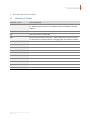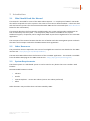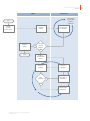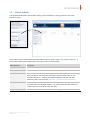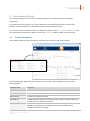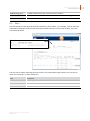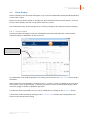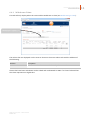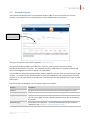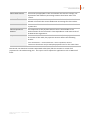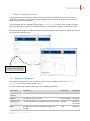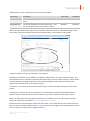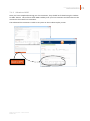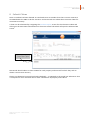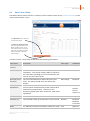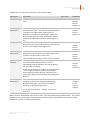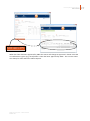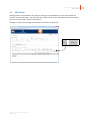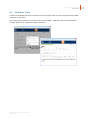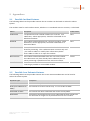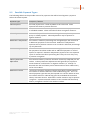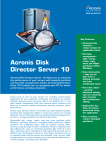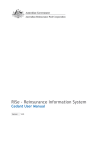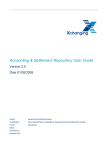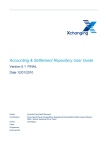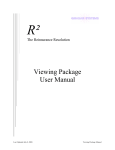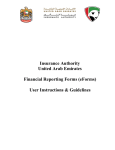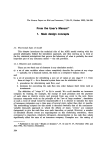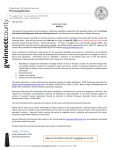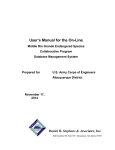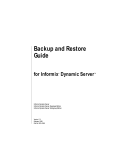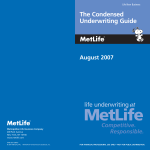Download RISe Claims System Cedant Manual
Transcript
RISe - Reinsurance Information System Claims System Cedant Manual Version v1.0 Contents 1 Document Information ...................................................................................................... 3 1.1 Glossary of Terms ............................................................................................................... 3 2 Introduction ..................................................................................................................... 4 2.1 Who Should Read this Manual ............................................................................................ 4 2.2 Other Resources ................................................................................................................. 4 2.3 System Requirements ......................................................................................................... 4 3 Overview ......................................................................................................................... 5 4 Logging In ........................................................................................................................ 7 5 Home Page / Incident Listing ............................................................................................. 8 5.1 Incident Listing ................................................................................................................... 8 5.2 Filter Incidents ................................................................................................................... 9 6 View Incident Details ...................................................................................................... 10 6.1 Incident Summary ............................................................................................................ 10 6.2 Sites ................................................................................................................................. 11 6.3 Loss Estimate Display ....................................................................................................... 12 6.4 Claim Display .................................................................................................................... 13 6.4.1 Active Claims ................................................................................................................ 13 6.4.2 Rejected Claims ............................................................................................................ 14 6.4.3 Withdrawn Claims ........................................................................................................ 15 6.5 Payment Display ............................................................................................................... 16 7 Submit Estimated Losses ................................................................................................. 18 7.1 Enter Loss Estimate .......................................................................................................... 18 7.1.1 Save As Draft ................................................................................................................ 20 7.1.2 Submit to ARPC ............................................................................................................ 21 7.2 Edit Loss Estimate............................................................................................................. 22 7.3 Withdraw Loss Estimate ................................................................................................... 23 8 Submit Claims ................................................................................................................ 24 8.1 Enter New Claim ............................................................................................................... 25 8.2 Edit Claim ......................................................................................................................... 28 8.3 Withdraw Claim ................................................................................................................ 29 9 Appendixes .................................................................................................................... 30 9.1 Possible Incident Statuses ................................................................................................ 30 9.2 Possible Loss Estimate Statuses ........................................................................................ 30 9.3 Possible Payment Types ................................................................................................... 31 Claims System Cedant Manual Document Information 1 Document Information 1.1 Glossary of Terms Acronym / Term Term / Definition Business Class The insurance classes covered by ARPC. These are the same as those for which premium returns are submitted with the addition of Public Liability. DTI Declared Terrorist Incident ICA Insurance Council of Australia RISe Reinsurance Information System – ARPC’s web based system used by its reinsureds to submit premium and aggregate information to ARPC. ARPC Claims System – Cedant Manual Version 1.0 3 Claims System Cedant Manual Introduction 2 Introduction 2.1 Who Should Read this Manual This manual is intended for users of the ARPC Claims System – i.e. employees of ARPC’s reinsureds who will be required to use the system in the event of a terrorism related incident. It does not deal with the business process for the interaction between ARPC and its reinsureds (see Other Resources below for this information). This manual describes the functionality available within the system and provides explanations on how to effectively use the system. It is the primary help resource available for the system. Additional support, if required, can be sought from ARPC as per the arrangements for the core RISe application. The concepts of this manual assume that the user is familiar with the existing RISe system and with the terms and concepts outlined in the ARPC Reinsurance Agreement. 2.2 Other Resources The procedures that are required in the event of an eligible terrorism loss are detailed on the ARPC internet site - http://arpc.gov.au/claimprocedures/ The RISe User Manual describes the functions of the core RISe application. This manual is available from the About RISe page on the ARPC Internet site - http://arpc.gov.au/reinsuring/rise/ 2.3 System Requirements The Claims System is a web based system so can be used on any device that runs a modern web browser. Recommended browsers include: Chrome Firefox Internet Explorer - version 8 or above (version 9 or above preferred) Safari Other browsers may work but have not been tested by ARPC. ARPC Claims System – Cedant Manual Version 1.0 4 Claims System Cedant Manual Overview 3 Overview The ARPC Claims System is a web based application that manages the interactions between ARPC and its reinsureds for the purpose of claims processing. Within the system, reinsureds are able to provide ARPC with estimations of their expected loss (in the early stages of an incident) and then also to submit claims to ARPC for payment. Reinsureds are also able to view the payments made by ARPC and view summaries of their submissions. The flow chart on the following page provides a summary of the expected lifecycle of an incident and the interaction of a reinsured with the ARPC Claims System. ARPC Claims System – Cedant Manual Version 1.0 5 Claims System Cedant Manual Overview ARPC Reinsured Loss estimates are open while incident is undeclared. Start Possible terrorism incident occurs. Incident is created. Incident is closed. No Loss estimates are submitted. Declared Terrorism Incident? Yes Finish Incident is declared within system. Claims are assessed. Claim approved? Claims are submitted. No Claim edited or withdrawn. Yes Payment made to Reinsured. ARPC Claims System – Cedant Manual Version 1.0 6 Claims System Cedant Manual Logging In 4 Logging In The ARPC Claims System is accessed through the core RISe application that is used for premium and aggregate submissions. A valid login to RISe is required in order to access the Claims System. The Claims System will be accessible when there is a potential claims scenario. All nominated contacts of ARPC reinsureds will be notified by email when an incident is currently under investigation for links to terrorism. Reinsureds should submit eligible loss estimations. ARPC will also notify reinsureds if the incident has been declared as a terrorist incident (DTI). ARPC are now empowered to pay eligible reinsurance claims. If the incident is declared as not being a terrorism incident then all ARPC reinsureds will be notified accordingly. To access the Claims System, you can choose the Incidents and Claims menu option within RISe which will open a new window and automatically sign you in to the Claims System. For more information on RISe, including details on how to log in, please see the RISe User Manual available from the following link - http://arpc.gov.au/reinsuring/rise/. ARPC Claims System – Cedant Manual Version 1.0 7 Claims System Cedant Manual Home Page / Incident Listing 5 Home Page / Incident Listing When an incident occurs that may be terrorism related, ARPC will create an incident reco rd within the Claims System. All active incident records are viewable on the home page. 5.1 Incident Listing The display fields shown in the incident listing are described below. Column Description Incident Code A unique code for the incident generated by ARPC. Catastrophe Code/s The ICA reference code/s associated with this incident. Incident Date The date on which the incident occurred. Status The current status of the incident – typically Undeclared or Declared In the situation where there are multiple incidents displayed in the Incident Listing, the incidents can be sorted by clicking on the column headings. The full details for an incident can be seen by clicking on the View button associated with the incident which will then show the Incident Display screen. ARPC Claims System – Cedant Manual Version 1.0 8 Claims System Cedant Manual Home Page / Incident Listing 5.2 Filter Incidents The incidents displayed in the Incident Listing can be refined by entering criteria in the Filter Incidents inputs. Filter values are not case sensitive and will match any part of the value – e.g. a filter value of ‘i’ in the Incident Code input would match an incident code of ‘TestIncident’. Filter Element Description Incident Code Incidents that match the entered incident code. Catastrophe Code Incidents that are linked to the entered catastrophe code. Incident State Display incidents that are Active only, Inactive only or all incidents. Inactive incidents are read only and will not permit either claim or loss estimate submission. A listing of possible incidents statuses and their respective states is listed in the Appendix – Possible Incident Statuses. Occurred Between Incidents that occur between these dates (inclusive). N.B. These dates can be open ended – e.g. only a start date will match all incidents that occurred on or after this date. Reset Filter This button will reset the filter inputs to their original values. ARPC Claims System – Cedant Manual Version 1.0 9 Claims System Cedant Manual View Incident Details 6 View Incident Details The Incident Display screen shows the complete details of an incident from the reinsured’s perspective. All actions within the system (e.g. a claim submission) are performed within the context of an incident and are therefore only accessible from the Incident Display screen. This screen contains a number of tabs that display the details of the loss estimates and claims that the reinsured has submitted to ARPC as well as the payments made by ARPC to the reinsured. 6.1 Incident Summary The Incident Summary panel provides an overview of the current state of the incident. The following fields, depending on the status of the incident, will be displayed in the Incident Summary panel. Summary Item Description Code The code for this incident. Status The current status of the incident – typically Undeclared or Declared. Occurred On The date the incident occurred. Declared On The date that the incident was declared to be a terrorist incident (will not be present for non-declared incidents). Reduction % For a declared incident, the current reduction percentage will be listed. Reduction percentages may change (only to be revised downward) throughout incident processing. ARPC Claims System – Cedant Manual Version 1.0 10 Claims System Cedant Manual View Incident Details Underwriting Year The ARPC underwriting year relevant to this incident. Retention The full retention amount for the reinsured for the underwriting year. Retention Used The amount that the reinsured has currently retained. 6.2 Sites The Sites panel lists the physical locations affected by the incident. For example, if there were two explosions at different locations that were determined to be part of the same incident, then two sites would be listed. The sites are for ARPC reporting purposes and are not required during the data entry process for either loss estimates or claim submission. Item Description Name The ARPC generated short name for this incident site. Catastrophe Code The ICA reference code associated with this location. Address The street address of the incident site. ARPC Claims System – Cedant Manual Version 1.0 11 Claims System Cedant Manual View Incident Details 6.3 Loss Estimate Display The Loss Estimate tab displays a summary of all loss estimates that you have submitted to ARPC for the current incident. An initial loss estimate can be submitted by clicking on the Create Loss Estimate button. Loss estimates can only be submitted until an incident has been declared as a terrorism related incident or deemed to be non-terrorist related. The submitted loss estimates will always be visible within the system but will become read-only after either of these events. Once an initial loss estimate has been submitted the details will be displayed within this panel. The header of this display shows the status of the Loss Submission Status, the last updated date and any notes entered by the reinsured. The Loss Estimate Display also includes a listing of each of the estimates submitted by the reinsured. An explanation of the fields displayed in this listing can be found in the Enter Loss Estimate section of this document. ARPC Claims System – Cedant Manual Version 1.0 Loss estimates are editable by clicking on the Edit Loss Estimate button. A loss estimate is only editable up until an incident has either been declared as a terrorist incident or until it is deemed to be non-terrorism related. If a loss estimate has been submitted in error it can be withdrawn by clicking on the Withdraw Loss Estimate button. 12 Claims System Cedant Manual View Incident Details 6.4 Claim Display Claims entered by the reinsured will appear on up to three conditionally displayed tabs dependant on the claim’s status. Claims can only be entered after an incident has been declared to be terrorism related. Until this time the claim display tabs will not be visible within the system. The claims within each of the listings can be sorted by clicking on the respective column heading. 6.4.1 Active Claims The Active Claims tab displays all claims submitted by the reinsured that have not been either rejected by ARPC or withdrawn by the reinsured. An explanation of the fields displayed in this listing can be found in the Enter Claim section of this document. Claim submissions are editable by clicking on the Edit button. A claim is editable at any time that the incident is open for processing – even after payment has been processed (N.B editing a paid claim may trigger a refund or additional payment). If a claim has been submitted in error it can be withdrawn by clicking on the Withdraw button. A new claim can be entered by clicking on the Enter New Claim button that is displayed at the bottom of the Active Claims listing. ARPC Claims System – Cedant Manual Version 1.0 13 Claims System Cedant Manual View Incident Details 6.4.2 Rejected Claims Claims that have been rejected by ARPC will appear in this tab. The tab will not be displayed when there are no rejected tabs. The values that are displayed are the same as those on the Active Claims tab with the addition of the following: Column Description Assessment Date The date that the claim was rejected by ARPC. Assessment Comments Text entered by ARPC when the claim was rejected. ARPC will typically be in contact with its reinsureds for any rejected claims. Claims that have been rejected by ARPC can be edited by the reinsured or withdrawn if it is believed the claim is not valid. ARPC Claims System – Cedant Manual Version 1.0 14 Claims System Cedant Manual View Incident Details 6.4.3 Withdrawn Claims This tab will only display when the reinsured has withdrawn a claim (see Withdrawing a Claim). The values that are displayed are the same as those on the Active Claims tab with the addition of the following: Column Description Withdrawal Date The date that the claim was withdrawn by the reinsured. Claims that have been withdrawn can be edited and resubmitted to ARPC if it is later believed that the claim represents an eligible loss. ARPC Claims System – Cedant Manual Version 1.0 15 Claims System Cedant Manual View Incident Details 6.5 Payment Display The Payment Tab displays the list of payments made by ARPC to the reinsured for the current incident. The payments are each allocated to a claim submitted by the reinsured. The types of payments are listed in Appendix – Payment Types. All payments made by ARPC are attributed to a specific claim and these payments will be individually listed within this table. Any required refunds or adjustments to payable amounts will also be listed against the claim for which it is attributable. It is possible that multiple payments will be made by ARPC for the one claim over the lifecycle of the incident. An example of this would include if a claim was modified by the reinsured after the initial payment or in the event where an incident has a reduction percentage applied which is later revised downwards. The values that are displayed in the Payment Listing are as follows: Column Description Insured The name of the insured as entered by the reinsured against the claim. Claim Reference The claim reference as entered by the reinsured against the claim. Payment Date The date that this payment was processed by ARPC. Please note that this may not exactly align to bank statement payment dates due to processing time frames. Payment Type The reason for this payment – for the possible payment types and their explanations see Appendix - Possible Payment Types. ARPC Claims System – Cedant Manual Version 1.0 16 Claims System Cedant Manual View Incident Details Claims Paid Amount The amount paid/payable to the insured after the relevant salvage, tax adjustments and reduction percentage amount have been taken into account. Reduction % Amount The amount by which the claims paid amount for this claim line has been reduced in line with the current Reduction Percentage for this incident. Amount Retained The amount of the reinsured’s retention that has been attributed to this payment line. Claim Expenditure Amount The component of the payment amount that is attributable to the reimbursement of the reinsured’s claim expenditure under Section 6b of the Reinsurance Agreement. Payment Amount The amount that will be settled to the reinsured for this payment line. In the context of this table, the payment amount reflects the following formula: Claims Paid Amount – Amount Retained + Claim Expenditure Amount. Please note that there may be multiple payment lines for the same claim. Reinsureds can download a Comma Separated Value (CSV) file that contains a record of all payments for the underwriting year. This report can be opened in applications such as Microsoft Excel. ARPC Claims System – Cedant Manual Version 1.0 17 Claims System Cedant Manual Submit Estimated Losses 7 Submit Estimated Losses If a potential terrorism related incident has occurred, all nominated client contacts will receive notification from ARPC. Reinsureds are then obliged under the reinsurance agreement to notify ARPC of their potential liabilities. A loss estimate can be created by navigating the Incident Display screen for the relevant incident and clicking on the Create Loss Estimate button which will open the Submit Loss Estimate screen. Reinsureds should submit to ARPC an estimate for each property and insured for which they believe they may have suffered a loss. 7.1 Enter Loss Estimate The Submit Loss Estimate screen contains a summary of the incident similar to the Incident Summary on the View Incident Details screen. For each insured and address please enter the following information: Input Field Description Input Type Validation Name of Insured The name of the insured at this address. Text Required Address The address of this insured. Autocomplete Required Line Size (%) The reinsureds share of the exposure to the insured. Numeric Between 0 and 100 Notes Any additional relevant information about this estimate. Optional ARPC Claims System – Cedant Manual Version 1.0 Text 18 Claims System Cedant Manual Submit Estimated Losses Additionally, for each relevant business class please submit: Input Field Description Input Type Validation Limit of Liability The maximum payable to the insured under this policy. Numeric Required Estimated Loss Numeric Required The current estimation of the incurred loss. This may not be greater than the Limit of Liability. When you have finished the input for this estimate, click the Add to Loss Estimate Listing button. The details you have entered will then be transferred to the Loss Estimate Listing table. Continue to add as many loss estimates as you require. Existing loss estimates can be edited by clicking the Edit button in the Loss Estimate Listing. This will populate the loss estimate inputs with the values that you have already entered. These values can be updated by clicking on the Save Loss Estimate Changes button which will transfer the updated values back to the Loss Estimate Listing. At any point, the values in the current estimate input can be cleared by clicking the Clear Values button. Existing loss estimates can be removed from the Loss Estimate Listing by clicking the Remove button. Please note that this cannot be undone so you will be asked to confirm your action. When you have finished entering loss estimates you are able to enter any summary comments about the submission and either Save As Draft or Submit to ARPC. Please note that the information entered in this screen is not saved until the user clicks either the Save as Draft or Submit to ARPC buttons. If you are entering a lengthy loss estimate please ensure that you save your submission at regular intervals. ARPC Claims System – Cedant Manual Version 1.0 19 Claims System Cedant Manual Submit Estimated Losses 7.1.1 Save As Draft A loss estimate can be saved at any time as a working draft. This is designed to allow reinsureds to progressively complete their estimation as information becomes available. When in Draft status, the loss submission is not visible to ARPC and is therefore not taken into account by ARPC. A saved loss estimate can be resumed from the Incident Display screen by using the Edit Loss Estimate functionality. It is important that completed loss submissions are finalised and submitted to ARPC to inform the overall loss estimation process for the incident. ARPC Claims System – Cedant Manual Version 1.0 20 Claims System Cedant Manual Submit Estimated Losses 7.1.2 Submit to ARPC Once you have completed entering your loss estimates, they should be finalised using the ‘Submit to ARPC’ button. This will then allow ARPC visibility over your loss estimates and allow them to be counted in the overall loss estimation. The submitted loss estimate is visible at any time on the Incident Display screen. ARPC Claims System – Cedant Manual Version 1.0 21 Claims System Cedant Manual Submit Estimated Losses 7.2 Edit Loss Estimate A loss submission is editable at any time until the incident is declared or deemed to be non -terrorist related. This includes loss submissions that have been submitted to ARPC. Reinsureds should submit their currently known loss estimates as early as possible and then edit them if further information comes to light. Loss estimates can be edited by clicking on the Edit Loss Estimate button on the Incident Display screen. This will open the Enter Loss Estimate screen with all previously submitted details populated in the Loss Estimate Listing. ARPC Claims System – Cedant Manual Version 1.0 22 Claims System Cedant Manual Submit Estimated Losses 7.3 Withdraw Loss Estimate A loss estimate submission can be withdrawn if the estimate was submitted in error by clicking on the Withdraw Loss Estimate button in the Loss Estimate tab. Please note that changes to the existing loss estimate can be performed by using the Edit Loss Estimate functionality. A reason for the withdrawal must be provided to ARPC in order to withdraw a loss. A withdrawn loss estimate can be reopened at any time up until the incident is declared or deemed to be non-terrorism related. ARPC Claims System – Cedant Manual Version 1.0 23 Claims System Cedant Manual Submit Claims 8 Submit Claims Once an incident has been deemed as a Declared Terrorist Incident then the Terrorism Insurance Act 2003 deems the ARPC to be the reinsurer and reinsureds can submit their terrorism claims for reinsurance recovery. A claim can be submitted by navigating the Incident Display screen for the relevant incident and clicking on the Enter New Claim button on the Active Claims tab which will open the Submit Claim screen. Reinsureds should submit a claim to ARPC for each property and insured for which they wish to obtain a reinsurance recovery. Claims are submitted, assessed and paid individually – as opposed to the single loss submission that is comprised of a loss estimate line for each combination of property and insured. ARPC Claims System – Cedant Manual Version 1.0 24 Claims System Cedant Manual Submit Claims 8.1 Enter New Claim The Submit Claim screen contains a summary of the incident similar to the Incident Summary on the View Incident Details screen. The Clear Values button will reset the claim entry fields. The Return to Incident Summary button will navigate back to the Display Incident screen – if you have unsaved values in the claim form then you will be prompted whether you wish to abandon these changes. In order to enter a new claim please enter the following information: Input Field Description Input Type Validation Name of Insured The name of the insured at this address. Text Required Claim Reference The reference number used to identify this Text claim/policy. This will be used by ARPC to reference this claim when speaking to the reinsured and in the event of any post claims audit. Required Period of Cover for Policy The start and end dates for when this policy was active. The policy should cover the date of the incident. Required Claims Expenditure The amount of claims expenditure for which the Numeric reinsured seeks reimbursement under Section 6b of the Reinsurance Agreement. Please note the limitations placed upon what constitutes valid claims expenditure. Address The address of this insured. Line Size (%) The reinsureds share of the exposure to the insured. Numeric Required Between 0 and 100 Notes Any additional relevant information about this claim. Text Optional ARPC Claims System – Cedant Manual Version 1.0 Date Range Required Greater than or equal to 0 Autocomplete Required 25 Claims System Cedant Manual Submit Claims Additionally, for each relevant business class please submit: Input Field Description Input Type Validation Numeric Required Greater than or equal to 0 Payable Before Reduction % The amount payable/paid by the reinsured to the Numeric insured for this claim. This amount should be stated exclusive of any adjustment required for the application of a reduction percentage. ARPC will automatically adjust the claim settlement amount based on the applicable reduction percentage/s (if any). Required Greater than or equal to 0 Salvage The value of any salvages, recoveries or payments Numeric received for this claim as described in Section 6b and Section 7 of the Reinsurance Agreement. Required Greater than or equal to 0 Decreasing Adjustment The amount of tax related decreasing adjustment Numeric applied by the reinsured on the amount paid to the insured in the settlement of this claim. N.B. This field will typically be 0 for most reinsureds. Required Greater than or equal to 0 Outstanding Estimate The current estimation of the remaining incurred loss. The Payable Before Reduction % and Outstanding Estimate together may not be greater than the Limit of Liability. Please note that once an incident has been declared it is no longer possible to update Loss Estimate values within the Claims System. Please use this field to keep ARPC informed of the outstanding loss amounts. Numeric Required Greater than or equal to 0 Claim Before Reduction % This is the calculated amount for this claim after taking into account the salvage and decreasing adjustment amounts. This value is calculated according to the following formula: Read Only Less than or equal to the Limit of Liability Limit of Liability The maximum payable to the insured under this policy. Payable Before Reduction % – Salvage – Decreasing Adjustment When you have finished the input for this claim, click the Submit Claim to ARPC button. The system will then return to the Display Incident screen and this claim will be added to your Active Claims listing with a status of Awaiting Assessment. ARPC Claims System – Cedant Manual Version 1.0 26 Claims System Cedant Manual Submit Claims When the claim has been approved by ARPC the status will change to Approved. Please note that no notification is given (e.g. email) when a claim has been approved by ARPC. The current status can always be seen within the Claims System. ARPC Claims System – Cedant Manual Version 1.0 27 Claims System Cedant Manual Submit Claims 8.2 Edit Claim Existing claims can be edited at any time by clicking on the Edit button for the claim within the relevant Claim Listing table. This will open the Submit Claim screen and populate the claim inputs with the existing values ready for adjustment. Changes to claims already approved by ARPC will require re-approval. ARPC Claims System – Cedant Manual Version 1.0 28 Claims System Cedant Manual Submit Claims 8.3 Withdraw Claim A claim can be withdrawn by the reinsured if they no longer wish to receive a payment from ARPC in relation to the claim. Any previously paid amounts will need to be repaid to ARPC. ARPC will contact the reinsured to arrange details of the repayments where necessary. ARPC Claims System – Cedant Manual Version 1.0 29 Claims System Cedant Manual Appendixes 9 Appendixes 9.1 Possible Incident Statuses The following table lists the possible statuses that an incident can be listed as within the Claims System. The incident state for each incident status, whether it is considered Active or Inactive, is also listed. Status Description Incident State Undeclared A suspected terrorism related incident has occurred. Loss Submissions, where appropriate, should be submitted for an Undeclared incident. Active Declared This incident has been declared as a terrorist incident. Claim submissions, where appropriate, should be submitted for a Declared incident. Active Closed This incident is a declared terrorist incident but has been closed for processing. This is administrative in nature only and if you need to submit or modify claim information please contact ARPC in order to re-open the incident. Inactive Non Terrorist This incident has been deemed to be non-terrorism related. Loss Submissions may have already been submitted, but no further processing is possible on a Non Terrorist incident. Inactive Cancelled This incident was created in error and has been cancelled. No processing is possible on a Cancelled incident. Inactive 9.2 Possible Loss Estimate Statuses The following table lists the possible statuses that a Loss Estimate Submission can be listed as within the Claims System. Payment Type Description No Submission No estimate has yet been submitted Draft (not submitted to ARPC) This estimate is saved as a draft only. It is not visible to ARPC. Submitted to ARPC This estimate has been submitted and can be seen by ARPC. Withdrawn The estimate that had previously been submitted has been withdrawn. The reinsured no longer has any estimated loss for this incident. ARPC Claims System – Cedant Manual Version 1.0 30 Claims System Cedant Manual Appendixes 9.3 Possible Payment Types The following table lists the possible reasons for payment that will be listed against a payment within the Claims System. Payment Type Description / Reason Claim Payment The initial payment for a claim by ARPC to the reinsured. Claim payments will show as positive amounts. Claim Refund The claim has been withdrawn by the reinsured and the payment must be refunded to ARPC. Claim refunds will show as negative amounts. Claim Adjustment The details of a paid claim have been changed in a way that requires a top-up or refund payment. Claim adjustments may be positive or negative amounts. Reduction % Adjustment The incident’s reduction percentage has changed which has resulted in an additional payment to the reinsured. Reduction % Adjustment payments will be positive amounts as an incident’s reduction percentage may only decrease. Retention Adjustment The reinsured’s retention for an underwriting year has been adjusted after payments have been made and an additional payment or refund payment is required. Retention Adjustment payments are not expected as part of mainstream claims processing but if they do occur they may be positive or negative. Industry Retention Adjustment The maximum industry retention has been reached (or adjusted) for this incident. Industry Retention Adjustments will generally be a positive amount however could result in a negative amount (i.e. refund) if a reinsured who has had claims paid is determined not have suffered any loss for this incident. Retention Transfer A reinsured’s retention payment amounts have been transferred from one incident to another within the same underwriting year. This is an internal payment type that may be required in a scenario where at least one incident within an underwriting year has exceeded the maximum industry retention amount. Retention Transfer amounts may be positive or negative – a positive transfer amount to one incident will be exactly offset by a negative transfer from another incident. ARPC Claims System – Cedant Manual Version 1.0 31