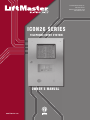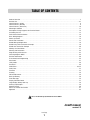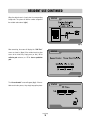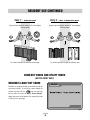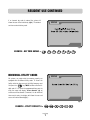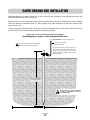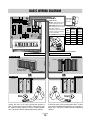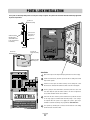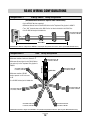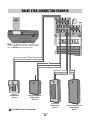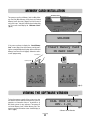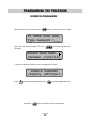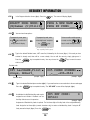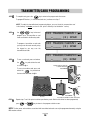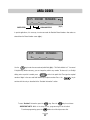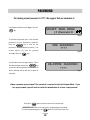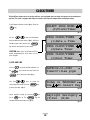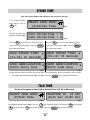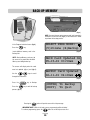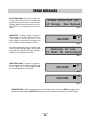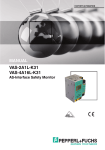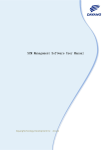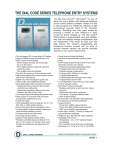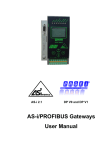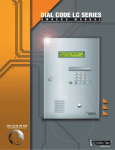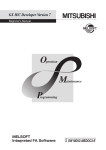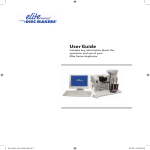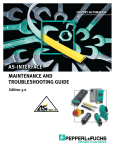Download ICON26 SERIES - All Gate Operator Manuals
Transcript
The Chamberlain Group, Inc. 845 Larch Avenue Elmhurst, Illinois 60126-1196 www.liftmaster.com IC ON2 6 S E RI E S TELEPHONE ENTRY SYSTEM OWNER’S MANUAL www.liftmaster.com TABLE OF CONTENTS Product Overview . . . . . . . . . . . . . . . . . . . . . . . . . . . . . . . . . . . . . . . . . . . . . . . . . . . . . . . . . . . . . . . . . . . . . . . . . . . . . 3 Resident Use . . . . . . . . . . . . . . . . . . . . . . . . . . . . . . . . . . . . . . . . . . . . . . . . . . . . . . . . . . . . . . . . . . . . . . . . . . . . . . . 4-7 Icon26 Features (Inside) . . . . . . . . . . . . . . . . . . . . . . . . . . . . . . . . . . . . . . . . . . . . . . . . . . . . . . . . . . . . . . . . . . . . . . . . 8 Icon26 Features (Outside) . . . . . . . . . . . . . . . . . . . . . . . . . . . . . . . . . . . . . . . . . . . . . . . . . . . . . . . . . . . . . . . . . . . . . . 9 Icon26 Features (Processor) . . . . . . . . . . . . . . . . . . . . . . . . . . . . . . . . . . . . . . . . . . . . . . . . . . . . . . . . . . . . . . . . . . . 10 Mounting Installation . . . . . . . . . . . . . . . . . . . . . . . . . . . . . . . . . . . . . . . . . . . . . . . . . . . . . . . . . . . . . . . . . . . . . . . . . 11 Description of Surge Suppression Terminal Board . . . . . . . . . . . . . . . . . . . . . . . . . . . . . . . . . . . . . . . . . . . . . . . . . . . 12 Grounding the Unit . . . . . . . . . . . . . . . . . . . . . . . . . . . . . . . . . . . . . . . . . . . . . . . . . . . . . . . . . . . . . . . . . . . . . . . . . . . 13 Earth Ground Rod Installation . . . . . . . . . . . . . . . . . . . . . . . . . . . . . . . . . . . . . . . . . . . . . . . . . . . . . . . . . . . . . . . . . . 14 Basic Wiring Diagram . . . . . . . . . . . . . . . . . . . . . . . . . . . . . . . . . . . . . . . . . . . . . . . . . . . . . . . . . . . . . . . . . . . . . . . . . 15 Power-Up Icon26 . . . . . . . . . . . . . . . . . . . . . . . . . . . . . . . . . . . . . . . . . . . . . . . . . . . . . . . . . . . . . . . . . . . . . . . . . . . . 16 Postal Lock Installation . . . . . . . . . . . . . . . . . . . . . . . . . . . . . . . . . . . . . . . . . . . . . . . . . . . . . . . . . . . . . . . . . . . . . . . . 17 RS485 Wiring Configurations . . . . . . . . . . . . . . . . . . . . . . . . . . . . . . . . . . . . . . . . . . . . . . . . . . . . . . . . . . . . . . . . . . . 18 RS485 Daisy Chain Connection Example . . . . . . . . . . . . . . . . . . . . . . . . . . . . . . . . . . . . . . . . . . . . . . . . . . . . . . . . . . 19 RS485 Star Connection Example . . . . . . . . . . . . . . . . . . . . . . . . . . . . . . . . . . . . . . . . . . . . . . . . . . . . . . . . . . . . . . . . 20 Memory Card Installation . . . . . . . . . . . . . . . . . . . . . . . . . . . . . . . . . . . . . . . . . . . . . . . . . . . . . . . . . . . . . . . . . . . . . . 21 Warning and Precautions . . . . . . . . . . . . . . . . . . . . . . . . . . . . . . . . . . . . . . . . . . . . . . . . . . . . . . . . . . . . . . . . . . . . . . 22 Programming the Processor . . . . . . . . . . . . . . . . . . . . . . . . . . . . . . . . . . . . . . . . . . . . . . . . . . . . . . . . . . . . . . . . . . . . 23 Selecting Program Mode . . . . . . . . . . . . . . . . . . . . . . . . . . . . . . . . . . . . . . . . . . . . . . . . . . . . . . . . . . . . . . . . . . . . . . 24 Resident Information . . . . . . . . . . . . . . . . . . . . . . . . . . . . . . . . . . . . . . . . . . . . . . . . . . . . . . . . . . . . . . . . . . . . . . . . . 25 Transmitter/Card Programming . . . . . . . . . . . . . . . . . . . . . . . . . . . . . . . . . . . . . . . . . . . . . . . . . . . . . . . . . . . . . . . . . 26 Area Codes . . . . . . . . . . . . . . . . . . . . . . . . . . . . . . . . . . . . . . . . . . . . . . . . . . . . . . . . . . . . . . . . . . . . . . . . . . . . . . . . . 27 Utility Codes . . . . . . . . . . . . . . . . . . . . . . . . . . . . . . . . . . . . . . . . . . . . . . . . . . . . . . . . . . . . . . . . . . . . . . . . . . . . . . . . 28 Password . . . . . . . . . . . . . . . . . . . . . . . . . . . . . . . . . . . . . . . . . . . . . . . . . . . . . . . . . . . . . . . . . . . . . . . . . . . . . . . . . . 29 Clock/Timer . . . . . . . . . . . . . . . . . . . . . . . . . . . . . . . . . . . . . . . . . . . . . . . . . . . . . . . . . . . . . . . . . . . . . . . . . . . . . . 30-32 Strike Time . . . . . . . . . . . . . . . . . . . . . . . . . . . . . . . . . . . . . . . . . . . . . . . . . . . . . . . . . . . . . . . . . . . . . . . . . . . . . . . . . 33 Talk Time . . . . . . . . . . . . . . . . . . . . . . . . . . . . . . . . . . . . . . . . . . . . . . . . . . . . . . . . . . . . . . . . . . . . . . . . . . . . . . . . . . 33 Greeting . . . . . . . . . . . . . . . . . . . . . . . . . . . . . . . . . . . . . . . . . . . . . . . . . . . . . . . . . . . . . . . . . . . . . . . . . . . . . . . . . . . 34 Volume Adjustment . . . . . . . . . . . . . . . . . . . . . . . . . . . . . . . . . . . . . . . . . . . . . . . . . . . . . . . . . . . . . . . . . . . . . . . . . . 34 Back-Up Memory . . . . . . . . . . . . . . . . . . . . . . . . . . . . . . . . . . . . . . . . . . . . . . . . . . . . . . . . . . . . . . . . . . . . . . . . . . . . 35 Error Messages . . . . . . . . . . . . . . . . . . . . . . . . . . . . . . . . . . . . . . . . . . . . . . . . . . . . . . . . . . . . . . . . . . . . . . . . . . . . . 36 Display Controller Board . . . . . . . . . . . . . . . . . . . . . . . . . . . . . . . . . . . . . . . . . . . . . . . . . . . . . . . . . . . . . . . . . . . . . . . 37 Large Display Battery Back-Up . . . . . . . . . . . . . . . . . . . . . . . . . . . . . . . . . . . . . . . . . . . . . . . . . . . . . . . . . . . . . . . . . . 38 Auxiliary Input/Output . . . . . . . . . . . . . . . . . . . . . . . . . . . . . . . . . . . . . . . . . . . . . . . . . . . . . . . . . . . . . . . . . . . . . . . . . 39 Optional Camera . . . . . . . . . . . . . . . . . . . . . . . . . . . . . . . . . . . . . . . . . . . . . . . . . . . . . . . . . . . . . . . . . . . . . . . . . . . . . 40 Parts List and Part Illustrations . . . . . . . . . . . . . . . . . . . . . . . . . . . . . . . . . . . . . . . . . . . . . . . . . . . . . . . . . . . . . . . . . 41 Approvals . . . . . . . . . . . . . . . . . . . . . . . . . . . . . . . . . . . . . . . . . . . . . . . . . . . . . . . . . . . . . . . . . . . . . . . . . . . . . . . . . . 42 To be installed by Qualified Dealers ONLY! Icon26 manual version 3.0 Icon Page 1 Icon Page 2 PRODUCT OVERVIEW STANDARD FEATURES • Twenty Six line Large LC Directory. – Names listed on Directory in alphabetical order. – 10” LCD screen Sunlight readable and backlit for low light applications. • Memory capacity: 250, 500, 1000 names. • User-friendly programmability via built-in alpha-numeric keyboard eliminates the need for user's manual. • Four character alpha-numeric password required to enter programming mode. • Programmable Utility key codes for keyless entry. – 60 Utility key codes available per system. – Time zones associated with Utility key codes. • Programmable real-time clock with leap year & daylight savings compensation. • 2 programmable 7-day timers for door and gate control. • Programmable talk time. • Touch-tones through microphone are ignored by system. • System mutes tones in speaker during dialing. • Postal lock capability with programmable strike time. • Surge protection; – 6000V, 3000A – Power input port – Telephone line port – RS485 ports – Relay ports – Input port – Immune to 25,000V electrostatic discharge. • Two output relays with independent strike times. • Relay output for VCR time lapse recorder to record 5 seconds per transaction. • (Optional) camera for security monitoring (High resolution color) • 32-Device zone control: – 32 programmable “Groups”. – 32 programmable 7-day timer “Templates”. • Standard I/O board with 3 auxiliary inputs controlling 3 corresponding relays. • Power failure backups: – Battery backup for complete function for 3 hours. – Battery enables dial out, program, & display. – Non-Volatile removable SRAM memory has unlimited write cycles (unlike EEPROM). – Non-Volatile Real Time Clock/Calendar. • High quality voice communication system with background noise filtering. • Voice messages (digital) to help & guide user. • Programmable volume level via modem. • Non-Volatile PCMCIA memory card • Two (2) slots for PCMCIA memory cards. Second slot used for file backup and/or (Optional) “Remote Access Communicator Card”. • Double box with built-in full keyboard for data processing. • By pressing '9' for gate or '5' for door, communication is not lost. Talk time is extended to avoid unpleasant cutoff between visitor and resident. • Both DTMF tone and rotary dial detection. • (Optional) modem. • Remote programming via modem using “Elite Pro” windows based software. • FCC part 68 ,15 & Canadian DOC approval. • ETL approved UL 294, UL 1950 SPECIFICATIONS • Construction: Front and Back Panel: 16 gauge stainless steel. Processor Containment Box: Gold/zinc plated, powder coated aluminum (weather resistant finish) • Entire system is rain resistant. • Power Input: 12 Vac, 50VA UL listed transformer. • Operating Environment: – Temperature: Icon26: -4 F to +135 F Icon26-HT: -4 F to +165 F (Heater kit available at additional cost.) – Relative Humidity: 5% - 95% non-condensing. • Dimensions: 16" W X 20 1/2" H X 4 3/4" D • Shipping Weight: Approximately 40 lbs. • Display protected by heavy duty,anti-reflection scratch resistant glass. 3 2 1 6 5 4 9 8 7 P 0 O I HE ROGR M EXIT Q D S A SHIFT X J H G F W ER Y T R E ASE U P N ER V N L K M ’ CK P CE B C Z R E BA SPAC 3 Year Warranty Factory to Dealer Icon Page 3 RESIDENT USE The Icon26 System will start and default back to the “Welcome To” screen (fig a.). (fig a.) Use the button for assistance. (fig b.). (fig b.) Use the keys to access the residence list in the Icon26’s electronic directory as shown in (fig c.). The names are listed in alphabetical order by last name. (fig c.) Icon Page 4 RESIDENT USE CONTINUED When the desired name is found, enter the corresponding STATUS 3-digit code. The system will dial the number assigned to the resident code entered. (fig d.) (fig d.) After connecting, the screen will display the “Talk Time” STATUS screen as shown in (fig e.) If the resident wants to allow access to the visitor, they simply press (or dial) “9” for vehicular gate entrances, or “5” for door or pedestrian gate . (fig e.) The “Access Granted” screen will appear (fig f.). If the res- STATUS ident wants to deny access, they simply hang up the phone. (fig f.) Icon Page 5 RESIDENT USE CONTINUED Entry 1 – Entry 2 – Door or Pedestrian Gate Vehicular Gate By pressing or dialing the number “9” on their digital or rotary phone, By pressing or dialing the number “5” on their digital or rotary phone, OR OR The resident will open the vehicular entrance gate. The resident will open the door or pedestrian gate. USING KEY CODES AND UTILITY CODES (ACTIVE ENTRY ONLY) RESIDENT 6-DIGIT KEY CODES STATUS Residents are assigned a 6-digit, personalized key code for accessing the facility. To use the key code assigned, the resident must first push the key once and enter their key code. The screen will display “Access Granted” (fig a.) and access will be allowed. If an incorrect key code is entered (con’t. next page) (fig a.) Icon Page 6 RESIDENT USE CONTINUED If an incorrect key code is entered, the system will STATUS inform the user of the invalid entry (fig b.) The resident can then re-enter their key code. (fig b.) EXAMPLE - KEY CODE 002543 = 0 INDIVIDUAL UTILITY CODES 0 2 5 3 4 STATUS All systems, no matter what the memory capacity, are equipped with 60 different Utility codes. To access the facility within the time zone set, the Utility Company must first press the key TWICE and then enter their 4- digit code. If it is within the programmed time zone for entry, the screen will display “Access Granted” (fig a.) and access will be allowed. If, however, it is not within the time zone for entry, the display will inform the user and access will not be allowed (fig c.) (fig c.) EXAMPLE - UTILITY CODE 8716 = 8 Icon Page 7 7 1 6 Icon26 FEATURES (INSIDE) Large Display Contrast Adjustment Large Display Power Switch Processor Key Release / Lock Processor Power Switch Mounting Holes (4) Camera (Optional) Power Backup Unit Microphone Cooling Fan Memory Card Release Buttons Memory Card Memory Card Slot Knock-Out LC Display 12V AC DC ) ) D POWER N COM NC NO COM NC NO Processor Unit V DEO OUT C NO EL L NE GT REL N GND ) ) D / EXI HRELA YU VCR DOOR RELA Y Key Lock CHASS S GROUND CAMERA Dialing Keys Y that this unit is properly R e provided "chassis ground" ro connected to the ground rod grounded, lightning damage eas refer to the owners ease or proper grounding r u c t i o n s el teent yphone com Programming Keys AN F KBRD Y IRELA U MADE N USA TE A GA RELA Y RELA Y DOOR P Surge Suppressor Terminal Board Postal Lock Setup External Keypad External Speaker All components and specifications are subject to change without notice. Icon Page 8 Stainless Steel Door Icon26 FEATURES (OUTSIDE) 13 5 1 2 6 7 1 EXTERNAL MICROPHONE 2 KEY LOCK - Opens the Processor Containment Box to access the Processor. 3 HELP KEY - With digital voice messages to help guide the user. 4 EXTERNAL SPEAKER 5 DISPLAY WINDOW - Heavy-duty, protective lens. 6 KEYPAD LIGHTING - Lights dialing keys for easy visibility. 7 PHONE DIALING KEYS - Used to dial residents / key codes 8 SCROLL KEYS - Scrolls through names in alphabetical order on screen. 9 UNLOCK KEY - Residents and utility personnel use this key with their key code to open gate. 10 HANG-UP KEY - Pressed when user wants to hang up. 11 ACCESS FOR POSTAL LOCK 12 16 GAUGE STAINLESS STEEL DOOR Heavy-duty and weather resistant. 8 3 9 up 10 11 4 12 13 CAMERA (OPTIONAL) - For security monitoring. All components and specifications are subject to change without notice. Icon Page 9 Icon26 FEATURES (PROCESSOR) 1000 MEMORY CARD - Stores all programmed information. (Different memory sizes available) 2 COMMUNICATOR CARD - Card for RS485 devices. 3 POWER ON/OFF SWITCH 4 CARD RELEASE BUTTONS - Eject Cards when pressed. 5 MAIN MEMORY CARD SLOT - Holds Main Memory Card. 6 RS485 MEMORY CARD SLOT - Holds RF Communicator Card or Backup Memory. 7 TWO LINE, LARGE LIQUID CRYSTAL DISPLAY Displays information and instructions, two lines at a time. 8 DIRECTION KEYS - Move cursor to desired position within screens. 9 PROGRAM KEY - Sets Processor to the program mode. Remote Access RS485 COMMUNICATOR CARD 500 250 capacity 1 2 4 5 6 1 Main Memory Card Slot RS485 Memory Card Slot 3 7 10 EXIT KEY - Press this key to go back to the previous screen / menu. 8 9 10 11 12 13 EXIT ERASE Q SHIFT W A E S Z SPACE BAR ENTER PROGRAM D X 3 4 5 6 7 8 9 0 T F C 2 HELP R Y G V 11 ERASE KEY - Erases information screens no longer needed. 1 U H B I J N K M L ’ 14 12 ENTER KEY - Registers information into memory after it is typed. 15 13 HELP KEY - Helps user while in programming or user modes. P O BACK SPACE 14 SCROLL KEYS - Scrolls through screens / menus. 15 KEYBOARD - Works like standard keyboard to type in information and names. 16 PHONE JACK (RJ11) - Connects to surge suppressor terminal board. 17 INPUT/OUTPUT CONNECTOR - Connects to surge suppressor terminal board. 18 COMMUNICATION PORT - Connects to surge suppressor terminal board. 19 18 17 19 PARALLEL PORT - To communicate with Large Display Controller Board. 16 All components and specifications are subject to change without notice. Icon Page 10 MOUNTING INSTALLATION Installation on Wall Remove the Processor Unit from the Processor Containment Box and bolt the Processor Containment Box to the recess in the wall using the four mounting holes. Feed the power and phone lines through the knockout in the back of the box to make all wire connections. Mounting Holes (4) 3 1/4" 3/4 9 1/2" " Wall 2 1/8" 13" 2O 2C 2OM O C OM ND 2N Wire Knock Out AUX OTPT REAYS 12V C/C AUX NPT O OM +) () ND C O OWER N +) () GND S85 3) VIEO OUT RS48 (1) +) () ND GE EY TL LNE N N ND RS48 (2) Wire Knock Out OOR EAY VC VO +) () GND S85 4) CHSSS GROND PSTL SWTH / EX IPU CMER VCR ELY t s MANDATORY that his unit i poperly grounded The provided "chassi ground" wire must be connected to he grund rod f unit is not grounded lightnn damage will occur Please refer to th owners manual for proper gounding nstuctons 5 1/2" ltenrphnecm AN KRD LGT MADE N USA AU RE UX 2 ELY GAE RLAY DOR RLAY 8 3/8 " 3 7/8" Front View Side View 201/2" NOTE: Be sure to install the unit at normal eye level. 16" 4 3/4 " Be sure to read and follow all LiftMaster Elite instructions before installating and operating any LiftMaster Elite products. LiftMaster Elite is not responsible for improper installations or failure to comply with local building codes. All components and specifications are subject to change without notice. Icon Page 11 DESCRIPTION OF SURGE SUPPRESSION TERMINAL BOARD 2-NO 2-NC 2-COM 1-NO 1-NC 1-COM GND 2-IN 1-IN Knockout for Incoming Wires 2 (+) (-) GND RS-485 (1) (+) (-) GND (+) (-) GND RS-485 (2) RS-485 (3) RS-485 (4) 3 POWER IN 4 5 Removable Screw Terminal Connectors for Easy Wiring. 1 AUX OUTPUT RELAYS/AUX INPUT: Inputs can be used for COM NC NO COM NC NO (+) (-) GND Postal Lock and/or Exit switch operations. VIDEO OUT TEL LINE IN V-C V-NO AUX INPUT IN GND 7 12V AC/DC GATE RELAY 2 POWER IN: 12 Vac to the Entry Phone. CHASSIS GROUND 9 Auxiliary Input 1-IN activates auxiliary Relay 1 Auxiliary Input 2-IN activates auxiliary Relay 2 DOOR RELAY CAMERA POSTAL / EXIT VCR SWITCH INPUT RELAY 12V AC/DC AUX OUTPUT RELAYS 6 POWER IN 1 8 3 TELEPHONE LINE: Tip and Ring Connection. 11 4 GATE RELAY: For use with gate operator to control access through main vehicular gate. 10 5 DOOR RELAY: For allowing access through pedestrian gate or door. 6 VIDEO OUT: Camera video output standard BNC cable connection for use with time lapse VCR. Each time access is granted, the VCR relay is activated for 5 seconds, allowing recording of all access to facility. It is MANDATORY that this unit is properly grounded. The provided "chassis ground" wire must be connected to the ground rod. If unit is not grounded, lightning damage will occur. Please refer to the owners manual for proper grounding instructions. 7 RS485: Connect to corresponding RS485 terminals (-, +, GND) of remote security devices. 8 CHASSIS GROUND: Entry Phone MUST be properly grounded. Refer to “Grounding the Unit” and “ Earth Ground Rod Installation” sections. 9 POSTAL SWITCH/EXIT SWITCH : Connection of a postal lock or exit switch. 10 VCR RELAY: For use with time lapse VCR. Each time MADE IN USA access is granted, the VCR relay is activated for 5 seconds, allowing recording of all access to facility. 11 CAMERA PORT: For optional camera video input. 12 FAN LED: Indicates fan is activated. 13 KEYBOARD LIGHT LED: Indicates keyboard lights have FAN KBRD LIGHT AUX 1 RELAY AUX 2 RELAY GATE RELAY DOOR RELAY power. POWER 14 AUX 1 RELAY LED: Indicates auxiliary 1 relay is activated. 15 AUX 2 RELAY LED: Indicates auxiliary 2 relay is activated. 12 13 14 15 16 17 18 16 GATE RELAY LED: Indicates gate relay is activated. 17 DOOR RELAY LED: Indicates door relay is activated. 18 POWER LED: Indicates Phone system has 12 Vac power Icon Page 12 present. -NO -NC -COM -NO -NC -COM ND -N GROUNDING THE UNIT NO COM NC NO +) -) GND RS 485 (2) COM +) -) GND RS 485 4) POWER N VIDEO OUT TEL L NE N N GND +) -) GND RS 485 (1) RS 485 3) Chassis Ground 12V AC/DC AUX NPUT +) -) GND V-C V-NO AUX OUTPUT RELAYS GATE RE A DOOR R LAY HASS S ROUND CAMERA FAN KBRD L GHT AUX 1 RE AY AUX 2 R LAY GATE RELAY DOOR RE AY P W R Ground Rod Refer to the next page for ground rod installation. It is MANDATORY that this unit is properly grounded. The provided "chassis ground" wire must be connected to the ground rod. If unit is not grounded, lightning damage will occur. Icon Page 13 EARTH GROUND ROD INSTALLATION Proper grounding gives an electrical charge, such as from an electrical static discharge or a near lightning strike, a path from which to dissipate its energy safely into the earth. Without this path, the intense energy generated by lightning could be directed towards the Telephone Entry System. Although nothing can absorb the tremendous power of a direct lightning strike, proper grounding can protect the Telephone Entry System in most cases. The type and length of earth ground rods vary by region. Contact the building inspector’s office in the municipality where you plan to install the unit for correct grounding materials and installation procedures. Before digging, contact local underground utility locating companies. Avoid damaging gas, power, or other underground utility lines. to the “Chassis Ground” of Telephone Entry System For the correct wire gauge, consult the local code The earth ground rod must be located within 3 feet from the Telephone Entry System. The ground wire must be a single, whole piece of wire. Never splice two wires for the ground wire. If you should cut the ground wire too short, break it, or destroy its integrity, replace it with a single wire length. For the correct depth consult the local code Not responsible for improper installation or failure to comply with all necessary local building codes. For the correct diameter, consult the local code Icon Page 14 BASIC WIRING DIAGRAM 2-NO 2-NC 2-COM 1-NO 1-NC 1-COM GND 2-IN 1-IN TIP RING 12V AC/DC (+) (-) GND RS-485 (1) (+) (-) GND (+) (-) GND RS-485 (2) VIDEO OUT TEL LINE IN IN GND RS-485 (3) POWER IN RS-485 (4) COM NC NO COM NC NO (+) (-) GND TIP RING AUX INPUT V-C V-NO AUX OUTPUT RELAYS Transformer 12 Vac (50VA) Telephone Line: (Provided) MUST be a dedicated line for the Telephone Entry System unit ONLY! NOTE: Installation where Polarity does not matter fiber optic phone lines are present 12 Vac 16.5 Vac may require additional (50 VA) (50 VA) modifications from your telephone Maximum Maximum Wire provider. Contact your provider Distance Distance Gauge (Provided) (Optional) for more information. 30 Ft 50 Ft Use 18 AWG wire where possible 24 AWG GATE RELAY DOOR RELAY CHASSIS GROUND CAMERA POSTAL / EXIT VCR SWITCH INPUT RELAY 85 Ft 20 AWG 75 Ft 135 Ft 18 AWG 125 Ft 220 Ft 16 AWG 185 Ft 345 Ft Removable Screw Terminal Connectors for Easy Wiring. Entry 1 Gate Relay Terminal Connection Normally Open Vehicular Gate 45 Ft 12V AC DC POWER IN It is MANDATORY that this unit is properly 22 AWG Entry 2 Door Relay Terminal Connection Normally Closed Pedestrian Gate Conduit Conduit Maglock Master Gate Operator (Strike Open Input) OR Access Door OR Solenoid Entry Door Maglock Dial Dial Connect two wires to the main vehicular gate operator or door. The gate relay will be activated by either pressing 9 on the resident's phone, entering a utility or resident keycode, Gate 7-day timer or ElitePro remote programming software. Icon Page 15 Connect two wires to the secondary gate or door. The door relay will be activated by either pressing 5 on the resident's phone, Door 7-day timer or ElitePro remote programming software. POWER-UP Icon26 FAN KBRD L GHT A R AUX 2 R LAY GA E RELAY DOOR R LAY P Processor Power Switch Large Display Power Switch 1. Turn on large display using the “LCD power” switch on the battery back-up module. 2. Turn on processor using the power switch on the top right. 3. To turn unit off, turn off both processor and large display battery back-up module. Be sure to read and follow all LiftMaster Elite instructions before installing and operating any LiftMaster Elite products. LiftMaster Elite is not responsible for improper installations or failure to comply with local building codes. Icon Page 16 POSTAL LOCK INSTALLATION These parts are used only when postal access to your facility is required. The postal lock mechanism must be obtained by application to your local post office. Postal Lock Switch Assembly Stainless Steel Front Panel of Entry Phone Switch Assembly Mounting Holes (Mount with Postal Lock on Entry Phone Front Panel) Postal Lock Side View Postal Lock Switch Assembly Postal Lock Switch Wires (2) AN BRD L GHT AU RE AUX 2 R LAY GA E R LAY OR RE AY Switch Assembly Mounting Holes Front View 2-NO 2-NC 2-COM 1-NO 1-NC 1-COM GND 2-IN 1-IN Installation: (+) (-) GND RS-485 (2) 1 Open the front panel of the Telephone Entry System and remove the hole plug. 2 (Retain nuts and washers) Install the postal lock with the sliding bolt oriented away from the speaker. 3 Install the enclosed plate end switch assembly over the sliding bolt so that when the bolt is extended it will activate the switch as shown in the diagram. 4 Fasten by using the enclosed flat washer, lock washer, and nut on each of the four studs. Adjust the plate and switch location as the nuts are tightened to ensure switch activation when the bolt is extended. 5 Connect the two wires from the postal lock switch to the postal/exit connector on the surge suppressor terminal board. Note that polarity or color coding is not required. When the postal lock is engaged, the system’s gate relay is activated for a duration according to the programmed “Gate Strike Time”. 6 Test operation by activating the lock. Ensure that full extension of the sliding bolt will not bend or break the switch. COM NC NO COM NC NO (+) (-) GND POWER IN TIP RING (+) (-) GND RS-485 (1) IN GND (+) (-) GND RS-485 (3) RS-485 (4) 12V AC/DC AUX INPUT VIDEO OUT TEL LINE IN V-C V-NO AUX OUTPUT RELAYS GATE RELAY DOOR RELAY CHASSIS GROUND POSTAL / EXIT VCR SWITCH INPUT RELAY CAMERA It is MANDATORY that this unit is properly grounded. The provided "chassis ground" wire must be connected to the ground rod. If unit is not grounded, lightning damage Icon Page 17 RS485 WIRING CONFIGURATIONS “Daisy Chain” wiring configuration Configuration #1 (Recommended method for superior data transmission) • Up to 31 RS485 devices supported • Maximum distance from the last RS485 device to the Telephone Entry System is 4000 Ft. • Turn “ON” the terminator switch ONLY for the last device installed in the RS485 line. • Use 22 AWG twisted pair shielded wire Turn Terminator Switch “ON” for Last Device on Wire Run Gnd + – 4000 Ft Max. Each RS485 device must have a unique “Device ID Number” set by using the rotary switches on the device. (Refer to specific RS485 Instruction sheets). Configuration #2 “Star” wiring configuration • Maximum number of wire runs allowed is 7 Turn Terminator Switch “ON” for Last Device on Wire Run Turn Terminator Switch “ON” for Last Device on Wire Run • Maximum number of RS485 devices present on ALL wire runs is 31. 4000 Ft Max. • Maximum distance from the last RS485 device (per wire run) to the Telephone Entry Syetem is 4000 Ft. – + Gnd Wire Run Turn Terminator Switch “ON” for Last Device on Wire Run • Use 22 AWG twisted pair shielded wire Turn Terminator Switch “ON” for Last Device on Wire Run Turn Terminator Switch “ON” for Last Device on Wire Run Turn Terminator Switch “ON” for Last Device on Wire Run Turn Terminator Switch “ON” for Last Device on Wire Run Each RS485 device must have a unique “Device ID Number” set by using the rotary switches on the device. (Refer to specific RS485 Instruction sheets). Icon Page 18 2-NO 2-NC 2-COM 1-NO 1-NC 1-COM GND 2-IN 1-IN RS485 DAISY CHAIN CONNECTION EXAMPLE Main M AUX INPUT (+) (-) GND (+) (-) GND RS485 (1) (+) (-) GND (+) (-) GND RS485 (2) RS485 (3) ard Slot RS485 Memory Card Slot RS485 Card Release Button 12V AC/DC AUX OUTPUT RELAYS RS485 (4) POWER IN COM NC NO COM NC NO capacity VIDEO OUT TEL LINE IN V-C V-NO COMMUNICATOR CARD IN GND Remote Access RS485 GATE RELAY DOOR RELAY CHASSIS GROUND POSTAL / EXIT VCR SWITCH INPUT RELAY CAMERA NOTE: To support RS485 devices you must insert the RF communicator card in the RS485 memory card slot BEFORE turning on the processor. It is MANDATORY that this unit is properly grounded. The provided "chassis ground" wire must be connected to the ground rod. If unit is not grounded, lightning damage f r to the owners Gnd – + Use 22 AWG Twisted Pair Shielded Wire + – Gnd Keypad RS485 Remote Device 1 + – Gnd + – Gnd Stand-Alone Receiver RS485 Remote Device 2 Card Reader RS485 Remote Device 3 Icon Page 19 Universal Interface Board RS485 Remote Last Device 1-COM GND 2-IN 1-IN 12V AC/DC Remote Access RS485 COMMUNICATOR CARD capacity YS ) ) (+) (-) GND RS485 (1) ( ) () ND (+) (-) GND RS485 (2) Main M Card Slot POWER IN VIDEO OUT TE IN GN RS485 (3) RS485 Memory Card Slot AUX INPUT COM NC NO COM NC NO AU OUTPUT RS485 (4) GATE RELAY NE IN V-C V NO 2-NO 2-NC 2-COM RS485 STAR CONNECTION EXAMPLE DOOR RELAY CHASSIS GROUND RS485 Card Release Button POSTAL / E SWITCH INP NOTE: To support RS485 devices you must insert the RF communicator card in the RS485 memory card slot BEFORE turning on the processor. It i gro wi If u MANDATOR ded. The p must be con t is not gro CAMERA VCR RELA hat vide cte ded s unit is properly "chassis ground" o the ground rod. ightning damage r to the owners Gnd – + Gnd – + + Gnd Keypad RS485 Remote Device 3 – – + Gnd Stand-Alone Receiver RS485 Remote Device 4 Card Reader RS485 Remote Device 2 Use 22 AWG Twisted Pair Shielded Wire Icon Page 20 Universal Interface Board RS485 Remote Device 1 MEMORY CARD INSTALLATION Main Memory Card Slot Turn power on and insert Memory Card into Main Memory Card Slot (Main Memory Card in back slot, Backup Memory Card in front slot.) (fig a.) Push it all the way in until card “snaps” into place and the release button pops up. The screen should display the “Welcome Screen” (fig b.) RS485 Memory Card Slot Main Memory Card Release Button (fig a.) WELCOME (fig b.) If the screen continues to display the “Insert Memory Card” screen (fig c.) then eject memory card by pressing the corresponding release button down and reinsert Memory Card into main slot (fig d.). Otherwise continue with programming. Insert Memory Card IN MAIN SLOT (fig c.) Push Button Card Pops Out (fig d.) VIEWING THE SOFTWARE VERSION Memory Capacity To view the memory capacity of the system or to view the software version currently running on the system in operation an information screen is accessible on all Dial Code systems for easy reference. Turn power off and insert Memory Card in Main Memory Slot. Turn power on and the information screen should display as seen in (fig e.) DIAL CODE LC-250 REV. 1.00_ (fig e.) Software Version Number Icon Page 21 WARNINGS AND PRECAUTIONS 500 Do not touch the terminals on the RAM Cards. Do not bend, drop or expose to impact. 3 2 1 6 5 4 9 8 7 P 0 O I U P HEL ER ENT RAM R G PRO EXIT E SE Q A T SHIF CE SPA D S X J H G F W ERA Y T V N L K M ’ K BACCE SPA B C Z BAR The Telephone Entry System is only water resistant when the Stainless Steel Door is closed and locked. Do not expose the Processor Unit or the open Processor Containment Box to rain, snow, or harsh weather conditions. Do not drop the Processor or expose it to impact. Icon Page 22 PROGRAMMING THE PROCESSOR ENTERING THE PROGRAM MODE When the Processor unit is turned on and the button is pressed, the screen will display: TO ENTER PROG MODE, Type Password >____ Type in the factory present password (7777). Press will display: . The Program Selection Screen SELECT PROG MODE: (N)Names (U)Utility If you enter the wrong password, the screen will prompt you to try again: INVALID PASSWORD (R)Retry (EXIT)Quit Press R to retry entering your password. Press Pressing the to quit the programming menu. button will provide users with a help message. Icon Page 23 SELECTING PROGRAM MODE LIST OF PROGRAM MODES: 1 Names N Program or edit Resident Names 2 Utility U Program or edit Utility Codes page 28 3 Password* P Program New Password ( recommended ) page 29 4 Clock/Timer C Program System Clock and Seven Day Timers 5 Strike Time S Program relay output time ( for 2 relays ) page 33 6 Talk TIme T Program length of Talk Time page 33 7 Greeting G Program custom Welcome Screen Message page 34 8 Volume V Program Volume level page 34 9 Backup B Backup of memory card page 35 page 25-27 pages 30-32 *We recommend you customize your password to avoid unauthorized programming (see “Password” section) To select a Program Mode, press the corresponding letter from one of the nine options. Use the keys to scroll through the nine different Program Modes. SELECT PROG MODE: (N)Names (U)Utility SELECT PROG MODE: (T)Talk Time SELECT PROG MODE: (P)Password SELECT PROG MODE: (G)Greeting SELECT PROG MODE: (C)Clock/Timer SELECT PROG MODE: (V)Volume (B)Backup SELECT PROG MODE: (S)Strike Time Pressing the button will provide users with a help message. IMPORTANT NOTE: While in the help screens, programming will be disabled. To continue programming, press the button to exit the help screens first. Icon Page 24 RESIDENT INFORMATION STEP 1 In the Program Selection Screen (fig a.), Press the SELECT PROG MODE: (N)Names (U)Utility N key. The screen will display (fig b.): PROG A NEW NAME PROG BY CODE:___ (fig a.) STEP 2 N (fig b.) You now have three options: To program by name, press the N key and the first empty code will display. To program by code, enter OR a three digit code* and press the To view or edit an existing name OR key. or code, use the keys to scroll through Directory. * The unit will only accept codes within it’s range - depending on memory capacity. STEP 3 Type in the desired Resident name, LAST name first, followed by the first name (fig c.). If the code you have selected is already used, there will be a name already. You can edit the name by simply typing over it. Press the key to complete the entry. You may also use the keys to move the cursor within a code. Resident code 005 LastNAME,First Jones, Robert_ Resident name STEP STEP 005 PHONE NUMBER: _-___-496-2634 (example - fig c.) (example - fig d.) 4 Type in the desired Resident phone number (fig d.). If you need to enter an area code refer to the area code page. 5 An individual six digit Resident Key code may be Press the key to complete the entry. The “KEY CODE” screen will be displayed. (fig e.) 005 KEY CODE: 005123 assigned to each resident . Residents can use their Key Code to access the premises. (example - fig e.) Assignment of Resident Key Codes is optional. The first three digits of the Key Code is the assigned Directory Code. Assign the last three digits (numeric characters only) to create an individual Key Code. If using the RF Card, proceed to Step 6 (fig e.). Press the key. Icon Page 25 TRANSMITTER/CARD PROGRAMMING STEP 6 To complete entry, press the key to return to the program selection screen. To program RF devices ( i.e. transmitters/cards etc.) continue on to Step 7. NOTE: To enable the transmitter/card programming feature, you must insert the communicator card in the “backup” slot before you turn on unit. (refer to “Memory Card Installation” section) STEP 7 Use keys to view and 005 TRANSM/CARD#1: ___-_____ (S) SCAN program up to 10 transmitter or card codes associated to the directory code. 005 TRANSM/CARD#2: ___-_____ (S) SCAN To program a transmitter or card code you may enter the code manually using the keypad or you may scan the •• •• transmitter/card code. STEP 8 005 TRANSM/CARD#10: ___-_____ (S) SCAN To scan a card code, press and release the S key and activate the card as shown in fig a. Touch the card to the card reader to activate remote device Model ECR485B To scan a transmitter code, press and S release the (fig a.) key and activate the transmitter as shown in fig b. EX T ERASE Q SH FT SPACE BAR ENTER ROGRAM W A E S Z X 3 5 6 7 8 Y G V 9 (fig b.) 0 T F C 2 4 HELP R D 1 U H I J N B M L ’ Processor STEP 9 P O K BACK SPACE er STAND-ALONE RECEIVER Model ERRB485 Press button on transmitter to activate remote device Repeat steps 7 and 8 for up to ten devices per directory code. After the last device has been programmed, press or key to return to the program selection screen. NOTE: The time zones and restrictions associated with transmitter/card codes can only be programmed remotely using the EMS modem software. Icon Page 26 AREA CODES 005 PHONE NUMBER: _-___-___-____ PREFIX FIELD AREA CODE FIELD (fig a.) In special applications, it is necessary to enter area codes for Resident Phone Numbers. Area codes are entered from the Phone Number screen (fig a.). 005 PHONE NUMBER: 1-___-___-____ (fig b.) Use the key to enter the area code and prefix field (fig b.). The Prefix defaults to “1” for normal 11-digit dialing. Where necessary, you can change the prefix to any number. To choose 8, 9, or 10-digit dialing, when no prefix is needed, press while in the prefix field. Then type the required number of digits in the area code field followed by the phone number. Press the key to continue with the entry as described in the “Resident Information” section. To erase “Resident” information, press the key. Press the key for assistance. IMPORTANT NOTE: While in the help screens, programming will be disabled. To continue programming, press the button to exit the help screens first. Icon Page 27 UTILITY CODES A 4-digit Utility Code (numeric characters only) may be assigned to “Utility Companies” such as delivery, telephone, construction companies, water, power, etc. These utilities can use their individual code to access the premises within the time zone that you program. Each system, no matter what the memory capacity, is equipped with 60 available Utility Codes and time zones. STEP 1 In the Program Selection Screen (fig a.), U Press the SELECT PROG MODE: (N)Names (U)Utility key. The screen will display (fig b.): STEP 2 (fig a.) You now have two options: PROG UTILITY CODE> N View/Edit Codes > (fig b.) To program a new Utility Code, press N the key and type in a 4 digit code. If the code entered is used, type Use the or edit existing Codes. The last screen OR will display memory spaces available. in another. STEP 3 Press the Select a code that you wish to edit. key or the UTILITY CODE:4762 NAME:FedEx key to enter code. Type the name of the utility in the screen that follows and press the keys to view (example - fig c.) key or (fig c.). STEP 4 Enter the desired time zone in the 4762 TimeZone 09:00AM To 05:00PM screen that follows (fig d.) Use the keys to move the (example - fig d.) cursor. To view the previous screen, use the key. Press the key to complete your transaction. For “User Mode” operation, Refer to the “Resident Use” Section. To erase “Utility” information, press the key. Press the key for assistance. IMPORTANT NOTE: While in the help screens, programming will be disabled. To continue programming, press the button to exit the help screens first. Icon Page 28 PASSWORD The factory present password is 7777. We suggest that you customize it. In the Program Selection Screen (fig a.), Press the P SELECT PROG MODE: (P)Password key. (fig a.) To customize a password, type in a four character password (it may be alphanumeric characters). Press the NEW PASSWORD: **** key to enter the new password. It will be displayed by asterisk (*) for security (fig b.) (To leave the password unchanged, press the (fig b.) key.) A confirmation screen will appear (fig c.). Type in the same password and press the RE-ENTER PASSWORD: **** key. If you enter a different password, the password will not be confirmed and you will have to repeat the (fig c.) transaction. Always remember your password! This password is required to enter the Program Mode. If you lose your password, you will need to contact the manufacturer to reissue a new password. Pressing the button will provide users with a help message. IMPORTANT NOTE: While in the help screens, programming will be disabled. To continue programming, press the button to exit the help screens first. Icon Page 29 CLOCK/TIMER The Clock/Timer allows you to set the date and time, and to program gates and doors to be opened or closed whenever specified. This clock is equipped with 100 year calender, auto leap year compensation and daylight savings. In the Program Selection Screen (fig a.), Press the C SELECT PROG MODE: (C)Clock/Timer key. (fig a.) Use the PROG CLOCK/TIMER (1)Date & Time keys to scroll between the three different menu choices (fig b.). Select the number of your choice or press the PROG CLOCK/TIMER (2)Gate Timer key while on the selection of your choice. CAUTION: Make sure to set the Date and Time before programming the clock timers for the door and gate. PROG CLOCK/TIMER (3)Door Timer (fig b.) 1. DATE AND TIME Use the 1 the key to set the Date and time, use DATE>02-11-2000 Time>07:31am p=pm keys to move the cursor. Press the key to enter your input.(fig c.) Use the (fig c.) Today Is THURSDAY Use To Select Day keys to select the current day of the week. Press the key to enter your input. (fig d.) Select daylight savings by pressing yes or N for no. The (fig d.) Y for Daylight Savings>y (Y)Yes (N)No key will complete the date and time entry. (fig e.) (fig e.) Icon Page 30 CLOCK/TIMER CONTINUED 2./ 3. DOOR AND GATE TIMERS Press 2 3 to program Gate Timers Menu. Press to program the Door Timers Menu. Setup New Timers> N View/Edit Timers> Use See next page for instructions USE ARROWS TO VIEW / PROGRAM INDIVIDUAL TIME ZONES SUN G Tmr1: ON F=off 07:00am -> 05:00pm to view and program timer(s) for Sunday through Saturday. Move the cursor to time and type in the setting. Two timers can be set MON G Tmr1: ON F=off 08:00am -> 04:30pm for each day of the week following the procedure below. (fig a.) •• • SAT G Tmr1: ON F=off 07:00am -> 05:00pm (fig a.) Program timers 1 and 2 for any day of the week (fig b. & c.) Press N to turn timer 1 ON or press F to turn timer 1 OFF. Press the key. Type the desired timer 1 setting. For am type A type P Press SUN G Tmr1: ON F=off 07:00am -> 05:00pm (fig b.) For pm SUN G Tmr2: ON F=off 07:00am -> 05:00pm to program the timer 2. (fig c.) To program the second timer, repeat the above procedure. Press the key when complete. To exit “Timers” screen, press the key for assistance. key. Press the IMPORTANT NOTE: While in the help screens, programming will be disabled. To continue programming, press the button to exit the help screens first. Icon Page 31 CLOCK/TIMER CONTINUED 2./ 3. DOOR AND GATE TIMERS, continued’ Press 2 to program Gate Timer Menu Press 3 to program the Door Timers Menu PRESS N TO PROGRAM SETS OF TIME ZONES Setup New Timers> N View/Edit Timers> See previous page for instructions Program timers 1 and 2 for any day of the week (fig d.) Press N turn timer 1 OFF. Press the . Press to (fig d.) key. Type the desired timer 1 setting. For am type P F to turn timer 1 ON or press GATE Tmr1: ON F=off __:__am -> __:__pm A ,For pm type to program the timer 2. GATE Tmr2: ON F=off __:__am -> __:__pm To program the second timer, repeat the above procedure. Press the key when complete. Timer 1 & 2 settings can be copied to any day(s) of the COPY Timers1,2 To Workdays(y) Sun(n) week. Select the day(s) of the week to be copied. Press Y to select day or press select day of week. Press N to not COPY Timers1,2 To Mon(n) Tue(n) Wed(n) when complete. (fig e.) COPY Timers1,2 To Thr(n) Fri(n) Sat(n) (fig e.) To exit “Timers” screen, press the key. Press the key for assistance. IMPORTANT NOTE: While in the help screens, programming will be disabled. To continue programming, press the button to exit the help screens first. Icon Page 32 STRIKE TIME Strike Time sets the amount of time your gate or door relay will be held open. In the Program Selection SELECT PROG MODE: (S)Strike Time Screen (fig a.), Press the S key. The strike time can be set for Door Strike Time > D Gate Strike Time > G both gates and doors (fig b.) Press the D (fig a.) Press the key to set the Door Strike Time. Type in G (fig b.) key to set the Gate Strike Time. Type in a time from 1 to 99 seconds (fig c.). Press the a time from 1 to 12 seconds (fig d.). Press the key to enter your selection. key to enter your selection. GATE STRIKE TIME: [01-12] 05 Seconds DOOR STRIKE TIME: [01-99] 10 Seconds (fig d.) (fig c.) GATE NAME/LOCATION North Side Gate DOOR NAME/LOCATION South Entry Door (fig f.) (fig e.) For either the Gate or Door Strike TIme, you may now type in a name and location (up to 13 characters) to which you want the programmed strike time applied. (fig e.) and (fig f.) Press the key to complete the transaction. TALK TIME You can set the amount of time to talk on the Entry Phone at 20, 40, or 80 seconds. SELECT PROG MODE: (T)Talk Time TALKTIME IS 20 SEC (B)40 Sec (C)80 Sec (fig h.) (fig g.) In the Program Selection Screen (fig g.), Press the B for 40 seconds, or C T key. Choose the desired Talk Time, press for 80 seconds (fig h.). Press the Icon Page 33 A for 20 seconds, key to confirm your entry. GREETING Use the Greeting Screen to customize the Welcome message. In the Program Selection Screen (fig a.), Press the G key. SELECT PROG MODE: (G)Greeting (fig a.) Type the name of the facility and press the FACILITY NAME: Woodbridge Meadows key to complete your entry. The system will automatically center your entry on the Welcome screen.(fig b.) (fig b.) VOLUME ADJUST Use the Volume Screen to adjust both call and unit message volume levels. In the Program Selection Screen (fig c.), Press the V key. SELECT PROG MODE: (V)Volume (B)Backup (fig c.) Use the keys to adjust the volume to the desired level (fig d.). Press the key to complete the entry. CALL VOLUME> ___________ + (fig d.) Volume at unit speaker for visitor/tenant communication. Use the keys to adjust the volume to the desired level (fig e.). Press the key to complete the entry. UNIT MSG VOLUME> ___________ + (fig e.) Unit messages. Ex: access granted, invalid entry, etc. Pressing the button will provide users with a help message. IMPORTANT NOTE: While in the help screens, programming will be disabled. To continue programming, press the button to exit the help screens first. Icon Page 34 BACK-UP MEMORY Main Memory Card Slot RS485 Memory Card Slot Back-Up Memory Card Release Button (fig a.) NOTE: You must have an extra memory card (sold separately) installed in the RS 485 Slot (fig a.) of the Processor in order to perform the backup process. SELECT PROG MODE: (V)Volume (B)Backup In the Program Selection Screen (fig b.), Press the B key. Insert additional memory card in the Backup Slot. (fig b.) NOTE: Back-up Memory card must be the same size or greater than the Main Memory card being backed up. MAIN Card Updated On 05-15-01 03:50am (fig c.) The screens will display when the cards were last updated. (fig c.) and (fig d.) Use the BACKUP Card Updated 02-11-01 04:20am keys to scroll through the information. Press the (fig d.) key to Backup. Press the key to exit the backup process (fig e.). (ENTER) To Backup (EXIT) To Quit (fig e.) Pressing the button will provide users with a help message. IMPORTANT NOTE: While in the help screens, programming will be disabled. To continue programming, press the button to exit the help screens first. Icon Page 35 ERROR MESSAGES OUT OF RANGE CODES: If the processor detects one or more 3-digit codes present on the memory card inserted that cannot be accessed, an error message is displayed. (fig a.) Codes that cannot be accessed by the limitation of the system being used cannot be edited. Codes Detected out of Range, See Manual (fig a.) LOW BATTERY If the battery backup is reaching it’s minimal charge level, a battery icon with a “B” next to it will display in the top right corner of the display. (fig b.) An alert beep will accompany this icon. The batteries must be charged to continue.* WELCOME If the battery backup level reaches it’s minimal charge, an error message will display (fig c.) and the system will become non-functional until the battery backup is charged by using the plug in transformer.* Battery Is Low It Must Be Recharged B (fig b.) (fig c.) LOW BATTERY ICONS: If a battery icon appears in the top right corner of the display and the letter next to it is an “M” or a “C”, as shown in (fig d.) and (fig e.), contact Manufacturer for instructions. WELCOME C (fig d.) WELCOME M (fig e.) *IMPORTANT NOTE: In order to charge the battery in the Dial Code System, the processor MUST be plugged in to the transformer and the processor MUST BE ON. If the power is off on the processor, the battery will not be charging. Icon Page 36 DISPLAY CONTROLLER BOARD 7 10 8 1 Display Contrast Adjustment 2 Power Input Overvoltage 3 Battery BATT Power OVRV BUSY 4 5 Power POWER 11 9 LED Indicators 6 1 12 VAC Input 2 12 VAC Output - (Not used) 3 Battery - (On/Off switch input) 4 Input/Output 5 Comm Port - (Connected to processors parallel port) 6 Sensor Input 7 Large Display Contrast Adjustment (Clockwise-Lighter Contrast, Counterclockwise-Darker Contrast) 8 Batt 9 Power 10 OVRV 11 Busy ON: System is working using battery power. OFF: System is working using transformer power. ON: System has power (Transformer, Battery). OFF: System has no power (Transformer, Battery). ON: Incorrect transformer voltage (Overvoltage). OFF: Proper transformer voltage (Transformer plugged in). ON: LED flashes when receiving data from processor. OFF: No data being received from processor. Icon Page 37 LARGE DISPLAY BATTERY BACK-UP OVRV BUSY T-100 is a built-in battery back-up module for the Large Display Controller Board. It provides the system with 3 to 5 hours of battery operation. NOTE: “LCD Power” switch must always be turned ON for large display to operate. Icon Page 38 AUXILIARY INPUT/OUTPUT CONNECTIONS Input 2 Postal Lock Connection Example 1-IN 2-IN Exit Switch Connection Example 2-NO 2-NC 2-COM 1-NO 1-NC 1-COM GND 2-IN 1-IN GND Input 1 (+) (-) GND (+) (-) GND RS-485 (2) POWER IN COM NC NO COM NC NO (+) (-) GND RS-485 (1) IN GND (+) (-) GND RS-485 (3) RS-485 (4) 12V AC/DC AUX INPUT VIDEO OUT TEL LINE IN V-C V-NO AUX OUTPUT RELAYS GATE RELAY DOOR RELAY CHASSIS GROUND CAMERA POSTAL / EXIT VCR SWITCH INPUT RELAY It is MANDATORY that this unit is properly i und" Auxiliary inputs can be used for Postal Lock and/or Exit switch operations. Wiring Instructions: 1 Connect one terminal of a switch to Auxiliary Input (1-IN, or 2-IN) 2 Connect the other terminal to Ground (GND). Note: Auxiliary Input 1-IN activates auxiliary Relay 1 Auxiliary Input 2-IN activates auxiliary Relay 2 Strike Time of Relay 1 is equal to the programmable “Gate Strike Time” of processor Strike Time of Relay 2 are equal to the programmable “Door Strike Time” of processor Icon Page 39 OPTIONAL CAMERA 1 Part # ICON26CAMERA This compact, optional color camera is only 22 mm x 26 mm and is capable of 10-bit DSP, 330 line resolution output. 1 Connect camera to surge suppression terminal board with cable supplied with camera. 2 Connect a BNC cable from a time lapse recorder or monitor to the Video Out connector on the surge suppression terminal board. 2-NO 2-NC 2-COM 1-NO 1-NC 1-COM GND 2-IN 1-IN For further detailed installation instructions please refer to the installation sheet supplied with the camera. (+) () GND (+) () GND RS 485 (2) RS 485 (4) COM NC NO COM NC NO (+) () GND RS 485 (1) POWER IN N GND (+) () GND RS 485 (3) 2 12V AC DC AUX NPUT VIDEO OUT TEL LINE IN V-C V-NO AUX OUTPUT RELAYS GATE RELAY DOOR RELAY CHASSIS GROUND POSTAL / EXIT VCR SWITCH INPUT RELAY CAMERA 1 Icon Page 40 PARTS LIST AND ILLUSTRATIONS T109 T010 T103 T135 T111 Icon Camera T150SPT T011 T180 Remote Access RS485 COMMUNICATOR CARD capacity Memory Card T104 RS485 Card T106 T020 T148 T030 T003 T029 2-NO 2-NC 2-COM 1-NO 1-NC 1-COM GND 2- N 1- N 12V AC/DC AUX OU PUT RELAYS AUX NPUT +) () GND (+) (-) GND RS4 5 1) +) () GND (+) (-) GND RS4 5 2) VID O OUT T L L NE N N GND RS 85 3) POWER N COM NC NO COM NC NO LC Processor RS 85 4) VC V NO T027 GATE RE AY DOOR R LAY T140 CHASS S GROUND CAMERA POSTAL / EX T VCR SW TCH INPUT RELAY T025 It is MANDATORY properly ATORY that this unit is pr grounded The "chassiss gr ground" T e provided "chass wire must be connec ed o the groun ground rod ot grounded lightning da If unit is not damage will occur Please refer to the oowners manual for proper grounding instructions el teen ryph ne com T137 T132 MADE IN U A T032 AN KBRD L GHT A RE AUX 2 RELAY GATE RELAY DOOR RELAY P T012SPT T160 T114 T026 T000 T044 Icon26 Part # ICON26CAMERA RFCARD4K RFCARD8K RFCARD16K T000 T003 T010 T011 T012SPT T020 T025 T026 T027 T029 T030 T036 T044 T103 T104 Icon26 Description Icon26 Part # Camera RS485 Communicator Card 4000 RS485 Communicator Card 8000 RS485 Communicator Card 16000 Transformer 12 Vac 50 VA (Provided) Keylock Processor Key Release / Lock Battery Back-Up 9-Pin Comm Port Connector (Surge Protection Terminal) LC Complete Internal Metal Box (Processor Box) Programming Keys Postal Lock Assembly LCD Processor - No Memory Card Key for Internal / External Lock LCD Display Heater Pad Option (Pre-Installed in Processor) Speaker 4 OHM Icon Keylock Bracket Icon Display Window Glass T106 T108 T109 T111 T114 T132 T135 T137 T140 T148 T150SPT T160 T180 T25MEM T50MEM T150MEM T250MEM T500MEM T1000MEM Icon26 Description Icon Display Window Assembly Icon Stainless Steel Door Icon Processor Containment Box Icon Battery Back-Up Icon External Box Connection Kit (Surge Protection Terminal) Icon External Front Door, W/O Display Icon LC External Box Assembly Icon Keypad Light GLCD Metal Keypad Complete W/ Lighting Temp / Light Sensor Cable (GLCD) Icon Fan (Surge Protection Terminal) Icon Surge Protection Board Icon Display HT W/ Control Board 25 Name Memory Card 50 Name Memory Card 150 Name Memory Card 250 Name Memory Card 500 Name Memory Card 1000 Name Memory Card All components and specifications are subject to change without notice. Icon Page 41 T108 APPROVALS The Chamberlain Group, Inc. Complies with Part 68, FCC Rules UL STD 294, 5th Ed. UL STD 1950, 3rd Ed. FCC Part 15 - Tested to comply with FCC standards for home or office use This Class B digital apparatus meets all requirements of CANADIAN Interference Causing Equipment Regulations. Instruction to the User: This equipment has been tested and found to comply with the limits for a class 13 digital device, pursuant to part 15 of the FCC Rules. These limits are designed to provide reasonable protection against harmful interference in a residential installation. This equipment generates, uses and can radiate radio frequency energy and if not installed and used in accordance with the instructions, may cause harmful interference to radio communications. However, there is no guarantee that interference will not occur in a particular installation. If this equipment does cause harmful interference to radio or television reception, which can be determined by turning the equipment off and on, the user is encouraged to try to correct the interference by one or more of the following measures: * Reorient or relocate the receiving antenna. * Increase the separation between the equipment and receiver. * Connect the equipment into an outlet on a circuit different from that to which the receiver is connected. * Consult the dealer or an experienced radio/TV technician for help. In order to maintain compliance with FCC regulations, shielded cables must be used with this equipment. Operation with non-approved equipment or unshielded cables is likely to result in interference to radio and TV reception. The user is cautioned that changes and modifications made to the equipment without the approval of manufacturer could void the users authority to operate this equipment. "Notice: The Industry Canada (IC) label identifies certified equipment. This certification means that the equipment meets telecommunications network protective, operational and safety requirements as prescribed in the appropriate Terminal Equipment Technical Requirements document(s). The department does not guarantee the equipment will operate to the users satisfaction. Before installing this equipment, users should ensure that it is permissible to be connected to the facilities of the local telecommunications company. The equipment must also be installed using a acceptable method of connection. The customer should be aware that compliance with the above conditions may not prevent degradation of service in some situations. Repairs to certified equipment should be coordinated by a representative designated by the supplier. Any repairs or alterations made by a user to this equipment, or equipment malfunctions, may give the telephone communications company cause to request the user to disconnect the equipment. User should ensure for their own protection, that the electrical ground connections of the power utility, telephone lines and internal metallic water pipe system, if present, are connected together. This precaution may be particularly important in rural areas." Caution: Users should not attempt to make such connection themselves, but should contact the appropriate electric inspection authority, or an electrician, as appropriate.” "Notice: The Ringer Equivalent Number (REN) assigned to each terminal device provides an indication of the maximum number of terminals allowed to be connected to the telephone interface. The termination on a interface may consist of any combination of devices subject only to the requirement that the sum of the Ringer Equivalent Numbers of all the devices does not exceed 5." Icon Page 42 114A2894F © 2011, The Chamberlain Group, Inc. All Rights Reserved