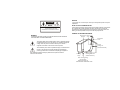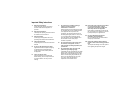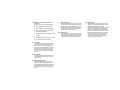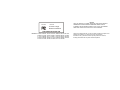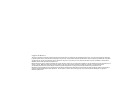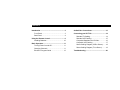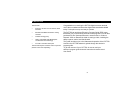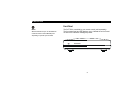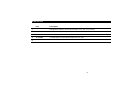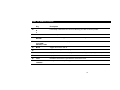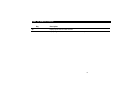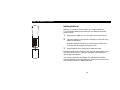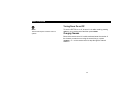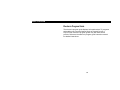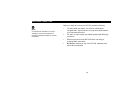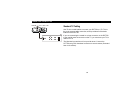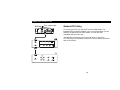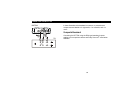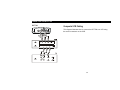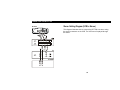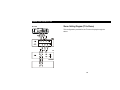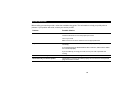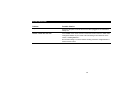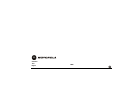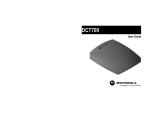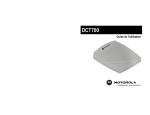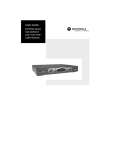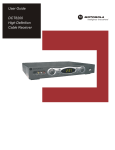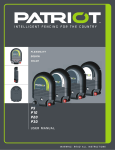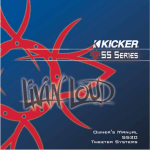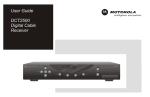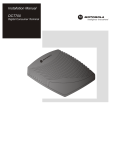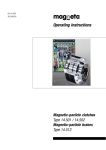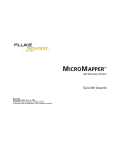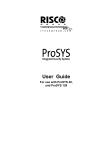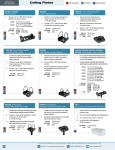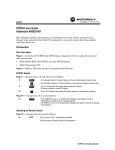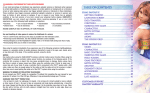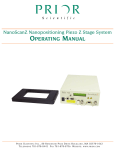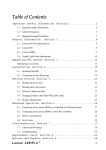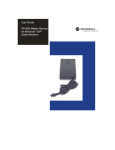Download Motorola DCT700 - Service Electric Cable TV and Communications
Transcript
DCT700 User Guide REPAIRS CAUTION RISK OF ELECTRIC SHOCK If you find the unit in need of repair, contact your cable system operator for repair or replacement. NOTE TO CATV SYSTEM INSTALLER CAUTION: TO REDUCE THE RISK OF ELECTRIC SHOCK, DO NOT REMOVE COVER (OR BACK). NO USER-SERVICEABLE PARTS INSIDE. REFER SERVICING TO QUALIFIED SERVICE PERSONNEL. This reminder is provided to call the CATV system installer’s attention to Article 82040 of the NEC that provides guidelines for proper grounding and, in particular, specifies that the cable ground shall be connected to the grounding system of the building, as close as possible to the point of cable entry as practical. EXAMPLE OF ANTENNA GROUNDING WARNING TO REDUCE THE RISK OF FIRE OR ELECTRIC SHOCK, DO NOT EXPOSE THIS APPLIANCE TO RAIN OR MOISTURE. bäÉÅíêáÅ=ëÉêîáÅÉ dêçìåÇ ÉèìáéãÉåí Åä~ãé ^åíÉåå~=äÉ~Ç= áå=ïáêÉ The lightning flash with arrowhead symbol, within an equilateral triangle, is intended to alert the user to the presence of uninsulated “dangerous voltage” within the product’s enclosure that may be of sufficient magnitude to constitute a risk of electric shock to persons. ^åíÉåå~ ÇáëÅÜ~êÖÉ=ìåáí= Ekb`=pÉÅíáçå=UNMJOMF The exclamation point, within an equilateral triangle, is intended to alert the user to the presence of important operating and maintenance (servicing) instructions in the literature accompanying the appliance. This installation should be made by a qualified service person and should conform to all local codes. dêçìåÇáåÖ Åä~ãéë dêçìåÇáåÖ=ÅçåÇìÅíçêë Ekb`=pÉÅíáçå=UNMJONF mçïÉê=ëÉêîáÅÉ=ÖêçìåÇáåÖ ÉäÉÅíêçÇÉ=ëóëíÉã Ekb`=^êíáÅäÉ=ORMI=m~êí=eF kb`Zk^qflk^i=bib`qof`^i=`lab Important Safety Instructions 1 2 3 4 5 6 Read these instructions. All the safety and operating instructions should be read before the appliance is operated. 7 Keep these instructions. The safety and operating instructions should be retained for future reference. Heed all warnings. All warnings on the appliance and in the operating instructions should be adhered to. Follow all instructions. All operating and use instructions should be followed. Do not use this apparatus near water. Apparatus shall not be exposed to dripping or splashing and no objects filled with liquids, such as vases, shall be placed on the apparatus. Clean only with dry cloth. Unplug this product from the wall outlet before cleaning. Do not use liquid cleaners or aerosol cleaners. Use a dry cloth for cleaning. 8 9 Do not block any ventilation openings. Install in accordance with the manufacturer’s instructions. Slots and openings in the cabinet are provided for ventilation and to ensure reliable operation of the equipment and to protect it from overheating. The openings should never be blocked by placing the product on a bed, sofa, rug, or similar surface. Equipment should never be placed in a built-in installation such as a bookcase or rack unless proper ventilation is provided. Do not install near any heat sources such as radiators, heat registers, stoves, or other apparatus (including amplifiers) that produce heat. Do not defeat the safety purpose of the polarized or grounding-type plug. A polarized plug has two blades with one wider than the other. A grounding-type plug has two blades and a third grounding prong. The wide blade or the third prong are provided for your safety. If the provided plug does not fit into your outlet, consult an electrician for replacement of the obsolete outlet. 10 11 12 Protect the power cord from being walked on or pinched particularly at plugs, convenience receptacles, and the point where they exit from the apparatus. Power supply cords should be routed so that they are not likely to be walked on or pinched by items placed upon or against them. Use only attachments/accessories specified by the manufacturer. Do not use attachments not recommended as they may cause hazard. Unplug this apparatus during lightning storms or when unused for long periods of time. This will prevent damage to the video product due to lightning and power line surges. 13 Refer all servicing to qualified service personnel. Servicing is required when the apparatus has been damaged in any way, such as: 17 ~= Power-supply cord or plug is damaged Ä= Liquid has been spilled or objects have fallen into the apparatus Å= The apparatus has been exposed to rain or moisture Ç= The apparatus does not operate normally É= The apparatus has been dropped. 14 15 16 Power lines An outside antenna system should not be located in the vicinity of overhead power lines or where it can fall into such power lines or circuits. When installing an outside antenna system, extreme care should be taken to keep from touching such power lines or circuits, as contact with them may be fatal. Overloading Do not overload wall outlets and extension cords as this can result in a risk of fire or electrical shock. Object and liquid entry Never push objects of any kind into this equipment through openings as they may touch dangerous voltage points or short-out parts that could result in a fire or electrical shock. Never spill liquid of any kind on the product. 18 Replacement parts When replacement parts are required be sure the service technician has used replacement parts specified by the manufacturer or have the same characteristics as the original part. Unauthorized substitutions may result in fire, electric shock, or other hazards. Safety check Upon completion of any service or repairs to this video product, ask the service technician to perform safety checks to determine that the product is in proper operational condition. 19 Battery usage Notwithstanding any information provided by Motorola in this manual regarding the use of batteries, the end user assumes all responsibility and liability to use and dispose of batteries in accordance with all applicable laws, rules and regulations. Motorola will not be liable to anyone for the end user's failure to use and/or dispose of batteries in the proper manner and in accordance with such laws, rules and regulations, or for any defect contained in batteries that may cause injury damage to persons or property. Regulatory Information Declaration of Conformity This device complies with Part 15 of the FCC rules. Operation is subject to the following two conditions: (1) This device may not cause harmful interference, and (2) this device must accept any interference received, including interference that may cause undesired operation. This equipment has been tested and found to comply with the limits for a Class B digital device, pursuant to part 15 of the FCC Rules. These limits are designed to provide reasonable protection against harmful interference in the residential installation. This equipment generates, uses and can radiate radio frequency energy and, if not installed and used in accordance with the instructions, may cause harmful interference to radio communications. However, there is no guarantee that interference will not occur in a particular installation. According to 47 CFR, Parts 2 and 15 for Class B Personal Computers and Peripherals; and/or CPU Boards and Power Supplies used with Class B Personal Computers, Motorola, Inc., 6450 Sequence Drive, San Diego, CA 92121, 1-800-225-9446, declares under sole responsibility that the product identifies with 47 CFR Part 2 and 15 of the FCC Rules as a Class B digital device. Each product marketed is identical to the representative unit tested and founded to be compliant with the standards. Records maintained continue to reflect the equipment being produced can be expected to be within the variation accepted, due to quantity production and testing on a statistical basis as required by 47 CFR 2.909. Operation is subject to the following condition: This device must accept any interference received, including interference that may cause undesired operation. The above named party is responsible for ensuring that the equipment complies with the standards of 47 CFR, Paragraphs 15.107 to 15.109. If the equipment does cause harmful interference to radio or television reception, which can be determined by turning the equipment off and on, the user is encouraged to try to correct the interference by one of the following measures: Canadian Compliance Federal Communications Commission Radio and Television Interface Statement for a Class ‘B’ Device • Increase the separation between the equipment and the affected receiver • Connect the equipment on a circuit different from the one the receiver is on • Ensure that the cover plate for the security card is secured and tight Changes or modification not expressly approved by the party responsible for compliance could void the user’s authority to operate the equipment. This Class B digital apparatus meets all requirements of the Canadian Interference-Causing Equipment Regulations. Cet appareil numérique de la classe B respects toutes les exigences du Règlement sur le matériel brouilleur du Canada. DCT700 DCT700 Tested To Comply With FCC Standards NOTICE THEFT OF SERVICE IS A CRIME. INSTALLING THIS DEVICE WITHOUT PERMISSION OR UNAUTHORIZED TAMPERING, MODIFYING OR ALTERING IT IN ANY WAY MAY SUBJECT YOU TO CIVIL OR CRIMINAL PENALTIES. CHECK WITH YOUR LOCAL CABLE COMPANY. FOR HOME OR OFFICE USE US Patent - 4476584, 4546387, 4575755, 4621285, 4558464, 4603349, 4613901, 4634808, 4712238, 4792973, 4864615, 4933898, 5083293, 5144664, 5111504, 5406228, 5497112, 5485577, 5091782, 5068724, 5093720, 5376968, 5345408, 5565922, 5517250, 5566089, 4908859, 5396518, 5511096, 5511082, 4631603, 4819098, 4577216, 5363408 This device complies with part 15 of the FCC Rules. Operation is subject to the following two conditions: (1) This device may not cause harmful interference, and (2) this device must accept any interference received, including interference that may cause undesired operation. Copyright © 2003 Motorola, Inc. This device incorporates a copyright protection technology that is protected by U.S. patents and other intellectual property rights. Use of the copyright protection technology is granted by Macrovision for home and other limited pay-per-view uses only, unless otherwise authorized by Macrovision. Reverse engineering or disassembly is prohibited. All rights reserved. No part of this publication may be reproduced in any form or by any means or used to make any derivative work (such as translation, transformation or adaptation) without written permission from Motorola, Inc. Motorola reserves the right to revise this publication and to make changes in content from time to time without obligation on the part of Motorola to provide notification of such revision or change. Motorola provides this guide without warranty of any kind, either implied or expressed, including but not limited to, the implied warranties of merchantability and fitness for a particular purpose. Motorola may make improvements or changes in the product(s) described in this manual at any time. MOTOROLA and the Stylized M Logo are registered in the US Patent & Trademark Office. Manufactured under license from Dolby Laboratories. "Dolby" and the double-D symbol are registered trademarks of Dolby Laboratories. All other product or service names are the property of their respective owners. MediaCipher is a registered trademark of Motorola, Inc. CONTENTS Introduction ........................................................... 2 Front Panel ....................................................... 3 Rear Panel........................................................ 4 Using the Remote Control.................................... 6 Installing Batteries .......................................... 10 Basic Operation................................................... 11 Turning Power On and Off.............................. 11 Changing Channels ........................................ 11 Electronic Program Guide .............................. 12 Audio/Video Connections...................................13 Connecting your DCT700 ...................................14 Standard TV Cabling.......................................14 Standard VCR Cabling....................................15 Composite Baseband and S-Video.................16 Composite VCR Cabling .................................17 Stereo Cabling Diagram (VCR to Stereo).......18 Stereo Cabling Diagram (TV to Stereo)..........19 Troubleshooting ..................................................20 INTRODUCTION The DCT700: • Supports services such as an EPG, IPPV and VOD • Reclaims bandwidth allocated to analog channels • Combats analog piracy • Offers compatibility with MediaCipher conditional access technology • Provides a real-time return path The DCT700 requires a remote control to operate (remote control sold separately). Congratulations on receiving the DCT700 digital consumer terminal, one of the most advanced interactive digital cable terminals available today. It’s simple to set up and easy to operate. The DCT700 can provide an Electronic Program Guide (EPG) menu that allows you to conveniently select and view programs. You can also purchase Pay-Per-View special events, recent movies, or Video on Demand. Video on Demand is similar to renting a video, including the ability to pause, rewind, and fast-forward. This guide introduces you to the features and operation of the DCT700. Access to the DCT700 features is gained through the electronic program guide. To get the most out of your DCT700, be sure to read your electronic program guide instruction manual and remote control User Guide. 2 INTRODUCTION Front Panel NOTE We recommend that you use the Motorola universal remote control DRC450 (sold separately) to operate your DCT700. The DCT700 is controlled by your remote control (sold separately). The front panel has two LED displays: one to indicate the unit is turned on and one to indicate a message is present. ON MESSAGES 3 INTRODUCTION Rear Panel Before you begin installing the DCT700, take a moment to become familiar with the rear panel connections. The rear panel includes connectors for system cabling and a power cord to connect the DCT700 to an electrical power outlet. For cabling diagrams, see “Connecting Your DCT700”. 1 2 TO TV/VCR L + + +12V DC R AUDIO RF IN 3 4 4 VIDEO 5 INTRODUCTION Item Description 1 AUDIO OUT Left/right audio outputs to connect the DCT700 to a TV, VCR, or A/V receiver. 2 VIDEO Composite video output to connect the DCT700 to a TV, VCR, or A/V receiver. 3 RF IN A coaxial input that is connected to the cable wall outlet, see Connecting the DCT700. 4 TO TV/VCR A coaxial output to connect the DCT700 to the TV or VCR. 5 Power This is the DC power connection. 5 USING THE REMOTE CONTROL 1 Use the remote control to operate the DCT700, TV, and VCR. Your remote control may differ from the one illustrated here. AU DIO 2 3 4 5 6 7 8 VCR/D VD CA BLE HELP PAGE 11 12 LOCK PAGE INFO EXIT 14 15 16 OK M ENU VOLUME 9 10 TV PO WER LAST CH ANNEL FAVOR ITE THEM E LIST CA NCEL A B C 1 2 3 4 5 6 7 8 TV/VCR REW PAUSE RECORD 19 The table following this drawing describes the functions of the remote control. Some of the features described in the table may not be available. Check with your service provider to determine which features are being offered in your area. 20 9 ENTER 0 DAY STOP 17 18 For information on operating and programming your remote control, refer to the remote control User Guide supplied by your service provider. DAY PLAY 21 F.FWD 13 6 USING THE REMOTE CONTROL Key Description 1 AUDIO, VCR/DVD, CABLE, OR TV Selects a device to control. The selected mode will remain active until you press another key. 2 HELP Displays the help screen. 3 POWER Turns the currently selected device on or off. 4 PAGE ▲ PAGE ▼ Pages through menu screens and the program guide. 5 EXIT Exits a menu or program guide. 6 ◄ ▲ ► ▼ CURSOR Moves the cursor around the program guide and menu screens. 7 OK Selects menu options, Pay-Per-View events or programs from the program guide. 8 GUIDE Displays the program guide. 9 VOLUME + VOLUME - Increases or decreases the volume of the VCR, TV, or audio device. The device must be selected before you can increase or decrease the volume. 7 USING THE REMOTE CONTROL Key Description 10 A B C Functionality is determined from services offered by your cable TV service provider. 11 NUMBER KEYS Use to directly select a channel. 12 TV/VCR or BYPASS When in VCR mode, toggles between television and VCR. Bypass is not available. 13 STOP, PAUSE, PLAY, REW, RECORD, F.FWD Controls the VCR/DVD or CD player. 14 MUTE Toggles the sound on and off. 15 LOCK Use to limit viewing of selected programs or to view the Pay-Per-View menu. 16 INFO Displays the current channel and program information (not supported by all applications). 17 MENU Displays the main menu. 18 LAST Recalls the last channel or goes back one screen in the menu. 19 CHANNEL + CHANNEL - Changes the channels by moving up or down. 8 USING THE REMOTE CONTROL Key Description 20 FAVORITE Displays preset favorite cable channels. 21 ENTER/MUSIC Displays digital music channel menus. On some TV models press to enter channels. 9 USING THE REMOTE CONTROL Installing Batteries Before you can use the remote control, you must install two AA (1.5-volt) alkaline batteries (provided with your Motorola universal remote control): 1 2 + Slide open the battery door on the back of the remote control. Insert the batteries in the direction indicated on the inside of the battery compartment. Batteries installed incorrectly can cause battery leakage and corrosion that will damage the remote control. + 3 Slide the battery door closed until it snaps into place. Point the remote control at the DCT700, and then press POWER. If the DCT700 does not turn on, check the orientation of the batteries or replace with new batteries. Your remote control may be different from the Motorola DRC450 Universal Remote Control illustrated here. Refer to the remote control User Guide for details on installing batteries. 10 BASIC OPERATION Turning Power On and Off NOTE The DCT700 requires a remote control to operate. To turn the DCT700 on or off, be sure it is in cable mode by pressing CABLE on your remote control and then press POWER. Changing Channels Be sure the remote control is in cable mode and enter the number of the channel you want to tune using the numeric keys, or press CHANNEL + or – on the remote control to step through the channel selection. 11 BASIC OPERATION Electronic Program Guide The electronic program guide displays information about TV programs and enables you to access features such as Parental Control or Pay-Per-View. Electronic program guides vary with each service provider. Reference the electronic program guide instruction manual for detailed instructions. 12 AUDIO/VIDEO CONNECTIONS Before you begin to hook up your DCT700, review the following: NOTE It is important to remember not to place anything on top of the DCT700 and to provide for adequate ventilation to prevent overheating. • For basic cable connections, use 75-ohm coaxial cables equipped with F-type connectors. You can find coaxial cables in your local electronics store. • For audio or video outputs, use cables equipped with RCA-type connectors. • Disconnect power from the DCT700 before connecting or changing cable connections. • Do not place anything on top of the DCT700, especially other home video components. 13 CONNECTING YOUR DCT700 From cable outlet DCT700 TO TV/VC R L + + Standard TV Cabling +12V DC R RF IN AUDIO VIDEO TV AUDIO IN i CABLE IN AUDIO OUT o VIDEO IN S-VIDEO IN VIDEO OUT S-VIDEO OUT Use 75-ohm coaxial cables to connect your DCT700 to a TV. This is the most common cable connection, and it provides all of the basic features of the DCT700. If you are connecting the coaxial TO TV/VCR connector on the DCT700 to the coaxial CABLE IN connector on the TV, you must tune your TV to channel 3 or 4. The illustrated connections will not provide stereo. Connect the DCT700 using RCA baseband connectors to receive stereo (illustrated later in this section). 14 CONNECTING YOUR DCT700 From cable outlet DCT700 TO TV/VCR + + To connect your VCR, you will need 75-ohm coaxial cables. The illustrated VCR connection enables you to record the program you are watching, including Pay-Per-View events. You can also view videotapes just as you do now. +12V DC R AUDIO RF IN CABLE IN CABLE OUT AUDIO IN Standard VCR Cabling VIDEO The illustrated connections will not provide stereo. Connect the DCT700 using RCA baseband connectors to receive stereo (illustrated later in this section). L AUDIO OUT R L VIDEO IN R S-VIDEO IN VIDEO OUT S-VIDEO OUT TV AUDIO IN i CABLE IN AUDIO OUT o VIDEO IN S-VIDEO IN VIDEO OUT S-VIDEO OUT 15 CONNECTING YOUR DCT700 DCT700 TO TV/VCR L + + In these illustrations the baseband connectors on entertainment components are labeled R for right audio, L for left audio, and V or VIDEO. +12V DC R AUDIO RF IN VIDEO Composite Baseband TV Connecting the DCT700 using the RCA-type baseband outputs ® enables you to experience stereo and Dolby Surround sound when available. AUDIO IN i CABLE IN AUDIO OUT o VIDEO IN S-VIDEO IN VIDEO OUT S-VIDEO OUT 16 CONNECTING YOUR DCT700 DCT700 Composite VCR Cabling TO TV/VCR + + +12V DC This diagram illustrates how to connect the DCT700 to a VCR using the audio connectors on the VCR. R RF IN CABLE IN CABLE OUT AUDIO AUDIO IN L AUDIO OUT VIDEO R L VIDEO IN R S-VIDEO IN VIDEO OUT S-VIDEO OUT TV AUDIO IN i CABLE IN AUDIO OUT o VIDEO IN S-VIDEO IN VIDEO OUT S-VIDEO OUT 17 CONNECTING YOUR DCT700 Stereo Cabling Diagram (VCR to Stereo) DCT700 TO TV/VC R L + + This diagram illustrates how to connect the DCT700 to a stereo using the audio connectors on the VCR. The VCR sound is played through the stereo. +12V DC R AU DIO RF IN CABLE IN CABLE OUT AUDIO IN L AUDIO OUT VIDEO R L VIDEO IN R S-VIDEO IN VIDEO OUT S-VIDEO OUT TV AUDIO IN o CABLE IN AUDIO OUT i VIDEO IN S-VIDEO IN VIDEO OUT S-VIDEO OUT STEREO AUDIO IN i AUDIO OUT o 18 CONNECTING YOUR DCT700 Stereo Cabling Diagram (TV to Stereo) DCT700 TO TV/VCR + + This configuration provides for the TV sound to play through the stereo. +12V DC R AU DIO RF IN CABLE IN CABLE OUT AUDIO IN L AUDIO OUT VIDEO R L VIDEO IN R S-VIDEO IN VIDEO OUT S-VIDEO OUT TV AUDIO IN i CABLE IN AUDIO OUT o VIDEO IN S-VIDEO IN VIDEO OUT S-VIDEO OUT STEREO AUDIO IN i AUDIO OUT o 19 TROUBLESHOOTING Before calling your service provider, review the troubleshooting guide. This information is to help you quickly solve a problem. If your problem still exists, contact your service provider. Problem Possible Solution No sound Press MUTE on the remote control to restore the volume level. Check that the stereo is set to the proper input source. Turn on your VCR. Make sure the TV or stereo volume is set to an appropriate level. No picture Check to be sure that all cables are connected properly (hand-tighten if necessary). If connected through the baseband RCA video connection, make sure the cables are connected properly. If you are watching TV using your VCR, be sure your VCR is powered and running. Picture or sound is noisy on one channel Reconnect the cable and hand-tighten if loose. Sound from only one stereo speaker Hand-tighten or reconnect the cables properly. Be sure wires are not frayed and plugs are not bent or broken. 20 TROUBLESHOOTING Problem Possible Solution No power Reconnect the power cord. Be sure the DCT700 is plugged into an outlet that is always live. Remote control does not work Press CABLE on the remote control to ensure the remote control is in cable mode. Change the batteries in your remote control according to the instructions in the section, “Installing Batteries.” Be sure that nothing is on the DCT700 or blocking a clear line of sight between it and the remote control. 21 512555-001 12/03 English MGBI