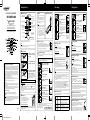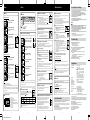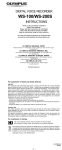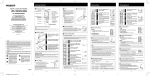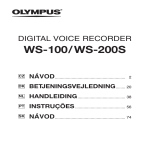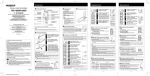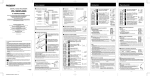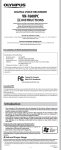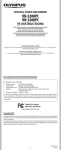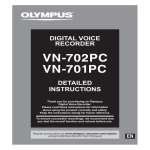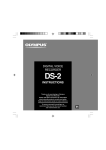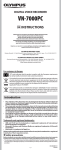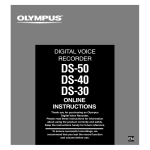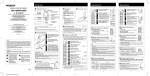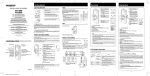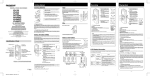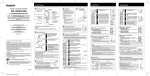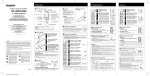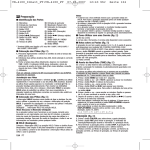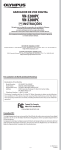Download WS-100/WS-200S INSTRUCTIONS
Transcript
Getting Started 4 Identification of Parts DIGITAL VOICE RECORDER 4 Hold Main unit Earphone jack Recording/playing lamp WS-100/WS-200S EN Recording Microphone jack Built-in Microphone* INSTRUCTIONS REC (Record) button Display (LCD panel) STOP button PLAY button Thank you for purchasing an Olympus Digital Voice Recorder. Please read these instructions for information about using the product correctly and safely. Keep the instructions handy for future reference. FF (Fast Forward) button REW (Rewind) button VOL (+) button FOLDER/MENU button ERASE button INDEX button Built-in speaker To ensure successful recordings, we recommend that you test the record function and volume before use. VOL (–) button *The microphone built in the USB terminal WS100 is located only on one side, and the sound will be recorded with mono. 4 How to Use the Strap Setting the HOLD switch to the HOLD position. All operation buttons are disabled. This feature is useful when the recorder has to be carried in a handbag or pocket. Remember to reset the HOLD switch when using the recorder. 1 Press the FOLDER button to choose a folder. 2 Press the REC button to start recording. Notes s The recorder functions as follows with the HOLD switch set to the HOLD position: – If the recorder is playing, the display goes dark when playback of the current file has completed. – If the recorder is recording, the display goes dark when the recorder stops recording automatically upon running out of free memory. Playing Back 3 Battery cover Press the STOP button to stop recording. New recordings are saved as the last file in the folder. Battery compartment 4 Notes on the Folders Note The recorder provides five folders, A, B, C, D and E. To change the folder selection, press the FOLDER button while the recorder is stopped. Each recorded file is stored in a folder. Using folders to classify files makes it convenient to find files you want to access later. Up to 199 messages can be recorded per folder. Under no circumstances insert any other parts than the main unit into the battery compartment. This may result in battery leakage, overheating, fire or explosion. 4 Inserting 1 4 Setting Time/Date (TIME) If you have set the time and date, information as to when a sound file was recorded is stored automatically with that file. When using the recorder for the first time, or after the battery has been taken out for a log period of time, the hour indication will flash. In such a case, be sure to set the time and date by following steps 4 through 7 described below. 2 For customers in North and South America USA RFI This equipment has been tested and found to comply with the limits for a Class B digital device, pursuant to part 15 of the FCC Rules. These limits are designed to provide reasonable protection against harmful interference in a residential installation. This equipment generates, uses and can radiate radio frequency energy and, if not installed and used in accordance with the instructions, may cause harmful interference to radio communications. However, there is no guarantee that interference will not occur in a particular installation. If this equipment does cause harmful interference to radio or television reception, which can be determined by turning the equipment off and on, the user is encouraged to try to correct the interference by one or more of the following measures: • Reorient or relocate the receiving antenna. • Increase the separation between the equipment and receiver. • Connect the equipment into an outlet on a circuit different from that to which the receiver is connected. • Consult the dealer or an experienced radio/TV technician for help. Canadian RFI This digital apparatus does not exceed the Class B limits for radio noise emissions from digital apparatus as set out in the Radio Interference Regulations of the Canadian Department of Communications. Cet appareil numérique ne dépasse pas les limites de Catégorie B pour les émissions de bruit radio émanant d’appareils numériques, tel que prévu dans les Règlements sur l’Interférence Radio du Département Canadien des Communications. For customers in Europe “CE” mark indicates that this product complies with the European requirements for safety, health, environment and customer protection. This symbol [crossed-out wheeled bin WEEE Annex IV] indicates separate collection of waste electrical and electronic equipment in the EU countries. Please do not throw the equipment into the domestic refuse. Please use the return and collection systems available in your country for the disposal of this product. Applicable Product : WS-100/WS-200S 3 A Insert size-AAA alkaline battery, observing the correct polarity. Close the battery cover completely by pressing to the direction A, then sliding to the direction B. Time/Date screen appears. The hour indicator flashes, indicating the start of the Time/Date setup process. (See “Setting Time/Date (TIME)” for details) B An optional Ni-MH Rechargeable battery (BR401) from Olympus can be used for the recorder. When appears on the display, replace the battery as soon as possible. Size-AAA alkaline battery is recommended. When the battery is depleted, appears on the display, and the recorder shuts off. s When replacing the battery, make sure that you turn the POWER switch OFF before replacing them. s If it takes longer than 15 minutes to replace the dead battery, you may have to reset the time when you load a fresh battery. Power on…Turn the POWER switch ON. POWER switch If the POWER switch on the backside of this recorder is turned OFF, it is not possible to use any of the functions. Turn the POWER switch ON before operation. U1-BZ8099-02-INST-E1 2005.4.15 If the recorder is stopped for 5 minutes or longer during recording or playing, it goes into Standby (power-save) mode, and the display shuts off. To exit Standby mode and turn on the display, press any button. -2- d a Current folder b Current recording mode c Current file number d Recording time e Remaining recording time (REMAIN) Press the REC button during recording. ➥ “PAUSE” appears on the display and the recording/playing lamp flashes. To Resume Recording Press the REC button again. ➥ Recording will resume at the point of interruption. b a Current file number b Playing time The display shows the volume level. You can choose between 0 to 30. 4 Forwarding and Rewinding Fast Forward 4 Press and hold the FF button while playing a file. ➥ When you release the FF button, the recorder will resume normal playback. Recording from External Microphone or Other Devices The external microphone and other devices can be connected and the sound can be recorded. s When the external microphone is connected to the microphone jack of the recorder, the built-in microphone will not operate. s When connecting an external microphone or other external equipment to the microphone jack, choose adequate equipment, such as a mono microphone (optional). Rewind To audio input terminal of other devices Notes s If “FULL” appears on the display, you cannot record. In such a case, erase unnecessary files or download to PC. s If the recorder is placed directly on a table when recording a meeting, it tends to pick up table vibrations. Put a notebook or other item between the table and the recorder for clearer recording. s Even if you press the FOLDER/MENU button, the display will not change to current recording time if the remaining recording time is 5 minutes or less. s A beep will sound when remaining recording time reaches 60 seconds, 30 seconds, and 10 seconds while recording. s When remaining recording time is less than 60 seconds, the recording/playing display lamp starts flashing in red. When the recording time is decreasing to 30 or 10 seconds, the lamp flashes faster. s The recorder will enter Stop mode if it has been left paused for 60 minutes or longer. s In case of difficult acoustic conditions or low speaker’s voice, recording in HQ or HQ is recommended. Also, usage of an external microphone (sold separately) could improve the quality of recordings. s The input level cannot be adjusted on this recorder. When you connect the recorder to an external device, execute a test recording and adjust the output level of the external device. 6 4 LCD Display Information Repeat steps 5 and 6 to continue to set the year, month and date in the same way. You can select an option for the display of the recorder. This help review and confirm different recorder settings and file information. State of the recorder Operation This completes the time/date setup procedure. While in stop mode Press and hold the STOP button While holding the button down, the number of all files lights up and the remaining recording time and the remaining memory space are displayed by turns. While in record mode Press the FOLDER/ MENU button The display switches between current recording time and remaining recording time. While in playback mode Press the FOLDER/ MENU button Playing time → Remaining playing time → Recording date of the file → Recording time of the file → Playing time . . . Display -4- Press and hold the REW button while playing a file. ➥ When you release the REW button, the recorder will resume normal playback. s The recorder stops when it reaches the end of the file. Continue pressing the FF button to proceed with the cue from the beginning of the next file. s The recorder stops when it reaches the beginning of the file. Continue pressing the REW button to proceed with the review from the end of the previous file. s When the index mark is shown in the middle of a file, it will stop temporarily in the position of the index mark. 4 Changing Playing Speed You can change the playing speed by pressing the PLAY button while the recorder is playing back. Normal speed Slow playback (-25%) Fast playback (+50%) s When the slow playback mode is selected, the “S.PLAY” appears and, for the fast playback mode, “F.PLAY” appears on the display while the recorder is playing back. s The recorder stops playing when you press the STOP button while playing back in the slow/fast mode, or when it reaches to the end of the file. If you once press the STOP button and start playback again, the recorder will play back files in normal speed as well. 4 Locating the Beginning of the File After setting the date, press the PLAY button. -3- 4 Press the VOL (+) or VOL (–) button to select the proper sound volume. a The recording/playing lamp turns green, and the elapsed playing time is indicated on the display. Press the PLAY button again. ➥ Playback will resume at the point of interruption. Press the FF or REW button to set the minute. (Example: February 14, 2005) Press the PLAY button to start playback. To Resume Playback The minute indicator flashes. s You can switch the time indication between the 12-hour system and the 24-hour system by pressing the FOLDER/MENU button while you are setting the hour or minute. s You can change the order of the date indication by pressing the FOLDER/MENU button while you are setting the year, month, or day. 3 Press the STOP button. ➥ The recorder stops in the middle of the file being played. To Pause 5 7 Press the FF or REW button to choose the file that you want to play. To Stop Press the PLAY button to select the minute. Press the FF or REW button to set the hour. 2 4 Canceling Playback To Pause Recording Press the PLAY button. The hour indicator flashes. Press the FOLDER button to choose folder. e 3 4 4 Power Supply Standby Mode and Display Shut Off -1- 2 Press the FF or REW button until “TIME” flashes on the display. Replacing the Battery Power off…Turn the POWER switch OFF. U1-BZ8099-02 AP0504 1 Press and hold the MENU button for 1 second or longer. 4 1 c Current folder a Battery Lightly press down on the arrow and slide the battery cover open. b The recording/playing lamp turns red, and recording starts. s If you start recording after inserting the earphone into the earphone jack on the recorder, you can hear the sound being recorded. The sound volume on the recording monitor can be adjusted by pressing the VOL (+) or VOL (–) button. Strap hole s The battery compartment can be detached from the main unit. s The main unit can be connected to a PC USB port or a USB hub. a While the recorder is playing back, pressing the FF or REW button forwards or rewinds to the beginning of the previous or next file respectively. If an index mark is encountered midway, playback begins at that point. (See “Index Marks” for details) 4 Listening with Earphones You can listen to files by connecting earphones to the earphone jack. If an earphone is connected, the speaker doesn't emit sound. When connecting stereo earphones, the playback will be in stereo. (Only when playing back stereo files.) s To avoid irritation to the ear, insert the earphone after turn down the volume level. s When you listen with the earphone during playback, do not raise the volume too much. It may cause hearing impairment and decrease in hearing ability. -5- Erase Menu 4 Erasing Other Functions 4 Microphone Sensitivity (MIC) 4 Menu List You can easily erase unnecessary files. Sequential file numbers are reassigned automatically. Microphone sensitivity is adjustable to meet your recording needs. Erasing One File at a Time In Menu mode selection... HI, LO HI: High-sensitivity mode that records sounds in all directions. LO: Low-sensitivity mode suited for dictation. 1 Press the FOLDER button to choose a folder. HQ HI OFF HQ LO On SP LP 2 AM/PM Month/Day/Year nO OFF On OFF yES On OFF On ➜: Press the FF or REW button./➞: Press the PLAY button./■: Initial setting s HQ is only available for the WS-200S. s WS-200S is set to HQ by default. s WS-100 is set to HQ by default. Press the FF or REW button to choose the file you want to erase. Press the ERASE button for less than 3 seconds. Using the menu function, you can change various settings according to your preference. The “ERASE” indicator flashes. 1 Press the ERASE button again. 2 “DONE” blinks for two seconds and the deletion will be complete. 3 Erase All Files from a Folder 1 2 Press the FF or REW button to select what you would like to set up. Press the PLAY button to select the item to be set up. 4 Use the FF or REW button to change the setting. 1 Erase lock indicator Locking a file keeps important data from being accidentally erased. Locked files are not erased when you choose to erase all files from a folder. In Menu mode selection... On, OFF On: Locks the file and prevents it from being erased. OFF: Unlocks the file and allows it to be erased. 3 Press the MENU button. 5 Press FF or REW to select “yES”, and press the PLAY button. Press the FF or REW button to choose “FORMAT”. When the PLAY button is pressed, “nO” is displayed. 4 Press FF or REW to select “yES”, and press the PLAY button. 5 Notes s An erased file cannot be restored. s The file set to erase lock will not be erased. s If operation is not executed for 8 seconds during the setting, it will return to the stop status. s Completion of erasing may take several tens of seconds. Do not remove the battery or detach the battery compartment from the recorder during in that time. Otherwise data may be damaged. 7 8 9 0 In Menu mode selection... On, OFF On: Continuous playback. OFF: Returns to normal playback mode. s The recorder will stop if you leave it idle for 3 minutes during a menu setup operation, when a selected item is not applied. s If you press the STOP or REC button during a menu setup operation, the recorder will stop and apply the items that were set to that point. 4 Recording Modes (MOdE) Current recording mode In Menu mode selection... 1 2 3 4 5 6 6 7 8 9 0 Folder indicator Record mode indicator Microphone sensitivity display VCVA (Variable Control Voice Actuator) indicator Erase lock indicator Current time/date, recording date (REC DATE), remaining recording time (REMAIN), menu display, file length Battery indicator Index indicator Stereo display Current file number - 6- U1-BZ8099-02-INST-E1 2005.4.15 Model Mode HQ HQ Notes Index marks can be placed in a file during recording or playback to provide and quick and easy way of keeping track of important sections in the file. 1 SP LP Approx.4 hours 20 minutes Approx.8 hours 40 minutes Approx.27 hours 20 minutes s The recording time shown above is for one continuous file. The available recording time may be shorter than specified if several files are recorded. (Use the remaining time and recorded time only as references.) s HQ is only available for the WS-200S. -7- Press the INDEX button during recording (pause recording) or playback to set an index mark. An index number appears on the display. Clearing an Index Mark The recorder beeps to alert you to button operations or warn you of errors. System sounds may be turned off. When the microphone senses that sounds have reached a preset volume, the built-in Variable Control Voice Actuator (VCVA) starts recording automatically, and stops it when the volume drops. Particularly helpful for extended recording, the VCVA not only conserves memory by turning off recording during silent periods, but also makes playback more efficient and convenient. In Menu mode selection... On, OFF s Using the FF and REW buttons, the VCVA level can be adjusted in 15 levels. s The recording/playing lamp is lit during recording. When the recorder is in Standby mode, the recording/playing lamp flashes and “VCVA” flashes on the display. -8- Q1 Nothing happens when a button is pressed. A1 • The HOLD switch may be set to HOLD. • The batteries may be depleted. • The batteries may be inserted incorrectly. Q2 No sound or quiet sound is heard from the speaker while playing back. A2 • The earphone plug may be plugged into the recorder. • The volume may be set to the minimum level. Q3 Recording is not possible. A3 By pressing the STOP button repeatedly while the recorder stops, check if the display shows: • The remaining recording time in the selected folder may have reached“00:00”. • The number of files is 199. Check if the display shows “FULL” by pressing the REC button. Specifications Recording medium: Built-in flash memory Recording time: WS-200S: 128 MB HQ mode: Approx. 4 hours 20 minutes HQ mode: Approx. 8 hours 50 minutes SP mode: Approx. 17 hours 25 minutes LP mode: Approx. 54 hours 50 minutes WS-100: 64 MB HQ mode: Approx. 4 hours 20 minutes SP mode: Approx. 8 hours 40 minutes LP mode: Approx. 27 hours 20 minutes Electret Condenser Microphone (monaural) Built-in ø 16 mm round dynamic speaker 100 mW ø 3.5 mm diameter, impedance 8 Ω ø 3.5 mm diameter, impedance 2 kΩ VCVA indicator Microphone: Speaker: Maximum power: Earphone jack (stereo): Microphone jack: (WS-200S: stereo) (WS-100: monaural) Power supply: Press the ERASE button while the index number appears on the display. Continuous battery use time (LP): s s s s Dimensions: Weight: Up to 16 index marks can be set in a file. Sequential index marks numbers are reassigned automatically. Index marks cannot be set or cleared in a locked file. Index marks can be placed only on to the files recorded by this recorder or Olympus IC recorder. 4 Using The Variable Control Voice Actuator (VCVA) WS-200S Approx.4 hours 20 minutes Approx.8 hours 50 minutes Approx.17 hours 25 minutes Approx.54 hours 50 minutes WS-100 IBM PC/AT compatible PC Microsoft Windows Me/ 2000 Professional/XP Professional,Home Edition One free port 4 Index Marks s After the last file in the folder plays, “END” appears on the screen and playback stops automatically. In Menu mode selection... On, OFF HQ, HQ, SP, LP Troubleshooting Q4 The playback speed is too fast (slow). A4 The recorder may be set to Fast (slow) Playback. The support service will not cover if your PC has been updated from Windows 95 or 98 to Windows Me/ 2000/XP. Any failure on a self-modified PC will not be covered under the operational warranty. 4 System Sounds (bEEP) The recording mode can be chosen from HQ (stereo high quality sound recording) and HQ (high quality sound recording), SP (standard recording), and LP (long-term recording). 4 Display (LCD panel) 1 2 3 4 5 6 “DONE” blinks for two seconds and the deletion will be complete. This function allows you to listen to all your recordings of one folder in one go without any stop between the files. Press the STOP button to close the menu. Before you detach the recorder from the PC, carry out “Remove Removable Media Device” and make sure that the display is turned off. PC: Operating System: USB port: Warning s NEVER disconnect the USB cable while the record/play indicator lamp is flashing. If you do, the data will be destroyed. s Be sure to push the cable connector all the way in. Otherwise, the recorder may not operate properly. s Refer to the user's manual for your PC regarding the USB port or USB hub on your PC. s Use the supplied USB extension cable depending on situations. 4 Continuous Playback (All PLAY) Press the ERASE button again. Transfer the audio files to your computer. Using the recorder on your PC s It may take up to several tens of seconds to finish the initialization. Do not remove the battery or detach the battery compartment from the recorder during that time. Otherwise data may be damaged. s Never format the recorder from a PC. s When the recorder is formatted, all the stored data, including locked files, are erased. Press the PLAY button to confirm the setting. Connect the recorder’s USB terminal to a PC USB port or USB hub. Connect the recorder to your computer and launch Explorer. The recorder will be recognized as a removable disk. Each of the five folders is named as DSS_FLDA, B, C, D and E. The audio files are saved in these folders. All the audio files recorded by this recorder will be in .WMA format. ( i.e. V_200001.WMA) You can copy them to any folder on your computer. Double click the audio file, and Windows Media Player will be launched and start playing back. If you are using Windows 2000, Windows Media Player must be installed on the PC. If you format the recorder, all function settings will return to their defaults. All files stored in the recorder will be deleted. If you have important files that you want to save, connect the recorder to a computer and transfer those files from the recorder to the computer before formatting the device. Batteries • Under no circumstances insert any other parts than the main unit into the battery compartment. This may result in battery leakage, overheating, fire or explosion. • Batteries should never be exposed to flame, heated, short-circuited or disassembled. • Do not attempt to recharge alkaline, lithium or any other non-rechargeable batteries. • Never use any battery with a torn or cracked outer cover. • Keep batteries out of the reach of children. • If you notice anything unusual when using this product such as abnormal noise, heat, smoke, or a burning odor: 1 remove the batteries immediately while being careful not to burn yourself, and; 2 call your dealer or local Olympus representative for servicing. USB terminal While connecting to the PC, “PC” is displayed blinking. Once “PC LINK” is displayed, you can save or read the data. While transmitting data, “bUSy” is displayed, and the recording/ playing lamp flashes. 4 Formatting the Recorder (FORMAT) 1 2 3 4 Before you detach the recorder, turn the POWER switch OFF and make sure that the display is turned off. If you detach the recorder before the display is turned off, data may be damaged. 2 “DONE” displays when formatting ends. Folder to be erased The “ERASE” indicator flashes. 3 You can save the voice files recorded with this recorder on your PC as back-up. You can save images, text data, etc. on this recorder. The recorder will record in WMA (Windows Media Audio) format. The audio files recorded by this recorder can be played back on your computer using Windows Media Player. You can also transfer the WMA files downloaded with Windows Media Player to your recorder and enjoy them (excluding files with copyright protection). After “ARE yOU SURE” is displayed, “nO” will be displayed. Press the FOLDER button to choose a folder. Press and hold the ERASE button for 3 seconds or longer. ➜ 4 Press and hold the MENU button for 1 second or longer while the recorder is stopped. s s s s • Do not leave the recorder in hot, humid locations such as inside a closed automobile under direct sunlight or on the beach in the summer. • Do not store the recorder in places exposed to excessive moisture or dust. • Do not use organic solvents such as alcohol and lacquer thinner to clean the unit. • Do not place the recorder on top of or near electric appliances such as TVs or refrigerators. • Avoid sand or dirt. These can cause irreparable damage. • Avoid strong vibrations or shocks. • Do not disassemble, repair or modify the unit yourself. • Do not operate the unit while operating a vehicle (such as a bicycle, motorcycle, or go-cart). • Keep the unit out of the reach of children. ➜ 3 File to be erased 4 Connecting to Your PC Apart from using this unit as a recorder, you can use it as an external memory for your computer, as a storage device. s To ensure successful recording, make a test recording to choose appropriate microphone sensitivity before recording. s If you choose “HI”, we recommend setting the recording mode to HQ or HQ to best take advantage of the higher sensitivity. s If you choose “HI”, background noise may be high depending on the recording conditions. 4 Locking Files (LOCK) 4 Basic Operation of the Menu Mode Microphone sensitivity display For safe And Correct Usage General Precautions Read this manual carefully to ensure that you know how to operate it safely and correctly. Keep this manual in an easily accessible location for future reference. • The warning symbols indicate important safety related information. To protect yourself and others from personal injury or damage to property, it is essential that you always read the warnings and information provided. Warning regarding data loss Recorded content in memory may be destroyed or erased by operating mistakes, unit malfunction, or during repair work. For important recorded content, we recommend you to write it down somewhere or make a back-up by downloading to a PC. -9- AAA (LR03 or R03) battery or Ni-MH rechargeable battery Alkaline battery: Approx. 13 hours Ni-MH rechargeable battery: Approx. 12 hours 94 (L) × 40 (W) × 15.1 (T) mm WS-200S: 54 g (including battery) WS-100: 54 g (including battery) * Battery life is measured by Olympus. It varies greatly according to the type of batteries used and the conditions of use. * Your recorded contents are for your personal use or pleasure only. It is prohibited to record copyrighted material without permission of the copyright holders according to copyright law. * Specifications and design are subject to change without notice for improvement of performance. Accessories (Optional) Ni-MH Rechargeable Battery Charger: BU-400 (Europe only) Ni-MH Rechargeable Battery: BR401 Connecting cord (Earphone jack ↔ Microphone jack): KA333 Stereo microphone: ME51S (for WS-200S) Noise Cancellation monaural microphone: ME12 Electret condenser microphone: ME15 Telephone pickup: TP7 - 10 -