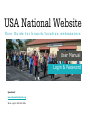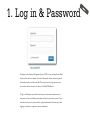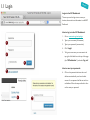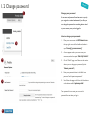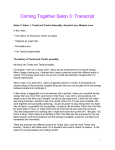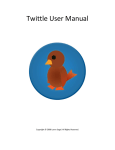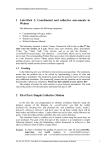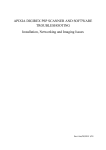Download User Manual Login & Password
Transcript
USA National Website U s e r G u i d e f o r b r a n c h / l o c a t i o n w e b m a s t e r s User Manual Login & Password Questions? [email protected] When urgent: 919-929-0396. 1. Log in & Password Wordpress is the Content Management System (‘CMS’) we use to keep the site filled and up to date with our content, i.e. location information, classes, events and general information about us and what we offer. The area you need to login into to access you location, classes and event information is called WP Dashboard. To log in to Wordpress, you will need to know your username and password and have access to the e-mail address associated with your branch admin account. These have been sent to you by the national or regional webmaster. If you have any trouble logging in, contact your regional or national webmaster. 1.1 Login How to.. Login to the WP Dashboard The area you need to login into to access you location, classes and event information is called WP 1 Dashboard. How to log in to the WP Dashboard: 2 3 1. Go to: www.taoist.org/usa/wp-login 2. Type in your username (all lowercase) 3. Type in your password (case sensitive) 4. Click: “Login” 5. To log out, mouse over your username in the top right of the black bar at the top of the page (the “WP admin bar”) and select “log out”. 4 How to reset your password: 6 6. Click on lost password and enter the e-mail address associated with your branch admin account. A new password will be sent to this email address. Follow the steps outlined in this email to reset your password. 5 6 1. 2 Change password 1 How to.. Change your password A username and password have been sent to you by your regional or national webmaster. If you like, you can change the password to something better suited to your memory once you’ve logged in. How to change your password: 1. 2 Move your mouse over the WP Admin bar in the top right corner of the dashboard, where is says: “Howdy, [yourusername]” 2. A menu appears when you mouse over your username, select the option “Edit My Profile”. 3 3. On the “Profile” page, scroll down to the section where you can change your password (under “About yourself”). 4. Enter your password twice in the fields ‘new password’ and ‘repeat new password’. 5. 4 Scroll down the page and click on the blue button at the bottom called “update profile” Your password is now reset, you can use this password the next time you log in. 5