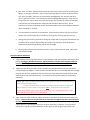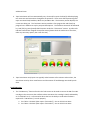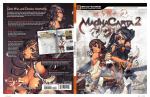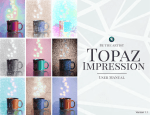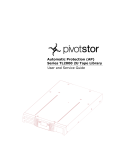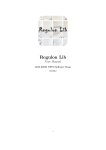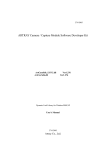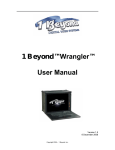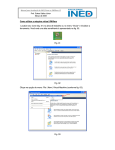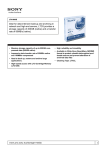Download Tape Drive Doctor User Manual
Transcript
Tape Drive Doctor Summary user manual and helpful hints Version 2.0 www.tapedrivedoctor.com © 2012 Saliba Technology Solutions, inc. System Requirements Microsoft Windows XP .net Framework 4.0 Pentium 4 or later 512 MB RAM or more Full internet access throughout testing Introduction Welcome to Tape Drive Doctor, designed to intelligently test, clean, and automatically repair LTO tape drives. After receiving a username and password from [email protected] to download Tape Drive Doctor, please navigate to the customer site, login with your user name and password, and install Tape Drive Doctor on your system (please uninstall all previous versions before upgrading to newer releases). If you haven’t requested a username yet, please email [email protected]. Tape Drive Doctor is the only universal, host-‐based software that supports all LTO drive manufacturers by using smart testing technologies embedded in HRC and USTC cartridges. HRC (Head Recover Cartridges) are designed for tape drive manufacturers and tape drive repairers and contain patent-‐ pending diamond lapping tape. The USTC (Universal Smart Test and Cleaning) cartridges are designed to solve the cleaning needs of tape drive repairers and consumers. To order HRC or USTC cartridges, please visit www.tapedrivedoctor.com. Please contact us with any questions and we hope you find the Tape Drive Doctor software to be intuitive and simple to use. If you have any suggestions on how to improve the Tape Drive Doctor interface, please let us know. Helpful hints to Improve Yield: 1. Prior to running USTC or HRC, please insure the drives are able to communicate with the host and can load cartridges. 2. It is recommended to run Tape Drive Doctor with USTC before HRC. Benefits to screening drives with USTC: -‐ USTC provides an effective screen to prevent drives with servo or mechanical problems from entering the abrasive HRC diamond lapping process. (Drives with data errors caused by mechanical servo problems cannot be repaired by HRC lapping prior to mechanical repair). -‐ In rare situations, some defective drives have been reported to erroneously overwrite the Cartridge CM of HRC. Running USTC before HRC can catch this problem. Should Tape Drive Doctor report “Invalid CM” with an HRC cartridge, click Tools – CM Recovery. Running this process may restore the CM to its original state. Please read the instructions (found in “Troubleshooting” below) very carefully before attempting CM recovery on any HRC products. -‐ USTC cleans/repairs heads with light to moderate head contamination. -‐ USTC provides a fast and effective stress test to detect marginal heads from returning to the field prior to repair. 3. The “Drive Test Only” function found under the Tools menu can be used for screening drive quality, or testing a drive after it fails to meet Tape Drive Doctor's preset acceptance limits. The “Drive Test Only” function runs a quick drive and diagnostic test, analyzes the drive, then it reports the results. This feature will skip the lapping/cleaning steps. Using this test can give the user more control over their test analysis (ie, the user can choose to manually accept drives that would otherwise marginally fail Tape Drive Doctor limits). At the conclusion of the test, Tape Drive Doctor will automatically reset to the standard production “Drive Test/Repair” function. 4. LTO tape drives are sensitive to temperature. Please make sure there is proper airflow or replace heat sensitive electronics in defective drives before running Tape Drive Doctor. 5. During testing it was discovered that running USTC after HRC on marginally failed drives may increase yield as the USTC tape polishes the heads in the tape drive with less abrasive material than the diamond lapping tape in HRC cartridges. 6. Running HRC multiple times has been proven in some circumstances to repair a drive with severe head damage. Tape Drive Doctor Operation 1. Download and install Tape Drive Doctor on the computers you plan to use for HRC and/or USTC testing. During the installation process, Tape Drive Doctor requires your company name (as previously emailed) to be entered in the organization field in order to run properly. 2. Make sure each drive you want to test is properly connected and that only one tape drive is connected per host adapter. Check to make sure that each drive is turned ON and allow enough time for each drive to complete its self-‐test before you open Tape Drive Doctor (self test time varies by drive type and manufacturer). A new instance of Tape Drive Doctor is required for each drive. Please note: Tape Drive Doctor has the ability to run multiple LTO tape drives simultaneously using the same computer if you: 1. Select all the tape drives you want to access and open all instances of Tape Drive Doctor before you start any tests on any drives AND 2. Confirm there is only one drive connected per adapter (SCSI, parallel, fiber, and/or SAS). This is required because the "reset" command will reset all drives on the same adapter. 3. Next, insert the USTC or HRC cartridge into the drive you want to test and click the green play button. Please make sure that the internet is connected throughout the entire test otherwise the test will not work properly. If Tape Drive Doctor detects a drive related error during the startup process, it will display the error in the drive status bar (in red text). To correct drive startup errors (as found in older IBM drive codes), please press the green Play button two additional times. 4. Tape Drive Doctor will now automatically test, clean and/or repair the drive(s) while displaying test status text and animations throughout the operation. There are 4 dials representing each major test: Read Fwd, Read Rev, Write Fwd, and Write Rev. The Summary section displays the current test being run. The Test Status section provides a Test progress bar and Clean/Lap progress bar in addition to step-‐by-‐step text descriptions. The final drive status will be indicated by a red (fail) or green (passed) LED illustration under the “drive status” section. A yellow LED indicates intermittent marginal drive performance (please check the mechanics of the drive, make any necessary repairs, then rerun the test). (Passed test sample screenshot) 5. Tape Drive Doctor test/repair time typically takes between a few minutes and one hour, the actual time varies by drive manufacturer and the amount of head damage sustained by each drive. Troubleshooting 1. The “CM Recovery” function found in the Tools menu can be used to restore the CM of an HRC cartridge in the rare event that a defective drive overwrites the cartridge’s CM (as indicated by an “Invalid CM” error). A functional HP drive that has the ability to read and write data is required for “CM Recovery” to work properly: a. For LTO2 or LTO3 HRC (that reports “CM Invalid”) – Use an LTO3 FH HP Drive b. For LTO4 or LTO5 HRC (that reports “CM Invalid”) – Use an LTO5 FH HP Drive Please connect the appropriate drive type (above) to your computer, open Tape Drive Doctor, then select the drive from the dropdown menu. Next, select Tools – CM Recovery, insert the HRC cartridge into the drive, and click the green “Play” button and the “CM Recovery” will start automatically. Tape Drive Doctor will provide test status and the “CM Recovery” progress. This may take between 5 and 20 minutes. Please wait for the test to complete before unplugging the drive. At the conclusion of the CM Recovery function, Tape Drive Doctor will report if it was able to successfully recover the CM. If it passes, you may return the HRC product to production. At the conclusion of the test, Tape Drive Doctor will automatically reset to the standard production “Drive Test/Repair” function. If you have any technical questions or problems with Tape Drive Doctor, please email [email protected]. To order HRC or USTC Cartridges, please visit: www.tapedrivedoctor.com Thank you for using Tape Drive Doctor!