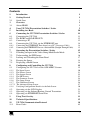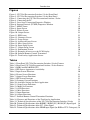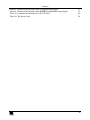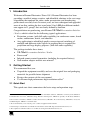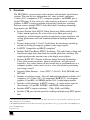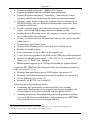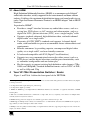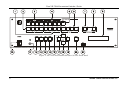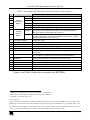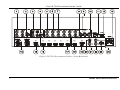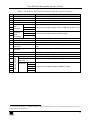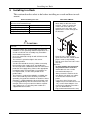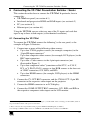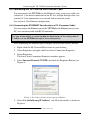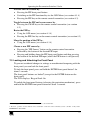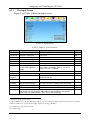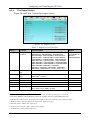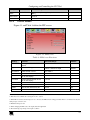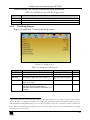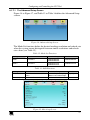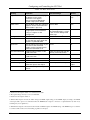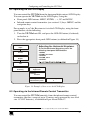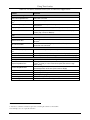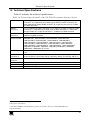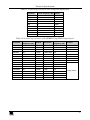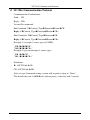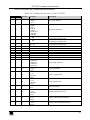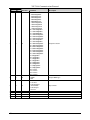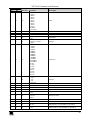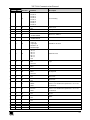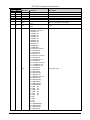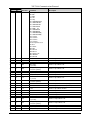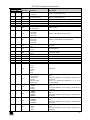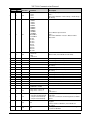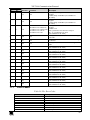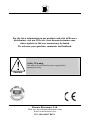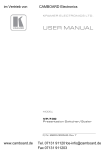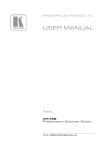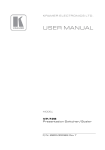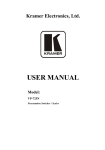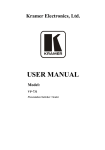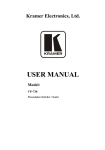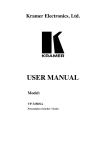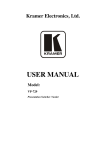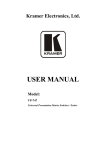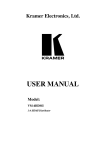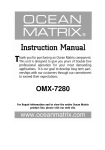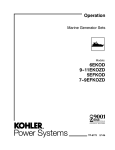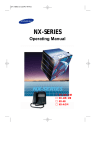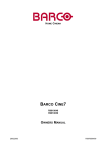Download Kramer Electronics, Ltd. USER MANUAL Model
Transcript
Kramer Electronics, Ltd. USER MANUAL Model: VP-725xl Presentation Switcher / Scaler Contents Contents 1 2 2.1 3 3.1 4 5 6 6.1 6.2 6.3 6.4 Introduction Getting Started Quick Start Overview About HDMI Your VP-725xl Presentation Switcher / Scaler Installing in a Rack Connecting the VP-725xl Presentation Switcher / Scaler Connecting the VP-725xl The RGBS and RGsB PINOUTs Connecting a PC Connecting the VP-725xl via the ETHERNET port 1 1 1 3 5 5 10 11 11 13 13 14 6.4.1 6.4.2 Connecting the ETHERNET Port directly to a PC (Crossover Cable) Connecting the ETHERNET Port via a Network Hub (Straight-Through Cable) 14 15 7 7.1 7.2 7.3 7.4 7.5 8 8.1 Operating the Presentation Switcher / Scaler Switching an Input in the Video Group Mode/Scaler Mode Understanding the PIP Feature Locking and Unlocking the Front Panel Freezing the Image Displaying a Blank Screen Configuring and Controlling the VP-725xl Configuring the VP-725xl via the OSD MENU Screens 15 16 16 17 18 18 19 19 8.1.1 8.1.2 8.1.3 8.1.4 8.1.5 8.1.6 8.1.7 8.1.7.1 8.1.8 The Input Screen The Picture Screen The Output Screen The PIP Screen The Geometry Screen The Setup Screen The Slideshow Feature The Advanced Setup Screen Verifying Configuration Details via the Info Screen 20 21 22 23 24 25 26 27 30 8.2 8.3 8.4 9 10 11 11.1 Operating via the LCD Display Operating via the Infrared Remote Control Transmitter Operating via ETHERNET/Serial Port Using Text Overlay Technical Specifications VP-725xl Communication Protocol Error Codes 31 31 33 33 35 38 49 i Introduction Figures Figure 1: VP-725xl Presentation Switcher / Scaler Front Panel Figure 2: VP-725xl Presentation Switcher / Scaler Rear Panel Figure 3: Connecting the VP-725xl Presentation Switcher / Scaler Figure 4: Connecting the PC Figure 5: Local Area Connection Properties Window Figure 6: Internet Protocol (TCP/IP) Properties Window Figure 7: MENU Items Figure 8: Input Screen Figure 9: Picture Screen Figure 10: Output Screen Figure 11: PIP Screen Figure 12: Geometry Screen Figure 13: Setup Screen Figure 14: Advanced Setup Screen Figure 15: Misc Setup Screen Figure 16: Input Setup Screen Figure 17: Output Setup Screen Figure 18: Information Screen Figure 19: Example of how to use the LCD Display Figure 20: Infrared Remote Control Transmitter Figure 21: TextOverlay Application Screen 6 8 12 13 14 15 19 20 21 22 23 24 25 27 27 29 29 30 31 32 33 Tables Table 1: Front Panel VP-725xl Presentation Switcher / Scaler Features 7 Table 2: Rear Panel VP-725xl Presentation Switcher / Scaler Features 9 Table 3: RGBS and RGsB PINOUTS 13 Table 4: PIP Source Appearance Availability 16 Table 5: Input Screen Functions 20 Table 6: Picture Screen Functions 21 Table 7: Output Screen Functions 22 Table 8: PIP Screen Functions 23 Table 9: Geometry Screen Functions 24 Table 10: Available Settings for Each Application 25 Table 11: Setup Screen Functions 25 Table 12: Mode Set Functions 27 Table 13: OSD Functions 27 Table 14: Misc Functions 28 Table 15: Input Functions 29 Table 16: Output Functions 30 Table 17: Infrared Remote Control Transmitter Functions 32 Table 18: Features and Functions of the TextOverlay Application 34 Table 19: Technical Specifications of the VP-725xl Presentation Switcher / Scaler 35 Table 20: Technical Specifications of the RGBHV / RGBS (PC) / RGsB (PC) Input Signal 36 Table 21: Technical Specifications of the Y/C, Video Signal 36 Table 22: Technical Specifications of the HDMI input Signal (for RGB or YUV Colorspace) 36 ii KRAMER: SIMPLE CREATIVE TECHNOLOGY Contents Table 23: Technical Specifications of the Component Input Signal Table 24: Technical Specifications of the RGBHV/Comp/YPbPr Output Signal Table 25: Communication Protocol of the VP-725xl Table 26: The Error Codes 37 37 39 49 iii Introduction 1 Introduction Welcome to Kramer Electronics! Since 1981, Kramer Electronics has been providing a world of unique, creative, and affordable solutions to the vast range of problems that confront the video, audio, presentation, and broadcasting professional on a daily basis. In recent years, we have redesigned and upgraded most of our line, making the best even better! Our 1,000-plus different models now appear in 11 groups1 that are clearly defined by function. Congratulations on purchasing your Kramer VP-725xl Presentation Switcher / Scaler, which is ideal for the following typical applications: Projection systems (with full audio capability) in conference rooms, board rooms, auditoriums, hotels, and churches Any application in which high quality conversion and switching of multiple and different video signals to graphical data is required for projection and large display purposes (with full audio capability) The package includes these items: VP-725xl Presentation Switcher / Scaler Power cord2 Infrared remote control transmitter (including the required battery) Null-modem adapter and this user manual3 2 Getting Started We recommend that you: Unpack the equipment carefully and save the original box and packaging materials for possible future shipment Review the contents of this user manual Use Kramer high performance high resolution cables4 2.1 Quick Start This quick start chart summarizes the basic setup and operation steps. 1 GROUP 1: Distribution Amplifiers; GROUP 2: Switchers and Matrix Switchers; GROUP 3: Control Systems; GROUP 4: Format/Standards Converters; GROUP 5: Range Extenders and Repeaters; GROUP 6: Specialty AV Products; GROUP 7: Scan Converters and Scalers; GROUP 8: Cables and Connectors; GROUP 9: Room Connectivity; GROUP 10: Accessories and Rack Adapters; GROUP 11: Sierra Products 2 We recommend that you use only the power cord that is supplied with the machine 3 Download up-to-date Kramer user manuals from the Internet at this URL: http://www.kramerelectronics.com 4 The complete list of Kramer cables is on our Web site at http://www.kramerelectronics.com 1 Getting Started 2 KRAMER: SIMPLE CREATIVE TECHNOLOGY Overview 3 Overview The VP-725xl is a presentation scaler/switcher with multiple signal format sections. The unit has five independent 4x1 video sections: composite, s-Video (Y/C), component (YUV), computer graphics, and HDMI, plus a single USB input. It also scales any video input up or down to a selectable graphics or HDTV output resolution and provides glitch-free switching between sources through FTB™ (fade-thru-black) switching technology. In particular, the VP-725xl: Features Silicon Optix HQV® Video Processing (Hollywood Quality Video) which represents the state-of-the-art in video processing technology, with the highest quality de-interlacing, noise reduction, and scaling performance for both standard-definition and high-definition signals Features high-quality 3:2 and 2:2 pull down, de-interlacing and full upand down-scaling of computer graphics video input signals1 Is HDTV Compatible and HDCP compliant2 Includes Fade-Thru-Black (FTB™) Switching – The video fades to black and then the new input fades from black for smooth, glitch-free switching. The output signal provides constant sync so the display never glitches Features K-IIT XL™ Picture-in-Picture Image Insertion Technology – Ultra stable picture-in-picture, picture-and-picture, and split screen capability. Any video source can be inserted into or positioned next to a computer graphics video source or vice versa with window positioning and sizing controls3 Supports Multi-Formats – Auto, NTSC (3.58/4.43), PAL (M/N/60) and SECAM Includes six switchers in one – Five 4x1 dedicated signal format switchers (4x1 composite, 4x1 s-Video (Y/C), 4x1 component (RGB/YUV), 4x1 computer graphics (15-pin HD), 4x1 HDMI) and one 21x1:3 scaled output switcher Includes scaled computer & HDTV outputs – A single output signal in three formats (15-pin HD, RGBHV, and HDMI) simultaneously Includes HDTV output resolutions – 720p, 1080i, and 1080p Includes USB port on front panel for reading and displaying JPEG picture files 1 Accommodates the frame-rate of a converted movie (24 frames per second) to video frequencies (25 frames per second (PAL); 30 frames per second (NTSC) 2 The HDCP (High Definition Content Protection) license agreement allows only copy-protected data on the HDMI input to pass to the HDMI output 3 See section 7.2 3 Overview Features multiple color space – RGB or YUV output Supports embedded audio on the HDMI inputs and outputs Features Projector Anywhere™ technology – horizontal & vertical geometry controls that compensate for off-axis projector placement Supports a wide choice of computer graphics output resolutions up to WUXGA/1080p, plus user-definable custom output resolutions1 with selectable refresh rates Provides multiple aspect ratio selections: standard, letterbox, follow output, virtual wide, follow input, and user definable settings Includes built-in ProcAmp: color, hue, sharpness, contrast, and brightness are set individually for each input Features a built-in time base corrector that stabilizes the sync in unstable video sources Features front panel freeze frame Features video blanking, with a selectable blue or black screen Enables screenshot capture Scales and zooms (to up to 400% of the original size) Can be firmware upgraded in the field via the USB port on the front panel Includes worldwide power supply – 100-240V AC on a standard 19” rack mount size, 3U Rack "ears" included HDMI channel supports up to 2.25Gbps bandwidth per graphic channel2 Control the VP-725xl from the front panel and a user-friendly menu-driven OSD (see section 8.1), or: From the front panel high contrast LCD Display (see section 8.2) Remotely, from the infrared remote control transmitter (see section 8.3) Via the Ethernet (see section 8.4) Remotely, via RS-232 (see section 6.3) Achieving the best performance means: Connecting only good quality connection cables, thus avoiding interference, deterioration in signal quality due to poor matching, and elevated noise levels (often associated with low quality cables) Avoiding interference from neighboring electrical appliances, making sure not to block the ventilation holes, and positioning your VP-725xl away from moisture, excessive sunlight and dust 1 Recommended for advanced users only – non-standard settings may not be recognized by the display device 2 Suitable for resolutions up to UXGA at 60Hz, and for all HD resolutions 4 KRAMER: SIMPLE CREATIVE TECHNOLOGY Your VP-725xl Presentation Switcher / Scaler 3.1 About HDMI High-Definition Multimedia Interface (HDMI) is an uncompressed all-digital1 audio/video interface, widely supported in the entertainment and home cinema industry. It delivers the maximum high-definition image and sound quality in use today. Note that Kramer Electronics Limited is an HDMI Adopter2 and an HDCP Licensee3. In particular, HDMI4: Provides a simple5 interface between any audio/video source, such as a set-top box, DVD player, or A/V receiver and video monitor, such as a digital flat LCD / plasma television (DTV), over a single lengthy6 cable Supports standard, enhanced, high-definition video, and multi-channel digital audio7 on a single cable Transmits all ATSC HDTV standards and supports 8-channel digital audio, with bandwidth to spare to accommodate future enhancements and requirements Benefits consumers by providing superior, uncompressed digital video quality via a single cable8, and user-friendly connector Is backward-compatible with DVI (Digital Visual Interface) Supports two-way communication between the video source (such as a DVD player) and the digital television, enabling new functionality such as automatic configuration and one-button play Has the capacity to support existing high-definition video formats (720p, 1080i, and 1080p/60), standard definition formats such as NTSC or PAL, as well as 480p and 576p 4 Your VP-725xl Presentation Switcher / Scaler Figure 1 and Table 1 define the front panel of the VP-725xl: 1 Ensuring an all-digital rendering of video without the losses associated with analog interfaces and their unnecessary digitalto-analog conversions 2 See http://www.hdmi.org/about/adopters_founders.asp 3 See http://www.digital-cp.com/list/ 4 HDMI, the HDMI logo and High-Definition Multimedia Interface are trademarks or registered trademarks of HDMI licensing LLC 5 With video and multi-channel audio combined into a single cable, the cost, complexity, and confusion of multiple cables currently used in A/V systems is reduced 6 HDMI technology has been designed to use standard copper cable construction at up to 15m 7 HDMI supports multiple audio formats, from standard stereo to multi-channel surround-sound. HDMI has the capacity to support Dolby 5.1 audio and high-resolution audio formats 8 HDMI provides the quality and functionality of a digital interface while also supporting uncompressed video formats in a simple, cost-effective manner 5 Your VP-725xl Presentation Switcher / Scaler Figure 1: VP-725xl Presentation Switcher / Scaler Front Panel 6 KRAMER: SIMPLE CREATIVE TECHNOLOGY Your VP-725xl Presentation Switcher / Scaler Table 1: Front Panel VP-725xl Presentation Switcher / Scaler Features # 1 2 3 4 5 6 7 8 Feature INPUT SELECTOR Buttons MODE SELECT Buttons Function YC CV UXGA Selects one of the s-Video (Y/C) sources (from 1 to 4) Selects one of the CV sources (from 1 to 4) Selects one of the UXGA sources (from 1 to 4) HDMI USB COMP VIDEO GROUP Selects one of the HDMI sources (from 1 to 4) 1 Press to select the USB source Selects one of the component video sources (from 1 to 4) Select the Video group operation mode; within each group, select which input (from 1 to 4) to switch to the output. The selected input button within each group is illuminated (see section 7.1) Select the Scaler operation mode; press an input button (1 of 20), to select the input to be scaled at the SCALED OUTPUTS. The selected input button illuminates (see section 7.1) SCALER 9 10 LCD Status Display POWER Switch Displays the status Illuminated switch for turning the unit ON or OFF 11 IR Receiver / LED Green when ON; red when OFF2 12 13 FREEZE Button PIP Button Freezes the output video image3 Selects the picture-in-picture function3,4 14 MENU Button 15 ENTER Button 16 17 UP Button - Button Displays the OSD Menu screen (or returns to the previous level in the OSD screen) Moves to the next level in the OSD screen3 Press for about 3 seconds to lock/unlock the front panel buttons Moves up one step (in the same level) in the OSD screen3 Decreases the range by one step3 18 19 DOWN Button + Button Moves down one step (in the same level) in the OSD screen3 Increases the range by one step3 20 OSD ON Button Activates/deactivates access to the OSD Menu3, 5 21 USB Connector Connect to a USB drive to read JPEG files Figure 2 and Table 2 define the rear panel of the VP-725xl: 1 JPEG files on a USB memory stick, up to a maximum size of 2048x1536 2 OFF in this case means that the outputs and the front-panel are disabled 3 Applicable to the Scaler outputs only 4 See section 7.2 5 The OSD ON front panel button is activated (illuminated) by default, and pressing the MENU front panel button (or the MENU key on the infrared remote control transmitter (see Figure 20)) displays the OSD Menu. To prevent OSD display, press the OSD ON front panel button (or the OSD key). The front panel button will no longer be illuminated, and the front panel LCD now operates independently of the OSD (when the OSD is OFF, the LCD is still operational) 7 Your VP-725xl Presentation Switcher / Scaler Figure 2: VP-725xl Presentation Switcher / Scaler Rear Panel 8 KRAMER: SIMPLE CREATIVE TECHNOLOGY Your VP-725xl Presentation Switcher / Scaler Table 2: Rear Panel VP-725xl Presentation Switcher / Scaler Features # Feature Function 1 2 3 4 5 6 7 8 9 10 CV IN BNC Connectors CV OUT BNC Connector YC IN 4-pin Connectors YC OUT 4-pin Connector COMP Input G/Y BNC B/Pb Connector R/Pr COMP G/Y OUTPUT B/Pb BNC R/Pr Connector Connects to the composite video sources (from 1 to 4) Connects to the composite video acceptor Connects to the s-Video (Y/C) sources (from 1 to 4) Connects to the s-Video (Y/C) acceptor 11 12 ETHERNET port RS-232 9-pin D-sub Connector 13 Power Connector with FUSE AC connector enabling power supply to the unit 14 Connects to the UXGA (analog interface) graphics sources (from 1 to 4) Connects to the UXGA (analog interface) graphics acceptor 16 UXGA IN 15-pin HD Connectors UXGA OUT 15-pin HD Connector HDMI IN Connectors 17 HDMI OUT Connector 15 19 20 21 22 23 24 SCALED OUPUTS 18 Connect to the component video source or RGB source from (1 to 4) Connect to the component video or RGB acceptor 1 Connects to your LAN Connects to a PC or Serial Controller Connects to the HDMI sources (from 1 to 4) Connects to the HDMI acceptor HDMI Connector Connects to the HDMI acceptor UXGA 15-pin HD Connector Connects to the UXGA (analog interface) graphics acceptor BNC Connector H R/Pr G/Y Connect to the component video or RGBHV acceptor B/Pb V 1 Local Area Network (that is, computers sharing a common communications line or wireless link, which often share a server within a defined geographic area) 9 Installing in a Rack 5 Installing in a Rack This section describes what to do before installing on a rack and how to rack mount. Before Installing in a rack Before installing in a rack, be sure that the environment is within the recommended range: Operating temperature range +5 to +45 C (41 to 113 F) Operating humidity range 10 to 90% RHL, non-condensing Storage temperature range -20 to +70 C (-4 to 158 F) Storage humidity range 5 to 95% RHL, non-condensing How to Rack Mount To rack-mount a machine: 1. Attach both ear brackets to the machine. To do so, remove the screws from each side of the machine (5 on each side), and replace those screws through the ear brackets. CAUTION!! When installing on a 19" rack, avoid hazards by taking care that: 1. It is located within the recommended environmental conditions, as the operating ambient temperature of a closed or multi unit rack assembly may exceed the room ambient temperature. 2. Once rack mounted, enough air will still flow around the machine. 3. The machine is placed straight in the correct horizontal position. 4. You do not overload the circuit(s). When connecting the machine to the supply circuit, overloading the circuits might have a detrimental effect on overcurrent protection and supply wiring. Refer to the appropriate nameplate ratings for information. For example, for fuse replacement, see the value printed on the product label. 5. The machine is earthed (grounded) in a reliable way and is connected only to an electricity socket with grounding. Pay particular attention to situations where electricity is supplied indirectly (when the power cord is not plugged directly into the socket in the wall), for example, when using an extension cable or a power strip, and that you use only the power cord that is supplied with the machine. 10 2. Place the ears of the machine against the rack rails, and insert the proper screws (not provided) through each of the five holes in the rack ears. Note that: In some models, the front panel may feature built-in rack ears Detachable rack ears can be removed for desktop use Always mount the machine in the rack before you attach any cables or connect the machine to the power If you are using a Kramer rack adapter kit (for a machine that is not 19"), see the Rack Adapters user manual for installation instructions (you can download it at: http://www.kramerelectronics.com) KRAMER: SIMPLE CREATIVE TECHNOLOGY Connecting the VP-725xl Presentation Switcher / Scaler 6 Connecting the VP-725xl Presentation Switcher / Scaler This section describes how to connect the VP-725xl. In particular, how to connect the: VP-725xl rear panel (see section 6.1) Interlaced and progressive RGBS and RGsB inputs (see section 6.2) PC (see section 6.3) Ethernet port (see section 6.4) Using the VP-725xl you can select any one of the 21 inputs and scale that input to up to three scaled outputs (at the identical resolution). 6.1 Connecting the VP-725xl To connect the VP-725xl, connect the following1 to the rear panel, as the example in Figure 3 illustrates: 1. Connect one or more of the following video sources: Up to four UXGA graphics sources (for example, computers) to the 15-pin HD input connectors2 Up to four composite video sources (for example, DVD players) to the BNC input connectors Up to four s-Video sources to the 4-pin input connectors (not illustrated in Figure 3) Up to four component video3 (sometimes called YUV, or Y, B-Y, R-Y, or Y, Pb/Cb, Pr/Cr) sources or four RGB sources to the four sets of 3 BNC connectors, G/Y, B/Pb, and R/Pr. Up to four HDMI sources (for example, DVD players) to the HDMI connectors 2. Connect the CV OUT BNC connector, and the UXGA OUT 15-pin HD connector to the respective video inputs on the projector. 3. Connect the HDMI connector to an LCD display. 4. Connect the COMP OUTPUT BNC connectors: G/Y, B/Pb, and R/Pr to the respective component video inputs on the LCD monitor. 1 Switch OFF the power on each device before connecting it to your VP-725XL. After connecting your VP-725XL, switch on its power and then switch on the power on each device 2 These connectors also accept interlaced and progressive RGBS and RGsB signals (see Table 3) 3 For example, an HDTV satellite receiver to COMP IN 1 and an RGB camera connected to COMP IN 4 11 Connecting the VP-725xl Presentation Switcher / Scaler 5. Connect up to three SCALED OUTPUTS, as follows: Connect the RGBHV connectors (G/Y, B/Pb, R/Pr, H, and V) to the RGBHV acceptor (for example, a projector) Connect the HDMI connector to the HDMI acceptor (for example, an LCD display) Connect the UXGA connector to the UXGA acceptor, for example, a monitor (not illustrated in Figure 3) 6. Connect the power cord1 (not illustrated in Figure 3). 7. If required connect: A PC (see section 6.3). The Ethernet port (see section 6.4). Figure 3: Connecting the VP-725xl Presentation Switcher / Scaler 1 We recommend that you use only the power cord that is supplied with this machine 12 KRAMER: SIMPLE CREATIVE TECHNOLOGY Connecting the VP-725xl Presentation Switcher / Scaler 6.2 The RGBS and RGsB PINOUTs Table 3 defines the input progressive1 and interlaced2 RGBS and RGsB pinouts: Table 3: RGBS and RGsB PINOUTS Input Color Space PINOUT VGA RGsB Red to PIN 1 Green + sync, to PIN 2 Blue to PIN 3 Red to PIN 1 Green to PIN 2 Blue to PIN 3 Hs (H and V) to PIN 13 Green + sync to Y Blue to Pb Red to Pr RGBS YUV YPbPr 6.3 Connecting a PC You can connect a PC (or other controller) to the VP-725xl via the RS-232 port for remote control, and for upgrading the firmware. To connect a PC to a VP-725xl unit, using the Null-modem adapter provided with the machine (recommended): Connect the RS-232 9-pin D-sub rear panel port on the VP-725xl unit to the Null-modem adapter and connect the Null-modem adapter with a 9-wire flat cable to the RS-232 9-pin D-sub port on your PC To connect a PC to a VP-725xl unit, without using a Null-modem adapter: Connect the RS-232 9-pin D-sub port on your PC to the RS-232 9-pin D-sub rear panel port on the VP-725xl unit, forming a cross-connection3, as Figure 4 illustrates PIN 5 Connected to PIN 5 (Ground) PIN 3 Connected to PIN 2 PIN 2 Connected to PIN 3 9-pin D-sub (From PC) 9-pin D-sub (To Presentation Switcher/Scaler) If a shielded cable is used, connect the shield to PIN 5 Figure 4: Connecting the PC 1 A display mode in which all the horizontal lines of an image are displayed in a single frame (one field) 2 A display mode in which a frame consists of two separate fields with the first field consisting of odd horizontal lines and the second field even horizontal lines 3 Also known as a Null-modem connection 13 Connecting the VP-725xl Presentation Switcher / Scaler 6.4 Connecting the VP-725xl via the ETHERNET port You can connect the VP-725xl via the Ethernet, using a crossover cable (see section 6.4.1) for direct connection to the PC or a straight through cable (see section 6.4.2) for connection via a network hub or network router. See section 8.4 for Ethernet configuration. 6.4.1 Connecting the ETHERNET Port directly to a PC (Crossover Cable) You can connect the Ethernet port of the VP-725xl to the Ethernet port on your PC, via a crossover cable with RJ-45 connectors. This type of connection is recommended for identification of the factory default IP Address of the VP-725xl during the initial configuration After connecting the Ethernet port, configure your network card as follows: 1. Right-click the My Network Places icon on your desktop. 2. Select Properties and right-click Local Area Connection Properties. 3. Select Properties. The Local Area Connection Properties window appears. 4. Select Internet Protocol (TCP/IP) and click the Properties Button (see Figure 5). Figure 5: Local Area Connection Properties Window 5. Select Use the following IP Address1, and fill in the details as shown in Figure 6. 1 This IP address is compatible with the factory default IP address of the unit 14 KRAMER: SIMPLE CREATIVE TECHNOLOGY Operating the Presentation Switcher / Scaler Figure 6: Internet Protocol (TCP/IP) Properties Window 6. Click OK. 6.4.2 Connecting the ETHERNET Port via a Network Hub (Straight-Through Cable) You can connect the Ethernet port of the VP-725xl to the Ethernet port on a network hub or network router, via a straight-through cable with RJ-45 connectors. 7 Operating the Presentation Switcher / Scaler The VP-725xl includes the following front panel buttons: A set of 21 INPUT SELECTOR buttons Video Group and Scaler Mode SELECT buttons A PIP button A FREEZE button A set of 7 OSD buttons (described in Table 1): OSD ON, MENU, ENTER, -, +, UP, and DOWN This section describes how to: Switch an input to an output (see section 7.1) Use the PIP feature (see section 7.2) Lock and unlock the front panel buttons (see section 7.3) Freeze the image (see section 7.4) Display a blank screen (see section 7.5) 15 Operating the Presentation Switcher / Scaler 7.1 Switching an Input in the Video Group Mode/Scaler Mode The VP-725xl can operate in two different modes: The Video Group mode, in which you can switch an input (from 1 to 4) to an output in each of the five Video Groups: composite video, s-Video, component video (RGB or YPbPr), HDMI and UXGA The Scaler mode, in which you can select one of the 21 input buttons to switch to the scaled outputs When the VP-725xl is in use, both modes operate simultaneously, as well as independently. That is, the Scaler output is available even when switching in the Video Group mode, and visa-versa. 7.2 Understanding the PIP Feature 1 The Picture-in-Picture inserter (PIP) is used for the simultaneous display of video and graphic sources, and lets you display: An inserted video source2 PIP over a graphic source3 An inserted graphic source3 PIP over a video source2 When selecting a PIP source, the Presentation Switcher / Scaler automatically recognizes and can display the selected graphic PIP source on any video source4 or the selected video source on any graphic4 source, compliant to Table 4. Table 4: PIP Source Appearance Availability PIP Source VIDEO GRAPHIC Main Source CV YC VGA HDMI COMP5 CV No No Yes Yes Yes YC No No Yes Yes Yes VGA Yes Yes No No No HDMI Yes Yes No No No COMP Yes Yes No No No USB Yes Yes No No No 1 See section 8.1.4 2 That is, composite, s-Video 3 That is, HDMI or UXGA or component 4 Even if the input signal is not connected. In this case the PIP appears over a blank screen 5 In this machine COMP is considered a graphic source even in the case where it is at video resolutions 16 KRAMER: SIMPLE CREATIVE TECHNOLOGY Operating the Presentation Switcher / Scaler Activate the PIP Feature by: Pressing the PIP front panel button Switching on the PIP functionality via the OSD Menu (see section 8.1.4) Pressing the PIP key on the remote control transmitter (see section 8.3) Toggle between the PIP and screen source by: Pressing the SWAP key on the remote control transmitter (see section 8.3) Resize the PIP by: Using the OSD menu (see section 8.1.4) Pressing the PIP Size key on the remote control transmitter (see section 8.3) Move the position of the PIP by: Using the OSD menu (see section 8.1.4) Choose a new PIP source by: Pressing the "PIP Source" button on the remote control transmitter followed by the button of the desired PIP input Pressing and holding down the PIP front panel button and then pressing the button of the desired PIP input (while the PIP button is still pressed) 7.3 Locking and Unlocking the Front Panel To prevent accidental changes to settings or unauthorized tampering with the front panel, you can lock the front panel. To lock the front panel, press and hold the ENTER front panel button1 for about 3 seconds. The front panel buttons are locked2 (except for the ENTER button on the front panel). The LCD displays: Keypad Lock On. To unlock the front panel buttons (releasing the protection mechanism), press and hold the ENTER front panel button for about 3 seconds. 1 Does not apply to the ENTER key on the infrared remote control transmitter 2 However, operation via the infrared remote transmitter or RS-232 serial commands (remote controller or PC) and/or ETHERNET is still available 17 Operating the Presentation Switcher / Scaler 7.4 Freezing the Image To freeze the image, press the Freeze key on the infrared remote control transmitter (see Figure 20) or the FREEZE front panel button. The image freezes and the FREEZE front panel button illuminates. The LCD displays: Freeze. You can define the function of the FREEZE button (Freeze and mute, freeze or mute) via the OSD menu (see Table 14). 7.5 Displaying a Blank Screen To display a blank screen, press the Blank key on the infrared remote control transmitter (see Figure 20). You can set the blank color to blue or black and also define the function of the Blank key1 via the OSD menu (see Table 14). 1 Blank and mute, blank or mute 18 KRAMER: SIMPLE CREATIVE TECHNOLOGY Configuring and Controlling the VP-725xl 8 Configuring and Controlling the VP-725xl This section describes how to configure and control the VP-725xl via the: OSD menu (see section 8.1) LCD display (see section 8.2) Infrared remote control transmitter (see section 8.3) You can also control the VP-725xl via the Ethernet (see section 8.4) 8.1 Configuring the VP-725xl via the OSD MENU Screens The OSD superimposes a menu on the screen from which you can configure and control each input signal on your VP-725xl, using the MENU, ENTER, -, +, UP and DOWN OSD buttons on the front panel and the remote transmitter. To use the OSD menus: 1. Select the desired input signal. 2. Use the menu buttons as follows: Press the MENU front panel ON button or the MENU key on the infrared remote control transmitter (see section 8.3) to display the main MENU screen1, which displays eight interactive icons2 (see Figure 7) Press the MENU front panel OSD button or the MENU key on the infrared remote control transmitter to move to the previous level in the OSD screen (Esc) Press the UP or DOWN buttons to select menu icons and then press ENTER Use + and – buttons to increase and decrease the (numerical) rate respectively Figure 7: MENU Items 1 Each icon represents a Level 1 function. In addition to Level 1, the OSD structure includes Level 2 (a subset of level 1), Level 3 (a subset of level 2) and a numerical range 2 The Audio menu is not applicable for the VP-725xl 19 Configuring and Controlling the VP-725xl 8.1.1 The Input Screen Figure 8 and Table 5 define the Input screen. Figure 8: Input Screen Table 5: Input Screen Functions Setting Function Selection/Range Default Select Select the group Video Group, Scaler Scaler VGA Group Select the VGA input1 From 1 to 4 VGA 1 HDMI Group Select the HDMI input1 From 1 to 4 HDMI 1 Comp Group Select the Comp input1 From 1 to 4 Comp 1 YC Group CV Group Select the YC input1 Select the CV input1 From 1 to 4 From 1 to 4 YC 1 CV 1 Scaler Select the source to scale (in the Scaler operation mode) From VGA 1 to VGA 4; from HDMI 1 to HDMI 4; from COMP 1 to COMP 4; from YC 1 to YC 4; from CV 1 to CV 4, and USB VGA 1 Image Name Shows the file name2 that is displayed when the USB port is connected Color Format Select the color format Auto, RGB or YUV Video Standard Select the video standard Auto, NTSC, PAL, PAL-M, PAL-N, NTSC 4.43, SECAM or PAL-60 H-Position Set the horizontal position3 The range changes according to the input mode V-Position Frequency Set the vertical position Adjust the frequency4 The range changes according to the input mode The range changes according to the input mode Phase Adjust the phase 0 to 31 Auto image Assesses the image and improves the quality accordingly, by automatically adjusting the phase, frequency and position. Upon completion, the relevant OSD values are updated (Hpos, Vpos, Phase and Frequency) Auto Auto 0 1 In the Video Group operation mode 2 Supports JPEG format only. The JPEG file should not exceed a resolution of 2048x1536. If the image file is not within the definition a blank screen appears and the machine displays the message: "File Error" 3 For UXGA and component video inputs 4 For UXGA inputs 20 KRAMER: SIMPLE CREATIVE TECHNOLOGY Configuring and Controlling the VP-725xl 8.1.2 The Picture Screen Figure 9 and Table 6 define the Picture screen. Figure 9: Picture Screen Table 6: Picture Screen Functions Setting Function Selection/Range Brightness Adjust the brightness -50 to 50 Default Contrast Adjust the contrast -50 to 50 0 Color Adjust the color -50 to 50 0 0 0 Hue Adjust the hue -180 to 180 Sharpness Adjust the sharpness -50 to 50 Output Gamma Adjust the gamma Gamma 1 to Gamma 5 Gamma 1 Film Mode Temporal NR1 Set the film mode Set the temporal noise reduction level Set the Mosquito noise reduction level Set the block noise reduction level Set the detail enhancement Set the luminance transition enhance level Auto, Video, Film Off, Low, Medium, High Auto High Off, Low, Medium, High Low Off, On Off Off, Low, Medium, High Medium Off, Low, High Low Off, Low, High Low Mosquito NR1 Block NR 1 Detail Enhancement1 Luma Transition Enhance1 Chroma Transition Enhance1 Set the chrominance transition enhance level 0 1 You do not have to press ENTER after selecting the desired parameter to change it 21 Configuring and Controlling the VP-725xl 8.1.3 The Output Screen Figure 10 and Table 7 define the Output screen. Figure 10: Output Screen Table 7: Output Screen Functions Setting Function Selection/Range Default Resolution Set the 1 resolution Native HDMI2, 640x480x60Hz, 640x480x75Hz, 800x600x50Hz, 800x600x60Hz, 800x600x75Hz, 1024x768x50Hz, 1024x768x60Hz, 1024x768x75Hz, 1280x768x50Hz, 1280x768x60Hz, 1280x720x60Hz, 1280x800x60Hz, 1280x1024x50Hz, 1280x1024x60Hz, 1280x1024x75Hz, 1366x768x50Hz, 1366x768x60Hz, 1400x1050x50Hz, 1400x1050x60Hz, 1600x1200x50Hz, 1600x1200x60Hz, 1680x1050x60Hz, 1920x1080x60Hz, 1920x1200x60Hz, 480px60Hz, 576px60Hz, 720px50Hz, 720px60Hz, 1080ix50Hz, 1080ix60Hz, 1080px50Hz, 1080px60Hz or Custom (from 1 to 4)3 If Native HDMI is not available, the default is 1024x768@60Hz HDMI Type Set the HDMI type Auto, HDMI, DVI auto 4 5 Aspect Ratio Set the aspect ratio Best Fit , Letterbox, Follow Output , Virtual Wide, 6 Follow Input , Custom Standard H-Pan7 Horizontal pan -16 to 16 0 V-Pan7 Vertical pan -16 to 16 0 H-Zoom7 Horizontal zoom -8 to 8 0 V-Zoom7 Zoom Vertical zoom Set the Zoom1 -8 to 8 100%, 150%, 200%, 225%, 250%, 275%, 300%, 325%, 350%, 375%, 400%, Custom 0 100% 1 Any change in the resolution must be confirmed via the count-down message that appears on the screen 2 If the Native HDMI is 1920x1080x60, the preferred mode will be defined as 1920x1080x60 (CEA-861) 3 If the custom resolution is set to be the same as the default resolution, the scaler refers to the default resolution 4 The best possible compromise between the input and the output aspect ratios 5 Scales the picture to fill the entire output screen 6 Shows the picture without scaling it (pixel-to-pixel mapping) 7 Available when selecting Custom aspect ratio 22 KRAMER: SIMPLE CREATIVE TECHNOLOGY Configuring and Controlling the VP-725xl Setting Function Selection/Range Custom Zoom2 Zoom H-Pan Set the Zoom From 0 to 32 (this range is equivalent to 100% to 400%) -16 to 16 0 -16 to 16 0 Zoom V-Pan 8.1.4 Default The PIP Screen Figure 11 and Table 8 define the PIP screen. Figure 11: PIP Screen Table 8: PIP Screen Functions Setting Function Selection/Range On/Off Activate/deactivate the PIP feature3 Select the PIP type On/Off Type Default Off PIP Source Select the PIP source5 Picture-In-Picture, 4 Picture + Picture or Split See Table 4 PIP Size Select the PIP size 1/25, 1/16, 1/9, 1/4, or Custom 1/4 H-Position 0 to 128 3 0 to 128 0 H-Size Set the horizontal position of the PIP on the display Set the vertical position of the PIP on the display Set custom size6 1 to 255 14 V-Size Set custom size 1 to 255 5 Frame Turn the PIP frame on or off On/Off On Red, Green or Blue Blue V-Position 6 Frame Color Select the color of the PIP frame Picture-InPicture 1 The zoom feature is disabled when the aspect ratio is set to custom or when the PIP feature is on 2 This finction is available after setting the Zoom to custom 3 When PIP is activated and that input is not connected, the PIP window will appear black. If the zoom function is ON, the OSD prompts “cancel zoom?" 4 Maintains the aspect ratio 5 When changing the PIP source, the display fades through black 6 The actual range depends upon the input resolution 23 Configuring and Controlling the VP-725xl 8.1.5 The Geometry Screen Figure 12 and Table 9 define the Geometry screen, allowing the user flexibility in positioning his projector relative to the screening surface. Figure 12: Geometry Screen Table 9: Geometry Screen Functions Setting Function Selection/Range Default Application Select the output application Keystone, Anyplace or Rotation Keystone Location Select the location of the display Adjust the horizontal keystone1 Adjust the vertical keystone2 Front, Ceiling, Rear or Rear ceiling Front -40 to 40 0 Horizontal Keystone Vertical Keystone Diagonal Projection Pincushion/Barrel Rotation Move the location of each corner of the display 3 separately Adjust the pincushion or barrel appearance of the 4 screen Rotate the display clockwise or counterclockwise (in 1 -30 to 30 0 Top Left, Top Right, Bottom Left, Bottom Right or Reset (to reset diagonal projections settings) -20 to 20 Top Left -180 to 180 0 0 increments) Reset all Resets the geometry settings to their default values 1 If the projector is located at an angle to the left or right of the screen 2 If the projector is located at an angle above or below the screen 3 Horizontally and vertically 4 For projection onto curved surfaces 24 KRAMER: SIMPLE CREATIVE TECHNOLOGY Configuring and Controlling the VP-725xl Table 10 defines the settings available for each application: Table 10: Available Settings for Each Application Application Available Settings Keystone Location, horizontal keystone, vertical keystone, pincushion/barrel and Reset all Anyplace Location, Diagonal Projection and Reset all Rotation Location, pincushion/barrel, Rotation and Reset all 8.1.6 The Setup Screen Figure 13 and Table 11 define the Setup screen. Figure 13: Setup Screen Table 11: Setup Screen Functions Setting Function Selection/Range Save Recall Save a profile Recall a profile From Profile 1 to Profile 8 From Profile 1 to Profile 8 Slideshow Set speed for slide show (see section 8.1.7) Frame Lock Locks the vertical refresh rate of the output to that of the input1 Automatically adjust and align the picture each time one of the UXGA inputs is selected or if the UXGA input resolution has changed Min, Low, Mid, Long, Max, Off Off On/Off Off Auto Image Manual, Auto Default Manual 1 When frame-locked, the output frame-rate is locked to the input frame-rate. It is not always possible to frame-lock the output to the input – for example, if the input is from a 75Hz source and 1080p is selected as the output resolution, there is no defined standard for 1080p@75Hz (and no projector would recognize this!). Note that – by definition – in the case that framelock is selected, the switching between inputs cannot be not seamless. This is because the output will synchronize to the input each time a new source is selected 25 Configuring and Controlling the VP-725xl Setting Function Selection/Range Default Switching Mode Select seamless switching (fade-throughBlack) or fast switching which is faster but may cause glitches on the output (applies only when switching between analog inputs) Reset your VP-725xl to its preset default settings Seamless, Fast Seamless Open the advanced setups (see Figure 14) Mode Set (see Table 12) OSD (see Table 13) Misc. (see Table 14) Input (see Table 15) Output (see Table 16) Factory Reset Advanced Setup 8.1.7 Confirm, Yes, No The Slideshow Feature The VP-725xl lets you run a slideshow via the USB input and set the slideshow speed via the slideshow feature. To prepare a slideshow: 1. Load the slideshow JPEG1 images to a USB memory stick. The slides will appear in alphabetical order. 2. Open the Setup menu and set the desired speed in the slideshow item and then close the menu. 3. Connect the Memory stick to the USB connector on the front panel. 4. Select the USB INPUT button on the front panel. The slideshow begins at the set speed. You have to set the slideshow parameters before you run the slideshow You can control the slide show by pressing the: FREEZE button to pause USB button to play and stop the slideshow Up button to go to the previous slide Down button to go to the next slide 1 JPEG files are recognized up to 2048x1536 26 KRAMER: SIMPLE CREATIVE TECHNOLOGY Configuring and Controlling the VP-725xl 8.1.7.1 The Advanced Setup Screen Figure 14 to Figure 17, and Table 13 to Table 16 define the Advanced Setup screens. Figure 14: Advanced Setup Screen The Mode Set functions define the desired working resolution and refresh rate when the system cannot distinguish between similar resolutions and refresh rate values (see Table 12). Table 12: Mode Set Functions Setting Function Selection/Range Default Mode 1 Set mode 1 1400x1050x60Hz 1680x1050x60Hz 1400x1050x60Hz Mode 2 Set mode 2 1280x1024x75Hz 1280x1024x76Hz 1280x1024x75Hz Table 13: OSD Functions Setting Function Selection/Range Menu Position Set the location of the OSD menu Center, Top Left, Top Right Top Right Bottom Left, Bottom Right Default Time Out (sec) Set the OSD menu timeout 5, 10, 20, 30, 60, 90 or Off 30 Figure 15: Misc Setup Screen 27 Configuring and Controlling the VP-725xl Table 14: Misc Functions Setting Function Selection/Range Default Logo Choose ON for the start up logo to appear on the screen OFF for it not to appear Set to Custom to download a 1 custom Logo (Flash ROM) On, Off or Custom Kramer Logo (On) Blank Color Set the blank color (the color that Black or Blue appears on the screen when the blank button is pressed) Capture Press to capture the desired 2 image input to Flash ROM for using as a logo or as the background Prompts “Capture” The captured image is saved as the “Custom” background and/or logo Background Set the background screen color Blue, Black, Custom Save Lock Set the Save Lock option to ON to save the lock status when the machine is powered down Set the Input Lock to OFF so you can still use the SOURCE buttons on the front panel even when the lock button is on Download the firmware via the USB connection Download a new logo via the USB connection N/A On/Off Off On/Off Off Input Lock Firmware Download Logo Download Blank Blue 3 Select the correct file from the memory stick and Confirm Freeze N/A HDCP Setting Define whether the HDCP will Follow Input4, Follow Output5 follow the input or the output Allows stretching of the outputted On, Off picture Overscan Default Follow output Off 1 Obtained via the Capture function or downloaded via USB 2 The capture image size may not exceed 1280x1024 3 Obtained via the Capture function 4 When Follow Input is selected, the Scaler changes its HDCP output setting (for the HDMI output) according to the HDCP of the input. This option is recommended when the HDMI Scaler output is connected to a splitter/switcher (in this mode, switching may not be glitch-free) 5 When Follow Output is selected, the Scaler matches its HDCP output to the HDCP setting of the HDMI acceptor to which it is connected. This ensures smooth switching, regardless of the input 28 KRAMER: SIMPLE CREATIVE TECHNOLOGY Configuring and Controlling the VP-725xl Figure 16: Input Setup Screen Table 15: Input Functions Setting Function HT Horizontal Total Range Default HW Horizontal sync pulse width 136 HS HA Horizontal active start point Horizontal active region 296 1024 HP Horizontal polarity 1344 VT Vertical Total VW Vertical sync pulse width 6 VS Vertical active start point 35 VA Vertical active region 768 VP Vertical polarity OCLK Output clock 65 Press to apply settings off N/A Enable Apply 806 Figure 17: Output Setup Screen 29 Configuring and Controlling the VP-725xl Table 16: Output Functions Setting Function HT Horizontal total Range Default 1344 HW Horizontal sync pulse width 136 HS Horizontal active start point 296 HA Horizontal active region 1024 HP Horizontal polarity VT Vertical total VW Vertical sync pulse width 6 VS Vertical active start point 35 VA Vertical active region 768 VP Vertical polarity OCLK Apply Output clock Press to apply the settings 65 Set Current Import the values of the currently selected output resolution into the User Mode Setting N/A 8.1.8 806 Verifying Configuration Details via the Info Screen From the Information screen (see Figure 18), you can verify the scaler source, the master audio source, the PIP source, the video group source, the output resolution, the SYNC mode (Frame lock or Free run), as well as the firmware version number: Figure 18: Information Screen 30 KRAMER: SIMPLE CREATIVE TECHNOLOGY Configuring and Controlling the VP-725xl 8.2 Operating via the LCD Display You can control the VP-725xl from the front panel high contrast LCD Display. You can operate the VP-725xl via the LCD Display, using the: Front panel OSD buttons: MENU, ENTER, -, +, UP and DOWN Infrared remote control transmitter (see section 8.3) keys: MENU, and the navigation keys For example, to set1 the Keystone to 6 via the LCD Display, using the front panel buttons, do the following: 1. Turn the VP-725xl unit ON, and press the OSD ON button (if selected) to deselect it. 2. Press the appropriate front panel OSD buttons (as defined in Figure 19). Menu Menu Menu Menu Menu Input Picture Output Adjusting the Horizontal Keystone: To set the Horizontal Keystone, press the following front panel OSD buttons: 1. MENU 2. RIGHT, four times 3. ENTER 4. DOWN, twice 5. ENTER PIP Geometry Geometry Application Geometry Location Geometry Horizontal Keystone Horiozontal Keystone 6 Figure 19: Example of how to use the LCD Display 8.3 Operating via the Infrared Remote Control Transmitter You can control the VP-725xl remotely, from the infrared remote control transmitter (that has a range of up to 15 meters and is powered by two AAA size 1.5V DC batteries), as defined in Figure 20 and Table 17: 1 To keep the picture rectangular. Section 8.1.5 illustrates how to adjust the Keystone via the OSD Menu 31 Configuring and Controlling the VP-725xl Table 17: Infrared Remote Control Transmitter Functions Key PIP PIP Size SWAP Function Freeze Pauses the output video Power Cycles power Blank Toggles between a blank screen (blue or black screen) and the display Mute N/A MIX N/A Talk Over N/A Over Ride N/A Audio Level N/A Video Group Select the Video group operation mode Audio Group N/A Auto-Image OSD Picture Menu Scaler Select the Scaler operation mode Master Audio N/A PIP VOL Enter VOL + Capture USB VGA HDMI CV YC PIP Size SWAP PIP Source Auto Image OSD Toggles the picture-in-picture function and illuminates/turns off the PIP button Toggles the PIP size Toggles between the PIP content and the parent screen content Selects the PIP source1 Assesses the image and improves the quality accordingly, by automatically adjusting the phase, frequency and position Activates/deactivates access to the OSD Menu Picture Open the Picture menu 2 Menu Opens the Main menu2 Navigation arrows Allows maneuvering within an OSD screen (left, right, up and down, as well as the Enter arrow at the center) YPbPr USB select the USB3 source Capture Capture an image to place as a logo or background VGA selects the VGA (UXGA) source (from 1 to 4) HDMI selects the HDMI source (from 1 to 4) CV selects the CV source (from 1 to 4) YC YPbPr selects the YC source (from 1 to 4) selects the YPbPr (COMP) source (from 1 to 4) Figure 20: Infrared Remote Control Transmitter 1 Press the PIP Source key and then an input key 2 Opens the menu on the LCD display and if the OSD button illuminates, will open the relevant OSD 3 JPEG files on a USB memory stick 32 KRAMER: SIMPLE CREATIVE TECHNOLOGY Using Text Overlay 8.4 Operating via ETHERNET/Serial Port To control your VP-725xl via the Ethernet/Serial Port: Connect the ETHERNET port of the VP-725xl to the Ethernet port of your PC1 Download the Ethernet Application from our Web site on http://www.kramerelectronics.com Install and configure the Ethernet Application 9 Using Text Overlay The text overlay feature is accessed via the Application Program (AP)2. Running this AP with the PC connected to the VP-725xl lets you display text over the screen, with features including text color and speed, transparency, text position and repetition. Current text overlay settings can be saved and loaded to the AP. Figure 21 and Table 18 define the Text Overlay Application Screen: Figure 21: TextOverlay Application Screen 1 Or connect the serial port of your VP-725xl to the serial port of your PC (see section 6.3) 2 You can download the latest software from our Web site: http://www.kramerelectronics.com 33 Using Text Overlay Table 18: Features and Functions of the TextOverlay Application Feature Function Parameter Setting Area Text Color Dropdown Box Select the Text color Background Color Dropdown Box Transparency Dropdown Box Set the text background color Display Height Check Box Text Position – V-Position Communication Interface Area Connect/Disconnect TCP/IP Check box RS-232 Check box Select On for a transparent background or Off for a non-transparent background Set the thickness of the background stripe (72 or 36) Set the vertical position of the text background on the display screen (Top, Center or Bottom) Connect the machine or disconnect 1 When selected, set the IP Address and Port to connect via 2 Ethernet When selected, set the COM port and Baud Rate (9600) to connect via the RS-232 connector2 Scrolling Mode Area Blank Time (Sec) Dropdown Box Speed Dropdown Box Mode Send Text Area Message Repeat Dropdown Box H-Offset Dropdown Box Start Button Stop Button Quit Button Load Setting Button Save Setting Button Set the blank delay time (from 1 to 5) Set the speed at which the text moves on the display (from 1 to 5) Set to Still (fixed text) or Scrolling (text moves across the display) Type the desired text in the Message box Set the number of times that the text message will scroll across the screen3 (1 to 20), or set to Forever to repeat the text message continuously After selecting the Static mode, use the H-Offset box to select the horizontal position of the text (Left Center or Right) Click to display the text on screen Click to stop scrolling on screen Click to quit the program Click to load a previously saved setting Click to save the current setting 1 Or search the IP address 2 You have to select the connection type before connecting the software to the machine 3 For example, set to 2 to repeat the text twice 34 KRAMER: SIMPLE CREATIVE TECHNOLOGY Technical Specifications 10 Technical Specifications Table 19 includes the technical specifications: 1 Table 19: Technical Specifications of the VP-725xl Presentation Switcher / Scaler INPUTS: 4 x CV 1Vpp/75 on BNC connectors; 4 x YC 1Vpp (Y); 0.3Vpp (C)/75 on 4-pin connectors; 4 x Component (Y/G, Pb/B, Pr/R or RGsB2) on BNC connectors; 4 x 2 VGA (VGA through UXGA, RGBS or RGsB ) on 15-pin HD connectors; 4 x HDMI on HDMI connectors GROUP OUTPUTS: 1x CV 1Vpp/75 on a BNC connector; 1 x YC 1Vpp (Y); 0.3Vpp (C)/75 on a 4-pin connector; 1 x Component (Y/G, Pb/B, Pr/R) on BNC connectors; 1 x VGA (VGA through UXGA) on a 15-pin HD connector; 1 x HDMI on an HDMI connector SCALED OUTPUTS: OUTPUT RESOLUTIONS: 1x UXGA a 15-pin HD connector; 1 x RGBHV / YPbPr on BNC connectors; 1 x HDMI on an HDMI connector 3 Native HDMI , 640x480x60Hz, 640x480x75Hz, 800x600x50Hz, 800x600x60Hz, 800x600x75Hz, 1024x768x50Hz, 1024x768x60Hz, 1024x768x75Hz, 1280x768x50Hz, 1280x768x60Hz, 1280x720x60Hz, 1280x800x60Hz, 1280x1024x50Hz, 1280x1024x60Hz, 1280x1024x75Hz, 1366x768x50Hz, 1366x768x60Hz, 1400x1050x50Hz, 1400x1050x60Hz, 1600x1200x50Hz, 4 1600x1200x60Hz, 1680x1050x60Hz, 1920x1080@60Hz, 1920x1200@60Hz , 480px60Hz, 576px60Hz, 720px50Hz, 720px60Hz, 1080ix50Hz, 1080i 60Hz, 1080px50Hz, 1080px60Hz or Custom CONTROL: Front panel buttons, IR remote control, RS-232, Ethernet; with OSD and front panel LCD ADDITIONAL CONTROLS: Freeze, zoom, different selectable vertical refresh rates, output image scaling, Picture-In-Picture, aspect ratio change, Geometry settings, text overlay, and so on POWER SOURCE: DIMENSIONS: 100-240 VAC, 50/60Hz 38VA WEIGHT: 5.5kg (12.2lbs) approx. ACCESSORIES: IR remote control, power cord 19" x 7" x 3U W, D, H, rack mountable 1 Specifications are subject to change without notice 2 Progressive and interlaced 3 If the Native HDMI is 1920x1080x60, the preferred mode will be defined as 1920x1080x60(CEA-861) 4 Reduced blanking 35 Technical Specifications Table 20: Technical Specifications of the RGBHV / RGBS (PC) / RGsB (PC) Input Signal1 Resolution Vertical Frequency (Hz) Notes Resolution Vertical Frequency (Hz) Notes 640x480 (480p) 60 VESA 1152x870 75 640x480 67 Mac13 1152x900 66 Sun 640x480 72 VESA 1152x900 76 Sun 640x480 75 VESA 1280x720 60 VESA 640x480 85 VESA 1280x800 60 VESA 720x400 70 1280x960 60 VESA 720x400 85 VESA 1280x960 85 VESA 800x600 800x600 56 60 VESA VESA 1280x768 1280x1024 60 60 VESA VESA 800x600 72 VESA 1280x1024 75 VESA 800x600 75 VESA 1280x1024 76 Sun 800x600 85 VESA 1280x1024 85 VESA 832x624 75 Mac16 1366x768 60 VESA 1024x768 60 VESA 1440x900 60 VESA 1024x768 70 VESA 1400x1050 60 VESA 1024x768 75 VESA 1400x1050 75 VESA 1024x768 75 Mac19 1600x1200 60 VESA 1024x768 85 VESA 1680x1050 60 VESA 1024x800 1152x864 84 75 Sun VESA 1920x1080 1920x1200 60 60 VESA VESA Mac21 Table 21: Technical Specifications of the Y/C, Video Signal NTSC, NTSC4.43, PAL, PAL-M, PAL-N, SECAM, PAL-60 Standard Table 22: Technical Specifications of the HDMI input Signal (for RGB or YUV Colorspace) Resolution Vertical Frequency (Hz) Remark 1080i 60 YPbPr 1080i 50 YPbPr 1080p 60 YPbPr 1080p 50 YPbPr 1080P 24fps YPbPr 720p 60 YPbPr 720p 50 YPbPr 480i 60 YPbPr 480p 60 YPbPr 576i 576p 50 50 YPbPr YPbPr 1 For the most updated resolution list, go to our Web site at http://www.kramerelectronics.com 36 KRAMER: SIMPLE CREATIVE TECHNOLOGY Technical Specifications Table 23: Technical Specifications of the Component Input Signal Resolution Vertical Frequency (Hz) Remark 1080i 60 YPbPr 1080i 50 YPbPr 1080p 1080p 60 50 YPbPr YPbPr 720p 60 YPbPr 720p 50 YPbPr 480i 60 YPbPr 480p 60 YPbPr 576i 50 YPbPr 576p 50 YPbPr Table 24: Technical Specifications of the RGBHV/Comp/YPbPr Output Signal Resolution Vertical Frequency (Hz) Remark Resolution Vertical Frequency (Hz) Remark 640x480 60 VESA 640x480 75 VESA 1366x768 60 VESA 1400x1050 50 800x600 50 1400x1050 60 800x600 60 VESA 1600x1200 50 800x600 75 VESA 1600x1200 60 1024x768 50 1920x1080 60 VESA 1024x768 60 VESA 1920x1200 60 VESA 1024x768 75 VESA 1680x1050 60 VESA 1280x720 60 VESA 1080i 60 1280x768 50 1080i 50 1280x768 60 VESA 720p 60 1280x800 60 VESA 720p 50 1280x1024 50 480p 60 1280x1024 60 VESA 576p 50 1280x1024 75 VESA 1080p 50 1366x768 50 1080p 60 VESA VESA Comp/YPbPr 37 VP-725xl Communication Protocol 11 VP-725xl Communication Protocol Communication Confirmation: Send: CR Reply: CR> Set and Get command: Set Command: Y Control_Type Function Param CR Reply: Z Control_Type Function Param CR> Get Command: Y Control_Type Function CR Reply: Z Control_Type Function Param CR> Example 1 (set input 1 source type to COMP): "Y 0 0 0 CR" "Z 0 0 0 CR>" Example 2 (get current input 1 source type): "Y "Z 1 0 CR" 1 0 0 CR>" Definition: : ASCII Code 0x20 CR: ASCII Code 0x0D After set type Command setting, system will respond a string as “Done”. The default data rate is 9600 Baud, with no parity, 8 data bits and 1 stop bit. 38 KRAMER: SIMPLE CREATIVE TECHNOLOGY VP-725xl Communication Protocol Table 25 includes the Communication Protocol: Table 25: Communication Protocol of the VP-725xl Control Type Set Get Function Parameter 0: Auto 1: RGB 2: YUV 0: Auto 1: NTSC 2: PAL 3: PAL-M 4: PAL-N 5: NTSC 4.43 6: SECAM 7: PAL-60 0 1 5 0 1 6 0 1 7 0 ~ 400 0 1 8 0 ~ 100 0 1 9 -50 ~ 50 0 0 0 0 0 0 0 1 1 1 1 1 1 10 11 12 13 14 15 16 0 1 17 0 1 18 0 1 19 0 1 20 0 1 21 0 1 22 0 1 23 0 1 24 0 ~ 31 N/A -50 ~ 50 -50 ~ 50 -50 ~ 50 -180 ~ 180 -50 ~ 50 0: Gamma 1 1: Gamma 2 2: Gamma 3 3: Gamma 4 4: Gamma 5 0: Auto 1: Video 2: Film 0: Off 1: Low 2: Medium 3: High 0: Off 1: Low 2: Medium 3: High 0: Off 1: On 0: Off 1: Low 2: Medium 3: High 0: Off 1: Low 2: High 0: Off 1: Low 2: High Description Input Color Format Input Video Standard Input H-Position (the parameter range is set according to the input mode) Input V-Position (the parameter range is set according to the input mode) Input Frequency (the parameter range is set according to the input mode) Input Phase Input Auto Image Picture Brightness Picture Contrast Picture Color Picture Hue Picture Sharpness Picture Output Gamma Picture Film Mode Picture Temporal NR Picture Mosquito NR Picture Block NR Picture Detail Enhancement Picture Luma Transition Enhance Picture Chroma Transition Enhance 39 VP-725xl Communication Protocol Control Type Set Get Function 0 1 25 0 1 26 0 1 27 0 0 0 0 1 1 1 1 28 29 30 31 40 Parameter 0 : Native HDMI 1 : 640x480@60Hz 2 : 640x480@75Hz 3 : 800x600@50Hz 4 : 800x600@60Hz 5 : 800x600@75Hz 6 : 1024x768@50Hz 7 : 1024x768@60Hz 8 : 1024x768@75Hz 9 : 1280x768@50Hz 10: 1280x768@60Hz 11. 1280x720@60Hz 12: 1280x800@60Hz 13: 1280x1024@50Hz 14: 1280x1024@60Hz 15: 1280x1024@75Hz 16: 1366x768@50Hz 17: 1366x768@60Hz 18: 1400x1050@50Hz 19: 1400x1050@60Hz 20: 1600x1200@50Hz 21: 1600x1200@60Hz 22: 1680x1050@60Hz 23: 1920x1080@60Hz 24: 1920x1200@60Hz 25: 480p@60Hz 26: 576p@60Hz 27: 720p@50Hz 28: 720p@60Hz 29: 1080i@50Hz 30: 1080i@60Hz 31: 1080p@50Hz 32: 1080p@60Hz 96: Custom1 97: Custom2 98: Custom3 99: Custom4 0: Auto 1: HDMI 2: DVI 0: Best Fit 1: Letterbox 2: Follow Output 3: Virtual Wide 4: Follow Input 5: Custom -16 ~ 16 -16 ~ 16 -8 ~ 8 -8 ~ 8 Description Output Resolution Output HDMI Type Aspect Ratio H-Pan V-Pan H-Zoom V-Zoom KRAMER: SIMPLE CREATIVE TECHNOLOGY VP-725xl Communication Protocol Control Type Set Get Function Parameter Description 0 1 32 0 0 0 1 1 1 33 34 35 0 1 36 0 1 37 0 1 38 0 1 39 0 0 0 0 1 1 1 1 40 41 42 43 0 1 44 0 1 45 0 1 49 0: 100% 1: 150% 2: 200% 3: 225% 4: 250% 5: 275% 6: 300% 7: 325% 8: 350% 9: 375% 10: 400% 11: Custom 0 ~ 32 -16 ~ 16 -16 ~ 16 0: Off 1: On 0: Picture-In-Picture 1: Picture + Picture 2: Split 0: VGA1 1: VGA2 2: VGA3 3: VGA4 4: HDMI1 5: HDMI2 6: HDMI3 7: HDMI4 8: COMP1 9: COMP2 10: COMP3 11: COMP4 12: YC1 13: YC2 14: YC3 15: YC4 16: CV1 17: CV2 18: CV3 19: CV4 0: 1/25 1: 1/16 2: 1/9 3: 1/4 4: Custom 0 ~ 128 0 ~ 128 1 ~ 255 1 ~ 255 0: Off 1: On 0: Red 1: Green 2: Blue -40~0~+40 0 1 50 -40~0~+40 Audio Treble (not available for VP-725xl) 0 1 51 -25~25 Audio Balance (not available for VP-725xl) 52 0: Off 1: On Audio Loudness (not available for VP-725xl) 0 1 Zoom Custom Zoom Zoom H-Pan Zoom V-Pan PIP On/Off PIP Type PIP Source PIP Size PIP H-Position PIP V-Position PIP H-Size PIP V-Size PIP Frame PIP Frame Color Audio Bass (not available for VP-725xl) 41 VP-725xl Communication Protocol Control Type Set Get Function Parameter Description 0 1 53 0 1 54 0 1 55 0 1 56 0 1 57 0 0 0 0 0 1 1 1 1 1 58 59 60 61 62 0: Dynamic 1: User Define 0~340 (step 2) 0: No audio 1: VGA1 2: VGA2 3: VGA3 4: VGA4 5: HDMI1 6: HDMI2 7: HDMI3 8: HDMI4 9: COMP1 10: COMP2 11: COMP3 12: COMP4 13: YC1 14: YC2 15: YC3 16: YC4 17: CV1 18: CV2 19: CV3 20: CV4 0: Keystone 1: Anyplace 2: Rotation 0: Front 1: Celling 2: Rear 3: Rear ceiling -40 ~ 40 -30~30 -2000~2000 -2000~2000 -2000~2000 0 1 63 -2000~2000 Geometry Diagonal Projection - Top Right V 0 1 64 -2000~2000 Geometry Diagonal Projection - Bottom Left H 0 1 65 -2000~2000 Geometry Diagonal Projection - Bottom Left V 0 1 66 -2000~2000 Geometry Diagonal Projection - Bottom Right H 0 1 67 -2000~2000 Geometry Diagonal Projection - Bottom Right V 0 - 68 N/A Geometry Diagonal Projection – Reset 0 0 0 1 1 - 69 70 71 Geometry Pincushion/Barrel Geometry Rotation Geometry Reset all 0 - 72 -20 ~ 20 -180 ~ 180 N/A 0: Profile 1 1: Profile 2 2: Profile 3 3: Profile 4 4: Profile 5 5: Profile 6 6: Profile 7 7: Profile 8 42 Audio Delay (not available for VP-725xl) Audio User Delay (not available for VP-725xl) Audio Input For USB (Not available for VP-725xl) (HDMI1 / HDMI2 / HDMI3 / HDMI4 are Not Allowed) Geometry Application Geometry Location Geometry Horizontal Keystone Geometry Vertical Keystone Geometry Diagonal Projection - Top Left H Geometry Diagonal Projection - Top Left V Geometry Diagonal Projection - Top Right H Save Setting KRAMER: SIMPLE CREATIVE TECHNOLOGY VP-725xl Communication Protocol Control Type Set Get Function 0 - 73 0 1 74 0 - 1 75 76 0 1 77 0 1 78 0 1 79 0 1 80 0 1 81 0 1 82 0 - 83 0 1 84 0 1 85 0 1 86 0 1 87 0 1 88 0 1 89 0 1 90 0 1 91 0 0 0 0 - 92 93 94 95 Parameter 0: Profile 1 1: Profile 2 2: Profile 3 3: Profile 4 4: Profile 5 5: Profile 6 6: Profile 7 7: Profile 8 0: Off 1: On N/A N/A 0: 1400x1050x60 1: 1680x1050x60 0: 1280x1024x75 1: 1280x1024x76 0: Center 1: Top Left 2: Top Right 3: Bottom Left 4: Bottom Right 0: 5 sec 1: 10 sec 2: 20 sec 3: 30 sec 4: 60 sec 5: 90 sec 6: Off 0: Off 1: On 2: Custom 0: Black 1: Blue N/A 0: Black 1: Blue 2: Custom 0: Off 1: On 0: Off 1: On 0: Blank & Mute 1: Blank 2: Mute 0: Freeze & Mute 1: Freeze 2: Mute 0: Off 1: On 0: Off 1: On 0: Off 1: On N/A N/A N/A N/A Description Recall Setting Frame Lock Factory Reset Firmware Revision Mode Set – Mode 1 Mode Set – Mode 2 OSD Menu Position OSD Time Out Logo Blank Color Capture Background Save Lock Input Lock Blank key function If there is no Audio board, parameters = 0 / 2 are not allowed Freeze key function If there is no Audio board, parameters = 0 / 2 are not allowed Freeze Blank Power Info Menu Top Down 43 VP-725xl Communication Protocol Control Type Set Get Function 0 0 0 0 0 - 96 97 98 99 100 0 1 101 0 1 102 - 1 103 44 Parameter Description N/A N/A N/A N/A N/A 0: Off 1: On 0: Off 1: On 0: 640x480 60 1: 640x480 67, Mac13 2: 640x480 72 3: 640x480 75 4: 640x480 85 5: 720x400 70 6: 720x400 85 7: 800x600 56 8: 800x600 60 9: 800x600 72 10: 800x600 75 11: 800x600 85 12: 832x624 75, Mac16 13: 1024x768 60 14: 1024x768 70 15: 1024x768 75 16: 1024x768 75, Mac19 17: 1024x768 85 18: 1024x800 84, Sun 19: 1152x864 75 20: 1152x870 75, Mac21 21: 1152x900 66, Sun 22: 1152x900 76, Sun 23: 1280x960, 60 24: 1280x960 85 25: 1280x768 60 26: 1280x1024 60 27: 1280x1024 75 28: 1280x1024 76, Sun 29: 1280x1024 85 30: 1400x1050 60 31: 1400x1050 75 32: 1600x1200 60 33: 1680x1050 60 34: 1080i 60 35: 1080i 50 36: 1080p 60 37: 1080p 50 38: 720p 60 39: 720p 50 40: 480i 41: 480p 42: 576i 43: 576p 44: 1280x800 60 (R) 45: 1920x1200 60 46: 1920x1080 60 47: 1280x720 60 Volume- (left - button) not available for VP-725xl Volume+ (right + button) not available for VP-725xl Enter Picture Swap Mute (not available for VP-725xl) Lock Main Input status KRAMER: SIMPLE CREATIVE TECHNOLOGY VP-725xl Communication Protocol Control Type Set Get - 1 Function 104 Parameter 48: 1080p 24 49: 1280x800 60 50: 1440x900 60 51: 1440x900 60(R) 52: 1280x768 (R) 94: Custom1 95: Custom2 96: Custom3 97: Custom4 98: No Input detected 99: other 101: NTSC 102: PAL 103: PAL-M 104: PAL-N 105: NTSC 4.43 106: SECAM 107: PAL-60 0: 640x480 60 1: 640x480 67, Mac13 2: 640x480 72 3: 640x480 75 4: 640x480 85 5: 720x400 70 6: 720x400 85 7: 800x600 56 8: 800x600 60 9: 800x600 72 10: 800x600 75 11: 800x600 85 12: 832x624 75, Mac16 13: 1024x768 60 14: 1024x768 70 15: 1024x768 75 16: 1024x768 75, Mac19 17: 1024x768 85 18: 1024x800 84, Sun 19: 1152x864 75 20: 1152x870 75, Mac21 21: 1152x900 66, Sun 22: 1152x900 76, Sun 23: 1280x960 60, 24: 1280x960 85 25: 1280x768 60 26: 1280x1024 60 27: 1280x1024 75 28: 1280x1024 76, Sun 29: 1280x1024 85 30: 1400x1050 60 31: 1400x1050 75 32: 1600x1200 60 33: 1680x1050 60 34: 1080i 60 35: 1080i 50 36: 1080p 60 37: 1080p 50 38: 720p 60 Description PIP Input status 45 VP-725xl Communication Protocol Control Type Set Get Function 0 0 0 1 1 1 105 106 107 0 1 108 0 1 109 0 0 0 1 1 1 110 111 112 0 1 113 0 1 114 0 0 1 1 115 116 0 1 117 0 0 0 0 1 1 1 118 119 120 121 0 1 122 0 1 123 0 0 0 1 1 1 124 125 126 46 Parameter Description 39: 720p 50 40: 480i 41: 480p 42: 576i 43: 576p 44: 1280x800 60 (R) 45: 1920x1200 60 46: 1920x1080 60 47: 1280x720 60 48: 1080p 24 49: 1280x800 60 50: 1440x900 60 51: 1440x900 60(R) 52: 1280x768 60(R) 94: Custom1 95: Custom2 96: Custom3 97: Custom4 98: No Input detected 99: other 101: NTSC 102: PAL 103: PAL-M 104: PAL-N 105: NTSC 4.43 106: SECAM 107: PAL-60 512~3071 32~(HS-48) 80~(HT-HA-12) 640~1920 <= (HT-92) 0: Negative polarity 1: Positive polarity 384~2047 2~(HS-13) 15~(VT-VA-1) 480~1200 <= (VT-16) 0: Negative polarity 1: Positive polarity 25 < OCLK < 165 25 < OCLK < 165 0: Off 1: On N/A 512~3071 32~(HS-48) 80~(HT-HA-12) 640~1920 <= (HT-92) 0: Negative polarity 1: Positive polarity 384~2047 2~(HS-13) 15~(VT-VA-1) Advance Input Mode: HT Advance Input Mode: HW Advance Input Mode: HS Advance Input Mode: HA Advance Input Mode: HP Advance Input Mode: VT Advance Input Mode: VW Advance Input Mode: VS Advance Input Mode: VA Advance Input Mode: VP Advance Input Mode: OCLK(Integer) Advance Input Mode: OCLK(Decimal) Advance Input Mode: Enable Advance Input Mode: Save Advance Output Mode: HT Advance Output Mode: HW Advance Output Mode: HS Advance Output Mode: HA Advance Output Mode: HP Advance Output Mode: VT Advance Output Mode: VW Advance Output Mode: VS KRAMER: SIMPLE CREATIVE TECHNOLOGY VP-725xl Communication Protocol Control Type Set Get Function 0 1 127 0 1 128 0 0 0 0 1 1 - 129 130 131 132 0 1 135 0 1 136 0 1 137 0 1 138 0 1 139 0 1 140 0 0 0 0 0 - 141 142 143 144 145 0 1 146 Parameter 480~1200 <= (VT-16) 0: Negative polarity 1: Positive polarity 25 < OCLK < 165 25 < OCLK < 165 N/A N/A 0: Follow Output 1: Follow Input 0: Custom1 1: Custom2 2: Custom3 3: Custom4 0: Custom1 1: Custom2 2: Custom3 3: Custom4 0: Off 1: On 0: Seamless 1: Fast 0: Manual 1: Auto N/A N/A N/A N/A N/A 0: Min 1: Low 2: Mid 3: Long 4: Max 5: Off 0 1 151 0: Video Group 1: Audio Group 2: AV Group 3: Scaler 4: Master Audio 5: Master AV 0 1 152 0: VGA1 1: VGA2 2: VGA3 3: VGA4 0 1 153 0: HDMI1 1: HDMI2 2: HDMI3 3: HDMI4 0 1 154 0: COMP1 1: COMP2 2: COMP3 3: COMP4 0 1 155 0: YC1 1: YC2 2: YC3 3: YC4 Description Advance Output Mode: VA Advance Output Mode: VP Advance Output Mode: OCLK(Integer) Advance Output Mode: OCLK(Decimal) Advance Output Mode: Save Advance Output Mode: Set Current HDCP Setting Advance Input Mode: Custom Input Advance Output Mode: Custom Output Overscan Switching Mode Auto Image Mode Slideshow Start Slideshow Stop Slideshow Pause Slideshow Next Slideshow Previous Slideshow Group / Master SELECT Note : Error when SELECT Video Group / Audio Group / AV Group If there is no Audio board, parameters = 1 / 2 / 4 / 5 are not allowed Select VGA group channel Note : Error when SELECT Video Group / Audio Group / AV Group Select HDMI group channel Note : Error when SELECT Video Group / Audio Group / AV Group Select COMP group channel Note : Error when SELECT Video Group / Audio Group / AV Group Select YC group channel Note : Error when SELECT Video Group / Audio Group / AV Group 47 VP-725xl Communication Protocol Control Type Set Get 0 1 Function 156 Parameter Description 0: CV1 1: CV2 2: CV3 3: CV4 Select CV group channel Note : Error when SELECT Video Group / Audio Group / AV Group 0 1 157 0 1 158 0 0 0 1 1 1 159 160 161 0: VGA1 1: VGA2 2: VGA3 3: VGA4 4: HDMI1 5: HDMI2 6: HDMI3 7: HDMI4 8: COMP1 9: COMP2 10: COMP3 11: COMP4 12: YC1 13: YC2 14: YC3 15: YC4 16: CV1 17: CV2 18: CV3 19: CV4 20: USB 0: All Off 1: Override 2: Mix 3: Talk Over -30 ~ +10 -30 ~ 10 -30 ~ +10 0 1 162 -30 ~ 10 0 1 163 -30 ~ +10 0 1 164 -30 ~ 10 0 0 0 0 0 0 0 1 1 1 1 1 1 1 165 166 167 168 169 170 171 0 1 172 -30 ~ +10 -30 ~ 10 -30 ~ +10 -30 ~ 10 -30 ~ +10 -100 ~ 24 -100 ~ 24 0: OSD ON = disable 1: OSD ON = enable 0 1 173 0: Pip source select = 0 1: Pip source select = 1 0 1 174 0: 1/25 (for Get Command) 1: 1/16 (for Get Command) 2: 1/9 (for Get Command) 3: 1/4 (for Get Command) 0 - 175 N/A 0 - 176 N/A 48 Select Master Input channel Note : Error when SELECT Scaler / Master Audio / Master AV MIC Control (not available for VP-725xl) VGA Group In Volume (not available for VP-725xl) VGA Group Out Volume (not available for VP-725xl) HDMI Group In Volume (not available for VP-725xl) HDMI Group Out Volume (not available for VP-725xl) COMP Group In Volume (not available for VP-725xl) COMP Group Out Volume (not available for VP-725xl) YC Group In Volume (not available for VP-725xl) YC Group Out Volume (not available for VP-725xl) CV Group In Volume (not available for VP-725xl) CV Group Out Volume (not available for VP-725xl) Master In Volume (not available for VP-725xl) Master Out Volume (not available for VP-725xl) MIC In Volume (not available for VP-725xl) To Enable / Disable OSD ON Hot key PIP source select, same as remote control key - PIP Source Hot key PIP size, same as remote control key - PIP Size Note: For set function command, parameter will be ignore Hot key Master Audio, same as remote control / Keypad - Master Audio of SELECT (not available for VP-725xl) Hot key Scaler, same as remote control / Keypad - Scaler of SELECT KRAMER: SIMPLE CREATIVE TECHNOLOGY VP-725xl Communication Protocol Control Type Set Get Function 0 - 177 0 - 178 0 1 179 0 - 180 0 - 181 0 - 182 - 183 - 184 - 185 - 186 - 187 - 188 - 189 - 190 - 191 - 192 - 193 - 194 0 0 0 0 0 0 0 0 0 0 0 0 11.1 Parameter Description Hot key Audio Group, same as remote control / Keypad N/A - Audio Group of SELECT (not available for VP-725xl) Hot key Video Group, same as remote control / Keypad N/A - Video Group of SELECT (not available for VP-725xl) Hot key Audio Level , same as remote control / Keypad 10: Audio Level = Master In 11: Audio Level = Master Out - Audio Level 12: Audio Level = Mic In Note : parameter must be in the range of 13: Audio Level = Off 10 ~ 13, or it will have no effect (not available for VP-725xl) Hot key Override, same as remote control / Keypad N/A - Override Hot key Talk Over, same as remote control / Keypad N/A - Talk Over Hot key Mix, same as remote control / Keypad N/A - Mix N/A VGA Group Output Volume Increase (not available for VP-725xl) N/A VGA Group Output Volume Decrease (not available for VP-725xl) N/A HDMI Group Output Volume Increase (not available for VP-725xl) N/A HDMI Group Output Volume Decrease (not available for VP-725xl) N/A COMP Group Output Volume Increase (not available for VP-725xl) N/A COMP Group Output Volume Decrease (not available for VP-725xl) N/A YC Group Output Volume Increase (not available for VP-725xl) N/A YC Group Output Volume Decrease (not available for VP-725xl) N/A CV Group Output Volume Increase (not available for VP-725xl) N/A CV Group Volume Decrease (not available for VP-725xl) N/A MASTER Group Output Volume Increase (not available for VP-725xl) N/A MASTER Group Output Volume Decrease (not available for VP-725xl) Error Codes Table 26: The Error Codes Error code Description ERR 1 ERR 2 ERR 3 ERR 4 ERR 5 ERR 6 ERR 7 ERR 8 Unknown command Unknown function Unavailable function Unknown control type Unavailable get function Unavailable set function Unavailable parameter Too few arguments 49 LIMITED WARRANTY Kramer Electronics (hereafter Kramer) warrants this product free from defects in material and workmanship under the following terms. HOW LONG IS THE WARRANTY Labor and parts are warranted for seven years from the date of the first customer purchase. WHO IS PROTECTED? Only the first purchase customer may enforce this warranty. WHAT IS COVERED AND WHAT IS NOT COVERED Except as below, this warranty covers all defects in material or workmanship in this product. The following are not covered by the warranty: 1. Any product which is not distributed by Kramer, or which is not purchased from an authorized Kramer dealer. If you are uncertain as to whether a dealer is authorized, please contact Kramer at one of the agents listed in the Web site www.kramerelectronics.com. 2. Any product, on which the serial number has been defaced, modified or removed, or on which the WARRANTY VOID IF TAMPERED sticker has been torn, reattached, removed or otherwise interfered with. 3. Damage, deterioration or malfunction resulting from: i) Accident, misuse, abuse, neglect, fire, water, lightning or other acts of nature ii) Product modification, or failure to follow instructions supplied with the product iii) Repair or attempted repair by anyone not authorized by Kramer iv) Any shipment of the product (claims must be presented to the carrier) v) Removal or installation of the product vi) Any other cause, which does not relate to a product defect vii) Cartons, equipment enclosures, cables or accessories used in conjunction with the product WHAT WE WILL PAY FOR AND WHAT WE WILL NOT PAY FOR We will pay labor and material expenses for covered items. We will not pay for the following: 1. Removal or installations charges. 2. Costs of initial technical adjustments (set-up), including adjustment of user controls or programming. These costs are the responsibility of the Kramer dealer from whom the product was purchased. 3. Shipping charges. HOW YOU CAN GET WARRANTY SERVICE 1. To obtain service on you product, you must take or ship it prepaid to any authorized Kramer service center. 2. Whenever warranty service is required, the original dated invoice (or a copy) must be presented as proof of warranty coverage, and should be included in any shipment of the product. Please also include in any mailing a contact name, company, address, and a description of the problem(s). 3. For the name of the nearest Kramer authorized service center, consult your authorized dealer. LIMITATION OF IMPLIED WARRANTIES All implied warranties, including warranties of merchantability and fitness for a particular purpose, are limited in duration to the length of this warranty. EXCLUSION OF DAMAGES The liability of Kramer for any effective products is limited to the repair or replacement of the product at our option. Kramer shall not be liable for: 1. Damage to other property caused by defects in this product, damages based upon inconvenience, loss of use of the product, loss of time, commercial loss; or: 2. Any other damages, whether incidental, consequential or otherwise. Some countries may not allow limitations on how long an implied warranty lasts and/or do not allow the exclusion or limitation of incidental or consequential damages, so the above limitations and exclusions may not apply to you. This warranty gives you specific legal rights, and you may also have other rights, which vary from place to place. NOTE: All products returned to Kramer for service must have prior approval. This may be obtained from your dealer. This equipment has been tested to determine compliance with the requirements of: EN-50081: EN-50082: CFR-47: "Electromagnetic compatibility (EMC); generic emission standard. Part 1: Residential, commercial and light industry" "Electromagnetic compatibility (EMC) generic immunity standard. Part 1: Residential, commercial and light industry environment". FCC* Rules and Regulations: Part 15: “Radio frequency devices Subpart B Unintentional radiators” CAUTION! Servicing the machines can only be done by an authorized Kramer technician. Any user who makes changes or modifications to the unit without the expressed approval of the manufacturer will void user authority to operate the equipment. Use the supplied DC power supply to feed power to the machine. Please use recommended interconnection cables to connect the machine to other components. * FCC and CE approved using STP cable (for twisted pair products) 50 KRAMER: SIMPLE CREATIVE TECHNOLOGY For the latest information on our products and a list of Kramer distributors, visit our Web site: www.kramerelectronics.com, where updates to this user manual may be found. We welcome your questions, comments and feedback. Safety Warning: Disconnect the unit from the power supply before opening/servicing. Caution Kramer Electronics, Ltd. Web site: www.kramerelectronics.com E-mail: [email protected] P/N: 2900–000397 REV 2