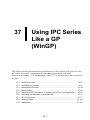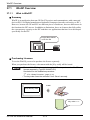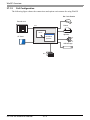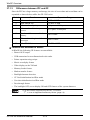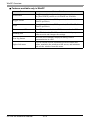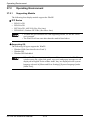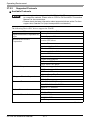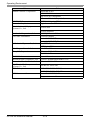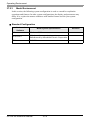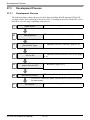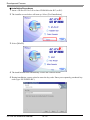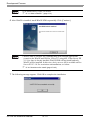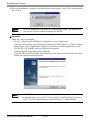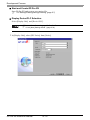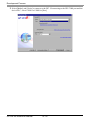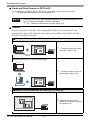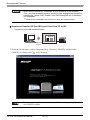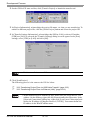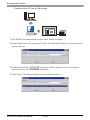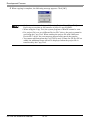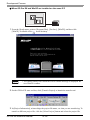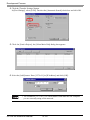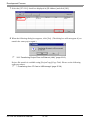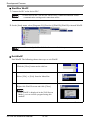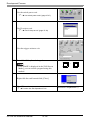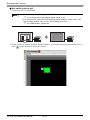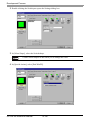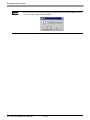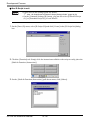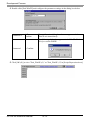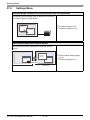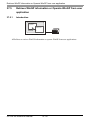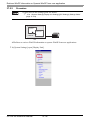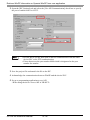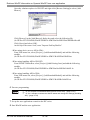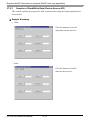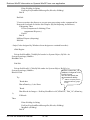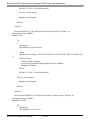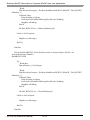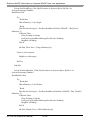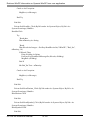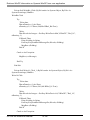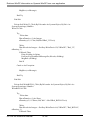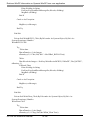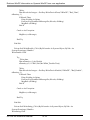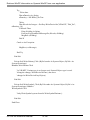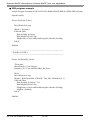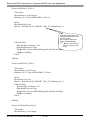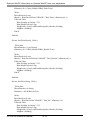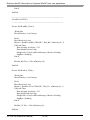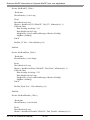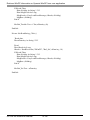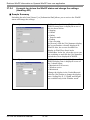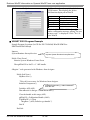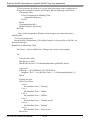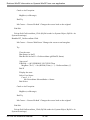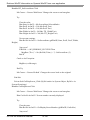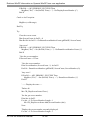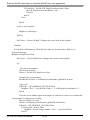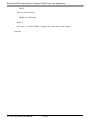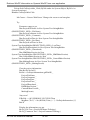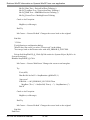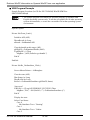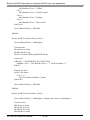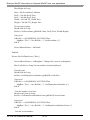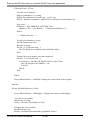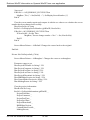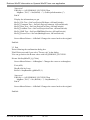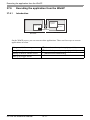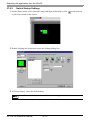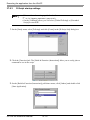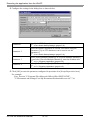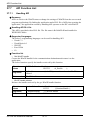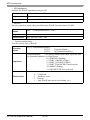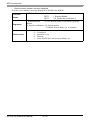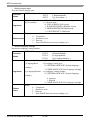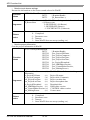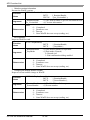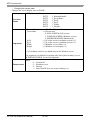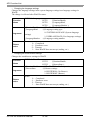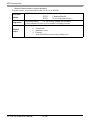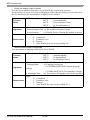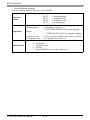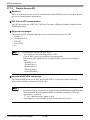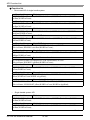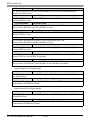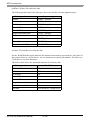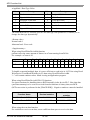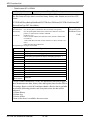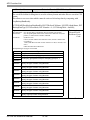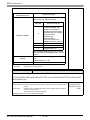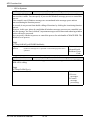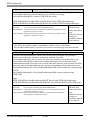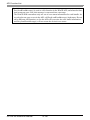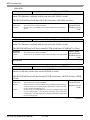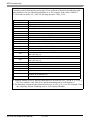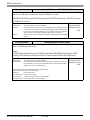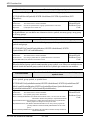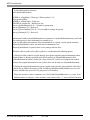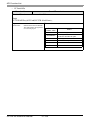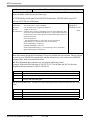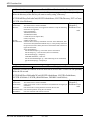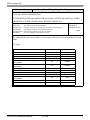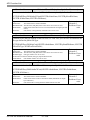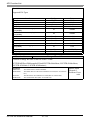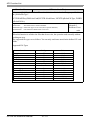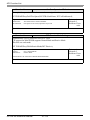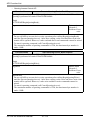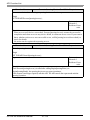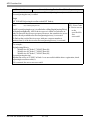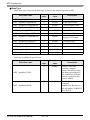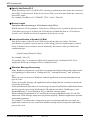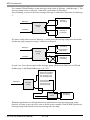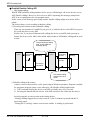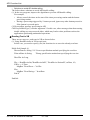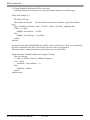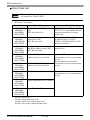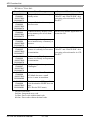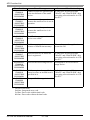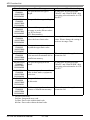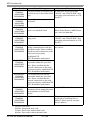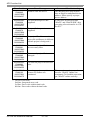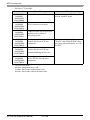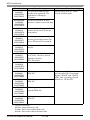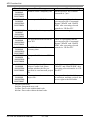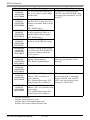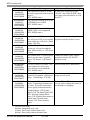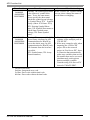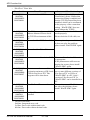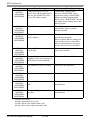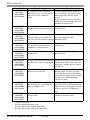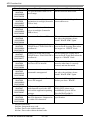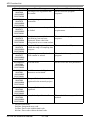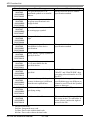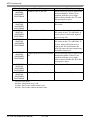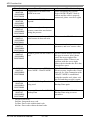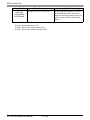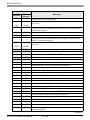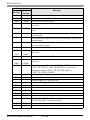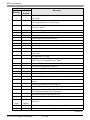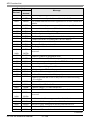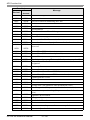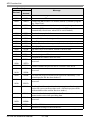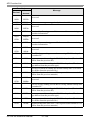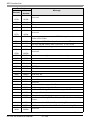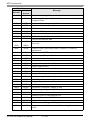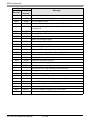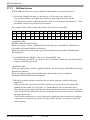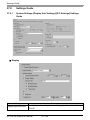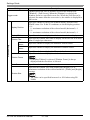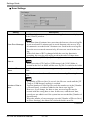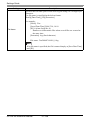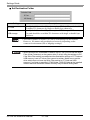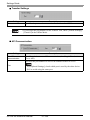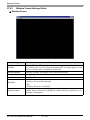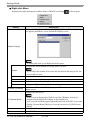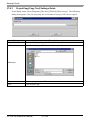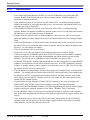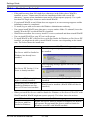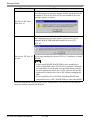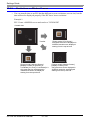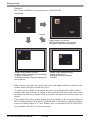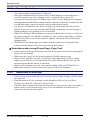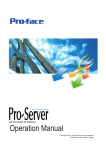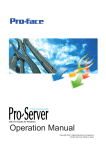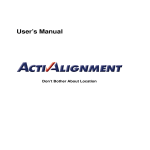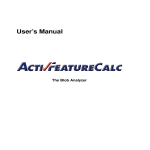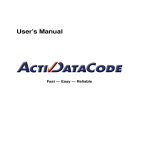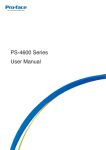Download IPC Settings - Pro-face America HMI Store
Transcript
37
Using IPC Series
Like a GP
(WinGP)
This chapter provides information about running project files created in GP-Pro EX for the
IPC Series, device/PLC communication, and running applications on WinGP.
Please start by reading “37.4 Settings Menu” (page 37-32) and then turn to the corresponding page.
37.1
WinGP Overview...........................................................................................37-2
37.2
Operating Environment .................................................................................37-6
37.3
Development Process .................................................................................37-10
37.4
Settings Menu .............................................................................................37-32
37.5
Retrieve WinGP information or Operate WinGP from user application.......37-33
37.6
Executing the application from the WinGP..................................................37-71
37.7
API Function List .........................................................................................37-77
37.8
Settings Guide...........................................................................................37-154
37.9
Restrictions ...............................................................................................37-164
37-1
WinGP Overview
37.1
WinGP Overview
37.1.1
What is WinGP?
Summary
WinGP is an application that runs GP-Pro EX projects and communicates with connected
devices/PLCs on Digital manufactured industrial computers (hereafter referred to as IPC).
However, because the GP and IPC are different pieces of hardware, there are differences in
the functions the IPC can use. In addition to limitations, there are features that fully utilize
the extra memory capacity on the IPC and there are applications that have been developed
specifically for the IPC.
Project files created
in GP-Pro EX
IPC series
Purchasing Licenses
To use the WinGP, you need to purchase the license separately
When you purchase the license, a document with the [Key code] will be issued.
• To install WinGP, the key code is required. Please purchase the WinGP
license separately. (Type:EX-WINGP-IPC)
See below for the installation procedure.
) “37.3.2 Setup Procedure ” (page 37-11)
• The key code cannot be reissued if lost. Store it securely.
Install
Enter the key code
IPC
Key code:∗∗∗∗∗
GP-Pro EX Reference Manual
37-2
WinGP Overview
37.1.2
Full Configuration
The following figure shows the connections and option environment for using WinGP.
Bar Code Reader
Transfer tool
IPC
Printer
WinGP
Speaker
CF Card
User-Defined
Application
USB storage
PLC
GP-Pro EX Reference Manual
37-3
WinGP Overview
37.1.3
Differences between IPC and GP
Since the IPC has a larger memory and storage, the size of screen data and record data can be
expanded as shown below, unlike the GP-3500 series.
Model
Function
Expansion Range
1
Max user data size
8 MB→16 MB
2
Max SRAM size
512 KB→5 MB
3
Max number of parts per screen
384 parts → 1280 parts
4
Max number of devices per
screen
1152 parts →3000 parts
5
Number of alarms saved in the
history
768→10000
6
The number of registered alarm
messages
2048→10000
7
Max DRAM size
320 KB→5 MB
Features not available in WinGP
In WinGP, the following GP features are unavailable:
• Buzzer/AUX output
• USB connection for two-dimensional code reader
• Printer operation using scripts
• Movie record/play feature
• Video display on the VM unit
• Memory loader feature
• Modem transfer feature
• Backlight burnout detection
• CF Card initialization in offline mode
• User data initialization in offline mode
• Pass-through feature
• The backlight OFF, screen display ON and OFF features of the system data area
• For the features supported by the IPC, see below.
) “1.3 List of Supported Functions by Device” (page 1-5)
GP-Pro EX Reference Manual
37-4
WinGP Overview
Features available only in WinGP
Feature
Feature Details
Switch Parts
The [Start application] switch to start other applications and
the [Exit WinGP] switch to exit WinGP are available.
Trigger Action
Start other applications (EXE operation).Exit WinGP (Exit
WinGP operation).
Script
Start other applications (EXE operation).Exit WinGP (Exit
WinGP operation).
Device access API
The API writes to the device/PLC connected to the IPC.
Handling API
The API obtains the WinGP state from the third party
software tools and changes the settings.
Error log feature
Saves the error summary displayed during WinGP
communication in a file.
Right-click menu
You can switch screens and modes between offline and
online, maximize the window to full screen, and minimize
and exit the window from this menu.
GP-Pro EX Reference Manual
37-5
Operating Environment
37.2
Operating Environment
37.2.1
Supporting Models
The following four display models support the WinGP.
IPC Series
•
•
•
•
PS3651A-T41
PS3650A-T41
PS3700A-T41-ASU-P41 (Rev.H or later)
PS2000B-41 (Pentium III 1GHz) (Rev.M∗or later)
• To check the specifications for each supporting model, see the IPC series
user's manual.
• The WinGP will not start other than the models listed above.
Supporting OS
The following OS types support the WinGP.
• Windows2000 (later than Service Pack 3)
• WindowsXP
• WindowsXP Embedded
• When WinGP operates in a non-Japanese OS environment, the WinGP
window menu bar, right-click menu, copy tool, and popup messages are all
displayed in English. In the offline mode, they are displayed in the system
language selected in [Menu and Error Settings]-[System Language] under
[Main Unit];
GP-Pro EX Reference Manual
37-6
Operating Environment
37.2.2
Supported Protocols
Available Protocols
• Even though a driver supports the WinGP, the WinGP may not operate due
to connection methods. Please refer to "GP-Pro EX Device/PLC Connection
Manual" for the connections.
• Please check the latest information about supported drivers at the Pro-face
support site, Otasuke Pro! (http://www.proface.com/otasuke/)
The following Device/PLC drivers support the WinGP.
Maker
Driver name
Digital Electronics Corporation of Memory Link
Japan
General-purpose Ethernet
Mitsubishi Electronics
A series CPU direct
Corporation
A series Ethernet
A series calculator link
FX series CPU direct
FX series calculator link
Q series CPU direct
Q/QnA serial communication
Q/QnA series Ethernet
QnA series CPU direct
QUTE series CPU direct
OMRON Corporation
C/CV series upper link
CS/CJ series upper link
CS/CJ series Ethernet
Adjuster CompoWay/F
Yokogawa Electric Corporation
PC link SIO
PC link Ethernet
Siemens AG
SIMATIC S5 CPU [Direct]
SIMATIC S7 3964(R)/RK512
SIMATIC S7 Ethernet
Rockwell Automation
DF1
EtherNet/IP
Schneider Electric Industries
MODBUS SIO master
MODBUS TCP master
Uni-Telway
Continued
GP-Pro EX Reference Manual
37-7
Operating Environment
Maker
Yaskawa Electric Corporation
KEYENCE Corporation
Yamatake Corporation
Hitachi Industrial Equipment
Systems Co., Ltd.
Meidensha Corporation., Ltd.
GE Fanuc Automation
LS Industrial Systems Co., Ltd.
Saia-Burgess Controls Ltd.
Sharp MS Corporation
FANUC Ltd.
Mitsubishi Heavy Industries, Ltd.
Matsushita Electric Works, Ltd.
Fuji Electric FA Components &
Systems Co., Ltd.
JTEKT Corporation
RKC Instrument Inc.
GP-Pro EX Reference Manual
Driver name
MEMOBUS SIO
MEMOBUS Ethernet
MP series SIO (Expanded)
MP series Ethernet (Expanded)
KV700/1000 series CPU direct
Digital controller SIO
H series SIO
H series Ethernet
UNISEQUE series Ethernet
Series90 Ethernet
Series 90-30/70 SNP
Series 90-30/70 SNP-X
MASTER-K series Cnet
XGT Series FENet
Saia S-Bus SIO
JW series PC link SIO
JW PC link Ethernet
Power Mate series
DIASYS Netmation MODBUS TCP
FP series PC link SIO
MICREX-F series SIO
TOYOPUC CMP-LINK Ethernet
TOYOPUC CMP-LINK SIO
Controller MODBUS SIO
Temperature controller
37-8
Operating Environment
37.2.3
Model Environment
In this section, the following system configuration is used as a model to explain the
operations and features. In other system configurations, the display and part names may
differ. If so, replace the names with those with similar features used in your system
configuration.
Standard Configuration
Hardware/
Software
Model system specifications
Remarks
OS
Windows®2000
-
Device/PLC
Q/QnA serial communication series
manufactured by Mitsubishi Electric Corporation
-
IPC
PS-3650A
-
GP-Pro EX Reference Manual
37-9
Development Process
37.3
Development Process
37.3.1
Development Process
The following figure shows the process flow, from installing WinGP, starting GP-Pro EX,
creating screens, and connecting to the device PLC to running project files on the IPC. Click
the link to view the page explaining each process.
) “ Install/Uninstall” (page 37-11)
1
Install WinGP
2
Start GP-Pro EX and create a
new project file.
) “ Start and Create GP-Pro EX” (page 37-15)
3
Select IPC [Display Unit] and
[Device/PLC Type].
) “ Display Device/PLC Selection” (page 37-15)
4
Create and save a screen in
GP-Pro EX
) “ Create and Save Screens in GP-Pro EX” (page
5
Start the WinGP and transfer a
project file to the IPC
6
Start and run WinGP.
37-17)
) “ Transfer” (page 37-17)
) “ Start/Run WinGP” (page 37-25)
) For the PLC connection cable, see the device connection manual
for each maker.
7
Exit WinGP.
GP-Pro EX Reference Manual
) “ Exit WinGP” (page 37-25)
37-10
Development Process
37.3.2
Setup Procedure
Install/Uninstall
• WinGP will not operate if installed on a PC that does not support it.
• Exit all programs including virus check software.
• Use a user account with administrator authority for installation.
•
Windows XP Embedded Users
Windows XP Embedded has a write protection setting. To install WinGP on your C drive,
you need to disable the write protection filter setting. Using EWFSettingTool.exe, select
"EWF Disable" to disable the setting before installation.
)
•
Windows XP Embedded users manual "3.1 Write filter setting process"
Pro-Server EX Version Before V1.10 or Pro-Server with Pro-Studio Users
You cannot install WinGP on the IPC with Pro-Server EX older than V1.10 or Pro-Server
with Pro-Studio installed. Uninstall or update Pro-Server EX to V1.10 or later.
The following figure shows what happens if you attempt to install Pro-Server EX older than
V1.10 or Pro-Server with Pro-Studio after installing WinGP.
• Installing Pro-Server EX version previous to V1.10
A message indicates a different version of Pro-Server EX is installed, and the installation
cannot be performed. Please install Pro-Server EX V1.10 or higher.
• Installing Pro-Server with Pro-Studio
You can install WinGP in this environment, although Pro-Server with Pro-Studio and
WinGP will not operate. If you install Pro-Server with Pro-Studio and WinGP, please
uninstall both applications, which cannot reside on the same IPC.
GP-Pro EX Reference Manual
37-11
Development Process
Installation Procedures
1 Insert a GP-Pro EX Ver.2.00 or later CD-ROM in the IPC (or PC).
2 The installer screen below will start up. Select [Tool Installation].
3 Select [WinGP].
4 The install wizard starts automatically. Follow the wizard to install.
5 During installation, you are asked to enter the key code. Enter your separately purchased key
code (type: EX-WINGP-IPC).
GP-Pro EX Reference Manual
37-12
Development Process
• For details on key codes, see below.
) “37.1.1 What is WinGP? ” (page 37-2)
6 After WinGP is installed, install WinGP SDK sequentially. Click [Continue].
• WinGP SDK is software for communicating with external applications
created on the WinGP and VB.Net, VB or VC using API. If Pro-Server EX
V1.10 or later is already installed, WinGP SDK will not install and only
WinGP will be installed. In this case, device access API is available on ProServer EX V1.10. For restrictions on installation, see below.
) “37.9.1 Restrictions On Install” (page 37-165)
7 The following message appears. Click OK to complete the installation.
GP-Pro EX Reference Manual
37-13
Development Process
8 Once the installation is complete, the following message appears. Select [Yes] and restart the
IPC (or PC).
• After the installation, restart the IPC before using WinGP. The WinGP will
not operate properly without restarting the WinGP.
Uninstall
There are 2 ways to uninstall.
• On a PC, uninstall with [Add/Remove Programs] on the control panel.
From the [Start] button, select [Settings(S)] and click [Control Panel (C)]. When [Control
Panel] opens, select [Add/Remove Program]. In the list of installed applications, select
[GP-Pro EX 2.00 WinGP] and click [Remove] to uninstall.
• Uninstall WinGP using GP-Pro EX CD-ROM.
Insert the GP-Pro EX CD-ROM. The following screen appears and click [Next (N)] and
follow the wizard to uninstall WinGP.
• WinGP SDK is uninstalled together with WinGP.
• Uninstalling Pro-Server EX V1.10 from the PC with WinGP and Pro-Server
EX V1.10, API communication is disabled. Please re-install WinGP.
GP-Pro EX Reference Manual
37-14
Development Process
Start and Create GP-Pro EX
Start GP-Pro EX and create a new project file.
)
“5.2 Starting/Creating/Saving/Finishing” (page 5-7)
Display Device/PLC Selection
Select [Display Unit] and [Device/PLC].
• Please refer to the settings guide for details.
) “5.14.2 [New] Settings Guide ” (page 5-76)
1 In [Display Unit], select [IPC Series] from [Series].
GP-Pro EX Reference Manual
37-15
Development Process
2 Select [Maker] and [Series] to connect to the IPC. If connecting to the IPC COM port and the
device/PLC, select COM1 to COM9 in [Port].
GP-Pro EX Reference Manual
37-16
Development Process
Create and Save Screens in GP-Pro EX
Create and save screens in GP-Pro EX. For creating and saving screens, see below.
)
“5.2 Starting/Creating/Saving/Finishing” (page 5-7)
• Since the GP and IPC have different hardware, the available features will differ. For features available in WinGP, see below.
) “37.1.3 Differences between IPC and GP” (page 37-4)
Transfer
Transfer project files to the IPC. Like creating GP-Pro EX screens on another PC and
transferring the project file to the IPC, the transfer process differs when GP-Pro EX and
WinGP are installed on one IPC.
Create and Transfer GP-Pro EX Project Files From PC to IPC
Transferring files with a USB cable/LAN cable
) “• Transferring with USB cable/
LAN cable” (page 37-18)
USB or LAN
transfer
Transferring from a CF Card or USB storage
) “• Transferring from CF Card or
USB storage” (page 37-20)
CF Card
USB storage
When GP-Pro EX and WinGP are installed on the same IPC
) “ When GP-Pro EX and
WinGP are installed on the same
IPC” (page 37-22)
GP-Pro EX Reference Manual
37-17
Development Process
• When using Windows XP Embedded, a write protection is set at default.
Thus, you need to disable the write protection filter setting before transfering
a project file. Select "EWF Disable" from EWFSettingTool.exe in Windows
XP Embedded.
)Windows XP Embedded users manual "3.1 Write filter setting process"
Create and Transfer GP-Pro EX Project Files From PC to IPC
•
Transferring with USB cable/LAN cable
USB or LAN
transfer
1 From the [Start] menu, point to [Program Files], [Pro-face], [WinGP], and then click
[WinGP]. Or double-click
on the desktop.
• You cannot transfer files when the Screen Offline message is displayed. Be
sure WinGP is online.
GP-Pro EX Reference Manual
37-18
Development Process
2 On the GP-Pro EX state tool bar, click [Transfer Project] to launch the transfer tool.
3 In [Project Information], acknowledge the project file name, etc. that you are transferring. To
transfer a different project file, click the [Select Project] button and select the project file.
4 In [Transfer Settings Information], acknowledge that USB or LAN is selected. If neither
[USB] nor [LAN] is selected, the [Transfer Settings] dialog box will appear. In the [Port]
settings, select [USB] or [LAN] and click [OK].
• Modem transfer is not available.
5 Click [Send Project].
The following process is the same as the GP. See below.
)
)
“33.2 Transferring Project Files via USB Cable Transfer” (page 33-5)
“33.3 Transferring Project Files via Ethernet (LAN)” (page 33-12)
• When transferring over Ethernet (LAN), make sure you set up the IPC's IP
address. On the desktop, right-click My Network and select Properties. In the
[Network Connections] dialog box, right-click [Local Area Connection] and
define the IP address in [Internet Protocol (TCP/IP)]. You cannot define the
IP address in the WinGP offline menu.
GP-Pro EX Reference Manual
37-19
Development Process
•
Transferring from CF Card or USB storage
CF Card
USB memory
1 Exit WinGP. You cannot transfer projects while WinGP is running.
2 On the [Start] menu, click [Program (P)]>[Pro-face]>[WinGP]>[Project Copy] to launch the
project copy tool.
3 Click the [Project File]
icon, specify GP-Pro Ex project file (∗.prx) which is
stored in the CF Card, USB storage, or desktop.
4 Click [Copy]. The following dialog box appears during transfer.
GP-Pro EX Reference Manual
37-20
Development Process
5 When copying is complete, the following message appears. Click [OK].
• Only screen data transfer is available using Project Copy [Copy Tool].
Receiving screen data or full transfer of project is not available.
• When using the Copy Tool, the system program of WinGP cannot be sent.
• If a project file is set to a different Device/PLC driver, the project cannot be
sent using the Copy Tool. When sending the project file with a different
Device/PLC driver, the error message appears and cancels the transfer.
• You cannot add fonts when the Copy Tool is used. If fonts for GP-Pro EX are
added, the additional fonts will not be displayed when the project file is
transferred by the Copy Tool.
GP-Pro EX Reference Manual
37-21
Development Process
When GP-Pro EX and WinGP are installed on the same IPC
1 From the [Start] menu, point to [Program Files], [Pro-face], [WinGP], and then click
[WinGP]. Or double-click
on the desktop.
• You cannot transfer files when the Screen Offline message is displayed. Be
sure WinGP is online.
2 On the GP-Pro EX state tool bar, click [Transfer Project] to launch the transfer tool.
3 In [Project Information], acknowledge the project file name, etc. that you are transferring. To
transfer a different project file, click the [Select Project] button and select the project file.
GP-Pro EX Reference Manual
37-22
Development Process
4 Click the [Transfer Settings] button.
In [Port Settings], select [LAN]. Deselect the [Automatic Search] check box and click OK.
5 Click the [Send a Project], the [Select Main Unit] dialog box appears.
6 Select the [Add] button. Enter [127.0.0.1] in [IP Address] and click [OK].
• The IP address [127.0.0.1] is a virtual address that indicates the computer
you are currently using on the network.
GP-Pro EX Reference Manual
37-23
Development Process
7 Select the [127.0.0.1] check box displayed in [IP Address] and click [OK].
8 When the following dialog box appears, click [Yes]. (The dialog box will not appear if you
transfer the same project again.)
)
“33.3 Transferring Project Files via Ethernet (LAN)” (page 33-12)
Project file transfer is available using [ProjectCopy](Copy Tool). Please see the following
setup procedures.
)
“• Transferring from CF Card or USB storage” (page 37-20)
GP-Pro EX Reference Manual
37-24
Development Process
Start/Run WinGP
1 Connect the IPC to the device/PLC.
• Please refer to the "GP-Pro EX Device/PLC Connection Manual" about
communication settings and connection cables.
2 On the [Start] menu, select [Program (P)]>[Pro-face]>[WinGP]>[WinGP] to launch WinGP.
• Alternatively, double-click the shortcut on the desktop screen.
Exit WinGP
Exit WinGP. The following shows nine ways to exit WinGP.
1
Click the [Close] button on the title bar.
2
Select [File] → [Exit] from the Menu Bar.
3
Right-click WinGP screen and click [Close]
• If the WinGP is displayed in the [Full Screen
Mode], you can exit the program using this
method.
Right-click
Continued
GP-Pro EX Reference Manual
37-25
Development Process
4
Use the switch part to exit.
) “ Use switch parts to exit” (page 37-27)
5
Use D-script to exit.
) “ Use D-Script to exit” (page 37-30)
6
User the trigger action to exit.
7
Press "Alt+F4 key" on the keypad.
Alt
+
F4
• If the WinGP is displayed in the [Full Screen
Mode], you can exit the program using this
method.
8
Right-click the task bar and click [Close].
9
Use API to exit.
)
Function list •Exit Operation 37-82
GP-Pro EX Reference Manual
37-26
API name: StopRuntime ()
Development Process
Use switch parts to exit
Create a switch to exit WinGP.
• Please refer to the settings guide for details.
) “11.14 Switch Lamp Parts Settings Guide” (page 11-38)
• For details of the part placement method and the address, shape, color, and
label setting method, refer to the "Part Editing Procedure".
) “9.6.1 Editing Parts” (page 9-38)
1 On the [Parts (P)] menu, point to [Switch Lamp (C)], and then click [Special Switch (P)], or
click
on the tool bar to place the switch.
GP-Pro EX Reference Manual
37-27
Development Process
2 Double-clicking the Switch part opens the Settings dialog box.
3 In [Select Shape], select the Switch shape.
• Some switch shapes do not allow you to change the color.
4 In [Special Action], select [Exit WinGP].
GP-Pro EX Reference Manual
37-28
Development Process
• If you select the [Confirm] check box, the following message appears when
you touch the switch on the WinGP.
GP-Pro EX Reference Manual
37-29
Development Process
Use D-Script to exit
• Please refer to the settings guide for details.
) “20.8.1 D-Script/Common [Global D-Script] Settings Guide” (page 20-53)
• On the [Common Settings (R)] menu, you can also select [Global D-Script
(L)] or [Extended Script (E)] to exit WinGP.
1 On the [Parts (P)] menu, select [D-Script (R)] and click [Create] in the [D-Script list] dialog
box.
2 Click the [Function] tab. Simply click the instruction available to the script to easily place the
[Built-In Function (Instruction)].
3 On the [Built-In Function (Instruction)] pull-down menu, click [Others].
GP-Pro EX Reference Manual
37-30
Development Process
4 Double-click [Exit WinGP] and configure the parameter settings in the dialog box below.
Parameter 0
0:Do not
confirm
The confirmation dialog box does not appear and the
WinGP exit immediately.
The following dialog box appears in the WinGP. Click
[Yes] to exit the WinGP.
Parameter1
1:Confirm
5 Click [OK (O)] to view "Exit_WinGP (0) " or "Exit_WinGP (1)" in [Script Expression Area].
GP-Pro EX Reference Manual
37-31
Settings Menu
37.4
Settings Menu
Retrieve WinGP information or Operate WinGP from user application
API allows the operations such as Read/Write between
the WinGP and user applications.
) Procedure (page 37-34)
) Introduction (page 37-33)
User-Defined
Application
WinGP screen
Data
read/write
IPC series
Executing the application from the WinGP
You can execute other applications from the WinGP
screen.
) Switch Startup Settings (page
User-Defined
Application
WinGP screen
Start
WinGP screen
Start
Application
IPC series
GP-Pro EX Reference Manual
IPC series
37-32
)
37-72)
Introduction (page 37-71)
Retrieve WinGP information or Operate WinGP from user application
37.5
Retrieve WinGP information or Operate WinGP from user
application
37.5.1
Introduction
User-Defined
Application
WinGP screen
Data
read/write
IPC series
API allows to retrieve WinGP information or operate WinGP from user applications.
GP-Pro EX Reference Manual
37-33
Retrieve WinGP information or Operate WinGP from user application
37.5.2
Procedure
• Please refer to the settings guide for details.
) “37.8.1 System Settings [Display Unit Settings]-[IPC Settings] Settings Guide”
(page 37-154)
User-Defined
Application
WinGP screen
Data
read/write
IPC
API allows to retrieve WinGP information or operate WinGP from user applications.
1 In [System Settings], open [Display Unit].
GP-Pro EX Reference Manual
37-34
Retrieve WinGP information or Operate WinGP from user application
2 Open the [IPC Settings] tab and select the [Use API Communication] check box to specify
the port to enable from 0 to 65535.
• Be sure not to use the same port as that for communication with the other
device/PLC or for FTP communication.
• Please do not use the port number 8000 which is designated as the port
number for transfer.
3 Save the project file and transfer the file to the IPC.
4 Acknowledge the communication between WinGP and the device/PLC.
5 Set up a programming application to use API.
<When using the device access API in VB.NET>
GP-Pro EX Reference Manual
37-35
Retrieve WinGP information or Operate WinGP from user application
Open the solution explorer in VB.NET and right-click [Browse Settings]to select [Add
Browse].
Click [Browse] in the [Add Browse] dialog box and select the following file.
(In GP-Pro EX CD-ROM)\WinGP\SDK\Pro-SDK\DotNet\BIN\WinGPAPIDotNet.dll
Click [Open] and select [OK].
At the top of the source code, enter "Imports ProEasyDotNet."
<When using device access API in VB6>
From VB6 menu bar, select [Project] -[Add Standard Module] and add the following
module.
(In GP-Pro EX CD-ROM)\WinGP\SDK\Pro-SDK\VB\API\WinGPAPI.bas
<When using handling API in VB.NET>
From VB.NET Menu Bar, select [Project]-[Add Existing Item] and add the following
module.
(In GP-Pro EX CD-ROM)\WinGP\SDK\Pro-SDK\DotNet\BIN\RtCtrlAPI.vb
<When using handling API in VB6>
From VB6 menu bar, select [Project] -[Add Standard Module] and add the following
module.
(In GP-Pro EX CD-ROM)\WinGP\SDK\Pro-SDK\VB\API\RtCtrlAPI.bas
6 Execute programming.
) “37.5.3 Samples of Read/Write Data (Device Access API) ” (page 37-37)
) “37.5.4 A sample to retrieve the WinGP status and change the settings (Handling
API) ” (page 37-55)
7 Set up the user application created on the IPC series.
8 Start WinGP and the user application.
GP-Pro EX Reference Manual
37-36
Retrieve WinGP information or Operate WinGP from user application
37.5.3
Samples of Read/Write Data (Device Access API)
This section explains the program for API communication using the sample application as
shown below.
Sample Summary
• Write
Click the button to write the
input data into the text box.
• Read
Click the button to read the
data into the text box.
GP-Pro EX Reference Manual
37-37
Retrieve WinGP information or Operate WinGP from user application
The sample uses the following symbols as examples.
Symbol name
Buf_Bit
Buf_16
Buf_32
Buf_Float
Buf_Double
Buf_Str
Address browsed by the symbol
USR200.00th bit
USR201
USR203
USR207
USR209
USR213
How to specify device addresses directly
• When one Device/PLC driver is specified for WinGP
WriteDeviceBit("#WinGP", "M100", nDataAry(0), 1)
• When more than one device/PLC drivers are specified for WinGP
WriteDeviceBit("#WinGP.PLC1", "M100", nDataAry(0), 1)
řDevice/PLC name connected to WinGP
• When using the memory link driver
WriteDeviceBit("#WinGP.#MEMLINK", "10000", nDataAry(0), 1)
• When using WinGP Internal Device
WriteDeviceBit("#WinGP", "USR10000", nDataAry(0), 1)
WriteDeviceBit("#WinGP", "LS10000", nDataAry(0), 1)
Or
WriteDeviceBit("#WinGP.#INTERNAL", "USR10000", nDataAry(0), 1)
WriteDeviceBit("#WinGP.#INTERNAL ", "LS10000", nDataAry(0), 1)
VB.Net 2003 Program Examples
Sample Program Location:(In GP-Pro EX CD-ROM)\WinGP\SDK\ProSDK\DotNet\EasySmpl
Imports ProEasyDotNet
Imports ProEasy object.
Public Class Form1
Inherits System.Windows.Forms.Form
#Region " code generated with Windows form designer
Public Sub New ()
MyBase.New ()
' This call is necessary for Windows form designer.
InitializeComponent ()
InitializeComponent () Adds initialization
after the call.
' ProEasy Initialization
Dim iResult As Integer = ProEasy.EasyInit() ' WinGP Initialize SDK once at the
beginning
If iResult Then
GP-Pro EX Reference Manual
37-38
Retrieve WinGP information or Operate WinGP from user application
Dim sErrMsg As String
ProEasy.EasyLoadErrorMessageEx (iResult, sErrMsg)
End If
End Sub
' Form overwrites the dispose to execute post processing on the component list.
Protected Overloads Overrides Sub Dispose (ByVal disposing As Boolean)
If disposing Then
If Not (components Is Nothing) Then
components.Dispose ()
End If
End If
MyBase.Dispose (disposing)
End Sub
- Snip (Codes designed by Windows form designer are omitted hereafter) #End Region
Private Sub ReadBit_Click(ByVal sender As System.Object, ByVal e As
System.EventArgs) Handles
ReadBit.Click
End Sub
Private Sub Read16_Click(ByVal sender As System.Object, ByVal e As
System.EventArgs) Handles
Here the symbol "Buf_16"
(USR201) configured in GPRead16.Click
Pro EX is used.
You can also specify the
device address directly.
Try
) “ How to specify device
addresses directly” (page
37-38)
' Read data.
Dim nDataAry (1) As Short
' Read.
Dim iResult As Integer = ProEasy.ReadDevice16("#WinGP", "Buf_16", nDataAry,
1)
If iResult
Then
Dim sErrMsg As String
ProEasy.EasyLoadErrorMessageEx (iResult, sErrMsg)
MsgBox (sErrMsg)
End If
GP-Pro EX Reference Manual
37-39
Retrieve WinGP information or Operate WinGP from user application
Me.Buf_16.Text = CStr (nDataAry(0))
Catch ex As Exception
MsgBox (ex.Message)
End Try
End Sub
Private Sub Read32_Click (ByVal sender As System.Object, ByVal e As
System.EventArgs) Handles
Read32.Click
Try
' Read data.
Dim nDataAry (1) As Integer
' Read.
Dim iResult As Integer = ProEasy.ReadDevice32("#WinGP", "Buf_32", nDataAry,
1)
If iResult Then
Dim sErrMsg As String
ProEasy.EasyLoadErrorMessageEx (iResult, sErrMsg)
MsgBox (sErrMsg)
End If
Me.Buf_32.Text = CInt (nDataAry(0))
Catch ex As Exception
MsgBox (ex.Message)
End Try
End Sub
Private Sub ReadBCD16_Click (ByVal sender As System.Object, ByVal e As
System.EventArgs) Handles
ReadBCD16.Click
Try
' Read data.
Dim nDataAry (1) As Short
GP-Pro EX Reference Manual
37-40
Retrieve WinGP information or Operate WinGP from user application
' Read.
Dim iResult As Integer = ProEasy.ReadDeviceBCD16("#WinGP", "Buf_BCD16",
nDataAry, 1)
If iResult Then
Dim sErrMsg As String
ProEasy.EasyLoadErrorMessageEx (iResult, sErrMsg)
MsgBox (sErrMsg)
End If
Me.Buf_BCD16.Text = CShort (nDataAry(0))
Catch ex As Exception
MsgBox (ex.Message)
End Try
End Sub
Private Sub ReadBCD32_Click (ByVal sender As System.Object, ByVal e As
System.EventArgs) Handles
ReadBCD32.Click
Try
' Read data.
Dim nDataAry (1) As Integer
' Read.
Dim iResult As Integer = ProEasy.ReadDeviceBCD32("#WinGP", "Buf_BCD32",
nDataAry, 1)
If iResult Then
Dim sErrMsg As String
ProEasy.EasyLoadErrorMessageEx (iResult, sErrMsg)
MsgBox (sErrMsg)
End If
Me.Buf_BCD32.Text = CInt (nDataAry(0))
Catch ex As Exception
MsgBox (ex.Message)
End Try
End Sub
GP-Pro EX Reference Manual
37-41
Retrieve WinGP information or Operate WinGP from user application
Private Sub ReadFloat_Click (ByVal sender As System.Object, ByVal e As
System.EventArgs) Handles
ReadFloat.Click
Try
' Read data.
Dim nDataAry (1) As Single
' Read.
Dim iResult As Integer = ProEasy.ReadDeviceFloat("#WinGP", "Buf_Float",
nDataAry, 1)
If iResult Then
Dim sErrMsg As String
ProEasy.EasyLoadErrorMessageEx (iResult, sErrMsg)
MsgBox (sErrMsg)
End If
Me.Buf_Float.Text = CSng (nDataAry(0))
Catch ex As Exception
MsgBox (ex.Message)
End Try
End Sub
Private Sub ReadDouble_Click (ByVal sender As System.Object, ByVal e As
System.EventArgs) Handles
ReadDouble.Click
Try
' Read data.
Dim nDataAry (1) As Double
' Read.
Dim iResult As Integer = ProEasy.ReadDeviceDouble("#WinGP", "Buf_Double",
nDataAry, 1)
If iResult Then
Dim sErrMsg As String
ProEasy.EasyLoadErrorMessageEx (iResult, sErrMsg)
MsgBox (sErrMsg)
End If
Me.Buf_Double.Text = CDbl (nDataAry(0))
GP-Pro EX Reference Manual
37-42
Retrieve WinGP information or Operate WinGP from user application
Catch ex As Exception
MsgBox (ex.Message)
End Try
End Sub
Private Sub ReadStr_Click (ByVal sender As System.Object, ByVal e As
System.EventArgs) Handles
ReadStr.Click
Try
' Read data.
Dim nDataAry As String
' Read.
Dim iResult As Integer = ProEasy.ReadDeviceStr("#WinGP", "Buf_Str",
nDataAry, 10)
If iResult Then
Dim sErrMsg As String
ProEasy.EasyLoadErrorMessageEx (iResult, sErrMsg)
MsgBox (sErrMsg)
End If
Me.Buf_Str.Text = nDataAry
Catch ex As Exception
MsgBox (ex.Message)
End Try
End Sub
Private Sub ReadVariant_Click (ByVal sender As System.Object, ByVal e As
System.EventArgs) Handles
ReadVariant.Click
End Sub
Private Sub ReadSymbol_Click (ByVal sender As System.Object, ByVal e As
System.EventArgs) Handles
ReadSymbol.Click
End Sub
GP-Pro EX Reference Manual
37-43
Retrieve WinGP information or Operate WinGP from user application
Private Sub WriteBit_Click (ByVal sender As System.Object, ByVal e As
System.EventArgs) Handles
WriteBit.Click
Try
' Write data.
Dim nDataAry (1) As Short
nDataAry (0) = CShort (Val(Me.WBuf_Bit.Text))
'Write.
Dim iResult As Integer = ProEasy.WriteDeviceBit("#WinGP", "Buf_16",
nDataAry, 1)
If iResult Then
Dim sErrMsg As String
ProEasy.EasyLoadErrorMessageEx (iResult, sErrMsg)
MsgBox (sErrMsg)
End If
Catch ex As Exception
MsgBox (ex.Message)
End Try
End Sub
Private Sub Write16_Click_1 (ByVal sender As System.Object, ByVal e As
System.EventArgs) Handles
Write16.Click
Try
' Write data.
Dim nDataAry (1) As Short
nDataAry (0) = CShort (Val (Me.WBuf_16.Text))
'Write.
Dim iResult As Integer = ProEasy.WriteDevice16("#WinGP", "Buf_16",
nDataAry, 1)
If iResult Then
Dim sErrMsg As String
ProEasy.EasyLoadErrorMessageEx (iResult, sErrMsg)
MsgBox (sErrMsg)
End If
Catch ex As Exception
GP-Pro EX Reference Manual
37-44
Retrieve WinGP information or Operate WinGP from user application
MsgBox (ex.Message)
End Try
End Sub
Private Sub Write32_Click (ByVal sender As System.Object, ByVal e As
System.EventArgs) Handles
Write32.Click
Try
' Write data.
Dim nDataAry (1) As Integer
nDataAry (0) = CInt (Val(Me.WBuf_32.Text))
'Write.
Dim iResult As Integer = ProEasy.WriteDevice32("#WinGP", "Buf_32",
nDataAry, 1)
If iResult Then
Dim sErrMsg As String
ProEasy.EasyLoadErrorMessageEx (iResult, sErrMsg)
MsgBox (sErrMsg)
End If
Catch ex As Exception
MsgBox (ex.Message)
End Try
End Sub
Private Sub WriteBCD16_Click (ByVal sender As System.Object, ByVal e As
System.EventArgs) Handles
WriteBCD16.Click
Try
' Write data.
Dim nDataAry (1) As Short
nDataAry (0) = CShort (Val("&h" + Me.WBuf_BCD16.Text))
'Write.
Dim iResult As Integer = ProEasy.WriteDevice16("#WinGP", "Buf_BCD16",
nDataAry, 1)
If iResult Then
GP-Pro EX Reference Manual
37-45
Retrieve WinGP information or Operate WinGP from user application
Dim sErrMsg As String
ProEasy.EasyLoadErrorMessageEx (iResult, sErrMsg)
MsgBox (sErrMsg)
End If
Catch ex As Exception
MsgBox (ex.Message)
End Try
End Sub
Private Sub WriteBCD32_Click (ByVal sender As System.Object, ByVal e As
System.EventArgs) Handles
WriteBCD32.Click
Try
' Write data.
Dim nDataAry (1) As Integer
nDataAry (0) = CInt (Val("&h" + Me.WBuf_BCD16.Text))
'Write.
Dim iResult As Integer = ProEasy.WriteDeviceBCD32("#WinGP", "Buf_BCD32",
nDataAry, 1)
If iResult Then
Dim sErrMsg As String
ProEasy.EasyLoadErrorMessageEx (iResult, sErrMsg)
MsgBox (sErrMsg)
End If
Catch ex As Exception
MsgBox (ex.Message)
End Try
End Sub
Private Sub WriteFloat_Click (ByVal sender As System.Object, ByVal e As
System.EventArgs) Handles
WriteFloat.Click
Try
' Write data.
Dim nDataAry (1) As Single
nDataAry (0) = CSng (Val (Me.WBuf_Float.Text))
GP-Pro EX Reference Manual
37-46
Retrieve WinGP information or Operate WinGP from user application
'Write.
Dim iResult As Integer = ProEasy.WriteDeviceFloat("#WinGP", "Buf_Float",
nDataAry, 1)
If iResult Then
Dim sErrMsg As String
ProEasy.EasyLoadErrorMessageEx (iResult, sErrMsg)
MsgBox (sErrMsg)
End If
Catch ex As Exception
MsgBox (ex.Message)
End Try
End Sub
Private Sub WriteDouble_Click (ByVal sender As System.Object, ByVal e As
System.EventArgs) Handles
WriteDouble.Click
Try
' Write data.
Dim nDataAry (1) As Double
nDataAry (0) = CDbl (Val (Me.WBuf_Double.Text))
'Write.
Dim iResult As Integer = ProEasy.WriteDeviceDouble("#WinGP", "Buf_Double",
nDataAry, 1)
If iResult Then
Dim sErrMsg As String
ProEasy.EasyLoadErrorMessageEx (iResult, sErrMsg)
MsgBox (sErrMsg)
End If
Catch ex As Exception
MsgBox (ex.Message)
End Try
End Sub
Private Sub WriteString_Click (ByVal sender As System.Object, ByVal e As
System.EventArgs) Handles
WriteString.Click
GP-Pro EX Reference Manual
37-47
Retrieve WinGP information or Operate WinGP from user application
Try
' Write data.
Dim nDataAry As String
nDataAry = Me.WBuf_Str.Text
'Write.
Dim iResult As Integer = ProEasy.WriteDeviceStr("#WinGP", "Buf_Str",
nDataAry, 10)
If iResult Then
Dim sErrMsg As String
ProEasy.EasyLoadErrorMessageEx (iResult, sErrMsg)
MsgBox (sErrMsg)
End If
Catch ex As Exception
MsgBox (ex.Message)
End Try
End Sub
Private Sub WriteVariant_Click (ByVal sender As System.Object, ByVal e As
System.EventArgs)
Handles WriteVariant.Click
' In VB.NET, Variant type is no longer used. Instead Object type is used.
'Along the change, WriteDeviceVariant () has been
'changed to WriteDeviceEasyObject()
End Sub
Private Sub WriteSymbol_Click (ByVal sender As System.Object, ByVal e As
System.EventArgs) Handles
WriteSymbol.Click
'Only WriteSymbol system found is WriteSymbolVariant ().
End Sub
End Class
GP-Pro EX Reference Manual
37-48
Retrieve WinGP information or Operate WinGP from user application
VB6 program example
Sample Program Location:(In GP-Pro EX CD-ROM)\WinGP\SDK\Pro-SDK\VB\EasySmpl
Option Explicit
Private Sub Form_Load ()
Dim iResult As Long
iResult = EasyInit ()
If iResult Then
Dim sErrMsg As String
Dim iMsgResult As Long
iMsgResult = EasyLoadErrorMessageEx (iResult, sErrMsg)
End If
End Sub
' ------------------------------------------------------------------------------' WriteDeviceXXX ()
' ------------------------------------------------------------------------------Private Sub WriteBit_Click ()
' Write data.
Dim nDataAry (1) As Integer
nDataAry (0) = CInt (Val(Me.WBuf_Bit.Text))
'Write
Dim iResult As Long
iResult = WriteDeviceBit("#WinGP", "Buf_Bit", nDataAry(0), 1)
If iResult Then
Dim sErrMsg As String * 512
Dim iMsgResult As Long
iMsgResult = EasyLoadErrorMessageEx (iResult, sErrMsg)
MsgBox (sErrMsg)
End If
End Sub
GP-Pro EX Reference Manual
37-49
Retrieve WinGP information or Operate WinGP from user application
Private Sub Write16_Click ()
' Write data.
Dim nDataAry (1) As Integer
nDataAry (0) = CInt (Val(Me.WBuf_16.Text))
'Write
Dim iResult As Long
iResult = WriteDevice16("#WinGP", "Buf_16", nDataAry(0), 1)
Here the symbol "Buf_16"
(USR201) configured in GPPro EX is used.
You can also specify the
device address directly.
If iResult Then
) “ How to specify device
Dim sErrMsg As String * 512
addresses directly” (page
37-38)
Dim iMsgResult As Long
iMsgResult = EasyLoadErrorMessageEx (iResult, sErrMsg)
MsgBox (sErrMsg)
End If
End Sub
Private Sub Write32_Click ()
' Write data.
Dim nDataAry (1) As Long
nDataAry (0) = CLng (Val(Me.WBuf_32.Text))
'Write
Dim iResult As Long
iResult = WriteDevice32("#WinGP", "Buf_32", nDataAry(0), 1)
If iResult Then
Dim sErrMsg As String * 512
Dim iMsgResult As Long
iMsgResult = EasyLoadErrorMessageEx (iResult, sErrMsg)
MsgBox (sErrMsg)
End If
End Sub
Private Sub WriteFloat_Click ()
' Write data.
Dim nDataAry (1) As Single
GP-Pro EX Reference Manual
37-50
Retrieve WinGP information or Operate WinGP from user application
nDataAry (0) = CSng (Val(Me.WBuf_Float.Text))
'Write
Dim iResult As Long
iResult = WriteDeviceFloat("#WinGP", "Buf_Float", nDataAry(0), 1)
If iResult Then
Dim sErrMsg As String * 512
Dim iMsgResult As Long
iMsgResult = EasyLoadErrorMessageEx (iResult, sErrMsg)
MsgBox (sErrMsg)
End If
End Sub
Private Sub WriteDouble_Click ()
' Write data.
Dim nDataAry (1) As Double
nDataAry (0) = CDbl (Val(Me.WBuf_Double.Text))
'Write
Dim iResult As Long
iResult = WriteDeviceDouble("#WinGP", "Buf_Double", nDataAry(0), 1)
If iResult Then
Dim sErrMsg As String * 512
Dim iMsgResult As Long
iMsgResult = EasyLoadErrorMessageEx (iResult, sErrMsg)
MsgBox (sErrMsg)
End If
End Sub
Private Sub WriteString_Click ()
' Write data.
Dim nDataAry As String
nDataAry = Me.WBuf_Str.Text
'Write
Dim iResult As Long
iResult = WriteDeviceStr("#WinGP", "Buf_Str", nDataAry, 10)
If iResult Then
Dim sErrMsg As String * 512
Dim iMsgResult As Long
iMsgResult = EasyLoadErrorMessageEx (iResult, sErrMsg)
MsgBox (sErrMsg)
GP-Pro EX Reference Manual
37-51
Retrieve WinGP information or Operate WinGP from user application
End If
End Sub
' ------------------------------------------------------------------------------' ReadDeviceXXX ()
' ------------------------------------------------------------------------------Private Sub ReadBit_Click ()
' Read data.
Dim nDataAry (1) As Integer
'Read
Dim iResult As Long
iResult = ReadDeviceBit("#WinGP", "Buf_Bit", nDataAry(0), 1)
If iResult Then
Dim sErrMsg As String * 512
Dim iMsgResult As Long
iMsgResult = EasyLoadErrorMessage (iResult, sErrMsg)
MsgBox (sErrMsg)
End If
Me.Buf_Bit.Text = CStr (nDataAry (0))
End Sub
Private Sub Read16_Click ()
' Read data.
Dim nDataAry (1) As Integer
'Read
Dim iResult As Long
iResult = ReadDevice16("#WinGP", "Buf_16", nDataAry(0), 1)
If iResult Then
Dim sErrMsg As String * 512
Dim iMsgResult As Long
iMsgResult = EasyLoadErrorMessage (iResult, sErrMsg)
MsgBox (sErrMsg)
End If
Me.Buf_16.Text = CStr (nDataAry(0))
End Sub
GP-Pro EX Reference Manual
37-52
Retrieve WinGP information or Operate WinGP from user application
Private Sub Read32_Click ()
' Read data.
Dim nDataAry (1) As Long
'Read
Dim iResult As Long
iResult = ReadDevice32("#WinGP", "Buf_32", nDataAry(0), 1)
If iResult Then
Dim sErrMsg As String * 512
Dim iMsgResult As Long
iMsgResult = EasyLoadErrorMessage (iResult, sErrMsg)
MsgBox (sErrMsg)
End If
Me.Buf_32.Text = CStr (nDataAry (0))
End Sub
Private Sub ReadFloat_Click ()
' Read data.
Dim nDataAry (1) As Single
'Read
Dim iResult As Long
iResult = ReadDeviceFloat("#WinGP", "Buf_Float", nDataAry(0), 1)
If iResult Then
Dim sErrMsg As String * 512
Dim iMsgResult As Long
iMsgResult = EasyLoadErrorMessage (iResult, sErrMsg)
MsgBox (sErrMsg)
End If
Me.Buf_Float.Text = CStr (nDataAry (0))
End Sub
Private Sub ReadDouble_Click ()
' Read data.
Dim nDataAry (1) As Double
'Read
Dim iResult As Long
iResult = ReadDeviceDouble("#WinGP", "Buf_Double", nDataAry(0), 1)
GP-Pro EX Reference Manual
37-53
Retrieve WinGP information or Operate WinGP from user application
If iResult Then
Dim sErrMsg As String * 512
Dim iMsgResult As Long
iMsgResult = EasyLoadErrorMessage (iResult, sErrMsg)
MsgBox (sErrMsg)
End If
Me.Buf_Double.Text = CStr (nDataAry (0))
End Sub
Private Sub ReadString_Click ()
' Read data.
Dim nDataAry As String * 255
'Read
Dim iResult As Long
iResult = ReadDeviceStr("#WinGP", "Buf_Str", nDataAry, 10)
If iResult Then
Dim sErrMsg As String * 512
Dim iMsgResult As Long
iMsgResult = EasyLoadErrorMessage (iResult, sErrMsg)
MsgBox (sErrMsg)
End If
Me.Buf_Str.Text = nDataAry
End Sub
GP-Pro EX Reference Manual
37-54
Retrieve WinGP information or Operate WinGP from user application
37.5.4
A sample to retrieve the WinGP status and change the settings
(Handling API)
Sample Summary
Switching the tabs from [Status 1] to [Information/End] allows you to retrieve the WinGP
status and change the settings.
[Status 1] tab
In [Start Status], click the [Get] button. The
WinGP startup state is displayed as one of
the six shown below.
• Starting
• Offline
• Online
• Transfer mode
• Ending
• Not executing
In [Screen], click the [Get] button to display
the screen number currently displayed in
WinGP. Also, the screens available for
display in WinGP are listed in the
ComboBox. In the list, select the screen you
are switching to and click the [Set] button to
switch the screen displayed in WinGP.
[Status 2] tab
In [Screen State], click the [Get] button. The
WinGP display state is displayed as one of
the 3 shown below.
• Maximized (Full screen)
• Window screen
• Minimized
Change the display in the ComboBox and
click the [Set] button to change the display
state. Settings for X, Y, Width, and Height
are available only in the Window mode.
GP-Pro EX Reference Manual
37-55
Retrieve WinGP information or Operate WinGP from user application
[Information/End] tab
In [Start Status] on the top left, click the
[Get] button. This displays the below
information displayed in WinGP.
ProjectName
Comment
Make date
Last Update
HMI Editor
Person
Project file name
Project title
Project creation date
Project last update date
GP-Pro EX version
Creator
Click the [WinGP Ends With Query] button
and a confirmation message asking "Do you
want to exit?" is displayed. Click "Yes" to
exit WinGP.
VB.NET 2003 Program Example
Sample Program Location: (In GP-Pro EX CD-ROM)\WinGP\SDK\ProSDK\DotNet\RtCtrlSmpl
Imports
System.Runtime.InteropServices
Imports System.Runtime.InteropServices.
Public Class Form1
Inherits System.Windows.Forms.Form
Dim ghWinGP As Int32 = 0 ' API handle.
#Region " code generated with Windows form designer
Public Sub New ()
MyBase.New ()
' This call is necessary for Windows form designer.
InitializeComponent ()
InitializeComponent () Adds initialization
after the call.
'Initialize API (API).
Dim nResult As Integer = InitRuntimeAPI ()
'Gets the handle at this stage (API).
ghWinGP = GetRuntimeHandle (9800)
If ghWinGP = 0 Then
MsgBox ("(API) Failed to get handle.")
End If
End Sub
GP-Pro EX Reference Manual
37-56
Retrieve WinGP information or Operate WinGP from user application
' Form overwrites the dispose to execute post processing on the component list.
Protected Overloads Overrides Sub Dispose (ByVal disposing As Boolean)
If disposing Then
If Not (components Is Nothing) Then
components.Dispose ()
End If
End If
CleanupRuntimeAPI ()
MyBase.Dispose (disposing)
End Sub
- Snip (Codes designed by Windows form designer are omitted hereafter) #End Region
' 5 Gets the startup state.
Private Sub Bt_GetStartState_Click (ByVal sender As System.Object, ByVal e As
System.EventArgs)
Handles Bt_GetStartState.Click
Me.Cursor = Cursors.WaitCursor 'Changes the cursor to an hourglass.
Try
'Gets the state (API).
Dim Status As Int32
Dim RetVal As Int32 = GetRuntimeStartState (ghWinGP, Status)
'Any error?
If RetVal <> API_ERROR.E_SUCCESS Then
MsgBox ("Err (" + Str (RetVal).Trim () + "):GetRuntimeStartState ()")
End If
'Display the state
Select Case Status
Case 0
Me.StartState.Text = "Starting"
Case 1
Me.StartState.Text = "Online"
Case 2
Me.StartState.Text = "Offline"
Case 3
Me.StartState.Text = "Transfer mode"
Case 4
Me.StartState.Text = "Ending"
Case 5
Me.StartState.Text = "Not execute"
End Select
GP-Pro EX Reference Manual
37-57
Retrieve WinGP information or Operate WinGP from user application
Catch ex As Exception
MsgBox (ex.Message)
End Try
Me.Cursor = Cursors.Default ' Changes the cursor back to the original.
End Sub
Private Sub GetScreenState_Click (ByVal sender As System.Object, ByVal e As
System.EventArgs)
Handles BT_GetScreenState.Click
Me.Cursor = Cursors.WaitCursor 'Changes the cursor to an hourglass.
Try
'Gets the state.
Dim Status As Int32
Dim RetVal As Int32 = GetScreenState (ghWinGP, Status)
'Any error?
If RetVal <> API_ERROR.E_SUCCESS Then
MsgBox ("Err (" + Str (RetVal).Trim () + "): GetScreenState ()")
End If
'Display the state
Select Case Status
Case 0, 1, 2
Me.ScreenState.SelectedIndex = Status
End Select
Catch ex As Exception
MsgBox (ex.Message)
End Try
Me.Cursor = Cursors.Default ' Changes the cursor back to the original.
End Sub
Private Sub SetScreenState_Click (ByVal sender As System.Object, ByVal e As
System.EventArgs)
GP-Pro EX Reference Manual
37-58
Retrieve WinGP information or Operate WinGP from user application
Handles BT_SetScreenState.Click
Me.Cursor = Cursors.WaitCursor 'Changes the cursor to an hourglass.
Try
'Gets the value
Dim State As Int32 = Me.ScreenState.SelectedIndex
Dim PosX As Int32 = Val (Me.PosX.Text)
Dim PosY As Int32 = Val (Me.PosY.Text)
Dim Width As Int32 = Val (Me.TX_Width.Text)
Dim Height As Int32 = Val (Me.TX_Height.Text)
'Screen state settings.
Dim RetVal As Int32 = SetScreenState (ghWinGP, State, PosX, PosY, Width,
Height)
'Any error?
If RetVal <> API_ERROR.E_SUCCESS Then
MsgBox ("Err (" + Str (RetVal).Trim () + "): SetScreenState ()")
End If
Catch ex As Exception
MsgBox (ex.Message)
End Try
Me.Cursor = Cursors.Default ' Changes the cursor back to the original.
End Sub
Private Sub GetDispScreen_Click (ByVal sender As System.Object, ByVal e As
System.EventArgs)
Handles GetDispScreen.Click
Me.Cursor = Cursors.WaitCursor 'Changes the cursor to an hourglass.
Dim CurScrNo As Int32 ' Screen number currently displayed
Try
'Gets the state.
Dim RetVal As Int32 = GetDisplayScreenNumber (ghWinGP, CurScrNo)
'Any error?
GP-Pro EX Reference Manual
37-59
Retrieve WinGP information or Operate WinGP from user application
If RetVal <> API_ERROR.E_SUCCESS Then
MsgBox("Err(" + Str(RetVal).Trim() + "): GetDisplayScreenNumber ()")
End If
Catch ex As Exception
MsgBox (ex.Message)
End Try
Try
'Gets the screen count.
Dim ScreenCount As Int32 = 0
Dim RetVal As Int32 = GetEnumScreenNumberCount (ghWinGP, ScreenCount)
'Any error?
If RetVal <> API_ERROR.E_SUCCESS Then
MsgBox("Err(" + Str (RetVal).Trim () + "): GetEnumScreenNumberCount ()")
End If
' Gets the screen number.
If ScreenCount > 0 Then
'Gets the screen number.
Dim ScreenNumber (ScreenCount - 1) As Int32
RetVal = EnumScreenNumber (ghWinGP, ScreenCount, ScreenNumber (0))
'Any error?
If RetVal <> API_ERROR.E_SUCCESS Then
MsgBox ("Err (" + Str (RetVal).Trim () + "): EnumScreenNumber ()")
End If
' ----- Display the state----'Delete all.
Me.CB_DispScreen.Items.Clear ()
'Set the get screen number.
Dim idx As Int32
For idx = 0 To ScreenNumber.Length - 1
Me.CB_DispScreen.Items.Add (ScreenNumber (idx))
Next
'Display the screen number currently displayed.
For idx = 0 To ScreenNumber.Length - 1
GP-Pro EX Reference Manual
37-60
Retrieve WinGP information or Operate WinGP from user application
If CurScrNo = Val (Me.CB_DispScreen.Items (idx)) Then
Me.CB_DispScreen.SelectedIndex = idx
Exit For
End If
Next
End If
Catch ex As Exception
MsgBox (ex.Message)
End Try
Me.Cursor = Cursors.Default ' Changes the cursor back to the original.
End Sub
Private Sub SetDispScreen_Click (ByVal sender As System.Object, ByVal e As
System.EventArgs)
Handles SetDispScreen.Click
Me.Cursor = Cursors.WaitCursor 'Changes the cursor to an hourglass.
Try
' Gets the screen number.
Dim Screen As Int32
Screen = Val (Me.CB_DispScreen.Text)
'Changes the screen number.
Dim RetVal As Int32 = SetDisplayScreenNumber (ghWinGP, Screen)
'Any error?
If RetVal <> API_ERROR.E_SUCCESS Then
MsgBox ("Err (" + Str (RetVal).Trim () + "): SetDisplayScreenNumber ()")
End If
'Gets the screen number again and compare it with the set value to see whether the
screen number is changed successfully.
Dim NowScrNo As Long
RetVal = GetDisplayScreenNumber (ghWinGP, NowScrNo)
If RetVal = API_ERROR.E_SUCCESS Then
If NowScrNo = Screen Then
'MsgBox ("Screen change number = No=" + Str (NowScrNo))
End If
GP-Pro EX Reference Manual
37-61
Retrieve WinGP information or Operate WinGP from user application
End If
Catch ex As Exception
MsgBox (ex.Message)
End Try
Me.Cursor = Cursors.Default ' Changes the cursor back to the original.
End Sub
GP-Pro EX Reference Manual
37-62
Retrieve WinGP information or Operate WinGP from user application
Private Sub GetProjectInfo_Click (ByVal sender As System.Object, ByVal e As
System.EventArgs)
Handles GetProjectInfo.Click
Me.Cursor = Cursors.WaitCursor 'Changes the cursor to an hourglass.
Try
'Parameter range to get.
Dim ProjectFileName As New System.Text.StringBuilder
(PROJECTINFO_SIZE.e_FileName)
Dim ProjectComment As New System.Text.StringBuilder
(PROJECTINFO_SIZE.e_Comment)
Dim ProjectFastTime As New System.Text.StringBuilder
(PROJECTINFO_SIZE.e_FastTime)
Dim ProjectLastTime As New
System.Text.StringBuilder(PROJECTINFO_SIZE.e_LastTime)
Dim ProjectIDownload As New System.Text.StringBuilder
(PROJECTINFO_SIZE.e_IDownload)
Dim HMIEditorVersion As New
System.Text.StringBuilder (PROJECTINFO_SIZE.e_HMIEditorVersion)
Dim ControlEditorVersion As New
System.Text.StringBuilder (PROJECTINFO_SIZE.e_ControlEditorVersion)
Dim MakingPerson As New System.Text.StringBuilder
(PROJECTINFO_SIZE.e_MakingPerson)
'Gets the project information.
Dim RetVal As Int32
RetVal = GetProjctInformation (ghWinGP, _
ProjectFileName, _
ProjectComment, _
ProjectFastTime, _
ProjectLastTime, _
ProjectIDownload, _
HMIEditorVersion, _
ControlEditorVersion, _
MakingPerson)
'Any error?
If RetVal <> API_ERROR.E_SUCCESS Then
MsgBox ("Err (" + Str (RetVal).Trim () + "): GetProjctInformation ()")
End If
'Display the information you got.
Me.Prj_File.Text = ProjectFileName.ToString ()
Me.Prj_Comment.Text = ProjectComment.ToString ()
GP-Pro EX Reference Manual
37-63
Retrieve WinGP information or Operate WinGP from user application
Me.Prj_Date.Text = ProjectFastTime.ToString ()
Me.Prj_LastDate.Text = ProjectLastTime.ToString ()
Me.Prj_HMI.Text = HMIEditorVersion.ToString ()
Me.Prj_Person.Text = MakingPerson.ToString
Catch ex As Exception
MsgBox (ex.Message)
End Try
Me.Cursor = Cursors.Default ' Changes the cursor back to the original.
End Sub
' 13 Exit.
'Exit following a confirmation dialog.
'WinGP does not end if you select "Do not exit" in the dialog
'You can go back to the Return value with API_ERROR.E_SUCCESS.
Private Sub StopWinGP_Q_Click (ByVal sender As System.Object, ByVal e As
System.EventArgs)
Handles StopWinGP_Q.Click
Me.Cursor = Cursors.WaitCursor 'Changes the cursor to an hourglass.
Try
'Exit (API).
Dim RetVal As Int32 = StopRuntime (ghWinGP, 1)
'Any error?
If RetVal <> API_ERROR.E_SUCCESS Then
MsgBox ("Err (" + Str(RetVal).Trim () + "): StopRuntime ()")
End If
Catch ex As Exception
MsgBox (ex.Message)
End Try
Me.Cursor = Cursors.Default ' Changes the cursor back to the original.
End Sub
End Class
GP-Pro EX Reference Manual
37-64
Retrieve WinGP information or Operate WinGP from user application
VB6 Program Example
Sample Program Location: (In GP-Pro EX CD-ROM)\WinGP\SDK\ProSDK\VB\RtCtrlSmpl
• The sample program executable file operates properly on Japanese and
English operating systems only. To run the executable file in other operating
system environments, re-create the executable file in that operating system
environment.
Option Explicit
Private Sub Form_Load ()
'Initialize API (API).
Dim nResult As Long
nResult = InitRuntimeAPI
'Gets the handle at this stage (API).
ghWinGP = GetRuntimeHandle (9800)
If ghWinGP = 0 Then
MsgBox ("(API) Failed to get handle.")
End If
End Sub
Private Sub Bt_GetStartState_Click ()
Screen.MousePointer = vbHourglass
'Gets the state (API).
Dim Status As Long
Dim RetVal As Long
RetVal = GetRuntimeStartState (ghWinGP, Status)
'Any error?
If RetVal <> CLng(API_ERROR.E_SUCCESS) Then
MsgBox ("Err(" + Str (RetVal) + "): GetRuntimeStartState ()")
End If
'Display the state
Select Case Status
Case 0
Me.StartState.Text = "Starting"
Case 1
Me.StartState.Text = "Online
Case 2
GP-Pro EX Reference Manual
37-65
Retrieve WinGP information or Operate WinGP from user application
Me.StartState.Text = "Offline"
Case 3
Me.StartState.Text = "Transfer mode"
Case 4
Me.StartState.Text = "Ending"
Case 5
Me.StartState.Text = "Not execute"
End Select
Screen.MousePointer = vbDefault
End Sub
Private Sub BT_GetScreenState_Click ()
Screen.MousePointer = vbHourglass
'Gets the state.
Dim Status As Long
Dim RetVal As Long
RetVal = GetScreenState (ghWinGP, Status)
'Any error?
If RetVal <> API_ERROR.E_SUCCESS Then
MsgBox ("Err (" + Str (RetVal).Trim () + "): GetScreenState ()")
End If
'Display the state
Select Case Status
Case 0, 1, 2
Me.ScreenState.ListIndex = Status
End Select
Screen.MousePointer = vbDefault
End Sub
Private Sub BT_SetScreenState_Click()
Screen.MousePointer = vbHourglass ' Changes the cursor to an hourglass.
'Gets the value
Dim State As Long
Dim PosX As Long
Dim PosY As Long
Dim Width As Long
GP-Pro EX Reference Manual
37-66
Retrieve WinGP information or Operate WinGP from user application
Dim Height As Long
State = Me.ScreenState.ListIndex
PosX = Val (Me.PosX.Text)
PosY = Val (Me.PosY.Text)
Width = Val (Me.TX_Width.Text)
Height = Val (Me.TX_Height.Text)
'Screen state settings.
Dim RetVal As Long
RetVal = SetScreenState (ghWinGP, State, PosX, PosY, Width, Height)
'Any error?
If RetVal <> API_ERROR.E_SUCCESS Then
MsgBox ("Err (" + Str (RetVal) + "): SetScreenState ()")
End If
Screen.MousePointer = vbDefault
End Sub
Private Sub GetDispScreen_Click ()
Screen.MousePointer = vbHourglass ' Changes the cursor to an hourglass.
Dim CurScrNo As Long 'Screen number currently displayed.
'Gets the state.
Dim RetVal As Long
RetVal = GetDisplayScreenNumber (ghWinGP, CurScrNo)
'Any error?
If RetVal <> API_ERROR.E_SUCCESS Then
MsgBox ("Err (" + Str (RetVal) + "): GetDisplayScreenNumber ()")
End If
' Gets the number of screens.
Dim ScreenCount As Long
RetVal = GetEnumScreenNumberCount (ghWinGP, ScreenCount)
'Any error?
If RetVal <> API_ERROR.E_SUCCESS Then
MsgBox ("Err (" + Str (RetVal) + "): GetEnumScreenNumberCount ()")
End If
' Gets the screen number.
GP-Pro EX Reference Manual
37-67
Retrieve WinGP information or Operate WinGP from user application
If ScreenCount > 0 Then
'Gets the screen number.
Dim ScreenNumber () As Long
ReDim ScreenNumber (ScreenCount - 1) As Long
RetVal = EnumScreenNumber (ghWinGP, ScreenCount, ScreenNumber (0))
'Any error?
If RetVal <> API_ERROR.E_SUCCESS Then
MsgBox ("Err(" + Str (RetVal) + "): EnumScreenNumber ()")
End If
' -----Display the state----'Set the screen number you got.
Me.CB_DispScreen.Clear
Dim idx As Long
For idx = 0 To ScreenCount - 1
Me.CB_DispScreen.AddItem (ScreenNumber (idx))
Next
'Display the screen number currently displayed.
For idx = 0 To ScreenCount - 1
If CurScrNo = Val (Me.CB_DispScreen.List (idx)) Then
Me.CB_DispScreen.ListIndex = idx
Exit For
End If
Next
End If
Screen.MousePointer = vbDefault 'Changes the cursor back to the original.
End Sub
Private Sub SetDispScreen_Click()
Screen.MousePointer = vbHourglass ' Changes the cursor to an hourglass.
' Gets the screen number.
Dim ScrNo As Long
ScrNo = Val (Me.CB_DispScreen.Text)
'Changes the screen number.
Dim RetVal As Long
RetVal = SetDisplayScreenNumber (ghWinGP, ScrNo)
GP-Pro EX Reference Manual
37-68
Retrieve WinGP information or Operate WinGP from user application
'Any error?
If RetVal <> API_ERROR.E_SUCCESS Then
MsgBox ("Err (" + Str(RetVal) + "): SetDisplayScreenNumber ()")
End If
'Gets the screen number again and compare it with the set value to see whether the screen
number has been changed successfully.
Dim NowScrNo As Long
RetVal = GetDisplayScreenNumber (ghWinGP, NowScrNo)
If RetVal = API_ERROR.E_SUCCESS Then
If NowScrNo = ScrNo Then
'MsgBox ("Screen change number = No=" + Str (NowScrNo))
End If
End If
Screen.MousePointer = vbDefault 'Changes the cursor back to the original.
End Sub
Private Sub GetProjectInfo_Click()
Screen.MousePointer = vbHourglass ' Changes the cursor to an hourglass.
'Parameter range to get.
Dim ProjectFileName As String * 256
Dim ProjectComment As String * 256
Dim ProjectFastTime As String * 256
Dim ProjectLastTime As String * 256
Dim ProjectIDownload As String * 256
Dim HMIEditorVersion As String * 256
Dim ControlEditorVersion As String * 256
Dim MakingPerson As String * 256
'Gets the project information.
Dim RetVal As Long
RetVal = GetProjctInformation (ghWinGP, _
ProjectFileName, _
ProjectComment, _
ProjectFastTime, _
ProjectLastTime, _
ProjectIDownload, _
HMIEditorVersion, _
ControlEditorVersion, _
MakingPerson)
GP-Pro EX Reference Manual
37-69
Retrieve WinGP information or Operate WinGP from user application
'Any error?
If RetVal <> API_ERROR.E_SUCCESS Then
MsgBox ("Err (" + Str(RetVal) + "): GetProjctInformation ()")
End If
'Display the information you got.
Me.Prj_File.Text = StrConv(ProjectFileName, vbFromUnicode)
Me.Prj_Comment.Text = StrConv(ProjectComment, vbFromUnicode)
Me.Prj_Date.Text = StrConv(ProjectFastTime, vbFromUnicode)
Me.Prj_LastDate.Text = StrConv(ProjectLastTime, vbFromUnicode)
Me.Prj_HMI.Text = StrConv(HMIEditorVersion, vbFromUnicode)
Me.Prj_Person.Text = StrConv(MakingPerson, vbFromUnicode)
Screen.MousePointer = vbDefault 'Changes the cursor back to the original.
End Sub
'13 Exit
'Exits following the confirmation dialog box.
'WinGP does not end if you select "Do not exit" in the dialog.
'You can go back to the Return value with API_ERROR.E_SUCCESS.
Private Sub StopWinGP_Q_Click()
Screen.MousePointer = vbHourglass ' Changes the cursor to an hourglass.
'Exit (API).
Dim RetVal As Long
RetVal = StopRuntime (ghWinGP, 1)
'Any error?
If RetVal <> API_ERROR.E_SUCCESS Then
MsgBox ("Err (" + Str (RetVal) + "): StopRuntime ()")
End If
Screen.MousePointer = vbDefault 'Changes the cursor back to the original.
End Sub
GP-Pro EX Reference Manual
37-70
Executing the application from the WinGP
37.6
Executing the application from the WinGP
37.6.1
Introduction
User-Defined
Application
WinGP screen
Start
WinGP screen
Start
Application
IPC series
IPC series
On the WinGP screen, you can execute other applications. There are four ways to execute
applications as below.
Using a switch for startup.
Using D-Script for startup.
Startup on WinGP offline screen.
) “37.6.2 Switch Startup Settings” (page 37-72)
) “37.6.3 D-Script startup settings” (page 37-75)
) [Maintenance/Troubleshooting]
Start up by trigger action.
GP-Pro EX Reference Manual
37-71
Executing the application from the WinGP
37.6.2
Switch Startup Settings
1 On the [Parts] menu, select [Switch Lamp] and [Special Switch] or click
to place the switch on the screen.
2 Double-clicking the Switch part opens the Settings dialog box.
3 In [Select Shape], select the Switch shape.
• Some switch shapes do not allow you to change the color.
GP-Pro EX Reference Manual
37-72
on the tool bar
Executing the application from the WinGP
4 In [Special Action], select [Start Application].
5 Enter [EXE path].
For Example: Execute sample.exe in C:\Documents and Settings\user\Local Settings\Temp
Specification
Method
Example
For Example: C:\Documents and Settings\user\Local
Settings\Temp\sample.exe
In the IPC Series Windows [Control Panel]
(→[System]→[Details]→[Environment Variable]) you can control
only the following executable files.
EXE name only
For Example: sample.exe
(With an environment variable, specify the Path = C:\Documents and
Settings\user\Local Settings\Temp.)
You can specify the path with an environment variable only when the
folder set in [TEMP] for the environment variable in [Control
Specify the path with Panel]>[System]>[Detail]>[Environment Variable] has the execution
file.
an environment
variable
For Example: %TEMP%\sample.exe
(With an environment variable, specify TEMP = C:\Documents and
Settings\user\Local Settings\Temp.)
Specify the full path
GP-Pro EX Reference Manual
37-73
Executing the application from the WinGP
6 Select the option (Argument) to run the executable using the [Parameter]. Up to 255
characters can be used to set the [Parameter].
For example: Start a Microsoft Excel file
EXE path
Parameter
Specify the EXCEL.EXE path.
For Example: Execute sample.exe in C:\Program Files\Microsoft
Office\Office\EXCEL.EXE
Specify the excel book (∗.xls) path in " ".
For example: C:\Documents and
Settings\user\desktop\ProductionProcess.xls"
7 To stop multiple instances, select the [Prevent Multiple Instances] check box and enter
[Window Title].
)
“11.14.4 Special Switch ” (page 11-59)
GP-Pro EX Reference Manual
37-74
Executing the application from the WinGP
37.6.3
D-Script startup settings
• Please refer to the settings guide for details.
) “21.7.2 Triggering Application” (page 21-67)
• On the [Common] menu, you can select [Global D-Script] or [Extended
Script] to start EXE.
1 On the [Parts] menu, select [D-Script] and click [Create] in the [D-Script List] dialog box.
2 Click the [Function] tab. The [Built-In Function (Instruction)] allow you to easily place a
command to use in the script.
3 On the [Built-In Function (Instruction)] pull-down menu, click [Others] and double-click
[Start Application].
GP-Pro EX Reference Manual
37-75
Executing the application from the WinGP
4 Configure the settings in the dialog box as shown below.
Parameter1
Parameter 2
Specify the EXE file path.
) “37.6.2 Switch Startup Settings” (page 37-72)
Select the option (Argument) to run the executable using the
[Parameter]. Up to 255 characters can be used to set the
[Parameter].
) “37.6.2 Switch Startup Settings” (page 37-72)
Parameter 3
Parameter 4
Select [Allow Multiple Instances] or [Prevent Multiple Instances].
If you select [Prevent Multiple Instances], enter the window title.
) “21.7.2 Triggering Application” (page 21-67)
Select [0: Partial words] or [1: Whole words only].
) “21.7.2 Triggering Application” (page 21-67)
5 Click [OK] to enter the parameter configured in procedure 4 in [Script Expression Area].
For example:
Exec_Process("C:\Program Files\Microsoft Office\Office\EXCEL.EXE",
"C:\Documents and Settings\User\My Documents\ProductionProcess.xls","",0)
GP-Pro EX Reference Manual
37-76
API Function List
37.7
API Function List
37.7.1
Handling API
Summary
API is to retrieve the WinGP status or change the settings of WinGP from the user-created
program (application). By linking the application and a DLL file of API when creating the
application, the application created by handling API operates on the IPC with WinGP .
Handling API DLL file
This API is provided with a DLL file. The file name is RtCtrlAPI.dll and installed in
WINDOWS folder.
Supported languages
The below 5 programming languages can be used for handling API.
• Visual C++
• Visual Basic 6.0
• VB.NET
• Excel VBA
• C#
Function list
•
Get WinGP handle
Creates the WinGP handle for the communication destination and returns it to the
application.
The below functions specify the handles retrieved by this function.
•
Function
Name
INT32 GetRuntimeHandle (
UINT32
Argument
ul_PortNo
located
Return value
WinGP handle
ul_PortNo
);
: (i) the IPC port number where the WinGP is
WinGP handle release
Releases the handle retrieved by the get WinGP handle function.
Function
Name
bool
Argument
l_RuntimeHandle
Return value
true: Succeed / false : Fail
ReleaseRuntimeHandle (
INT32
GP-Pro EX Reference Manual
l_RuntimeHandle );
: (i) WinGP handle
37-77
API Function List
•
API Initialization
Initialize the WinGP operations/state get API.
Function Name bool
•
InitRuntimeAPI ( void );
Argument
None
Return value
true: Succeed / false : Fail
Exit API
Executes post processing when you finish using WinGP Operation/State Get API.
•
Function
Name
bool
Argument
None
Return value
true: Succeed / false : Fail
CleanupRuntimeAPI ( void );
' Gets the startup state.
Gets the start up state of WinGP.
Function
Name
INT32 GetRuntimeStartState (
INT32
INT32
Argument
l_RuntimeHandle
: The WinGP handle from which it gets the state
*pl_RuntimeCondition: (o) WinGP state
0: STARTING (Starting)
1: START_ONLINE (Online)
2: START_OFFLINE (Offline)
3: START_TRANSFER (Transfer mode)
4: ENDING (Ending)
5: NOTEXECUTE (Not executed)
l_RuntimeHandle ,
*pl_RuntimeCondition );
Status
Return value
GP-Pro EX Reference Manual
0:
-1 :
-2 :
1:
Completed
Parameter error
Timeout
State WinGP does not accept (ending, etc.)
37-78
API Function List
•
Gets the screen number currently displayed
Gets the screen number currently displayed in WinGP from WinGP.
Function
Name
INT32 GetDisplayScreenNumber (
INT32
l_RuntimeHandle ,
INT32
*pl_DisplayScreenNumber );
Argument
l_RuntimeHandle
: (i) The WinGP handle from which it gets the
number
pl_DispScreenNumber: (o) Screen number
If offline, Screen None (0) is returned.
Status
Return value
GP-Pro EX Reference Manual
0:
-1 :
-2 :
1:
Completed
Parameter error
Timeout
State WinGP does not accept (ending, etc.)
37-79
API Function List
•
Gets the screen state
Gets the WinGP display state.
Function
Name
INT32 GetScreenState (
INT32
INT32
l_RuntimeHandle
pl_ScreenState
l_RuntimeHandle ,
*pl_ScreenState );
: (i) The WinGP handle from which it gets the state
: ( o ) Screen state
0: FULLSCREEN (Full screen)
1: WINDOWSCREEN (Window screen)
2: MINIMUMSCREEN (Minimized)
-1: UNCERTAINTY (Unknown)
Argument
Status
0:
-1 :
-2 :
1:
Return value
•
Completed
Parameter error
Timeout
State WinGP does not accept (ending, etc.)
Gets the language settings
Returns the language setting number.
INT32 GetLanguage (
Function
Name
INT32
INT32
INT32
l_RuntimeHandle
l_LanguageKind
l_RuntimeHandle,
l_LanguageKind ,
*pl_LanguageNumber );
: (i) The WinGP handle it gets the information from
: (i) Language setting type
0: SYSTEMLANGUAGE (System language
settings)
Argument
1: USERLANGUAGE (User language settings)
pl_LanguageNumber : (o) Language setting number
0: SYSTEMLANGUAGE (System language
settings)
0: Japanese
1: English
1: USERLANGUAGE (User language settings)
Status
Return
value
0:
-1 :
-2 :
1:
GP-Pro EX Reference Manual
Completed
Parameter error
Timeout
State WinGP does not accept (ending, etc.)
37-80
API Function List
•
Gets the touch buzzer settings
Returns the information on the buzzer sound selected in WinGP.
Function
Name
INT32 GetTouchBuzzer (
INT32
INT32
l_RuntimeHandle
pl_BuzzerState
Argument
l_RuntimeHandle ,
*pl_BuzzerState );
: (i) The WinGP handle it gets the information from
: (o) Buzzer state
0: BUZZERON (No Buzzer)
1: BUZZEROFF (Buzzer)
-1: UNCERTAINTY (Unknown)
Status
0:
-1 :
-2 :
1:
Return
value
•
Completed
Parameter error
Timeout
State WinGP does not accept (ending, etc.)
Gets the project information
Gets the project information in WinGP.
INT32 GetProjctInformation(
INT32
UINT16
UINT16
Function
UINT16
UINT16
Name
UINT16
UINT16
UINT16
UINT16
Argument
l_RuntimeHandle
:(i)
information
ps_ProjectFileName
: (o)
ps_ProjectComment
: (o)
pus_ProjectFastTime
: (o)
pus_ProjectLastTime
: (o)
ps_ProjectIDownload
: (o)
pus_HMIEditorVersion : (o)
pus_ControlEditorVersion: (o)
pus_MakingPerson
: (o)
l_RuntimeHandle,
*pus_ProjectFileName ,
*pus_ProjectComment ,
*pus_ProjectFastTime ,
*pus_ProjectLastTime ,
*ps_ProjectIDownload ,
*pus_HMIEditorVersion ,
*pus_ControlEditorVersion ,
*pus_MakingPerson )
The WinGP handle from which it gets the
Project file name
Project title (Comment)
Project creation date
Project last update date
Download date
HMI editor version
CONTROL editor version
Creator name
Status
Return
value
0:
-1 :
-2 :
1:
GP-Pro EX Reference Manual
Completed
Parameter error
Timeout
State WinGP does not accept (ending, etc.)
37-81
API Function List
•
Gets the version information
Returns the WinGP version.
INT32 GetRuntimeVersion(
Function
INT32
Name
UINT16
Argument
l_RuntimeHandle
pus_VersionInfo
l_RuntimeHandle,
*pus_VersionInfo );
: (i) The WinGP handle it gets the information from
: (o) Version information
Status
0:
-1 :
-2 :
1:
Return value
•
Completed
Parameter error
Timeout
State WinGP does not accept (ending, etc.)
Exit Operation
Requests WinGP to end.
INT32 StopRuntime(
Function
Name
Argument
INT32
INT32
l_RuntimeHandle
l_StopMode
l_RuntimeHandle,
l_StopMode );
: (i) The WinGP handle for operation
: (i) End mode (Unused)
0: Normal end
1: End confirmation dialog enabled
Status
0:
-1 :
-2 :
1:
Return value
•
Completed
Parameter error
Timeout
State WinGP does not accept (ending, etc.)
Changing the display screen number
Requests screen number change in WinGP
Function
Name
INT32 SetDisplayScreenNumber(
INT32
l_RuntimeHandle,
INT32
l_ScreenNumber );
Argument
l_RuntimeHandle
l_ScreenNumber
: (i) The WinGP handle for operation
: (i) Screen number
Status
Return value
0:
-1 :
-2 :
1:
GP-Pro EX Reference Manual
Completed
Parameter error
Timeout
State WinGP does not accept (ending, etc.)
37-82
API Function List
•
Changing the screen state
Changes the screen display state in WinGP.
Function
Name
INT32 SetScreenState(
INT32
INT32
INT32
INT32
INT32
INT32
l_RuntimeHandle
l_ ScreenState
Argument
l_PosX
l_PosY
l_Width
l_Height
l_RuntimeHandle
l_ScreenState,
l_PosX,
l_PosY,
l_Width,
l_Height );
: (i) The WinGP handle for operation
: (i) Screen state
0: FULLSCREEN (Full screen)
1: WINDOWSCREEN (Window screen)
2: MINIMUMSCREEN (Minimized)
: (i) X on the screen coordinate system (*1)
: (i) Y on the screen coordinate system (*1)
: (i) Window screen width (*1)
: (i) Window screen height (*1)
(*1) Coordinate and size are added only on the Window screen.
The argument is available for settings only when [Screen State] is set to
[WINDOWSCREEN] for the 2nd argument.
Status
Return value
0:
-1 :
-2 :
1:
GP-Pro EX Reference Manual
Completed
Parameter error
Timeout
State WinGP does not accept (ending, etc.)
37-83
API Function List
•
Changing the language settings
Changes the language settings in the system language settings/user language settings in
WinGP.
The change is reflected after WinGP restarts.
INT32 SetLanguage(
Function
Name
INT32
INT32
INT32
l_RuntimeHandle
l_LanguageKind
Argument
l_RuntimeHandle,
l_LanguageKind,
l_LanguageNumber );
: (i) The WinGP handle for operation
: (i) Language setting type
0: SYSTEMLANGUAGE (System language
settings)
l_LanguageNumber
1: USERLANGUAGE (User language settings)
: (i) Language setting number
Status
0:
-1 :
-2 :
1:
Return
value
•
Completed
Parameter error
Timeout
State WinGP does not accept (ending, etc.)
Changing the touch buzzer settings
Changes the touch buzzer settings in WinGP.
Function
Name
Argument
INT32 SetTouchBuzzer(
INT32
INT32
l_RuntimeHandle
l_BuzzerState
l_RuntimeHandle,
l_BuzzerState );
: (i) The WinGP handle for operation
: (i) Buzzer settings
0: BUZZERON (No Buzzer)
1: BUZZEROFF (Buzzer)
Status
Return
value
0:
-1 :
-2 :
1:
GP-Pro EX Reference Manual
Completed
Parameter error
Timeout
State WinGP does not accept (ending, etc.)
37-84
API Function List
•
Gets the listed number of screen numbers
Gets the number of screen numbers that can be set in WinGP.
Function
Name
INT32 GetEnumScreenNumberCount(
INT32
l_RuntimeHandle,
INT32
*l_ScreenNumberCount );
Argument
l_RuntimeHandle
: (i) The WinGP handle for operation
l_ScreenNumberCount: (o) The number of display screens
Status
Return
value
0:
-1 :
-2 :
1:
GP-Pro EX Reference Manual
Completed
Parameter error
Timeout
State WinGP does not accept (ending, etc.)
37-85
API Function List
•
Listing the display screen numbers
Gets the screen numbers that can be set in WinGP and returns them to arrays.
Set the number of screen to be retrieved/displayed smaller than the display screens retrieved by
the Get function for the listed number of display screen numbers.
Function
Name
INT32 EnumScreenNumber(
INT32
INT32
INT32
Argument
l_RuntimeHandle
: (i) The WinGP handle for operation
l_ScreenNumberCount: (i) The number of display screens
l_ScreenNumbers
: (o) Display screen (Returns the number in arrays)
l_RuntimeHandle,
l_ScreenNumberCount,
*pl_ScreenNumbers );
Status
0:
-1 :
-2 :
1:
Return value
•
Completed
Parameter error
Timeout
State WinGP does not accept (ending, etc.)
Gets the listed number of languages
Gets the number of languages that can be set in WinGP.
Function
Name
INT32 GetEnumLanguageCount(
INT32
l_RuntimeHandle,
INT32
l_LanguageKind,
INT32
*pl_LanguageCount );
l_RuntimeHandle
l_LanguageKind
Argument
: (i) The WinGP handle for operation
: (i) Language setting type
0: SYSTEMLANGUAGE (System language
settings)
pl_LanguageCount
1: USERLANGUAGE (User language settings)
: (o) The number of languages that can be specified
Status
Return value
0:
-1 :
-2 :
1:
GP-Pro EX Reference Manual
Completed
Parameter error
Timeout
State WinGP does not accept (ending, etc.)
37-86
API Function List
•
List the language numbers
Gets the language numbers that can be set in WinGP.
Function
Name
INT32 EnumLanguage(
INT32
INT32
INT32
INT32
l_RuntimeHandle
l_LanguageKind
Argument
l_RuntimeHandle,
l_LanguageKind,
l_LanguageCount,
*pl_Languages );
: (i) The WinGP handle for operation
: (i) Language setting type
0: SYSTEMLANGUAGE (System language
settings)
l_LanguageCount
pl_LanguageCount
1: USERLANGUAGE (User language settings)
: (i) The number of languages that can be specified
: (o) Languages that can be set
Status
Return value
0:
-1 :
-2 :
1:
GP-Pro EX Reference Manual
Completed
Parameter error
Timeout
State WinGP does not accept (ending, etc.)
37-87
API Function List
37.7.2
Device Access API
Summary
API is to read/write to a device/PLC communication with WinGP or a device in WinGP from
the user-created program (application).
DDL file for API communication
The API is provided in a DLL file. The DLL file name is ProEasy.dll and is installed in the
WINDOWS folder.
Supported languages
The following five program languages can be used for the device access API.
• Visual C++
• Visual Basic 6.0
• VB.NET
• Excel VBA
• C#
• Unavailable API for VB.NET or C#
You cannot use the following API for .NET.
Even if API is used, its operation is not guaranteed.
Direct read API symbol access of single handle system (general purpose
data)
•ReadDevice ()
•WriteDevice ()
•ReadSymbol ()
•WriteSymbol ()
•SizeOfSymbol()
Devices WinGP SDK can access
The WinGP SDK has access to PLC device and USR, LS Area and symbols and logic
instructions variables registered in GP-Pro Ex.
• To use structure variables of logic instructions, you need to use the
parameters below. For details on using ReadSymbolD/ReadSymbolVariantD/
WriteSymbolD/WriteSymbolVariantD for structure variables of I/F logic
instructions, see below.
) “37.7.3 Bit Data Access” (page 37-153)
• You cannot use real variables of logic instructions or R_device.
GP-Pro EX Reference Manual
37-88
API Function List
Function list
•
Direct read API of single handle system
Function Name
Bit data
INT WINAPI ReadDeviceBit(LPCSTR sNodeName,LPCSTR sDeviceName,WORD*
owData,WORD wCount);
Function Name
16-bit data
INT WINAPI ReadDevice16(LPCSTR sNodeName,LPCSTR sDeviceName,WORD*
owData,WORD wCount);
Function Name
32-bit data
INT WINAPI ReadDevice32(LPCSTR sNodeName,LPCSTR sDeviceName,DWORD*
odwData,WORD wCount);
Function Name
16-bit BCD data
INT WINAPI ReadDeviceBCD16(LPCSTR sNodeName,LPCSTR sDeviceName,WORD*
owData,WORD wCount);
Function Name
32-bit BCD data
INT WINAPI ReadDeviceBCD32(LPCSTR sNodeName,LPCSTR
sDeviceName,DWORD* odwData,WORD wCount);
Function Name
Single float number data
INT WINAPI ReadDeviceFloat(LPCSTR sNodeName,LPCSTR sDeviceName,FLOAT*
oflData,WORD wCount);
Function Name
Double float number data
INT WINAPI ReadDeviceDouble(LPCSTR sNodeName,LPCSTR
sDeviceName,DOUBLE* odbData,WORD wCount);
Function Name
Text data
INT WINAPI ReadDeviceStr(LPCSTR sNodeName,LPCSTR sDeviceName,LPSTR
psData,WORD wCount);
Function Name
General data
INT WINAPI ReadDevice(LPCSTR sNodeName,LPCSTR sDeviceName,LPVOID
pData,WORD wCount,WORD wAppKind);
Function Name
General data (Variant type)
INT WINAPI ReadDeviceVariant(LPCSTR sNodeName,LPCSTR
sDeviceName,LPVARIANT pData,WORD wCount,WORD wAppKind);
•
Single handle system API
Function Name
Bit data
INT WINAPI WriteDeviceBit(LPCSTR sNodeName,LPCSTR sDeviceName,WORD*
pwData,WORD wCount);
Function Name
16-bit data
INT WINAPI WriteDevice16(LPCSTR sNodeName,LPCSTR sDeviceName,WORD*
pwData,WORD wCount);
Continued
GP-Pro EX Reference Manual
37-89
API Function List
Function Name
32-bit data
INT WINAPI WriteDevice32(LPCSTR sNodeName,LPCSTR sDeviceName,DWORD*
pdwData,WORD wCount);
Function Name
16-bit BCD data
INT WINAPI WriteDeviceBCD16(LPCSTR sNodeName,LPCSTR sDeviceName,WORD*
pwData,WORD wCount);
Function Name
32-bit BCD data
INT WINAPI WriteDeviceBCD32(LPCSTR sNodeName,LPCSTR
sDeviceName,DWORD* pdwData,WORD wCount);
Function Name
Single float number data
INT WINAPI WriteDeviceFloat(LPCSTR sNodeName,LPCSTR sDeviceName,FLOAT*
pflData,WORD wCount);
Function Name
Double float number data
INT WINAPI WriteDeviceDouble(LPCSTR sNodeName,LPCSTR
sDeviceName,DOUBLE* pdbData,WORD wCount);
Function Name
Text data
INT WINAPI WriteDeviceStr(LPCSTR sNodeName,LPCSTR sDeviceName,LPCSTR
psData,WORD wCount);
Function Name
General data
INT WINAPI WriteDevice(LPCSTR sNodeName,LPCSTR sDeviceName,LPVOID
pData,WORD wCount,WORD wAppKind);
Function Name
General data (Variant type)
INT WINAPI WriteDeviceVariant(LPCSTR sNodeName,LPCSTR
sDeviceName,LPVARIANT pData,WORD wCount,WORD wAppKind);
•
Cache Read API for Single Handle
Function Name
Group Symbol
INT WINAPI ReadSymbol(LPCSTR sNodeName,LPCSTR sSymbolName,LPVOID
oReadBufferData);
Function Name
Group Symbol (Variant Type)
INT WINAPI ReadSymbolVariant(LPCSTR sNodeName,LPCSTR
sSymbolName,LPVARIANT pData);
•
Cache Write API for Single Handle
Function Name
Group Symbol
INT WINAPI WriteSymbolD(LPCSTR sNodeName,LPCSTR sSymbolName,LPVOID
pWriteBufferData);
Function Name
Group Symbol (Variant Type)
INT WINAPI WriteSymbolVariantD(LPCSTR sNodeName,LPCSTR
sSymbolName,LPVARIANT pData);
GP-Pro EX Reference Manual
37-90
API Function List
•
Parameter for Read/Write
<Argument>
sNodeName: The station name is fixed as #WinGP.
sDeviceName: Directly describes the symbol names and device addresses registered in GPPro EX.
For example: 1) Use a symbol to specify
"SWITCH1"
For example: 2) Directly specify the device address "M100"
The following table shows the data types that can be specified by each function.
Symbol data type
16 Bit
Function
XXXDeviceBit
XXXDevice16
XXXDevice32
XXXDeviceBCD16
XXXDeviceBCD32
XXXDeviceFloat
XXXDeviceDouble
XXXDeviceStr
XXXDevice
32 Bit
Bit
Signed/
Unsigned
/Hex
BCD
Signed/
Unsigned
/Hex
BCD
{
{
{
{
{
{
{
{
{
{
GP-Pro EX Reference Manual
37-91
Float
{
{
Double String
{
{
{
{
API Function List
pxxData : Pointer for read/write data
The following table shows the data types for access and the relevant argument types.
Data types for access
Argument type
Bit data
WORD * pwData
16-bit data
WORD * pwData
32-bit data
DWORD * pdwData
16-bit BCD data
WORD * pwData
32-bit BCD data
DWORD * pdwData
Single float number data
FLOAT * pflData
Double float number data
DOUBLE * pdbData
Text data
LPTSTR psData
General data
LPVOID pData
General data (for VB)
LPVARIANT pData
wCount : The number of read/write data
For the Read/WriteDeviceStr function, the amount of text data is expressed in 1-byte units. If
the symbol refers to a 16-bit device, use two characters to specify the number. If it refers to a
32-bit device, use four characters.
The below table shows the maximum amount of read/write data.
Data types for access
Read/Write
Bit data
255
16-bit data
1020
32-bit data
510
16-bit BCD data
1020
32-bit BCD data
510
Single float number data
510
Double float number data
255
Text data
1020 characters (Single byte)
GP-Pro EX Reference Manual
37-92
API Function List
wAppKind : Data Type Value
Value
Data type
Value
Data type
1
Bit data
7
Unsigned 32 bit data
2
Signed 16 bit data
8
32 bit Hex data
3
Unsigned 16 bit data
9
32-bit BCD data
4
16 bit Hex data
10
Single float number data
5
16-bit BCD data
11
Double float number data
6
Signed 32 bit data
12
Text data
The Read/WriteDevice function specifies the data type with parameters. It allows you to
change the data type dynamically.
<Return value>
Normal end: 0
Abnormal end : Error code
<Supplementary>
When using Read/WriteDeviceBit function
pwData stores the same amount of data as in wCount starting from D0 bit.
For example: wCount is 20
F
e
9
8
7
6
5
4
3
2
1
0
PwData
16 15 14 13 12 11 10
9
8
7
6
5
4
3
2
1
PwData+1
∗
∗
∗
∗
∗
∗
20 19 18 17
∗
D
∗
C
∗
B
∗
A
∗
∗
To handle sequential multiple data, it is more efficient to read/write in 16/32 bits using Read/
WriteDevice16 and Read/WriteDevice32 than using Read/WriteDeviceBit.
"∗ " will contain random values. Mask it using an application program.
When using Read/WriteDeviceBCD16/32 functions
Use these functions for handling data as BCD internally in the device/PLC. Note that data
(pxxData summary) to be sent to/received from the functions is binary data, not BCD.
(BCD conversion is performed in the [WinGP SDK].) Negative numbers cannot be handled.
Decimal notation
Hexadecimal
notation
Read/WriteDeviceBCD16
0 to 9999
0000 to 270F
Read/WriteDeviceBCD32
0 to 99999999
00000000 to 05F5E0FF
Function Name
When using the text data function
For variables to receive text data, secure sufficient data space to receive the data.
GP-Pro EX Reference Manual
37-93
API Function List
•
Data Access API in SRAM
Function Name
Read SRAM backup data
Read the following data in SRAM and save it as a file in PC.
The file format of recipe data is saved in a binary format, other formats are saved in a CSV
format.
INT WINAPI EasyBackupDataRead(LPCSTR sSaveFileName,LPCSTR sNodeName,INT
iBackupDataType,INT iSaveMode);
Argument
Return value
sSaveFileName: (In) The file path of a destination file of read data (Text pointer)
sNodeName:
(In) The participated station name of the source data to be read (Text
pointer). A station name is fixed to #WinGP.
iSaveMode:
(In)How to save
0:New (If a file with the same file name exists, the file is deleted and
overwritten.)
1:Add (Add data to the end of a file. If there is no file, a new file is created.)
Other than those above:Reserved
iBackupDataType:(In)Types of read data
Normal End:0
Problem: Error
Code
Value
0x0001
0x0002
0x0003
0x0004
0x0005
0x0006
0x0007
0x0008
0x0009
0x000A
0x000B
0x000C
Other than
those above
Types of data
Filing Data
Sampling data of sampling group no.1
All sampling group data except for sampling group no. 1
Alarm Block1
Alarm Block2
Alarm Block3
Alarm Block4
Alarm Block5
Alarm Block6
Alarm Block7
Alarm Block8
Reserved
If a type of data is alarm block 1 to 80, one alarm block stores three types of
data; maximum active data, history data, and log data, based on the GP-Pro
EX settings. However, this API confirms whether effective data is available
based on the following priorities and if any data exists, the data will be
subjected.
(1)Alarm History
(2)Alarm Log
(3)Active Alarm
If none of the above is available, the error occurs.
GP-Pro EX Reference Manual
37-94
API Function List
Function Name
Extended Read of SRAM Backup Data
Read the following data in SRAM save the data as a file in PC.
The saved file format for filing data is saved in a binary format and other files are saved in CSV
format.
This allows to access to data which cannot be retrieved in backup data by comparing with
EasyBackupDataRead().
INT WINAPI EasyBackupDataReadEx(LPCSTR sSaveFileName, LPCSTR sNodeName, INT
iBackupDataType, INT iSaveMode, INT iNumber = 0 , INT iStringTable = 0x0000);
Argument
Return value
sSaveFileName: (In) The file path of a destination file of read data (Text pointer)
sNodeName:
(In) The participated station name of the source data to be read (Text
pointer). A station name is fixed to #WinGP.
iSaveMode:
(In)How to save
0:New (If a file with the same file name exists, the file is deleted and
overwritten.)
1:Add (Add data to the end of a file. If there is no file, a new file is created.)
Other than those above:Reserved
iBackupDataType:(In)Types of read data
Normal End:0
Problem: Error
Code
Value
0x0001
0x0002
0x0003
0x0004
0x0005
0x0006
0x0007
0x0008
0x0009
0x000A
0x000B
0x000C
0x8002
Types of Data
Filing Data
Sampling data of sampling group no.1
All sampling group data except for sampling group no. 1
Alarm Block1
Specify the type of alarm using iNumber.
Alarm Block2
Specify the type of alarm using iNumber.
Alarm Block3
Specify the type of alarm using iNumber.
Alarm Block4
Specify the type of alarm using iNumber.
Alarm Block5
Specify the type of alarm using iNumber.
Alarm Block6
Specify the type of alarm using iNumber.
Alarm Block7
Specify the type of alarm using iNumber.
Alarm Block8
Specify the type of alarm using iNumber.
Sampling group of a specific group number
Specify a group number using iNumber.
Continued
GP-Pro EX Reference Manual
37-95
API Function List
Enter a value based on the value in iNumber:iBackupDataType.
A value in
iBackupDataType
Expansion Range
There are three types of alarm data; Active,
History, and Log. Specify the type.
A value in
iNumber
Expansion Range
Check if the alarm block
contains available data
based on the following
priorities and if data exists,
the data becomes a target.
(1)Alarm History
(2)Alarm Log
(3)Active Alarm
If none of the above is
available, the error occurs.
Targets Active Alarms.
Targets Alarm History.
Targets Alarm Log.
0
0x0005 to 0x000C
1
2
3
0x8002
Other than those above
iStringTable:
If the subjected data type is not in the alarm
block specified by iBackupDataType, an error
occurs.
Group number of a sampling group to be
read.
A value between 1 to 64
Reserved
(In)Reserved. Always specify 0.
Function Name
Write SRAM backup data
The binary format filing data is written in the SRAM.
INT WINAPI EasyBackupDataWrite(LPCSTR sSourceFileName,LPCSTR sNodeName,INT
iBackupDataType);
Argument
Return value
sSourceFileName: (In)The file path of filing data file in a binary format to be written (Text
pointer)
sNodeName:
(In)The name of a participated station of the location where the data is
written to (Text pointer)
The station name is fixed to #WinGP.
iBackupDataType:(In) 1 Fixed (indicates filing data)
Normal End:0
Problem: Error
Code
GP-Pro EX Reference Manual
37-96
API Function List
•
API for Systems
Function Name
Message handling control
Most of WinGP SDK API functions handles Windows messages within the functions if the
process takes a while. You can specify if you use this Windows message process or control this
process.
If the control is used, Windows messages are accumulated in the message queue and not
processed during the function process.
As a result, it can prevent from double calling of functions by clicking the icon during function
process.
However, in this case, please be careful that all windows message processes are controlled, not
only the message "the icon is clicked", important messages such as timer and redrawing window
screen will not be processed.
You can specify whether to process or control the process for each handle of WinGP SDK. The
default is set to process.
Single
INT EasySetWaitType(DWORD dwMode);
Argument
dwMode:
Return value
(In)Process messages if 1 is specified. Control message process if 2 is
specified.
Function Name
Normal End:0
Problem: Error
Code
Acquiring the method of message process
This function retrieves what mode is being processed for the message method when WinGP
SDK API is calling.
Single
INT EasyGetWaitType();
Argument
Return value
1:Process
messages.
2:Control
message
processing.
GP-Pro EX Reference Manual
37-97
API Function List
Function Name
Text Conversion of Error Code
Error codes returned by each API in WinGP SDK are converted to error messages.
EasyLoadErrorMessage() returns multi-byte text (ASCII) as a message.
EasyLoadErrorMessageW() returns a UNICODE text string
BOOL WINAPI EasyLoadErrorMessage(INT iErrorCode,LPSTR osErrorMessage);
BOOL WINAPI EasyLoadErrorMessageW(INT iErrorCode,LPWSTR owsErrorMessage);
Argument
Return value
iErrorCode:
(In) error code returned by WinGP SDK function
osErrorMessage: (Out) pointer to the area where the converted string (ASCII) is stored
(prepare for 512 bytes or more)
owsErrorMessage: (Out) pointer to the area where the converted string (ASCII) is stored
(prepare for 1024 bytes or more)
Normal: Any
value other than
zero
Failed to convert
string (for
example, unused
error code):0
Special Item
• This API is provided to enable compatibility with Pro-Server with Studio.
• EasyLoadErrorMessageEx() converts errors into an error message with more details.
Function Name
Error code string conversion (status information attached)
Converts error codes returned by various APIs in the WinGP SDK into error messages.
Returns an error message with status information attached, if possible.
EasyLoadErrorMessage() always returns the same error message as the defined error code.
EasyLoadErrorMessageEx() returns more detailed information, such as the name of the
communication partner, where the error occurred, and status when the error occurred. Even the
same error code could return different error messages, depending on the location of the error.
EasyLoadErrorMessageEx(), EasyLoadErrorMessageExM() return a multi-byte string message
(ASCII)
EasyLoadErrorMessageEx(), EasyLoadErrorMessageExM() return a string message
(UNICODE)
Single
BOOL WINAPI EasyLoadErrorMessageEx(INT iErrorCode,LPSTR osErrorMessage);
BOOL WINAPI EasyLoadErrorMessageExW(INT iErrorCode,LPWSTR owsErrorMessage);
Argument
Return value
iErrorCode :
(In) error code returned by the WinGP SDK function
osErrorMessage : (Out) pointer to the area where the converted string (ASCII) is stored
(prepare for 1024 bytes or more)
owsErrorMessage :(Out) pointer to the area where the converted string (UNICODE) is
stored (prepare for 2048 bytes or more)
Normal: Any
value other than
zero
Failed to convert
string (for
example, unused
error code):0
GP-Pro EX Reference Manual
37-98
API Function List
Special Item
• EasyLoadErrorMessage() is used to call a function in the WinGP API, and when the function returns an error code, this message is converted into a message.
• The WinGP SDK remembers only one set of error status information for each handle. As
a result, after an error occurs in the API, call EasyLoadErrorMessage() right away. Do not
call a different API function, or else the API will overwrite the error status information
and EasyLoadErrorMessage() will not return the desired error status.
GP-Pro EX Reference Manual
37-99
API Function List
•
Other APIs
Function Name
Read IPC Time as DWORD
Function to acquire the current time as a numeric value (DWORD format) from the defined
station. This function is valid only with the time stored in LS2048 (6 words).
DWORD WINAPI EasyGetGPTime(LPCSTR sNodeName, DWORD* odwTime);
Argument
sNodeName:
odwTime:
Return value
The station name is fixed as #WinGP.
Retrieves time in DWORD format, which actually uses ANSII time_t
format
Normal End:0
Problem: Error
Code
Special Item
Function Name
Read IPC Time as VARIANT
Function to acquire the current time as a numeric value (Variant format) from the defined
station. This function is valid only with the time stored in LS2048 (6 words).
DWORD WINAPI EasyGetGPTimeVariant(LPCSTR sNodeName, LPVARIANT ovTime);
Argument
sNodeName:
ovTime:
Return value
The station name is fixed as #WinGP.
Retrieves time as VARIANT format, which internally is the Date format
Normal End:0
Problem: Error
Code
Special Item
Function Name
Read IPC Time as STRING
Function to acquire the current time as a string (LPTSTR format) from the defined station. This
function is valid only with the time stored in LS2048 (6 words).
DWORD WINAPI EasyGetGPTimeString(LPCSTR sNodeName, LPCSTR sFormat, LPSTR
osTime);
Argument
sNodeName:
pFormat:
osTime:
Return value
The station name is fixed as #WinGP.
Retrieves string as a time formatted string. Formatting codes following
the percent sign (%) are replaced with "Special Item." Other characters
are not converted and display as is.
Retrieves time as a string. Make sure you reserve enough memory space
to receive string length + 1 (for the NULL character). If you don't reserve
enough space, you could experience unexpected data loss and operations
may not work properly.
Normal End:0
Problem: Error
Code
Continued
GP-Pro EX Reference Manual
37-100
API Function List
Special Item
Formatting codes following the percent sign (%) are replaced as shown in the following table.
Other characters are not converted and display as is. For example, if the clock is 2006/1/2
12:34:56 and you define %Y_%M %S, the string becomes: 2006_34 56.
Formatting Code
%a
%A
%b
%B
%c
%#c
%d
%H
%I
%j
%m
%M
%p
%S
%U
%w
%W
%x
%#x
%X
%y
%y
%z, %Z
%%
Folder
Day - abbreviated (*2)
Day (*2)
Month - abbreviated (*2)
Month (*2)
Locale-related date and time
Locale-related date and time (long form)
Day as decimal value (01 ~ 31) (*1)
24 Hour Clock (00~23) (*1)
12 Hour Clock (01 ~ 12) (*1)
Day of year as decimal value (001 ~ 366) (*1)
Month as decimal value (01 ~ 12) (*1)
Minutes as decimal value (00 ~ 59) (*1)
AM/PM for locale (*2)
Seconds as decimal value (00 ~ 59) (*1)
Week of year as decimal value. The first Sunday of the year is the first
week. (00~53) (*1)
Day as decimal value. Sunday is 0 (0 ~ 6) (*1)
Week of year as decimal value. The first Monday of the year is the first
week. (00~53) (*1)
Date of current locale
Date of current locale (long form)
Time of current locale (*2)
2-digit Year as decimal value (00~99) (*1)
4-digit Year as decimal value (*1)
Time zone or time-zone abbreviation. When time zone is unknown,
character is not entered (*2)
Percentage symbol (*2)
*1 Suppress leading zeroes by placing a hash mark (#) in front of d, H, I, j, m, M, S, U, w, W, y,
or Y. For example, if the value is 05, and the formatting code is %#d, displays 5.
*2 The hash mark is ignored when placed in front of a, A, b, B, p, X, z, or Z. For example, if the
day is Monday, and the formatting code is %#A, displays Monday.
GP-Pro EX Reference Manual
37-101
API Function List
Function Name
Read IPC Time as STRING VARIANT
Function to acquire the current time as a string (Variant format) from the defined station. This
function is valid only with the time stored in LS2048 (6 words).
DWORD WINAPI EasyGetGPTimeStringVariant(LPCSTR sNodeName, LPCSTR sFormat,
LPVARIANT ovTime);
Argument
sNodeName:
pFormat:
ovTime:
Return value
The station name is fixed as #WinGP.
String formatting for the time string. Formatting codes following the percent sign (%) are replaced as shown in the following table. Other characters are not converted and display as is. For details, refer to the "Special
Items" section in "Function for Reading String Type on the IPC."
Retrieves time string as VARIANT format, which internally is the BSTR
format
Function Name
Normal End:0
Problem: Error
Code
Read Reference Station Status
You can get the status of the connected equipment (IPC). Or, you can vary the response timeout
value to confirm the connection.
Single
INT WINAPI GetNodeProperty(LPCSTR sNodeName,DWORD dwTimeLimit,LPSTR
osGPType,LPSTRosSystemVersion,LPSTR osComVersion,LPSTR osECOMVersion);
Argument
sNodeName:
dwTimeLimit:
Return value
The station name is fixed as #WinGP.
(In) Response Timeout Value. The set up range, in millisecond units, is 1
to 2147483647, or zero. Zero is the default value, which indicates 3000
milliseconds, not zero milliseconds.
The following areas return information about object stations.
Please reserve 32 bytes or more of memory.
osGPType:
(Out) model code
osSystemVersion: (Out) system version
osComVersion: (Out) PLC protocol driver version (blank)
osECOMVersion: (Out) 2 Way driver version (blank)
GP-Pro EX Reference Manual
37-102
Normal End:0
Problem: Error
Code
API Function List
Function Name
Finds the symbol/group byte size
Find the total buffer byte size required to access the device and group symbols.
INT WINAPI SizeOfSymbol(LPCSTR sNodeName,LPCSTR sSymbolName,INT*
oiByteSize);
Argument
sNodeName:
sSymbolName:
oiByteSize:
Return value
The station name is fixed as #WinGP.
(In) Device symbol name or group symbol name to search for
(Out) Byte size to search for
Normal End:0
Problem: Error
Code
Special Item
In sSymbolName you can define one element as device symbol, non-array group, array group,
or all array groups.
Function Name
Finds the number of members in the group
Finds the number of members in the defined group symbol or symbol sheet, which is the total
symbols and groups.
INT WINAPI GetCountOfSymbolMember(LPCSTR sNodeName,LPCSTR
sSymbolName,INT* oiCountOfMember);
Argument
Return value
sNodeName:
The station name is fixed as #WinGP.
sSymbolName: (In) Group symbol name or symbol sheet name to search for
oiCountOfMember:(Out) Number of members to find
Normal End:0
Problem: Error
Code
Special Item
When the defined group symbol contain another group symbol, even if there are multiple device
symbols inside the internal group symbol, the device symbols get counted as one member.
Function Name
Searches for definition information about symbol, group,
symbol sheet
Searches for the definition information, such as the data format and data size, of the defined
device symbol, group symbol, or symbol sheet.
INT WINAPI GetSymbolInformation(LPCSTR sNodeName,LPCSTR sSymbolName,INT
iMaxCountOfSymbolMember,LPSTR osSymbolSheetName,SymbolInformation*
oSymbolInformation,INT* oiGotCountOfSymbolMember);
Argument
Return value
sNodeName:
The station name is fixed as #WinGP.
sSymbolName: (In) Symbol, group name, sheet name
iMaxCountOfSymbolMember:(In) Define the maximum value (1 or more) for the search
information. Defines the quantity in oSymbolInformation.
osSymbolSheetName:(Out) Returns the symbol sheet name belonging to sSymbolName.
Please prepare a workspace of 66 bytes or more.
oSymbolInformation:(Out) Returns detailed information as an array. Please prepare the
quantity defined in iMaxCountOfSymbolMember for the workspace.
oiGotCountOfSymbolMember:(Out) Returns the information number actually returned to
oSymbolInformation.
Normal End:0
Problem: Error
Code
GP-Pro EX Reference Manual
37-103
API Function List
Special Item
• SymbolInformation Structure
struct SymbolInformation
{
WORD m_wAppKind; // Data type. When symbol 1~12,
when group 0x8000
WORD m_wDataCount; // Data size
DWORD m_dwSizeOf; // Buffer byte size
char m_sSymbolName[64+1]; // Symbol or group name
char m_bDummy1[3]; // Reserved
char m_sDeviceAddress[256+1]; // Device address (empty for group)
char m_bDummy2[3]; // Reserved
};
Information found in oSymbolInformation is returned as a SymbolInformation array, and in the
first setting group or sheet information or symbol is set.
In the second setting and onward, when sSymbolName is a group, sets the group members.
When sSymbolName is sheet, the entire sheet information is set.
When sSymbolName is symbol, there are no settings after the first.
When the object symbol is bit offset symbol, be careful about the following points.
(1) When bit offset symbol is used to directly specify the original symbol information (when
sSymbolName is directly specified as bit offset symbol), in oSymbolInformation's first
SymbolInformation field m_dwSizeOf, a byte count of 2 is set for accessing the bit symbol.
Because the original information is one symbol, there can be only one oSymbolInformation.
(2) Define the original information as group symbol, and when the group includes a bit offset
symbol, the m_dwSizeOf property of the second oSymbolInformation and later is set to zero,
because it defines the access size for group access of members.
• When the member count is unknown, use GetCountOfSymbolMember(), set up a SymbolInformation workspace of the member count return value + 1, then call this function.
GP-Pro EX Reference Manual
37-104
API Function List
•
CF Card APIs
Function Name
Read CF card status
Gets the CF card connection status of the IPC.
Single
INT WINAPI EasyIsCFCard(LPCSTR sNodeName) ;
Argument
sNodeName:
Return value
Station name is fixed to WinGP.
The node needs to be registered
in a network project.
Function
Return value
0x00000000
0x10000001
0x10000002
0x10000004
0x10000008
Other
GP-Pro EX Reference Manual
37-105
Status
Normal
There is no CF card or the cover
on the CF card slot is open
Detect CF card problem
Error unrelated to card
API Function List
Function Name
Read CF card file list (optional folder name)
The file list in the IPC CF card is output to the file, sent as a parameter. You can optionally
define the folder of the file list you want to get.
INT WINAPI EasyGetListInCfCard(LPCSTR sNodeName, LPCSTR sDirectory, INT*
oiCount, LPCSTR sSaveFileName) ;
Argument
Return value
sNodeName:
sDirectory:
oiCount:
sSaveFileName:
The station name is fixed as #WinGP.
Gets the folder name in uppercase characters
Number of files read
Filename where directory information is stored. In the defined file, data
stored in the stEasyDirInfo formatted array is, in the quantity returned in
the pioCount, stored as binary data. Saves the filename and extension in
uppercase characters.
struct stEasyDirInfo {
BYTE bFileName[8+1]; // File name (NULL terminated)
BYTE bExt[3+1]; // File extension (NULL terminated)
BYTE bDummy[3]; // temporary
DWORD dwFileSize; // File size
BYTE bFileTimeStamp[8+1]; // File timestamp (NULL terminated)
BYTE bDummy2[3]; // temporary2
};
Normal: 0
Problem: Error
code
Special Item
More information about bFileTimeStamp: 8 bytes are divided into two sections. The top 4 bytes
are used to store MS-DOS formatted time, and the bottom 4 bytes are used to store MS-DOS
formatted date, both as hexadecimal values.
MS-DOS formatted dates and times are set up in the following format.
Example: When the DOS date/time is 20C42C22, 2C22 is the date and 20C4 is the time.
Translated the date and time is 2002/1/2 04:06:08.
Bit
0 to 4
5~8
9 to 15
Expansion Range
Day of month (1 ~ 31).
Month of year (1=January, 2=February,..., 12=December)
Year, starting with the year 1980. Add 1980 to the value indicated by these bits to
come up with the actual year.
MS-DOS formatted time. The date uses the following format to pack the date into one 16-bit
value.
Bit
0 to 4
5 ~ 10
11 ~ 15
Expansion Range
The number of seconds, divided by 2 (0 ~ 29).
Minutes (0 ~ 59)
Hours (24 hour clock 0 ~ 23).
GP-Pro EX Reference Manual
37-106
API Function List
Function Name
Read CF Card file list (define file type)
The file list in the IPC CF card is output to the file, sent as a parameter. You can optionally
define the directory of the file list you want to read by using "sDirectory".
INT WINAPI EasyGetListInCard(LPCSTR sNodeName, LPCSTR sDirectory, INT* oiCount,
LPCSTR sSaveFileName);
Argument
Return value
sNodeName:
sDirector:
Normal: 0
Problem: Error
code
The station name is fixed as #WinGP.
Gets the directory name, all in uppercase characters. Only the following
directories are supported.
LOG (logged data)
TREND (trend data)
ALARM (alarm data)
CAPTURE (screen capture data)
FILE (recipe data)
oiCount:
Number of files read
sSaveFileName: Filename where directory information is stored. In the defined file, data
stored in the stEasyDirInfo formatted array is, in the quantity returned in
the pioCount, stored as binary data. Saves the filename and extension in
uppercase characters.
struct stEasyDirInfo {
BYTE bFileName[8+1]; // File name (NULL terminated)
BYTE bExt[3+1]; // File extension (NULL terminated)
BYTE bDummy[3]; // temporary
DWORD dwFileSize; // File size
BYTE bFileTimeStamp[8+1]; // File timestamp (NULL terminated)
BYTE bDummy2[3]; // temporary2
};
Function Name
Read CF card file (optional file name)
Function to read the file contents of the file that will be saved to the CF card. You can optionally
define the file to read.
INT WINAPI EasyFileReadInCfCard(LPCSTR sNodeName, LPCSTR sFolderName,
LPCSTR sFileName, LPCSTR pWriteFileName, DWORD* odwFileSize);
Argument
Return value
sNodeName:
sFolderName:
Normal: 0
Problem: Error
code
The station name is fixed as #WinGP.
Folder name of file on the CF card file to read (Maximum 32 single-byte
characters.)
sFileName:
File name in the 8.3 string format to read from the CF card.
pWriteFileName: File name and path for saving the CF card file
odwFileSize:
Fize size of the file read from the CF card
GP-Pro EX Reference Manual
37-107
API Function List
Function Name
Read CF Card file (define file type)
Function to read the file contents of the file to save to CF card. File you can read are limited to
the file type defined in pReadFileType.
INT WINAPI EasyFileReadCard(LPCSTR sNodeName, LPCSTR pReadFileType, WORD
wReadFileNo, LPCSTR sWriteFileName, DWORD* odwFileSize);
Argument
sNodeName:
pReadFileType:
wReadFileNo:
sWriteFileName:
odwFileSize:
Return value
The station name is fixed as #WinGP.
File type of the file to read from the CF card (see Special Items)
File number of the file to read from the CF card
File name and path for saving the CF card file
Fize size of the file read from the CF card
Normal: 0
Problem: Error
code
Special Item
The supported file types are as follows. You can only read items stored in the defined CF card
folder.
File Types
Data Class
Filing Data
CSV Data
Image Screen
Sound Data
GP-Pro EX exclusive trend graph data
Compatibility
GP-Pro EX exclusive sampling data
Compatibility
Alarm1
Alarm2
Alarm3
Alarm4 ~ 8
GP-Pro EX exclusive logging data
(compatible)
Capture data
Sampling1 ~ 64
GP-Pro EX Reference Manual
File Type
ZF or F
ZR
ZI or I
ZO or O
Folder
FILE
FILE
DATA
DATA
ZT
TREND
ZS
TREND
Z1 or ZA
Z2 or ZH
Z3 or ZG
Z4 ~ Z8
ALARM
ALARM
ALARM
ALARM
ZL
LOG
CP
ZS1 ~ ZS64
CAPTURE
SAMP01 ~ SAMP64
37-108
API Function List
Function Name
Write to CF card file (optionally define file name)
Function to write the defined file to the CF card. You can optionally define the file name to save.
INT WINAPI EasyFileWriteInCfCard(LPCSTR sNodeName, LPCSTR pReadFileName,
LPCSTR sFolderName,LPCSTR sFileName);
Argument
Return value
sNodeName:
The station name is fixed as #WinGP.
pReadFileName: The file name (full path) of the source file to save to the CF card
sFolderName:
Folder name of the file to save to CF card (maximum 32 single-byte characters)
sFileName:
File name (8.3 string format) of the file to save to CF card
Normal: 0
Problem: Error
code
Function Name
CF card file to save (define type)
Function to save the file contents of the file to the CF card. Files you can save are limited to the
file type defined in pWriteFileType.
INT WINAPI EasyFileWriteCard(LPCSTR sNodeName, LPCSTR pReadFileName, LPCSTR
sWriteFileType, WORD wWriteFileNo);
Argument
Return value
sNodeName:
The station name is fixed as #WinGP.
pReadFileName: The file name (full path) of the source file to save to the CF card
sWriteFileType: File type of file to save to CF card
See Function to read CF card file (file type), Special Items section
wWriteFileNo: File number of file to save to CF card
Normal: 0
Problem: Error
code
Function Name
Delete CF card file (optionally define file name)
Function to delete the file on the CF card. You can optionally define the file to delete.
INT WINAPI EasyFileDeleteInCfCard(LPCSTR sNodeName, LPCSTR sFolderName,
LPCSTR sFileName) ;
Argument
sNodeName:
sFolderName:
sFileName:
Return value
The station name is fixed as #WinGP.
Folder name of file on the CF card file to delete (Maximum 32 singlebyte characters.)
File name in the 8.3 string format to delete from the CF card.
Normal: 0
Problem: Error
code
Continued
GP-Pro EX Reference Manual
37-109
API Function List
Special Item
Supported File Types
Data Class
Filing Data
CSV Data
Image Screen
Sound Data
GP-Pro EX exclusive trend graph data
Compatibility
GP-Pro EX exclusive sampling data
Compatibility
Alarm1
Alarm2
Alarm3
Alarm4 ~ 8
GP-Pro EX exclusive logging data
(compatible)
Capture data
Sampling1 ~ 64
Function Name
File Type
ZF or F
ZR
ZI or I
ZO or O
Folder
FILE
FILE
DATA
DATA
ZT
TREND
ZS
TREND
Z1 or ZA
Z2 or ZH
Z3 or ZG
Z4 ~ Z8
ALARM
ALARM
ALARM
ALARM
ZL
LOG
CP
ZS1 ~ ZS64
CAPTURE
SAMP01 ~ SAMP64
Change CF card file name
Function to change the name of the file on the CF card.
INT WINAPI EasyFileRenameInCfCard(LPCSTR sNodeName, LPCSTR sFolderName,
LPCSTR sFileName, LPCSTR sFileRename) ;
Argument
sNodeName:
sFolderName:
sFileName:
sFileRename:
Return value
The station name is fixed as #WinGP.
The folder name of a file to be renamed in CF Card (max. of 32 characters)
The file name to be renamed in CF Card (Max. 8.3 format text)
The renamed file name (Max. 8.3 format text)
GP-Pro EX Reference Manual
37-110
Normal: 0
Problem: Error
code
API Function List
Function Name
CFDelete Card File (
Deletes specified files in CF Card. Files to be deleted are limited to the file type specified in
the"pDeleteFileType".
INT WINAPI EasyFileDeleteCard(LPCSTR sNodeName, LPCSTR pDeleteFileType, WORD
wDeleteFileNo);
Argument
Return value
sNodeName:
The station name is fixed as #WinGP.
pDeleteFileType: Delete File Types in CF Card (refer to Special Remarks.)
wDeleteFileNo: File Numbers of Delete Files in CF Card
Normal: 0
Problem: Error
code
Special Item
When this function is called to the files that do not exist, the operation ends normally without
resulting an error.
The supported file types are as follows. You can only read items stored in the defined CF card
folder.
Supported File Types
Data Class
Filing Data
CSV Data
Image Screen
Sound Data
Trend Data
Sampling
Alarm4 ~ 8
Data Logging
Alarm Log
Alarm History
Active Alarm
Backup Screen Data
Screen Capture
GP-Pro EX Reference Manual
File Type
ZF
ZR
ZI
ZO
ZT
ZS
Z4 ~ Z8
ZL
ZG
ZH
ZA
ZC
CP
37-111
Folder
FILE
FILE
DATA
DATA
TREND
TREND
ARAM
LOG
ALARM
ALARM
ALARM
MRM
CAPTURE
API Function List
Function Name
Get Free Space in CF Card
To acquire free space in CF Card connected to an assigned station.
INT WINAPI EasyGetCfFreeSpace(LPCSTR sNodeName, INT* oiUnallocated);
Argument
sNodeName:
oiUnallocated:
Return value
The station name is fixed as #WinGP.
Free Space in CF Card (Acquired in a byte unit
Normal: 0
Problem: Error
code
Special Item
Function Name
FTP Passive Mode Settings
communicates via FTP protocol to access CF Card
FTP protocol in WinGP SDK supports Normal Mode and Passive Mode.
This API sets each mode.
INT WINAPI EasyFileSetPassiveMode(INT iPassive);
Argument
iPassive:
Other than 0 :
Return value
(In) 0: Normal Mode
Passive Mode
Normal Mode is set at the time of WinGP SDK initialization.
Special Item
GP-Pro EX Reference Manual
37-112
Normal: 0
Problem: Error
code
API Function List
•
Queuing Access Control API
Function Name
Execute Queuing Device Read Request.
Queuing device read request until ExecuteQueuingAccess() is called after this API is called.
Queuing is performed in a unit of WinGP SDK handle.
Single
INT WINAPI BeginQueuingRead();
Argument
Return value
Normal: 0
Problem: Error
code
Special Item
• Do not call API to execute device write operations after calling BeginQueuingRead()
until the ExecuteQueuingAccess(). After these calling, cache read and direct read commands will be queued. However, cache read and direct read commands cannot be mixed.
• To cancel a queuing command, call CancelQueuingAccess().
• The maximum number of queuing commands is 1500, the maximum byte number is
under 1 MB.
Function Name
Start Queuing Device Write Request
Queuing device read request until ExecuteQueuingAccess() is called .
Queuing is performed in a unit of WinGP SDK handle.
Single
INT WINAPI BeginQueuingWrite();
Argument
Return value
Normal: 0
Problem: Error
code
Special Item
• Do not call API to execute device write operations after calling BeginQueuingWrite()
until the ExecuteQueuingAccess(). After these calling, cache write and direct write commands will be queued. However, cache write and direct write commands cannot be
mixed.
• To cancel a queuing command, call CancelQueuingAccess().
• The maximum number of queuing commands is 1500, the maximum byte number is
under 1 MB.
GP-Pro EX Reference Manual
37-113
API Function List
Function Name
Execute Queuing Device Read/Write Request
Accesses to device data according to queuing device read/write request.
Single
INT WINAPI ExecuteQueuingAccess();
Argument
Return value
Normal: 0
Problem: Error
code
Special Item
• When access to all devices succeeded, ExecuteQueuingAccess() returns the successful
completion and when access to any device failed, it returns an access error. If you want to
know whether each access was successful or not, call IsQueuingAcceessSucceeded() to
check for details.
• No action can be registered to queuing access.
Function Name
Cancel Queuing Device Read/Write Request
Cancels queuing device read/write request.
Single
INT WINAPI CancelQueuingAccess();
Argument
Return value
Normal: 0
Problem: Error
code
Special Item
Until ExecuteQueuingAccess() is called after calling BeginQueuingWrite() or
BeginQueuingRead(), the queuing device access request continues.
If the request is no longer required, call this API. The API cancels the request and ends the
queuing operation.
GP-Pro EX Reference Manual
37-114
API Function List
Function Name
Cancel Queuing Device Read/Write Request
Asks to check whether the device access to ExecuteQueuingAccess() succeeded or not after
ExecuteQueuingAccess() is called.
Single
INT WINAPI IsQueuingAccessSucceeded(INT iIndex);
Argument
iIndex :
Return value
(In) Checking Request No.
XX : Error Code
0 : Device access
Until ExecuteQueuingAccess() is called after calling BeginQueuingWrite()
to the
or BeginQueuingRead(), API for device access is called several times in
specified No.
order to queue the device access request. However, the actual device access
was
results can only available after ExecuteQueuingAccess() is executed.
successful.
To find out the result of device access, indicates a request number (a
number from 0) of the device after ExecuteQueuingAccess() is executed.
Special Item
For example:
BeginQueuingWrite();
WriteDevice16("Node1","LS100",Data,10);
WriteDevice16("Node1","LS200",Data,10);
WriteDevice16("Node1","LS300",Data,10);
ExecuteQueuingAccess()
Whether the access to "LS200" in Node 1 was successful with the above registration, check
IsQueuingAccessSucceeded(1).
If 0 is returned, the access was successful.
GP-Pro EX Reference Manual
37-115
API Function List
Data Type
• Basic data type to specify the data type or receive the data as response in API
Decimal
value
Hexadecimal
value
EASY_AppKind_Bit
1
0x0001
Bit data
EASY_AppKind_SignedWord
2
0x0002
16 Bit Signed Data
EASY_AppKind_UnsignedWord
3
0x0003
16 Bit Unsigned Data
EASY_AppKind_HexWord
4
0x0004
16 bit Hex data
EASY_AppKind_BCDWord
5
0x0005
16-bit BCD data
EASY_AppKind_SignedDWord
6
0x0006
32 Bit Signed Data
EASY_AppKind_UnsignedDWor
d
7
0x0007
EASY_AppKind_HexDWord
8
0x0008
32 Bit Hex Data
EASY_AppKind_BCDDWord
9
0x0009
32-bit BCD data
EASY_AppKind_Float
10
0x000A
Single float number data
EASY_AppKind_Real
11
0x000B
Double float number data
EASY_AppKind_Str
12
0x000C
Text data
Decimal
value
Hexadecimal
value
0
0x0000
Default (Write the
existing contents)
Shows that API is using
the data type defined by
the symbol for API that
can use symbols as the
device address.
513
0x0201
BOOL (Write the existing
contents)
Handles the Bit data in 1bit unit and as VARIANTtype BOOL.
Definition name
Description
Unsigned 32 bit data
• Data type available in special cases
Definition name
EASY_AppKind_NULL
EASY_AppKind_BOOL
GP-Pro EX Reference Manual
37-116
Description
API Function List
Specify the Device/PLC
When specifying a device in GP-Pro EX, selecting a symbol name also means the connected
device/PLC is also selected. In the device access API, you need to also define the connected
device/PLC name.
For example: ReadDevice 16 ("#WinGP","PLC.1 valve", Data,10);
Device Length
Operation when accessing a 16-bit device using 32 bit
WinGP allocates 32-bit symbols to 16-bit devices. When you use a symbol or directly use the
32-bit data type to access, it allows the 16-bit device to handle the data as a 32-bit device.
In such a case, WinGP sees the two sequential 16-bit devices as one
Index Specification of Symbol (16 Bits)
Only device names of device access API can specify the index of symbol. The index
specification of symbol is used to specify a value using [] after the symbol name as shown
below. It means a device which is moved forward by the numeric value specified in the
symbol data type.
(Symbol name)[Numeric Value]
For example: Valve [2]
If a symbol "valve" is assigned to D100 and is signed 16-bit, it indicates D102. If it is
assigned to D100 and is unsigned 32-bit, it indicates D104.
Windows Message Processing
Many Windows programs are event-driven programs that display dialogs and output sounds
corresponding to events such as "clicking an icon," "moving the mouse," and "pressing a
key."
When any such event occurs, Windows sends the application a message that indicates the
type of event.
Upon receiving the message, the applications acknowledge that the event has occurred and
execute the processing.
In this document, the part that receives messages in order from Windows and branches them
into the respective processing (DoEvents in VB, and the part where GetMessage () and
DispatchMessage () are performed in VC) is called the message pump.
When normally programmed in VC and VB, the message pump hides in the VC and VB
framework. If the message pump does not perform properly, Windows applications perform
unintended operations.
For example, if a routine takes a long time to process a message and does not return, the
application cannot receive an event from Windows during the processing time and cannot
process the event.
GP-Pro EX Reference Manual
37-117
API Function List
For example: When Windows sends messages in the order of Message 1 and Message 2. The
message pump retrieves Message 1 and calls a subroutine for Message 1.
Once returning, it retrieves the next message (Message 2) and calls a subroutine for Message
2.
Message 1
processing
Message 1
Message
Pump
Message
Message 2
processing
If it takes a long time to process Message 1 at this point, the message pump does not return
and the message pump processing 2 cannot be performed.
Message 1
processing
Message 1
× The processing
stops here.
Message
Pump
Message
Message 2
processing
In such case, force the operation of the message pump. (Referred to DoEvents in VB and
GetMessage () and DispatchMessage () in , VC)
Message 1 processing
When the processing
seems to be taking
too much time, call
the message pump.
Message 1
Message
Pump
Continues the
processing and
returns when the
processing ends.
Message 2
Message
Pump
Message 2
processing
Windows applications are designed based on applications to operate the message pump
properly. In order to prevent such event as shown in the example, WinGP SDK operates the
message pump in the function when processing takes too long.
GP-Pro EX Reference Manual
37-118
API Function List
Prohibit Double Calling API
•
API double calling
WinGP SDK prohibits calling another device access API during a call to one device access
API (Double calling). However, device access API is operating the message pump in the
API, if an event happens, the user program starts.
In the course of the message processing routine, double calling might occur when API is
called.
The below shows a case resulting in double calling.
(1) Pressing two buttons results in double calling
There are two buttons of A and B. If you press A, it calls the device read API. If you press
B, it calls the device write API.
In this case, if you press B button while calling the device read API while pressing A
button, the device write API is also called, which leads to API double calling and an error
results.
The processing is taking
time, so API calls the
message pump.
Message
pump
A button
processing
Routine
Reading
API call
Message
pump
B button
processing
Routine
Writing
API call
Processing
completed
API double calling
results in an error
return.
(2) Double calling with a timer
A timer event is often used for cyclic processing in Windows program. Program carefully
for programs using the timer event; otherwise, API double calling might result.
1) Call, read and, display the device read API cyclically once every second.
2) Pressing the button calls the device write API and writes the value into the device.
In such program, an error results at the timing below.
- During reading triggered by a timer event in 1), the 2) button is pressed and the 2)
processing starts.
- During the 2) writing, a timer event occurs and the 1) reading is performed.
GP-Pro EX Reference Manual
37-119
API Function List
•
Solutions to avoid API double calling
The below shows solutions to avoid API double calling.
(1) In the user program, improve the algorithm to prevent API double calling.
For example,
• Always cancel the timer at the start of the timer processing routine and the button
processing routine.
• During a processing triggered by 1 button pressed, ignore any other button pressed or
if the button is pressed again.
(2) Do not allow message processing in API.
Call EasySetWaitType () with the argument 2. In this case, other messages than that causing
double calling are not processed either, which may lead to other problems such as the
applications performing unintended operations.
Reading Text in VB
There are two ways to read texts in VB as shown below.
(1) Using ReadDeviceStr in VB to read texts
In this case, you need to specify (fix) the location size to store the already read text.
Public Sub Sample 1()
Dim strData As String * 10' Correct specification method specifying the read size
'Dim strData As String
' Wrong specification method not specifying the text size
Dim IErr As Long
IErr = ReadDeviceStr("ReadDeviceStrD", "ReadDeviceVariantD", strData, 10)
If IErr <> 0 Then
MsgBox "Read Error = " & IErr
Else
MsgBox "Read String = " & strData
End If
End Sub
GP-Pro EX Reference Manual
37-120
API Function List
(2) Using ReadDeviceVariant in VB to read texts
If not specifying the location size to store the already read text, use Variant type.
Public Sub Sample 2 ()
Dim IErr As Long
Dim vrData As Variant
'For the location to store the read data, specify the Variant
type.
IErr = ReadDeviceVariant ("GP1", "LS100", vrData, 10, EASY_AppKind_Str)
If IErr <> 0 Then
MsgBox "Read Error = " & IErr
Else
MsgBox "Read String = " & vrData
End If
End Sub
It should be noted that WinGP SDK uses NULL at the end of the text. Thus, text acquired by
the above method has the NULL at the end, the text needs to be shortened..
The below shows sample functions to shorten the text up to the NULL.
Public Function TrimNull (strData As String) As String
Dim i As Integer
i = InStr (1, strData, Chr$ (0), vbBinaryCompare)
If 0 < i Then
TrimNull = Left (strData, i - 1)
Else
TrimNull = strData
End If
End Function
GP-Pro EX Reference Manual
37-121
API Function List
Error Code List
• The terms “Pro-Server” and “Pro-Studio” in the Error Messages are required to
be replaced as “WinGP SDK”.
• “REAA∗∗∗” Error Info
Error Code*
Error Message
Cause and Troubleshooting
0xC0A10010
REAA016
-1063190512
3231776784
Could not use the XX port (No:
XX).
(XX: Port name/No.)
0xC0A10011
REAA017
-1063190511
3231776785
Attempted to access a writeprotect area (XX)
(XX: Device name)
0xC0A10012
REAA018
-1063190510
3231776786
Attempted to access a device
outside the address range (XX)
(XX: Device name)
0xC0A10015
REAA021
-1063190507
3231776789
An invalid ID (Node, Device,
Address) has been specified.
0xC0A10016
REAA022
-1063190506
3231776790
An invalid ID (Node, Device,
Address) has been specified.
0xC0A1001A
REAA026
-1063190502
3231776794
Illegal/Undefined Device Address An invalid device was specified.
Attempted to access a nonexistent
device.
0xC0A1001B
REAA027
-1063190501
3231776795
Illegal/Undefined Device Address
0xC0A1001C
REAA028
-1063190500
3231776796
Illegal/Undefined Device Address
* 1st line: Error code.
2nd line: Integrated error code.
3rd line: Error code with decimal code.
4th line: Error code without decimal code.
GP-Pro EX Reference Manual
37-122
Could not use the XX port (No:
XX). There is a possibility that the
system port number is already
being used.
Cannot write to Write Inhibit Area
(LS0000-LS0019, LS2032LS2095, LS9000-LS9999) via DScript or Network.
Attempted to access an out-ofrange device.
An invalid ID was specified.
Attempted to access a nonexistent
device.
An invalid ID was specified.
Attempted to access a nonexistent
device.
API Function List
• “RYAA∗∗∗” Error Info
Error Code*
Error Message
0xC0AF0001
RYAA001
-1062273023
3232694273
The specified shared memory
already exists.
0xC0AF0002
RYAA002
-1062273022
3232694274
The specified shared memory
does not exist.
0xC0AF0003
RYAA003
-1062273021
3232694275
A shared memory already exists,
but its memory size is less than
specified.
0xC0AF0004
RYAA004
-1062273020
3232694276
Cannot create a shared memory
due to insufficiency of memory or
resource.
0xC0AF0005
RYAA005
-1062273019
3232694277
Could not start TdasEngine
because it is already in execution
or termination.
0xC0AF0006
RYAA006
-1062273018
3232694278
Could not stop TdasEngine
because it is already in suspension
or termination.
0xC0AF0007
RYAA007
-1062273017
3232694279
Could not register the operation in
TdasEngine.
0xC0AF0008
RYAA008
-1062273016
3232694280
Cannot execute State Transition
of TdaInfo because a small
service is now in transition.
0xC0AF0009
RYAA009
-1062273015
3232694281
The device name (XX) specified
as the destination NODE does not
exist.
(XX: Device/PLC name)
* 1st line: Error code.
2nd line: Integrated error code.
3rd line: Error code with decimal code.
4th line: Error code without decimal code.
GP-Pro EX Reference Manual
37-123
Cause and Troubleshooting
A fatal error occurred. Restart
‘WinGP’ and ‘WinGP SDK’ after
executing a forced transfer in ‘GPPro EX’.
Please close another application or
restart the OS.
A fatal error occurred. Restart
‘WinGP’ and ‘WinGP SDK’ after
executing a forced transfer in ‘GPPro EX’.
API Function List
Error Code*
Error Message
Cause and Troubleshooting
0xC0AF000A
RYAA010
-1062273014
3232694282
Cannot execute the operation due
to the invalid state of the small
service.
A fatal error occurred. Restart
‘WinGP’ and ‘WinGP SDK’ after
executing a forced transfer in ‘GPPro EX’.
0xC0AF000B
RYAA011
-1062273013
3232694283
Cannot execute the operation
because the small service is not in
operation.
0xC0AF000C
RYAA012
-1062273012
3232694284
Cannot execute the operation
because the small service is in
suspension.
0xC0AF000D
RYAA013
-1062273011
3232694285
The I/F of an unsupported small
service was called.
0xC0AF0010
RYAA016
-1062273008
3232694288
Could not register the item
because of insufficient memory.
Please close another application or
restart the OS.
0xC0AF0011
RYAA017
-1062273007
3232694289
Accessed a device in which no
item is registered.
0xC0AF0012
RYAA018
-1062273006
3232694290
Accessed an out-of-range device.
A fatal error occurred. Restart
‘WinGP’ and ‘WinGP SDK’ after
executing a forced transfer in ‘GPPro EX’.
Attempted to access an out-ofrange device.
0xC0AF0013
RYAA019
-1062273005
3232694291
Failed to register the specified
cluster because an invalid item is
specified in it.
0xC0AF0014
RYAA020
-1062273004
3232694292
The specified data type is invalid.
* 1st line: Error code.
2nd line: Integrated error code.
3rd line: Error code with decimal code.
4th line: Error code without decimal code.
GP-Pro EX Reference Manual
37-124
A fatal error occurred. Restart
‘WinGP’ and ‘WinGP SDK’ after
executing a forced transfer in ‘GPPro EX’.
API Function List
Error Code*
Error Message
0xC0AF0015
RYAA021
-1062273003
3232694293
The specified access type is
illegal.
0xC0AF0016
RYAA022
-1062273002
3232694294
The specified data type is illegal.
0xC0AF0017
RYAA023
-1062273001
3232694295
The no. of data you specified is
too many to write (Please reduce
it to XX or fewer)
(XX: Data number)
The operation result to write is
below the lower limit value.
0xC0AF0018
RYAA024
-1062273000
3232694296
Cause and Troubleshooting
A fatal error occurred. Restart
‘WinGP’ and ‘WinGP SDK’ after
executing a forced transfer in ‘GPPro EX’.
Attempted to write an out of range
value. Please change the setting to
write an in-range value.
0xC0AF0019
RYAA025
-1062272999
3232694297
The operation result to write is
beyond the upper limit value.
0xC0AF001A
RYAA026
-1062272998
3232694298
Could not send processing request Please close another application or
to the network destination due to restart the OS.
insufficient memory.
0xC0AF001B
RYAA027
-1062272997
3232694299
The specified group was not
found.
0xC0AF001C
RYAA028
-1062272996
3232694300
The two compared access tickets
differ in their nodes, equipment,
or devices.
0xC0AF001D
RYAA029
-1062272995
3232694301
The specified access ticket is not
for this node.
0xC0AF001E
RYAA030
-1062272994
3232694302
Could not register the cache
because of insufficient memory.
* 1st line: Error code.
2nd line: Integrated error code.
3rd line: Error code with decimal code.
4th line: Error code without decimal code.
GP-Pro EX Reference Manual
37-125
A fatal error occurred. Restart
‘WinGP’ and ‘WinGP SDK’ after
executing a forced transfer in ‘GPPro EX’.
Please close another application or
restart the OS.
API Function List
Error Code*
0xC0AF0020
RYAA032
-1062272992
3232694304
0xC0AF0021
RYAA033
-1062272991
3232694305
Error Message
Cause and Troubleshooting
The access ticket you tried to use A fatal error occurred. Restart
in block access is not of the block ‘WinGP’ and ‘WinGP SDK’ after
type.
executing a forced transfer in ‘GPPro EX’.
The small service to process was
not found.
0xC0AF0022
RYAA034
-1062272990
3232694306
The size of block access to the
device exceeded the limit.
The max buffer size for Device
Block Write/Read is 10KB. Please
set a size less than that.
0xC0AF0023
RYAA035
-1062272989
3232694307
A different network project is
being used.
0xC0AF0030
RYAA048
-1062272976
3232694320
A fatal error occurred. Restart
‘WinGP’ and ‘WinGP SDK’ after
executing a forced transfer in ‘GPPro EX’.
Check that the LAN card settings
are correct.
A communication error occurred
during communication with the
destination node. Please confirm
that the network connection to the
node has been properly
established.XX
(XX: Destination node name)
The destination node did not
responded within the specified
time. Please confirm that the
network connection to the node
has been properly established.XX
(XX: Destination node name)
The destination node did not
responded within the specified
time. Please confirm that the
network connection to the node
has been properly established.XX
(XX: Destination node name)
Communication with the
Set ‘WinGP’ node online.
destination Node stopped because
the destination or local Node
closed.
Failed to read the device.
The data may have been read into
an illegal or undefined device
address. Please specify a proper
device address.
0xC0AF0031
RYAA049
-1062272975
3232694321
0xC0AF0032
RYAA050
-1062272974
3232694322
0xC0AF0033
RYAA051
-1062272973
3232694323
0xC0AF0040
RYAA064
-1062272960
3232694336
* 1st line: Error code.
2nd line: Integrated error code.
3rd line: Error code with decimal code.
4th line: Error code without decimal code.
GP-Pro EX Reference Manual
37-126
API Function List
Error Code*
Error Message
0xC0AF0041
RYAA065
-1062272959
3232694337
Failed to write the device.
0xC0AF0045
RYAA069
-1062272955
3232694341
The specified request is not
supported.
0xC0AF0046
RYAA070
-1062272954
3232694342
The specified request is not
supported.
0xC0AF0050
RYAA080
-1062272944
3232694352
The project ID of the network
project file is different. (A different
network project is being used. )
0xC0AF0051
RYAA081
-1062272943
3232694353
The network project file does not
have necessary data.
0xC0AF0052
RYAA082
-1062272942
3232694354
The network project file is
damaged.
0xC0AF0053
RYAA083
-1062272941
3232694355
The network project file does not
exist.
0xC0AF0067
RYAA103
-1062272921
3232694375
Operation was interrupted
because GP Online was
terminated.
* 1st line: Error code.
2nd line: Integrated error code.
3rd line: Error code with decimal code.
4th line: Error code without decimal code.
GP-Pro EX Reference Manual
37-127
Cause and Troubleshooting
The data may have been written
into an illegal or undefined device
address. Please specify a proper
device address.
A fatal error occurred. Restart
‘WinGP’ and ‘WinGP SDK’ after
executing a forced transfer in ‘GPPro EX’.
The operation was interrupted
because ‘WinGP’ Online was
terminated. To finish the operation,
put ‘WinGP’ online and retry.
API Function List
• “SAAA∗∗∗” Error Info
Error Code*
Error Message
0xC0B00001
SAAA001
-1062207487
3232759809
System Error
0xC0B00002
SAAA002
-1062207486
3232759810
Cannot process due to a shortage
of OS resource or memory.
0xC0B00003
SAAA003
-1062207485
3232759811
Cannot execute any new process
until the server returns a
processing result.
0xC0B00004
SAAA004
-1062207484
3232759812
The process was interrupted
because Pro-Server EX was
terminated.
0xC0B00005
SAAA005
-1062207483
3232759813
The process was interrupted
because Pro-Server EX was
terminated during the process.
0xC0B00006
SAAA006
-1062207482
3232759814
Cannot process because ProServer EX has already been
terminated.
Please reboot your PC. If not
solved, install it again.
* 1st line: Error code.
2nd line: Integrated error code.
3rd line: Error code with decimal code.
4th line: Error code without decimal code.
GP-Pro EX Reference Manual
Cause and Troubleshooting
37-128
A fatal error occurred. Restart
‘WinGP’ and ‘WinGP SDK’ after
executing a forced transfer in ‘GPPro EX’.
API Function List
Error Code*
0xC0B00007
SAAA007
-1062207481
3232759815
0xC0B00008
SAAA008
-1062207480
3232759816
Error Message
The specified connector has
Please reboot your PC. If not
already been registered. The
solved, install it again.
application is already in
execution.
An error occurred in an OLE
function. Cannot convert the data.
0xC0B0000A
SAAA010
-1062207478
3232759818
Cannot refer to the resource
because Pro-Server EX has not
been started.
0xC0B0000B
SAAA011
-1062207477
3232759819
Cannot request the system to
execute processing because ProServer EX has not been started.
0xC0B0000C
SAAA012
-1062207476
3232759820
The system is broken. Cannot
process.
0xC0B00011
SAAA017
-1062207471
3232759825
An error occurred when accessing
the XX file. The file is locked
(shared) or broken.
(XX: File name)
Too many connectors to register.
0xC0B00012
SAAA018
-1062207470
3232759826
0xC0B00029
SAAA041
-1062207447
3232759849
0xC0B0002A
SAAA042
-1062207446
3232759850
Cause and Troubleshooting
Failed to get device info from the
PRW file.
There is a possibility that the
screen project file is corrupted.
Restart ‘WinGP’ and ‘WinGP
SDK’ after executing a forced
Failed to get symbol info from the transfer in ‘GP-Pro EX’.
PRW file.
0xC0B0002B
SAAA043
-1062207445
3232759851
Failed to get the device address
from the PRW file.
0xC0B0002C
SAAA044
-1062207444
3232759852
Failed to get setting info from the
PRX file.
* 1st line: Error code.
2nd line: Integrated error code.
3rd line: Error code with decimal code.
4th line: Error code without decimal code.
GP-Pro EX Reference Manual
37-129
API Function List
Error Code*
Error Message
0xC0B0002D
SAAA045
-1062207443
3232759853
Failed to create a temporary file.
0xC0B0002E
SAAA046
-1062207442
3232759854
Cannot open the PRX file.
0xC0B0002F
SAAA047
-1062207441
3232759855
Please specify a file of which
extension is ‘.prw’.
There is a possibility that the
screen project file is corrupted.
Restart ‘WinGP’ and ‘WinGP
SDK’ after executing a forced
transfer in ‘GP-Pro EX’.
Failed to delete the temporary file. Please execute it again.
0xC0B00030
SAAA048
-1062207440
3232759856
The specified screen file has an
error. XX
0xC0B00031
SAAA049
-1062207439
3232759857
The PRW file does not have
necessary data.
0xC0B00032
SAAA050
-1062207438
3232759858
The specified file is not a PRW
file.
0xC0B00062
SAAA098
-1062207390
3232759906
The network project file is
broken. Cannot read. Please
confirm whether the file you
specified is a real network project
file.
Cannot write to the network
project file.
0xC0B00063
SAAA099
-1062207389
3232759907
Cause and Troubleshooting
* 1st line: Error code.
2nd line: Integrated error code.
3rd line: Error code with decimal code.
4th line: Error code without decimal code.
GP-Pro EX Reference Manual
37-130
There is a possibility that the
screen project file is corrupted.
Restart ‘WinGP’ and ‘WinGP
SDK’ after executing a forced
transfer in ‘GP-Pro EX’.
A fatal error occurred. Restart
‘WinGP’ and ‘WinGP SDK’ after
executing a forced transfer in ‘GPPro EX’.
Please confirm that the disk space
is sufficient, and that you have the
access right to the file/folder.
API Function List
Error Code*
Error Message
0xC0B00064
SAAA100
-1062207388
3232759908
The file is not a network project
file, or its version is old. Cannot
read the data.
0xC0B00065
SAAA101
-1062207387
3232759909
The specified device was not
found in (XX). It may have been
deleted or renamed. Please check
it again.
(XX: NODE name)
The specified NODE (XX) has
not been registered. There is a
conflict. Please check it again.
(XX: NODE name)
The specified NODE info is
incorrect. No NODE info exists.
0xC0B00066
SAAA102
-1062207386
3232759910
0xC0B00067
SAAA103
-1062207385
3232759911
0xC0B00068
SAAA104
-1062207384
3232759912
Cause and Troubleshooting
A fatal error occurred. Restart
‘WinGP’ and ‘WinGP SDK’ after
executing a forced transfer in ‘GPPro EX’.
The device setting in the system
area of the specified NODE(XX)
has an error. Please check the
device you set.
(XX: XX) is invalid as a device/
symbol. Cannot analyze.
(XX: Device/Symbol name)
Please confirm the symbol,
following the direction of the
message.
0xC0B0006C
SAAA108
-1062207380
3232759916
The network setting is broken.
Please review the network settings.
0xC0B00078
SAAA120
-1062207368
3232759928
(Symbol Sheet: XX Symbol: XX
Address: XX) is invalid as a
device address.
(XX: Symbol Sheet name, XX:
Symbol name, XX: Address)
(Symbol Sheet: XX Symbol: XX
Address: XX) is beyond the valid
device range.
(XX: Symbol Sheet name, XX:
Symbol name, XX: Address)
There is a possibility that the
screen project file is corrupted.
Restart ‘WinGP’ and ‘WinGP
SDK’ after executing a forced
transfer in ‘GP-Pro EX’.
0xC0B00069
SAAA105
-1062207383
3232759913
0xC0B0007C
SAAA124
-1062207364
3232759932
* 1st line: Error code.
2nd line: Integrated error code.
3rd line: Error code with decimal code.
4th line: Error code without decimal code.
GP-Pro EX Reference Manual
37-131
API Function List
Error Code*
Error Message
Cause and Troubleshooting
0xC0B00082
SAAA130
-1062207358
3232759938
The specified NODE (XX) has
not been registered in the network
project.
(XX: NODE name)
The specified NODE (XX) is not
a GP2000 Series NODE.
(XX: NODE name)
A fatal error occurred. Restart
‘WinGP’ and ‘WinGP SDK’ after
executing a forced transfer in ‘GPPro EX’.
0xC0B00083
SAAA131
-1062207357
3232759939
0xC0B00084
SAAA132
-1062207356
3232759940
The device of the specified
NODE (XX) is not supported.
(XX: NODE name)
0xC0B00095
SAAA149
-1062207339
3232759957
(Symbol Sheet: XX Symbol: XX
No. of Devices:XX) is beyond the
range of the no. of devices (Valid
Range: XX-XX)
(Symbol Sheet: XX Group: XX)
has the no. of rows beyond the
limit. Please reduce it. (XX rows
or less)
In a symbol sheet, 2 symbol/group
names are the same. (Symbol
Sheet: XX Name1: XX Name2:
XX)
The device driver of (Node: XX)
is not supported. (Necessary
driver has not been installed.)
(XX: NODE name)
(%s:%s )The specified Device/
Symbol is beyond the valid device
range. (Valid Range: XX-XX)
0xC0B00096
SAAA150
-1062207338
3232759958
0xC0B0009C
SAAA156
-1062207332
3232759964
0xC0B0009D
SAAA157
-1062207331
3232759965
0xC0B000A9
SAAA169
-1062207319
3232759977
0xC0B000E0
SAAA224
-1062207264
3232760032
Decrease the number of symbols
registered on the Symbol screen.
Change the name of the symbol
registered on the ‘GP-Pro EX’
Symbol screen.
Please install device differences.
A device beyond the valid device
range was accessed.
In the ‘GP-Pro EX’ Symbol setting
Warning: In different symbol
sheets, 2 symbol/group names are screen, please change the name to
avoid name overlapping.
the same. To use the same name,
please specify both sheet names.
(Symbol Sheet1: XX Symbol
Sheet2: XX The Same Name:XX)
(XX: Existing Symbol Sheet
name, XX: Symbol Sheet name to
which Same Symbol name
belongs, XX: Same Symbol
name)
* 1st line: Error code.
2nd line: Integrated error code.
3rd line: Error code with decimal code.
4th line: Error code without decimal code.
GP-Pro EX Reference Manual
37-132
API Function List
Error Code*
Error Message
Cause and Troubleshooting
0xC0B000E1
SAAA225
-1062207263
3232760033
Warning: The symbol/group name
is the same as a symbol sheet
name. To use the same name,
please specify the sheet name
which this symbol/group belongs
to. (Symbol Sheet: XX Symbol/
Group: (Sheet: XX Name: XX))
(XX: Existing Symbol Sheet
name, XX: Symbol Sheet name to
which Same Symbol name
belongs, XX: Same Symbol
name)
Warning: The array variable(XX)
has too many elements for API
Communication for WinGP to
access the whole array. In API
Communication for WinGP, only
XX elements from the head are
accessible.
(XX: Symbol name, XX: Array
Element number)
In the ‘GP-Pro EX’ Symbol setting
screen, please change the name to
avoid name overlapping.
0xC0B000E4
SAAA228
-1062207260
3232760036
* 1st line: Error code.
2nd line: Integrated error code.
3rd line: Error code with decimal code.
4th line: Error code without decimal code.
GP-Pro EX Reference Manual
37-133
1. Consider registering the array by
splitting it into multiple parts in
‘GP-Pro EX’.
2. If the array cannot be split, when
importing the ‘GP-Pro EX’
project file to the network
project in ‘Pro-Server EX’, there
is a function that automatically
splits array variables that exceed
the number that can be accessed
simultaneously, and registers
them as multiple symbols.
Consider using ‘Pro-Server EX’
instead of ‘WinGP SDK’.
API Function List
• “SAAF∗∗∗” Error Info
Error Code*
Error Message
0xC0B00201
SAAF001
-1062206975
3232760321
Cannot initialize TCP/IP.
0xC0B00203
SAAF003
-1062206973
3232760323
This PC does not have a valid IP
address allocated. Please check
the TCP/IP environment of this
PC.
Cannot load the PLCInfo.xml file. Please update the protocol driver. If
it does not solve the problem,
please install ‘WinGP SDK’ again.
0xC0B00204
SAAF004
-1062206972
3232760324
Cause and Troubleshooting
From [Control Panel]-[Network
Connection], please confirm that
connection setting is enabled and
that the TCP/IP protocol has been
installed, which can be confirmed
in the property of the connection
setting. ‘WinGP SDK’ does not
work without the TCP/IP.
Please confirm that the LAN card
works properly.
Please check the LAN cable, too.
0xC0B00205
SAAF005
-1062206971
3232760325
Cannot load the Editor Driver.
0xC0B00206
SAAF006
-1062206970
3232760326
An error occurred in Active X I/F. Please confirm that the OS version
is appropriate.
If the phenomenon still reoccurs
despite the restart, please install
‘WinGP SDK’ again.
Cannot execute because of the
Please confirm that there are not
version inconsistency of DLL and two or more different versions of
EXE for Pro-Server EX. This
‘Pro-Server EX’ or DLLs of
program will be shut down.
‘WinGP SDK’ in a PC. Only 1
version of ‘Pro-Server EX’ or
‘WinGP SDK’ can be installed in a
PC.
The file Core. ID was not found. Please reboot your PC. If it does
not solve the problem, please
install ‘WinGP SDK’ again.
0xC0B00207
SAAF007
-1062206969
3232760327
0xC0B00209
SAAF009
-1062206967
3232760329
0xC0B0020B
SAAF011
-1062206965
3232760331
ProNet.dll has not been correctly
installed.
* 1st line: Error code.
2nd line: Integrated error code.
3rd line: Error code with decimal code.
4th line: Error code without decimal code.
GP-Pro EX Reference Manual
37-134
API Function List
Error Code*
Error Message
Cause and Troubleshooting
0xC0B0020C
SAAF012
-1062206964
3232760332
Cannot start Pro-Server EX.
Please close all the applications
that use Pro-Studio EX or ProServer EX, and try again.
0xC0B00211
SAAF017
-1062206959
3232760337
This API is not supported.
0xC0B00212
SAAF018
-1062206958
3232760338
The specified string is invalid as a Please reconfirm the address
device address.
specification method.
Please confirm that no change has
been made to devices and nodes.
Please confirm that the necessary
device driver has been installed.
The specified device supports bit Please confirm the device to access
access only.
and access method.
0xC0B00213
SAAF019
-1062206957
3232760339
Cannot start ‘WinGP SDK’
because ‘WinGP SDK’ or an
application using ‘WinGP SDK’
did not possibly stop normally.
Please close ‘WinGP SDK’ and all
the applications running on it, and
then try again.
The API you tried to use is
unavailable. Please consider
another method.
0xC0B00214
SAAF020
-1062206956
3232760340
The specified device driver is not
supported (The necessary device
driver has not been installed).
Please install device differences.
0xC0B00215
SAAF021
-1062206955
3232760341
The parameter value is invalid.
Check the API argument.
0xC0B00216
SAAF022
-1062206954
3232760342
The device no. is out of range.
Please check the device no.
0xC0B00217
SAAF023
-1062206953
3232760343
The specified device does not
exist.
Please check the group symbol
specification.
0xC0B00218
SAAF024
-1062206952
3232760344
The specified group symbol does
not exist.
Please check the group symbol
specification.
* 1st line: Error code.
2nd line: Integrated error code.
3rd line: Error code with decimal code.
4th line: Error code without decimal code.
GP-Pro EX Reference Manual
37-135
API Function List
Error Code*
Error Message
Cause and Troubleshooting
0xC0B0021A
SAAF026
-1062206950
3232760346
In Queuing Access, read-access
and write-access, or cache access
and direct access, cannot be
mixed.
0xC0B0021D
SAAF029
-1062206947
3232760349
The specified node has not been
registered in the network project.
Please confirm that no different
access method exists between the
start of queuing and the actual
access.
If there is the necessity of using a
different access method, please use
another queuing access.
Please check the node
specification.
0xC0B0021F
SAAF031
-1062206945
3232760351
The API was redundantly called. Consider using EasySetWaitType()
The specified access handle for
to avoid calling the API
Pro-Server EX is already running. simultaneously.
0xC0B00220
SAAF032
-1062206944
3232760352
In data-type conversion, the data
type of the conversion source/
destination is unsupported.
Please check the contents of the
Variant type.
0xC0B00221
SAAF033
-1062206943
3232760353
The specified backup-data type is
unsupported.
Please check the data type
specification.
0xC0B00222
SAAF034
-1062206942
3232760354
Failed to open the SRAM backup Please check the specifications of
data file or to create its copy in the the destination file/folder in the PC,
PC.
disk space, and the access right to
the file etc.
In Read/Write Backup Data,
In reading or writing SRAM
failed to access the file.
Backup Data, an error occurred
accessing the specified file. Please
check the free space of the PC and
the file access right, and then
execute it again.
In Write SRAM Backup Data, the Please confirm that the file
specified file size is too large. It
specified in Write SRAM Backup
must be 96KB or less.
Data is correct. Also, please specify
a file of the size of 96Kbytes or
less.
Numeric value error. Please set a Please confirm that the string is
correct value.
valid as a numeric value.
0xC0B00223
SAAF035
-1062206941
3232760355
0xC0B00224
SAAF036
-1062206940
3232760356
0xC0B00225
SAAF037
-1062206939
3232760357
* 1st line: Error code.
2nd line: Integrated error code.
3rd line: Error code with decimal code.
4th line: Error code without decimal code.
GP-Pro EX Reference Manual
37-136
API Function List
Error Code*
Error Message
Cause and Troubleshooting
0xC0B00226
SAAF038
-1062206938
3232760358
The specified data count is 0 or
out of range.
0xC0B00227
SAAF039
-1062206937
3232760359
The max number of access
Please consider dividing it for
destinations is too high (It must be successful access.
1500 or less).
0xC0B00228
SAAF040
-1062206936
3232760360
The total buffer size of the data to
access is too high. (It must be
1MB or less.)
0xC0B00230
SAAF048
-1062206928
3232760368
Cannot start Pro-Server EX.
0xC0B00238
SAAF056
-1062206920
3232760376
Reading out logging data from a Please change the setting not to
GP3000 Series / WinGP NODE is execute Read Logging Data when
not allowed .
the target is a ‘WinGP’ Node.
0xC0B00239
SAAF057
-1062206919
3232760377
Reading out trend data from a
Please change the setting not to
GP3000 Series / WinGP NODE is execute Read Trend Data when the
not allowed .
target is a ‘WinGP’ Node.
0xC0B00240
SAAF064
-1062206912
3232760384
The specified access handle for
Pro-Server EX is invalid.
Please check the handle value. It
must be other than 0, correctly
created, and not discarded.
0xC0B00241
SAAF065
-1062206911
3232760385
Cannot continue because this
command is unsupported.
Please reboot your PC. If it does
not solve the problem, please
install ‘WinGP SDK’ again.
0xC0B00242
SAAF066
-1062206910
3232760386
Cannot process because ProServer EX stopped.
Please exit all the applications
before you close ‘WinGP’.
0xC0B00243
SAAF067
-1062206909
3232760387
While waiting for a processing
result from the server, the API
received the application quitting
message.
The file name consists of more
than 256 characters. Supposed to
be within 256 characters.
If you do not want to receive
WM_QUIT, please use a
multihandle system API in
EasySetWaitTypeM(2).
Please check the file name
specification.
0xC0B00244
SAAF068
-1062206908
3232760388
* 1st line: Error code.
2nd line: Integrated error code.
3rd line: Error code with decimal code.
4th line: Error code without decimal code.
GP-Pro EX Reference Manual
37-137
Please check the data count.
Please reboot your PC. If it does
not solve the problem, please
install ‘WinGP SDK’ again.
API Function List
Error Code*
Error Message
Cause and Troubleshooting
0xC0B00245
SAAF069
-1062206907
3232760389
Queuing access registration has
not started.
0xC0B00246
SAAF070
-1062206906
3232760390
Actual queuing access has not
been made.
0xC0B00247
SAAF071
-1062206905
3232760391
The device access to the specified Please check the cable/device
no. failed.
requirements.
0xC0B00248
SAAF072
-1062206904
3232760392
The device access with the
Please check the program
specified no. has not been
sequence.
registered. Please check the
preregistered access count and no.
The specified group no. is not
Please review the API parameters.
within the range of sampling data
group no.
0xC0B0024C
SAAF076
-1062206900
3232760396
Please check the program
sequence.
0xC0B0024D
SAAF077
-1062206899
3232760397
In Queuing Access, Read and
Write cannot be mixed.
Please check the sequence of the
program.
0xC0B00250
SAAF080
-1062206896
3232760400
No word exists.
Please review the API parameters.
0xC0B00251
SAAF081
-1062206895
3232760401
Invalid name/word. Illegal
characters are included.
0xC0B00252
SAAF082
-1062206894
3232760402
The specified node has not been
registered in the network project.
0xC0B00253
SAAF083
-1062206893
3232760403
The specified device has not been
registered.
0xC0B00254
SAAF084
-1062206892
3232760404
Array Index Specification Error
* 1st line: Error code.
2nd line: Integrated error code.
3rd line: Error code with decimal code.
4th line: Error code without decimal code.
GP-Pro EX Reference Manual
37-138
Please check the array specification
method.
API Function List
Error Code*
Error Message
0xC0B00255
SAAF085
-1062206891
3232760405
The specified device is an
undefined symbol or an invalid
address.
0xC0B00256
SAAF086
-1062206890
3232760406
The symbol name is invalid, or
the group specification is too
deeply nested.
0xC0B00257
SAAF087
-1062206889
3232760407
Index specification is unavailable
for a string-type symbol.
0xC0B00258
SAAF088
-1062206888
3232760408
The specified index value is too
high.
0xC0B00259
SAAF089
-1062206887
3232760409
Group symbol specification is
unavailable for this device
specification.
0xC0B0025A
SAAF090
-1062206886
3232760410
Please specify a group symbol to
specify a device.
0xC0B0025B
SAAF091
-1062206885
3232760411
The symbol sheet name is invalid,
or it is unavailable for the
specified device.
0xC0B0025C
SAAF092
-1062206884
3232760412
Device names are redundantly
specified.
0xC0B0025D
SAAF093
-1062206883
3232760413
Cannot use the specified symbol
because its data type is different
from the one required here.
0xC0B0025E
SAAF094
-1062206882
3232760414
Failed to analyze the optionspecifying string.
0xC0B00262
SAAF098
-1062206878
3232760418
Failed to read the file.
* 1st line: Error code.
2nd line: Integrated error code.
3rd line: Error code with decimal code.
4th line: Error code without decimal code.
GP-Pro EX Reference Manual
37-139
Cause and Troubleshooting
Please check the device address
specification method.
Please check the device address
specification method.
A fatal error occurred. Restart
‘WinGP’ and ‘WinGP SDK’ after
executing a forced transfer in ‘GPPro EX’.
The symbol data type and the
specified data type are different so
cannot be used. Check the Symbol
name or data type.
Please review the API parameters.
Please confirm that the specified
file exists in the CF-card folder. If
exists, please confirm the right of
access to the file.
API Function List
Error Code*
Error Message
0xC0B00263
SAAF099
-1062206877
3232760419
Failed to write to the file.
0xC0B00264
SAAF100
-1062206876
3232760420
The specified file was not found.
0xC0B00265
SAAF101
-1062206875
3232760421
Failed to delete the file.
0xC0B00266
SAAF102
-1062206874
3232760422
Failed to rename the file.
0xC0B00267
SAAF103
-1062206873
3232760423
Cannot open the file list retention
file.
0xC0B00269
SAAF105
-1062206871
3232760425
No file name has been inputted.
Please confirm that the specified
file exists in the CF-card folder. If
exists, please confirm the right of
access to the file.
Please confirm that the specified
file exists in the CF-card folder. If
it does, please check the access
right to the file and whether the
new file name does not contain any
forbidden characters.
Please check the access right to the
destination folder. If there is no
problem with the access right,
please check whether the drive has
enough free space.
Please input a file name.
0xC0B0026A
SAAF106
-1062206870
3232760426
Too long file path.
Please shorten the file path.
* 1st line: Error code.
2nd line: Integrated error code.
3rd line: Error code with decimal code.
4th line: Error code without decimal code.
GP-Pro EX Reference Manual
37-140
Cause and Troubleshooting
Please check the access right to the
write destination. If there is no
problem with the access right,
please check whether the CF-card
has enough free space.
Please confirm that the specified
file exists.
API Function List
Error Code*
Error Message
Cause and Troubleshooting
0xC0B0026C
SAAF108
-1062206868
3232760428
Connection to GP3000 Series
NODE was reset.
0xC0B0026D
SAAF109
-1062206867
3232760429
The destination NODE does not
respond.
0xC0B0026E
SAAF110
-1062206866
3232760430
Could not complete the operation
because connection was broken
during the process.
0xC0B0026F
SAAF111
-1062206865
3232760431
Cannot connect to the specified
node because it does not exist.
Please use the #WinGP node name.
0xC0B00272
SAAF114
-1062206862
3232760434
The parameter value is invalid.
Please review the inputted
parameter, and set a correct value.
0xC0B00273
SAAF115
-1062206861
3232760435
Failed to get the file list in the CF- Please confirm that the specified
card.
file type is correct. Also, please
check the access right to the
destination folder. If there is no
problem with the access right,
please check whether the drive has
enough free space.
Could not connect to GP3000
‘WinGP’ NODE may be busy.
Series NODE / WinGP NODE.
Please execute it again after a brief
interval. Or, if the connection with
‘WinGP’ NODE is established
using the transfer tool, please exit
the tool and then execute it again.
Read SRAM Backup Data is now Please execute Read SRAM
being used.
Backup Data again.
0xC0B00274
SAAF116
-1062206860
3232760448
0xC0B002A6
SAAF166
-1062206810
3232760486
0xC0B002A7
SAAF167
-1062206809
3232760487
Parameter Error in Read SRAM
Backup Data
* 1st line: Error code.
2nd line: Integrated error code.
3rd line: Error code with decimal code.
4th line: Error code without decimal code.
GP-Pro EX Reference Manual
37-141
After confirming the GP3000
Series NODE/‘WinGP’ Node is
still on and the cable is properly
connected, please execute it again
Please execute Read SRAM
Backup Data using a correct
parameter.
API Function List
Error Code*
0xC0B002A8
SAAF168
-1062206808
3232760488
Error Message
Failed to write to a saved file.
* 1st line: Error code.
2nd line: Integrated error code.
3rd line: Error code with decimal code.
4th line: Error code without decimal code.
GP-Pro EX Reference Manual
37-142
Cause and Troubleshooting
If the hard-disk capacity of the PC
is insufficient, please increase it
and execute the operation again. Or
please restart the PC and execute
again.
API Function List
Error Code
Message
Decimal
Hexa
decimal
9300
2454h
Cannot find network project file.
9301
:
9329
2455h
:
2471h
Reserved.
9330
2472h
9331
2473h
9332
2474h
9333
2475h
9334
:
9339
2476h
:
247Bh
9340
247Ch
9341
247Dh
9342
247Eh
9343
247Fh
9344
2480h
9345
2481h
9346
2482h
9347
2483h
9348
2484h
9349
2485h
9350
2486h
9351
2487h
9352
2488h
9353
2489h
9354
248Ah
9355
248Bh
9356
248Ch
9357
248Dh
9358
248Eh
9359
248Fh
9360
2490h
9361
2491h
9362
2492h
Cannot execute the command because resources are insufficient.
Terminated program.
The system resource was dead-locked. Terminated program.
System Error
Cannot execute the command because program versions do not
match. Terminated program.
Reserved.
An error occurred when accessing the <%s> file.
Pro-Server is being used by too many applications.
OS resources are insufficient (insufficient memory).
The set connector is used by another application.
Pro-Server has not been started. Could not reference data.
Pro-Server has been terminated. Could not reference data.
Cannot continue - Pro-Server has been terminated.
Cannot continue - Pro-Server has been terminated.
Could not start Pro-Server.
Could not start Pro-Studio.
Unsupported command. Cannot continue.
Failed in loading the network project file.
The entered node name has already been registered.
The entered node name has not been registered.
Backup data type specified is not supported.
Failed to writing to the file.
Could not create a file to store the SRAM backup data.
The node name entered has not been registered.
Pro-Server is already operating. Cannot start two copies.
Reserved.
'%s' has not been entered.
0 cannot be entered in '%s'.
'%s' should be: "xxx.xxx.xxx. xxx" format; where xxx is a value
between 0 and 255.
Continued
GP-Pro EX Reference Manual
37-143
API Function List
Error Code
Decimal
Hexa
decimal
Message
9363
2493h
9364
2494h
9365
2495h
9366
2496h
9367
2497h
9368
2498h
9369
2499h
9370
249Ah
9371
249Bh
An invalid value has been entered in '%s'.
A character unavailable for '%s' is involved.
'%s' has not been entered yet.
Cannot start a new process until the process result is returned from
the server.
Cannot terminate the application while waiting for the process
result.
Read permission required to execute this command. Log on to the
network again.
Write permission required to execute this command. Log on to the
network again.
Administrator permission required to execute this command. Log
on to the network again.
The specified number is not registered.
9372
:
9375
249Ch
:
249Fh
Reserved.
9376
24A0h
Cannot read the file (Core.ID)
9377
:
9389
24A1h
:
24ADh
Reserved.
9390
24AEh
9391
24AFh
9392
24B0h
9393
24B1h
9394
24B2h
9395
24B3h
9396
24B4h
9397
24B5h
9398
24B6h
9399
24B7h
9400
24B8h
9401
24B9h
9402
24BAh
Mode of Appointed handle is EASY_TB_STATUS_NOW or
EASY_TB_STATUS_LAST_READ. Please execute after
changing its mode to EASY_TB_STATUS_PAST or
EASY_TB_STATUS_INDEX.
Unable to open the designated LS Area
Designated LS Area is not open
Failed to aquire CF Card's File List
Failed to read CF Card's file(s)
Failed to write CF Card's file(s)
CF Card is not inserted
CF Card is not initialized
CF Card is damaged
Unable to access the designated file
The function of Pro-Easy.DLL was doubly called up. The function
of PfnApiEasy.DLL is already running.
The specified access handle for Pro-Server EX is not effective.
Pro-Server has stopped and can not perform processing.
Continued
GP-Pro EX Reference Manual
37-144
API Function List
Error Code
Decimal
Hexa
decimal
Message
9403
24BBh
9404
24BCh
9405
24BDh
9406
24BEh
9407
24BFh
9408
24C0h
9409
24C1h
9410
24C2h
9411
24C3h
9412
24C4h
9413
24C5h
9414
24C6h
9415
24C7h
9416
24C8h
9417
24C9h
9418
24CAh
9419
24CBh
9420
24CCh
9421
24CDh
9422
24CEh
9423
24CFh
9424
24D0h
9425
24D1h
9426
24D2h
9427
24D3h
9428
24D4h
The error occurred in the function of OLE. Data cannot be
converted.
The effective data for the specified data-type variant does not exist
in the original data, or is not enough.
Original data and destination data types cannot be converted by
data-type variant.
The specified argument is not enabled.
Can not create the time bar.
The symbol name is not registered.
Cannot open the distribution sheet.
The specified time bar has already been locked.
The specified time bar has already been linked.
The specified handle is not linked.
The specified handle is not linked to the database.
Specified handle is locked or played, Please execute after clearing
to its status.
The argument is wrong.
Designate the internal format of the argument's Variant as either
"Date" type, or compatible with "Date".
The specified time is out of the valid range.
The invalid argument has been set.
Database of appointed handle is closed.
Database access error.
INI file ('%s') in the action contents cannot be opened.
'%s' of INI file ('%s') in the action contents cannot be analyzed.
Action '%s' uses action contents not yet installed in the network
project.
There are too many actions to register.
The specified action has already been registered.
The action contents which action '%s' uses cannot be started.
The designated action is not registered.
An error occurred on the Active-X IF.
The designated action has been registered in the registry.
9429
:
9449
24D5h
:
24E9h
9450
24EAh
9451
24EBh
Reserved.
The node name or symbol name is not specified.
The node name is not specified.
Continued
GP-Pro EX Reference Manual
37-145
API Function List
Error Code
Decimal
Hexa
decimal
Message
9452
24ECh
9453
24EDh
9454
24EEh
9455
24EFh
9456
24F0h
9457
24F1h
9458
24F2h
9459
24F3h
9460
24F4h
9461
24F5h
9462
24F6h
9463
24F7h
The data type setting is not valid.
The node name and symbol is not delimited with '!'.
The symbol name has not been registered or it is not a valid device
address.
Cannot continue the process - no valid device is specified.
Cannot make word-access to 32-bit devices.
The address is out of the valid range.
The No. of points setting is invalid.
The No. of points setting is 0 or exceeds the setting range.
Cannot convert the set symbol into a device address.
A value input error occurred. Enter a correct value.
The specified lifetime is invalid.
The designated bit location is incorrect.
9464
:
9469
24F8h
:
24FDh
9470
24FEh
9471
24FFh
9472
2500h
9473
2501h
9474
2502h
9475
2503h
9476
2504h
9477
2505h
9478
2506h
9479
2507h
9480
2508h
9481
2509h
9482
250Ah
9483
:
9499
250Bh
:
251Bh
9500
251Ch
9501
251Dh
9502
251Eh
9503
251Fh
9504
2520h
Reserved.
Unable to connect to designated Node
Node is a Windows PC. Unable to perform processing.
Failed to save captured screen data as JPEG file
Screen Capture is not supported.
Capture Approval Flag is not ON
Failed to acquire CF Card free space data
Data Transfer is not supported
ProNet.dll has not been installed properly
Unable to perform due to the 2-Way Driver's version not being
4.50 or higher
Reserved.
Failed to delete CF Card's file
Failed to change CF Card's internal file
File exceeds 256 characters - reduce number of characters
Reserved.
Pro-Server schedule management thread initialization error
Pro-Server LAN management thread initialization error
Pro-Server timer management thread initialization error
Pro-Server DDE control thread initialization error
Pro-Server API control thread initialization error
Continued
GP-Pro EX Reference Manual
37-146
API Function List
Error Code
Decimal
Hexa
decimal
9505
2521h
9506
2522h
9507
2523h
9508
2524h
9509
2525h
9510
2526h
9511
2527h
9512
2528h
9513
2529h
9514
252Ah
9515
252Bh
9516
:
9559
252Ch
:
2557h
9560
2558h
9561
2559h
9562
255Ah
9563
255Bh
9564
255Ch
9565
255Dh
9566
255Eh
9567
255Fh
9568
2560h
9569
2561h
9570
2562h
9571
2563h
9572
2564h
9573
2565h
9574
2566h
9575
2567h
9576
2568h
9577
2569h
9578
256Ah
9579
256Bh
9580
256Ch
Message
Pro-Server API parameter error
Response time out
Pro-Server failed in initializing the LAN.
No data
Invalid device
Invalid address
The address is out of the valid range.
Data type error
Transmission message error
Cannot initialize Pro-Server cache function.
Cannot load the network project because the database is used.
Reserved.
System Error (DLL load error)
System Error (DLL version may be old.)
System Error
The designated property ID is not defined. (version may be old)
Value conversion error. Incorrect characters as numbers are
designated.
Too many characters.
The number is too large.
System Error (Cannot start COMM.)
System Error (Cannot start GP-Viewer runtime.)
Cannot open the %s file.
File read error.
File write error.
No tags exist. (No parameter class declarations exist.)
No end tags exist. (No parameter class declarations exist.)
Found the unexpected end tag (No parameter class declarations
exist.)
Signatures do not match.
Unsupported parameter.
Reached the file end.
The incorrect structure.
Cannot continue the process due to a memory lack.
Cannot analyze the device name.
Continued
GP-Pro EX Reference Manual
37-147
API Function List
Error Code
Decimal
Hexa
decimal
Message
9581
256Dh
9582
256Eh
9583
256Fh
9584
2570h
9585
2571h
9586
2572h
9587
2573h
9588
2574h
9589
2575h
9590
2576h
9591
2577h
9592
2578h
9593
2579h
9594
257Ah
9595
257Bh
DB name is not designated.
Cannot access to DB.
Cannot edit DB because it is locked (edited) by another program
(e.g. Data View).
Either the node name or the device name is not designated.
Cannot use DB because it has been closed. (DB in use is
automatically closed once when NPJ is saved/loaded.)
The database may be broken.
Data not saved.
Cannot find data at the designated time.
No polling setups exist.
The database has not been opened. (Or it has already been closed.)
Already polling start.
Old data will be overwritten, instead of newest data.
Delete record
Exceeds designated file size.
Designated file number does not exist
9596
:
9599
257Ch
:
257Fh
Reserved.
9600
2580h
Cannot continue the process due to a resource lack in GP.
9601
:
9619
2581h
:
2593h
Reserved.
9620
2594h
9621
:
9639
2595h
:
25A7h
9640
25A8h
9641
25A9h
9642
:
9659
25AAh
:
25BBh
9660
25BCh
9661
25BDh
The network project item has been registered redundantly. (The
network project file has been broken.)
Reserved.
The Provider information data that is not registered in the network
project file were sent from other node. (Network projects differ
between theProvider and the Receiver nodes.)
Either that the device write failed at the Receiver node or that no
partner nodes exist while providing data.
Reserved.
Data Read failed.
Invalid access range of the read device.
Continued
GP-Pro EX Reference Manual
37-148
API Function List
Error Code
Message
Decimal
Hexa
decimal
9662
:
9669
25BEh
:
25C5h
Reserved.
9670
25C6h
It is an access range wrong point by the write of device.
9671
:
9699
25C7h
:
25E3h
Reserved.
9700
25E4h
9701
:
9709
25E5h
:
25EDh
9710
25EEh
9711
:
9729
25EFh
:
2601h
9730
2602h
9731
2603h
9732
2604h
9733
2605h
9734
2606h
9735
:
9739
2607h
:
260Bh
9740
260Ch
9741
260Dh
9742
260Eh
9743
260Fh
9744
2610h
Received the first trigger establish command for non-existing
provider information.
Reserved.
Received the second trigger establish command for non-existing
provider information.
Reserved.
The GP is busy sending screen data or saving SRAM backup data
to another PC.
An error occurred in reading the SRAM backup data. (The item ID
differs from the previous ID.)
An error occurred in reading the SRAM backup data. (The data
type differs from the previous type.)
An error occurred in reading the SRAM backup data. (The block
No. differs from the previous No.)
SRAM backup data read error. (The requested data amount is 0 or
differs from the previous amount.)
Reserved.
The GP is busy sending screen data or saving SRAM backup data
to another PC.
An error occurred in reading the SRAM backup data. (The item ID
differs from the previous ID.)
An error occurred in reading the SRAM backup data. (The data
type differs from the previous type.)
An error occurred in reading the SRAM backup data. (The block
No. differs from the previous No.)
SRAM backup data read error. (The requested data amount is 0 or
differs from the previous amount.)
Continued
GP-Pro EX Reference Manual
37-149
API Function List
Error Code
Decimal
Hexa
decimal
9745
:
9749
2611h
:
2615h
9750
2616h
9751
2617h
9752
2618h
9753
:
9779
2619h
:
2633h
9780
2634h
9781
2635h
9782
2636h
9783
2637h
9784
:
9789
2638h
:
263Dh
9790
263Eh
9800
2648h
9801
2649h
9802
264Ah
9803
264Bh
9804
264Ch
9805
264Dh
9806
264Eh
9807
264Fh
9808
2650h
9809
2651h
9810
2652h
9811
2653h
9812
2654h
9813
2655h
9814
2656h
9815
2657h
9816
2658h
9817
2659h
9818
9819
265Ah
265Bh
Message
Reserved.
CF command error.
CF Access error
No CF card unit.
Reserved.
Transmission error occurred with PLC during data write.
(Code:%02x:%04x)
The designated SRAM backup data is not in the GP.
The GP's SRAM backup data is incorrect. (Code:%04x)
New alarm block is not supported.
Reserved.
No remote access right (not connected remotely)
Parameter error.
Data count is over.
File create error.
EXCEL sheet create error.
Write file error.
File open error.
Read only file.
Print out error.
Save folder access error.
Reserved.
Unable to find message table file.
Unable to open message table file.
Unable to find designated sheet in message table file.
Message table is incorrect.
No equivalent enabled code.
Error occurred during POP confirmation. For details see the Log
Viewer.
Unable to send mail. For details see the Log Viewer.
Unable to send portion of mail. For details see the Log Viewer.
Reserved.
Continued
GP-Pro EX Reference Manual
37-150
API Function List
Error Code
Decimal
Hexa
decimal
9820
265Ch
9821
265Dh
9822
265Eh
9823
265Fh
9824
2660h
9825
2661h
9826
2662h
9827
2663h
9828
2664h
9829
:
9839
2665h
:
266Fh
9840
2670h
9841
2671h
9842
2672h
9843
2673h
9844
2674h
9845
2675h
9846
2676h
9847
2677h
9848
2678h
9849
2679h
9850
267Ah
9851
267Bh
9852
267Ch
9853
267Dh
9854
267Eh
9855
267Fh
9856
2680h
9857
2681h
9858
2682h
9859
2683h
9860
2684h
9861
2685h
Message
Unable to find designated database
Unable to find designated Table. Or, there are no records in the
designated Table
Unable to find the designated field name
Unable to find the designated data
Field data is incorrect
Validation failed
Error occurred while accessing the database
Unable to create the Pro-Server handle
There are no character data
Reserved.
Unable to open Action Report Sheet Template, or unable to
append sheet
Failed to start EXCEL
Unable to open Template Book
Action System Error
Unable to save Output Book
Designated Template Sheet(%s) does not exist in Template Book
Failed to append sheet
Unable to interpret command (%s) and cannot execute
Failed to print
Designated data type is not supported
Pro-Server version is old and cannot be started
Action Report sheet is corrupted
Designated group does not exist
Unable to paste image
File header is corrupted - unable to read
Unable to open designated CSV file (%s)
Action Area Size is too small
Unable to create or read temporary file
No usable files exist in GP/GLC
Designated data type is not supported
A file name is too long, and Output Book cannot be make
An error occurred while macro run. Refer to Log Viewer for the
details
Continued
GP-Pro EX Reference Manual
37-151
API Function List
Error Code
Decimal
Hexa
decimal
9862
2686h
9863
2687h
9864
2688h
9865
2689h
9866
268Ah
9870
268Eh
9871
268Fh
9872
2690h
9873
2691h
9874
2692h
9875
2693h
9876
2694h
9877
2695h
9878
2696h
9879
2697h
9880
2698h
9881
2699h
9882
269Ah
9883
269Bh
9884
269Ch
9885
269Dh
9886
269Eh
9887
269Fh
9888
26A0h
9889
26A1h
9891
26A3h
9892
26A4h
9893
26A5h
9894
26A6h
Message
Unable to save GP Screen Capture data.
Check if the Permission Flag has turned ON.
The file name is error.
The specified file does not exist in the CF card.
Not the browser application's designated folder. Browser cannot
be displayed.
Error downloading Binary file
Binary file Read failed
Binary file Open error
Binary file Analysis failed
Error writing to Excel file
Error writing to CSV file
Error creating Binary file
Designated file does not exist
Conversion from Excel file to Binary file failed
Conversion from CSV file to Binary file failed
Provided data is outside range
Failed in GP log data upload.
There is no data to support.
This data requires more than one sheet.
Microsoft Excel is not installed on this machine.
Wrong parameter is designated.
Failed to write data.
Failed to read CSV file.
An error occurred in deleting an unnecessary file.
Action Failed.
No corresponding data in ACCESS file.
Command error.
Failed in automatic upload of ACCESS data.
Cannot open the specified table.
GP-Pro EX Reference Manual
37-152
API Function List
37.7.3
Bit Data Access
WinGP SDK provides three ways to handle bit data when accessing the bit device.
1) 16-bit unit: Handles the data as a bit array in a 16-bit unit on the bit device.
The specified number of bit data are stored/used right-aligned from the D0 bit.
The data buffer requires sufficient space for 16 bit even if the specified number is 1. Also,
the number needs to be specified in 16-bit units.
For example: Data buffer storing order when a 20 bit device is specified
D15 D14 D13 D12 D11 D10 D9
D8
D7
D6
D5
D4
D3
D2
D1
D0
16
15
14
13
12
11
10
9
8
7
6
5
4
3
2
1
∗
∗
∗
∗
∗
∗
∗
∗
∗
∗
∗
∗
20
19
18
17
<Applicable API>
ReadDeviceBit/WriteDeviceBit ()
When specifying 1 (EASY_AppKind_Bit) for the data type in ReadDevice/WriteDevice
(),ReadDeviceVariant/WriteDeviceVariant ()
When specifying a bit symbol and a group that includes any bit symbol in ReadSymbol/
WriteSymbol ()
2) Variant BOOL unit: Handles 1 bit as the Variant BOOL data.
The data buffer is a BOOL type where 1 bit is 1 Variant. It handles the specified number
of data as a BOOL-type array.
<Applicable API>
When specifying 0x201 (EASY_AppKind_BOOL) for the data type in ReadDeviceVariant/
WriteDeviceVariant ()
When specifying the bit symbol and the group that includes any bit symbols in
ReadSymbolVariant/WriteSymbolVariant ()
3) Bit offset symbols when accessing the device with a structure variable in the logic
instruction
When you directly specify the bit offset symbol to access the device, the data buffer
handles the data either in "16-bit unit" or "Variant BOOL unit" as described above.
Note that the group symbol itself has bit offset symbols and no data is secured for the bit
offset symbols in the data buffer when accessing the device with the structure variable in
the logic instruction.
The bit offset symbols never exist by themselves and always have parent word symbols.
A data area is secured for the parent. Use part of the respective secured area for the bit
offset symbols.
GP-Pro EX Reference Manual
37-153
Settings Guide
37.8
Settings Guide
37.8.1
System Settings [Display Unit Settings]-[IPC Settings] Settings
Guide
Display
Setting
Display right-click menu
Description
Specifies whether to display the menu by right-click on the window in
WinGP.
Continued
GP-Pro EX Reference Manual
37-154
Settings Guide
Setting
Description
[WinGP]Select the size of Window Screen at the startup from
[Window] - [Full Screen]. When the [Window] is selected, the
window opens in a specified screen size. When the [Full Screen] is
selected, no matter what the screen size is, the window is displayed in
full screen.
Specifies whether to specify the window display position when
WinGP starts. Use X and Y coordinates to set the display position.
Trigger mode
Display Position
• X:
0 - maximum resolution of the selected model (horizontal) −1
• Y:
Display Titlebar
Window Settings
Window Title
Minimize
Button
Maximize
Button
Close
0 - maximum resolution of the selected model (horizontal) −1
Specifies whether to display the title bar in the window display.
Specifies the window title name to display on the title bar in no more
than 63 single-byte characters.
Specifies whether to display the Minimize widow button.
Specifies whether to display the Maximize window button.
Specifies whether to display the Close window button.
Specifies whether to display the window border.
Window Frame
Menu Bar
• If [Display Titlebar] is selected, [Window Frame] is always
displayed and the check box is selected.
Specifies whether to display the menu bar.
Specifies the window size with [Width] and [Height]. Use 0 maximum resolution of the selected model for [Width] and [Height]
settings.
Window Size
• The value can be specified between 0 to 1024 when using PS2000B.
GP-Pro EX Reference Manual
37-155
Settings Guide
Historical Data Retentive Settings
Setting
Historical Data
Storage Location
Description
Specifies the full path to the location to save the backup data replacing the
backup SRAM in no more than 255 single-byte characters (drive name,
folder name). If no settings are found, the initial value
"NAND\PRJ001\USER\SCREEN" in the folder where WinGP is installed
and becomes the save location.
Selects a condition to execute backup from [Loop Update Time], [Bit
ON], or [Bit Change].
• Loop update time
Backs up the data as specified in [Loop Update Time].
• Bit ON
Retentive Conditions
Backs up the data only when the bit specified in [Control Bit Address]
turns ON. The data is saved only after 1 minute has elapsed since the last
save.
• Bit Change
Backs up the data only when the bit specified in [Control Bit Address]
turns ON. The data is saved only after 1 minute has elapsed since the last
save.
Specifies the loop update time to repeat backup when [Loop Update Time]
Loop update time
is selected in [Backup Trigger] using 1 to 60 minutes.
Specifies the address to control backup when [Bit ON] or [Bit Change] is
Control Bit Address
selected in [Backup Trigger].
Specifies whether to use the bit address to show the backup data write
Indicate Write Status
status.
The backup data write status is shown by ON and OFF of the bit address
specified here.
• ON
Writing data
Status Address
• OFF
Writing no data
Bit state
0
1
GP-Pro EX Reference Manual
Name
Writing
Write error
Bit ON condition
When file write starts
When write fails
37-156
Bit OFF condition
File write ends
When write starts
Settings Guide
Error Settings
Setting
Description
Specifies whether to save system errors and application errors displayed
on the [WinGP] window.
Save Error Message
• If no more than 10 minutes have past since the last save, the error log file
is not saved until 10 minutes pass to avoid frequent write access. If so,
all summaries recorded in the 10 minutes are saved in the error log file.
• Even the error occurred consecutively, all errors are saved in the error
log.
• If the clock time of IPC is changed while the error log function is
operating, the error log will not be saved in the order of elapse time
Select Save in from [CF Card] or [USB storage].
Save in
Number of Stored
Items
Number of files to
save
• When you select [CF Card] or [USB storage], the [LOG] folder is
created in the Save in folder and the error log file is created in the folder.
Specifies the number of error messages to save per error log file using 1 to
1000.
Specifies the number of error files to save the error log files using 0 to
1024.
• If [Number of Files to Save] is set to 0, the files are saved until the [CF
Card] or [USB Storage] capacity is reached.
• Until the number of error log files reach the number set in the [Number
of Stored Items], records are added to the latest error log file.
However, if you change the date or time, an error log file may be
created with the wrong date or time. In this case, with the new date,
records are not added even if the system has not reached the [Number of
Stored Items].
• When the number of error messages exceeds [Number of Files to Save]
in [Error Settings], the oldest file is deleted to add a new file.
Continued
GP-Pro EX Reference Manual
37-157
Settings Guide
Setting
Description
Specifies the file name prefix of the error log file using 0 to 16 single-byte
characters.
The file name is specified in the below format.
[Prefix][Date/Time]_[ID].[Extension]
File Name
For example:
[Prefix] :Test
[Saved Date/Time]:2006/7/14, 16:18
[ID] :0 (from Serial No. 0)
Numbers to differentiate files when several files are created at
the same time.
[Extension] :log (fixed character)
File name: Test200607141618_0.log
• If no file name is specified, the file is named simply as [Save Date Time]
and [ID].
GP-Pro EX Reference Manual
37-158
Settings Guide
Set Destination Folder
Setting
CF Card
USB storage
Description
Specify the folder with a full path to replace CF Card. The path should be
set within 239 characters by single or double-byte characters.
Specify the folder with a full path to replace USB Storage (USB memory).
The path should be set within 239 characters with single or double byte
characters.
• You can set folders to replace CF Card or USB Storage on the network.
However, file names may not displayed correctly depending on the
connected environment (OS or language settings).
• When Windows XP Embedded is used for the IPC OS, you can set the Write
Filter (Write Protection) on the system drive (C drive) using the settings in IPC.
If the Write Filter setting is enabled and the destination settings of CF Card and
USB memory is set to C driver, files cannot be written. Make sure to set the
drive which does not have the Write Filter setting in CF Card and USB
memory. If no folder is specified, CFA00 folder, USB HD folder at the installed
location become the default folders and they may not allow Writing data.
GP-Pro EX Reference Manual
37-159
Settings Guide
Transfer Settings
Setting
Description
Specifies the port number to use for transfer from 0 to 65535.
Port
• If you forgot the port number for the Transfer Tool, check [WinGP Settings][Transfer] in the Offline Mode.
API Communication
Setting
Use API
communication
Description
Specifies whether to use API communication (handling API or device
access API).
Specifies the port number to use for API transfer from 0 to 65535.
Port
• In [Peripheral Settings], check which port is used by the other device/
PLC to avoid using the same port.
GP-Pro EX Reference Manual
37-160
Settings Guide
37.8.2
Window Frame Settings Guide
Window Frame
Setting
Title Bar
Minimize Button
Maximize Button
Close Button
Description
Displays Window Title, minimize or maximize window, and close button.
The window title set in the [System Settings]-[IPC Settings] appears. If no
title is set, blank space is displayed on the title.
Hides the window and displays the icon on the task bar.
Changes the window to full screen.
Exits WinGP.
• Help
Menu Bar
Window Frame
Displays [Version Information].
• File
Displays [Exit] to exit WinGP.
Changes the window size by dragging and dropping the cursor on the
window frame. If the size is changed to smaller than the original size, the
scroll bar is displayed.
GP-Pro EX Reference Manual
37-161
Settings Guide
Right-click Menu
Displayed by right-clicking the window frame of WinGP or clicking
Setting
on the keypad.
Description
When you select [Screen Change], the [Display Screen Selection] dialog
box appears and allows you to switch the display screen.
Screen Change
• If offline, this item is not displayed on the menu.
Specifies the screen number to switch from 1 to 9999.
Screen
Number
Title
Open
Close
To offline (To online)
Full Screen Mode
Minimized
Close
• If you select the number of a screen not specified in the project file, the
screen will not open.
Displays the screen number.
Displays the screen title.
Opens the screen selected in [Screen] or the screen number list.
Displays the [Display Screen Selection] dialog box.
Switches to offline mode. If displaying in offline mode, switches to the
online screen.
Displays the full screen.
• If the screen is displayed in [Full Screen], the [Window Screens] is
displayed and changes the window to the original size.
• Also, you can touch the upper-right and lower-left of the IPC screen and
display [System Menu]-[Reset] to reset the screen size of [Full Screen
Mode].
Hides the window and displays the icon on the task bar.
Exits WinGP.
GP-Pro EX Reference Manual
37-162
Settings Guide
37.8.3
ProjectCopy(Copy Tool) Settings Guide
From [Start] menu, select [Programs]-[Pro-face]-[WinGP]-[ProjectCopy]. The following
dialog box appears. You can copy only the screen data of a project file can be copied.
Setting
Project File
Description
Enters or displays the project file path to be copied.
Specifies the project file location to be copied.
Reference
Copy
End
Starts copying a project file.
Exits ProjectCopy.
GP-Pro EX Reference Manual
37-163
Settings Guide
37.9
Restrictions
• You cannot start more than one WinGP. If you run PCRuntime.exe on the same IPC
running WinGP, WinGP will not open after restarting and the WinGP window in
operation is displayed in front.
• If the number of parts on one screen exceeds 1280 in IPC, a warning message appears.
Reduce the number of parts placed on the screen. You can place and transfer parts even
when this message is displayed.
• If the number of addresses on one screen exceeds 3000 in IPC, a warning message
appears. Reduce the number of addresses placed on the screen. You can place and transfer
the addresses even when this message is displayed.
• If many parts are placed in IPC, a warning appears when you save. This is because the
parts and addresses limits change when converted into another series in [Change Display
Unit].
• If the specified number of alarm history and word monitoring in the new model exceeds
the limit of the post-conversion model, an error appears when you change the display unit,
however, you can change the model.
• You can set the data size up to 8 blocks.
• For blocks 1 to 8, you can register bit/word monitoring up to a total of 10000.
• If the total capacity of SRAM used in the GP-Pro EX settings exceeds 5MB, a warning
appears at the time of error checking and sampling and alarm features do not operate
properly. You can use up to 5MB data to save and transfer the project files.
• If you turn OFF the IPC without shutting down the OS, the backup file for exiting WinGP
cannot be saved and the record will be from the last save. In an IPC with battery backup
features, a standby mode (resume) signal is sent when the power is OFF. Upon receiving
the signal, WinGP saves the backup file.
• The touch buzzer sound setting is a feature used to specify a unique buzzer used by the PC
runtime. The setting differs from the that of the IPC touch panel unit. If you enable both
the buzzer of the IPC touch panel unit and that of the PC runtime, a buzzer will sound
twice when you touch the PC runtime screen. If you enable the IPC touch panel buzzer,
disable the PC runtime buzzer.
• If you disabled [Script Settings]-[Comm.]-[Flow Control] in the system settings, the
status [EXIT_SIO_STAT] cannot detect sending errors in [SIO Port Operation].
• If you select [Prevent Multiple Instances] in [Start Application] for special switch, trigger
actions, and scripts, multiple instances occur when [Window Title] is not input.
• For the [Window Title] you wish to prevent multiple instances, enter the exact window
title in the [Start Application] for the special actions of special switch, trigger actions, and
scripts.
• You can transfer project files to the GP if it has [Start Application] and [Exit WinGP]
settings for the special actions of special switch, trigger actions, and scripts on models
other than IPC, but the file will not run on GP.
GP-Pro EX Reference Manual
37-164
Settings Guide
37.9.1
Restrictions On Install
• If the path has more than 200 single-byte characters in the folder where WinGP is
installed, an error "Cannot start because the installation folder will exceed 200
characters." appears when simulation starts and it will not operate properly. Use a path
less than 200 single-byte characters and reinstall WinGP.
• If you install WinGP on an OS that does not support it, an error message appears and the
installation cannot be completed.
• To install, log on with an account with Windows Administrator authority.
• You cannot install WinGP more than once, even to another folder. To uninstall, insert the
install CD in the IPC on which WinGP is installed.
• WinGP does not allow for recovery install. To recover, uninstall and then reinstall WinGP.
• You can install WinGP on your PC but it will not run.
• To install WinGP to IPC with Pro-Server with Pro-Studio for Windows or Pro-Server EX
installed, you might not be able to install WinGP in some cases depending on the install
state. The below shows the install state.
Install state
WinGP install
The following message appears and WinGP cannot
be installed.
Pro-Server with Pro-Studio for
Windows has already been
installed.
The following message appears and WinGP cannot
be installed.
Pro-Server EX Version 1.10 or
lower is already installed.
Pro-Server EX Version 1.10 or
higher is already installed.
WinGP can be installed. (WinGP SDK will not be
installed)
Neither Pro-Server with ProStudio for Windows nor ProServer EX have been installed.
WinGP can be installed. (WinGP SDK will also be
installed.)
• When you install Pro-Server with Pro-Studio for Windows or Pro-Server EX to IPC with
WinGP installed, WinGP might not operate properly. The below shows the actions.
S/W to install
Pro-Server with ProStudio for Windows
GP-Pro EX Reference Manual
Set Editor Language
Neither Pro-Server with Pro-Studio for Windows nor WinGP
will operate. Do not install Pro-Server with Pro-Studio for
Windows on an IPC with WinGP installed.
37-165
Settings Guide
S/W to install
Set Editor Language
After the installer or Pro-Server EX older than Ver1.10 starts,
the following error message appears and the install will not be
completed. Even if Pro-Server EX is not installed, the error
message appears as below.
Pro-Server EX older
than Ver1.10
After the installer for Pro-Server EX Ver1.10 or later starts,
the following error message appears. If you select [Yes],
uninstall WinGP SDK and then install Pro-Server EX
Ver1.10.
Pro-Server EX Ver1.10
or later
If you stop installing Pro-Server EX Ver1.10 midway, reinstall
WinGP.
• If you install WinGP, WinGP SDK is also installed in a
folder called SDK where GP-Pro EX is installed. Although
the path differs from the path you specified when creating
the user application in Pro-Server EX, you can still use the
application created in Pro-Server EX without changing the
path.
• If you install Pro-Server EX after installing WinGP and
uninstall Pro-Server EX, WinGP SDK becomes unavailable.
• After the installation, restart the IPC before using WinGP. The WinGP will not operate
properly without restarting the WinGP.
GP-Pro EX Reference Manual
37-166
Settings Guide
37.9.2
Restrictions on Window Frames
• You can transfer data to an IPC that has different screen resolutions (screen size) but the
data will not be displayed properly if the IPC has a lower resolution.
Example 1:
IPC: Create a 800X600 screen and send to a 320X240 IPC
Created data
Transfer
[Trigger mode]: [Window Screen]
[Display Position] is specified, [X
Coordinate] is 0, and [Y Coordinate] is 0
Only parts that can be displayed in
320X240 resolution are displayed
starting from the top left end.
GP-Pro EX Reference Manual
37-167
[Trigger mode]: [Full Screen]
Only parts that can be displayed in
320X240 resolution are displayed
starting from the top left end.
[Trigger mode]: [Window Screen]
[Display Position] none
Only parts that can be displayed in
320X240 resolution are displayed
starting from the top left end.
Settings Guide
Example 2:
IPC: Create a 800X600 screen and send to a 1600X1200 IPC
Created data
Transfer
[Trigger mode]: [Full Screen]
With 800X600 resolution, the screen is
enlarged to 1600X1200 and displayed.
[Trigger mode]: [Window Screen]
[Display Position] is specified, [X Coordinate] is
0, and [Y Coordinate] is 0
In 800X600 resolution, displayed starting from
the top left end.
[Trigger mode]: [Window Screen]
[Display Position] none
Displayed centered in 800X600
resolution.
• When viewing screen data on a large sized screen with a high resolution, a portion of the
window frame will appear outside the screen.
To make sure the window is not outside the screen, do not display the window titlebar,
window frame, and menu bar, or display in full-screen mode. Be aware that when you do
not display the title bar or display in full-screen mode, the title bar's Exit button does not
display.
• If you change IPC models, System Settings keeps the settings before the model change in
[IPC Settings] [Display]. Note that X Coordinate and Y Coordinate in [Display Position]
return to the initial values of “0” and "Window Size" are initialized to XGA (1024X768)
size regardless of the IPC you are converting to.
GP-Pro EX Reference Manual
37-168
Settings Guide
37.9.3
Restrictions on using Windows XP Embedded
• Windows XP Embedded has the Write Filter feature in system drive. During the Write
Filter operation, files cannot be updated in the system drive. The destination folder to
update files has to be set in a drive which does not have Write Filter. Thus, you can
change the folder to update files by settings.
37.9.4
Restriction on AP Communication
Handling API Restrictions
• All the text information on the handling API are in Unicode. In API, the version
information and the project information are read in Unicode. Convert the code if you wish
to use the information in another text code (ASCII, etc.).
• You cannot use the handling API in IPC unless it has TCP/IP settings. Be sure to check
that the network settings have TCP/IP protocol installed.
Device Access API Restrictions
• To use the device access API, start WinGP first. An error results if you use the device
access API without starting WinGP. A timeout error results if you start the device API
after exiting WinGP.
• Do not set IPC standby while API is communicating using the user application. A user
application should control that IPC goes to a standby mode only after the operation of
device access API is completed.
• To add a protocol to update the Pro-Server EX version, you need to install the protocol
module updated in GP-Pro EX to IPC with WinGP SDK installed.
• In ReadSymbolD(),ReadSymbolVariantD(),WriteSymbolD(),WriteSymbolVariantD()
API, you cannot use any array variable that exceeds the below array size.
Array variable type
Maximum size accessible with WinGP API
communication
Bit Variable
255
Integer Variable
510
Float Variable
510
• If you install Pro-Server EX V1.10, you have to control Pro-Server EX separately.
• You cannot use the device API in IPC unless it has TCP/IP settings. Be sure to check that
the network settings have TCP/IP protocol installed.
• If you exit WinGP while accessing the device access API, all the returns from API result
in an error.
• If you compile the header created in Visual C++ Ver.6, C:\Program files\Proface\WinGP\SDK\VC\Public\ProEasy.h or Pro-Studio [Programming Support]-[VC:
Statement] via clip board, LPVARIANT might result in undefined error. LPVARIANT is
defined in afxdisp.h. Include this by defining #include <afxdisp.h> in stdafx.h to avoid an
error.
GP-Pro EX Reference Manual
37-169
Settings Guide
37.9.5
Transfer Restrictions
• You cannot transfer using modem or COM port.
• During the initialization process after start up, WinGP displays a screen asking for a
retransfer request if any error (damage or loss) is found in the necessary file.
• If you transfer the project file to a different type of IPC, an error dialog box is displayed
indicating that the model differs and the transfer cannot be completed. To transfer the file
to a different model, convert the model using the editor before transfer.
• You need to exit WinGP because [ProjectCopy](Copy Tool) updates the files used in
WinGP. If you try to use copy operation while WinGP is operating, an error message is
displayed and the copy operation is not executed.ÅB
• When OS is Windows XP Embedded, you can set the Write Filter in a driver (C drive) of
the system using IPC tool. WinGP is installed in C drive and th e Write Filter is enabled,
WinGP system files or screen data cannot be updated. Disable the Write Filter before
starting transfer.
• WinGP allows for changing the port number with the transfer tool. You cannot LAN
transfer from the transfer tool if you forget the new port number.
Restrictions when using [ProjectCopy] (Copy Tool)
• Sends only screen data when using the copy tool. Receiving screen data or transferring all
projects are not available.
• When using the Copy Tool, the system program of WinGP cannot be sent.
• When you are using the copy tool, a project file with a different Device/PLC settings
cannot be sent. If you try to send the project file with a different Device/PLC, an error
message appears and the transfer is cancelled.
• When you are using the copy tool, font cannot be added. If fonts for GP-Pro EX are
added, these fonts in a project sent by the copy tool will not be displayed.
37.9.6
Restrictions on error logs
• If an error log is opened when the error log feature starts writing, writing to the file cannot
be completed.
• When the number of error messages exceeds [Number of Files to Save] in [Error
Settings], the oldest file is deleted to add a new file.
• If no more than 10 minutes have past since the last save, the error log is not saved until 10
minutes pass to avoid frequent write access. If so, all summaries recorded in the 10
minutes are saved in the error log file.
GP-Pro EX Reference Manual
37-170