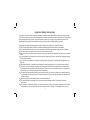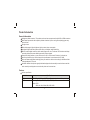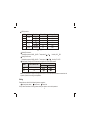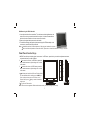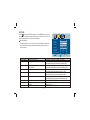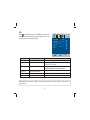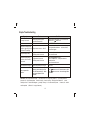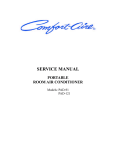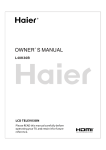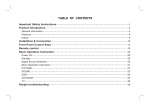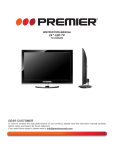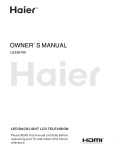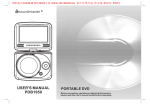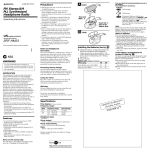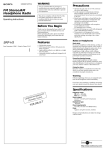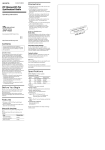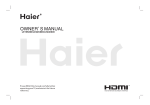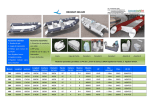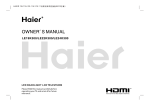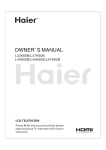Download TME17 Manual
Transcript
L C D MONITOR TME17 TABLE OF CONTENTS Important Safety Instructions 1 Product Introduction 3 General information 3 Features 3 Listing 5 Installation & Connection 6 Front Panel Control Keys 7 Basic Operation Instruction 8 Power On/Off 8 Signal Source Selection 8 Menu Operation Instruction 8 PICTURE 9 SOUND 10 OSD 11 Simple Troubleshooting 12 Important Safety Instructions Thank you to choose the monitor made by our company, a valuable product with excellent quality and multiple functions. This machine will bring you more audiovisual enjoyment. Its design can insure user's safety. All machine are strictly tested before leaving factory. But incorrect use can lead to electric shock or fire. In order to insure safety and extend its life, please read below regulations carefully before using it and comply with the following safety instructions. 1 2 3 4 5 Read the manual and marking label before using the machine, and keep the user manual for later use. There is high voltage inside the machine, follow all the warnings and instructions strictly on the manual. Don't use the attachments which are not recommended by the machine manufacturer as they may cause hazards. The power cord must be placed correctly so as to avoid be trample or crush. Please do not make the power socket overloaded or the power cord extended. Otherwise it will cause fire or electrical shock. 6 If you are going to pull out the power cord from this product, please dry your hands, pull the cord by grasping the plug. Never pull the cord itself. 7 If you will not use the machine for a long time, please pull out the power cord. Do not keep the sleeping mode for too long time. 8 Please put this machine in the place of well ventilation instead of extremely hot, cool or moist, and direct sunshine. 9 The slots on the case is designed to release heat so as to assure that all inside components will not reach an extra high temperature and can work normally for a long time. Please do not cover the holes while place it. Don't place the machine near or over heat source or place in built-in installation. 10 The power cord must be taken off before you clean the machine. Don't use the liquid cleanser or aerosol cleanser. It is recommended to use a wet soft cloth to clean the machine. Don't use the alcohol, impregnant or ammoniac liquid to wipe the screen. 11 Please don't place it on an unstable position so as to avoid falling off. 12 Don't place the monitor near water source, like a bathtub, pool, washing machine, or moist cellar and similar environment. 13 The LCD panel is fragile and expensive. The surface of the panel is easy to be scratched. Please don't use the hard thing to knock, press, score the panel. Otherwise it will be harmful for the panel. The exchange cost is very high. 1 14 There is high voltage inside the machine but no parts which can be repaired by users themselves. In order to assure the people's safety, please don't open the case to repair it by yourself. If it is needed to repair, please contact qualified engineer to repair. 15 All cables can be connected or pull out only after power supply is turned off. 16 During a thunder rain weather, do not touch the power cord and antenna cable. 17 When the following troubles occur, please pull out the plug and call the professional engineers to repair. A. The cable or plug is damaged. B. The product was fallen down or the case is damaged. C. Obvious abnormal situation occurs. In spite of correct operation according to the user manual but it still can't work normally. D. Some abnormal substances or liquid fall into it. E. Unusual sound or smell sends out. 18 When the MAINS plug or an appliance coupler is used as the disconnect device, the disconnect device shall remain readily operable. 19) The machine should not suffer from waterdrop or watersplash, do not place the vessel with water (or other liquids) on it, for like this it is possibly to cause fire or electric shock. 20) The attaching plug should be inserted into the power point completely, otherwise it may cause spark to bring fire. 21) Please do not put candle, ash-tray, incense, inflammables or explosive nearby this machine. 22) Please do not stretch into any sharp object, metal or liquid, or touch the signal attachment or the inner of radiation hole, in order to avoid short circuit and product damage, or possibly causing electric shock. Especially pay attention when there are children on the spot. 23) Please don't use the machine immediately when moving the machine from low temperature place to high temperature one, or install and use at the place of facing air conditioning, otherwise it may cause the condensation in the machine, to cause fault. 24) Must be careful when moving this machine, avoiding being struck, especially pay attention to protect the screen part. In addition, if using handcart, must note the injury as the product is overturned from the handcart because of hard braking, overexerting and uneven ground. 2 Product Introduction General information Having many ideal connectors. The product can be used as a computer monitor with VGA or HDMI connectors. Much faster response time will completely eliminate shadow of picture. seeing film and playing game may be more fluent. Enough colours. Wider viewing angle, higher brightness, higher contrast, lower consumption. Intelligent image mode and sound mode can offer you intelligent audiovisual effect. Built-in the latest digital comb filter, which makes image more clear. The internal 3D De-Interlace technique can totally eliminate the screen dithering caused by interlace signals. Own perfect timing functions, you can set time to turn off. It will be turned off in state of no signals, too. Auto-setup function help you set the image to best performance in several seconds in PC mode. Auto color balance adjustment technology takes your machine to the best color setting for all different kinds of display adapters in PC mode. Automatic denoise technique can greatly eliminate background noise caused by menu interference and the noise caused by weak signals so as to make the picture on the screen clear. Features interface specification: Interface Specification VGA DB-15, 75 HDMI Video signal: 1080p, 1080i, 720p, 576p, 576i, 480p, 480i 0.5~0.7Vp-p H/V:TTL Level (Support mode refer to VGA Input Mode ) Audio: LPCM 48KHz, 44.1KHz, 32KHz, 24Bit, 20Bit, 16Bit 3 Video/BNC Input 75 1Vp-p Audio Input 75 Imbalance The Technical Specifications for Final Product Panel size 17" 19" Max. Resolution 1280 1024 1280 1024 Best resolution 1280 1024@60Hz 1280 1024@60Hz Pixel pitch 0.264mm Active area 337.920mm Power adapter 270.336mm 100-240V 60/50Hz Unpacking Dimension(L Packing Dimension(L 0.264mm W H) W H) 395 70 455 128 0.294mm 376.320mm 301.056mm 100-240V 60/50Hz 3 390(mm ) 420(mm 3) 434 70 495 128 Net weight 4.0kg 4.5kg Gross weight 5.5kg 6.0kg 4 0.294mm 420(mm 3) 450(mm 3) VGA input mode S/N 1 2 3 4 5 6 Mode VGA SVGA XGA SXGA Resolution 720 400 640 480 800 600 1024 768 1280 960 1280 1024 Note: Recommended mode: 1280 Refresh(Hz) 70 60 60 60 60 60 Available Input Signal VGA VGA VGA VGA VGA VGA 1024 @60Hz Working Environment: Atmosphere pressure: 86kPa 104kPa Temperature: 5 40 Humidity: 10% 85% Storage Environment: Atmosphere pressure: 86kPa 104kPa Temperature: -20 55 Humidity: 5% 95% Power supply: Comply with EPA standard,compatible with VESA DPMS standard. Mode On Off PowerLEDindicator Green or blue Off Power consumption 17" 19" 40W 45W 1W 1W Note: This specification is subject to change without notices. If there are differences between manual and real operation, please do according to real operation. Listing Please make sure that all of the following items are complete Monitor (Include base) User manual Power cord If any of above listed items is missing, please contact your dealer or our service department. 5 Installation & Connection Power Connection Plug one end of the power cord into the input port of the machine's power supply and then insert the other end into the socket of the electrical source ( AC 100V-240V, 60/50Hz). Notes: 1. When connecting the power cord, be sure to turn off the machine and other equipment 's power. 2. If a long time at leisure, please disconnect it from power supply. 3. This monitor must be connected to a three pin socket outlet for safety. Base installation 1. After taking the monitor out of the carton, carefully turn the monitor on front side. 2. Align the base with the knighthead of the monitor and push the base in the direction of arrows until the fasteners both on the knighthead and the base are well connected. 3. Insert the plastic pin into the base in the direction of arrow, then use screwdriver to lock the bolt firmly. Note: Remove the base by the contrary order above. 6 Basic Operation Instruction Power On/Off Press '' '' key to turn the monitor on or off. Input Source Signal Source Selection BNC Press ''AUTO'' key, menu of signal source will be displayed on the screen. Then press "+/-" key to choose the signal source such as BNC, AV, PC, HDMI. Press '' '' key and the monitor will switch the current signal source to the signal source you choose. AV PC HDMI Menu Operation Instruction Press '' '' key, the monitor will display the main menu. 1. Press ''+/-'' key to select the adjustment sort menu, which includes 3 Picture Mode Soft sorts: PICTURE, SOUND, OSD. 48 Contrast 2. Press ''AUTO'' key to enter the adjustment sort menu and select what Brightness 48 Saturation 50 is needed to adjust item. Hue 50 3. Press ''+/-'' key to adjust the value or setting. Sharpness 55 4. Press '' '' key to exit the main menu when the monitor displays the Aspect Ratio Full Color Temp. Standard Main Menu; Press '' '' key to return to previous menu when the Noise Reduction Off monitor displays the submenu; Press ''AUTO'' key to display the signal Adjust Select Menu:Exit source menu or exit signal source menu. 5. During the operation, the selections which can not be adjusted at current mode will be hidden automatically and the color of the selections will be changed into gray. 6. Menu Operation Instruction in this manual is explained according to BNC mode. The operations in other modes are similar to the one in BNC mode. Users can take it as reference. 8 Wall Mounting with VESA Standard 1. Loose the two bolts with a screwdriver. Then the base and the knighthead can be taken off. In order to prevent the two bolts from loose, it is better to assemble the bolts into the axis of rotation on the rear cover of the monitor. 2. Clean up the signal cable, power cord, audio cable. 3. Fix the wall-mounting parts (optional parts according with VESA standard) on the rear cover to mount the monitor on the wall. Note: Installation method is different because of Hanging arm hardware's structure. Must install the wall pendant on firm wall surface, please do not install this machine on ceiling or vehicles. Front Panel Control Keys 1. AUTO: Press this key to display signal source menu. In OSD menu, press this key to enter the adjustment sortmenu, and select the items you want to adjust. 2. : Decreases the volume. In OSD menu, press this 1 key to select sort menu, adjust analog value or state in sort menu. 2 3. : Increases the volume. In OSD menu, press this 3 key to select sort menu, adjust analog value or state in sort menu. 4 4. : Activates and exits the On Screen Display. When you are satisfied with the setting, press " " key to 5 return to the previous menu or exit. Also, on the Source Menu, press " " key to enter the selected video input. 5. : Turns on/off the monitor. Note: There are some apparent differences between modes, please according to practicality. 7 PICTURE Select to display PICTURE submenu. Press "AUTO" key to enter into the submenu and select the item which you need to adjust. Press "+/-" key to adjust analog value or state (see below table). Special Attention The value adjusted by user, such as Contrast, Brightness, Saturation, Hue, and Sharpness will be saved automatically by the machine as personal mode. Picture Mode Contrast Brightness Saturation Hue Sharpness Aspect Ratio Color Temp. Noise Reduction Adjust Option Function Picture Mode Contrast Select picture mode Adjust the contrast of whole picture Brightness Saturation Adjust brightness and blackness of whole picture Adjust the saturation of whole picture Hue Adjust the hue of whole picture Sharpness Adjust the sharpness of whole picture Aspect Ratio Color Temp Select picture scale Select color temperature mode of the picture Select model of 3D NR Noise Reduction Soft 48 48 50 50 55 Full Standard Off Select Menu:Exit Description "Standard", "Soft", "User", "Bright" four modes. Increasing analog value increases Contrast; Decreasing analog value decreases Contrast(0-100). Increasing analog value increases brightness; Decreasing analog value decreases brightness(0-100). Increasing analog value increases color; Decreasing analog value decreases color (0-100). Increasing analog value increases green; Decreasing analog value increases purple(0-100). Increasing analog value increases definition; Decreasing analog value decreases definition (0-100). "Full", "4:3", "Subtitle", "Film" four modes There are three Color Temperature modes: "Standard", "Warm", "Cool ". "Middle", "High", "Off", "Low". 9 SOUND Select to display SOUND submenu. Press " AUTO" key to enter into the submenu and select the item which you need to adjust. Press "+/-" key to adjust analog value or state (see below table). Special Attention 1. Normally, 50 value of adjustment is recommended; 2. The treble or bass analog value which is adjusted by the users will be saved as the personal mode by the machine Sound Mode Treble Bass Balance Adjust Option Sound Mode Treble Function Adjust audio effect mode Adjust treble value Bass Adjust bass value Balance Adjust balance of left or right sound Standard 50 50 0 Select Menu:Exit Description "Standard", "Music ", " Movie", "User" four modes. Increasing analog value increases treble; Decreasing analog value decreases treble (0-100). Increasing analog value increases bass; Decreasing analog value decreases bass (0-100). Increasing analog value decreasing left volume; Decreasing analog value decreases right volume(L50-R50). 10 OSD Select to display OSD submenu. Press " AUTO" key to enter into the submenu and select the item which you need to adjust. Press "+/-" key to adjust analog value or state (see below table). OSD Language OSD Duration OSD Transparency Blue Screen Sleep Time Recall Adjust Option OSD Language OSD Duration Function Select language for OSD display Adjust duration of OSD menu OSD Transparency Adjust halftone of OSD menu Blue Screen Sleep Time Recall Open or close blue screen Set sleep time of the machine Resume to setting of factory English 60 Second 0 On Off Select Menu:Exit Description There are many languages to select Increasing analog value, extend duration time of OSD menu; (15, 30, 45, 60). Unit: second Increasing analog value increases halftone; Decreasing analog value decreases halftone(0-100). "On/Off", two states. "Off, 15M, 30M, 45M, 60M,90M, 120M, 240M", unit: minute. Reset all values to setting of factory. Note: With the mode of AV, PC, HDMI, all functions and adjustments are similar with BNC. User can check it at convenience. 11 Simple Troubleshooting Symptom Factor Solution No image. No sound. Power plug is loose, power cord don't connect well. 1.Check power cord whether or not connect well. 2.Check if the " " button is on. No color. Color saturation is too low. Enter "PICTURE" to add up color saturation. Computer no display, and prompt no signal input, red indicator LED twinkling. Signal cable is loose or fall off. Check signal cable whether or not loose, fall off, reconnect well again. Computer display faintly. 1.Adjustment is incorrect. 2.Display mode is incorrect. 1.Use auto-adjustment function. 2.Use commend mode Computer display image excursion, not full screen, over screen. 1.Adjustment is incorrect. 2.Display mode is incorrect. 1.Use auto-adjustment function. 2.Enter "GEOMETRIC" to adjust horizontal or vertical position. 3.Use recommended mode. Noise Signals at turning off. Electrical release at turning off. It is normal. Can not operate this machine . Exterior influence, for example lightning, static electricity and so on, which are possibly to disturb the normal operation of this machine Press " " button to turn of f electrical source, then press " " button to turn on the monitor again after 1-2 minutes. CAUTION : Don't let your machine display the same picture for a long time, please set up a screen protection procedure. If a high contrast picture remains for along time, this picture will bring a 'leave shadow' in screen. Usually the 'leave shadow' will disappear gradually when you turn off the machine power. However, this trouble can't be repaired , Which isn't in range of warranty. 12