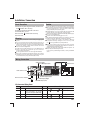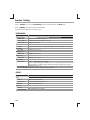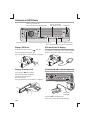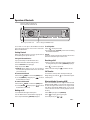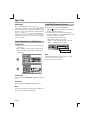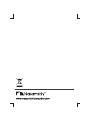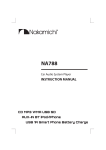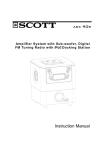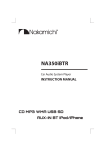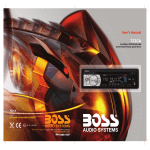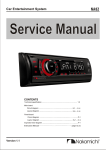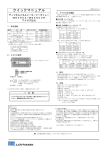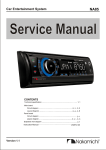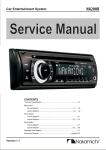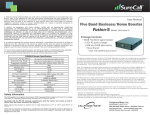Download INSTRUCTION MANUAL
Transcript
NA88 Car Audio System Player INSTRUCTION MANUAL USB SD AUX-IN BT 2-WAY CONTROL APPS RADIO USB 1A Smart Phone Battery Charge Safety To prevent deterioration, do not touch the terminals of the unit and faceplate with your fingers. WARNING Stop the car before operating the unit. How to reset your unit Important to know... To prevent a short circuit, never put or leave any metallic objects (such as coins or metal tools) inside the unit. Caution: Adjust the volume so that you can hear sounds outside the car. Driving with the volume too high may cause an accident. Condensation: When the car is air-conditioned, moisture may collect on the laser lens. This may cause disc read errors. In this case, remove the disc and wait for the moisture to evaporate. The illustrations in this manual are examples used to explain more clearly how the controls are used. Therefore, what appears on the illustrations may differ from what appears on the actual equipment. 1 3 2 Reset If this unit fails to operate properly, press the reset button. The unit returns to factory settings when the reset button is pressed. What’s in the box If you experience problems during installation, consult your Nakamichi dealer. When you purchase external components, check with your Check and identify the contents of your package: Nakamichi dealer to make sure that they work with your model and in your area. Maintenance Cleaning the unit: Wipe off the dirt on the panel with a dry silicon or soft cloth. Failure to observe this precaution may result in damage to the monitor or unit. Cleaning the connector: Wipe off dirt on the connector of the unit and faceplate. Use a cotton swab or cloth. Main unit (with sleeve) Front panel Trim plate Preparation Carrying case (for front panel) How to attach/detach the faceplate Attach Detach 1 2 1 User manual 2 Do not expose the faceplate to direct sunlight, excessive heat, or humidity. Also avoid places with too much dust or the possibility of water splashing. Keep the faceplate in its casing while detached. The faceplate is a precision piece of equipment and can be damaged by shocks or jolts. 2 EN ISO male connector Disassembly tool (2pcs) Installation / Connection Caution Basic Procedure 1 Remove the key from the ignition switch, then disconnect the terminal of the car battery. 2 Make proper input and output wire connections. 3 Install the unit to your car. 4 Reconnect the terminal of the car battery. 5 Reset the unit. Warning The unit can only be installed in a car with a 12 V DC power supply, negative ground. If you connect the ignition wire (red) and the battery wire (yellow) to the car chassis (ground), you may cause a short circuit, that in turn may start a fire. Always connect those wires to the power source running through the fuse box. Disconnect the battery’s negative terminal and make all electrical connections before installing the unit. Insulate unconnected wires with vinyl tape or other similar material. To prevent a short circuit, do not remove the caps on the ends of the unconnected wires or the terminals. Be sure to ground this unit to the car’s chassis again after installation. If the power is not turned ON, the speaker wire may have a short-circuit or touched the chassis of the vehicle and the protection function may have been activated. Therefore, the speaker wire should be checked. If your car’s ignition does not have an ACC position, connect the ignition wires to a power source that can be turned on and off with the ignition key. If you connect the ignition wire to a power source with a constant voltage supply, as with battery wires, the battery may die. Install this unit in the console of your vehicle. Make sure the faceplate will not hit the lid of the console (if any) when closing and opening. After the unit is installed, check whether the brake lamps, blinkers, wipers, etc. on the car are working properly. Mount the unit so that the mounting angle is 30° or less. If the fuse blows, first make sure the wires are not touching to cause a short circuit, then replace the old fuse with one that has the same rating. Connect the speaker wires correctly to the terminals to which they correspond. The unit may be damaged or fail to work if you share the wires or ground them to any metal part in the car. When only two speakers are being connected to the system, connect the connectors either to both the front output terminals or to both the rear output terminals (do not mix front and rear). Mounting and wiring this product requires skills and experience. For safety’s sake, leave this work to professionals. If you experience problems during installation, consult your Nakamichi dealer. Wiring Connection Subwoofer Output Rear RCA Output (Left) ISO Connector B L Radio Antenna Socket 1 2 3 4 5 6 7 8 FRONT REAR 5 R A 4 7 8 Rear RCA Output (Right) Front RCA Output (Right) Antenna Jack(not included) Front RCA Output (Left) ISO Connector Wiring Chart Pin Color and function Pin B1/B2 Yellow Battery(+) A5 Blue Connect to system control terminal B3/B4 of the power AMP or auto antenna relaycontrol terminal(Max 150MA 12VDC) A7 A8 Red Black Ignition(ACC) Ground A4 B5/B6 B7/B8 Color and function Grey + / Grey/Black Right rear speaker Right front speaker White + / White/Black Green + / Green/Black Left front speaker Left rear speaker Violet + / Violet/Black EN 3 Installing the unit 1 3 1 Bend the appropriate tabs to hold the sleeve firmly in place. Sleeve 2 Trim plate Control panel 2 Before attaching, make sure the direction of the escutcheon is correct. (Wider hooks on the bottom side.) 18 2m m 1 53 mm Dashboard 2 Screw ( not included in this packing ) 3 Sleeve 4 Trim plate Control panel Removing the unit 1 Detach the control panel. 2 Engage the catch pin on the removal tools into the holes on both sides of the escutcheon, then pull it out. 3 Insert the disassembly tools deeply into the slots on each side, then follow the arrows instructions as shown on the right. Disassembly Trim plate Sleeve 3 1 2 Disassembly Control panel 4 EN Basic Operation Rotary Volume Knob Display Window DBSS BAND 4 APP HOME EQ MENU SUB-W XBASS SRC 1 2 3 4 5 6 2-WAY CONTROL Power / Mute Detaches the control panel Aux-In jack USB terminal Push open the cover When you press or hold the following button(s)... Main unit General operation Select the available sources (Radio, AUX IN ,USB ,SD or BT AUDIO ), if the power is turned on. ■ Press & hold the "APP HOME" Button to go to the app home interface. Use the volume knob to select APP HOME the desired function on the app and press the center of the volume knob to confirm the selection. Rotatory Rotate it to increase or decrease the volume. Volume knob Select items. ■ Turn mute or restore volume. ■ Turn the unit on. Press and hold again to turn the unit off. Power / Mute ■ Confirms selection. ■ Select the FM bands (FM1/ FM2/ FM3) or AM1 (MW1) / AM2 (MW2) . ■ Under media playback to access into search mode. BAND ■ Press and hold to activate the Auto Store function. Pause/resume playback of a USB / SD device. 1 ■ Under Radio mode to enter into the Auto Seek mode, press and hold to enter into the Manual Seek mode. ■ Under USB /SD Media playback mode to skip track / file, press and hold to fast forward / backward. To access into the Audio Menu mode, press and hold to enter into the System Menu mode. MENU ■ Turn On or Off dynamic bass boost sound. DBSS ■ Once you find Still Speed Camera, Traffic Light Camera, etc, you can record the CAMERA location by hold pressing the camera button. If you re-enter same location within 200 meters way at high speed, it will s ound an alarm until you reduce the speed and it will stop the alarm once the speed is slowed down. Noted: 1) If click STOP button on the alarm box, the alarm sound & alarm box will vanish and will not show again, Camera Alert will be off but the Camera Save Location function will be still on. Noted: 2) This function will only work when the apps is turned on, GPS Location Service must be turned on and can receive GPS signal normally. Tips: You can delete camera data record in setting. ■ Press to view the Clock. Press & hold to turn On or Off the Subwoofer function. ■ Under Media playback mode to view play informations. SUB-W ■ To adjust the EQ (Preset Equalizer) setting. EQ / XBASS ■ Turn On or Off the Xbass bosster function. ■ To answer / accept the call. ■ During the talking, press and hold to transfer the call back to mobile phone. ■ To reject / end the call. / ■ Returns to the previous item. 5 EN SRC ■ Function Settings 1 Press MENU to access into the [AUDIO MENU] mode, press and hold to enter into the [MENU] mode. 2 Press MENU repeatedly to select the item to be adjusted. 3 Turn the encoder volume knob to select a value / option. [AUDIO MENU]... Item SUBWOOFER ADJUST SUBWOOFER SUBWOOFER LPF SUBWOOFER LEVEL FADER BALANCE BASS ADJUST BASS LEVEL MIDDLE ADJUST MIDDLE LEVEL TREBLE ADJUST TREBLE LEVEL GPS VOICE MIX GPS VOICE MIX Selectable Setting Turn On or off this Subwoofer function. Subwoofer low pass filter range: 80 / 120 / 160. Adjust the level 0 to 12. Adjust the fader between the front and rear speakers from 12R (full rear) to 12F (full front). Adjust the balance between the right and left speakers from 12R (full right) to 12L (full left). Adjust the level -7 to +7. Adjust the level -7 to +7. Adjust the level -7 to +7. Turn On or Off this GPS Voice Mix function. ( If it is on, When listening radio or USB/SD audio, user can start up, Google Navi at the same time. The Google Navi voice will mix together with radio music without stopping the radio music.) GPS VOICE MIX LEVEL Adjust the level 0 to +12. Note: This GPS VOICE MIX function will work only when the app is turned on. [MENU]... Item CLOCK CLOCK SET CLOCK FORMAT BEEP TONE BT MODE BT MODE BT DISCONNECTED 6 EN Selectable Setting Adjust the Hours and Minutes Select the time format 12H or 24H Turn On or Off this beep sound Check the BT connected status. Check the BT Disconnected status. Listening to the Radio BAND DBSS 4 SRC EQ MENU XBASS APP HOME SUB-W 1 ■ ■ 3 4 5 6 Hold for about 2 seconds to memorize the current station . Press briefly to recall memorized station. 1 Press BAND repeatedly to a band ( FM1, FM2, FM3, AM1(MW1) or AM2 (MW2)). Press and hold to activate the Auto Store function. 2 Press 2 3 Press SUB-W repeatedly to view RDS received information. to search for a station. Adjust [MENU] mode settings While listening to the radio... 1 Press and hold MENU to enter into the [MENU] mode. 2 Press MENU repeatedly to select the item to be adjusted. 3 Turn the encoder volume knob to select a value / option. Item Selectable Setting Press the to access into Auto Store mode, the six strongest stations of the selected band AUTO STORE are saved in preset channel automatically: FM1, FM2, FM3(1-6), AM1, AM2. Turn On or Off the RDS function. RDS On/Off Once into the PTY mode, press the get into program type item, and rotating encoder volume knob to selected category. ■ Available Program Type: PTY POP M; ROCK M; EASY M; LIGHT M; CLASSICS; OTHER M; WEATHER; FINANCE; CHILDREN; SOCIAL; (Program Type) RELIGION; PHONE IN; TRAVEL; LEISURE;JAZZ M; COUNTRY; NATION M; OLDIES M; FOLK M; DOCUMENT; TEST; ALARM; NEWS; AFFAIRS; INFO; SPORT; EDUCATE; DRAMA; CULTURE; SCIENCE; VARIED; ■ ON: The unit will be searches for another station with stronger signal, but with the same program AF identification as the current station automatically. (Alternate Frequencies) ■ OFF: Cancel ■ ON: When there is traffic announcement, the unit switches to the tuner mode (regardless of the TA current mode) and begins to broadcast the announcemet on traffic conditions. When the (Traffic Announcement) trafficannouncement is over, it returns to the previous mode. ■ OFF: Traffic announcement does not cut in. CLOCK On/Off Turn On or Off the RDS Clock Time To receive more radio stations or only stations with strong signal, you can adjust the radio sensitivity. LOCAL SEEK Select suitable country region of the radio: USA; EUROPE; RUSSIA(Oirt);AUST (Australia); M-EAST; AREA ASIA; JAPAN;LATIN; EN 7 Listening to a USB/SD device ■ ■ Press to select a track / file. Press and hold for fast forward / backward. USB terminal DBSS BAND 4 SRC EQ MENU XBASS APP HOME Press into search mode Press to repeat one track, press again repeat a folder. SUB-W 1 2 3 4 Press to pause. Press again to resume playback. 5 6 Press to move next/previous folder. Press to start random play, press again to random a folder. Playing a USB device USB Smart Phone 1A charging 1 Slide the USB socket cover market to the left. 2 Insert the USB device into the USB socket. Once the iPhone or Smart Phone is connected and recognized, the iPhone or Smart Phone begins to Automatic charging. 3 Press the “SRC”button to select the USB mode to start playing. Playing a SD memory card BAND DBSS 4 APP HOM E SRC EQ MENU SUB-W XBASS 1 Press the Panel (Release) button. 2 Push the left side of the panel rightward 3 Insert the card into the card slot. 4 Close the front panel. 5 Press the “SRC”button to select the SD mode to start playing. Listening to the other external components 1 2 3 4 5 6 Auxiliary input jack 3.5 mm Cable (not included) 1 Press the SRC to select AUX-IN mode. 2 Turn on the external component and start playing. 8 EN Operation of Bluetooth ■ ■ Press to answer / accept the call. Press and hold to transfer the call. BAND DBSS 4 SRC EQ MENU Press to reject / end the call. XBASS APP HOME SUB-W 1 2 3 4 5 6 Press to change to "BT AUDIO" mode You can make or receive phone calls with Bluetooth-enabled To redial number phones through the unit. You can also listen to music from a 1 Press on front panel to redial. Bluetooth-enabled device. 2 The unit will display [CALLING], and the unit starts dialing the number dialed last time. Getting Started Before use the Bluetooth device, you need to pair the device to Remark: To make an outgoing call on this unit, the bluetooth connection the unit. Pairing needs only to be done once. between the unit and the phone must be active. Pairing the Bluetooth devices 1 Open your mobile phone and switch bluetooth on. Receiving a Call 2 Search for other bluetooth device with your device. 1 If there is incoming call, the phone number is displayed. if the incoming call has no phone number, [PHONE IN] is displayed. 3 Select “Nakamichi” in the pairing list. 4 Input the password “0000” 2 Press to answer / accept the call. 5 [PAIR OK] will be displayed on the screen if pairing is 3 When conversation ends, press to terminate the call. successful, and the paired device will connect to the car audio system automatically. Call Transfer You can transfer voice from speaker to mobile phones during call. Disconnect the bluetooth 1 Press and hold MENU to enter into the [MENU] mode. 2 Once the [CONNECT ] is displayed, press the manual Disconnect mode. Re-connect the bluetooth During talking, press and hold to activate to mobile phone. voice transfers from speaker Bluetooth Audio Streaming A2DP 1 Press and hold MENU to enter into the [MENU] mode. If the connected Bluetooth device supports Advanced Audio Distribution Profile (A2DP), you can listen to the music stored on 2 Once the [DIS-CON ] is displayed, press to activate the device through the unit. If the device also supports Audio the manual Re-connect mode. Video Remote Control Profile (AVRCP) profile, you can use the control on the unit or its remote control to play music stored on the device. Making a Call 1 Press SRC repeatedly to select [BT AUDIO]. You can dial number through the mobile phone. 2 Press to start play, press it again to pause. 1 Use the Mobile Phone to dial and make an outgoing call. 2 Once completed the dialing, [CALLING] is displayed. 3 To track up/down, press / . EN 9 Apps Radio About Apps View The BT Connection Status This unit is providing an easy-to-use and 2- way wireless Check BT connection status via CAR HEAD UNIT: control App. To enable the exciting features such as direct radio control, mobile phone music entertainment, google 1) If BT icon is light up on the display, Car Head Unit is BT connected with Smart phone. navigation and speed camera warning, simply download the free, etc. App and get all of the exciting benefits of 2) Check the profile connection status by entering into Car Head Unit “MENU” access to BT MODE,the following Nakamichi Car Audio has to offer. It is a state of the art innovation that renders a safe-driving and wonderful info will be scrolling on the display. experience on road. Connected Smart Phone Device name. “HFP” (Handfree Profile is connected) “A2DP” --> Audio Streaming Porfile is connected. Install “Nakamichi ” or “CARADIO” App “APPS” ---> APPS Profile is connected. From QR code: 1. Make sure your smart phone has installed the QR code camera. 2. Turn on the QR code camera and scan the QR code,you will get the link to download the “Nakamichi ” or “CARADIO”App . 4 BT MODE> APP HOME SRC MENU 1 PHONE NAME > HFP> A2DP > APPS 2 3 4 5 6 Note: If it doesn’t display “APPS” on above display, the 2-Way control has not been connected yet. Please try the BT connection again. For Android: Download and install “Nakamichi ” App from Google play store. For iPhone: Download and install“CARADIO” App from App store. Note: For the details operation of the 2-Way APP control function , Please refer to the Quick Start Guide(QSG) 10 EN Product Information General Power Supply: 12V DC (10.5-14.4V), negative ground Fuse: 15A Suitable Speaker Impedance: 4 -8 Aux-In level: 500mV Audio Section Maximum Power Output: Mosfet 50W x 4 Channels Continous Power Output: 22W x 4 RMS Pre-AMP Output Voltage: 4 V Subwoofer Output Voltage: 3 V Bluetooth Output power: Class 2 Frequency band: 2.4000GHz-2.4835GHz ISM Band Range: 3 meters (free space) Standard: Bluetooth 2.0 specification About Audio file ■ ■ ■ ■ FM tuner section Frequency Range: 87.5 - 108MHz Usable Sensitivity: Better than 15dB at S/N 30dB AM tuner section Frequency Range: 522 - 1620KHz Usable Sensitivity: Better than 45dB at S/N 26dB USB devices USB Flash Memory: USB 1.1 & 2.0 Compatible ■ USB or memory file system: FAT16, FAT32 MP3/WMA bit rate: 32-320kbps and varible bit rate MP3 sampling frequencies: 8-48kHz WMA sampling frequencies: 32kHz, 44.1kHz, 48kHz ID3 tag v1.0 or later USB Smart Phone 1A charging Output Voltage : 5 V DC Output Current : 1000 mA (1A) Supports Apps Android Phone: Nakamichi iPhone: Caradio Memory Card Support type of memory card: SD/SDHC EN 11 www.nakamichicaraudio.com