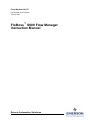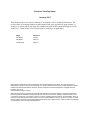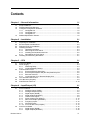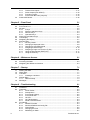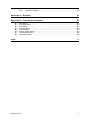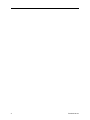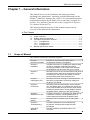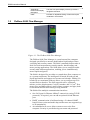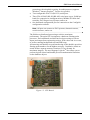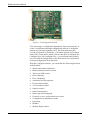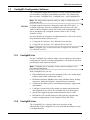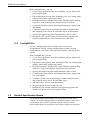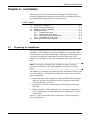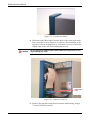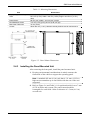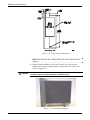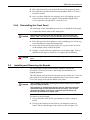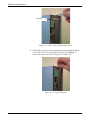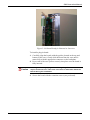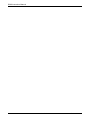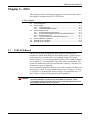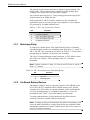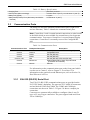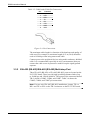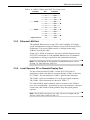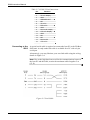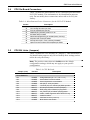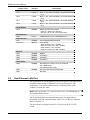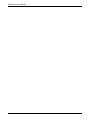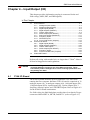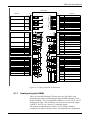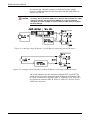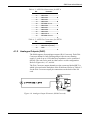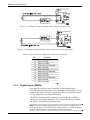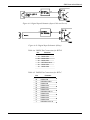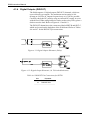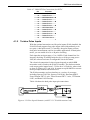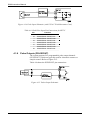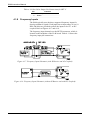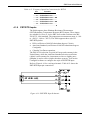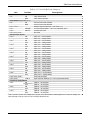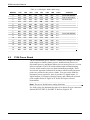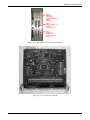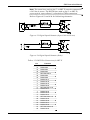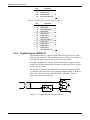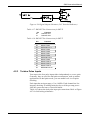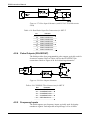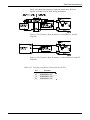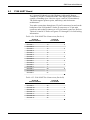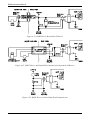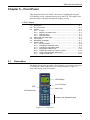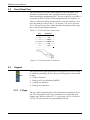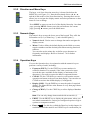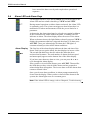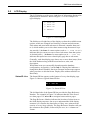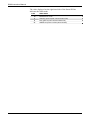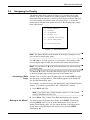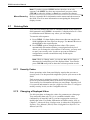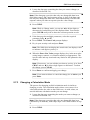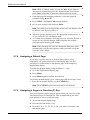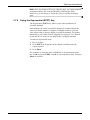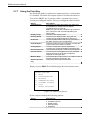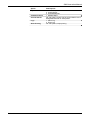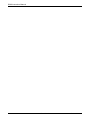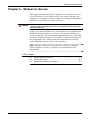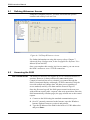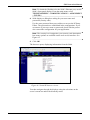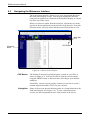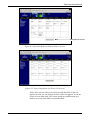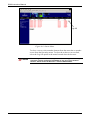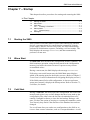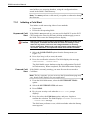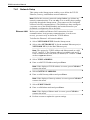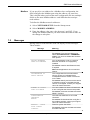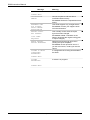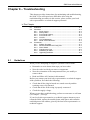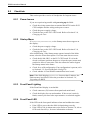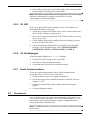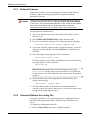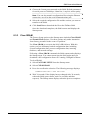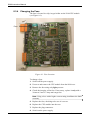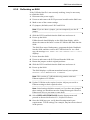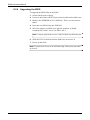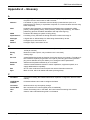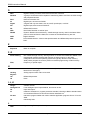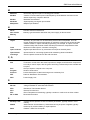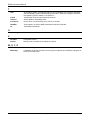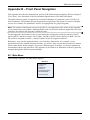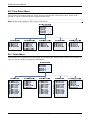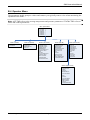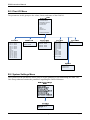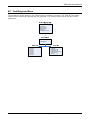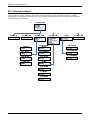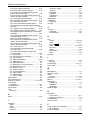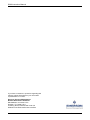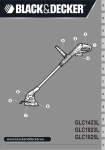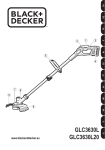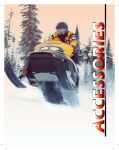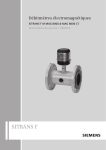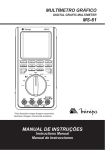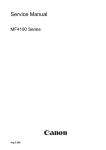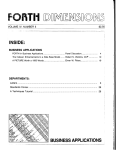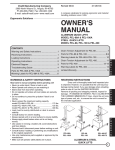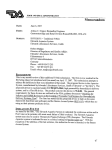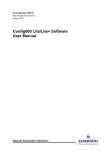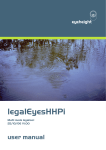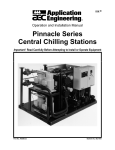Download FloBoss S600 Instruction Manual - Welcome to Emerson Process
Transcript
Form Number A6115 Part Number D301150X412 January 2007 FloBoss™ S600 Flow Manager Instruction Manual Remote Automation Solutions Revision Tracking Sheet January 2007 This manual may be revised periodically to incorporate new or updated information. The revision date of each page appears at the bottom of the page opposite the page number. A change in revision date to any page also changes the date of the manual that appears on the front cover. Listed below is the revision date of each page (if applicable): Page All pages Revision Jan-07 All pages Sep-04 Initial issue Aug-01 ROCLINK is a trademark of one of the Emerson Process Management companies. The Emerson logo is a trademark and service mark of Emerson Electric Co. All other marks are the property of their respective owners. © 2001-2007 Remote Automation Solutions, division of Emerson Process Management. All rights reserved. Printed in the U.S.A. www.EmersonProcess.com/flow While this information is presented in good faith and believed to be accurate, Emerson Process Management does not guarantee satisfactory results from reliance upon such information. Nothing contained herein is to be construed as a warranty or guarantee, express or implied, regarding the performance, merchantability, fitness or any other matter with respect to the products, nor as a recommendation to use any product or process in conflict with any patent. Emerson Process Management reserves the right, without notice, to alter or improve the designs or specifications of the products described herein. Contents Chapter 1 – General Information 1.1 1.2 1.3 1.4 Scope of Manual...............................................................................................................1-1 FloBoss S600 Flow Manager ...........................................................................................1-2 Config600 Configuration Software ...................................................................................1-5 1.3.1 Config600 Lite ....................................................................................................1-5 1.3.2 Config600 Lite+ ..................................................................................................1-5 1.3.3 Config600 Pro ....................................................................................................1-6 Related Specification Sheets............................................................................................1-6 Chapter 2 – Installation 2.1 2.2 2.3 2.4 2.5 3.3 3.4 3.5 3.6 4.2 3-1 P152 CPU Board ..............................................................................................................3-1 Power Supply....................................................................................................................3-3 3.2.1 Watchdog Relay .................................................................................................3-4 3.2.2 On-Board Battery Backup ..................................................................................3-4 Communication Ports .......................................................................................................3-5 3.3.1 EIA-232 (RS-232) Serial Port .............................................................................3-5 3.3.2 EIA-422 (RS-422)/EIA-485 (RS-485) Multi-drop Port ........................................3-6 3.3.3 Ethernet LAN Port ..............................................................................................3-7 3.3.4 Local Operator PC or Remote Display Port .......................................................3-7 CPU On-Board Connectors ..............................................................................................3-9 CPU Bit Links (Jumpers) ..................................................................................................3-9 Dual Ethernet LAN Port ..................................................................................................3-10 Chapter 4 – Input/Output (I/O) 4.1 2-1 Preparing for Installation...................................................................................................2-1 Environmental Considerations..........................................................................................2-2 Required Tools for Installation..........................................................................................2-2 Installing the S600 ............................................................................................................2-3 2.4.1 Unpacking the S600 ...........................................................................................2-3 2.4.2 Removing the Front Panel..................................................................................2-3 2.4.3 Installing the Panel-Mounted Unit ......................................................................2-5 2.4.4 Reinstalling the Front Panel ...............................................................................2-7 Installing and Removing the Boards.................................................................................2-7 Chapter 3 – CPU 3.1 3.2 1-1 4-1 P144 I/O Board .................................................................................................................4-1 4.1.1 Analogue Inputs (ANIN) .....................................................................................4-3 4.1.2 Analogue Outputs (DAC)....................................................................................4-5 4.1.3 Digital Inputs (DIGIN) .........................................................................................4-6 4.1.4 Digital Outputs (DIGOUT) ..................................................................................4-8 4.1.5 Turbine Pulse Inputs ..........................................................................................4-9 4.1.6 Pulse Outputs (PULSEOUT) ............................................................................4-10 4.1.7 Raw Pulse Output (RAWOUT) .........................................................................4-11 4.1.8 Frequency Inputs..............................................................................................4-12 4.1.9 PRT/RTD Inputs ...............................................................................................4-13 4.1.10 P144 I/O Bit Links (Jumpers) ...........................................................................4-14 P154 Prover Board .........................................................................................................4-16 4.2.1 Digital Inputs (DIGIN) .......................................................................................4-18 4.2.2 Digital Outputs (DIGOUT) ................................................................................4-20 Revised Jan-07 iii 4.3 4.2.3 Turbine Pulse Inputs ........................................................................................4-21 4.2.4 Pulse Outputs (PULSEOUT) ............................................................................4-22 4.2.5 Frequency Inputs..............................................................................................4-22 4.2.6 P154 Prover Bit Links (Jumpers) .....................................................................4-24 P188 HART Board..........................................................................................................4-25 Chapter 5 – Front Panel 5.1 5.2 5.3 5.4 5.5 5.6 5.7 Description........................................................................................................................5-1 Front Panel Port................................................................................................................5-2 Keypad..............................................................................................................................5-2 5.3.1 F Keys ................................................................................................................5-2 5.3.2 Direction and Menu Keys ...................................................................................5-3 5.3.3 Numeric Keys .....................................................................................................5-3 5.3.4 Operation Keys...................................................................................................5-3 Alarm LED and Alarm Keys..............................................................................................5-4 LCD Display......................................................................................................................5-5 Navigating the Display......................................................................................................5-7 Entering Data....................................................................................................................5-8 5.7.1 Security Codes ...................................................................................................5-8 5.7.2 Changing a Displayed Value ..............................................................................5-8 5.7.3 Changing a Calculation Mode ............................................................................5-9 5.7.4 Assigning a Default Page .................................................................................5-10 5.7.5 Assigning a Page to a Function (F) Key...........................................................5-10 5.7.6 Using the Exponential (EXPT) Key ..................................................................5-11 5.7.7 Using the Print Key...........................................................................................5-12 Chapter 6 – Webserver Access 6.1 6.2 6.3 7.4 7.5 8.3 iv 7-1 Starting the S600..............................................................................................................7-1 Warm Start........................................................................................................................7-1 Cold Start..........................................................................................................................7-1 7.3.1 Initiating a Cold Start ..........................................................................................7-2 Startup Menu ....................................................................................................................7-3 7.4.1 Network Setup ....................................................................................................7-4 Messages .........................................................................................................................7-5 Chapter 8 – Troubleshooting 8.1 8.2 6-1 Defining Webserver Access .............................................................................................6-2 Accessing the S600..........................................................................................................6-2 Navigating the Webserver Interface .................................................................................6-4 Chapter 7 – Startup 7.1 7.2 7.3 5-1 8-1 Guidelines.........................................................................................................................8-1 Checklists .........................................................................................................................8-2 8.2.1 Power Issues ......................................................................................................8-2 8.2.2 Startup Menu......................................................................................................8-2 8.2.3 Front Panel Lighting ...........................................................................................8-2 8.2.4 Front Panel LED.................................................................................................8-2 8.2.5 I/O LED...............................................................................................................8-3 8.2.6 I/O Fail Messages ..............................................................................................8-3 8.2.7 Serial Communications ......................................................................................8-3 Procedures .......................................................................................................................8-3 8.3.1 Reflash Firmware ...............................................................................................8-4 8.3.2 Send and Reflash the Config File ......................................................................8-4 8.3.3 Clear SRAM........................................................................................................8-5 8.3.4 Changing the Fuse .............................................................................................8-6 8.3.5 Reflashing an S600 ............................................................................................8-7 Revised Jan-07 8.3.6 Upgrading the BIOS ...........................................................................................8-8 Appendix A – Glossary A-1 Appendix B – Front Panel Navigation B-1 B.1 B.2 B.3 B.4 B.5 B.6 B.7 B.8 Main Menu ....................................................................................................................... B-1 Flow Rates Menu............................................................................................................. B-2 Totals Menu ..................................................................................................................... B-2 Operator Menu................................................................................................................. B-3 Plant I/O Menu................................................................................................................. B-4 System Settings Menu..................................................................................................... B-4 Tech/Engineer Menu ....................................................................................................... B-5 Calculations Menu ........................................................................................................... B-6 Index I-1 Revised Jan-07 v vi Revised Jan-07 S600 Instruction Manual Chapter 1 – General Information This manual focuses on the installation and startup procedures (including basic maintenance, operation, and troubleshooting) for the FloBoss™ S600 Flow Manager (the “S600”). For information about the configuration software for the S600, refer to either the Config600 Pro Software User Manual (Form A6169) or the Config600 Lite Software User Manual (Form A6170). This chapter details the structure of this manual and provides an overview of the S600 and its components. In This Chapter 1.1 1.2 1.3 1.4 1.1 Scope of Manual................................................................................. 1-1 FloBoss S600 Flow Manager ............................................................. 1-2 Config600 Configuration Software...................................................... 1-5 1.3.1 Config600 Lite........................................................................ 1-5 1.3.2 Config600 Lite+ ..................................................................... 1-5 1.3.3 Config600 Pro........................................................................ 1-6 Related Specification Sheets.............................................................. 1-6 Scope of Manual This manual contains the following chapters: Revised Jan-07 Chapter 1 General Information Provides an overview of the S600 and its configuration software (“Config600”). Chapter 2 Installation Provides instructions on installing the S600 housing, as well as installation preparation and panel mounting procedures. This chapter also describes the installation and removal of the plug-in boards. Chapter 3 CPU Describes the use of the communications and power connector blocks, field wiring configurations, and bit link settings for the plug-in CPU board, as well as the second Ethernet communications port. Chapter 4 Input/Output (I/O) Describes the use of the plug-in connector blocks, field wiring configurations, and bit link settings for the plug-in I/O boards. Chapter 5 Front Panel Describes the front panel keypad, communications port, and display area. This chapter also shows how you access the S600 through the front panel display, including keypad functions, screen displays, display navigation basics, data entry, and report printing. Chapter 6 Webserver Access Provides instructions on accessing the S600 through a webserver interface, including descriptions of screen displays and interface navigation basics. Chapter 7 Startup Describes how to initiate a warm or cold system start. Chapter 8 Troubleshooting Provides maintenance and troubleshooting procedures, including basic board-level test procedures. Appendix A Glossary Provides definitions for pertinent terms and acronyms. General Information 1-1 S600 Instruction Manual Appendix B Front Panel Display Navigation Provides an alphabetic listing of items and topics contained in this manual. Index 1.2 Lists the front panel display screens; provides a navigation reference. FloBoss S600 Flow Manager Figure 1-1. The FloBoss S600 Flow Manager The FloBoss S600 Flow Manager is a panel-mount flow computer designed specifically to measure hydrocarbon liquid and gas where versatility and accuracy matter. The S600’s standard features make it ideal for fiscal measurement, custody transfer, batch loading, and meter proving applications. The S600 allows you to configure multistream, multi-station applications, enabling you to simultaneously meter liquids and gasses. The S600 is designed for use either as a stand-alone flow computer or as a system component. The intelligent I/O boards fit both gas and liquid applications and support two streams and a header. Adding I/O boards (up to a maximum of three) allows you to configure up to six streams and two headers. The S600 supports orifice, ultrasonic, turbine, positive displacement, Coriolis, Annubar, and V-Cone® flow meter types and Master Meter, small volume compact, and pipe (both bi-directional and uni-directional) proving methods. The S600 offers multiple communication interfaces: 1-2 One LAN port for Ethernet 10BaseT connectivity (using TCP/IP protocols). If required, you can add an optional second Ethernet port. HART communication is facilitated using a 12-channel HART board. Point to point and multi-drop architectures are supported (up to 50 transmitters). An embedded web-server allows remote access to the flow computer. Security is provided using user name and password General Information Revised Jan-07 S600 Instruction Manual protection with a detailed event log for audit purposes (supports Windows® Internet Explorer® Version 6 or greater). Two configurable EIA-232 (RS-232) serial ports. Three EIA-422/485 (RS-422/RS-485) serial ports (up to 38400 bps baud) for connection to intelligent meters, Modbus SCADA data networks, DCS Supervisory Systems, and so on. One dedicated configuration port for connection to the Config600 configuration software. Note: All ports can connect to DCS systems, ultrasonic meters, coriolois meters, and so on. The S600 uses distributed processing to achieve maximum performance. The main CPU incorporates a hardware floating point processor. Each additional card also has local processing to convert inputs and output from engineering units to field values and vice-versa, as well as running background tests and PID loops. All metering calculations are performed using 64 bit (double) precision floating point numbers for the highest accuracy. Cumulative totals are stored in three separate memory locations (Tri-reg format) for maximum integrity. The user language Logicalc™ also allows you to perform logical control and double-precision mathematical functions on the database objects. Figure 1-2. CPU Board Revised Jan-07 General Information 1-3 S600 Instruction Manual Figure 1-3. Intelligent I/O Board You can manage a configuration through the front panel interface or create a configuration through configuration software (Config600) running on a personal computer (PC). The front panel interface consists of a backlit LCD display, a 29-button keypad, and an alarm status LED. Using the PC-based software interfaces (Config600 Pro, Config600 Lite, and Config600 Lite+), you can both send (upload) new or modified configurations to the S600 and receive (download) existing configurations from the S600. With the Config600 software, you can define the following functions with the S600: 1-4 Stream and station totalisation. Batch totalisation and correction. Three-term PID control. Flow balancing. Flow scheduling. Automatic proving sequence. K factor linearization. Valve monitor/control. Sampler control. Station densitometer. Station gas chromatograph. Forward, reverse, and premium error totals. Comprehensive maintenance mode. Reporting. Modbus. Modify display matrix. General Information Revised Jan-07 S600 Instruction Manual 1.3 Config600 Configuration Software The Config600 configuration software is a suite of editors that enable you to monitor, configure, and calibrate the S600. The software has three versions: Config600 Lite, Config600 Lite+, and Config600 Pro. Note: The S600 will not operate until you send a configuration to it from the host PC. IPL 600 A fourth program, Interactive Program Loader 600 (“IPL 600”) , is available separately from the Config600 software suites. IPL 600 sends VxWorks firmware and receives and sends configurations. IPL 600 is included in all Config600 software suites as the “Config Transfer” utility. For more details on using these configuration tools, refer to the on-line help included with the software or to: Config600 Pro Software User Manual (Form A6169). Config600 Lite Software User Manual (Form A6170). Note: Config600 Lite+ is discussed in the Config600 Lite Software User Manual (A6170). 1.3.1 Config600 Lite Use the Config600 Lite software editor suite to modify pre-developed configurations, transfer existing configurations, edit items on the front panel display, and customize reports. Note: Config600 Lite is typically used to custom-configure a new S600 during installation. With Config600 Lite you can: Edit initialization process data, including orifice size, analog input scaling, alarm limits, and keypad values. Build and customize Modbus slave maps, Modbus master polling sequences, front panel displays, and period report formats. Customize the alarm system, including alarm groups, suppression, and inhibits. Configure system security by setting user names and passwords, and assigning access levels for each data object on the displays. Specify the engineering units and totalisation rollover value. Reflash the CPU module firmware with software upgrades and transfer configurations via the Transfer Editor (IPL 600). 1.3.2 Config600 Lite+ The Config600 Lite+ software editor suite provides all the functionality of the Config600 Lite suite, but adds the ability to create a configuration file. Revised Jan-07 General Information 1-5 S600 Instruction Manual With Config600 Lite+ you can: Create a new application from base templates for gas, liquid, and prover applications. Edit initialization process data, including orifice size, analog input scaling, alarm limits, and keypad values. Build and customize Modbus slave maps, Modbus master polling sequences, front panel displays, and period report formats. Customize the alarm system, including alarm groups, suppression, and inhibits. Configure system security by setting user names and passwords, and assigning access levels for each data object on the displays. Specify the engineering units and totalisation rollover value. Reflash the CPU module firmware with software upgrades and transfer configurations via the Transfer Editor (IPL 600). 1.3.3 Config600 Pro Use the Config600 Pro software editor suite to create new configurations, modify existing configurations, transfer existing configurations, edit items on the front panel display, and edit custom reports. With Config600 Pro you can: 1.4 Create a new application from base templates for gas, liquid, and prover applications. Edit process configuration data, including orifice size, analog input scaling, alarm limits, and keypad values. Build and customize Modbus slave maps, Modbus master polling sequences, front panel displays, and period report formats. Specify the engineering units and totalisation rollover value. Customize the alarm system, including alarm groups, suppression, text, and inhibits. Configure system security by setting user names and passwords, and assigning access levels for each data object. Add and remove objects from the database. Program special features using LogiCalc. Reflash the CPU module firmware with software upgrades and transfer configurations via the Transfer Editor. Related Specification Sheets For technical details on the S600, refer to the specification sheet 7:S600. For technical details on the Config600 software, refer to the specification sheet 4:C600. The most current versions of these specification sheets are available at www.EmersonProcess.com/flow. 1-6 General Information Revised Jan-07 S600 Instruction Manual Chapter 2 – Installation This chapter provides instructions on installing the FloBoss S600, including installation preparation, procedures for mounting the panels, and the installation and removal of plug-in boards. In This Chapter 2.1 2.2 2.3 2.4 2.5 2.1 Preparing for Installation..................................................................... 2-1 Environmental Considerations............................................................ 2-2 Required Tools for Installation............................................................ 2-2 Installing the S600 .............................................................................. 2-3 2.4.1 Unpacking the S600 .............................................................. 2-3 2.4.2 Removing the Front Panel..................................................... 2-3 2.4.3 Installing the Panel-Mounted Unit.......................................... 2-5 2.4.4 Reinstalling the Front Panel .................................................. 2-7 Installing and Removing the Boards................................................... 2-7 Preparing for Installation The S600 installation must conform to all applicable local codes and regulations. All installation procedures should be in accordance with normal practices of good workmanship. Although the S600 shipped to you may not include all of the hardware options described in this manual, the procedure for the basic installation of the unit remains the same. Note: We strongly recommend you familiarize yourself with the procedures described in this chapter before you begin to install the S600. The S600 uses a modular design that provides maximum flexibility and ease of installation. The basic panel-mounted version consists of three major components: Fabricated metal case, complete with pre-installed PSU/backplane and four card slots for the plug-in cards (comprising a dedicated CPU slot and three I/O slots). Removable front panel comprising the LCD display and keypad assembly. Plug-in boards. A CPU board and one I/O board are supplied for a basic configuration; two blanking plates are supplied to cover the unused slots. Figure 2-1 shows the S600 system components with the appropriate user-provided tools. Revised Jan-07 Installation 2-1 S600 Instruction Manual Figure 2-1. FloBoss S600 System Components 2.2 Environmental Considerations The S600 panel mount is designed for use within the control room. Place it in a position that provides ease of use, comfort, and safety for operators and maintenance personnel. The optimum height for viewing and using the display and keypad is at operator eye level. Caution 2.3 Where one or more units are installed in a confined space with other heat-producing equipment, give special attention to the combined heating effect. This combined heat could increase the environmental temperature beyond its acceptable threshold, thereby impacting performance. Required Tools for Installation Before you attempt to install the S600, ensure that you have the following tools: 2-2 Small flat-blade screwdriver suitable for the slot-headed captive screws on the rear of the case that secure each plug-in board into the case. 5.5 mm (5 BA) hex or small adjustable crescent wrench for the front panel bosses. 2.5 mm Allen key suitable for the hex cap screw on the front face of the front panel that secures the front panel molding to the case. Installation Revised Jan-07 S600 Instruction Manual 2.4 Installing the S600 Refer to the following procedures for installing the various S600 components, including the front panel, panel-mounted unit, and plug-in board. 2.4.1 Unpacking the S600 Unpack the S600 carefully and inspect parts for visual damage. Note: Do not discard packaging material until after you have identified all pieces of the shipment and you are confident that all parts are working correctly. 2.4.2 Removing the Front Panel To begin the mounting process, remove the front panel from the S600: 1. Ensure power has been removed from the S600. 2. Using a 2.5 mm Allen key, remove the hex cap screw from the bottom center of the front panel (refer to Figure 2-2). Figure 2-2. Removing the Front Panel 3. Carefully slide the front panel up 4 mm (0.15 in) to allow it to clear the retaining groove at the top of the case, and then allow the panel to come forward to clear the panel case completely (refer to Figure 2-3). Revised Jan-07 Installation 2-3 S600 Instruction Manual Figure 2-3. Lifted Front Panel 4. Disconnect the ribbon cable from the back of the front panel at the blue connector (refer to Figure 2-4). Observe the orientation of the connector with its mating keyway. You must correctly re-insert the ribbon cable at the end of the installation process. Caution Do not remove the ribbon cable from the S600 housing entrance. This might damage the S600. Disconnect Here Figure 2-4. Remove Connector 5. Remove the top and bottom bosses from the unit housing, using a 5.5 mm (5 BA) hex wrench. 2-4 Installation Revised Jan-07 S600 Instruction Manual Table 2-1. Mounting Dimensions Part Display Keypad Molding Case Panel Cutout Pitch Between Cases Max Panel Thickness Access Dimensions 85 mm (3.35") width x 269 mm (10.59") height x 28 mm (1.10") deep 84.5 mm (3.327") width x 270 mm (10.63") height x 303.8 mm (11.94") deep 66 mm (2.6") width x 150 mm (5.9") height 110 mm (4.33") giving 25 mm (0.98") air gap 10 mm (0.39") Allow 300 mm (11.81") clearance directly behind case for maintenance Figure 2-5. Panel Mount Dimensions 2.4.3 Installing the Panel-Mounted Unit After removing the front panel, install the panel-mounted unit: 1. Keeping environmental considerations in mind, construct the framework of the cubicle to support the operating panel. Note: A standard 483 mm (19 in) rack that is 311 mm (12.25 in) high can accommodate up to four S600s with the rear of the case supported. 2. Refer to Figure 2-6 and Table 2-1 for position details for two 7 mm (0.276 in) holes and a cutout. The panel cutout should be rectangular for each S600. Allow a tolerance of ± 3 mm (0.12 in) on each axis. Revised Jan-07 Installation 2-5 S600 Instruction Manual Figure 2-6. Panel Cutout Dimensions Note: The S600 fits into existing S500, 869 flow computer panel cutouts. 3. Ensure a panel thickness of at least 3 mm (0.12 in) to prevent distortion. If you use a thinner panel, support the rear of the case (refer to Figure 2-7). Caution Always use a rear support or anchor to prevent twisting and other distortion effects during installation and maintenance. Figure 2-7. Panel Mount Support 2-6 Installation Revised Jan-07 S600 Instruction Manual 4. Place the front of the case against the rear of the prepared cutout. 5. Re-install the top and bottom bosses and tighten with a 5.5 mm (5 BA) hex wrench. 6. Once you have fitted the rear support, use a self-tapping screw to secure the case to the rear support. The maximum depth of the screw inside the case should be 3 mm (0.12 in). 2.4.4 Reinstalling the Front Panel The final stage of the installation process is to re-install the front panel: 1. Connect the ribbon cable to the front panel. Caution Note how the connector fits into the keyway. You must insert the ribbon cable correctly. Do not force the connector into the keyway. 2. Place the top of the front panel over the retaining groove on the top boss and slide the front panel downwards. 3. Secure the front panel by placing the hex cap screw into its recess in the bottom center of the front panel. 4. Using a 2.5 mm Allen key, tighten the screw finger-tight. Turn an additional 180 degrees clockwise to complete the installation. Caution 2.5 Do not over-tighten the screw. Over-tightening will damage the panel face. Installing and Removing the Boards The S600 ships with the boards already installed. Follow this procedure if you need to remove the boards for maintenance or upgrade purposes. The CPU board is located in the left-most rear slot of the case. You can place plug-in I/O boards in the remaining slots or leave them empty. Cover any empty slots with the blank cover plates. Caution Take suitable electrostatic discharge precautions before you remove any of the plug-in boards. The terminals on some boards may be wired to electrical potentials sufficiently high to cause electrical shock and injury. Turn off and discharge any power sources for connected devices before you perform any installation or repair work. To remove a plug-in board: 1. Power down the S600 before you attempt to extract a plug-in board. 2. Unscrew the retention screws before you attempt to remove a board. This avoids damage to the ejectors (refer to Figure 2-8). Revised Jan-07 Installation 2-7 S600 Instruction Manual Ejectors Figure 2-8. Unscrewing the Retention Screws 3. Unlatch the ejectors for the appropriate board and pull the board clear of the case. You may need to rock the board slightly to release the connectors (refer to Figures 2-9 and 2-10). Figure 2-9. Using the Ejectors 2-8 Installation Revised Jan-07 S600 Instruction Manual Figure 2-10. Board Ready for Removal or Insertion To install a plug-in board: 1. Carefully align the boards with the guides (located at the top and bottom of the case). Gently slide the board into the case until it mates fully with the appropriate connector on the backplane. 2. Press each of the two ejectors securely into place once the board is fully inserted. Caution Inserting and locating a plug-in board along the guides does not require excessive force. Take care not to twist or otherwise distort the boards during the installation. 3. Secure the board with the retention screws (two per board). Revised Jan-07 Installation 2-9 S600 Instruction Manual 2-10 Installation Revised Jan-07 S600 Instruction Manual Chapter 3 – CPU This chapter provides information on plug-in connector blocks and bit link (jumper) settings for the P152 CPU board. In This Chapter 3.1 3.2 3.3 3.4 3.5 3.6 3.1 P152 CPU Board ................................................................................ 3-1 Power Supply...................................................................................... 3-3 3.2.1 Watchdog Relay .................................................................... 3-4 3.2.2 On-Board Battery Backup...................................................... 3-4 Communication Ports ......................................................................... 3-5 3.3.1 EIA-232 (RS-232) Serial Port ................................................ 3-5 3.3.2 EIA-422 (RS-422)/EIA-485 (RS-485) Multi-drop Port............ 3-6 3.3.3 Ethernet LAN Port.................................................................. 3-7 3.3.4 Local Operator PC or Remote Display Port .......................... 3-7 CPU On-Board Connectors ................................................................ 3-9 CPU Bit Links (Jumpers) .................................................................... 3-9 Dual Ethernet LAN Port ....................................................................3-10 P152 CPU Board The P152 CPU board contains the host processor and associated peripherals, which form the heart of the S600 system. Various plug-in connections are provided on the rear backplate of the CPU board. Refer to Figure 3-1 for an illustration of the P152 CPU board backplate and to Figure 3-2 for a schematic of the CPU power terminations. The board uses additional connectors and bit links (jumpers), which are set at the factory prior to shipping. It is recommended that all wiring be made with stranded wire that is no larger than 1.5 mm2. For the communication ports, wiring of 1.75 mm2 to 1.65 mm2 is recommended. Power wiring is recommended to be 1.5 mm2. Observe all local wiring practices and regulations. Caution Revised Jan-07 Do not use a Mega or similar instrument to check for isolation or continuity between signals on any of the S600 connectors. These instruments produce voltages far in excess of design parameters and may damage the S600 or its connectors. CPU 3-1 S600 Instruction Manual TB-1 Power COM 4 COM 3 COM 1-2 Remote I/O TB-2 COM 5, 6, 7 RS-232/RS-485 Network Figure 3-1. P152 CPU Backplate Figure 3-2. P152 CPU Board 3-2 CPU Revised Jan-07 S600 Instruction Manual P152 CPU 24V DC INPUT DC OUTPUT + VE GND + 24v + 15v GND COM N/O TX N/C N/C RX N/C N/C COMM - 4 RJ45 DTR RTS RS232 TX RX CTS DSR DCD 1 2 3 4 5 6 7 8 REMOTE I/O '9' D FEMALE 0V RS232 RS485 PORT 8 COMM - 3 RJ45 SERVICE SIG GND DTR RTS RS232 TX RX CTS DSR DCD 1 2 3 4 5 6 7 8 GND TX-FP GND SPKR N/C LCD & SETUP TX-CON RTS-CON GND RX-FP CTS-FP GND N/C N/C RX-CON 1 2 3 4 5 6 7 8 9 10 11 12 13 14 15 RESET 10.SEL(1) GND RX + COMMS TO P144 I/O BOARDS TX 10.SEL(0) 10.SEL(2) RX- 0V RS232 SERVICE TB 2 RS422 OR RS485 RS422 OR RS485 COMM - 1/2 15D MALE SERVICE 1 2 3 4 5 6 7 8 9 SERVICE TX + RS485 PORT 8 SIG GND RS422 OR RS485 1 2 3 4 5 6 7 8 9 10 11 12 13 RX RX + TX - PORT 5 SERVICE RESERVED FOR FRONT PANEL AND CONFIG 600 COMMS ETHERNET 1 2 3 4 5 6 7 8 TX + RX RX + TX - PORT 6 COMPUTER ALARM WATCH DOG N/C 1 2 3 4 5 6 7 8 SERVICE TX + RX RX + TX - PORT 7 24V DC SUPPLY NETWORK RJ45 TB - 1 ETHERNET SERVICE TX + COMPUTER GND LCD AND SETUP CTS-CON Figure 3-3. P152 CPU Terminations 3.2 Power Supply The power connection is a plug-in, standard 5 mm pitch screw terminal block on the P152 CPU board. The power supply connector is labeled TB-1. Refer to Table 3-1 for the TB-1 pin connections. Power the S600 using a nominal 24 Volts dc power source capable of supplying 2 Amps. The S600 operations between 20 and 32 Volts dc. Revised Jan-07 CPU 3-3 S600 Instruction Manual The startup in-rush current may draw 6 Amps for approximately 100 milliseconds. This in-rush becomes significant when multiple flow computers are connected to the same power supply. An on-board anti-surge fuse (2.5 Amp rating) protects the supply line should a fault occur within the unit. Fully regulated 15 and 24 Volts dc supplies are also available for applications such as powering loops or pre-amplifiers. These outputs are protected by resettable thermal fuses. Table 3-1. TB-1 Pin Connections (Power) Pin 1 2 3 4 5 Function +24 V dc INPUT 0 V (Return) INPUT +24 V dc OUTPUT (500 mA) +15 V dc OUTPUT (100 mA) 0 V (Return) OUTPUT 3.2.1 Watchdog Relay A single pole, double-throw relay with Normally Open or Normally Closed terminals provides the watchdog status from pins 6, 7, and 8 of TB-1. The TB-1 pin connections are shown in Table 3-2. Connection is through plug-in, standard 5 mm pitch screw terminals. The relay is energized during normal operation. A CPU failure causes the relay to de-energize. The watchdog period is 2.5 seconds maximum. Note: Contact is rated at 1 Amp, 30 Volts dc and 30 Volts ac, and is a Form “C” contact. Table 3-2. TB-1 Pin Connections (Watchdog Relay) Pin 6 7 8 Function Normally Closed Common Normally Open 3.2.2 On-Board Battery Backup The battery backup is used to retain the contents of the SRAM on the P152 CPU, the PC compatible BIOS CMOS memory area, and the calendar clock. The battery is a board-mounted, nickel-metal hydride cell. The standard battery is a Ni-MH rechargeable 3.6 volt, 140 mAmp/hour unit. Table 3-3 provides battery specifications. To ensure that the battery is fully functional, the S600 software routinely performs a regular load test on the unit. Note: A voltage-sensing circuit monitors the status of this battery, and raises an alarm if the battery voltage drops below the predefined limit. Should this condition arise, please contact your local service centre or factory for further assistance. 3-4 CPU Revised Jan-07 S600 Instruction Manual Table 3-3. Battery Specifications Charging Time Hold-up Time (without recharge) Battery Life (Typical) Battery Backup Holdup Time (after battery has failed its load test) 3.3 (20%-80%) 48 hours 3 months at 20° C (68° F), 1 month at 40° C (104° F) 5-7 years 2 weeks at 20° C (68° F) Communication Ports The S600 CPU has nine standard communication ports (eight serial and one Ethernet). Table 3-4 details the communications ports. Note: Comm Ports 1 and 8 contain internal connections to other boards in the S600 which are not available for external host or local operator communications. You can use Comm Port 1 to route Remote Display connections. Comm Port 2 is normally reserved for Config600/IPL 600. Table 3-4. Communication Ports Communications Port Comm 1 Comm 2 Comm 3 Comm 4 Comm 5, 6 & 7 Comm 8 Comm 9 Backplate Descriptor COM1-2 COM1-2 COM3 COM4 TB2 Remote I/O Network Description Internal (Connection to Front Panel Keypad) Config600/IPL 600 EIA-232 (RS-232) EIA-232 (RS-232) EIA-422 (RS-422) or EIA-485 (RS-485) External (Reserved for future use) and Internal (Connection to I/O Boards) Ethernet For information on the communications port on the front panel which can also act as Comm 2, refer to Chapter 5, Front Panel. For information on the optional second Ethernet port, refer to Section 3.6, Dual Ethernet LAN Port. 3.3.1 EIA-232 (RS-232) Serial Port Two EIA-232 (RS-232D) communications ports are provided on the P152 CPU board’s backplate. The ports use FCC-68 RJ-45 connectors and are labeled COM3 and COM4. The COM3 and COM4 pin connections are shown in Table 3-5. Figure 3-4 shows a sample pin connection. Converters are commercially available to configure either 9-way D type or 25-way D type connection. The ports support baud rates from 300 to 38400 bps. Revised Jan-07 CPU 3-5 S600 Instruction Manual Table 3-5. COM3 and COM4 Pin Connections Pin 1 2 3 4 5 6 7 8 Function GND DTR RTS TX RX CTS DSR DCD Figure 3-4. Pin Connections The maximum cable length is a function of the baud rate and quality of cable used. For example, a maximum length of 15 m (50 ft) should be used at 19200 bps when using unscreened cable. Connect ports to the peripheral devices using multi-conductor, shielded cable. It is recommended (especially in noisy environments) that you connect the cable screen to protective earth to keep the signal ground separate. 3.3.2 EIA-422 (RS-422)/EIA-485 (RS-485) Multi-drop Port Three EIA-422 (RS-422) or EIA-485 (RS-485) ports are located on the P152 CPU board. These provide high speed/long distance links of up to 38400 bps and 1200 m (4000 ft). The ports use the connector labeled TB-2, which is COM5, COM6, and COM7. Table 3-6 shows the COM5, COM6, and COM7 pin connections. Note: For two-wire EIA-485 (RS-485) installations, jumper TX+ to RX+ and TX- to RX- on the TB-2 connector on the P152 CPU board. 3-6 CPU Revised Jan-07 S600 Instruction Manual Table 3-6. COM5, COM6, and COM7 Pin Connections Channel COM5 COM6 COM7 Signal Common Pin 1 2 3 4 5 6 7 8 9 10 11 12 13 Function RXRX+ TXTX+ RXRX+ TXTX+ RXRX+ TXTX+ GND 3.3.3 Ethernet LAN Port The standard Ethernet port on the CPU card’s backplate is for highspeed communications using an Ethernet Local Area Network (LAN) architecture. The speed of data transfer is 10M bps when using 10BaseT twisted pair cable. Using a FCC-68 RJ-45 connector, the port is labeled Network on the P152 CPU’s backplate. It is the standard Ethernet port. No hardware configuration or wiring is required for this communications port. Note: For information on the optional second Ethernet port, refer to Section 3.6, Dual Ethernet LAN Port. 3.3.4 Local Operator PC or Remote Display Port Use the connector labeled COM1-2 on the P152 CPU board’s backplate to connect the S600 to a remote display (COM1) or the host PC (COM2). Do not modify the COM1-2 port for other functions. The COM1-2 port uses a standard 15-way D-type female connector. The COM1-2 pin connections are shown in Table 3-7. Use only shielded, multi-conductor cable to connect to the COM1-2 port. It is recommended—particularly in noisy environments—that you connect the cable shield to earth ground to keep the signal ground separate. Note: The bit link is for factory use only. Do not reconfigure the bit link for COM1 and COM2 (bit link 11). Revised Jan-07 CPU 3-7 S600 Instruction Manual Table 3-7. COM1-2 Pin Connections Pin 1 2 3 4 5 6 7 8 9 10 11 12 13 14 15 Connecting to the S600 Function GND TX to R. Display GND SPEAKER OUT N/C TX to PC RTS to PC GND RX from R. Display CTS to R. Display GND N/C N/C RX from PC CTS to PC A special serial cable is required to connect the host PC to the FloBoss S600 unit. A ready-made link cable is available for a PC with a 9-pin serial port. Alternatively, you may fabricate your own link cable using the wiring details in Figure 3-4. Note: Due to the high baud rate used for the communications between the host PC and the S600, restrict the maximum cable length to 5 m (15 ft). Figure 3-5. Link Cable 3-8 CPU Revised Jan-07 S600 Instruction Manual 3.4 CPU On-Board Connectors Table 3-8 shows the miscellaneous device connectors provided on the P152 CPU module. This information is for identification purposes only. Do not modify these connections unless told to do so by the factory. Table 3-8. Miscellaneous Device Connectors for the P152 CPU Module Socket J1 J2 J3 J4 J5 J6 J7 J8 J9 3.5 Description DIN Backplane Connector CPU cooling fan molex (12 VDC) PC/104 expansion bus (16- bit) Additional plug-in battery molex 3.6 V dc IDE Hard disk pin header Altera serial programming pin header (factory use only) Keyboard and mouse pin header Security bit link (Off = Level 1 Security Disabled) Optional communications LED backplate pin header CPU Bit Links (Jumpers) Table 3-9 shows the CPU bit links (or “jumpers”). This information is for identification purposes only. Do not modify these settings, unless told to do so by the factory. Note: The position values shown in boldface are the default configuration settings, which may not apply to your specific configuration. Table 3-9. CPU Bit Links Jumper (Link) LK1 & LK2 CPU & RADISYS LK3 LK4 LK5 LK6 LK7 LK8 LK9 LK10 LK11 LK12 LK13 LK14 Revised Jan-07 Position Description Not Used ON/OFF ON/OFF ON/OFF ON/OFF ON/OFF ON/OFF ON/OFF ON/OFF ON/OFF ON/OFF ON/OFF ON/OFF Voltage Selection (On = 5 V, Off = 3.3 V) Internal Real Time Clock enable Internal keyboard & mouse disable 8 bit (Off) or 16 bit (On) BIOS 7 channel (On) or 2 channel (Off) DMA operation All interrupts available via MUX (Multiplex) EIDE parity (Off) or DRAM (On) supported CS_USR1# (On) or Refresh (Off) supported COM1, COM2 supported: data & RTS/CTS only COMCLK enable Cold Start forced on power up BIOS Monitor start enable CPU 3-9 S600 Instruction Manual Jumper (Link) Flash LK15 1-2/2-3 LK16 1-2/2-3 LK17 1-2/2-3 LK18 1-2/2-3 Clock Multiply LK19 ON/OFF DX2 is Off (LK to On) or either DX4: On = Clk x3, Off = Clk x2 or 586: On = Clk x4, Off = Clk x3 (LK to Off) 1-2/2-3 4 MB EPROM (1-2) or 1 MB EPROM (2-3) ON/OFF ON/OFF Link to upgrade SQFP 486 CPU Clock Speed. When 22 & 23 = OFF = 33 MHz. When 22 = OFF & 23 = ON = 40 MHz. When 22 & 23 = ON = 50 MHz. When 22 = OFF & 23 = ON = 66 MHz. ON/OFF ON/OFF ON/OFF ON/OFF ENEEP I/O Select 2 I/O Select 1 I/O Select 0 ON/OFF Non-Enhanced = Off (LK is On) or Enhanced On = Writethrough Off = Writeback (LK is Off) Link when write-back processor fitted Not Used BIOS ROM Size LK20 SQFP 486 CPU LK21 LK22 & 23 Ethernet LK24 LK25 LK26 LK27 Cache Select LK28 LK29 LK30 3.6 Position ON/OFF Description Block 0 - 1M - Write Prohibited (1-2) or Write Enabled (2-3) Block 1 - 2M - Write Prohibited (1-2) or Write Enabled (2-3) Block 2 - 3M - Write Prohibited (1-2) or Write Enabled (2-3) Block 3 - 4M - Write Prohibited (1-2) or Write Enabled (2-3) Dual Ethernet LAN Port The optional P190 second Ethernet port on the S600 is for high-speed communications using an Ethernet Local Area Network (LAN) architecture. The speed of data transfer is 10M bps when using 10BaseT twisted pair cable. Note: Refer to Section 3.3.3, Ethernet LAN Port, for information on the standard Ethernet port. The P190 Dual Ethernet communications port is comprised of a mezzanine card and a port backplate with a FCC-68 RJ-45 connector. Refer to Figure 3-5. The mezzanine card plugs into the PC/104 slot on the P152 CPU board. 3-10 CPU Revised Jan-07 S600 Instruction Manual Figure 3-6. Dual Ethernet Communications Card The second Ethernet port is usually shipped from the factory preinstalled. If pre-installed, no hardware configuration or wiring is required. For field installation, the second Ethernet board is provided with a specialized backplate. Note: Before you use this port, verify the IP settings of the port on the front panel. From the Startup menu, select Network Setup > Network I/F 2. If no addresses have been assigned, you must assign them. Exercise caution: Network I/F 1 and Network I/F 2 must each have different subnet masks. Revised Jan-07 CPU 3-11 S600 Instruction Manual 3-12 CPU Revised Jan-07 S600 Instruction Manual Chapter 4 – Input/Output (I/O) This chapter provides information on plug-in connector blocks and field wiring (ANIN, PRT, and DPR signals). In This Chapter 4.1 4.2 4.3 P144 I/O Board ................................................................................... 4-1 4.1.1 Analogue Inputs (ANIN)......................................................... 4-3 4.1.2 Analogue Outputs (DAC)....................................................... 4-5 4.1.3 Digital Inputs (DIGIN)............................................................. 4-6 4.1.4 Digital Outputs (DIGOUT)...................................................... 4-8 4.1.5 Turbine Pulse Inputs.............................................................. 4-9 4.1.6 Pulse Outputs (PULSEOUT) ...............................................4-10 4.1.7 Raw Pulse Output (RAWOUT) ............................................4-11 4.1.8 Frequency Inputs .................................................................4-12 4.1.9 PRT/RTD Inputs ..................................................................4-13 4.1.10 P144 I/O Bit Links (Jumpers)...............................................4-14 P154 Prover Board ...........................................................................4-16 4.2.1 Digital Inputs (DIGIN)...........................................................4-18 4.2.2 Digital Outputs (DIGOUT)....................................................4-20 4.2.3 Turbine Pulse Inputs............................................................4-21 4.2.4 Pulse Outputs (PULSEOUT) ...............................................4-22 4.2.5 Frequency Inputs .................................................................4-22 4.2.6 P154 Prover Bit Links (Jumpers).........................................4-24 P188 HART Board ............................................................................4-25 Perform all wiring with stranded wire no larger than 1.75mm2. Observe all local wiring practices and regulations. Caution 4.1 Do not use a Mega or similar instrument to check for isolation or continuity between signals on any of the S600 connectors. These instruments produce voltages far in excess of design parameters and may damage the S600. P144 I/O Board The P144 I/O board measures process signals the CPU uses while running the flow computer functions. The I/O board is comprised of 12 analogue inputs (AI) , 4 analogue outputs (AO), 16 digital inputs (DI) , 12 digital outputs (DO), 4 pulse inputs (PI), 5 pulse outputs (PO), 3 frequency (density) inputs, and 3 PRT/RTD inputs. Refer to Figure 4-2 for the P144 I/O board terminations. For field wiring, the S600 backplate provides three low-density D-type connectors labeled SKT-A, SKT-B, and SKT-C (refer to Figure 4-1). Revised Jan-07 I/O 4-1 S600 Instruction Manual SKT-A ANIN 1-10 ANOUT 1-4 SKT-B ANIN 11-12 DIGIN 1-6 DIGOUT 1-2 Freq Inputs Pulse Outputs SKT-C DIGIN 7-16 DIGOUT 3-12 Turbine Inputs Figure 4-1. Backplate with P144 I/O Board Figure 4-2. P144 I/O Board 4-2 I/O Revised Jan-07 S600 Instruction Manual P144 IIO 1 SERVICE SKT A SUPPLY DAC 1 OUTPUT GROUND SUPPLY DAC 2 OUTPUT GROUND SUPPLY DAC 3 OUTPUT GROUND SUPPLY DAC 4 OUTPUT GROUND SERVICE SKT B I+ PRT 1 V+ INPUT VII+ PRT 2 V+ INPUT VII+ PRT 3 V+ INPUT VIDIG IN 1DIG IN 2DIG IN 3DIG IN 4- +24v COMMON + VE DIG IN 5DIG IN 6- 4 1 21 24 5 2 22 25 6 3 23 26 13 14 15 16 17 18 19 SERVICE SKT A +15V 1 14 2 15 3 16 4 17 5 18 6 19 +15V 1-5V LK16-20 +15V +15V 1-5V LK21-25 1mA 1mA 4 - 20 mA +12V 0-1 V 1mA ADC 1+ ADC 2+ ADC 3+ ADC 4+ ADC 5+ GND ADC 6+ ADC 7+ ADC 8+ ADC 9+ ADC 10+ GND SERVICE SKT B +12V 0-1 V 8 21 9 22 10 20 11 24 12 25 13 23 +12V 10K 0-1 V 10K 10K LK3 1 LK3 2 LK3 3 8 7 20 30 31 32 33 35 34 12 9 27 10 28 11 29 36 37 ADC 11+ ADC 12+ GND PULSE OUT 1+ PULSE OUT 2+ PULSE OUT 3+ PULSE OUT 4+ PULSE 1-4 COM + PULSE - OUTPUT 5 + - DENSITY INPUT 1 + - DENSITY INPUT 2 + - DENSITY INPUT 3 DIG OUT 1+ DIG OUT 2+ SERVICE SKT C SERVICE SKT C DIG IN 7DIG IN 8- +24v COMMON + VE DIG IN 9DIG IN 10DIG IN 11DIG IN 12- +24v COMMON + VE DIG IN 13DIG IN 14DIG IN 15DIG IN 16- +24v COMMON + VE RAW PULSE + OUTPUT - 19 18 17 16 15 14 13 12 11 10 9 8 7 24 5 1 3 1 LK 29 LK 30 3 HIT HIT 37 36 35 34 33 32 31 30 29 28 27 26 25 4 23 3 22 2 21 1 20 DIG OUT 3+ DIG OUT 4+ COMMON GND 0v DIG OUT 5+ DIG OUT 6+ DIG OUT 7+ DIG OUT 8+ COMMON GND 0v DIG OUT 9+ DIG OUT 10+ DIG OUT 11+ DIG OUT 12+ COMMON GND 0v + DUAL PULSE - CHANNEL 1 + DUAL PULSE - CHANNEL 2 + DUAL PULSE - CHANNEL 3 + DUAL PULSE - CHANNEL 4 Figure 4-3. P144 I/O Board Terminations 4.1.1 Analogue Inputs (ANIN) There are two fully floating A/D converters per I/O board, each measuring five single-ended analogue input (ANIN) channels. Each channel (ANIN 1-10) is configurable within a 0 to 5.25 volt or 0 to 22 mAmp input range. The board also provides two current-only inputs (ANIN 11 and 12), for a total of 12 analogue inputs. The primary measurement for ANIN 1-10 is voltage, which is compared to a stable reference source. The channels are configurable Revised Jan-07 I/O 4-3 S600 Instruction Manual to current using a bit link (jumper) on the board to place a high accuracy calibrated shunt resistor in parallel with the input. Refer to Figures 4-4 and 4-5. Caution Set the channels for each A/D converter to the same value to guarantee accuracy. Set all channels ANIN 1-5 on the first A/D converter for either voltage or current. Set all channels ANIN 6-10 on the second A/D converter for either voltage or current. Refer to Table 4-13 for P144 I/O Bit Link settings. Figure 4-4. Analogue Input Schematic (with IS Barrier and using Internal Resistor) Figure 4-5. Analogue Input Schematic (without IS Barrier and using External Resistor) The ANIN channels use the connectors labeled SKT-A and SKT-B, which are located on the backplate of the P144 board. Channels CH1 to CH10 are located on connector SKT-A. Channels CH11 and CH12 are located on connector SKT-B. Refer to Tables 4-1 and 4-2 for the ANIN pin connectors. 4-4 I/O Revised Jan-07 S600 Instruction Manual Table 4-1. ANIN Pin Connections for SKT-A Pin 8 21 9 22 10 20 11 24 12 25 13 23 Function ANIN-CH1 ANIN-CH2 ANIN-CH3 ANIN-CH4 ANIN-CH5 RETURN CH1-5 ANIN-CH6 ANIN-CH7 ANIN-CH8 ANIN-CH9 ANIN-CH10 RETURN CH6-10 Table 4- 2. ANIN Pin Connections for SKT-B Pin 8 7 20 Function ANIN-CH11 (current) ANIN-CH12 (current) GND 4.1.2 Analogue Outputs (DAC) The S600 supports four analogue outputs (D/A Converter). Each D/A Converter channel is fully floating and provides its own floating supply. Loads of up to a 650-ohm loop impedance can be connected directly. The unit can be used in either source or sink configuration. Refer to Figures 4-6, 4-7, and 4-8. The D/A Converter output channels use the connector labeled SKT-A, which is located on the backplate of the P144 board. Refer to Table 4-3 for the D/A Converter output pin connections on the back of the I/O card. Figure 4-6. Analogue Output Schematic (S600-Powered) Revised Jan-07 I/O 4-5 S600 Instruction Manual Figure 4-7. Analogue Output Schematic (Externally Powered Device) Figure 4-8. Analogue Output Schematic (Externally Powered through S600) Table 4-3. D/A Converter Output Pin Connections for SKT-A Pin 1 14 2 15 3 16 4 17 5 18 6 19 Function DAC-CH1 +15 V SOURCE DAC-CH1 SINK DAC-CH1 0 VDC DAC-CH2 +15 V SOURCE DAC-CH2 SINK DAC-CH2 0 VDC DAC-CH3 +15 V SOURCE DAC-CH3 SINK DAC-CH3 0 VDC DAC-CH4 +15 V SOURCE DAC-CH4 SINK DAC-CH4 0 VDC 4.1.3 Digital Inputs (DIGIN) Each plug-in board provides 16 optically isolated digital inputs (DIGIN). The digital inputs have been grouped into four banks of 4-off single-ended inputs with one common feed. Refer to Figures 4-9 and 410. The sample period is 500 milliseconds. The DIGIN channels use the connectors labeled SKT-B and SKT-C, which are located on the backplate of the P144 board. Refer to Tables 4-4 and 4-5 for the DIGIN pin connections. Note: You must connect the feed lines (such as pin 17 on SKT-B) to a 24 Volts dc source. The DIGIN lines (such as pin 13 on SKT-B) expect typical “open collector” (referenced to GND) connections. 4-6 I/O Revised Jan-07 S600 Instruction Manual Figure 4-9. Digital Input Schematic (Open Collector Device) Figure 4-10. Digital Input Schematic (Relay) Table 4-4. DIGIN Pin Connections for SKT-B Pin 13 14 15 16 17 18 19 Function DIGIN-CH1 DIGIN-CH2 DIGIN-CH3 DIGIN-CH4 RETURN CH1-4 DIGIN-CH5 DIGIN-CH6 Table 4-5. DIGIN Pin Connections for SKT-C Pin 19 18 17 16 15 14 13 12 11 10 9 8 7 Revised Jan-07 Function DIGIN-CH7 DIGIN-CH8 RETURN CH5-8 DIGIN-CH9 DIGIN-CH10 DIGIN-CH11 DIGIN-CH12 RETURN CH9-12 DIGIN-CH13 DIGIN-CH14 DIGIN-CH15 DIGIN-CH16 RETURN CH13-16 I/O 4-7 S600 Instruction Manual 4.1.4 Digital Outputs (DIGOUT) The S600 supports 12 digital output (DIGOUT) channels, which are open collector type outputs. The maximum current rating is 100 mAmps at 24 Volts dc. Output frequencies up to 0.5 Hz are possible. Carefully check the DC polarity using an external DC supply in series with the load. When using inductive loads (such as relay coils), place a diode across the load. Refer to Figures 4-11 and 4-12. The DIGOUT channels use the connectors labeled SKT-B and SKT-C, which are located on the backplate of the P144 board. Refer to Tables 4-6 and 4-7 for the DIGOUT pin connections. Figure 4-11. Digital Output Schematic (Relay) Figure 4-12. Digital Output Schematic (24 V Switched Indicator) Table 4-6. DIGOUT Pin Connections for SKT-B Pin 36 37 4-8 Function DIGOUT-CH1 DIGOUT-CH2 I/O Revised Jan-07 S600 Instruction Manual Table 4-7. DIGOUT Pin Connections for SKT-C Pin 37 36 35 34 33 32 31 30 29 28 27 26 25 Function DIGOUT-CH3 DIGOUT-CH4 RETURN CH1-4 DIGOUT-CH5 DIGOUT-CH6 DIGOUT-CH7 DIGOUT-CH8 RETURN CH5-8 DIGOUT-CH9 DIGOUT-CH10 DIGOUT-CH11 DIGOUT-CH12 RETURN CH9-12 4.1.5 Turbine Pulse Inputs With the optional mezzanine card for pulse inputs (P148) installed, the P144 I/O board supports four pulse inputs either independently or as two pairs (“dual pulse mode”). Generally, the pulse inputs perform dual pulse measurement, such as in turbine applications. In dual pulse mode, you can enable level A or B pulse checking. Each input has an input range of 1 to 10 KHz. Each channel has live integrity checking. If cabling faults develop or if the pre-amp power fails, the software activates a configurable circuit fail alarm. The electrical connection for these inputs depends on which DPR mezzanine card is fitted to the P144 I/O module. The dual mezzanine card accepts pulse inputs from 3.5 Volts dc to 24 Volts dc, when wired as show in Figures 4-13 and 4-14. It cannot accept NAMUR or current mode preamps without external devices. The P148 mezzanine card can interface to a variety of pre-amps, including Spectra-Tek F106, Spectra-Tek IS106, Instromet MK15, Faure Herman FH71 2-wire, Faure Herman FH71 3-wire, ITT Barton 818U, and Daniel 1838 Preamp. Table 4-8 shows the dual pulse input pin connections. Figure 4-13. Pulse Input Schematic (with EU 12 V P148 Mezzanine Card) Revised Jan-07 I/O 4-9 S600 Instruction Manual Figure 4-14. Pulse Input Schematic (with US 24 V P148 Mezzanine Card) Table 4-8. Dual Pulse Input Pin Connections for SKT-C Pin 4 23 3 22 2 21 1 20 Function SINGLE/DUAL PULSE-CH1+ SINGLE/DUAL PULSE-CH1SINGLE/DUAL PULSE-CH2+ SINGLE/DUAL PULSE-CH2SINGLE/DUAL PULSE-CH3+ SINGLE/DUAL PULSE-CH3SINGLE/DUAL PULSE-CH4+ SINGLE/DUAL PULSE-CH4- 4.1.6 Pulse Outputs (PULSEOUT) The system supports five programmable pulse output channels (PULSEOUT), which are typically used for electronic counters or sampler control. Refer to Figure 4-15. Table 4-9 shows the PULSEOUT pin connections. Figure 4-15. Pulse Output Schematic 4-10 I/O Revised Jan-07 S600 Instruction Manual Table 4-9. PULSEOUT Pin Connections for SKT-B Pin 30 31 32 33 35 34 12 Function PULSEOUT-CH1 PULSEOUT-CH2 PULSEOUT-CH3 PULSEOUT-CH4 RETURN CH1-4 PULSEOUT-CH5 RETURN CH5 4.1.7 Raw Pulse Output (RAWOUT) The S600 supports a single raw pulse output, typically used in prover applications to mimic the turbine signals and send them to the prover mezzanine card. Refer to Figure 4-16. A 1K ohm resistor is required if the pulse rate on the prover bus exceeds 1 KHz, if there are more than three S600s, or if more than 20 m of cable is required. Table 4-10 shows the RAWOUT pin connections. Figure 4-16. Raw Pulse Output Schematic Revised Jan-07 I/O 4-11 S600 Instruction Manual Table 4-10. Raw Pulse Output Pin Connections for SKT-C Pin 24 5 Function Raw Output Return 4.1.8 Frequency Inputs The S600 typically uses the three supported frequency inputs for density transducer signals. Each input has an input range of 0 to 10 KHz. Bit links are provided to allow the inputs to be AC- or DCcoupled. Refer to Figures 4-17 and 4-18. The frequency input channels use the SKT-B connector, which is located on the backplate of the P144 board. Table 4-11 shows the frequency input pin connections. Figure 4-17. Frequency Input Schematic (with IS Barrier and AC-Coupled) Figure 4-18. Frequency Input Schematic (without IS Barrier and with DC-Coupled) 4-12 I/O Revised Jan-07 S600 Instruction Manual Table 4-11. Frequency Input Pin Connections for SKT-B Pin 9 27 10 28 11 29 Function FREQUENCY-CH1+ FREQUENCY-CH1FREQUENCY-CH2+ FREQUENCY-CH2FREQUENCY-CH3+ FREQUENCY-CH3- 4.1.9 PRT/RTD Inputs The S600 supports three Platinum Resistance Thermometer (PRT)/Resistance Temperature Detector (RTD) inputs. These inputs are suitable for Class A, 4-wire PRT devices that conform to the BS EN 60751:1996 standard. The temperature measurement range is –100 to +200°C (–148 to +392°F). The S600 supports three styles of PRT/RTD probes: DIN (coefficient of 0.00385 ohm/ohms degrees Celsius). American Standard (coefficient of 0.003926 ohm/ohms degrees Centigrade). Calendar Van Dusen equations. The DIN 43760 selection is typical in Europe and common in the United States, while the American Standard selection coefficient (alpha) is still common for circumstances where a slightly purer platinum is used to effect a higher absolute accuracy. You use the Config600 software to configure the style of PRT/RTD input. Refer to Figure 4-19 for a wiring schematic. Table 4-12 shows the PRT/RTD input pin connections. Figure 4-19. PRT/RTD Input Schematic Revised Jan-07 I/O 4-13 S600 Instruction Manual Table 4-12. PRT/PRD Input Pin Connections for SKT-B Pin 4 1 21 24 5 2 22 25 6 3 23 26 Function PRT-CH1 I+ PRT-CH1 V+ PRT-CH1 VPRT-CH1 IPRT-CH2 I+ PRT-CH2 V+ PRT-CH2 VPRT-CH2 IPRT-CH3 I+ PRT-CH3 V+ PRT-CH3 VPRT-CH3 I- 4.1.10 P144 I/O Bit Links (Jumpers) The boldface entries in the Position column on Table 4-13 are the default configuration settings. These may not apply to your specific configuration. Do not change the bit link settings unless told to do so by the factory. Note: Point to point communications for the P144 I/O board require Link 2 to be ON. Multiplex (MUX) communications require Link 2 to be OFF. 4-14 I/O Revised Jan-07 S600 Instruction Manual Table 4-13. P144 I/O Bit Links (Jumpers) Link Position Descriptions Flash LK1 ON Flash Write Enable Flash Write Protected OFF Node Address (see Table 4-14) LK2 ON Point to Point mode enabled Point to Point mode disabled OFF LK3 – LK10 Multiplex (MUX) Addresses – see Table 4-14 LK11 ON/OFF Communications Mode – Off is only supported option LK12 ON/OFF Oscilloscope Earth LK13, LK14, LK15 Not Used A/D Converter Shunts LK161 ON ADC CH1 – Current Mode OFF ADC CH1 – Voltage Mode 1 LK17 ON ADC CH2 – Current Mode OFF ADC CH2 – Voltage Mode 1 LK18 ON ADC CH3 – Current Mode OFF ADC CH3 – Voltage Mode 1 LK19 ON ADC CH4 – Current Mode OFF ADC CH4 – Voltage Mode 1 LK20 ON ADC CH5 – Current Mode OFF ADC CH5 – Voltage Mode 1 LK21 ON ADC CH6 – Current Mode OFF ADC CH6 – Voltage Mode 1 LK22 ON ADC CH7 – Current Mode OFF ADC CH7 – Voltage Mode 1 LK23 ON ADC CH8 – Current Mode OFF ADC CH8 – Voltage Mode 1 LK24 ON ADC CH9 – Current Mode OFF ADC CH9 – Voltage Mode 1 LK25 ON ADC CH10 – Current Mode OFF ADC CH10 – Voltage Mode LK26, LK27, LK28 Cannot be changed. LK29, LK30 1-2/2-3 Open Collector Mode (2-3). 2-3 is only supported option. Frequency Output Modes LK31 ON FRQ 01 – DC Coupled OFF FRQ 01 – AC Coupled LK32 ON FRQ 02 – DC Coupled OFF FRQ 02 – AC Coupled LK33 ON FRQ 03 – DC Coupled OFF FRQ 03 – AC Coupled 1 A/D Converter Shunts are configured in groups of five and must be used together as current or voltage. Fit LK16 through LK19 as a set. Fit LK21 through LK25 as a set. Revised Jan-07 I/O 4-15 S600 Instruction Manual Table 4-14. Multiplex Mode Addressing Address 4.2 LK3 LK4 LK5 LK6 LK7 LK8 LK9 LK10 Comment 0 N/A N/A N/A N/A N/A N/A N/A 1-2 Not a valid address 1 OFF OFF OFF OFF OFF OFF ON 1-2 First or only board 2 OFF OFF OFF OFF OFF ON OFF 1-2 Second board 3 OFF OFF OFF OFF ON OFF OFF 1-2 4 OFF OFF OFF ON OFF OFF OFF 1-2 5 OFF OFF ON OFF OFF OFF OFF 1-2 6 OFF ON OFF OFF OFF OFF OFF 1-2 7 ON OFF OFF OFF OFF OFF OFF 1-2 8 N/A N/A N/A N/A N/A N/A N/A 2-3 9 OFF OFF OFF OFF OFF OFF ON 2-3 10 OFF OFF OFF OFF OFF ON OFF 2-3 11 OFF OFF OFF OFF ON OFF OFF 2-3 12 OFF OFF OFF ON OFF OFF OFF 2-3 13 OFF OFF ON OFF OFF OFF OFF 2-3 14 OFF ON OFF OFF OFF OFF OFF 2-3 15 ON OFF OFF OFF OFF OFF OFF 2-3 Not a valid address P154 Prover Board The P154 dedicated prover interface card has been designed to work with compact or small-volume provers; unidirectional provers; bidirectional provers; and Master Meter provers having one, two, or four detector switches. The P154 board contains high-resolution timing circuits, which enable you to use dual chronometry methods. These increase the apparent resolution for instances when insufficient meter pulses are present for the prover volume. You can use the S600 for automatic prover sequences, since it provides 32 digital inputs, 12 digital outputs, 2 frequency (density) inputs, and 4 hardware-assisted pulse outputs. Refer to Figure 4-22 for the P154 prover board terminations. Note: The prover board has no analog functions. For field wiring, the backplate has three low density D-type connectors labeled SKT-D, SKT-E, and SKT-F. Refer to Figure 4-20. 4-16 I/O Revised Jan-07 S600 Instruction Manual SKT-D RAW IN 1-3 DENSITY 1-2 SPHERE SWITCH 1-4 PLLIN RAW OUT SKT-E DIGIN 1-6 AND 17-32 DIGOUT 1-2 Pulse Outputs 1-4 SKT-F DIGIN 7-16 DIGOUT 3-12 DUAL PULSE 1-4 PLLOUT Figure 4-20. Backplate with P154 Prover Board Figure 4-21. P154 Prover Board Revised Jan-07 I/O 4-17 S600 Instruction Manual P154 IIO 2 SERVICE SKT D RAW PULSE + INPUT 1 RAW PULSE + INPUT 2 RAW PULSE + INPUT 3 PIM LOOP + INPUT + DENSITY 1 + DENSITY 2 - SERVICE DIG IN 25 DIG IN 26 DIG IN 27 DIG IN 28 - +24V COMMON + VE DIG IN 29 DIG IN 30 DIG IN 31 DIG IN 32 - +24V COMMON + VE PULSE OUT 1+ PULSE OUT 2+ PULSE OUT 2+ PULSE OUT 3+ PULSE OUT 4+ COMMON GND DIG OUT 1+ DIG OUT 2+ 1 14 2 15 3 16 8 20 9 21 10 22 SERVICE SKT D 3K3 3K3 3K3 0V LINKS 0V 17 5 18 26 6 4 11 23 12 13 19 24 25 SWITCH 1 SWITCH 2 SWITCH 3 SWITCH 4 COMMON + VE - OUTPUT GND GND GND GND GND SERVICE SKT E SKT E 20 21 22 23 24 25 26 27 28 29 1 2 3 4 5 6 7 8 9 10 DIG IN 17 - 31 32 33 34 35 13 14 15 16 17 18 19 DIG IN 1 - 36 37 DIG IN 18 DIG IN 19 DIG IN 20 COMMON + VE SKT F DIG OUT 3+ DIG OUT 4+ OV COMMON GND DIG OUT 5+ DIG OUT 6+ DIG OUT 7+ DIG OUT 8+ OV COMMON GND DIG OUT 9+ DIG OUT 10+ DIG OUT 11+ DIG OUT 12+ OV COMMON GND PIM PULSE + OUTPUT - 37 36 35 34 33 32 31 30 29 28 27 26 25 24 5 0V HIT HIT 19 18 17 16 15 14 13 12 11 10 9 8 7 4 23 3 22 2 21 1 20 +24V DIG IN 21 DIG IN 22 DIG IN 23 DIG IN 24 COMMON + VE +24V DIG IN 2 DIG IN 3 DIG IN 4 COMMON + VE +24V DIG IN 5 DIG IN 6 - SERVICE SKT F SERVICE +24V + RAW PULSE DIG IN 7 DIG IN 8 COMMON + VE +24V DIG IN 9 DIG IN 10 DIG IN 11 DIG IN 12 COMMON + VE +24V DIG IN 13 DIG IN 14 DIG IN 15 DIG IN 16 COMMON + VE +24V + DUAL PULSE - CHANNEL 1 + DUAL PULSE - CHANNEL 2 + DUAL PULSE - CHANNEL 3 + DUAL PULSE - CHANNEL 4 Figure 4-22. P154 Prover Board Terminations 4.2.1 Digital Inputs (DIGIN) Each plug-in board has 32 optically-isolated digital inputs (DIGIN). The digital inputs have been grouped into four banks of 4-off singleended inputs with one common feed. The sample period is 500 milliseconds. The DIGIN channels use the SKT-E and SKT-F connectors located on the backplate of the P154 board. Refer to Tables 4-15 and 4-16 for the DIGIN pin connections. 4-18 I/O Revised Jan-07 S600 Instruction Manual Note: The return lines (such as pin 17 on SKT-E) must be connected to a 24 Volts dc source. The DIGIN lines (such as pin 13 on SKT-E) expect typical “open collector” (referenced to GND) connections. Refer to Figures 4-23 and 4-24 for field wiring schematics. Figure 4-23. Digital Input Schematic (Open Collector Device) Figure 4-24. Digital Input Schematic (Relay) Table 4-15. DIGIN Pin Connections for SKT-E Pin 13 14 15 16 17 18 19 1 2 3 4 5 6 7 8 9 10 20 21 22 23 24 25 Revised Jan-07 Function DIGIN-CH1 DIGIN-CH2 DIGIN-CH3 DIGIN-CH4 RETURN CH1-4 DIGIN-CH5 DIGIN-CH6 DIGIN CH-17 DIGIN CH-18 DIGIN CH-19 DIGIN CH-20 RETURN CH-17-20 DIGIN CH-21 DIGIN CH-22 DIGIN CH-23 DIGIN CH-24 RETURN CH 21-24 DIGIN CH-25 DIGIN CH-26 DIGIN CH-27 DIGIN CH-28 RETURN CH 25-28 DIGIN CH-29 I/O 4-19 S600 Instruction Manual Pin 26 27 28 29 Function DIGIN CH-30 DIGIN CH-31 DIGIN CH-32 RETURN CH 29-32 Table 4-16. DIGIN Pin Connections for SKT-F Pin 19 18 17 16 15 14 13 12 11 10 9 8 7 Function DIGIN-CH7 DIGIN-CH8 RETURN CH5-8 DIGIN-CH9 DIGIN-CH10 DIGIN-CH11 DIGIN-CH12 RETURN CH9-12 DIGIN-CH13 DIGIN-CH14 DIGIN-CH15 DIGIN-CH16 RETURN CH13-16 4.2.2 Digital Outputs (DIGOUT) Each board provides 12 digital output (DIGOUT) high current, open collector type channels. The maximum current rating is 100 mAmps at 24 Volts dc. Output frequencies up to 0.5 Hz are possible. Carefully check the DC polarity. Use an external DC supply in series with the load. When using inductive loads (such as relay coils), place a diode across the load. The DIGOUT channels CH1 and CH2 are located on connector SKTE. Channels CH3 and CH12 are located on connector SKT-F. Refer to Tables 4-17 and 4-18 for the DIGOUT pint connections. Refer to Figure 4-26 for field schematics. Figure 4-25. Digital Output Schematic (Relay) 4-20 I/O Revised Jan-07 S600 Instruction Manual Figure 4-26. Digital Output Schematic (24 V Switched Indicator) Table 4-17. DIGOUT Pin Connections for SKT-E Pin 36 37 Function DIGOUT-CH1 DIGOUT-CH2 Table 4-18. DIGOUT Pin Connections for SKT-F Pin 37 36 35 34 33 32 31 30 29 28 27 26 25 Function DIGOUT-CH3 DIGOUT-CH4 RETURN CH1-4 DIGOUT-CH5 DIGOUT-CH6 DIGOUT-CH7 DIGOUT-CH8 RETURN CH5-8 DIGOUT-CH9 DIGOUT-CH10 DIGOUT-CH11 DIGOUT-CH12 RETURN CH9-12 4.2.3 Turbine Pulse Inputs You can use the four pulse inputs either independently or as two pairs. Generally, they are used for dual pulse measurement, such as turbine applications. In dual pulse mode, you can enable level A or B pulse checking. Each input has an input range of 1 to 10 KHz. Each channel has live integrity checking. If cabling faults develop or if the pre-amp power fails, the system activates a circuit fail alarm. Table 4-19 shows the dual-pulse input pin connections. Refer to Figure 4-27 for field wiring schematics. Revised Jan-07 I/O 4-21 S600 Instruction Manual Figure 4-27. Pulse Input Schematic (with US 24 V P148 Mezzanine Card) Table 4-19. Dual-Pulse Input Pin Connections for SKT-F Pin 4 23 3 22 2 21 1 20 Function DUAL PULSE-CH1+ DUAL PULSE-CH1DUAL PULSE-CH2+ DUAL PULSE-CH2DUAL PULSE-CH3+ DUAL PULSE-CH3DUAL PULSE-CH4+ DUAL PULSE-CH4- 4.2.4 Pulse Outputs (PULSEOUT) The S600 provides four programmable pulse outputs, typically used for electronic counters. Refer to Table 4-20 for the PULSEOUT pin connections. Refer to Figure 4-28 for field wiring schematics. Figure 4-28. Pulse Output Schematic Table 4-20. PULSEOUT Pin Connections for SKT-E Pin 31 32 33 34 35 Function PULSEOUT-CH1 PULSEOUT-CH2 PULSEOUT-CH3 PULSEOUT-CH4 RETURN CH1-4 4.2.5 Frequency Inputs The S600 supports two frequency inputs, typically used for density transducer signals. Each input has an input range of 0 to 10 KHz. 4-22 I/O Revised Jan-07 S600 Instruction Manual Table 4-21 shows the frequency input pin connections. Refer to Figures 4-29 and 4-30 for field wiring schematics. Figure 4-29. Frequency Input Schematic (with IS Barrier and ACCoupled) Figure 4-30. Frequency Input Schematic (without IS Barrier and DCCoupled) Table 4-21. Frequency Input Pin Connections for SKT-D Pin 9 21 10 22 Revised Jan-07 Function FREQUENCY-CH1+ FREQUENCY-CH1FREQUENCY-CH2+ FREQUENCY-CH2- I/O 4-23 S600 Instruction Manual 4.2.6 P154 Prover Bit Links (Jumpers) The boldface entries in the Position column on Table 4-22 are the default configuration settings. They may not apply to your specific configuration. Table 4-22. P154 Prover Bit Links (Jumpers) Link Position Descriptions Flash LK1 ON Write Enable Write Protected OFF Node Address (see Table 4-23) LK2 ON Multiplexed mode (MUX) OFF LK11 ON Multiplexed mode (MUX) OFF MUX Address: 1 2 3 4 5 6 7 8 9 10 11 12 13 14 15 LK3 ● ● LK4 ● ● LK5 ● ● LK6 ● ● LK7 ● ● LK8 ● ● LK9 ● ● LK10 1-2 ● ● ● ● ● ● ● 2-3 ● ● ● ● ● ● ● Altera Voltage LK12 1-2 3.465V 5V - Vcc 2-3 Raw Pulse Output Mode (currently not supported) LK13/14 1-2 RS-422 differential driver Open collector 2-3 Raw Pulse Input #3 – Line Determination LK15/16 Line determination resistors connected: +ve pulled up to Vcc and –ve down to 0V ON OFF Lines undetermined Table 4-23. Node Addressing: Communications Mode Selection Mode Point-to-point Multi-dropped Multiplexed (MUX) 4-24 Link 2 Link 11 ON ON OFF OFF ON OFF I/O Link 3-10 IGNORED IGNORED ADDRESS Revised Jan-07 S600 Instruction Manual 4.3 P188 HART Board A 12-channel I/O board provides Highway Addressable Remote Transducer (HART®) communications. Each digital input channel is capable of handling up to 8 devices (up to a total of 50 transmitters). The S600 supports point-to-point, multi-drop, and dual master architectures. You make connections through two 25-pin D connectors located on the backplate of the P188 module. Socket A connects to a 25-pin male connector and socket B connects to a 25-pin female connector. Refer to Tables 4-24 and 4-25. Refer to Figures 4-31 through 33 for field wiring information. Table 4-24. P188 HART Pin Connections (Socket A) Socket A Channel Number Channel 1+ Channel 1Channel 2+ Channel 2Channel 3+ Channel 3Channel 4+ Channel 4Channel 5+ Channel 5Channel 6+ Channel 6Channel 7+ Channel 7Channel 8+ Channel 8- Socket A Pin Number 1 14 2 15 3 16 4 17 5 18 6 19 7 20 8 21 Table 4-25. P188 HART Pin Connections (Socket B) Socket B Channel Number Channel 9+ Channel 9Channel 10+ Channel 10Channel 11+ Channel 11Channel 12+ Channel 12- Revised Jan-07 Socket B Pin Number 13 25 12 24 11 23 10 22 I/O 4-25 S600 Instruction Manual Figure 4-31. HART Device Beyond the IS Barrier Figure 4-32. HART Device and Hand-Held Communicator Beyond the IS Barrier Figure 4-33. HART Device without Hand-Held Communicator 4-26 I/O Revised Jan-07 S600 Instruction Manual Chapter 5 – Front Panel This chapter discusses the S600’s front panel, including the keypad, LCD display screen, communications port, and LED. The chapter also discusses how to navigate through the display screens. In This Chapter 5.1 5.2 5.3 5.4 5.5 5.6 5.7 5.1 Description.......................................................................................... 5-1 Front Panel Port.................................................................................. 5-2 Keypad................................................................................................ 5-2 5.3.1 F Keys.................................................................................... 5-2 5.3.2 Direction and Menu Keys ...................................................... 5-3 5.3.3 Numeric Keys ........................................................................ 5-3 5.3.4 Operation Keys ...................................................................... 5-3 Alarm LED and Alarm Keys ................................................................ 5-4 LCD Display........................................................................................ 5-5 Navigating the Display ........................................................................ 5-7 Entering Data...................................................................................... 5-8 5.7.1 Security Codes ...................................................................... 5-8 5.7.2 Changing a Displayed Value ................................................. 5-8 5.7.3 Changing a Calculation Mode ............................................... 5-9 5.7.4 Assigning a Default Page ....................................................5-10 5.7.5 Assigning a Page to a Function (F) Key ..............................5-10 5.7.6 Using the Exponential (EXPT) Key......................................5-11 5.7.7 Using the Print Key ..............................................................5-12 Description The S600’s front panel provides a local interface you can use to review or modify the values and statuses of system parameters. Figure 5-1 shows the layout of the front panel. LCD Display F1 to F4 Keys LED Menu Key 4-Direction Key Numeric and Operation Keys Figure 5-1. Front Panel Revised Jan-07 Front Panel 5-1 S600 Instruction Manual 5.2 Front Panel Port The front panel port, located on the bottom of the front panel, is an alternative connection for the Config600 software program to use when transferring configuration files. The port requires a six-pin RJ-12 connector for EIA-232 (RS-232D) communications (see Figure 5-2). Table 5-1 shows the pinout connections for a six-pin connector. You may also want to refer to Table 3-7 in Section 3.3.4, Local Operator PC or Remote Display Port, which describes the pinouts when using the 15-way D-type female connector. Table 5-1. Front Panel Port Connections Pin 1 2 3 4 5 6 Function RTS TX GND GND RX CTS Figure 5-2. Front Panel Port Connector 5.3 Keypad The keypad for the front panel has been designed for ease-of-use and to reduce the possibility of error. Keys on the keypad are color-coded by type: Yellow: Function. Dark green: Four-direction & MENU. Light green: Numeric. Dark green: Operation. 5.3.1 F Keys The top of the keypad has four yellow function keys numbered F1 to F4. You can program each F key as a shortcut to a frequently used display page. Refer to Section 5.7.5, Assigning a Page to a Function (F) Key, for the procedure on programming an F key. 5-2 Front Panel Revised Jan-07 S600 Instruction Manual 5.3.2 Direction and Menu Keys The large, oval, four-direction arrow key is located just below the MENU key (see Figure 5-1). Note the directional arrows (c, f, d, and e) in the surface of the four-direction key. Pressing these arrows allows you to navigate the display matrix and select parameters or data items to view or change. Press MENU to return up one level of the display hierarchy. On a data page, pressing MENU returns you to the parent menu. On a menu page, pressing ▲ returns you to the Main menu. 5.3.3 Numeric Keys The numeric keys occupy the lower part of the keypad. They offer the full number set (0-9), a minus key (–), and a decimal point (.). Numeric 0 to 9: Used to enter or change data and to navigate the display screens. Minus: Used to define the default display on the S600 or to enter negative numbers and the decimal point when entering fractional numbers. You can also use the minus key to define access shortcuts to frequently used displays. Refer to Section 5.7.4 for further information. 5.3.4 Operation Keys You use the Operation keys in conjunction with the numeric keys to perform a variety of tasks, including: Exponent (EXPT): Use the EXPT key to enter numbers in scientific notation. For example, if the value you need to enter exceeds the space available on the display (a maximum of 20 characters), you need to express the data in exponential terms. CLEAR: Use the CLEAR key to cancel or exit from the current operation and return to the previous data display. You can also use CLEAR to activate the default display (if configured). Display (DISP): Use the DISP key to enter the path of a required display. The Status/ID line at the bottom of every data page shows the display path. Change (CHNG): Use the CHNG key to edit a displayed database item. Note: You can only change items marked with an asterisk (*). Revised Jan-07 PRINT: Use the PRINT key to display the print menu, where you can submit commands for various pre-configured reports or logs to a printer or computer terminal. Enter ( ): Use this key (called the Enter key in this chapter) in combination with the numeric and CHNG keys to confirm that you Front Panel 5-3 S600 Instruction Manual have entered the data correctly and completed an operational sequence. 5.4 Alarm LED and Alarm Keys Located between the F keys and the MENU key on the keypad is the Alarm LED and two alarm-related keys, VIEW and ACCEPT. During normal operations (with no alarms activated), the Alarm LED is constantly green. The system can trigger an alarm when there is a malfunction or when measurements exceed the pre-set limits for a parameter. At that point, the alarm signal may be relayed to a terminal or klaxon in the Control Room. On the S600 front panel, a flashing red LED indicates an alarm. The alarm display shows the source of the alarm. When an alarm activates, the light flashes red until you press VIEW to display the parameters that have triggered the alarm. You then press ACCEPT. Once you acknowledge an alarm, the LED light is a constant red until you clear all the alarm conditions. Alarm Display The first line of the alarm display indicates the date and time of the alarm. Until you accept the alarm, the date displays in inverse video. The second and third lines describe where the alarm has been activated and its nature. The total number of alarms (both accepted and unaccepted) appears on the bottom line of the alarm display. If you have more than one alarm to view, you can press c or d to cycle through the alarm display. After you have viewed all the alarms, press ACCEPT. That notifies the S600 that you have viewed all the alarms and are prepared to acknowledge them all together. The inverse date on all the alarms then returns to normal video. Once you clear an alarm condition, its alarm prompt automatically clears from the display. When you have cleared all the alarms in the system, the Alarm light resets to a constant green. Note: If the Alarm LED is orange, refer to Chapter 8, Troubleshooting. 5-4 Front Panel Revised Jan-07 S600 Instruction Manual 5.5 LCD Display The LCD display provides up to eight lines of information displayed as alpha-numeric characters. Refer to Figure 5-3 for an example of a typical display. 1. 2. 3. 4. UVOL FR CVOL FR MASS FR ENERGY Figure 5-3. LCD Display The S600 uses all eight lines of the display to show the available menu options, which are arranged in a hierarchy of menus and sub-menus. Each menu and associated sub-menu is allocated a number between 1 to 8, which enables you to select these menus using the numeric keys. An asterisk (*) in front of a menu option (such as 1* FLOW RATES) indicates that you can access one or more sub-menus from that option. A decimal point ( . ) in front of a menu option (as in 1. UVOL FR) indicates that option accesses a data display page but no sub-menu. Generally, each data display page shows one or more data item(s) from the S600 database along with the associated text, units, and description. Which data items you can modify depends upon the database configuration. An asterisk (*) at the end of a display line indicates a changeable (Read Writable) data item. Prompts and messages appear when you enter or edit data items. Display lines without asterisks are Read Only. Status/ID Line The Status/ID line appears on the bottom of every data display page. Figure 5-4 shows a typical Status/ID line. P1.1 <of 2> Figure 5-4. Status/ID Line The left-hand side of the Status/ID line provides the Page Reference Number. The example in Figure 5-4 indicates that this is the first of two data pages. Use ◄ and ► to navigate between those pages. The Page Reference Number indicates the location of a data item on the S600 display structure. One way to understand the S600 display structure is to visualize the data items as if they were written on the exterior of a very large cylinder. The Page Reference Number calls out the column on the cylinder, followed by the row, in a “column.row” format. Revised Jan-07 Front Panel 5-5 S600 Instruction Manual The value displayed on the right-hand side of the Status/ID line indicates the S600 mode: Code P M S D W 5-6 S600 Status Prover mode Maintenance mode Standby (peer-to-peer communication link) Duty (peer-to-peer communication link) Webserver (locks out front panel access) Front Panel Revised Jan-07 S600 Instruction Manual 5.6 Navigating the Display The S600’s main menu (shown in Figure 5-5) provides up to eight options. You press a numeric key on the keypad to select an option. Remember that an asterisk (*) before a menu option indicates that you can select further sub-menus, while a decimal point ( . ) before the menu option indicates that option accesses a data display page (rather than a sub-menu). 1* 2* 3* 4* 5* 6* FLOW RATES TOTALS OPERATOR PLANT I/O SYSTEM SETTINGS TECH/ENGINEER 8* CALCULATIONS Figure 5-5. S600 Main Menu Note: The Status/ID line on the bottom of the display changes as you move between data display pages. Use ◄ or ► to view the previous or next display. The number of the current display appears after the decimal point on the Status/ID line. Note: You can also use ◄ as the delete/backspace key when entering or changing data. Use ▲ and ▼ to move from the data display pages of one menu item to the data display pages of the previous or next menu item. Accessing a Data Page Another way to access a specific data page is to use the DISP key and the data page’s unique address. That address appears in the Status/ID line for that data display page. For example, you want to access the data display page identified by the address 17.6 (which corresponds to the “column.row” format): 1. Press DISP and 17.6. Note: If you enter only a single number (such as 17), the system displays the first cell of the row. 2. Press Enter. The Volume Flow Rate data display page appears. Moving in the Menus Revised Jan-07 To return to the next-highest level menu, press MENU. Repeatedly pressing MENU moves you up to the Main menu. If you are on a menu or data display page, you can return directly to the Main menu at any time (except during an edit sequence) by pressing MENU followed by ▲. Front Panel 5-7 S600 Instruction Manual Note: If you have pressed CHNG and are therefore in an edit sequence, the MENU key does not respond until you press either CLEAR (to abort the change) or Enter (to complete the change). Menu Hierarchy 5.7 Refer to Appendix B for information on the menus and sub-menus in the S600, as well as more information on navigating the front panel display screens. Entering Data You can easily change the value or calculation mode of any displayed S600 parameter using CHNG. An asterisk (*) displayed next to a value or calculation mode indicates any values you can change. To enter the edit sequence: 1. Press CHNG. If a data display shows more than one asterisk, the S600 highlights the first object on the page. Use ▲ and ▼ to move the highlight to the required point. 2. Press CHNG again to change the data values. The system automatically determines whether your assigned security level allows you to change the selected data. If necessary, you may need to enter your security code. In order to prevent accidental reconfiguration, certain essential data entry fields require confirmation. Note: While in Change mode, you can use ◄ to delete digits or characters by backspacing over the displayed data. You can also press CLEAR at any time to abort the current operation or task. 5.7.1 Security Codes Some operations at the front panel display require that you enter a security code. Use the password assigned to you for your access to the S600. Each system user is assigned a security level between 0 (greatest access to system functions) and 9 (least access to system functions). Your security level determines the data you can change. Security level 0 is reserved and cannot be used as a login level for users. To assign or modify security levels, use the Config600 software. 5.7.2 Changing a Displayed Value Use this procedure to change the value of a parameter on a data page. You can modify data only if (1) it is a readable/writable value (indicated by an asterisk) and (2) you have appropriate security to modify that value. For further information on S600 security, refer to Chapter 7, Advanced Setup Configuration, in either the Config600 Pro Software User Manual (A6169) or the Config600 Lite Software User Manual (A6170). 5-8 Front Panel Revised Jan-07 S600 Instruction Manual 1. Locate the data page containing the data you want to change (as described in Section 5.6). Note: If the data page you select has only one changeable data item, S600 skips steps 2 and 3 and resumes at step 4. Also, if the data page has only one changeable data item, S600 automatically exits the edit sequence when you either accept or reject the value change. 2. Press CHNG. Note: While in Change mode, you can use ◄ to delete digits or characters by backspacing over the displayed data. You can also press CLEAR at any time to abort the current operation or task. 3. If the data page has multiple parameters, select the required parameter using ▲ and ▼. 4. Press CHNG. The Enter Code prompt displays. 5. Key in your security code and press Enter. Note: The S600 does not display the actual code, but displays a dot to indicate each digit as you key it. 6. When the Enter New Value prompt displays, key in the new value (using integer, numeric, or scientific notation, as appropriate). The current value and any associated entry limits for this parameter also display. Note: If necessary, you can edit the new data as you key it in. Press CHNG and use ◄ to delete single figures or characters. To abort the change, press CLEAR. 7. Press Enter to confirm and apply your change. Note: If you want to delete or cancel the change, do so before you press Enter. 5.7.3 Changing a Calculation Mode The process for changing an S600 calculation mode is similar to changing a value. The calculation mode selects a new source for a value and switches the value to the field in use. As with values, an asterisk indicates calculation modes you can change. 1. Locate the data page containing the mode you want to change (as described in Section 5.6). Note: If the data page you select has only one changeable data item (indicated by an asterisk), S600 skips steps 2 and 3 and resumes at step 4. 2. Press CHNG. Revised Jan-07 Front Panel 5-9 S600 Instruction Manual Note: While in Change mode, you can use ◄ to delete digits or characters by backspacing over the displayed data. You can also press Clear at any time to abort the current operation or task. 3. If the data page has multiple parameters, select the required parameter using ▲ and ▼. 4. Press CHNG. The Enter Code prompt displays. 5. Key in your security code and press Enter. Note: The S600 does not display the actual code, but displays a dot to indicate each digit as you key it. 6. When the prompt displays, press the appropriate numerical key (1 to 8) to select the new calculation mode. 7. A Confirm screen displays, showing your new selection. Press 1 to accept or 2 to reject the change. S600 redisplays the original selection screen showing your change. Note: If the data page has only one changeable data item, S600 automatically exits the edit sequence when you either accept or reject the value change. 5.7.4 Assigning a Default Page If you have a specific activity to perform that requires you to temporarily use a particular menu or data display page, use this procedure to set that menu or data display page as the temporary default S600 display. To define the default display using the Minus ( – ) key: 1. Go to the required data display page. 2. Press Minus. 3. Press Minus again to confirm the selection. To clear the default display, go to a menu page and repeat steps 2 and 3. To invoke the default display, use the CLEAR key. Note: The CLEAR key does not work while in Edit mode. 5.7.5 Assigning a Page to a Function (F) Key You can assign any display page to appear when you press one of the four function keys (F1 through F4). This is helpful when you often need quickly to access a particular page. 1. Access the desired display page. 2. Press the Decimal Point (.) key. 3. Press the F key—F1, F2, F3, or F4—you want to associate with that display page. 5-10 Front Panel Revised Jan-07 S600 Instruction Manual Note: Once you assign an F key to a display page, you cannot undo the assignment unless you clear the SRAM or cold-start the S600. However, you can always re-assign the F key to a different display page. 5.7.6 Using the Exponential (EXPT) Key The Exponential (EXPT) key allows you to enter parameters in scientific notation. S600 displays the value in scientific notation if it cannot display the value as a normal number. Using the Config600 software, you can force a data value to always display in scientific notation. For further information, refer either to the Config600 Pro Software User Manual (Form A6169) or to the on-line help for the Config600 software. To enter an exponential value: 1. Key in a value. 2. Press EXPT (an E appears on the display) and then enter the required power. 3. Press Enter. For example, to enter the value 0.00000009 as an exponential value, key in 9.0 or 9, press EXPT, enter 8 (to represent the power), and press Enter to confirm. Revised Jan-07 Front Panel 5-11 S600 Instruction Manual 5.7.7 Using the Print Key By default, the S600 is configured to output reports to a serial printer or a terminal. The S600 also outputs reports to its internal webserver. You use the PRINT key to generate either a constant log or one of several pre-configured reports. These pre-configured reports include: Report Constants Log Display Dump Security Dump All Alarms Current Report Config Report Archived Reports Current Alarms Modbus Maps Alarm and Event Log Description Lists all the constant parameters and values that are available for change from the display (excluding those on menu 8). Note: You can print the Constants Log as either a text (.TXT) file or with commas separating the items (CSV). Lists the whole display matrix. Lists the whole display matrix, along with the current security levels assigned to data items. Lists all possible alarms that can be generated by the alarm system on this configuration. Lists the current report as configured, normally this would consist of the meter run totals. Lists the configuration-specific parameters, including any configured installed calculation sets. Lists all archived reports, sorted by time and date. Lists all the acknowledged and un-acknowledged alarms currently set in the flow computer in separate chronological lists. Lists the Modbus maps stored in the FloBoss S600 that are assigned to a telemetry link. Lists history of all alarms and events. When you press PRINT, the S600 displays the Print Options menu: PRINT OPTIONS 1. HELP 2* CONFIGURATION 3* REPORTS 4* COMMUNICATIONS 5. CURRENT ALARMS 6* LOGS 7. ABORT PRINTING Figure 5-6. S600 Print Options Select a report based on the following options: Option Configuration 5-12 Sub Reports 1 Constant Log TXT 2 Constant Log CSV 3 Display Dump 4 Security Dump 5 All Alarms Front Panel Revised Jan-07 S600 Instruction Manual Option Reports Communications Current Alarms Logs Abort Printing Revised Jan-07 Sub Reports 1 Current Report 2 Config Report 3 Archived Reports 1 Modbus Maps No sub-options; prints a list of current alarms to the designated terminal or serial printer. 1 Alarm Log 2 Event Log No sub-options; stops printing. Front Panel 5-13 S600 Instruction Manual 5-14 Front Panel Revised Jan-07 S600 Instruction Manual Chapter 6 – Webserver Access This chapter describes the S600’s capabilities for providing webserver access. Webserver access enables you to view reports, displays, and diagnostics. The number of items available for viewing or modification depends on your defined security access level. Caution Since this access can provide the ability to change critical S600 settings, reserve webserver access for a corporate TCP/IP rather than general public use. Using any personal computer (PC) with Internet access and Microsoft® Windows® Internet Explorer® Version 6.0 (or greater) installed, you can access the S600 over its Ethernet communications ports. The S600 must have VxWorks firmware version 04.01 (or greater) installed, and the configuration file residing on the S600 must have been created using Config600 software version 1.4 (or greater). Note: Alternate web browsers may also work. However, Windows Internet Explorer version 6 (or greater) is recommended for full functionality. In This Chapter 6.1 6.2 6.3 Revised Jan-07 Defining Webserver Access................................................................ 6-2 Accessing the S600 ............................................................................ 6-2 Navigating the Webserver Interface ................................................... 6-4 Webserver Access 6-1 S600 Instruction Manual 6.1 Defining Webserver Access Using the Config600 software, you must first define the specific content each security level can view. Figure 6-1. PCSetup Webserver Access For further information on using this screen, refer to Chapter 7, Advanced Setup Configuration, in the Config600 Pro Software User Manual (Form A6169). Once you complete this security level-access matrix, you can access the S600’s webserver over a TCP/IP connection. 6.2 Accessing the S600 One Control Point The S600 web interface can support up to five concurrent webserver sessions. However, it always allows only one control point. Control is based on first access, whether you connect through the S600’s front panel display or through a TCP/IP connection. Only the user with control may change data. All other users (regardless of access method) can only view data until the first user logs off. Once the first user logs off, the S600 passes control to the next user with sufficient security who “requests” that write permission. Since the S600 automatically refreshes pages, the page refresh acts as the control request. 1. Connect to the S600 using the standard communications port. 2. On a PC currently connected to the Internet, open the Windows Internet Explorer browser (version 6 and greater). 3. Type the IP address of the S600 in the browser’s URL address bar and press Enter. 6-2 Webserver Access Revised Jan-07 S600 Instruction Manual Note: To obtain the IP address for the S600’s Ethernet port, use the S600’s front panel display. From the main menu, select TECH/ENGINEER > COMMUNICATIONS > ASSIGNMENT > TCP/IP 1. 4. S600 displays a dialog box asking for your user name and password (security code). Use the same password that you would use to access the PCSetup Editor. The passwords are established in the configuration. If you are unsure of your user name or password, check with the person who created the configuration for your application. Note: The security level assigned to your security code determines how many options are available on the web access interface. See Figure 6-1. 5. Click OK. The browser opens, displaying information from the S600. Figure 6-2. Initial Webserver Access You then navigate through the displays using the selections on the screen’s menu bar and/or the hierarchy menu. Revised Jan-07 Webserver Access 6-3 S600 Instruction Manual 6.3 Navigating the Webserver Interface The web browser interface allows you to view reports and data from the front panel display screens. You navigate through the interface using two navigation bars. Elements of the database display in a menu bar at the top of the screen. When you select an option from the menu bar, a hierarchy tree menu appears in the navigation bar on the left side of the browser. From this hierarchy menu, you may select which screen of data points to view. Menu Bar CSV Button Hierarchy Menu Figure 6-3. Alarm Archive Report CSV Button The S600 web interface typically displays content as a text file (as shown in Figure 6-3). You may be able to print the screen content using the PRINT button on the menu bar (according to your defined authority). Alternately, various screens provide a button you can use to create a comma-separated variable (CSV) file you can print. Navigation 6-4 Many of the screens present the data points in a format identical to the front panel display (see Figure 6-4). To view related data point screens, use the navigational arrows at the bottom of the screen. Webserver Access Revised Jan-07 S600 Instruction Manual Navigational Arrows Figure 6-4. Operator Menu (on Density Source Screen) Figure 6-5. Prover Data Menu (on Prover I/O Screen) Some of the screens allow you to interact with the S600. If the text appears in bold, you can change the data. If the text appears in red, the object is in an alarm state. The system sends any modifications you make to a screen to the S600 as you make them. Revised Jan-07 Webserver Access 6-5 S600 Instruction Manual Log Off Figure 6-6. Alarms Menu To close a screen, select another element from the menu bar or another screen from the hierarchy menu. To close the webserver access link, select the Log Off option in the menu bar and close the browser. Caution 6-6 The caching mechanism on many Internet browser applications may present a security challenge. Remember to log out of your browser session, which clears the browser’s cache of S600 details. Webserver Access Revised Jan-07 S600 Instruction Manual Chapter 7 – Startup This chapter describes procedures for starting and restarting the S600. In This Chapter 7.1 7.2 7.3 7.4 7.5 7.1 Starting the S600 ................................................................................ 7-1 Warm Start.......................................................................................... 7-1 Cold Start............................................................................................ 7-1 7.3.1 Initiating a Cold Start ............................................................. 7-2 Startup Menu ...................................................................................... 7-3 7.4.1 Network Setup ....................................................................... 7-4 Messages ........................................................................................... 7-5 Starting the S600 After you have wired the S600 for power and connected to external devices, you can activate it by energizing the external 24 Volts dc power supply. When it first receives power, the S600 automatically performs an initialization sequence, including a self-test routine. The S600 displays the message RESETTING, and then automatically performs a warm start. 7.2 Warm Start A warm start does not affect the configuration memory (SRAM). The S600 continues operation, using the data stored in the configuration memory just before the restart occurred. It preserves any current accumulated values. During a warm start, the S600 displays the message RESTARTING. Following a successful warm start, the S600 Main menu displays, which is the starting point for the display screens. (Refer to Chapter 5, Front Panel, for more information on navigating the display screens.) If the S600 cannot find a valid configuration, it does not perform a warm start. Instead, it displays the Startup menu. Refer to Section 7.3, Cold Start, for details. 7.3 Cold Start During a cold start, the S600 copies the configuration file from Flash memory and replaces any on-line changes that have been made to the configuration files either since the last ones downloaded from a PC running Config600 software or since the last backup. During a cold start, you have the option of keeping or resetting the cumulative totals. You can only keep totals if the structure of the database has not been changed. Use a cold start after you send a new configuration to the S600 or to recover from extreme situations, such as a corrupted database. A cold Revised Jan-07 Startup 7-1 S600 Instruction Manual start builds a new metering database, using the configuration data stored in the S600’s Flash memory. Note: You must perform a cold start if you update or otherwise change the firmware. 7.3.1 Initiating a Cold Start You initiate a cold start using either of two methods: Unpowered Cold Start Caution Unpowered. Powered with operating S600. If the S600 is not powered up, you may set bit link LK13 on the P152 CPU board to the closed (cold start) position and then apply power to the S600. This causes the Startup menu to display. Exercise caution if you set the bit link (jumper). When you set the cold start jumper, remember that the S600 also uses this setting if it selfstarts for any reason, such as a low-voltage shutdown or recovery from a malfunction. Remove the cold start jumper setting when you do not need it. Otherwise, an unplanned restart could result in lost data. 1. Select the COLD START option from the Startup menu (see Figure 7-1). 2. Press 1 (to keep) or 2 (to reset) the totals. 3. Press 1 to confirm the selection. The S600 displays the message CONFIGURING – PLEASE WAIT. The S600 builds a new database using the configuration files held in Flash memory. When completed, the S600 Main menu displays. Powered Cold Start If the S600 is currently running, you must first set the run mode to Cold Start. Note: The key sequence you use to access the System Status page may vary, based on the displays for your application. 1. From the S600 Main menu, select the SYSTEM SETTINGS option. 2. Select the SYSTEM STATUS sub-menu. 3. Press CHNG. 4. Key in your security code when the Enter Code prompt displays. 5. Press 1 to select the Cold Start option, and press 1 again to confirm the selection. The S600 displays a SYSTEM RESTARTING – PLEASE WAIT message. The S600 now performs a reset, which concludes when the Startup menu appears. 7-2 Startup Revised Jan-07 S600 Instruction Manual Note: If the display has not changed after 30 seconds, power down the S600, wait at least five seconds, and then re-apply power. 6. Follow steps 1 through 3 in the Unpowered Cold Start description. The S600 builds a new database using the configuration files held in Flash memory. When this process completes, the S600 Main menu displays. 7.4 Startup Menu If the S600 completes its start-up initialization sequence but does not automatically warm start, the S600 Startup menu displays (see Figure 7-1). Note: After you modify any data in the startup menu, the S600 may require a power cycle. 1* WARM START 2* COLD START 3* NETWORK SETUP 4. REFLASH FIRMWARE 8* FACTORY SETUP Figure 7-1. Startup Menu Startup menu options include: If the S600 completes its start-up initialization sequence but does not automatically warm start, the S600 Startup menu displays (see Figure 7-1). Option Warm Start Cold Start Network Setup Reflash Firmware Factory Setup Revised Jan-07 Startup Description Restarts a previously configured S600 at the point prior to being powered down. Builds a new metering database on the S600 using the configuration files stored in Flash memory. Configures the TCP/IP, Gateway, and Modbus addresses (see Section 7.4.1, Network Setup). Reprograms the S600 operating system firmware stored in Flash memory (see Chapter 8, Troubleshooting). Clears SRAM and formats Flash memory and changes additional settings. Note: Use this option only at the direction of a factory representative. 7-3 S600 Instruction Manual 7.4.1 Network Setup This option on the Startup menu enables you to define the TCP/IP Ethernet, Gateway, and Modbus network addresses. Note: Define the necessary network settings before you initiate any network communications. You can only view or modify these settings physically through the Startup menu. (You cannot use the Config600 software to define communications.) The S600 keeps these settings in a separate area of the SRAM database and retains them after you download a configuration file to the S600. Ethernet LAN Before you establish an Ethernet LAN connection (for host communications, local operator communications, or web server access), you must verify or define the TCP/IP address. To define the Ethernet LAN network address: 1. Select NETWORK SETUP from the Startup menu. 2. Select either NETWORK I/F 1 (for the standard Ethernet port) or NETWORK I/F 2 (for the Dual Ethernet port). Note: The options for TCP/IP address and Subnet mask are valid for I/F 1 and I/F 2. The Gateway address is available only on I/F 1. If the second network card (P190) is installed, I/F 1 and I/F 2 must each use separate subnets. 3. Select TCP/IP ADDRESS. 4. Enter a valid TCP/IP address and press Enter. Note: If the displayed TCP/IP address is correct, press CLEAR to return to the menu. 5. Select GATEWAY ADDRESS. 6. Enter a valid Gateway address and press Enter. Note: If the displayed Gateway address is correct, press CLEAR to return to the menu. 7. Select SUBNET MASK. 8. Enter a valid Subnet mask and press Enter. Note: If the displayed Subnet mask is correct, press CLEAR to return to the menu. 9. Perform a restart to update the system settings. 7-4 Startup Revised Jan-07 S600 Instruction Manual Modbus If you specify a zero address for a Modbus slave configuration, the S600 configures the Modbus port using the address you enter here. This is helpful when you load the same configuration file into multiple S600s on the same Modbus address: each S600 then has a unique node address. To define the Modbus network addresses: 1. Select NETWORK SETUP from the Startup menu. 2. Select MODBUS ADDRESS. 3. Enter the address value (any value between 1 and 247). If you change the Modbus address, you must restart the S600 in order for the change to take place. 7.5 Messages During warm or cold starts the S600 can display various messages. These include: Message REFLASH DISABLED Meaning Firmware write protect is enabled. To resolve: From the Cold Start menu, select FACTORY SETUP > FIRMWARE LOCK. You can then disable the firmware write protect. SECOND ETHERNET CARD NOT PRESENT You are attempting to set up a second Ethernet card which is not physically installed. To resolve: Install a dual Ethernet board, if required Note: Most applications do not need this feature. INCOMPATIBLE PC SETUP VERSION The configuration file has been edited using a version of Config600 that is incompatible with the version of firmware on the S600. To resolve: Identify and record the version of software running on the S600 and the version of Config600. Contact your support centre for further directions. NUMBER OF TOTALS DOES NOT MATCH You have initiated an S600 cold start with a new config file that elects to keep totals. To resolve: Cold start the S600 and select RESET TOTALS. Revised Jan-07 CONFIGURATION CHECKSUM ERROR! Cold start has failed due to an invalid checksum. WARNING – FLASH FILE SYSTEM CORRUPT. Flash file system has failed. Startup To resolve: Re-download the config file. If the problem persists, contact your support centre for further directions. To resolve: Cold start the S600 and select an S600 cold start. 7-5 S600 Instruction Manual Message Meaning S600 is attempting a cold or warm start. CONFIGURING PLEASE WAIT. Cannot complete a cold start due to insufficient S600 memory. INSUFFICIENT MEMORY To resolve: Reduce the report/alarm/event history. HARDWARE DOES NOT SUPPORT MULTI-STREAM APPLICATIONS This S600 supports only a single stream. REPORT CONFIG HAS CHANGED This normally occurs when the report layout has been changed. COLD START REQUIRED To resolve: Initiate a cold start on the S600 or download the original config (prior to report changes). ERROR LOADING REPORT TEMPLATES S600 has encountered an error when reading the report templates. To resolve: Contact your support centre for further directions. To resolve: Check reports for errors. If you don’t find errors, contact your service centre. SYSTEM IS BEING CONFIGURED EXTERNALLY A configuration file is being downloaded to the S600. PLEASE WAIT. A reboot is in progress. SYSTEM RESTARTING PLEASE WAIT. 7-6 Startup Revised Jan-07 S600 Instruction Manual Chapter 8 – Troubleshooting This chapter provides instructions for maintaining and troubleshooting the S600. If you still experience difficulties after using the troubleshooting procedures in this section, please contact your local sales representative or technical support personnel. In This Chapter 8.1 8.2 8.3 8.1 Guidelines ........................................................................................... 8-1 Checklists ........................................................................................... 8-2 8.2.1 Power Issues ......................................................................... 8-2 8.2.2 Startup Menu ......................................................................... 8-2 8.2.3 Front Panel Lighting............................................................... 8-2 8.2.4 Front Panel LED .................................................................... 8-2 8.2.5 I/O LED .................................................................................. 8-3 8.2.6 I/O Fail Messages.................................................................. 8-3 8.2.7 Serial Communications.......................................................... 8-3 Procedures ......................................................................................... 8-3 8.3.1 Reflash Firmware................................................................... 8-4 8.3.2 Send and Reflash the Config File.......................................... 8-4 8.3.3 Clear SRAM........................................................................... 8-5 8.3.4 Changing the Fuse ................................................................ 8-6 8.3.5 Reflashing an S600 ............................................................... 8-7 8.3.6 Upgrading the BIOS............................................................... 8-8 Guidelines When you are attempting to diagnose a problem with an S600: Remember to write down what steps you have taken. Note the order in which you remove components. Note the orientation of the components before you modify or remove them. Read and follow all Cautions in this manual. Before you contact your local sales representative or technical support with a problem, first check the following: Check that all the plug-in boards are seated correctly and the retaining screws are fastened. Check that all the field wiring is properly connected. Check the supply voltage. When you are done troubleshooting, perform a warm start or cold start (see Chapter 7, Startup). If your local sales representative or technical support instructs you to return the S600, replace the troubled parts with spares and return the troubled parts to the address given by the local sales representative or technical support. Revised Jan-07 Troubleshooting 8-1 S600 Instruction Manual 8.2 Checklists This section provides a series of checkpoints for frequent issues. 8.2.1 Power Issues If you are experiencing trouble with powering up the S600: Check the wiring connections at terminal block TB1 on the P152 CPU backplate and the wiring at the power source. Check the power supply voltage. Check the fuse on the P152 CPU board. Refer to Section 8.3.4, Changing the Fuse. 8.2.2 Startup Menu If RESETTING, RESTARTING, or the Startup menu do not appear on the display: Check the power supply voltage. Check the fuse on the P152 CPU board. Refer to Section 8.3.4, Changing the Fuse. After initialization, if the Startup menu appears instead of the Main menu, select the Warm Start option. If a warm start does not occur: Check the bit link LK13 on the P152 CPU board. If it is in the closed (cold start) position, then move it into the open (warm start) position to allow a warm start. This also allows the unit to bypass the Startup menu in the future. Check for a valid configuration. If no configuration is present, refer to Section 8.3.2, Send and Reflash Config File. Check whether a Clear SRAM command has been issued. Note: If the S600 displays RESETTING for more than 2 minutes, the Flash memory has failed. Follow the procedure in Section 8.3.6, Upgrading the BIOS. 8.2.3 Front Panel Lighting If the Front Panel display is not backlit: Check connector (J2) between front panel and main board. Check the display for text and numbers. If the screen is entirely blank, contact your local sales representative or technical support. 8.2.4 Front Panel LED If the LED on the front panel indicates alarm and malfunction states: 8-2 If the LED is green, then the S600 is functioning correctly. If the LED is red, an alarm state exists. Refer to Section 5.4, Alarm LEDs and Alarm Keys, for more information on alarms. Troubleshooting Revised Jan-07 S600 Instruction Manual If the LED is orange, power down the S600, remove and reseat the boards, and then re-apply power to the S600. Note: The LED is orange while at the Startup menu. If it is still orange when the configuration is running, contact your local sales representative or technical support. 8.2.5 I/O LED If the red or green LEDs on the backplate of the I/O boards do not blink while the S600 is operating: Check the I/O board connections. Power down, remove and reseat the I/O board, and then re-apply power. Check the front panel display and LED. If they are not lit, you may have a power issue. Check with the person who configured the unit whether you have the correct I/O boards fitted. Check the running configuration for any BAD TX or BAD RX messages. From the Manu menu, select TECH/ENGINEER > COMMUNICATIONS > SERIAL PORTS > PORT 8. 8.2.6 I/O Fail Messages If the front panel displays an I/O Fail message: Check the bit link settings on the I/O boards. Check the I/O field wiring connections. Check that the I/O boards are seated and secured. 8.2.7 Serial Communications If you are experiencing troubles with a serial communications connection (EIA-232, EIA-422, or EIA-485): 8.3 Check to make sure power is applied to the S600. Check the wiring to the termination block or connector. Refer to Chapter 3, CPU. Check the communication port settings from the front panel display. Check the Modbus address. Procedures Use a cold start after you send a new configuration to the S600 or to recover from extreme situations, such as a corrupted database. A cold start builds a new metering database, using the configuration data stored in the S600’s Flash memory. Note: You must perform a cold start if you update or otherwise change the firmware. Revised Jan-07 Troubleshooting 8-3 S600 Instruction Manual 8.3.1 Reflash Firmware Using this procedure, you can reprogram the S600’s Flash memory with new values for the operating system components and the application firmware. Caution Under no circumstances should you turn off the S600 while it is erasing or reprogramming the Flash memory. Doing so renders the S600 unusable. If this occurs, you must reload the S600 with a basic version of the VxWorks binary file from the BIOS chip. You would also need to reload the configuration files and the correct version of the VxWorks binary files. To reprogram the Flash memory: 1. Access the Startup menu on the front panel of the S600 (refer to Section 7.3.1). 2. Select REFLASH FIRMWARE from the Startup menu. 3. Press 1 to confirm the selection. The following message displays: PERFORM CONFIG 600 FLASH COMMAND NOW 4. Access the Transfer program in the Config600 software, select the required vxworks.bin file, and click Send Now to download it to the S600. 5. The following message displays on the front panel: RECEIVING BINARY FILE Once the S600 has successfully downloaded the file, the following message displays on the front panel: RECEIVED OK Note: Do not proceed if the front panel displays the message FLASH FAILED. Remove the power connector for 5 seconds and re-apply power. The S600 redisplays the startup menu. Begin again at step 1. 6. The S600 then erases and reprograms the Flash memory and displays the message: RESETTING - PLEASE WAIT 7. The S600 then restarts. If the S600 has not restarted after 30 seconds, remove the power connector for 5 seconds to return to the startup menu. Begin again at step 1. 8.3.2 Send and Reflash the Config File Using this procedure, you can download a new configuration file to the S600 and reprogram the S600’s Flash memory with those new values. To reflash the configuration data file: 1. Select Transfer Data from the Config600 software. 8-4 Troubleshooting Revised Jan-07 S600 Instruction Manual 2. Choose the Comm port connected to the S600. Default parameters for serial ports are 38400 bps, 8 data bits, 1 stop bit, and no parity. Note: You can also transfer configuration files using the Ethernet connection, as well as the serial communications port. 3. Select the required configuration file and the sections you want to transfer to the S600. 4. Click Send Now to download the file to the FloBoss S600. Once the download completes, the S600 restarts and displays the Startup menu. 8.3.3 Clear SRAM The Factory Setup option on the Startup menu includes Clear SRAM and Format Flash options. Use these options only under instruction from factory personnel in the event of a problem. Use Clear SRAM to overwrite the S600’s SRAM area. With this option, you lose all battery-backed configuration data, including system configuration data, process configuration data, metering totalizers, and network settings. Following a Clear SRAM command, the S600 restarts and redisplays the Startup menu. You cannot warm start the S600 again until you download a full configuration from a PC running Config600 software. To clear SRAM: 1. Select FACTORY SETUP from the Startup menu. 2. Select CLEAR SRAM. 3. Press 1 to confirm the selection. The following message displays: COMMUNICATIONS LINK FAILURE 4. Wait 30 seconds. If the display has not changed after 30 seconds, reboot the S600 (power down, wait five seconds, and then repower). The Startup menu displays when the process completes. Revised Jan-07 Troubleshooting 8-5 S600 Instruction Manual 8.3.4 Changing the Fuse The fuse is located in a clip-in type holder on the P144 CPU module (see Figure 8-1): Fuse Figure 8-1. Fuse Location To change a fuse: 1. Switch off the power supply. 2. Unscrew and remove the CPU module from the S600 case. 3. Remove the fuse using only light pressure. 4. Check the integrity of the fuse. If necessary, replace it only with a 20 mm x 5 mm 2.5 Amp anti-surge fuse. Note: Using a fuse with a higher current rating invalidates the S600 warranty. 5. Replace the fuse, checking to be sure it is secure. 6. Replace the CPU module into the case. 7. Replace the plug connectors. 8. Switch on the power supply. 8-6 Troubleshooting Revised Jan-07 S600 Instruction Manual 8.3.5 Reflashing an S600 If the VxWorks.bin file is not currently working, it may be necessary to reflash the S600. 1. Disconnect the power supply. 2. Unscrew and remove the P152 processor board from the S600 case. 3. Make a note of the current settings. 4. Fit jumpers (bit links) onto LK13 and LK14. Note: If you are short a jumper, you can temporarily use the J8 jumper. 5. Slide the P152 board back into the S600 case and secure it. 6. Power up the S600. Fallback mode should display on the S600 front display, which shows the status as the basic version of VxWorks.bin loads into the S600. The S600 first erases flash memory, programs the basic flash back into the S600, and then verifies the VxWorks.bin file. As a final step, the message NOW POWER OFF AND REMOVE LK13 & LK14 displays. 7. Power down the S600. 8. Unscrew and remove the P152 board from the S600 case. 9. Return the jumpers to their original positions. 10. Slide the P152 board back into the S600 case and secure it. 11. Power up the S600. The S600 displays a cold start menu that has only two options: NETWORK SETUP and REFLASH FIRMWARE. Note: This version of VxWorks.bin only permits serial and Ethernet updates of VxWorks. 12. Update VxWorks to the required version. Adjust your serial or Ethernet settings to their required values. Note: Serial settings default to normal, so if you have not changed these settings you should not need to change them again. However, Ethernet are lost, so you must re-enter them. 13. Select REFLASH FIRMWARE from the Startup menu and proceed as directed in Section 8.3.1, Reflash Firmware. 14. Once the S600 has reset, verify that all settings match your requirements. TCP/IP settings, for example, may have been cleared in the process. Revised Jan-07 Troubleshooting 8-7 S600 Instruction Manual 8.3.6 Upgrading the BIOS To upgrade the BIOS chip on the S600: 1. Switch off the power supply. 2. Unscrew and remove the P152 processor board from the S600 case. 3. Remove the EEPROM in IC33 (PLR120). This is a version lower than 3. 4. Insert the new BIOS chip into PLR120/3. 5. Move the jumper on LK20 to its opposite position. It should normally link 2 and 3; move it to link 1 and 2. Note: A square pad on the reverse of the PCB always indicates pin 1. 6. Slide the P152 board back into the S600 case and secure it. 7. Power up the S600. Note: If you need to revert to an old BIOS chip, follow this procedure in reverse. 8-8 Troubleshooting Revised Jan-07 S600 Instruction Manual Appendix A – Glossary A ADC Analog to Digital Converter. Used to convert analog inputs (AI) to a format the flow computer can use. Also known as A/D Converter. Address A character or group of characters used to identify a particular item (such as a particular area of memory or a particular computer on a communication link with many other computers). AGA American Gas Association. A professional organization that oversees the AGA3 (orifice), AGA5 (heating value), AGA7 (turbine), AGA8 (compressibility), and AGA11 (ultrasonic) gas flow calculation standards. See http://www.aga.org. AWG American Wire Gauge, a system of sizing wiring. Alphanumeric Consisting of only the letters A through Z and the numbers 0 through 9. Analogue A signal with no defined steps, its value being determined by its size. ANIN Analogue input, also known as AI. ANOUT Analogue output, also known as AO. Baud An indicator of the rate of serial data transfer (for example, a baud rate of 10 indicates 10 bits per second). Binary Numbers in base 2 (that is, only numbers 0 and 1 are used). Bit A binary digit. Bit Link A metal bridge that closes an electrical circuit (also known as a jumper). Typically a bit link consists of a plastic plug that fits over a pair of protruding pins. Placing a bit link plug over a different set of pins allows you to change a board’s parameters. Bitswitch Switches that represent data bits by on or off state. Buffer A device inserted between devices to match impedance, equipment speeds, or to supply additional drive capability. Bus One or more conductors used as a path over which information transmits. Byte Block of 8 bits, which can define 256 states (0 through 255). Cold Start A process of starting the FloBoss S600 which copies the configuration file from Flash memory. CONFIG 600 software PC-based software tool used to configure the S600. Constants Numbers which only infrequently change. Control Bus Bus connections for control signals (such as read/write). CPU Central Processing Unit; in the S600, the P152 Central Processing Unit module. CV Calorific Value calculated using AGA 5 or ISO6976. B C Revised Aug-06 Glossary A-1 S600 Instruction Manual D DAC Digital to Analog converter, also known as the D/A converter. Databus A group of bi-directional lines capable of transferring data to and from the CPU storage and peripheral devices. DCU Data Concentrator Unit. DI Digital input, as known as DIGIN. Digital A signal with only two states, such as on/off, input/output, or 5V/0V. DO Digital output, also known as DIGOUT. DP Differential Pressure. DPR Dual Pulse Receiver or turbine input. DRAM Dynamic Random Access Memory. Volatile storage memory used in the S600. When power is removed from the S600, the contents of the DRAM memory are lost. DVM Digital voltmeter. DVS Dual-Variable Sensor. A device that provides static and differential pressure inputs to a ROC. Ethernet Network hardware connection. Exponent Base 10 multiplier. E F, G Flash memory Non-volatile storage memory. Although slower to access than SRAM and DRAM, once programmed it retains the data and requires no further support. In the S600, configuration files and the operating system are typically stored in Flash memory. Write protect jumpers are used to prevent accidental programming of Flast memory. FRQ Frequency or period report. Hex Hexadecimal, referring to numbers in base 16 (that is, numbers from 0 through 9 and letters from A through F). Holding Register Analog output number value to be read. Hw Differential pressure. Hz Hertz. H I, J, K Integer A whole number. Intelligent I/O P144 Intelligent Input Output Module, also known as IIO. I/O Input and Output. IP Institute of Petroleum or Ingress protection standard, referring to British standard 5420 or International Electro-Technical Commission standard 144. IPL 600 Interactive program loader tool used to transfer application programs from a PC to the S600. IS Intrinsically Safe. LED Light-Emitting Diode (an indicator). L A-2 Glossary Revised Aug-06 S600 Instruction Manual M Mantissa Numerically significant part of a floating point number. Modbus A device communications protocol developed by Gould-Modicon and used on the station supervisory computer data link. Modem Modulator Demodulator. Modulate Superimposing one signal upon another. Multiplexor Multiple Input Selector. Noise Random electrical interference. Non-volatile Memory Memory type that retains data when the power supply is disconnected. Object Generally, any item that can be individually selected and manipulated. This can include shapes and pictures that appear on a display screen as well as less-tangible software entities. In object-oriented programming, for example, an object is a selfcontained entity that consists of both data and procedures to manipulate the data. Octal Numbers in base 8 (that is, numbers 0 through 8). Open Collector Digital output that is driven by a transistor and requires external power. Opto-Isolator Optical device for connecting signals while maintaining electrical isolation. Overrange Over the preset current limit for the A/D Converter. N O P, Q PCB Printed Circuit Board. PID Three-term control action that uses Proportional, Integral, and Derivative components to modify a control output, with the goal of achieving a measured process variable at a set point. Port Group of inputs or outputs to the computer. Program Series of instructions. Protocol Precise description of data interchange over a telemetry link. PRT Platinum Resistance Thermometer. PSU Power Supply Unit. ROM Read-only memory (fixed storage). Typically used to store firmware. Flash memory. RS-232 Voltage standard for serial data transmission. RTD Resistance Thermometer Device. RTU Remote Terminal Unit. RTV Room Temperature Vulcanizing, typically a sealant or caulk such as silicon rubber. RX or RXD Received information. Security Code Codes that limit operator access to software parameters; typically stored in micro memory. SRAM Static Random Access Memory. Stores data as long as power is applied; typically backed up by a lithium battery or supercapacitor. S600 FloBoss™ S600 Flow Computer. R S Revised Aug-06 Glossary A-3 S600 Instruction Manual T Task An operating system concept that refers to the combination of a program’s execution and the operating system’s bookkeeping information. Whenever a program executes, the operating system creates a new task for it. TCP/IP Transmission Control Protocol/Internet Protocol. Totaliser Area of RAM for integrating totals. Transducer Device which converts energy from one for to another. TRI-REG Triple register; an area of RAM where data is stored in triplicate. TX Transmitted information. Underrange Under the preset current limit for the A/C Converter. Variables Changeable values. Volatile Memory that is unstable in the absence of power. U V W, X, Y, Z Warm Start An S600 startup process in which the configuration remains untouched. Watchdog A hardware circuit that monitors correct program operation and restarts the program in the event of malfunction. A-4 Glossary Revised Aug-06 S600 Instruction Manual Appendix B – Front Panel Navigation This appendix describes the default menu options of the S600 front panel display. Refer to Chapter 5, Front Panel, for a discussion of the layout and navigation basics of the S600 front panel. The S600 software system is organized as a structured database of parameters, such as Totals, I/O, and Calculations. The database groups the parameters logically by data points in a matrix of display screens. For example, the parameters used for averaging totals are grouped together. Note: The content of the display screens is specific to your application. The menus in this appendix are provided only as an example. Although details may vary between different applications, the basic principles described in this appendix remain the same. For this appendix, the defaults for the screens assumed a configuration with two stations (Gas EU and Liquid EU) and four streams (Gas Turbine, Gas DP, Liquid Coriolis, and Prover Ball). The Gas DP stream is assigned to station 1, and the Liquid Coriolis is assigned to station 2. Remember, your specific application may vary from these illustrations. For example, if your application has fewer stations and more streams, you will see more stream choices and fewer station choices than shown in this example. If you have different types of streams, you will see parameters and submenu choices not listed here. This appendix is provided as an illustration of how to generally navigate through the S600 front panel displays. B.1 Main Menu Once startup completes, the Main menu displays: Main Menu 1* FLOW RATES 2* TOTALS 3* OPERATOR 4* PLANT I/O 5* SYSTEM SETTINGS 6* TECH/ENGINEER 8* CALCULATIONS Revised Aug-06 Front Panel Navigation B-1 S600 Instruction Manual B.2 Flow Rates Menu The system uses all the parameters in this group to calculate the various flow rates. If one of the streams is a prover, that stream does appear on this menu. Note: In this menu structure, “FR” refers to Flow Rate. B.3 Totals Menu The system uses all parameters in this group in calculating the various totals. If one of the streams is a prover, the stream does not appear on this menu. B-2 Front Panel Navigation Revised Aug-06 S600 Instruction Manual B.4 Operator Menu The parameters in this group are values and statuses you typically want to view when monitoring the operation of the S600. Note: AVE T&P refers to the average temperature and pressure parameters. STAT&CTRL refers to status and control parameters. Main > Operator Menu 1* STATION 2* STATION 3* STREAM 4* STREAM 5* STREAM 6* STREAM Station 1 (Gas EU) 1. AVE T&P 2. STAT&CTRL Station 2 (Liquid EU) 1. AVE T&P 2. STAT&CTRL 3. SEQUENCE CTL 4. FBAL CTL 1 2 1 2 3 4 Stream 1 (Gas Turbine) 1. KF/MF LIN 2. STREAM SETUP 3. STREAM STATUS 4. METER SETUP 5. METERING IO 6. CALCULATED DATA 7. FWD AVG DATA 8. Next 1. Previous 2. CALCULATED DATA 3. FWD AVG DATA 4. REV AVG DATA 5. COMPOSITION 6. FLOW SWITCHING Stream 4 (Prover Ball) Stream 2 (Gas DP) 1. STREAM SETUP 2. STREAM STATUS 3. METER SETUP 4. METERING IO 5. CALCULATED DATA 6. FWD AVG DATA 7. REV AVG DATA 8. Next 1. Previous 2. FWD AVG DATA 3. REV AVG DATA 4. PIPE CORRECTION 5. FLOW SWITCHING 1. PROVER ID 2. RUN CTL 3. RUN STATUS 4. CONSTANTS 5. STREAM DATA 6. HALF RUN 7. FULL RUN 8. Next 1. Previous 2. HALF RUN 3. FULL RUN 4. FINAL RUN Stream 3 (Liquid Coriolis) 1. KF/MF LIN 2. PROVED DATA 3. SETUP 4. STATUS 5. METER SETUP 7. CALCULATIONS 8. Next 1. Previous 3. CALCULATIONS 4. BASE TO MTR 5. SEL TO BASE 6. COR IO 7. FLOW SWITCHING Revised Aug-06 Front Panel Navigation B-3 S600 Instruction Manual B.5 Plant I/O Menu The parameters in this group are the values, limits, and status of the field I/O. 1* ANALOG INPUTS 2* PRT/RTD INPUTS 4* FREQUENCY INPUTS 5* PULSE INPUTS 6* DIGITAL I/OS 8 Next 1 Previous 2* DIGITAL I/OS 5* PROVER SWITCHES 1. ADC 01 – ADC01 2. ADC 01 – ADC02 3. ADC 01 – ADC03 4. ADC 01 – ADC04 5. ADC 01 – ADC05 6. ADC 01 – ADC06 7. ADC 01 – ADC07 8. Next 1. Previous 2. ADC 06 – ADC06 3. ADC 07 – ADC07 4. ADC 08 – ADC08 5. ADC 09 – ADC09 6. ADC 10 – ADC10 7. ADC 11 – ADC11 8. ADC 12 – ADC12 1. PRT 01 – PRT01 2. PRT 02 – PRT02 3. PRT 03 – PRT03 1. FREQ 01 – FRQ01 2. FREQ 02 – FRQ02 3. FREQ 03 – FRQ03 4. FREQ 04 – FRQ04 5. FREQ 05 – FRQ05 1. PRV 01 1. PIP 01 – PIP01 2. PIP 02 – PIP02 3. PIP 03 – PIP03 4. PIP 04 – PIP04 5. PIP 05 – PIP05 6. PIP 06 – PIP06 7. PIP 07 – PIP07 8. Next 1. Previous 2. PIP 06 – PIP06 3. PIP 07 – PIP07 4. PIP 08 – PIP08 5. PIP 09 – PIP09 6. PIP 10 – PIP10 1. DIGITAL IO 01 2. DIGITAL IO 02 3. DIGITAL IO 03 B.6 System Settings Menu The system uses the parameters in this group in report gathering or for maintaining the S600. The Unit Setup submenu contains the parameters regarding the Units of Measure. B-4 Front Panel Navigation Revised Aug-06 S600 Instruction Manual B.7 Tech/Engineer Menu The parameters in this group are for advanced users or factory personnel. The Date & Time menu option sets the format for reporting the date and time. The Security menu option sets the security parameters. 1. DISPLAY SETUP 2. CONTRAST 3. DATE & TIME 4. DISPLAY TEST 5. SECURITY 6* COMMUNICATIONS 1* SERIAL PORTS 3* ASSIGNMENT 1. 2. 3. 4. 5. 6. 7. 8. Revised Aug-06 PORT 01 PORT 02 PORT 03 PORT 04 PORT 05 PORT 06 PORT 07 PORT 08 1. 2. 3. 4. 5. 6. 7. MODBUS ADDRESSES PRINTER EFM SLAVE LINK CHROMAT LINK PROVER SLAVE LINK CORIOLIS LINK TCP/IP 1 Front Panel Navigation B-5 S600 Instruction Manual B.8 Calculations Menu The parameters in this group are all used in and result from system calculations and are further subgrouped as parameters relating to the values going into the calculations (as input) and results of the calculations (as output). B-6 Front Panel Navigation Revised Aug-06 S600 Instruction Manual Index A E Accept................................................................ 5-4 Alarm ................................................................. 5-4 Alarm LED ......................................................... 5-4 Alarm Log ........................................................ 5-12 All Alarms......................................................... 5-12 American.......................................................... 4-13 Analog Outputs (DAC) ....................................... 4-5 Analogue Inputs (ANIN)..................................... 4-3 Archived Reports ............................................. 5-12 Arrow key........................................................... 5-3 Enter .................................................................. 5-3 Entering Data ..................................................... 5-8 Environmental Considerations........................... 2-2 Ethernet LAN Port.............................................. 3-7 Ethernet Port.................................................... 3-10 Event Log......................................................... 5-12 Exponent............................................................ 5-3 Exponential Format.......................................... 5-11 F F Keys................................................................ 5-2 Figures 1-1. The FloBoss S600 Flow Manager.......... 1-2 1-2. CPU Board ............................................. 1-3 1-3. Intelligent I/O Board ............................... 1-4 2- 1. FloBoss S600 System........................... 2-2 2- 2. Removing the Front Panel .................... 2-3 2- 3. Lifted Front Panel .................................. 2-4 2- 4. Remove Connector ............................... 2-4 2- 5. Panel Mount Dimensions ...................... 2-5 2- 6. Panel Cutout Dimensions...................... 2-6 2- 7. Panel Mount Support ............................ 2-6 2- 8. Unscrewing the Retention Screws ........ 2-8 2- 9. Using the Ejectors ................................. 2-8 2-10. Board Ready for Removal or Insertion. 2-9 3-1. P152 CPU Backplate ............................. 3-2 3-1. P152 CPU Board.................................... 3-2 3-3. P152 CPU Terminations ........................ 3-3 3-4. Pin Connections ..................................... 3-6 3-5. Link Cable .............................................. 3-8 3-6. Dual Ethernet Communications Card .. 3-11 4- 1. Backplate with P144 I/O Board ............. 4-2 4- 2. P144 I/O Board...................................... 4-2 4- 3. P144 I/O Board Terminations................ 4-3 4- 4. Analogue Input Schematic (with IS barrier and Internal Resistor ................................... 4-4 4- 5. Analogue Input Schematic (without IS Barrier and External Resistor)..................... 4-4 4- 6. Analogue Output Schematic (S600Powered) ..................................................... 4-5 4- 7. Analogue Output Schematic (Externally Powered Device) ......................................... 4-6 4- 8. Analogue Output Schematic (Externally Powered through S600) .............................. 4-6 4- 9. Digital Input Schematic (Open Collector Device) ........................................................ 4-7 4-10. Digital Input Schematic (Relay)............ 4-7 4-11. Digital Output Schematic (Relay) ......... 4-8 4-12. Digital Output Schematic (24 V Switched Indicator) ..................................................... 4-8 4-13. Pulse Input Schematic (with EU-12 V P148 Mezzanine Card)................................ 4-9 4-14. Pulse Input Schematic (with US 24 V P148 Mezzanine Card).............................. 4-10 B Backup Battery ........................................................... 3-4 Battery Backup .................................................. 3-4 BIOS Upgrading...................................................... 8-8 Bit Links ............................................................. 3-9 I/O Board ..................................................... 4-14 Prover Board ............................................... 4-24 C Change .............................................................. 5-3 Changing the Fuse ............................................ 8-6 Clear .................................................................. 5-3 Clear SRAM....................................................... 8-5 Cold Start........................................................... 7-1 COM1 ................................................................ 3-7 COM2 ................................................................ 3-7 Communications ................................................ 3-5 Config Report................................................... 5-12 Config Transfer .................................................. 1-5 Constants Log.................................................. 5-12 CPU Board......................................................... 3-1 CPU On-board Connectors ............................... 3-9 Current Alarms................................................. 5-12 Current Report ................................................. 5-12 D Data Entering ......................................................... 5-8 Data display ....................................................... 5-5 Default display ................................................. 5-10 Digital Inputs (DIGIN)................................ 4-6, 4-18 Digital Outputs DIGOUT................................................ 4-8, 4-20 DIN................................................................... 4-13 Display ............................................................... 5-3 LCD ............................................................... 5-5 Navigating ..................................................... 5-7 Display Dump .................................................. 5-12 Display Shortcut............................................... 5-10 Dual Ethernet................................................... 3-10 Revised Jan-07 Index I-1 S600 Instruction Manual 4-15. Pulse Output Schematic .................... 4-10 4-16. Raw Pulse Output Schematic ............ 4-11 4-17. Frequency Input Schematic (with IS Barrier and AC-Coupled)........................... 4-12 4-18. Frequency Input Schematic (without IS Barrier and DC-Coupled) .......................... 4-12 4-19. PRT/PRD Input Schematic ................ 4-13 4-20. Backplate with P154 Prover Board .... 4-17 4-21. P154 Prover Board............................. 4-17 4-22. P154 Prover Board Terminations....... 4-18 4-23. Digital Input Schematic (Open Collector Device) ...................................................... 4-19 4-24. Digital Input Schematic (Relay).......... 4-19 4-25. Digital Output Schematic (Relay)....... 4-20 4-26. Digital Output Schematic (24 V Switched Indicator) ................................................... 4-21 4-27. Pulse Input Schematic (with US 24 V P148 Mezzanine Card) ............................. 4-22 4-28. Pulse Output Schematic .................... 4-22 4-29. Frequency Input Schematic (with IS Barrier and AC-Coupled)........................... 4-23 4-30. Frequency Input Schematic (without IS Barrier and DC-Coupled) .......................... 4-23 4-31. HART Device ..................................... 4-26 4-32. HART Device and Hand-Help Communicator........................................... 4-26 4-33. HART Device without Hand-Help Communicator........................................... 4-26 5-1. Front Panel............................................. 5-1 5-2. Front Panel Port Connector ................... 5-2 5-3. LCD Display ........................................... 5-5 5-4. S600 Print Options ............................... 5-12 5-4. Status/ID Line......................................... 5-5 5-5. S600 Main Menu .................................... 5-7 6-1. Webserver Access (PCSetup) ............... 6-2 6-2. Webserver Access ................................. 6-3 6-3. Alarm Archive......................................... 6-4 6-4. Operator Menu ....................................... 6-5 6-5. Prover Data Menu .................................. 6-5 6-6. Alarms Menu .......................................... 6-6 7-1. Startup Menu.......................................... 7-3 8-1. Fuse Location......................................... 8-6 Flash Failed ....................................................... 8-4 Four-Direction Key............................................. 5-3 Frequency Inputs .................................... 4-12, 4-22 Front Panel Navigation ..................................................... B-1 Front Panel Port................................................. 5-2 Function key ...................................................... 5-2 Fuse Changing ....................................................... 8-6 Frequency Inputs......................................... 4-12 Jumpers....................................................... 4-14 PRT/RTD ..................................................... 4-13 PULSEIN ....................................................... 4-9 PULSEOUT ................................................. 4-10 RAWOUT..................................................... 4-11 Initialization ........................................................ 7-1 Installation Preparing ....................................................... 2-1 IPL 600............................................................... 1-5 J Jumpers ............................................................. 3-9 I/O Board ..................................................... 4-14 Prover Board ............................................... 4-24 K Key CHNG ..................................................... 5-3, 5-8 DISP ....................................................... 5-3, 5-7 ) ................................................. 5-3 Enter ( EXPT .................................................... 5-3, 5-11 Function....................................................... 5-10 Minus ........................................................... 5-10 Operations ..................................................... 5-3 Print ............................................................. 5-12 Keypad............................................................... 5-2 L LAN Port .......................................................... 3-10 Ethernet ......................................................... 3-7 LCD Display ................................................ 5-5, 5-7 LED, Alarm......................................................... 5-4 M Maintenance ...................................................... 8-1 Maximum cable.................................................. 3-6 Menu Startup .................................................... 7-3, 8-2 Menu Keys ......................................................... 5-3 Menus .........................................................5-5, B-1 Messages Configuring .................................................... 7-2 Resetting ....................................................... 7-1 Restarting ...................................................... 7-1 Modbus Maps .................................................. 5-12 N Navigation Front Panel ....................................................B-1 Webserver Interface ...................................... 6-4 Network Setup ................................................... 7-4 Numeric Keys..................................................... 5-3 H HART ............................................................... 4-25 I I/O Board ANIN .............................................................. 4-3 DAC ............................................................... 4-5 DIGIN............................................................. 4-6 DIGOUT......................................................... 4-8 I-2 P P144 I/O Bit Links (Jumpers)........................... 4-14 P144 I/O Board .................................................. 4-1 P152 CPU Board ............................................... 3-1 Index Revised Jan-07 S600 Instruction Manual P154 Prover Bit Links) ..................................... 4-24 P154 Prover Board .......................................... 4-16 P188 HART Board ........................................... 4-25 Page Reference Number................................... 5-5 Pages, data........................................................ 5-5 Power Supply..................................................... 3-3 Print .......................................................... 5-3, 5-12 Prover Board.................................................... 4-16 DIGIN........................................................... 4-18 DIGOUT....................................................... 4-20 Frequency Inputs......................................... 4-22 Jumpers....................................................... 4-24 PULSEIN ..................................................... 4-21 PULSEOUT ................................................. 4-22 PRT/RTD Inputs .............................................. 4-13 Pulse Inputs Turbine ................................................. 4-9, 4-21 Pulse Outputs PULSEOUT ........................................ 4-10, 4-22 3-8. Device Connectors for the P152 CPU Module......................................................... 3-9 3-9. CPU Bit Links ......................................... 3-9 4- 1. ANIN Pin Connections (SKT-A) ............ 4-5 4- 2. ANIN Pin Connections (SKT-B) ............ 4-5 4- 3. D/A Converter Output Pin Connections (SKT-A)........................................................ 4-6 4- 4. DIGIN Pin Connections (SKT-B) ........... 4-7 4- 5. DIGIN Pin Connections (SKT-C)........... 4-7 4- 6. DIGOUT Pin Connections (SKT-B) ....... 4-8 4- 7. DIGOUT Pin Connections (SKT-C)....... 4-9 4- 8. Dual Pulse Input Pin Connection (SKT-C) ................................................................... 4-10 4- 9. PULSEOUT Pin Connections (SKT-B) 4-11 4-10. Raw Pulse Output Pin Connections (SKTC)............................................................... 4-12 4-11. Frequency Input Pin Connectors (SKT-B) ................................................................... 4-13 4-12. PRT/PRD Input Pin Connections (SKT-B) ................................................................... 4-14 4-13. P144 I/O Bit Links (Jumpers) ............. 4-15 4-14. Multiplex Mode Addressing ................ 4-16 4-15. DIGIN Pin Connectors (SKT-E).......... 4-19 4-16. DIGIN Pin Connections (SKT-F) ........ 4-20 4-17. DIGOUT Pin Connections (SKT-E) .... 4-21 4-18. DIGOUT Pin Connections (SKT-F) .... 4-21 4-19. Dual Pulse Input Pin Connections (SKT-F) ................................................................... 4-22 4-20. PULSEOUT Pin Connections (SKT-E) .. 422 4-21. Frequency Input Pin Connections (SKT-D) ................................................................... 4-23 4-22. Prover Bit Links (Jumpers)................. 4-24 4-23. Node Addressing - Communications Mode Selection.................................................... 4-24 4-23. P188 HART Pin Connections (Socket B)425 4-24. P188 HART Pin Connections (Socket A)425 5-1. Front Panel Port Connections ................ 5-2 Troubleshooting ................................................. 8-1 Flash Failed ................................................... 8-4 Turbine Pulse Inputs................................. 4-9, 4-21 R Raw Pulse Output (RAWOUT) ........................ 4-11 Reflash Config File ............................................ 8-4 Reflash Firmware............................................... 8-4 Reflashing S600 ................................................ 8-7 Remote Display or PC ....................................... 3-7 RS-232............................................................... 3-5 RS-422 Port ....................................................... 3-6 RS-485 Port ....................................................... 3-6 RTD Inputs....................................................... 4-13 S S600 .................................................................. 1-2 BIOS upgrade................................................ 8-8 Reflashing ..................................................... 8-7 Security Code .................................................... 5-8 Security Dump ................................................. 5-12 Send Config File ................................................ 8-4 Serial Port .......................................................... 3-5 SRAM ................................................................ 7-1 Clear .............................................................. 8-5 Start ................................................................... 7-1 Startup menu .............................................. 7-3, 8-2 Status/ID Line ............................................. 5-5, 5-7 U Upgrading BIOS................................................. 8-8 T V Tables 2-1. Mounting Dimensions............................. 2-5 3-1. TB-1 Pin Connections ............................ 3-4 3-2. TB-1 Pin Connections ............................ 3-4 3-3. Battery Specifications............................. 3-5 3-4. Communication Ports............................. 3-5 3-5. COM3 and COM4 Pin Connections ....... 3-6 3-6. COM5, COM6, and COM7 Pin Connections .................................................................... 3-7 3-7. COM1-2 Pin Connections ...................... 3-8 Revised Jan-07 View ................................................................... 5-4 VxWorks............................................................. 1-5 W Warm Start......................................................... 7-1 Watchdog Relay................................................. 3-4 Webserver Interface .......................................... 6-4 Wiring................................................................. 3-1 Index I-3 S600 Instruction Manual If you have comments or questions regarding this manual, please direct them to your local sales representative or contact: Emerson Process Management Remote Automation Solutions Marshalltown, IA 50158 U.S.A. Houston, TX 77065 U.S.A. Pickering, North Yorkshire UK Y018 7JA Website: www.EmersonProcess.com/flow I-4 Index Revised Jan-07