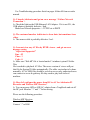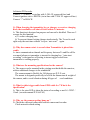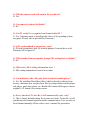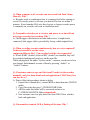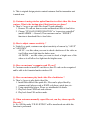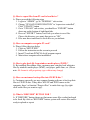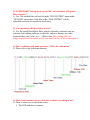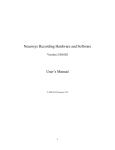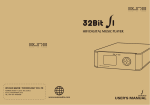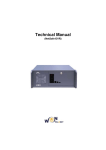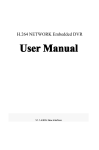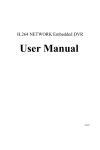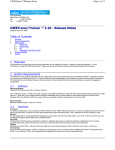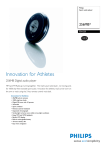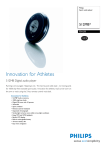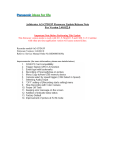Download Arbitrator FAQ`s
Transcript
Arbitrator FAQ’s What are the minimum system requirements ? 1 GHz Processor 256MB RAM 64MB Video Card for Video Decoding (ATI; NVIDIA; INTEL) Windows 2000 or XP operating system 10/100 Port Serial or USB for GPS (Must be NMEA) – Available Com Port Required Q: What do Panasonic models meet our requirements ? CF-18 - all models CF-28 - MK2 & MK3 CF-29 - all models CF-34 - MK6 & MK7 (The main limitation is CPU, 1GHz minimum, to prevent sluggish video quality) Q: Can Non-Panasonic laptops be used with the Arbitrator ? A: The Arbitrator does not function well with laptops that have a very lowend VGA chipset. This causes a live view delay. Q: You launch the Arbitrator SW and get an error message “Fatal Error: No memory card. Record can not be performed.” A: Make sure the P2 card is in the Recorder. Door is closed with green solid ready light ON Q: Arbitrator FEA begins to initialize and immediately shutdown. A: Ping 192.168.10.10 Check USB dongle for proper LAN connection between laptop & P2 Recorder . Use Troubleshooting procedure listed on pages 46 thru 49 from recorder manual. Q: I launch Arbitrator and get an error message “ Failure Network Connection “. A: Check the light on the USB Ethernet LAN Adapter . If it is not ON , the USB adapter is probably defective / bad . Make sure Network properties -> TCP/IP set to DHCP Q: The customer launches Arbitrator to show data, but sometimes loses video. A: The camera cable is probably defective / bad . Q: I can not view any AV files by HTML viewer , and get an error message saying "object not supported." Line : 52 Char : 3 Code : 0 A: Make sure "libfc.dll" file is located under C:\windows\system32 folder. This file is needed to playback AV files. The newer version of viewer will put this file the System32 folder automatically. The older version has to be done manually. AV & XML files should be saved on server only; authorized users can connect to server & grab any file they need to play back in local machine. Q: How do I configure the power from DC-to-AC for Arbitrator P2 Recorder and Wireless MIC Receiver? A: You can use any 60W or 40W AC adapter from a Toughbook and cut off the DC jack. Measure "+" and "-" before wiring. Please use the following procedure: Wireless MIC Receiver Connect "+" to RED Connect “-" to BLK Arbitrator P2 Recorder Connect "+" to RED ( via in-line with 5~20A UL approved fuse) and Connect ignition wire to WHITE (via in-line with 5~20A UL approved fuse) Connect "-" to BLACK Q: When charging the transmitter by car charger, or receiver charging dock, the transmitter will shut off itself within 1.5 minutes . A: This function is designed on purpose and can not be disabled. There are 2 reasons for this function: a) To reduce charging time. b) To prevent channel setting changes inadvertently. The Tx can be used right away the next time without "re-sync / auto scan" again. Q: Why does camera start to record when Transmitter is placed into cradle A: since communication channel and frequency between Tx and Rx will be rescanned whenever transmitter is inserted to charging bay. “auto-startrecording” is designed as self testing to insure trigger record from transmitter is working properly. Q: What are the mounting specifications for the camera? A: The camera can be mounted in the existing area that holds the sunvisor, with no additional changes to the windshield. The camera mount is flexible for 360 degrees on X-Y-Z axis. The mount is designed specifically to best fit the dimensions & weight of the camera, and to avoid vibration during all types of road conditions. Q: What is white trigger cable from GPIO cable for ? What is the specification? A: This is for extra LED to show the status of recording or not. It’s 5VDC / 15mA. (recorder manual P.30 & P.45) Q: Why are the cameras getting hung up ? A: Check the cable and connection between camera and recorder. Check network related setting Q: Will the camera work with card in the second slot? A: Yes Q: Can camera’s buttons be disable ? A: No Q: Can P2 card(s) be recognized and formatted in OS ? A: Yes. Customer needs to install specific driver to let operating system recognize P2 card. (driver provided by Panasonic) Q: Is P2 card standard or proprietary type ? A: P2 card is proprietary type for security purpose. It needs driver to let Windows OS recognize it. Q: Will recorder firmware update change FEA setting back to default ? A: No. Q: Where does FEA setting information store ? A: FEA setting information is stored in recorder. Q: Can arbitrator video files play back in windows media player ? A: Yes. By installing DirectShow filter, which is decoder software from factory, customers now can play back files by using windows media player, real player, quick time player, etc. But the file format still keeps as same as original (.AV format) for security reason. Q: Every time dock Tx into Rx, it will automatically sync, why ? A: This is factory default setting. Every time user docks Tx into Rx, it will synchronize the channels again for better communication. User can also set fixed channel manually. Please refer to user’s manual for procedures. Q: When computer is off, recorder can not record (red flash 3 times then off). Why ? A: Recorder needs to synchronize time w/ computer first before starting to record. If recorder power is off, time sync data will be lost too within 5 minutes. If user launches FEA once then log out, as long as recorder power is constantly on, recorder will work as stand-alone unit. Q: Transmitter already sync w/ receiver and power is on, but still can not trigger recorder for recording. Why ? A: Check trigger cable between recorder and receiver, it might not be connected. (this trigger cable is provided by factory within original box) Q: When recording two mics simultaneously how are voices captured? Is there cross-talk or are the voices capture in different files? Can you play back the voices separately? A: If both WMIC (Audio1) & in-car MIC (Audio2) are installed, they will be recorded simultaneously and save on the same file. While playing back file under “Archive mode”, customer can choose to hear one channel, both channels or none of them by pressing “Audio1” or “Audio2” buttons. Q: If customer wants to copy out files from P2 card(s) in the recorder manually, and view them from back-end application (CMS Client), how can they do so ? A: Please follow the procedures shown as below 1. Export files to thumb drive, external HDD or burn them into CD/DVD media 2. Copy files to the directory C:\VIDEOS\TEMP folder 3. All files under this folder will be converted and move to C:\VIDEOS\ARCHIVE folder automatically 4. Now customer can view/play back files from CMS Client, which is back-end application Q: If transmitter is muted, LED is flashing all the time. Why ? A: This is original design point to remind customer that his transmitter unit is muted now. Q: Customer is using wireless upload function to collect video files from cruisers. What is the backup plan if this function goes down ? A: There’s 2 ways to get video files from P2 cards manually. 1. Remove P2 card out from recorder and download files to local drive 2. Change “UPLOAD CONFIGURATION” to “supervisor controlled” (under ADMIN -> General). Then customer can use “EXPORT” function to download files to local drive Q: How to adjust camera sensitivity ? A: Under Live mode, customer can adjust sensitivity of camera by “AE UP” or “AE DOWN” AE UP – use this when you want to check a dark area of the video as it will allow more light into the darker areas AE DOWN – use this when you want to check a bright area of the video as it will allow less light into the brighter areas Q: How can customer’s computer read P2 card ? A: Customer needs to install P2 card driver, then P2 card can be recognized and be able to be formatted under windows OS. Q: How can customers play back video files of arbitrator ? A: There’s 4 ways to play back video files 1. Install DirectShow filter patch file. Files can be played back by common retail players such as WMP, real player, quick time, etc. 2. Using stand-alone player. Please see attachment for details. 3. Play back from CMS back-end software 4. Play back from FEA archive mode Q: When customers manually export files out, can they choose specific files only ? A: No. All files under “FILE LISTING” will be transferred out while this function is performed. Q: How to export files from P2 card to local drive ? A: Please proceed the following steps 1. Log in to “ADMIN”, go to “GENERAL” sub-section 2. Change “UPLOAD CONFIGURATION” to “supervisor controlled”, Click “UPDATE” button 3. Go to “UPLOAD” sub-section, you should see “EXPORT” button shows up on the bottom of right hand side 4. Press on “EXPORT” button, it will ask you where to save files. Choose the directory you want, then press on “OK” 5. Files now have transferred to local drive as you indicate Q: How can computer recognize P2 card ? A: Please follow the steps below 1. Click on “SETUP.EXE” 2. Follow the instruction on the screen to proceed 3. Insert P2 card into PCMCIA slot if program request 4. Must reboot computer after installation Q: How to play back file from windows media player (WMP) ? A: By installing DirectShow filter, customers now can play back arbitrator files by windows media player (WMP), real player, quick time, etc. (Please note: file format is still proprietary type without any change) Q: How can customers back up files into CD/DVD disc ? A: Customers can easily use any common burning software to back up their files to CD/DVD disc. If they have WIN XP and DVD burner on the computer, there’s a function “Drag-to-Disc” to make fast copy (by rightclick on the files you want to copy) Q: What is “RESTORE” BUTTON FOR ? A: If “RESTORE” button shows up, that means some files crashed and need to be fixed. By click on “RESTORE” button, system will restore files and be ready to upload or export Q: If “RESTORE” button shows up in FEA, can customers still upload files wirelessly ? A: Yes. The crashed files will not list in the “FILE LISTING” menu under “UPLOAD” sub-section. Only files in the “FILE LISTING” will be uploaded wirelessly or exported to local drive Q: Can customers edit files if they need to ? A: Yes. By install DirectShow filter, which is decorder, customers can use common video editing software to edit files, and save them as any video format as they want. (wmv, avi…) (Please note: after editing, file is no longer secured, and can not be saved / converted back to av file format again) Q: How’s arbitrator file name structure ? What does that mean ? A: Please refer to the following diagram Q: How could customers know arbitrator system is recording or not ? A: There’s some ways to check this status 1. The LED indicator on camera 2. The “REC” LED indicator on the front panel of recorder 3. “REC Status” LED indicator on the upper right corner of FEA Q: If officer A is outside cruiser and talks to customer, how can officer B hear conversation between officer A and customer ? A: By press down “AUDIO1” button on the FEA, officer B can hear the conversation from WMIC that officer A carries. Q: By trigger on recorder from WMIC, the trigger indicator box on FEA will turn red for about 5 seconds then goes away. Is it normal ? A: Yes. It’s original design due to trigger function ability of 2nd WMIC. By trigger on from 1st WMIC, a “HIGH” signal will send out from receiver to recorder and trigger status box on FEA will turn red (under Live mode) for 5 seconds then goes off. If we let this signal stays “HIGH” all the time, 2nd WMIC will not be able to trigger on recorder. .