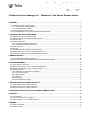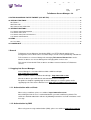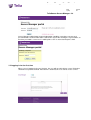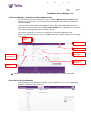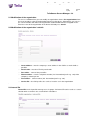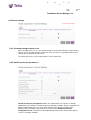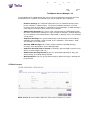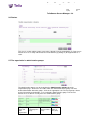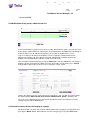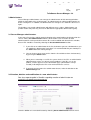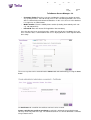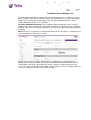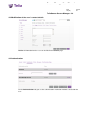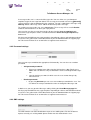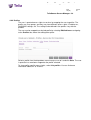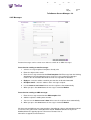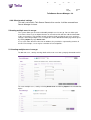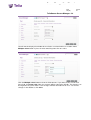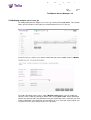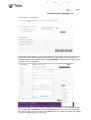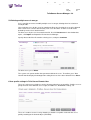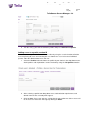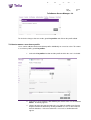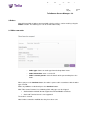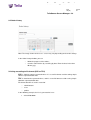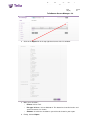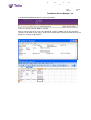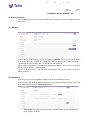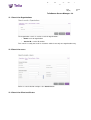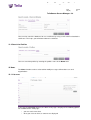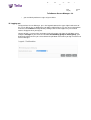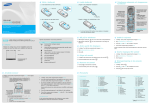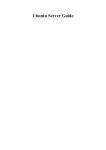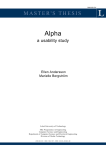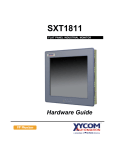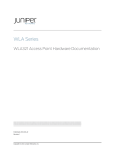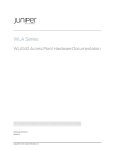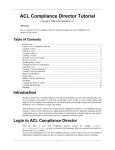Download Secure Manager 6.8 User Manual TeliaSonera Secure Manager 6.8
Transcript
Secure Manager 6.8 User Manual TeliaSonera Secure Manager 6.8 page Version 1 (41) 2.1 Manual for Telia Secure Remote Access 1 GENERAL ..................................................................................................................................................................... 2 1.1 LOGGING INTO SECURE MANAGER ......................................................................................................................... 2 1.1.1 Authentication with certificate ...................................................................................................................... 2 1.1.2 Authentication by SMS ................................................................................................................................. 2 1.2 LOGGING IN FOR THE FIRST TIME............................................................................................................................. 3 1.3 SECURE MANAGER’S STRUCTURE AND DESCRIPTION IN BRIEF .............................................................................. 4 2 FUNCTIONS OF SECURE MANAGER .................................................................................................................... 4 2.1 MODIFICATION OF THE ORGANIZATION .................................................................................................................... 5 2.2 MODIFICATION OF THE ORGANIZATION’S DETAILS ................................................................................................... 5 2.3 INTERNAL IDS .......................................................................................................................................................... 5 2.4 GENERAL SETTINGS ................................................................................................................................................. 6 2.4.1 Password strength check in use ................................................................................................................. 6 2.4.2 Certificate lifecycle parameters ................................................................................................................... 6 2.5 EMAIL SERVERS ....................................................................................................................................................... 7 2.6 REALMS.................................................................................................................................................................... 8 2.7 THE ORGANIZATION’S ADMINISTRATIVE GROUPS .................................................................................................... 8 2.8 MODIFICATION OF THE GROUP'S ADMINISTRATOR LIST ........................................................................................... 9 2.9 DELETION OF ADMINISTRATORS BELONGING TO A GROUP...................................................................................... 9 3 ADMINISTRATORS ................................................................................................................................................... 10 3.1 SECURE MANAGER ADMINISTRATORS................................................................................................................... 10 3.2 CREATION, DELETION AND MODIFICATION OF A NEW ADMINISTRATOR ................................................................. 10 4 USER MANAGEMENT .............................................................................................................................................. 14 4.1 CREATION OF A NEW USER .................................................................................................................................... 14 4.2 MODIFICATION OF THE USER’S GENERAL INFORMATION ....................................................................................... 14 4.3 MODIFICATION OF THE USER’S CONTACT DETAILS ................................................................................................ 16 4.4 AUTHENTICATION ................................................................................................................................................... 16 4.4.1 Activation of TeliaSonera certificate ......................................................................................................... 17 4.4.2 Password settings ....................................................................................................................................... 18 4.4.3 SMS settings ................................................................................................................................................ 18 4.4.4 Profiles .......................................................................................................................................................... 19 4.4.5 Messages ..................................................................................................................................................... 20 4.4.6 Client/terminal settings ............................................................................................................................... 21 5 CREATING MULTIPLE USERS IN ONE GO ........................................................................................................ 21 5.1 CREATING MULTIPLE USERS IN ONE GO ................................................................................................................ 21 5.2 MODIFYING MULTIPLE USERS IN ONE GO ............................................................................................................... 24 5.3 DELETING MULTIPLE USERS IN ONE GO ................................................................................................................. 27 6 USER PROFILE SETTINGS IN TELIA SECURE REMOTE USER ................................................................... 27 7 PROFILES ................................................................................................................................................................... 28 7.1 LIST PROFILES........................................................................................................................................................ 28 7.2 HOW TO ADD A USER TO A PROFILE....................................................................................................................... 30 7.3 HOW TO REMOVE A USER FROM A PROFILE........................................................................................................... 32 8 ORDERS ...................................................................................................................................................................... 33 8.1 MAKE NEW ORDER ................................................................................................................................................. 33 8.2 ORDER HISTORY .................................................................................................................................................... 34 Secure Manager User Manual Page Version 2 (41) 2.1 TeliaSonera Secure Manager 6.8 9 LISTING ACCORDING TO FILE FORMAT (CSV OR TSV) ............................................................................... 34 10 SPECIAL FUNCTIONS ........................................................................................................................................... 37 10.1 BASKET ................................................................................................................................................................ 37 10.2 EVENT LOG .......................................................................................................................................................... 37 10.3 USER SETTING TEMPLATES ................................................................................................................................. 38 11 SEARCH FUNCTIONS............................................................................................................................................ 38 11.1 SEARCH FOR ORGANIZATIONS ............................................................................................................................ 39 11.2 SEARCH FOR USERS ............................................................................................................................................ 39 11.3 SEARCH FOR CLIENT CERTIFICATES ................................................................................................................... 39 11.4 SEARCH FOR PROFILES....................................................................................................................................... 40 12 NEWS ......................................................................................................................................................................... 40 12.1 LIST NEWS............................................................................................................................................................ 40 13 LOGGING OUT ........................................................................................................................................................ 41 1 General TeliaSonera Secure Manager (hereinafter SEM) is an HTTPS-based graphical user management service which can be used to manage several services provided by TeliaSonera. Telia customers use Secure Manager for managing Telia Secure Remote User service. Sonera customers use Secure Manager for managing other services also. This manual is intended for Telia customers and does not cover Sonera or TeliaSonera services. 1.1 Logging into Secure Manager Secure Manager is since 2013 delivered with a SMS based login: http://www.telia.se/semsms. Some customers also use certificate based login : http://www.telia.se/sem. All new customers gets SMS based authentication to Secure Manager. For guides in Swedish regarding login to Secure Manager see also the guides on the supportpages for Telia Secure Remote User, www.telia.se/supportsecureremoteuser 1.1.1 Authentication with certificate When using a certificate, please use address https://www.telia.se/sem. After clicking the link the user is authenticated with a personal certificate by default. The certificate should be obtained in advance by following instructions received in welcome email message 1.1.2 Authentication by SMS When using text message authentication (SMS), please use address www.telia.se/semsms Secure Manager User Manual Page Version 3 (41) 2.1 TeliaSonera Secure Manager 6.8 Secure Manager administrator account information should be entered to username and password fields. Account information is delivered in email. After clicking the sign in button, an one-time-password is sent to user’s mobile phone. OTP is entered to Response field. 1.2 Logging in for the first time When a user is logging in the very first time, the user will get a disclaimer screen. Disclaimer should be accepted or declined. If disclaimer is declined, the user cannot use the service. Secure Manager User Manual Page Version 4 (41) 2.1 TeliaSonera Secure Manager 6.8 1.3 Secure Manager’s structure and description in brief The fixed list of links on the left of the screen is called the Menu or List of actions, and it provides an easy way for the user to choose a desired action. Each action is described in more detail below. The name of the organization to be modified is always displayed in bold above the Menu. Commands can be carried out in the active action window using a graphical user interface. The actions permitted depend on the window selected. The actions suitable for use have been collected in each output window package. Please remember that you must press the Save button after making a change for the change to take effect. Language select Logout Search Navigation links, tabs Active organization Active action window Menu Clicking on the question mark opens a Help window expanding on the function in question. 2 Functions of Secure Manager In the following, we go through the functions of Secure Manager. The screen below shows functions available to Telia customers. Secure Manager User Manual Page Version 5 (41) 2.1 TeliaSonera Secure Manager 6.8 2.1 Modification of the organization To access a window where you can modify an organization, choose List organizations from the menu and then select the organization from the list that opens. Alternatively, you can use the search function and choose the organization action window from the navigation menu. Enter the name of the organization in the Name field and press Search. 2.2 Modification of the organization’s details o Street address – enter the company's street address in the field in as much detail as possible. o Postal code – must be a Finnish postal code o Post office – name of the post office o Phone number – enter the telephone number (incl. international prefix e.g. +46) of the company's contact person o Fax number – telefax number (incl. international prefix e.g. +46) o Service IDs – the field specifies the services in active use in the organization. . 2.3 Internal IDs Internal IDs make it possible manage users in groups. An internal ID can be used as a search criterion when usernames are searched for in a database. Secure Manager User Manual Page Version 6 (41) 2.1 TeliaSonera Secure Manager 6.8 2.4 General settings 2.4.1 Password strength check in use When strength check is in use, password strength is checked based on the criteria given in order to ensure that too weak passwords are not used. Checks are performed when users change their passwords by themselves. To activate the feature, you need to order the service from Telia. 2.4.2 Certificate lifecycle parameters Certificate lifecycle management in use – the administrator can activate a reminder notifying when a certificate is about to expire by ticking the function. After the activation, the browser automatically goes to a new screen showing more options available to the administrator (see below). To deactivate the feature, untick Certificate lifecycle management in use. The browser now automatically returns to the default state and the service is no longer available. Secure Manager User Manual Page Version 7 (41) 2.1 TeliaSonera Secure Manager 6.8 A precondition for the introduction of the service is that an appropriate agreement has been made between the customer and TeliaSonera or that an order has been submitted. o End-user warnings: the certificate holder will receive an automatic warning when his/her certificate is about to expire. The primary method of warning is an email message, but if no email address is found in the user information, an SMS warning is used. Only one warning is generated for each certificate. o Administrator warnings: the system sends a warning to those SEM administrators who have activated the Certificate messages function. A warning is created whenever an user certificate in the administrator’s organization is about to expire. The warning is sent by email. o Supervisor warnings: the system automatically sends warnings to user/certificate controllers (the controller’s email is found in the “Controller’s email address” field). The warnings are sent by email. o Generate SEM messages: this feature enables certificate expiration warning messages to be displayed on Secure Manager login. o Supervisor warnings only to external: a warning is generated with respect to users whose username begins with "ext_". o Administrator warning frequency: you can specify how frequently (in days) you want warnings (if needed) to be generated. o Warning advance: you can specify how many days before the expiry a warning will be generated. 2.5 Email servers Email servers do not need to be defined in Telia Secure Remote User service. Secure Manager User Manual Page Version 8 (41) 2.1 TeliaSonera Secure Manager 6.8 2.6 Realms This view is used to add or remove new realms (domains) for the organization. In Telia Secure Remote User it is usually sufficient to have main domain (eg. bolag.se) for organization as a realm. 2.7 The organization’s administrative groups The administrative groups can be viewed on the Administrative groups tab of the Organization page. Each line in the table shows the information of one group. For more detailed information about the groups, click on the appropriate cell. The list of groups show a general view of the organizations, users and rights allowed for the group. Telia Secure Remote User customers usually have one administrative group. Group’s name and main organization* Organizations belonging to the group Administrators connected to the group* Access rights of the group Secure Manager User Manual Page Version 9 (41) 2.1 TeliaSonera Secure Manager 6.8 * can be modified 2.8 Modification of the group's administrator list A user connected to a group receives the user rights defined for the group. You can view a list of the group's administrators by choosing the desired group from the Users list and clicking on it with the mouse cursor and thereby opening a Users pop-up window on the screen. Only users who are already in the database can be assigned as administrators on the Administrative groups tab. If the data of a desired administrator cannot be found in the database, the functionality described in section 5 must be used. You can add an administrator by pressing the Add button. Start the addition by searching the database for the desired person. When you have entered the search criteria, press Search, and you will be displayed a list of the users meeting the search criteria. Choose the right person or persons from the list that opens. You can add users to the group by clicking the link Add selected items into the administrative group ... below the list. The new user is added to the list in the correct alphabetical order. Remember to save the changes by pressing the Save button. 2.9 Deletion of administrators belonging to a group An administrator can delete one or more administrators from a group by selecting them and pressing the Delete button. Remember to save the changes by pressing the Save button. Secure Manager User Manual Page Version 10 (41) 2.1 TeliaSonera Secure Manager 6.8 3 Administrators Secure Manager administrators can manage the administrators of their own organizations within the framework of the existing groups. An administrator can add new administrators or delete existing ones. In addition, an administrator can manage users and define their access rights. The database can contain administrators with different access rights. Administrators can perform actions only after they have been added to the appropriate administrative group. 3.1 Secure Manager administrators If you want a list of all the administrators belonging to the organization to be displayed on the screen, choose List administrators from the list of actions. The list shows all valid administrator IDs at that particular moment. IDs can be modified and deleted in this window, but new IDs should be created by choosing the Create administrator function. 1. If you click on an administrator in the list, the browser goes to a window where you can modify the administrator in question. It is recommended that you should press the Save button after making changes. 2. You can choose one or more entries from the list and delete them simultaneously by pressing the Delete button. 3. When you are removing a user-ID, the system checks if the ID is an administrative administrator or also a user of one or more products. If the ID is a user of a product, a notice appears on the confirmation page (confirmation is always needed), indicating that the ID is also removed from the services. 4. If you only want to remove the administrator feature, make the deletion on the Admin Settings tab. 3.2 Creation, deletion and modification of a new administrator See also separate guide in Swedish regarding creation of administrator on www.telia.se/supportsecureremoteuser Start the addition of a new administrator by choosing Create administrator from the menu. Secure Manager User Manual Page Version 11 (41) 2.1 TeliaSonera Secure Manager 6.8 o Username, Realm: Enter the username and domain, making sure you do not make any spelling mistakes. If the ID already exists in the selected organization, then user's data is automatically fetched from the database. In this case, the user in the database is assigned as an administrator. o Mobile number: Enter the mobile phone number (including international prefix +46 e.g. +46 706363XYY). o Internal ID: Enter the internal ID if applicable. Not mandatory. Once the data has been entered correctly, confirm the data by pressing Save. Once you have saved the data, a confirmation of the save is displayed on the screen together with a time stamp. The necessary data can be entered into the Contact tab and confirmed by pressing the Save button. On Certificates tab a web link for certificate retrieval can be created. Create a web link for certificate enrolment: a web link is delivered to new administrator either by email or by SMS message. The administrator then uses link to download a certificate using Certtool service. Secure Manager User Manual Page Version 12 (41) 2.1 TeliaSonera Secure Manager 6.8 The method of identification used when the new administrator fetches a certificate is chosen on the certificates tab. If the person does not have a valid certificate, an active administrator should send a one-time password to the person. For more detailed instructions, see the section ‘Modification of the user’s certificates’. Pre-defined PKCS#12 password: a password for certificate protection can be set by the administrator, who is creating new administrator. Password is needed when new certificate is installed. If this is not checked, password will be set by the new administrator during certificate enrolment. Note! If the user is assigned as an administrator and he or she already has a certificate, there is no need to deliver a one-time password. Settings for text message (SMS) authentication are defined on the authentication tab. Administrator’s fixed password is set in the password field and SMS authentication can be enabled from a link on line “Short Message Service”. Both password and short message service must be in enabled state before SMS authentication can work. The administrator also must have a telephone number set in the General tab. Secure Manager User Manual Page Version 13 (41) 2.1 TeliaSonera Secure Manager 6.8 The Messages tab can be used to send different messages to a single individual or to several individuals. Ready-to-use and saved message templates can be utilised when messages are sent; in addition, various message settings found in the drop-down menu of the Add tag button can be utilised. Message settings can be added to the text; Secure Manager replaces these settings with the right data from the database (see image below). Tab Admin settings is used to assign an admin group for the new administrator by checking an admin group and clicking on Add and Save. Secure Manager User Manual Page Version 14 (41) 2.1 TeliaSonera Secure Manager 6.8 4 User management This section describes how users are added, modified or deleted. You can add a new user by choosing the Create user function. You can modify the data of an existing user by choosing the List users function and choosing the users you want to modify. Alternatively, you can carry out a search such that only the users whose data you want to modify are displayed on the screen. Please note that when you create or modify a user, you must sign off the actions in Basket during the same session. Basket is described in more detail in section Basket. 4.1 Creation of a new user 1. Navigate to the organization to which you want to add a new user. 2. Click the Create user option on the list of actions. 3. Fill in the necessary fields on the user modification tab. 4. When you press the Save button, the user is generated in the database. 5. Empty Basket. When you create a new user (terminal settings, user notifications, certificates and SecurID card orders), the actions go to Basket first. If a username already exists, Secure Manager displays a fault notification on the screen. If a typical user is added, i.e. one that uses the same authentication profiles as the majority of users, we recommend that Secure Manager's standard template feature should be used. 4.2 Modification of the user’s general information You can access the user data modification function by using either Search or the List users function. The general information on the page can also be accessed through the Create user link, in which case you will also be able to select a standard template and potentially also an organization. Secure Manager User Manual Page Version 15 (41) 2.1 TeliaSonera Secure Manager 6.8 The modifiable fields are: o During creation: • User template: by utilising the User template function, you save time when adding new users because all data that remain unchanged are easily available from an existing user template. • Organization: standard templates in the organization. o Username: login name for the user. o Realm: domain name, only domains assigned for the organization can be used. o Last name: user’s last name. If you do not enter any value in the Last name field, the database automatically enters a minus sign in the field. o First name: user’s given name. o Email address: user’s email address. The system delivers any messages sent to the user to this address. o Mobile number: user’s mobile phone number. This number is used for identification in some services connected to Secure Manager. o Internal ID: internal ID for grouping users to groups. Once you have filled in the needed data, press Save. Secure Manager User Manual Page Version 16 (41) 2.1 TeliaSonera Secure Manager 6.8 4.3 Modification of the user’s contact details Additional information on the user can be filled in on Contact page. 4.4 Authentication On the Authentication tab you set the authentication method or methods selected for the user. Secure Manager User Manual Page Version 17 (41) 2.1 TeliaSonera Secure Manager 6.8 4.4.1 Activation of TeliaSonera certificate When a TeliaSonera certificate needs to be enrolled, please create a web link for certificate retrieval by clicking on Create link on tab Certificates. If an administrator wishes to pre-define an installation password for the certificate, please check Pre-defined PKCS#12 password and enter the password. The admin has to deliver the password to the recipient of the web-link message in a separate way, e.g. email or SMS manually. If Pre-defined PKCS#12 password is left unchecked, the end-user will select a password himself during the installation process. The last option is the recommended and easiest way of certificate delivery. After the link has been created, please move to tab Messages. Secure Manager User Manual Page Version 18 (41) 2.1 TeliaSonera Secure Manager 6.8 A message to the user is sent on the Messages tab. You can either use a preformatted template or type the message from blank. The message must contain at least tag [[Certtool]] so that recipient is able to download his/her certificate. The tag is added to the message using Add tag –button. Other tags can be added simultaneously to the message. To send the message to the user, press Save button. The message is first saved in Basket and then delivered to the user when you empty Basket. You can also save the message for next time by pressing the Save as template button. Saved message templates can be selected later from the Select message template dropdown menu. We have prepared different message templates depending on chosen authentication method used. These are gathered in a PDF-document that you can download from the support page for Telia Secure Remote User at www.telia.se/supportsecureremoteuser. 4.4.2 Password settings You can enter a password into the appropriate field manually. You can also set a random password. o o Self-generated password: • Enter a password of your choice into the field and press Set. Finally, press Save. You can deliver a new password to the end user through the Messages tab. • You can lock the password, in which case the user cannot change it by himself/herself. Random password: • By pressing Generate you can set a new random password for the user. You can deliver the new password to the end user through the Messages tab. In both cases you can go to the Messages tab by clicking the Go to Message-page link. We have prepared different message templates depending on chosen authentication method used. These are gathered in a PDF-document that you can download from the support page for Telia Secure Remote User at www.telia.se/supportsecureremoteuser. 4.4.3 SMS settings The SMS function can route identification requests to a mobile phone. For the function to operate correctly, an existing mobile phone number must be defined for the user. Secure Manager User Manual Page Version 19 (41) 2.1 TeliaSonera Secure Manager 6.8 4.4.4 Profiles The user is granted access rights to services by mapping the user to profiles. The profiles are user groups, and they may have different access rights, IP addresses, DNS/WINS settings, etc. The settings to be defined in the profiles vary with the product. The user can be mapped to a desired profile by selecting Edit/Add users and going to the Profiles tab, where the editing takes place. Select a profile from the drop-down menu to map a user to it and click Save. The user in question has now been mapped to the profile selected. To view profile-specific access rights, select List profiles. You can find more information about this at “Profiles”. Secure Manager User Manual Page Version 20 (41) 2.1 TeliaSonera Secure Manager 6.8 4.4.5 Messages Personal messages can be sent to users either as emails or as SMS messages. Procedure for sending an email message: 1. Select a message template if templates already exist 2. Enter the subject of the email 3. Enter the message content into the Email template field. Enter tags from the Add tag drop-down menu into appropriate places in the message, and Secure Manager retrieves the desired data content for the final message from the database. 4. Reply to – enter the address to which you want the email to be forwarded 5. Recipient email – enter the address of the message recipient 6. Use the Store to user’s data link to save the recipient's data automatically 7. When you press the Save button, the message is moved to Basket. Procedure for sending an SMS message: 1. Enter the message content into the SMS template field 2. Add the recipient's mobile phone number 3. You can use the Store to user’s data link to save the recipient's data automatically 4. When you press the Save button, the message is moved to Basket. We have prepared different message templates depending on chosen authentication method used. These are gathered in a PDF-document named “Meddelandemallar” that you can download from the support page for Telia Secure Remote User at www.telia.se/supportsecureremoteuser. Secure Manager User Manual Page Version 21 (41) 2.1 TeliaSonera Secure Manager 6.8 4.4.6 Client/terminal settings This tab is not used in Telia Secure Remote User service. It will be removed from Secure Manager in future. 5 Creating multiple users in one go The system allows you to create and modify multiple users in one go. You can either pick users from a list of users or import them on an external text file and then edit the information at the user interface. This function greatly accelerates both creation of new users and mass changes concerning multiple users. A sample file can be downloaded from page which opens by clicking Import on page Create user. If a user has more than one value for an attribute, they need to be separated by commas in the file. For example, a user may be a member of several profiles. 5.1 Creating multiple users in one go To add new users, start by entering details of the new users into a properly formatted text file. To create multiple users, start by selecting Create user and clicking Import in the window that opens. Secure Manager User Manual Page Version 22 (41) 2.1 TeliaSonera Secure Manager 6.8 Download example file by selecting Here-link. You can modify the file, for example, at Microsoft Excel. Please note, however, that you should save the file in text format so that Secure Manager can read it. Using .xls(x) format will produce an error. Import the file to Secure Manager by pressing Browse. Press Continue. You will now be displayed a dialogue box stating how many entries the file contains. You can close the dialogue box by clicking Close. If there are errors in the file, they are all listed in the Errors field. You can modify the headers of the imported rows in the window through the user interface, but not the file contents. The file contents can be modified only with a text editor or with MS Excel. If there are errors in the file contents, press Cancel to go back to the window where a file can be inputted. The file contents should be corrected and re-imported into the user interface. When no more errors or defects are found, press Continue. Secure Manager User Manual Page Version 23 (41) 2.1 TeliaSonera Secure Manager 6.8 You will now be displayed a window where all tabs associated with user creation show a Multiple values button in place of fields containing more than one value. Click the Multiple values button to view the field contents. If you want to enter a new value into a field, click Clear value. Note: the contents will be replaced in all fields. The changes can be targeted at any field, and the same changes will then be made for all users. To save the changes in the database, click Save. Secure Manager User Manual Page Version 24 (41) 2.1 TeliaSonera Secure Manager 6.8 5.2 Modifying multiple users in one go To modify information for multiple users in one go, start by clicking List users. This function allows you to harmonize a desired piece of information on all users in one go. On the list of users, tick the users whose information you want to modify and press Modify. The fields containing various values show a Multiple values button. You can modify the contents of these fields by clicking the button and selecting Clear value. All the information will then be replaced with new information in one go. Information can be entered in any field, and the information entered will then be changed for all users in one go. In other words, you need not make the same change for all users separately. Secure Manager User Manual Page Version 25 (41) 2.1 TeliaSonera Secure Manager 6.8 In addition to the users you have picked from the list of users, you can also add new users for modification by importing an external file of a fixed format by clicking Import. The system allows you to specify whether you want to modify the users imported, as well as the users already selected. Amount of the users who are under modification For example, all users to be modified can be sent new web links in one go. Select the Certificates tab and click Create link to create a new web link for selected users. Click Messages tab. Secure Manager User Manual Page Version 26 (41) 2.1 TeliaSonera Secure Manager 6.8 On the Message page you can select an existing message template or type a new message (see the Messages section). Before modification, please check that the information in the email and phone number fields is correct. Tag [[Certtool]] has to be on the message in order to enable certificate download. When the desired message is ready, press Save to transfer the messages to Basket to wait for execution. Move to Basket by clicking the Basket link. You can execute the tasks in the Basket by selecting each task and pressing Execute. You have now successfully generated a one-time password for all users in one go. Secure Manager User Manual Page Version 27 (41) 2.1 TeliaSonera Secure Manager 6.8 5.3 Deleting multiple users in one go As it is possible to create or modify multiple users in one go, deleting them has also been made possible. You can delete users by the use of an attachment file or by selecting the users to be deleted from a list of users. Please note that only such users who have an active user-ID can be deleted by means of an attachment file. To delete users by the use of an attachment file, first click Create user. In the window that opens, click Import and import the file into Secure Manager. Specify what to do if the file contains existing users, and press Continue. To delete users, press Delete. The system asks you to confirm that you want to delete the users. To confirm, press Yes. You will now be displayed a dialogue box stating that users have been deleted. Press Close. 6 User profile settings in Telia Secure Remote User The user is given access rights to services by connecting the user to profiles. Profiles are user groups that can have different access rights, IP addresses, DNS/WINS settings, etc. The user is made a Secure User by choosing a suitable user profile. Select for the user a profile pertaining to the desired object (VPN-GW). Secure Manager User Manual Page Version 28 (41) 2.1 TeliaSonera Secure Manager 6.8 Note! The objects are customer-specific VPN servers. The customer can have several servers (for example in Europe and Asia), so at this point you choose what VPN GW is used. Profiles are user groups defined by the administrator. Profiles can be defined for the Secure User SSL-VPN service and/or the Secure User for Corporation IPSec VPN service. In profiles where fixed IP addresses are used, the Reserved IPs button is displayed below the profile. You can click it to view the reserved IP addresses. A field for an IP address is also displayed in the IP address / area column. When the IP address has been defined, you can check it by pressing Check. If you press Propose, an IP address will be suggested to you. The following features can be defined in the profile of the Telia Secure Remote User service: o Web bookmarks for use with a browser; the user sees these on the portal page. o Citrix and Terminal server services, i.e. bookmark links to services. o Windows partitions that can be used with a browser from the portal page. o The same data can be defined from the Network Connect/Junos Pulse client as in the IPSec VPN service: for example, DNS/WINS settings, IP addresses and access lists. 7 Profiles On the Profiles tab, all active profiles are listed. You can order more profiles or delete existing ones by clicking the Make new order link on the left (see section Make new order). 7.1 List profiles On the List profiles tab, you can see the following information on the profiles: o number of profiles o name of profile o description of profile o number of users per profile o authentication level applied to a profile. Secure Manager User Manual Page Version 29 (41) 2.1 TeliaSonera Secure Manager 6.8 For more detailed information about a profile, click the name of the profile in question. A profile consists of the following information: o Profile type: service to which the profile has been connected. o Profile name: name given to the profile. Secure Manager User Manual Page Version 30 (41) 2.1 TeliaSonera Secure Manager 6.8 o Profile status: used to change status of the profile. o Service IDs: service ID to which the profile is tied. o User count: number of users assigned to the profile. o Authentication method: authentication method specified for the profile in connection with the order. o Profile description: can be modified freely. o Profile information: o Profile users: users assigned for the profile; you can modify a user’s details by clicking the Username link. 7.2 How to add a user to a profile Users can be added to profiles and removed from them. User changes can only be made into active profiles. If there is no active profile, you must order a profile from your operator. To order a profile, use the Orders function (see chapter Orders). There are two ways of adding users to a profile. Adding a user to a profile, method A 1. Open a list of profiles by clicking the List profiles link. In the window that opens, select the profile to which you want to add a user. 2. Tick the profiles to which the user is to be added and press Add. 3. You can search for a username, and Secure Manager will list the users based on the search results. Press Search. Secure Manager User Manual Page Version 31 (41) 2.1 TeliaSonera Secure Manager 6.8 4. Tick the user(s) you want to add to the profile and press Add users to profile. Adding a user to a profile, method B To add a user to a profile, first select the user either by using the search function to find the user or by listing all users and selecting the user from there. User refers to an individual person, either the administrator or an end user. 1. Select the Profiles tab and choose the profile of your choice in the drop-down menu. Active profiles and explanations can be checked by using the List profiles function. 2. After selecting a profile from drop-down menu, authentication requirements and domain name of the selected profile appear. 3. Click on Save. A message appears saying that the transaction was either successful or unsuccessful. Close the message by clicking on Close. Secure Manager User Manual Page Version 32 (41) 2.1 TeliaSonera Secure Manager 6.8 To check the changes that were made, go to List profiles and click on the profile edited. 7.3 How to remove a user from a profile Users can be added to and removed from profiles individually or several at a time. To remove a user from a profile, go to List profiles. 1. Select the List profiles function and the profile in which the user is included. 2. Select the user by ticking the box following the details of the user and click on Delete. A warning appears. 3. Choose whether you want to remove the user from the profile or not. Do not forget to confirm the deletion by clicking on Save. The user is now removed from the database. If the transaction was successful, a confirmation will appear. Secure Manager User Manual Page Version 33 (41) 2.1 TeliaSonera Secure Manager 6.8 8 Orders Many different kinds of orders connected with existing services can be made by using the Orders function. The ordering user can also view order history. 8.1 Make new order o Order type: choose an order type from the drop-down menu. o Order information: enter a service ID. o Order’s contact person: enter the details of the person who places the order. When you press the Continue button, the order is processed in accordance with the order type selected. Make any additions needed and press the Continue button. With Telia Secure Remote User, following fields and pages can be skipped: • Authentication methods do not support SecurID and Mobile Certificate • Citrix and Terminal Server is nor supported The order is created. Note! Orders cannot be modified after they have been sent. Secure Manager User Manual Page Version 34 (41) 2.1 TeliaSonera Secure Manager 6.8 8.2 Order history Note! The image shown on the user's screen may vary depending on the order settings. In the Order history window, you can o follow the progress of the orders; o examine earlier orders by searching by date. Enter the date in the form dd.mm.yyyy. 9 Listing according to file format (CSV or TSV) CSV is short for comma-separated values. It is a text file format used for storing simple comma-separated table data. TSV is short for tab-separated values, and it is a text file format used for saving simple tabulator-separated table data. File-format based lists can be created of o administrators o users o profiles In the following example, the list is generated of users. 1. Select List users. Secure Manager User Manual Page Version 35 (41) 2.1 TeliaSonera Secure Manager 6.8 2. Click on the Export link in the top right-hand corner of the list window. 3. Make your selections: o Format: CSV or TSV. o File type: Windows, Unix or Macintosh. This determines how line breaks and special characters are shown. o Columns: check those checkboxes you wish to be shown in your report. 4. Finally, click on Export. Secure Manager User Manual Page Version 36 (41) 2.1 TeliaSonera Secure Manager 6.8 A file download window will appear. Select a procedure. In the case of our example, Save is selected. Enter a name for the file or use the one proposed, and press Save. The file has now been stored in the location of your choice, and it can be attached for example to an MS Excel sheet. Below are examples of opened file. Secure Manager User Manual Page Version 37 (41) 2.1 TeliaSonera Secure Manager 6.8 10 Special functions Secure Manager has several special functions whose purpose is to make the administrator's work easier. 10.1 Basket Action requests made during a session are collected in Basket. The user can sign off Basket at any point during the session. You should note, however, that the jobs in Basket must be signed off during one and the same session or they will disappear. All the actions in the queue are listed on the front page of Basket. The list of items signed off can be examined on the summary page. There is a 30-minute idle session limit in Secure Manager. If the session expires, the basket will be emptied. 10.2 Event log Event logs can be used to monitor a limited range of Secure Manager events. Events can be applied for an optional term, text search combined with the object. Search can be performed by pressing the Show Events button. o Time range: Placed by the hand or by the calendar button, the calendar date for which report user wants. Secure Manager User Manual Page Version 38 (41) 2.1 TeliaSonera Secure Manager 6.8 o Text search: Fed into the desired text in the text field on the basis of a search is made. Note! Just enter the keyword or a part thereof that is applied for but not added to the end of *- characters or other special characters. o Text search target: put it / them to the active sites with information fields to be collected in a transaction log. 10.3 User setting templates Each organization can have one or more standard user templates. Desired standard data can be defined on user templates, and they can be stored in the database. When creating new user profiles, the administrator can choose the standard template he or she wants to use. You can modify the user templates by choosing the List user templates link. You can add a new user template by opening an existing template and modifying it. When you click on the Save as template button, you are requested to give a name to the new user template onto which the desired changes are then saved. The user can define what tags he or she wants to be included in the message. On the basis of the tags, Secure Manager can fetch the necessary data from the database, which makes the administrator's work much easier. You can delete existing user templates by selecting the templates you want to delete from the User templates list. The templates are deleted when you press Delete. 11 Search functions In the Secure Manager service, both quick searches and advanced searches are available. In a quick search, the search criterion is entered into the search field on the main page. In an advanced search, several different search criteria can be used, and so the search is more precise. You can perform an advanced search by pressing Search button on the upper right-hand corner of the screen with an empty search box. Using an advanced search you can search for organizations, users and profiles. You can use both search functions to make several searches in a row and store the items found in the earlier searches in the memory. The results of several different searches carried out using different search criteria can thus be displayed on the screen simultaneously. When you want to make a search, start by pressing the Search button. The Clear fields button clears all search data from the fields and allows you to carry out a new search. The Cancel button allows you to cancel an ongoing search. Secure Manager User Manual Page Version 39 (41) 2.1 TeliaSonera Secure Manager 6.8 11.1 Search for Organizations The organization search is used to search for organizations. o Name: name of organization o Service ID: service ID number This search is usually not useful as customer entities have only one organization entry. 11.2 Search for users Define a search criterion and press the Search button. 11.3 Search for Client certificates Secure Manager User Manual Page Version 40 (41) 2.1 TeliaSonera Secure Manager 6.8 You can also search the database for user certificates by using search criteria related to the certificates. This helps you to find the holder of a certificate. 11.4 Search for Profiles You can search for profiles by entering the profile's name in the Name field. 12 News The News function can be used to add or modify messages delivered to users and organizations. 12.1 List news If you click the List news link once, the News main page is displayed. The following options are available on the main page: o you can read a news item o when you select an item, its contents are displayed Secure Manager User Manual Page Version 41 (41) 2.1 TeliaSonera Secure Manager 6.8 o you can block product messages of your choice. 13 Logging out To log out from Secure Manager, press the Logout button on the upper right-hand corner of the screen. When you are logging out, you will be notified if there are any unexecuted actions in Basket. Go to Basket and sign off the pending actions before logout: any unexecuted actions disappear when you log out. Change of role is executed also via logout. Select the proper role from the pull-down menu and press Re-login. If you check the checkbox Set following group to default group, your default role will be the one you selected from the pull-down menu when you log in next time to Secure Manager.