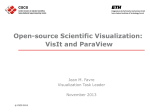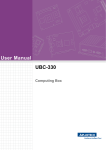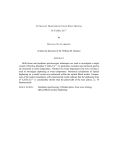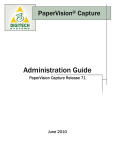Download ParaView`s Comparative Viewing, XY Plot, Spreadsheet View
Transcript
ParaView’s Comparative Viewing,
XY Plot, Spreadsheet View, Matrix
View
Dublin, March 2013
Jean M. Favre, CSCS
Motivational movie
Supercomputing 2011 Movie Gallery
Accepted at Supercomputing’11 Visualization Contest
http://www.youtube.com/watch?v=B-Xa4sUURM&feature=youtu.be
Agenda
• 9:30 – 11:00
Start ParaView and show some demos. Do
some exercises
• 11:30 – 13:00
Parallel and python usage. More exercises
http://www.paraview.org/files/v3.98/ParaViewData-3.98.1.zip
http://www.paraview.org/files/v3.98/ParaViewData-3.98.1.tar.gz
3
Quantitative and qualitative data
visualization
13/5/2009
Plot Over a Line
• Position the line end-points on the extremities of the
dataset
• User can move them back with the “p” stroke (two times)
• Plot will open a “Line Chart View”
• Use panning, zooming and reset camera buttons
• ValidPointMask array set to 0 if data is missing
• Can be done interactively, in “real-time” with the AutoAccept button (View->Settings)
• Browse with the mouse over the line
• Select which fields to make visibile/invisible
• Exercise with “naca.bin.case”
Bart Chart
• Histogram (a vtkTable) will open a “Bar Chart View”
• Use panning, zooming and reset camera buttons
• Can be saved as vtkTable, or as CSV file
• Use SpreadSheet View to look at “RowData”
GeoPhysics example: Longitudinal average
Spreadsheet View
•
•
•
•
•
•
Any dataset can be viewed in a “Spreadsheet View”
Allows display of node-, cell-, field- and row-data
Allows linked-selection
Can be exported as CSV file
Display can be reduced to “Show only selected elements”
Allows sorting by column
Exercise 1: Source->Wavelet
Filters->PointData to CellData
Select all cells above 230
Exercise 2: Use Edit->Find Data to do the same search
(Manual page 108)
Comparative Viewing
Compare, side-by-side,
multiple visualization
pipelines
• Open the 3D View
(Comparative)
Inspector
• Load file can.ex2
Plot Over Time
• Multiple points can be
tracked over time
(based on their ID)
– Make a selection
– Copy the Active
Selection
– Apply
– Plotting is allowed
for multiple points
• Produces a multiblock dataset
Parallel Coordinates View
• Points are shown in
n-dimensional space
• Each vertical column
allows subset
selection
http://en.wikipedia.org
/wiki/
Parallel_coordinates
Load
“vehicle_data.csv”
Plot-Matrix View
• Open vehicle_data.csv
12
Summary
• http://paraview.org/Wiki/ParaView/Displaying_Data
• Plotting and Charting will use vtkTables
• Comparative viewing is to be done with
caution (or low-resolution data)
• Idem for “plot over time”
• Both are ideal candidates for batch-mode
processing
Exercise: Naca dataset
• Load
${PARAVIEW_DATA
_ROOT}/Data/
naca.bin.case
• Plot density and
gradient along the
curvilinear contour
of the airfoil
• Export plot as PDF
ParaView Python Tools
Dublin, March 2013
Jean M. Favre, CSCS
Outline
1.Tools, application scripting, python traces
pvpython, pvserver
parallel execution
2. Quantitative Analysis
programmable filters, python calculator
ParaView tools
• paraview, pvbatch can run in a single or multi-cpu session
• pvpython can connect to a parallel server
The “standard” version called paraview, will run interactively, i.e.
with a graphics OpenGL window. This is intended to do
exploratory visualization, and to prepare a visualization script.
To keep interaction live, you might want to use lower-resolution
data
Important:
http://paraview.org/Wiki/ParaView/EnvironmentSetup
pvbatch
The “batch-oriented” tool called pvbatch, will run
without user’s interaction.
pvbatch will be used to repeat the same
visualization for:
• many time-steps in a transient simulation
• different input datasets
• to customize an animation
pvbatch can execute a hand-written python script,
or reload a script generated with paraview, and
save images to disk.
Reloading a state file
paraview can reload a state file with the option
–state=filename.pvsm
paraview can reload a state with the command
File->Load State
pvbatch can reload the same state file with the
commands:
from paraview.simple import *
Connect()
servermanager.LoadState('/users/jfavre/state.pvsm')
Reloading a python script
paraview can reload a python script with the option
--script=filename.py
paraview can reload a python script with the command Tools>Python Shell->Run Script
Try reloading lib/paraview-3.98/sitepackages/paraview/demos/demo1.py
sph = Sphere()
shr = Shrink()
rep = Show()
Render()
ColoredSphere (parallel) example
from paraview.simple import *
view = GetRenderView()
sphere = Sphere()
sphere.PhiResolution = 100
pidscal = ProcessIdScalars(sphere)
rep = Show(pidscal)
nbprocs =
servermanager.ActiveConnection.GetNumberOfDataParti
tions()
drange = [0, nbprocs-1]
ColoredSphere (parallel) example
lt = MakeBlueToRedLT(drange[0], drange[1])
lt.NumberOfTableValues = nbprocs
rep.LookupTable = lt
rep.ColorAttributeType = 'POINT_DATA'
rep.ColorArrayName = "ProcessId"
bar = CreateScalarBar(LookupTable=lt, Title="PID")
bar.TitleColor = [0,0,0]
bar.LabelColor = [0,0,0]
bar.NumberOfLabels = 6
view.Representations.append(bar)
running the example with pvbatch
view.ResetCamera()
view.Background = [.7, .7, .7]
view.CameraViewUp = [0, 1, 0]
view.StillRender()
WriteImage("coloredSphere.png", view=view,
Writer="vtkPNGWriter")
# Execute with MPI
mpirun –n12 `which pvbatch` \
--use-offscreen-rendering \
coloredSphere.py
How to get started with Python commands?
• http://paraview.org/Wiki/ParaView/Python_Scripting
• Utilities/VTKPythonWrapping/servermanager.py
• Utilities/VTKPythonWrapping/simple.py
• Use Python Shell -> Trace
• Start trace, trace state, show/edit/save trace
• The traces are very verbose. Editing is recommended.
Look at data fields stored in the grid
r = OpenDataFile("/ParaViewData/Data/bluntfin.vts")
r.UpdatePipeline()
pd = r.PointData
for n in range(pd.GetNumberOfArrays()):
print pd.GetArray(n).GetName(), ' ',
pd.GetArray(n).GetRange()
for n in range(pd.NumberOfArrays):
print pd[n].Name, ' ', pd[n].GetRange()
for k, v in pd.iteritems():
print k, v.GetRange()
# pd is a python dictionary
Execute a script for multiple timesteps
AnimateReader() (from simple.py) is a macro that
takes a time-aware data source, a view, and a
filename
AnimateReader(reader, GetRenderView(),
“/tmp/foo.png”)
It will step through all timesteps. The execution is run
on-demand by the view
Execute for some timesteps
AnimateReader() starts at the beginning and runs to
the end with a fixed increment. You can change that
and do your own start, end, and time increment.
tsteps = reader.TimestepValues
start = 2
incr = 3
end = 7
for i in tsteps[start:end:incr]:
view.ViewTime = tsteps[i]
view.StillRender()
imgfile = “image.%03d.png” % (start+i*incr)
view.WriteImage(imgfile, “vtkPNGWriter”, 1)
Exercise with a file can.ex2
reader = FindSource(“can.ex2”)
view = GetRenderView()
tsteps = reader.TimestepValues
start = 0
incr = 1
end = len(tsteps) -1
for i in tsteps[start:end:incr]:
view.ViewTime = tsteps[i]
view.StillRender()
AnimateReader(reader, view,
“c:/Users/jfavre/foo.png”)
Execute a script for multiple files
While running paraview, get the python interface.
Find all files
Tools-> Python Shell
import glob, string
files = glob.glob(“/scratch/user/file*.dat”)
files.sort()
Execute a script for multiple files
How do we update the pipeline objects?
must find the names of the objects to be modified
view = GetRenderView()
#you created a pipeline and read a file “file.000.dat”
#using the GUI Open menu
# the object called 'file.000.dat' shows in the pipeline viewer
reader = FindSource('file.000.dat')
# reader can now be updated
reader.Filename = files[i]
view.StillRender()
Quantitative Analysis
• Calculator (page 90)
• Python Calculator (page 96)
• Programmable Source/Filter (page 87)
Ref. ParaView 3.98 User Manual
© CSCS 2012 - Lorem ipsum dolor
31
Calculator filter
Calculate derived
quantities from existing
attributes
Use a free-form text
expression
Example:
5 * RTData
if(condition,true_expres
sion,false_expression)
32
Python Calculator filter
Uses python and numpy
• Accepts multiple inputs.
inputs[0], inputs[1], …
• Can access the point or cell
data using the .PointData
or .CellData qualifiers.
• Can access the coordinates
array using the .Points
qualifier:
inputs[0].PointData[‘Normals']
inputs[0].Points[:,0]
33
Python Calculator filter
Examples:
Normals + 5
Normals + [1,2,3]
velocity[:, 0]
hstack([velocity_x, velocity_y, velocity_z])
• When the calculation is more involved and trying
to do it in one expression may be difficult…. When
you need access to a program flow construct such
as if or for…
• When you need to change the type of the mesh…
• => use the programmable filter
34
Python Programmable Source/Filters
Creates and transforms VTK grids
Examples:
Have a Python code to read data,
and you may re-use it instead of
writing a C++ reader.
Prototype a filter, without a GUI
Import one of many python
packages…
Extract the data arrays of a ‘Grid’
and show them as a ‘Table’
Python Programmable Source/Filters
In it simplest form, the input is
copied to the output.
It is a pass-thru filter
With the “Copy Arrays” option, the
output will have all of the input
arrays
Example:
# create a Sphere Source and add
normals = inputs[0].PointData['Normals']
output.PointData.append(normals[:,0], "Normals_x")
Example of the use of numpy
#get VTK objects
pdi = self.GetInputDataObject(0,0)
pdo = self.GetOutputDataObject(0)
pdo.ShallowCopy(pdi)
#manipulate Python objects
data0 = inputs[0].PointData['Density']
data1 = inputs[0].PointData['Energy']
output.PointData.append(data1-data0,
'minus')
Example : create a grid and remap it to spherical space
Python Prog. Source
Python Prog. Filter
Source code here
http://www.paraview.org/pipermail/paraview
/2010-August/018495.html
from paraview.util import SetOutputWholeExtent
SetOutputWholeExtent(self, [0, 29, 0, 19, 0, 19])
Example of the use of a python package
import scipy
from scipy import integrate
And create a vtkPolyData
object to view
• Google for source code with
• “lorenz python laprise”
Grid to Table translation
# Get a Programmable filter
# set the output type to “vtkTable”
table = self.GetTableOutput()
pd = self.GetInput().GetPointData()
for i in range(pd.GetNumberOfArrays()):
table.AddColumn(pd.GetArray(i))
Summary
• Python scripts are a much better representation of the
pipeline than the older state files (*.pvsm)
• I recommend you learn at least the basics, to reload a given
configuration, in a more portable manner
• Python is the only interface to run ParaView in batch mode