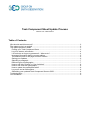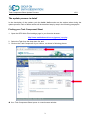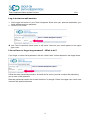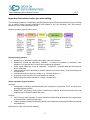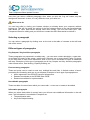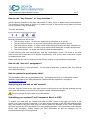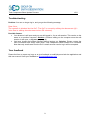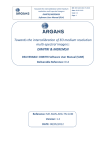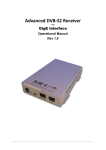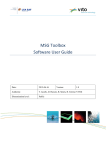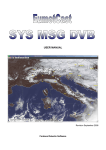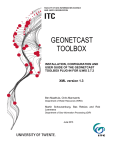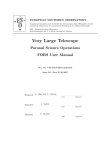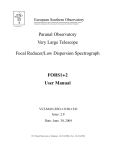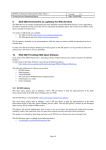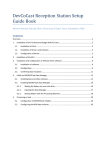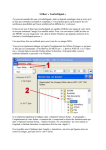Download downloaded here - Group on Earth Observations
Transcript
Task Component Sheet Update Process Version 2.0 – March 2014 Table of Contents Who should read this manual?...................................................................................................... 2 The update cycle in a nutshell....................................................................................................... 2 The update process in detail ......................................................................................................... 3 Finding your Task Component Sheet ........................................................................................ 3 Log in to start an edit session .................................................................................................... 4 I do not have or forgot my password! – What to do? ................................................................. 4 Important information before you start editing ........................................................................... 5 The different parts of the page and their function ...................................................................... 6 Saving your updates .................................................................................................................. 6 Selecting a paragraph................................................................................................................ 7 Different types of paragraphs .................................................................................................... 7 How to edit “Key Outputs” or “Key Activities”............................................................................. 8 How to edit “free text” paragraphs ............................................................................................. 8 How to update the participants table? ....................................................................................... 8 Log out to end an edit session................................................................................................... 8 Submitting your updated Task Component Sheet to GEO ........................................................ 8 Troubleshooting............................................................................................................................. 9 Your feedback ............................................................................................................................... 9 Task Component Sheet Update Process v 2.0 Who should read this manual? If you are a Point of Contact of one or more GEO Work Plan Task Components, this manual is for you. The manual will explain, in detail how to update the Task Component Sheet, using an online web application. The update cycle in a nutshell The update cycle for the Task Component Sheets consists of the following steps: (A) The Point of Contact (PoC) logs in and updates his/her Task Component Sheet. The Point of Contact then logs out. (A) This can be repeated as many times as necessary in order to finalize the update. (B) The Point of Contact submits the updated Task Component Sheet to the GEO Secretariat. (C) The GEO Secretariat reviews the Task Component Sheet and posts the updated Task Component Sheet online. This update cycle [(A) – (B) – (C)] can be repeated multiple times. With each update cycle a new minor version of the Task Component Sheet will be created (e.g. Version 1.02 – the 02 being the minor version indicator). Twice a year a “picture” will be taken of the Task Component Sheet, creating a new major version. (e.g. Version 2.00 – the 2 being the major version indicator) 2 Task Component Sheet Update Process v 2.0 The update process in detail In the description of the update cycle the bold / italic words are the actions taken during the update process. Each of these actions will be described step by step in the following paragraphs. Finding your Task Component Sheet 1. Open the GEO Work Plan landings page in your favourite browser : http://www.earthobservations.org/geoss_imp.php 2. Select the Task from the drop down list, and 3. Click on the Task Component of your choice , as shown in following picture: 1 2 3 Your Task Component Sheet opens in a new browser window. 3 Task Component Sheet Update Process v 2.0 Log in to start an edit session 1. At the upper left corner of your Task Component Sheet enter your personal credentials: your email address and your password. 2. Click the “Go” button. Your Task Component Sheet opens in edit mode. Note that your name appears in the upper right corner. I do not have or forgot my password! – What to do? If you forgot, or never had a password, click the “reset it here” link as depicted in the image below. Follow the reset password procedure. An email will be sent to you with a unique link authorizing you to enter a new password. Note that passwords need to be at least “mediocre” in strength. Please use upper case, lower case, numbers and special characters. 4 Task Component Sheet Update Process v 2.0 Important information before you start editing The following guidelines, compiled by the GEO Monitoring and Evaluation Working Group, will help you to deliver quality concise information with respect to the “key activities” and “key outputs” sections of your Task Component Sheet: With the process (logic) model in mind: Good planning practice Statements of activities & outputs should be clear and concrete Statements should be objectively verifiable. It should be possible to determine later whether or not the activity or output was completed as planned. Avoid vague adjectives, such as “improved”, “enhanced”. Describe what will be improved and in what way. Outputs should not be phrased as actions (should not include verbs). They should also not be outcomes. Activities should not repeat the output, e.g. “Develop report on…”. In general, there should be more activities than outputs. Each activity and output should be a single, discrete item. Some examples of good practice Activities Participate in meetings associated with radio regulators, in particular ITU-R but also other specialist interest groups. EUMETSAT will hold an Africa User Conference to discuss and assess current use and requirements of EUMETCast-Africa users. Outputs GCI Evolution and Operation Process Document (describing procedures and organization of task activities, interfaces and tools) Tables of training needs identified by the SB users against training opportunities (e-learning and hands-on) With these in mind, let’s start the editing! 5 Task Component Sheet Update Process v 2.0 The different parts of the page and their function The different parts of the page that you will see throughout an edit session are shown and explained below: (1) (2) (3) The Task Component Sheet edit mode indicator. The Task Component title. The main edit toolbar. The function of each button is shown in a tooltip box next to the mouse cursor when the mouse cursor is placed on top of the button. (4) The breadcrumb indicating which paragraph you have selected to edit. (5) The “show help text” text-button – clicking this text will show the help text related to the selected paragraph. The text-button will change to “hide help text” – click it to hide the help text. (6) The date/time (UTC) when the paragraph and Task Component Sheet were last saved. (7) The name and role of the editor who logged in. (8) The “Log out” button – click this button to save the last changes and log out of your edit session. (9) The table of contents – click any item to start editing its content. (10) The “Submit final edits to GEO” button – click this button to submit your edits to the GEO Secretariat for review (before they are posted to the web). Note that you cannot make any changes to the Task Component Sheet as long as the GEO Secretariat is in the reviewing process. For small mistakes, please contact the GEO Secretariat so that the changes can be incorporated during the review process. (11) The edit region: this is where it all takes place…your updates. Saving your updates How it works Before starting to explain how to do the actual updates, it is important to understand the actions necessary on your side to save the changes that you have made. To avoid the frustration of losing updates/edits, the system has been set up to automatically save any changes made to the content 6 Task Component Sheet Update Process v 2.0 every time you select a different paragraph. Also, when you click the “Log out” button, any last changes will be saved. In short, it is very difficult to lose your edits, but… What not to do You can lose edits by closing your browser window (or shutting down your computer) without logging out. This will not trigger the saving of the final changes made to the last paragraph that was edited. All other edits would already have been saved. This will also block your Task Component Sheet for editing and you will have to contact the GEO Secretariat to unblock it. Selecting a paragraph You can select a paragraph by clicking once on the text in the table of contents at the left hand side of the screen. Different types of paragraphs Key Outputs / Key Activities paragraphs These paragraphs are presented in a tabular way – you can enter a short description, a start date, an end date, the status of the output / activity and if relevant, one or more related Tasks. For those of you who want to enter more information, click on the “more” text-button to open an additional text area. Examples of this type of paragraph are all Key Outputs and Key Activities paragraphs under Infrastructure, Data sharing, Capacity building, etc. Free text entry paragraphs These text areas can be used to enter text, bulleted lists and links. A limited number of wordprocessing-like formatting tools are at your disposal. Examples of such type of paragraphs are: Items registered in the GEOSS Common Infrastructure Datasets contributed to the GEOSS Data CORE Resources available for implementation Non editable paragraphs These are table of content items which you cannot edit – no text can or needs to be added. Information paragraphs When you select these table of content items you will see some additional information in the edit area – this information is not editable. Examples are: The participation table Any main chapter heading 7 Task Component Sheet Update Process v 2.0 How to edit “Key Outputs” or “Key Activities”? Use the buttons available in the main edit toolbar to insert, move or delete outputs and activities. The function of each button is shown in a tooltip box next to the mouse cursor when the mouse cursor is placed on top of the button. The main edit toolbar: Buttons explained from left to right: The “move up” button – to move an output/activity one place up in the list. The “move down” button – to move an output/activity one place down in the list. The “insert above” button – to insert a new output/activity above the currently selected one. The “insert below” button – to insert a new output/activity below the currently selected one. The “delete” button – to delete the currently selected output/activity. To start inserting your first activity/output, click the “insert-below” button. For those of you who want to enter more information on a specific output/activity, click on the “more” text-button to open an additional text area. Please note that you can not enter more than 50 key outputs or key activities per paragraph. How to edit “free text” paragraphs? Enter text as usual in a word processor. You can add bulleted lists, numbered lists, links and do some basic formatting. How to update the participants table? The Participants table can not be edited on-line – all changes are done in a centralized contact database, managed by the GEO Secretariat. Please send any requests for changes to [email protected]. How to log out and end an edit session? Click the “Log out” button in the right upper corner of the screen to save the last changes and log out of your edit session. Feel free to log in again to make additional changes – but do not forget to log out after every edit session. Submitting your updated Task Component Sheet to GEO To submit your edits click the “Submit final edits to GEO” button in the lower left corner of the screen, just under the table of contents. Your edits will be reviewed by the GEO Secretariat before they are posted to the web. Note that you cannot make any changes to the Task Component Sheet as long as the GEO Secretariat is in the reviewing process. If you notice any small mistakes shortly after submitting, please contact the GEO Secretariat so that the changes can be incorporated during the review process. 8 Task Component Sheet Update Process v 2.0 Troubleshooting Problem: You can no longer log in, and you get the following message: Dear John, The content is blocked by the PoC. The PoC is currently editing the document (fyi: John Doe is editing the document since 59 minutes) Possible Causes: Your browser is still open and you are still logged in, for an edit session. This can be on the same or on another computer. Solution: Continue editing on the computer were the edit session is still open, or log out (see page 8) You have closed the browser window without logging out. Solution: Please contact the GEO Secretariat and clearly state which Task Component Sheet needs to be unlocked. Note that only emails sent from the PoC’s email account used to log in will be accepted. Your feedback Please feel free to report any bugs or to give feedback to modify/improve both the application and this user manual. Send your feedback to [email protected]. 9