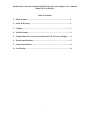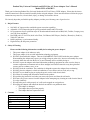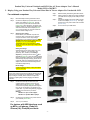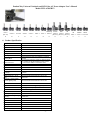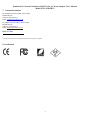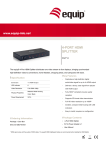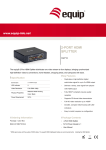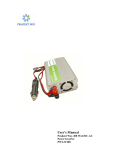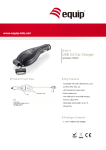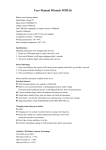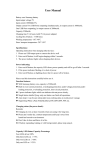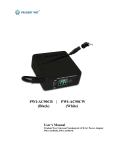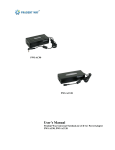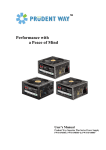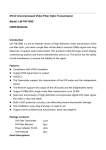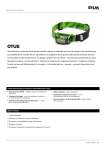Download Thank you for choosing Prudent Way Universal Notebook AC Power
Transcript
PWI-AC90CBV2 User’s Manual Prudent Way Universal Notebook & LCD AC Power Adapter PWI-AC90CBV2 Prudent Way Universal Notebook and LCD Cube AC Power Adapter User’s Manual Model: PWI-AC90CBV2 Table of Contents 1. Major Features ……….……………………………………………………..2 2. Safety & Warning ……………………………………………………….…..2 3. Contents….……….…………………………………………….…………….2 4. Product Feature………………………………………………………………3 5. Using Prudent Way Universal Notebook & LCD AC Power Adapter……4 6. Product Specifications………………………………………………………..5 7. Contact Information………………………………………………………….6 8. Certification…………………………………………………………………...6 -1- Prudent Way Universal Notebook and LCD Cube AC Power Adapter User’s Manual Model: PWI-AC90CBV2 Thank you for choosing Prudent Way Universal Notebook & LCD AC Power CUBE Adapter. Please take the time to read all instructions in this user manual carefully before using the Adapter. Please note that failure to follow the proper instructions may cause fire, electric shock, injury, or damage to electronic devices. We sincerely hope that you find this quality Adapter provides you with many years of good service. 1. Major Features 100-240V AC input provides worldwide power conversion capability. Adjustable 12-24V output design fits specific notebook models and LCDs needs. 14 tip connectors for use with most major LCD and notebook brands such as IBM, Dell, Toshiba, Compaq, Asus, Acer, HP, Sony and More1. Dual USB ports (5V1A/5V2A) built in for PDAs, Cell Phones, MP3 Players, iPad(2A), iPhone(1A), iPod(1A), Tablet PC, and more. RoHS compliancy is environment friendly. High efficiency & full power protection. 2. Safety & Warning Please read the following information carefully before using the power adapter! ! ! This power adapter is for indoor use only. This power adapter is for use with information technology equipment. DO NOT disassemble this Adapter. There are HAZARDOUS VOLTAGES inside the power adapter. Disassembling the Adapter may expose you to high voltage or other risks. Incorrect reassembly may cause electronic shock the next time the device is used. Warranty will be voided by doing so. DO NOT expose the Adapter and related information technology equipment to water or moist, dusty or extreme temperature environment such as direct sunlight, heat sensitive material or any heat generated sources such as a radiator, stove, or car. DO NOT block the ventilation. The ventilation is designed to protect the Adapter from overheating. DO NOT place the Adapter in a built-in installation, or on a surface such as a bed, sofa, or rug. DO NOT use wet hands to plug or unplug the power cord to avoid electric shock. DO follow all warnings and instructions marked on the product. DO grab the plug instead of cord when you remove the power cord from the wall outlet. DO remove any power sources from this Adapter before attempting any cleaning to avoid electrical shock. Use a dry cloth only. DO adjust the power cable properly so it will not be stepped on or tripped over. DO unplug the Adapter and contact the dealer from which it was purchased when: o The Adapter is damaged. o The Adapter does not perform properly. o The Adapter has been exposed to water. 3. Contents AC power adapter 14 tip connectors Input(AC) and output(DC) cables User manual Compatibility List PWI-AC90CBV2 90-watt -2- Prudent Way Universal Notebook and LCD Cube AC Power Adapter User’s Manual Model: PWI-AC90CBV2 4. Product Feature Display 1. 2. 3. 4. 5. 6. 7. AC Socket DC Socket USB Port(5V1A/5V2A) LCD Voltage Indicator Output Voltage Select Button (Touch and hold 3 second to select voltage) Output Cable (DC) Tip Connector (14 Tips) -3- Prudent Way Universal Notebook and LCD Cube AC Power Adapter User’s Manual Model: PWI-AC90CBV2 5. Display Using your Prudent Way Universal Ultra Slim AC Power Adapter For Notebook & LCD Step 1. Step 2. For notebook computers: Step 1. Read the Safety & Warning information above. Step 2. Connect the Adapter input power cable to the AC socket of the Adapter (Picture 02a). Plug the other end of AC power cable to the wall outlet (Picture 02b). When plugged in, the power LCD indicator will light up. Connect the Adapter output cable to the DC socket of the Adapter (Picture 02c). For the first time use, the LCD screen will show the default voltage of 12V. Step 3. Step 3. Step 4. Selecting right voltage: Please refer to your notebook computer user manual or check on the back of the notebook computer to find the correct output voltage requirement for your notebook computer. (Note: 3 minutes after plugging the AC power cable into the wall (Picture u01b); the voltage will automatically lock for your protection. In other words, you have to set up the right voltage with in 3 minutes.) Setting the voltage: Start selecting proper output voltage (12V, 15V, 16V, 18V (18/18.5V), 19V (19/19.5V), 20V (20/20.5V), 22V, and 24V) on the Voltage Adjuster by pressing the arrow button for 3 seconds (Picture 03a). When the voltage reading flashes, the flashing voltage can now be adjusted. After selecting the proper voltage, please wait for 5 seconds. When the voltage stops flashing, the Adapter memorizes the selected voltage as the new default voltage setting. Reset voltage: In order to reset the voltage, unplug AC Adapter from the wall outlet. Please Note! Once output voltage is selected, the Adapter will automatically memorize the new voltage as the default setting. If different output voltage is needed, please make sure to adjust the voltage by repeating Step 3 before plugging into different machine. Step 4. Choose the correct tip connector to fit your notebook power socket and connect it to the Adapter output cable (Picture 04a). These tip connectors are specially designed with a ridge so they can only be plugged in one direction to the output cable. If you are having difficulty plugging it in, please turn around the tip connector. Warning: DO NOT use Tip L for HP Laptops. DO NOT use Tip M for DELL Laptops Step 5. Connect the tip connector to the power socket of your notebook (Picture 05a). Step 6. Turn on your notebook. For devices with USB interfaces such as MP3s, cell phones, iPods(1A), iPhones(1A), iPads(2A) and more: -4- Read the Safety and Warning information above. Please connect the USB Type A cable provided by your USB device company to the USB port of the Adapter. Connect the Adapter input power cable to the AC socket of the Adapter (Picture u01a). Then plug the other end of AC power cable to the wall outlet (Picture u01b). Turn on and use your USB device. Prudent Way Universal Notebook and LCD Cube AC Power Adapter User’s Manual Model: PWI-AC90CBV2 6*4.4 (Pin 1.0) 6.3*3.0 5.5*2.5 5.5*2.1 5.5*1.7 4.8*1.7 4.0*1.7 A B C D E F G Dell HP Samsung Lenovo HP 5.5*3.0 7.9*5.5 7.4*5.0 7.4*5.0 4.8*1.7 (Pin 0.8) (Pin 0.6) (Pin 0.6) L M O H K 6. Product Specification PWI-AC90CBV2 FEATURES Output Power (Max.) 90W Overload Protection Yes Short Circuit Protection Yes Line Regulation +/- 5% Load Regulation +/- 5% Universal switching-mode power adapter for notebook and LCDs 14 tip connectors including 7.4x5mm for Dell (with Smart Pin). 7.4x5mm for HP (with Smart Pin), 4.8x1.7mm for HP, 3.0x1.0mm for tablet, 4.0x1.35mm for Asus. > 87% (TYP) yes Switching Mode Special Connectors Efficiency Fanless DIMENSIONS Unit Size 3.5” x1.25” x 3.5”(W x H x D) Net Weight 12 Ounces OUTPUT Output Voltage (0/+0.8V No Load) PWI-AC 90: Output Voltage (0.6/+0.6V @rating load) 12V/15V/16V/18V/19V/20V/22V/24V DC12V-24V USB Port 5V 12V/15V/16V/18V/19V/20V/22V/24V DC12V-24V USB Port 5V1A/5V2A Output Current 12V/15V/16V/18V/19V/[email protected](max) 22V/24V @ 3.75AMP (max) USB Port: 2 AMP @ 5V1A/5V2A INPUT Rated Input Voltage (50 - 60 Hz) AC120V or AC230V Vibration Input Voltage Range (47-63Hz) AC100V-240V Input Rated Current 2.2 AMP Input Power 102 VA ENVIRONMENTAL Operating Temp. 0 to 40℃ Humidity 20% to 80% RoHS Compliant Yes -5- Tablets ASUS 3.0*1.0 4.0*1.35 P R Prudent Way Universal Notebook and LCD Cube AC Power Adapter User’s Manual Model: PWI-AC90CBV2 7. Contact Information For feedback about this product, please contact Prudent Way Inc Toll Free: (866)384-3873 Email: [email protected] For support or general inquiry, please contact Prudent Way Inc Toll Free: (866)384-3873 Email: [email protected] Made in China 1 All listing of brand names are registered trademarks of their respective companies. 8. Certification -6-