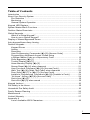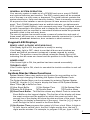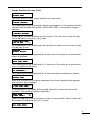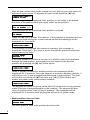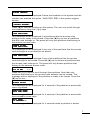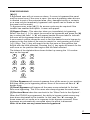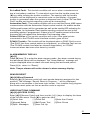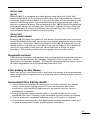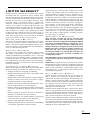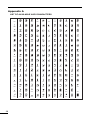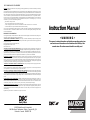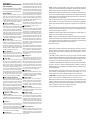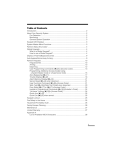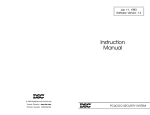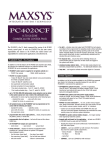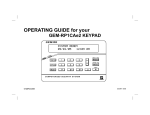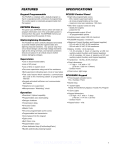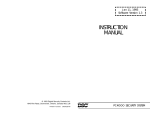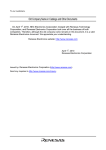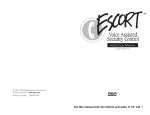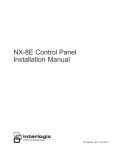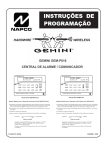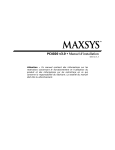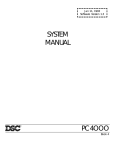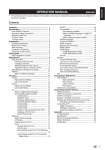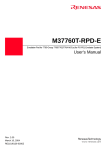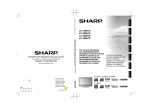Download PC4020 v2.1 User Manual
Transcript
Table of Contents Introduction ........................................................................................................ 2 About Your Security System .............................................................................. 2 Fire Detection ............................................................................................... 2 Monitoring ..................................................................................................... 2 General System Operation ........................................................................... 3 Keypad LED Displays ........................................................................................ 3 System Master Menu Functions ......................................................................... 3 Partition Status Enunciator ................................................................................. 4 Global Keypads .................................................................................................. 4 What is a Global Keypad? ............................................................................ 4 How to use a Global Keypad? ..................................................................... 4 Display of Alarms/Bypassed Zones .................................................................. 9 Auto-bypass/Home-Away Arming ...................................................................... 9 Partition Keypads ............................................................................................. 10 Keypad Zones ............................................................................................ 10 Arming ......................................................................................................... 10 Disarming .................................................................................................... 12 User Programming Commands [✱]+[5]+[Access Code] ......................... 13 Programming Additional Access Codes Using a System Master Code or a Supervisory Code ......................................... 15 Zone Bypassing [✱]+[1] ............................................................................. 17 Trouble Display [✱]+[2] .............................................................................. 18 Alarm Memory Display [✱]+[3] .................................................................. 21 Sensor Reset [✱]+[4] when disarmed ....................................................... 21 User Functions Command [✱]+[6]+[Access Code] ................................. 21 Walk Test [✱]+[6]+[Walk Test Code] when disarmed .............................. 23 Door Strike [✱]+[7] or [✱]+[7]+[Access Code] ......................................... 24 Installer’s Programming Commands [✱]+[8]+[Installer’s Code] .............. 24 “At-Home” Arming [✱]+[9]+[Access Code] .............................................. 24 Quick Arm [✱]+[0] ...................................................................................... 25 Quick Exit [✱]+[0] when armed ................................................................. 25 Keypad Lockout ............................................................................................... 25 Fire Safety in the Home .................................................................................... 25 Household Fire Safety Audit ............................................................................ 25 Family Escape Planning ................................................................................... 26 Maintenance ..................................................................................................... 27 Limited Warranty .............................................................................................. 27 Appendix A List of Available ASCII Characters ............................................................. 28 1 Introduction The LCD4500 keypad provides easy to understand English language information about the status of your security system and makes daily operation simple by prompting the user through each operation. The keypad provides audible feedback each time a key is pressed and with unique audible sequences it signals troubles and the correct or incorrect entry of information. About Your Security System Your DSC security equipment has been designed to give you the greatest possible flexibility and convenience. The LCD4500 keypad will guide you through each operation with English language prompts. Read this manual carefully and have your installer instruct you on system operation and on which features have been implemented on your system. All users of this system should be equally instructed in its use. FIRE DETECTION This equipment is capable of monitoring fire detection devices such as smoke detectors and providing a warning alarm if a fire condition is detected. Good fire detection depends on having adequate numbers of fire detectors placed in appropriate locations. This equipment should be installed in accordance with N.F.P.A. standard #74 (N.F.P.A. Batterymarch Park, Quincey MA 02269). Carefully review the Family Escape Planning guidelines in this manual. Note: Your installer must enable the fire detection portion of this equipment before it becomes functional. ✎ Important Note A security system cannot prevent emergencies. It is only intended to alert you and, if included, a monitoring station of an emergency situation. Security systems are generally very reliable but they may not work under all conditions and they are not a substitute for prudent security practices or life and property insurance. Your security system should be installed and serviced by qualified security professionals who should instruct you on the level of protection that has been provided and on system operation. MONITORING This system is capable of transmitting alarms, troubles, and emergency information over telephone lines to a monitoring station. If you inadvertently initiate an alarm, immediately call the monitoring station to prevent an unnecessary response. Note: The monitoring function must be enabled by the installer before it becomes functional. 2 GENERAL SYSTEM OPERATION Your security system is made up of a PC4020 and one or more LCD4500 and various detectors and sensors. The DSC control panel will be mounted out of the way in a utility room or basement. The metal cabinet contains the system electronics, fuses and stand-by battery. There is normally no reason for anyone but the installer or service person to have access to the control panel. The LCD4500 keypads have an audible indicator, an alphanumeric LCD, (Liquid Crystal Display), and command entry keys. The keypad is used to send commands to the system and to display the current system status. The keypad(s) will be mounted in convenient locations inside the protected premises close to the exit-entry doors. The security system has several zones or areas of protection and each of these zones will have one or more detection sensors connected to it (motion detectors, glassbreak detectors, door contacts or shock sensors). Keypad LED Displays READY LIGHT (LCD45X1 KEYPADS ONLY) If the Ready light is ON, the partition is ready for arming. If the Ready light is OFF, check to see that all doors and windows are closed and that all movement is stopped in areas covered by motion detectors. The partition cannot be armed unless the Ready light is ON indicating that all zones are closed and the partition is in the Ready state. ARMED LIGHT If the Armed light is ON, the partition has been armed successfully. TROUBLE LIGHT If the Trouble light is ON, check to see what the trouble condition is and call for service. System Master Menu Functions System Master Codes may perform any function for any partition on the system except changing or deleting the System Grand Master Code. The System Master Menu can be accessed by entering [System Master Code] [9]. Use the [<] [>] keys to display the items of the System Master Menu. Press [✱] to select an item: [0] View Event Buffer [1] Set System Time [2] Set System Date [3] Enable DLS Window [4] System Reset [5] Previous Menu [0] View Event Buffer - This function allows any Master Code to review the Event Buffer on the keypad display. The first line of the display will show the event number and the partition on which the event occurred; the second line of the display will show the date and time of the event. Press the [✱] key to display a description of the event. Use the [<] [>] keys to scroll through the list of events in the Event Buffer. [1] Set System Time programs the system’s 24 hour clock. Enter 4 digits in 24 hour time to set the clock, the first 2 digits are the hour, the last 2 digits are the minutes. For example, to program 2:35 pm, type in 1435. 3 [2] Set System Date programs the system’s calendar. Enter 6 digits, the first two digits are the month, the middle 2 digits are the day, and the last two digits are the year. For example, to program February 14, 1992 type 021492. [3] Enable DLS Window - The end user can enable ring detect for 60 minutes to allow a computer to call the panel. The installer can disable this function in the DLS section of the installer’s programming. [4] System Reset - A System Reset turns off the power to the COMBUS for 5 seconds and resets the main panel. No programming will be lost and the time will not have to be reprogrammed. A system reset should be done if there is a COMBUS Communications fault or an Internal fault. [5] Previous Menu - If the user decides to do nothing, either select this option, or press the [#] key to return to the arm/disarm state. Partition Status Enunciator If the partition status enunciator is enabled, the status of all active partitions will be displayed on the keypad. The keypads will display 12 3 4 5 6 7 8 AR N F ! A R N A= R= N= F= ! = Armed Ready Not Ready Force armed Alarm memory on Partition Only enabled partitions will be displayed on the partition status enunciator. Global Keypads WHAT IS A GLOBAL KEYPAD? A global keypad is a keypad which belongs to all partitions. It can be accessed by all system users who have a valid access code with the global access attribute enabled. The keypad will prompt the user to arm or disarm their partition(s). The global keypad can also be “loaned” to a partition by selecting options from the global menu then selecting the desired partition. The users can only access partitions which are assigned to their codes. HOW TO USE A GLOBAL KEYPAD? The Global Keypad will display the message ENTER YOUR ACCESS CODE or the full system status will be displayed if the global system status option is enabled, or the clock will be displayed if global clock display is enabled. From this state any user entering a valid access code with the global access attribute enabled on their code, may access the system. The system can be directed to perform functions such as arming/disarming and all [✱] mode functions. No function can be performed without first entering a valid access code. 4 • Single Partition Access Code ENTER YOUR ACCESS CODE The user enters a valid single partition access code. [*] TO VIEW < > SYSTEM TROUBLES This message will be displayed if there are troubles on the system and the installer has enabled the option “GLB KYPD TRB” in the system toggles section. VIEW TROUBLE < > (TROUBLE MESSAGE) Press [✱] to view the troubles on the system. The user can scroll through the troubles by using the [<][>] keys. (PARTITION LABEL) [*] TO ARM < > This message will be displayed if the partition is ready to be armed. Press the [✱] key to arm. WARNING BYPASS ACTIVE This message will be displayed for 3 seconds if the partition is armed with zones bypassed. PARTITION ARMED WITH OPEN ZONES This message will be displayed for 3 seconds if the partition is armed with force armable zones open. EXIT DELAY IN PROGRESS... This message will be displayed for 3 seconds when a partition is armed. ENTER YOUR ACCESS CODE After the exit delay in progress message has been displayed the keypad will return to this message. (PARTITION LABEL) <> LABEL)< * FOR OPEN ZONES If the partition is not ready to be armed because of open zones on the partition, this message will be displayed. ZONE OPEN (ZONE LABEL) < > O Press the [✱] key to view the open zones on the partition. Open zones can be viewed by pressing the [<] [>] keys. [*]TO BYPASS ALL OPEN ZONES 5 After all open zones have been viewed the user will be given the option to bypass all open zones. To bypass all open zones press the [✱] key. (PARTITION LABEL) <> LABEL)< UNABLE TO ARM This message will be displayed if the partition is not ready to be armed because of something other then open zones on the partition. (PARTITION LABEL) [*] TO DISARM < > This message will be displayed if the partition is armed. NO ALARMS IN MEMORY Press the [✱] key to disarm the partition. If the partition is disarmed and no alarms occurred during the current armed period this message will be displayed for 3 seconds. ALARM MEMORY < > (PARTITION LABEL) If the partition is disarmed with alarms in memory, this message is displayed. Press the [<][>] keys to scroll through the partitions that have alarm memory on them. [*]FOR OTHER OPTIONS < > If the user wishes to perform a function to a partition that is not available through the global menu, the keypad can be loaned to the desired partition be pressing the [✱] key at this option. ACCESSING (PARTITION LABEL) When a keypad is loaned to another partition this message will be displayed for 3 seconds. Once the keypad is loaned to another partition, it will function as if it was a keypad that belonged to that partition. The user will be able to perform all [✱] functions (e.g. [✱] [7] Door Strike) and disarm the panel using conventional methods. EXITING FROM (PARTITION LABEL) The keypad will return to global mode after 20 seconds of no key presses made (this time is programmable by the installer). The keypad will also return to global mode if the [#] key is pressed. This message will be displayed for 3 seconds then the keypad will return to global mode. • Multi-partition Access Code ENTER YOUR ACCESS CODE The user enters a valid multi partition access code. 6 [*] TO VIEW < > SYSTEM TROUBLES This message will be displayed if there are troubles on the system and the installer has enabled the option “GLB KYPD TRB” in the system toggles section. VIEW TROUBLE < > (TROUBLE MESSAGE) Press [✱] to view the troubles on the system. The user can scroll through the troubles by using the [<][>] keys. [*] TO ARM < > YOUR PARTITIONS This message will be displayed if all partitions that the access code belongs to are ready to be armed. Press the [✱] key to arm all partitions that the code belongs to. The panel will only arm partitions that belong to the entered access code. UNABLE TO ARM YOUR PARTITIONS This message will be displayed if any one of the partitions that the access code belongs to is not ready to be armed. [*] TO DISARM < > YOUR PARTITIONS This message will be displayed if any of the partitions that the access code belongs to are armed. Press the [✱] key to disarm all partitions that the access code belongs to. The panel will only disarm partitions that belong to the entered access code. (PARTITION LABEL) [*] TO ARM < > Press the [<][>] keys to scroll through the partitions. Note that only partitions that belong to the access code entered can be viewed. This message will be displayed if the partition is ready to be armed. Press the [✱] key to arm. WARNING BYPASS ACTIVE This message will be displayed for 3 seconds if the partition is armed with zones bypassed. PARTITION ARMED WITH OPEN ZONES This message will be displayed for 3 seconds if the partition is armed with force armable zones open. EXIT DELAY IN PROGRESS... This message will be displayed for 3 seconds when a partition is armed. 7 ENTER YOUR ACCESS CODE After the exit delay in progress message has been displayed the keypad will return to this message. (PARTITION LABEL) <> LABEL)< * FOR OPEN ZONES If the partition is not ready to be armed because of open zones on the partition, this message will be displayed. ZONE OPEN (ZONE LABEL) < > O Press the [✱] key to view the open zones on the partition. Open zones can be viewed by pressing the [<] [>] keys. [*]TO BYPASS ALL OPEN ZONES After all open zones have been viewed the user will be given the option to bypass all open zones. To bypass all open zones press the [✱] key. (PARTITION LABEL) <> LABEL)< UNABLE TO ARM This message will be displayed if the partition is not ready to be armed because of something other then open zones on the partition. (PARTITION LABEL) [*] TO DISARM < > This message will be displayed if the partition is armed. NO ALARMS IN MEMORY Press the [✱] key to disarm the partition. If the partition is disarmed and no alarms occurred during the current armed period this message will be displayed for 3 seconds. ALARM MEMORY < > (PARTITION LABEL) If the partition is disarmed with alarms in memory, this message is displayed. Press the [<][>] keys to scroll through the partitions that have alarm memory on them. [*]FOR OTHER OPTIONS < > If the user wishes to perform a function to a partition that is not available through the global menu, the keypad can be loaned to the desired partition. [*]TO SELECT (PARTITION LABEL) Press the [<][>] keys to scroll to the desired partition, then press the [✱] key. 8 ACCESSING (Partition label) When a keypad is loaned to another partition this message will be displayed for 3 seconds. Once the keypad is loaned to another partition, it will function as if it was a keypad that belonged to that partition. The user will be able to perform all [✱] functions (e.g. [✱] [7] Door Strike) and disarm the panel using conventional methods. EXITING FROM (Partition Label) The keypad will return to global mode after 20 seconds of no key presses made (this time is programmable by the installer). The keypad will also return to global mode if the [#] key is pressed. This message will be displayed for three seconds, then the keypad will return to global mode. Display of Alarms / Bypassed Zones Your installer may enable bypassed zones or zones in alarm to be viewed on armed partitions. If so, pressing the [<] [>] keys will display any zones on the partition that have gone into alarm with the message “View Alarms” followed by the zone label. Any zones on the partition which were manually bypassed may also be viewed by pressing the [<] [>] keys. Note that Home-Away zones which are normally bypassed upon arming the system will not be displayed. Auto-bypass/Home-Away Arming If a correct access code is entered and you do not exit the premises through a designated exit-entry door, the system will, at the end of the Exit delay time, arm with interior zones automatically bypassed if those interior zones have been programmed as “Home-Away” zones. These zones will remain bypassed until a delay zone is tripped or [✱] [1] is entered to reactivate bypassed home-away zones. This is a convenience feature for someone who wishes to remain on the premises with the system armed. That person does not have to manually bypass the home-away zones. If partitions are remotely armed using a global or multi partition access code i.e. a code that can arm/disarm partitions 1, 2 and 3. The home-away zones will be active on those partitions except the one being armed from if the user does not exit through a delay zone. To reactivate the Home-Away zones that have been automatically bypassed, press [✱] [1]. This command is a quick method of fully arming the system in residential applications. 9 Partition Keypads KEYPAD ZONES All Fire, Auxiliary and Panic keys are only functional if they have been programmed by the installer. The installer should indicate which of these keys are active by placing a coloured label next to the key. • Fire - Holding [F] key or both keys down for 2 seconds will sound a fire alarm. The alarm will sound pulsing and a transmission will be sent to the monitoring station. The keypad will sound three beeps once the panel has accepted the alarm. • Auxiliary - Holding [A] key or both keys down for 2 seconds will send a transmission to the monitoring station. • Panic - Holding [P] key or both keys down for 2 seconds will send a transmission to the monitoring station. The installer can program this key to sound the alarm or to transmit the alarm silently. The global keypad will always send (if programmed) the system area account code. The Fire, Auxiliary and Panic keys will activate for all active partitions. Any valid access code from any partition may silence the alarm. ARMING Close all protected doors and windows and stop movement in areas covered by motion detectors. The “Enter Code to Arm System” message should be on the LCD display. The system cannot be armed unless the “Enter Code to Arm System” or “Secure System or Enter Code...” message is displayed. If Double EOL resistors are being used, 3 different messages can be displayed when viewing open zones, Zone Open, Zone Tamper and Zone Fault. Zone Open will be displayed if the zone is in the alarm state, Zone Fault will be displayed if the zone is shorted, and Zone Tamper will be displayed if the zone is open. Enter a 4 digit or 6 digit access code. As each digit is entered the keypad will beep. • If the access code was entered incorrectly, the keypad will beep steadily for 2 seconds. • If the code was entered correctly but the system was not secure due to an open zone, the keypad will beep quickly followed by a steady tone. • When the correct code is entered, the “Exit delay in Progress” message will be displayed and the keypad will beep three times quickly. If a System Master Code was entered, the system master menu will appear. See “System Master Codes”. A timer will appear in the right side of the display indicating the remaining time in the exit delay. Exit the premises through the designated exit-entry door. When the allowed exit time expired the message on the keypad will change to “Enter Code to Disarm System”. 10 If a multi partition access code is entered the keypad will display the message (0) TO ARM < > (Partition Label) R . The lower right hand corner of the display will show the partition status using the letter “R” for Ready, “N” for Not ready, “A” for Armed and “!” for partition is in alarm. Use the [<] [>] keys to scroll though the assigned partitions. Only partitions to which the access code is assigned will be displayed. The message (2) TO SELECT < > (Partition Label) R with the partition status at the lower right hand side of the LCD. To arm the partition which you are in simply press [✱] or use the hotkey (0). The message EXIT DELAY IN PROGRESS will appear on the keypad with the exit delay timer if it is enabled. Instead of arming their own partition, if the user decides to select another partition to arm the message SELECT (0) ARM PARTITION < > R will be displayed. Use the arrow keys to scroll to the “For Options” menu. Selecting (0) “To Arm” will arm the selected partition and display the message EXIT DELAY IN PROGRESS for 2 seconds and then return the user to the arming menu of their own partition. If (1) “For Options” is selected the user will be prompted with the message ACCESSING (Partition Label) . From here the user is capable of performing all [✱] functions (e.g. [✱] [7] Door Strike) and arm the panel using conventional methods. Once the [#] key is pressed or the programmable amount of idle time (no key presses made or not active in a submenu) the keypad will return to its home partition displaying the message RETURNING TO (Partition Label) . 11 DISARMING Enter the premises through the designated exit-entry door. The keypad buzzer will be on. Go to the keypad and enter the 4 digit or 6 digit access code. If an error is made in entering the code, press the [#] key and enter the code again. The “Armed” light will go out and the keypad buzzer will stop. The correct access code must be entered before the allowed entry time expires. To change the entry time see “Installers Programming Command”, [✱][8]. If an alarm occurred while the panel was armed, the “View Memory” message will be on the display with the zone label for the zone that caused the alarm. The display will keep those messages on for two minutes or until the [#] key is pressed to return the panel to the normal arm-disarm mode. To disarm another partition with a multi-partition access code, select the partition. The message SELECT (0) Disarm Partition will be displayed. Press [✱] or [0] to disarm the partition. 12 USER PROGRAMMING COMMANDS [✱]+[5]+[ACCESS CODE] The [✱] [5] [Access Code] command is used to program the Master Codes and regular access codes. The first access code is the System Grand Master Code. Normally, only the installer can change the System Grand Master Code. The installer may also program the system to allow the user to change the System Grand Master Code. The System Grand Master Code has no limitations to its use. It may be used to create or delete other System Master Codes or to perform any user function on the system. Note that only to the first access code can be the System Grand Master Code. Note: When using a global keypad the System Master should assign access codes to avoid duplication. Each access code may be programmed as one or a combination of the following options: • System Master Codes may perform any function for any partition on the system except change or delete the System Grand Master Code, or change or delete other System Master Codes. • Supervisory Codes allow the user to program and edit other access codes, except System Master and Duress Codes, for any partitions which the access codes belong to. Supervisory Codes are also used for arming, disarming, bypassing and all other functions that a System Master Code is capable of. • Arm Only Code allows the user to arm only the partitions to which the code is assigned. • Disarm Only Code allows the user to disarm only the partitions to which the code is assigned. • Door Strike Code allows the user to operate door strikes only within the partition to which the code is assigned. (The PC4020 has not been investigated to the requirements of UL294.) • Duress Codes are used to disarm partitions and send a duress code transmission to the monitoring station. A user would enter a Duress Code to indicate that they are being forced by an intruder to disarm the system. When a Duress Code is entered, the partition or partitions to which it is assigned will disarm normally, and a Duress Code transmission will be sent to the monitoring station. Also, any outputs programmed as “Duress Outputs” will be activated when the Duress Code is entered. A Duress Code may be programmed for arming and disarming; note that the “Duress Code” will be transmitted to the monitoring station for any event it performs. 13 • One -Time Use Codes are used to allow infrequent users of the system, such as service personnel, to arm the system. When the system is armed using a One -Time Use Code, the code will be erased once the Exit Delay expires; after this time, the code may not be used again. If the One -Time Use Code is entered before the Exit Delay expires, arming of the system will be cancelled; the One -Time Use Code may then be entered again later to arm the system. • Log Only Codes are used strictly for logging to the event buffer. The system master can log the time, date and location which they were at with the Log Only codes. To enable this code type, enable just door strike or disable all options. Note: Do not program access codes such as 1111 or 1234 which can be easily guessed and will compromise the security of your system. • Escort 4580 Access allows the user to access the Escort 4580 (Voice Prompting Module) via the in house telephone or remotely through a telephone. The user will have the same abilities through the VPM-2 as they would through a regular keypad. Note: Do not program One -Time Use Codes without arming or disarming enabled. • Global Access allows the access code to be used on global keypads. Disabling this toggle option for any access code will inhibit the code from being used on any global keypad. • Partition Selection Menu brings up the partition selection menu when a multi-partition access code is entered on a partition keypad. When this option is disabled, multi-partition access codes will function as a single partition access code for the partitions the access code is enabled on. 14 PROGRAMMING ADDITIONAL ACCESS CODES USING A SYSTEM MASTER CODE OR A SUPERVISORY CODE 1 Press [✱] then [5] to enter the User Programming Commands; the keypad will display the message “Enter Your Access Code”. Any System Master Code or Program Code may be entered. • If the Grand Master Code is entered, System Master Codes and regular access codes for any partition will be able to be programmed. • If a System Master Code is entered, regular access codes for any partition will be able to be programmed. A System Master Code can also create Supervisory and Duress Codes. • If a Supervisory Code is entered, only access codes belonging to the partition to which the Supervisory Code is assigned may be changed. When a valid access code is entered, the keypad will display the number of available access codes on the first line of the screen. 2 The keypad will display the message “Sel Code (xxx) < >”. “(xxx)” represents the number of the access code that has been selected for programming and the access code name on the second line. Use the [<] [>] keys to scroll through the list of access codes, or enter the code number 001 to 128. When the desired access code number is displayed, press the [✱] key to program the code. 3 When an access code is selected for editing by pressing the [✱] key, a menu for editing access codes will be displayed. Select one of the menu items by entering a number on the keypad. [0] Program Code - When [0] is pressed, the keypad will display the message “Enter Digits” and the presently-programmed access code. Enter the new 4 digit or 6 digit access code. Do not press [✱] or [#] while entering the access code. If you do not wish to change the code, press [#] key. [1] Erase Code - If an access code is no longer needed, this selection will erase the code, but not the user’s name. [2] Edit Access Code Name - When a PC4400 RS232 module is enrolled on the system, the name of the code which is used to arm and disarm will be printed out. Also, the access code name helps keep track of the code when programming codes. Move the cursor to left or right by pressing the [<][>] keys. The letters of the alphabet have been divided up among the 1 to 9 number keys on the keypad as below: [1] = A, B, C, 1 [2] = D, E, F, 2 [3] = G, H, I, 3 [4] = J, K, L, 4 [5] = M, N, O, 5 [6] = P, Q, R, 6 [7] = S, T, U, 7 [8] = V, W, X, 8 [9] = Y, Z, 9, 0 [0] = Space 15 For example, if you press the [4] key once, the letter ‘J’ will appear above the cursor on the display. Press the [4] key again, the next letter ‘K’ will appear, and so on. If a different number key is pressed, e.g. the [6] key, the cursor will automatically move to the right one space, i.e. the letter ‘P’. To erase a character, use the [<] [>] keys to move the cursor under the character, then press the [0] key. While programming the access code label, press the [✱] key to call up an options menu. To select an option, press the corresponding number key or scroll through the options using the [<][>] keys, then press the [✱] key to select. [0] Clear Display will clear the entire code label. [1] Clear to End will clear the display from the character where the cursor was located to the end of the display. [2] Change Case will toggle the letter entry between upper case letters (ABC...) and lower case letters (abc...). [3] ASCII Entry (see Appendix A) is for entering uncommon characters. There are 255 characters, but 000 to 031 are not used. Use the [<][>] keys to toggle through the characters or enter a 3 digit number from 032 to 255. Press the [✱] key to enter the character into the code label. [3] Edit Access Code Options - When [3] is pressed, the keypad will display the message “Select toggle < >”. Use the [<] [>] keys to scroll through the list of options: • System Master? • Bypass? • 4580 Access? • Program Codes? • Door Strike? • Global Access? • Arm? • Duress Pulse? • Partition Selection • Disarm? • One Time Use? Menu? [4] Edit Partition Mask - The Partition Mask is used to assign the access code to one or more partitions. In order for an access code to function, the Partition Mask must be assigned to the access code; if no partition mask is assigned, the code will not operate on any partition. [5] To Exit the menu, press the [#] key. 4 To exit the Access Code Programming Mode, press [#]. 16 ZONE BYPASSING [✱]+[1] A bypassed zone will not cause an alarm. If a zone is bypassed the panel may be armed even if the zone is open. Use zone bypassing when access is needed to part of the protected area. Also, damaged wiring or contacts on a zone may be temporarily bypassed until repairs can be made so that the panel can be armed. To bypass zones, enter [✱] [1]. An access code may be required if the installer has enabled that option. A menu will appear. [0] Bypass Zones - This selection takes you immediately to bypassing zones. Use the [<] [>] to select the zones to be bypassed and press the [✱] key to select the zone. A “✱” will appear beside the zone label to indicate the zone will be bypassed when the partition is armed. A zone search routine allows the user to find the desired zone to bypass by entering in the first letter of the zone to search for, and pressing one of the [<][>] keys. The [>] key will search for the first zone on the partition that begins with the letter selected. Pressing the [>] key again will search for the next zone on the partition that begins with the letter selected. The letters of the alphabet have been divided up among the 1-9 number keys on the keypad. 1 2 3 ABC1 DEF2 GHI3 4 5 6 JKL4 MNO5 PQR6 7 8 9 STU7 VWX8 YZ90 0 CLEAR [1] Clear Bypasses will remove bypasses from all the zones in your partition and then takes you to bypassing zones. None of the zones will have a “✱” beside them. [2] Recall Bypasses will bypass all the same zones selected for the last time zone bypassing. This is for users who always bypass the same zones. [3] Previous Menu takes the user back to the “Enter Code to Arm System”. When the PC4020 is programmed, the ability to bypass certain zones may have been eliminated by the installer. In this case, the “✱” message for those zones will not come on in response to the bypass command. Zone bypasses are automatically cancelled when the panel is disarmed. Note: At no time can any armed zone be bypassed. 17 While the system is disarmed, bypassing can be used to temporarily silence the door chime feature on a zone. Simply bypass the zone that the door chime feature enabled. The keypad will no longer beep when the zone is opened. Be sure to clear all bypasses before arming, to ensure no zones are unintentionally bypassed. TROUBLE DISPLAY [✱]+[2] The PC4020 continuously monitors a number of possible trouble conditions. If one of these conditions occurs, the keypad “TROUBLE” indicator will light and the audible indication will sound (two short beeps every 10 seconds). When the [#] key is pressed the audible indication will stop on that partition, but the trouble indicator light will remain ON until the trouble is cleared. Trouble conditions can also be transmitted to the monitoring station. Press the [✱] then [2] keys to display the trouble conditions. • Waterflow TBL • Fire Trouble 2WS • Battery Trouble • Cellular Trouble • AC Trouble • Loss of Time • Aux Supply Troub • DLS Fault TBL • Module Com Fault • TLM Trouble • Zn Sensor Fault • COMBUS Low Pwr • TLM TBL Line #1 • Zn LwBatt Fault • Internal Fault • TLM TBL Line #2 • 4204 Battery TBL • X10 Fault • FTC Trouble • 4204 AC Trouble • Printer Off-Line • Bell CCT Trouble • 4204 Aux Trouble • PC4400 Trouble • Fire Trouble • Ground Fault Press [#] to return to “READY”. Battery Trouble - A battery trouble will be displayed and can be reported if the battery is 11.3 volts or less, disconnected or the battery fuse fails. Battery voltage is checked once every 4 minutes, so the battery trouble may not restore instantly when the battery is restored. Initiating a bell/comm test will check the battery voltage. When DC Inhibit Arm is enabled the panel will check the condition of the batteries on the system (main panel and PC4204) when an access code is entered. If during this check the battery shows a low voltage condition the arming will be inhibited. The LCD will display the message "Fail To Arm... Battery Trouble" when this occurs. The Control panel and each of the PC4204 modules may only have 3 battery trouble alarms in a 24 hour period. After the third battery trouble for a given module the trouble condition will "Shutdown" until midnight of that day. The trouble will still be enunciated with the keypad Trouble LED but the event will not be logged to the event buffer or be communicated. AC Trouble - There is no audible annunciation on AC power failure. The system “Trouble” light will come ON but the audible indication will not sound until there is a low battery condition. Transmission delay can be programmed for 000 to 255 minutes. 18 Aux Supply Troub - An Aux trouble is generated if the aux fuse on the main panel opens, or if the Aux or SW Aux terminals are overloaded. TLM Trouble - A telephone line trouble is generated when the line voltage drops below 3 volts for more than 30 seconds. A keypad trouble is generated when the system is disarmed and if selected, a local alarm sounds when the panel is armed. TLM TBL Line #1 - When using the PC4700 Fire Module a telephone line trouble is generated when the line voltage drops below 3 volts for more than 30 seconds on line one. A keypad trouble is generated when the system is disarmed and if selected, a local alarm sounds when the panel is armed. TLM TBL Line #2 - When using the PC4700 Fire Module a telephone line trouble is generated when the line voltage drops below 3 volts for more than 30 seconds on line two. A keypad trouble is generated when the system is disarmed and if selected, a local alarm sounds when the panel is armed. FTC Trouble - If the digital communicator is unsuccessful in communicating with the monitoring station after 10 attempts, a Fail to Communicate trouble is generated. If a later attempt to communicate is successful the trouble is cleared. Bell CCT Trouble - If the bell fuse opens or the bell circuit is open, a keypad trouble and a Bell Circuit trouble transmission are generated. Fire Trouble - If a FIRE loop is open circuit, a keypad trouble and a Fire Loop trouble transmission are generated. A trouble on the FIRE loop will unconditionally initiate an audible and visual (trouble light) indication on the keypad. This means that even if any other previous trouble has been silenced, a FIRE loop trouble will restart the keypad buzzer. Fire Trouble 2WS - If the fire zone on a PC4700 Fire Module is opened, a visual keypad trouble (trouble LED will come on) with audible indication and a fire zone trouble transmission is generated. The LCD will show the message "FIRE TROUBLE!! 2 Wire Smoke", until the fire zone trouble is restored. If there is more than one PC4700 trouble condition present these trouble messages will scroll every 3 seconds to the next message. Loss of Time - When the PC4020 is powered up, the internal time of day clock needs to be set to the correct time. This trouble is cleared when an attempt is made to reset the internal time of day clock. See “System Master Codes” for resetting the time of day clock. Module Com Fault - The panel has lost communications with a module and cannot recover it. Check to see if the module is connected properly, then do a system reset. See “Diagnostics” in the Programming Manual to determine which module is not communicating. 19 COMBUS Low Pwr - Modules are not getting enough voltage from the COMBUS. Check for proper connection of COMBUS, or the COMBUS needs to be repowered. See 4204 modules and the 4204 PGM COMBUS power option for supplying voltage to the COMBUS. See “Diagnostics” in the Programming Manual to determine which module has low voltage. Internal Fault - A problem has occurred with the COMBUS microprocessors. If this trouble occurs, check connections to the COMBUS and do a system reset. 4204 Battery TBL - If any PC4204 relay output module’s battery drops below 11.3 volts, a battery trouble is generated. To determine which of the PC4204’s has the low battery, check the reporting code transmitted to the monitoring station or check the event buffer printout if there is a printer attached, or through downloading. The battery voltage is checked once every 4 minutes. So the battery trouble may not restore instantly when the battery voltage is restored. 4204 AC Trouble - If any PC4204 relay output module loses incoming AC power, the keypad trouble light will indicate a 4204 AC trouble. But there will be no audible annunciation until there is also a low battery condition. The PC4204 AC troubles will be transmitted to the monitoring station immediately. 4204 AUX Trouble - If the Aux fuse on any PC4204 relay module should open or if the Aux supply is overloaded, a 4204 Aux trouble is generated. Ground Fault - A Ground Fault trouble condition will occur if the Earth Ground (EGND) connection is shorted to a positive voltage source or shorted to a non-earth ground potential. This trouble will generate an audible and visual trouble as well as a Ground Fault reporting code transmission. Waterflow TBL - If the Waterflow zone on a PC4700 Fire Module is opened (WFA or WFB), a visual keypad trouble (trouble LED will come on) with audible indication and a Waterflow trouble transmission is generated. The LCD will show the message "FIRE TROUBLE!! Waterflow TBL", until the Waterflow zone trouble is restored. If there is more than one PC4700 trouble condition present these trouble messages will scroll every 3 seconds to the next message. Cellular Trouble - This indicates that the LINKS unit has one or more of the following trouble conditions: AC, battery, loss of cellular or a tamper fault. DLS Fault TBL - This trouble condition will generate an audible and visual trouble when the control panel fails to complete communications with the downloading computer. Zn Sensor Fault - This trouble condition will occur when a wireless zone fails to report a zone supervisory. To view which zone has the trouble press the [✱] key while viewing the trouble condition. The zone(s) with the trouble condition will be displayed in numerical order on the display. A keypad trouble is generated when the system is disarmed and a visual "Zn Sensor Fault" trouble and trouble reporting code will be transmitted. 20 Zn LwBatt Fault - This trouble condition will occur when a wireless zone has a low battery condition. To view which zone has the trouble press the [✱] key while viewing the trouble condition. The zone(s) with the trouble condition will be displayed in numerical order on the display. A keypad trouble is generated when the system is disarmed and a visual "Zn Low Batt Fault" trouble and trouble reporting code will be transmitted. Automation Fault - This trouble condition will occur well the Escort 4580 losses communication with the Automation Output control module. An audible trouble (VIA keypad buzzer) will be generated as well as the trouble LED activating for the keypads. An Automation Fault trouble reporting code will be sent to the monitoring station if programmed. If there is an AC trouble present at the time the panel will not transmit the Automation Fault reporting code. Printer Off-Line - This trouble condition will occur if the serial printer connected to the PC4400 serial interface module goes off-line. PC4400 Trouble - This trouble will be displayed when a DVAC Fault occurs (The DVAC line from central station is not present), or a Module Fault occurs (The PC4400 module has failed an internal diagnostics), or if DVAC communications has been shut down by central. ALARM MEMORY DISPLAY [✱]+[3] Press [✱] then [3] to enter the alarm memory mode. Any alarm caused during the last armed period will be displayed. The “Alarm Memory” message will only be displayed when an alarm occurred during the last armed period. Press [#] to return to “Ready”. Note: Tamper alarms will not be shown in alarm memory display. SENSOR RESET [✱]+[4] When Disarmed Entering [✱] [4] [access code] will reset smoke detectors assigned to that partition. The message “Sensor Reset In Progress...” will be displayed, along with a countdown in the lower right corner. Your installer may program the sensor reset option so that an access code is required. USER FUNCTIONS COMMAND [✱]+[6]+[ACCESS CODE] Enter [✱][6][Access Code] and then use the [<][>] keys to display the items of the function menu. Press [✱] to select an item. [0] Quick Arm [1] Quick Exit [2]Auto Arm Control [3] Keypad Setup [4] Bell/Comm Test [5]Door Chime [6] Spec. Messages [7] User Call Up 21 Items [0], [1], [5] and [6] turn on and off various functions. To enable or disable these functions, press the [✱] key to toggle “Y ”or “N” on the keypad. Y - The function is enabled N - The function is disabled [0] Quick Arm feature is enabled by toggling to “Y” on the keypad. When enabled the panel can be armed by entering [✱] [0]. [1] Quick Exit function is enabled by toggling to “Y” on the keypad. When enabled the user can exit through any delay zone without altering the status of the system, by entering [✱] [0] on the keypad. [2] Auto Arm Control - The PC4020 can be programmed to arm a partition at the same time each day, by enabling the auto arm function and programming the auto-arm time. At the selected auto arm time, the system will give a pre-alert. The keypad begins to sound and the Bell/Siren will pulse once every 10 seconds to alert anyone on the premises that the system is about to arm. The bell/siren pulse can be programmed by the installer to be silent. The keypad will sound for 1 minute before auto arming unless the autoarm is aborted. To abort the auto arm and silence the keypad press any key during the pre-alert. The auto arm will be attempted at the same time the following day. The PC4020 can be programmed by the installer to require a code to be entered for aborting the auto arm. Upon selecting the auto arm control function, the auto arm control menu will appear on the LCD keypad: [0] Auto Arm toggles “Y” or “N” to enable or disable the Auto Arm/Auto Disarm function. [1] Schedule Arm when this toggle option is enabled the partition will follow the Auto Arm schedule programmed (by the installer) for that partition. When this option is enabled the partition will not follow the Auto Time (programmed in section 2). For the Auto Arm Time to function this option must be disabled. [2] Auto Arm Time is the time the partition will automatically arm itself every day. [3] Sched. Disarm when this toggle option is enabled the partition will follow the Autodisarm schedule programmed (by the installer) for that partition. Note: The auto arm time is a 24 hour clock and times must be entered as two digit numbers. E.g. HH - 00, 01,.....10, 11,.....22, 23 MM - 00, 01,.....35, 36,.....58, 59 Enter 4 digits representing the time in hours and minutes (HH:MM) based on 24 hour or military time. Always enter a leading zero where only one digit is required, 8:05 am would be entered as 0805, 1:30 pm would be entered as 1330. Note: The panel will not autoarm, schedule arm, or schedule disarm, if there is a loss of time trouble present on the system. 22 [3] Keypad Setup allows the user to adjust the backlighting and contrast of the LCD4500 keypad. When this function is selected, the keypad setup menu will appear on the keypad: • Bright Control adjusts the level of back lighting on the LCD display and the backlighting on the keys. • Contrast Control adjusts the contrast of the lettering on the LCD display. Use the [<][>] keys to toggle through the 8 different settings, and press [✱] to select the level of preference. [4] Bell/Comm Test allows the end user to test the system. This option activates the bells for 2 seconds and sends a test code transmission to the monitoring station. [5] Door Chime feature is enabled or disabled by pressing the [✱] key to toggle from “N” to “Y” or “Y” to “N”. When the chime zone is activated, the keypad will beep quickly 5 times. The “Beeping” on doors can be eliminated temporarily by using zone bypass, only when the panel is disarmed. [6] Special Messages function enables 2 special event messages to be displayed when one of the special events occurs. The first message is “Fail to Arm”. It will be displayed if the user is unable to arm the partition after entering a valid code, e.g. because of activity on the zones. The second message is “Alarm When Armed”. It will be displayed if an alarm occurred during the previous armed period. [7] User Call Up function must be enabled by the installer. The panel will call the downloading computer when selected. The downloading computer must be waiting for the panel to call before downloading can be performed. WALK TEST ✱ ]+[6]+[Walk Test Code] When Disarmed [✱ The Walk Test feature allows the user to test if the detectors on a partition are in proper working order. There are 4 options in the walk test menu. Press [✱] to view and select the option. [0] Local, No Bell [2] Local+Comm. Test [1] Local Walk Test [3] Disable Walk Test [0] Local, No Bell will not sound the bell when a zone is tripped and no transmission will take place for the zone alarm. The zone alarms will be logged to the event buffer and displayed in alarm memory. 23 [1] Local Walk Test is selected the keypad will sound 3 quick beeps and return to the normal disarmed display. The user can then test each detector on the partition and any zone violated will cause the burglary bell/siren to sound for 2 seconds, confirming that the detectors are working properly. Note that fire bell/sirens will not sound, and all zones including fire zones will activate burglar bell/siren alarms for 2 seconds in walk test mode. During walk test mode no alarms on that partition will be transmitted to the monitoring station. However, if a printer module (PC4400) is installed on the system the zones violated will be printed. [2] Local + Comm. (Communications) Test will operate the same as local walk test mode except that alarms will be transmitted to the monitoring station in order to test communications. [3] Disable Walk Test will disable walk test mode, and the partition returns to its normal disarmed state. Walk test mode will also be automatically disabled if the partition is armed. DOOR STRIKE [✱]+[7] or [✱]+[7]+[ACCESS CODE] Entering [✱] [7] or [✱] [7] [Access Code] will activate a utility output for a preset time, during which the keypad buzzer will sound. The utility output may be used on an armed or disarmed partition, and the installer may program it so that an access code is required to activate the utility output. Note: The Door Strike output will be deactivated at the end of the standard exit delay. INSTALLER’S PROGRAMMING COMMANDS [✱]+[8]+[INSTALLER’S CODE] This command is used by the installer to program the PC4020. “AT-HOME” ARMING [✱]+[9]+[ACCESS CODE] Entering [✱] [9] before the arming code, arms the panel without any entry delay on the delay zones and bypasses zones that are defined as “HomeAway”. This command is used for arming the system while at home. Once the panel is Armed in this mode, using [✱] [1] will remove the bypass from those zones defined as “Home-Away” if they have NOT been manually bypassed. The [✱] [1] command, as used here, only removes the bypass from zones that were automatically bypassed with the [✱] [9] command. If [✱] [9] proceeds a multi partition access code used to arm any partition, the partition(s) will be at-home armed. 24 QUICK ARM [✱]+[0] Entering [✱] [0] is accepted as a valid arming code when the “Quick Arm” feature is activated. This command is often used when individuals are required to arm the system but not disarm it. This could be used with home visitors in the case of a residential alarm or junior employees and maintenance staff in the case of a commercial alarm. See instructions in the “[✱] [6] Users Programming Commands” section for activating the “Quick Arm” feature. The One-Time Use Code users should not use this feature, because the One-Time Use Code will only be erased when it is used to arm the system. QUICK EXIT [✱]+[0] WHEN ARMED Entering [✱] [0] when the system is fully armed will allow the user 2 minutes to exit the premises through any delay zone without altering the status of the system if the “Quick Exit” feature is enabled. After [✱] [0] is entered into an armed system, one and only one delay loop may be tripped. Any additional activity on any other active loop will cause that loop to begin its alarm sequence. Quick exit activation will be logged onto the event buffer. Keypad Lockout If this feature is enabled on a partition and a programmable number of incorrect access codes are entered, the message “Keypad Lockout Is Active...” will be displayed on all partition keypads. The keypad will respond with an error tone to all further keypresses for a programmable amount of time. Fire Safety in the Home Most fires occur in the home and to minimize this danger it is recommended that a household fire safety audit be conducted and a family escape plan be developed. Household Fire Safety Audit 1. Are all electrical appliances and outlets in a safe condition e.g. frayed cords, over-loaded lighting circuits? If you are uncertain about the condition of your electrical appliances or household service, have a professional evaluation. 2. Are all flammable liquids stored safely in closed containers in a well ventilated cool area? Cleaning with flammable liquids should be avoided. 3. Are fire hazardous materials (matches) well out of reach of children? 4. Are furnaces and wood burning appliances properly installed, clean and in good working order? Have a professional evaluation. 25 Family Escape Planning There is often very little time between the detection of a fire and the time it becomes deadly. It is thus very important that a family escape plan be developed and rehearsed. 1.Every family member should participate in developing the escape plan. 2.Study the possible escape routes from each location within the house and since many fires occur at night, special attention should be given to the escape routes from sleeping quarters. 3.It is essential that escape from a bedroom be possible without opening the interior door. To facilitate such an escape: • Make sure that doors and/or windows that open to the outside are easily opened, e.g. not painted shut. • Simply making the exit may be too difficult for children, the elderly or handicapped, plans for rescue should be developed. This includes making sure that those who are to perform the rescue can promptly hear the fire warning signal. • If the exit means is above the ground level, an approved fire ladder or rope should be provided as well as training in its use. • Exits on the ground level should be kept clear, e.g. remove snow from exterior patio doors. • The family should have a predetermined assembly point where everyone can be accounted for, e.g. across the street or at a neighbour. • Once everyone is out of the house call the Fire Department. • A good plan emphasizes quick escape. Do not investigate first or attempt to fight the fire and do not attempt to rescue valuables or pets as this takes up valuable time. Once outside, do not re-enter the house. Wait for the fire department. • Write the plan down and rehearse frequently so that should an emergency arise, everyone will know what they are to do. Revise the plan as conditions change, e.g. more or fewer family member or changes to the house. • Make sure your fire warning system is operational by conducting weekly tests as noted elsewhere in this manual. If you are unsure about system operation, contact your installing dealer. • It is recommended that you contact your local fire department and request further information on home fire safety and escape planning. If available, have your local fire prevention officer conduct an in-house fire safety inspection. Maintenance 26 With normal use, the system requires minimum maintenance. The following points should be observed. 1. Do not wash the keypad with a wet cloth. Light dusting with a barely damp cloth should remove normal accumulations of dust. 2. The battery/bell test is designed to determine battery condition, however it is recommended that the stand-by batteries be replaced every three years. 3. For other system devices such as smoke detectors, passive infrared, ultrasonic or microwave motion detectors, or glassbreak detectors, consult the respective manufacturer’s literature for testing and maintenance. LIMITED WARRANTY Digital Security Controls Ltd. warrants the original purchaser that for a period of twelve months from the date of purchase, the product shall be free of defects in materials and workmanship under normal use. During the warranty period, Digital Security Controls Ltd. shall, at its option, repair or replace any defective product upon return of the product to its factory, at no charge for labour and materials. Any replacement and/or repaired parts are warranted for the remainder of the original warranty or ninety (90) days, whichever is longer. The original owner must promptly notify Digital Security Controls Ltd. in writing that there is defect in material or workmanship, such written notice to be received in all events prior to expiration of the warranty period. I n t e r n a t i o n a l Wa r r a n t y The warranty for international customers is the same as for any customer within Canada and the United States, with the exception that Digital Security Controls Ltd. shall not be responsible for any customs fees, taxes, or VAT that may be due. Warranty Procedure To obtain service under this warranty, please return the item(s) in question to the point of purchase. All authorized distributors and dealers have a warranty program. Anyone returning goods to Digital Security Controls Ltd. must first obtain an authorization number. Digital Security Controls Ltd. will not accept any shipment whatsoever for which prior authorization has not been obtained. C o n d i t i o n s t o Vo i d Wa r r a n t y This warranty applies only to defects in parts and workmanship relating to normal use. It does not cover: • damage incurred in shipping or handling; • damage caused by disaster such as fire, flood, wind, earthquake or lightning; • damage due to causes beyond the control of Digital Security Controls Ltd. such as excessive voltage, mechanical shock or water damage; • damage caused by unauthorized attachment, alterations, modifications or foreign objects; • damage caused by peripherals (unless such peripherals were supplied by Digital Security Controls Ltd.); • defects caused by failure to provide a suitable installation environment for the products; • damage caused by use of the products for purposes other than those for which it was designed; • damage from improper maintenance; • damage arising out of any other abuse, mishandling or improper application of the products. Digital Security Controls Ltd.’s liability for failure to repair the product under this warranty after a reasonable number of attempts will be limited to a replacement of the product, as the exclusive remedy for breach of warranty. Under no circumstances shall Digital Security Controls Ltd. be liable for any special, incidental, or consequential damages based upon breach of warranty, breach of contract, negligence, strict liability, or any other legal theory. Such damages include, but are not limited to, loss of profits, loss of the product or any associated equipment, cost of capital, cost of substitute or replacement equipment, facilities or services, down time, purchaser’s time, the claims of third parties, including customers, and injury to property. D i s c l a i m e r o f Wa r r a n t i e s This warranty contains the entire warranty and shall be in lieu of any and all other warranties, whether expressed or implied (including all implied warranties of merchantability or fitness for a particular purpose) And of all other obligations or liabilities on the part of Digital Security Controls Ltd. Digital Security Controls Ltd. neither assumes nor authorizes any other person purporting to act on its behalf to modify or to change this warranty, nor to assume for it any other warranty or liability concerning this product. This disclaimer of warranties and limited warranty are governed by the laws of the province of Ontario, Canada. WARNING: Digital Security Controls Ltd. recommends that the entire system be completely tested on a regular basis. However, despite frequent testing, and due to, but not limited to, criminal tampering or electrical disruption, it is possible for this product to fail to perform as expected. O u t o f Wa r r a n t y R e p a i r s Digital Security Controls Ltd. will at its option repair or replace out-of-warranty products which are returned to its factory according to the following conditions. Anyone returning goods to Digital Security Controls Ltd. must first obtain an authorization number. Digital Security Controls Ltd. will not accept any shipment whatsoever for which prior authorization has not been obtained. Products which Digital Security Controls Ltd. determines to be repairable will be repaired and returned. A set fee which Digital Security Controls Ltd. has predetermined and which may be revised from time to time, will be charged for each unit repaired. Products which Digital Security Controls Ltd. determines not to be repairable will be replaced by the nearest equivalent product available at that time. The current market price of the replacement product will be charged for each replacement unit. 27 Appendix A LIST OF AVAILABLE ASCII CHARACTERS 28 032 048 064 080 096 112 160 176 192 208 224 240 033 049 065 081 097 113 161 177 193 209 225 241 034 050 066 082 098 114 162 178 194 210 226 242 035 051 067 083 099 115 163 179 195 211 227 243 036 052 068 084 100 116 164 180 196 212 228 244 037 053 069 085 101 117 165 181 197 213 229 245 038 054 070 086 102 118 166 182 198 214 230 246 039 055 071 087 103 119 167 183 199 215 231 247 040 056 072 088 104 120 168 184 200 216 232 248 041 057 073 089 105 121 169 185 201 217 233 249 042 058 074 090 106 122 170 186 202 218 234 250 043 059 075 091 107 123 171 187 203 219 235 251 044 060 076 092 108 124 172 188 204 220 236 252 045 061 077 093 109 125 173 189 205 221 237 253 046 062 078 094 110 126 174 190 206 222 238 254 047 063 079 095 111 127 175 191 207 223 239 255 FCC COMPLIANCE STATEMENT CAUTION: Changes or modifications not expressly approved by Digital Security Controls Ltd. could void your authority to use this equipment. This equipment has been tested and found to comply with the limits for a Class B digital device, pursuant to Part 15 of the FCC Rules. These limits are designed to provide reasonable protection against harmful interference in a residential installation. This equipment generates, uses and can radiate radio frequency energy and, if not installed and used in accordance with the instructions, may cause harmful interference to radio communications. However, there is no guarantee that interference will not occur in a particular installation. If this equipment does cause harmful interference to radio or television reception, which can be determined by turning the equipment off and on, the user is encouraged to try to correct the interference by one or more of the following measures: n Re-orient the receiving antenna. n Increase the separation between the equipment and receiver. n Connect the equipment into an outlet on a circuit different from that to which the receiver is connected. n Consult the dealer or an experienced radio/television technician for help. The user may find the following booklet prepared by the FCC useful: “How to Identify and Resolve Radio/Television Interference Problems”. This booklet is available from the U.S. Government Printing Office, Washington D.C. 20402, Stock # 004-000-00345-4. Instruction Manual IMPORTANT INFORMATION This equipment complies with Part 68 of the FCC Rules. On the side of this equipment is a label that contains, among other information, the FCC registration number of this equipment. NOTIFICATION TO TELEPHONE COMPANY Upon request, the customer shall notify the telephone company of the particular line to which the connection will be made, and provide the FCC registration number and the ringer equivalence of the protective circuit. FCC Registration Number: F53CAN-20267-AL-E Ringer Equivalence Number: 0.1B USOC Jack: RJ-31X •WARNING• This manual contains information on limitations regarding product use and function and information on the limitations as to liability of the manufacturer. The entire manual should be carefully read. TELEPHONE CONNECTION REQUIREMENTS Except for the telephone company provided ringers, all connections to the telephone network shall be made through standard plugs and telephone company provided jacks, or equivalent, in such a manner as to allow for easy, immediate disconnection of the terminal equipment. Standard jacks shall be so arranged that, if the plug connected thereto is withdrawn, no interference to the operation of the equipment at the customer’s premises which remains connected to the telephone network shall occur by reason of such withdrawal. INCIDENCE OF HARM Should terminal equipment or protective circuitry cause harm to the telephone network, the telephone company shall, where practicable, notify the customer that temporary disconnection of service may be required; however, where prior notice is not practicable, the telephone company may temporarily discontinue service if such action is deemed reasonable in the circumstances. In the case of such temporary discontinuance, the telephone company shall promptly notify the customer and will be given the opportunity to correct the situation. ADDITIONAL TELEPHONE COMPANY INFORMATION The security control panel must be properly connected to the telephone line with a USOC RJ-31X telephone jack. The FCC prohibits customer-provided terminal equipment be connected to party lines or to be used in conjunction with coin telephone service. Interconnect rules may vary from state to state. CHANGES IN TELEPHONE COMPANY EQUIPMENT OR FACILITIES The telephone company may make changes in its communications facilities, equipment, operations or procedures, where such actions are reasonably required and proper in its business. Should any such changes render the customer’s terminal equipment incompatible with the telephone company facilities the customer shall be given adequate notice to the effect modifications to maintain uninterrupted service. RINGER EQUIVALENCE NUMBER (REN) The REN is useful to determine the quantity of devices that you may connect to your telephone line and still have all of those devices ring when your telephone number is called. In most, but not all areas, the sum of the RENs of all devices connected to one line should not exceed five (5.0). To be certain of the number of devices that you may connect to your line, you may want to contact your local telephone company. EQUIPMENT MAINTENANCE FACILITY If you experience trouble with this telephone equipment, please contact the facility indicated below for information on obtaining service or repairs. The telephone company may ask that you disconnect this equipment from the network until the problem has been corrected or until you are sure that the equipment is not malfunctioning. Digital Security Controls Ltd. 160 Washburn St., Lockport, NY 14094 © 1997 Digital Security Controls Ltd. 1645 Flint Road, Downsview, Ontario, Canada M3J 2J6 Printed in Canada 29002037 R2 PC4O2O Software Version 2.1 WARNING Please Read Carefully Note to Installers This warning contains vital information. As the only individual in contact with system users, it is your responsibility to bring each item in this warning to the attention of the users of this system. System Failures This system has been carefully designed to be as effective as possible. There are circumstances, however, involving fire, burglary, or other types of emergencies where it may not provide protection. Any alarm system of any type may be compromised deliberately or may fail to operate as expected for a variety of reasons. Some but not all of these reasons may be: ■ Inadequate Installation A security system must be installed properly in order to provide adequate protection. Every installation should be evaluated by a security professional to ensure that all access points and areas are covered. Locks and latches on windows and doors must be secure and operate as intended. Windows, doors, walls, ceilings and other building materials must be of sufficient strength and construction to provide the level of protection expected. A reevaluation must be done during and after any construction activity. An evaluation by the fire and/or police department is highly recommended if this service is available. ■ Criminal Knowledge This system contains security features which were known to be effective at the time of manufacture. It is possible for persons with criminal intent to develop techniques which reduce the effectiveness of these features. It is important that a security system be reviewed periodically to ensure that its features remain effective and that it be updated or replaced if it is found that it does not provide the protection expected. ■ Access by Intruders Intruders may enter through an unprotected access point, circumvent a sensing device, evade detection by moving through an area of insufficient coverage, disconnect a warning device, or interfere with or prevent the proper operation of the system. ■ Power Failure Control units, intrusion detectors, smoke detectors and many other security devices require an adequate power supply for proper operation. If a device operates from batteries, it is possible for the batteries to fail. Even if the batteries have not failed, they must be charged, in good condition and installed correctly. If a device operates only by AC power, any interruption, however brief, will render that device inoperative while it does not have power. Power interruptions of any length are often accompanied by voltage fluctuations which may damage electronic equipment such as a security system. After a power interruption has occurred, immediately conduct a complete system test to ensure that the system operates as intended. ■ Failure of Replaceable Batteries This system’s wireless transmitters have been designed to provide several years of battery life under normal conditions. The expected battery life is a function of the device environment, usage and type. Ambient conditions such as high humidity, high or low temperatures, or large temperature fluctuations may reduce the expected battery life. While each transmitting device has a low battery monitor which identifies when the batteries need to be replaced, this monitor may fail to operate as expected. Regular testing and maintenance will keep the system in good operating condition. ■ Compromise of Radio Frequency (Wireless) Devices Signals may not reach the receiver under all circumstances which could include metal objects placed on or near the radio path or deliberate jamming or other inadvertent radio signal interference. ■ System Users A user may not be able to operate a panic or emergency switch possibly due to permanent or temporary physical disability, inability to reach the device in time, or unfamiliarity with the correct operation. It is important that all system users be trained in the correct operation of the alarm system and that they know how to respond when the system indicates an alarm. ■ Smoke Detectors Smoke detectors that are a part of this system may not properly alert occupants of a fire for a number of reasons, some of which follow. The smoke detectors may have been improperly installed or positioned. Smoke may not be able to reach the smoke detectors, such as when the fire is in a chimney, walls or roofs, or on the other side of closed doors. Smoke detectors may not detect smoke from fires on another level of the residence or building. Every fire is different in the amount of smoke produced and the rate of burning. Smoke detectors cannot sense all types of fires equally well. Smoke detectors may not provide timely warning of fires caused by carelessness or safety hazards such as smoking in bed, violent explosions, escaping gas, improper storage of flammable materials, overloaded electrical circuits, children playing with matches or arson. Even if the smoke detector operates as intended, there may be circumstances when there is insufficient warning to allow all occupants to escape in time to avoid injury or death. ■ Motion Detectors Motion detectors can only detect motion within the designated areas as shown in their respective installation instructions. They cannot discriminate between intruders and intended occupants. Motion detectors do not provide volumetric area protection. They have multiple beams of detection and motion can only be detected in unobstructed areas covered by these beams. They cannot detect motion which occurs behind walls, ceilings, floor, closed doors, glass partitions, glass doors or windows. Any type of tampering whether intentional or unintentional such as masking, painting, or spraying of any material on the lenses, mirrors, windows or any other part of the detection system will impair its proper operation. Passive infrared motion detectors operate by sensing changes in temperature. However their effectiveness can be reduced when the ambient temperature rises near or above body temperature or if there are intentional or unintentional sources of heat in or near the detection area. Some of these heat sources could be heaters, radiators, stoves, barbeques, fireplaces, sunlight, steam vents, lighting and so on. ■ Warning Devices Warning devices such as sirens, bells, horns, or strobes may not warn people or waken someone sleeping if there is an intervening wall or door. If warning devices are located on a different level of the residence or premise, then it is less likely that the occupants will be alerted or awakened. Audible warning devices may be interfered with by other noise sources such as stereos, radios, televisions, air conditioners or other appliances, or passing traffic. Audible warning devices, however loud, may not be heard by a hearing-impaired person. ■ Telephone Lines If telephone lines are used to transmit alarms, they may be out of service or busy for certain periods of time. Also an intruder may cut the telephone line or defeat its operation by more sophisticated means which may be difficult to detect. ■ Insufficient Time There may be circumstances when the system will operate as intended, yet the occupants will not be protected from the emergency due to their inability to respond to the warnings in a timely manner. If the system is monitored, the response may not occur in time to protect the occupants or their belongings. ■ Component Failure Although every effort has been made to make this system as reliable as possible, the system may fail to function as intended due to the failure of a component. ■ Inadequate Testing Most problems that would prevent an alarm system from operating as intended can be found by regular testing and maintenance. The complete system should be tested weekly and immediately after a break-in, an attempted break-in, a fire, a storm, an earthquake, an accident, or any kind of construction activity inside or outside the premises. The testing should include all sensing devices, keypads, consoles, alarm indicating devices and any other operational devices that are part of the system. ■ Security and Insurance Regardless of its capabilities, an alarm system is not a substitute for property or life insurance. An alarm system also is not a substitute for property owners, renters, or other occupants to act prudently to prevent or minimize the harmful effects of an emergency situation. NOTICE: The Industry Canada label identifies certified equipment. This certification means that the equipment meets certain telecommunications network protective, operational and safety requirements. Industry Canada does not guarantee the equipment will operate to the user’s satisfaction. Before installing this equipment, users should ensure that it is permissible to be connected to the facilities of the local telecommunications company. The equipment must also be installed using an acceptable method of connection. The customer should be aware that compliance with the above conditions may not prevent degradation of service in some situations. Repairs to certified equipment should be made by an authorized Canadian maintenance facility designated by the supplier. Any repairs or alterations made by the user to this equipment, or equipment malfunctions, may give the telecommunications company cause to request the user to disconnect the equipment. User should ensure for their own protection that the electrical ground connections of the power utility, telephone lines and internal metallic water pipe system, if present, are connected together. This precaution may be particularly important in rural areas. CAUTION: Users should not attempt to make such connections themselves, but should contact the appropriate electric inspection authority, or electrician, as appropriate. NOTICE: The Ringer Equivalence Number (REN) assigned to each terminal device provides an indication of the maximum number of terminals allowed to be connected to a telephone interface. The termination on an interface may consist of any combination of devices subject only to the requirement that the sum of the Ringer Equivalence Number of all the devices does not exceed 5. The REN of this unit is 0.1B. AVIS: L’étiquette de l’Industrie Canada identifie le matériel homologué. Cette étiquette certifie que le matériel est conforme à certaines normes de protection, d’exploitation et de sécurité des réseaux de télécommunications. Industrie Canada n’assure toutefois pas que le matériel fonctionnera à la satisfaction de l’utilisateur. Avant d’installer ce matériel, l’utilisateur doit s’assurer qu’il est permis de le raccorder aux installations de l’entreprise locale de télécommunication. Le matériel doit également être installé en suivant une méthode acceptée de raccordement. L’abonné ne doit pas oublier qu’il est possible que la conformité aux conditions énoncées ci-dessus n’empêchent pas la dégradation du service dans certaines situations. Les réparations de matériel homologué doivent être effectuées par un centre d’entretien canadien autorisé désigné par le fournisseur. La compagnie de télécommunications peut demander à l’utilisateur de débrancher un appareil à la suite de réparations ou de modifications effectuées par l’utilisateur ou à cause de mauvais fonctionnement. Pour sa propre protection, l’utilisateur doit s’assurer que tous les fils de mise à la terre de la source d’énergie électrique, les lignes téléphoniques et les canalisations d’eau métalliques, s’il y en a, sont raccordés ensemble. Cette précaution est particulièrement importante dans les régions rurales. AVERTISSEMENT: L’utilisateur ne doit pas tenter de faire ces raccordements lui-même; il doit avoir recours à un service d’inspection des installations électriques, ou à un électricien, selon le cas. AVIS: L’indice d’équivalence de la sonnerie (IES) assigné à chaque dispositif terminal indique le nombre maximal de terminaux qui peuvent être raccordés à une interface. La terminaison d’une interface téléphonique peut consister en une combinaison de quelques dispositifs, à la seule condition que la somme d’indices d’équivalence de la sonnerie de tous les dispositifs n’excède pas 5. L’indice d’équivalence de la sonnerie (IES) de ce produit est 0.1B.