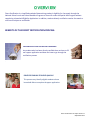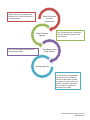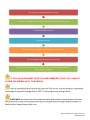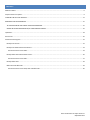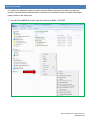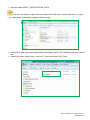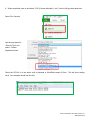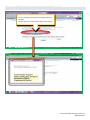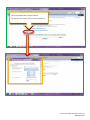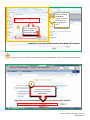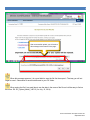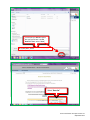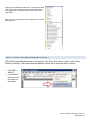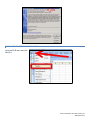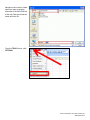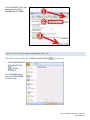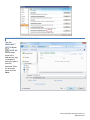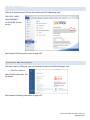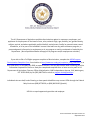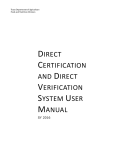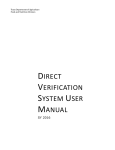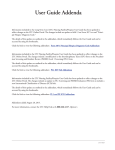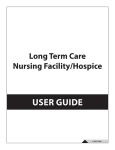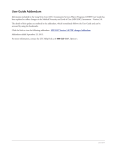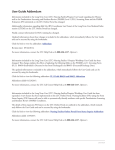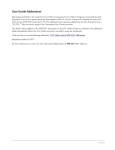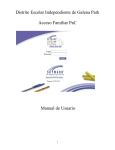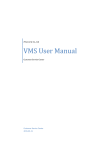Download CE Import for CE Level Matches
Transcript
DIRECT CERTIFICATION/ DIRECT VERIFICATION CE IMPORT FOR CE LEVEL MATCHES O VERVI EW Direct Certification is a simplified method of determining student’s eligibility for free meals through the National School Lunch and School Breakfast Programs or free milk under the Special Milk Program without completing a Household Eligibility Application. In addition, students directly certified to receive free meals or milk are not subject to verification. BENEFITS OF THE DIRECT CERTIFICATION PROCESS: SAVES EMPLOYEE’S TIME AND REDUCES PAPERWORK!! Any student who has been directly certified does not have to fill out a paper application and does not have to go through the verification process . IDENTIFIES ELIGIBLE STUDENTS QUICKLY! This process may identify eligible students whose household did not complete the paper application. Direct Certification CE Import Process 2 September 2014 HHSC sends list of all children in the state ages 3 to 21 whose families are receiving benefits. Health & Human Services Commission TEA compares this list to enrollment data and “matches” students to the school district. Texas Education Agency TDA posts the updated matched and unmatched data monthly Texas Department of Agriculture Contracting Entity The CE monitors the State Match List and uses the CE Matching Process to determine if students are eligible for meal benefits. Any student “matched” in the system does not have to complete an application for benefits. Direct Certification CE Import Process 3 September 2014 CE prepares file with student data for upload CE logs into TX-UNPS and selects Direct Certification/Direct Verification screen CE selects CE Match process CE uploads data file System returns file of eligibility records matched to CE's data file CE saves matched file and prints copy for records CE notes in records (POS system) students that are directly certified for benefits -- noting category of eligibility I F YO U HAVE CHAN GED YO UR TX-UN PS PASSWO RD TO DAY YO U CAN N O T ACCESS THE SYSTEM UN TI L TO M O RRO W. After an extended period of inactivity the system will “kick you out” and may display an unauthorized use message. If you get this message click on “EXIT” in the top right corner and log back on. PLEASE NOTE: the screen shots in this guide were taken while using the Internet Explorer 9 browser. Your screens may or may not look exactly as the ones in this guide if you are using a different browser (i.e. Mozilla Foxfire, Google Chrome, Safari, etc.). Direct Certification CE Import Process 4 September 2014 CONTENTS Make File Folders ....................................................................................................................................................................................... 6 Prepare CSV File for Upload ....................................................................................................................................................................... 9 CE IMPORT FOR CE LEVEL MATCHES ....................................................................................................................................................... 12 RESOURCES FOR YOUR REFERENCE ......................................................................................................................................................... 15 TX-UNPS RESOURCES FOR SCHOOL NUTRITION PROGRAMS .............................................................................................................. 15 SCHOOL NUTRITION PROGRAMS DC/DV SUPPLEMENTAL MANUAL ................................................................................................... 16 Upload File ............................................................................................................................................................................................... 18 Save the file.............................................................................................................................................................................................. 20 Password Protecting Files ........................................................................................................................................................................ 22 Identify Excel Version ........................................................................................................................................................................... 22 Identify Excel 2003 and Password-Protect .......................................................................................................................................... 23 Password Protect in Excel 2003 ....................................................................................................................................................... 24 Identify Office 2007 and Password Protect ......................................................................................................................................... 26 Password Protect in Excel 2007 ....................................................................................................................................................... 27 Identify Office 2010 ............................................................................................................................................................................. 29 Office 2013 and Office 365 .................................................................................................................................................................. 29 Password Protect in Excel 2010, 2013 and Office 365 ..................................................................................................................... 30 Direct Certification CE Import Process 5 September 2014 MAKE FILE FOLDERS It is easier if you determine where you want to store the Direct Certification files before you start the process. The most efficient method will be to create a Direct Certification folder and inside of that folder create a folder for the school year. 1. In the MY DOCUMENTS window, right click and choose NEW > FOLDER. Direct Certification CE Import Process 6 September 2014 2. Name the folder DIRECT_CERTIFICATION_DATA. Files are more easily corrupted if there are spaces in the file name. Use the underscore (_), hypen (-) or capital letters to take place of spaces between words.) 3. Inside of that folder, right click to make another New Folder. Name it DC- followed by the current school year. 4. Inside of this folder, make 2 more – one for DC_Lists and another for DC_Data. Direct Certification CE Import Process 7 September 2014 Note: You will need to make the Direct Certification Data folder just once. Make a new DC-(school year) folder each August to start the new school year. Make a note of where on your computer you saved the folder so that it is easy to find when you need to access it later in the process. Folder Location Your document Direct Certification CE Import Process 8 September 2014 PREPARE CSV FILE FOR UPLOAD The data must be a comma delimited file (CSV). A CSV file can be made in any version of Excel. Your POS system may have an option for generating a file with the necessary data If you have access to PEIMS data (public and charter schools), contact the PEIMS clerk for your district/school and have them pull the information from PEIMS as a .csv file (or Excel file if they cannot do a .csv file type. The file must be formatted as described in Step 2. 1. Create a new file in Excel. 2. Format cells as “Text”. Click the box in the upper left corner to select the entire worksheet. Right -- click and select “Format Cells”. Direct Certification CE Import Process 9 September 2014 Select “Text” and then select OK. 3. Set up the file with these columns in the same order and format. Do not include header labels for the columns. Column A: Social Security Number 9 digits (numbers); no dashes Include leading zeros Column B: Last Name Column C: First Name Column D: Birth Date mm/dd/yyyy Must be digits(numbers) – not letters Must include leading zeros in month and day Column E: Gender (F, M) 6th Column – If you can pull eco eligibility information from PEIMS, it will be in this column. It will show the students that are already directly certified. Delete all previously identified students off this list before proceeding. If this information cannot be pulled from PEIMS, skip this column. This column will be deleted before uploading the file. Column F: CE ID 5 digits (numbers) Include leading zeros Direct Certification CE Import Process 10 September 2014 4. When completed, save as and select “CSV (Comma delimited) (*.csv)” from the file type drop-down box. Select File> Save as Use the drop-down for “Save as Type” and select “ Comma Separated Values” Check the CSV file in a text editor such as Notepad or WordPad instead of Excel. This will show leading zeros. Your example should look like this: Direct Certification CE Import Process 11 September 2014 CE IMPORT FOR CE LEVEL MATCHES Log-in to TX-UNPS. Go to School Nutrition Programs > Applications > Direct Certification/Direct Verification Direct Certification CE Import Process 12 September 2014 Click on Direct Certification/Direct Verification (again) You will get this message if you have changed your password today or have timed out (been inactive for a period of time). If you have not changed your password, log-out and log back in and go immediately to Direct Certification/Direct Verification. “Unauthorized misuse of TDA information resources is prohibited and misuse is subject to criminal prosecution. Except as otherwise provided by applicable privacy laws, there should be no expectation of privacy. Usage may be subject to security testing and monitoring.” Click on the “Direct Certification” link (left of screen on blue bar). Some users will have to enter a CE ID if they are associated with more than one district. Direct Certification CE Import Process 13 September 2014 Select “CE Import for CE Level Matches” Direct Certification CE Import Process 14 September 2014 RESOURCES FOR YOUR REFERENCE TX-UNPS RESOURCES FOR SCHOOL NUTRITION PROGRAMS If pop-up window does not open it means you have the pop-up blocker tool on. Quick fix: Hold down your control key (Ctrl) and click on link again. Here you will find links to multiple resources for School Nutrition Program. This will open up in another screen. See the next picture. This will be a separate window/screen that will open up with your main screen. You can make it bigger by click on Direct Certification CE Import Process 15 September 2014 SCHOOL NUTRITION PROGRAMS DC/DV SUPPLEMENTAL MANUAL This is a complete user manual for the DC/DV process in TX-UNPS. This will open up in another screen. See the next picture. Direct Certification CE Import Process 16 September 2014 This is a Quick Guide-How to make a CSV File This will open up in another screen. See the next picture. Direct Certification CE Import Process 17 September 2014 UPLOAD FILE If your file contains more than 50,000 records, you will need to break it up into smaller files that have less than 50,000 records. Records of 20,000 have been successfully run in a short period of time. 3. CLICK ON “BROWSE” TO SEARCH FOR YOUR FILE Direct Certification CE Import Process 18 September 2014 When you click on the Browse button you will see this box pop up. Look for your file here. 4. Click on the file you want to upload. Next click on Open. If you don’t see your file (Folder) make sure you are in the right location, as we covered earlier in this manual. 5. YOUR FILE WILL NOW BE SHOWN HERE. NEXT, SELECT “UPLOAD FILE” Direct Certification CE Import Process 19 September 2014 SAVE THE FILE After a successful upload, you will receive this message at the bottom of the page. When this message appears, it is a good habit to save the file first then open it. That way you will not forget to save it. Remember to save this document to your DC folder. When saving the file it is a good idea to use the date in the name of the file so it will be easy to find on the future. EX: DC_Upload_Match_140715 ( for:July, 15, 2014) Direct Certification CE Import Process 20 September 2014 This will open up a “Save As” task box. Next, type your file name in the File Name box. Next, select “Save” DC_Upload_Match_140715 Select “Save As” Direct Certification CE Import Process 21 September 2014 PASSWORD PROTECTING FILES Since these files will have sensitive information (SSN, D.O.B, etc.) you need to password protect your files. IDENTIFY EXCEL VERSION The instructions for working with Excel differ based on the version of Microsoft Office that you have. You may be able to determine what version of Microsoft Office you have by looking at the Start Menu. If not, the following information may help you determine wich set of instructions to use. Please note: The pictures are from Word, but the same steps apply to Excel. Click on the Microsoft Gem to open the Start Menu. or on the bottom left Direct Certification CE Import Process 22 September 2014 Double click the Microsoft Office folder. The programs listed inside of the folder will have the year of release as part of the program name. Example: Microsoft Excel 2010 is the 2010 edition. If the year is not listed as part of the program name, use the following steps. IDENTIFY EXCEL 2003 AND PASSWORD-PROTECT Office 2003 has text-based menus on the gray bar: File, Edit, View, Insert, Format, Tools, Table, Window, and Help. (The screen shots are based on Word, but it works the same in Excel.) Click HELP > ABOUT In the ABOUT Dialog box, find the version on the top line. Direct Certification CE Import Process 23 September 2014 PASSWORD PROTECT IN EXCEL 2003 Go to the FILE menu and click SAVE A Direct Certification CE Import Process 24 September 2014 Navigate to drive and/ or folder where you plan to save the document in the SAVE IN box at the top. Enter the document name and click OK. From the TOOLS menu, click OPTIONS. Direct Certification CE Import Process 25 September 2014 On the SECURITY tab, type a password in the field for PASSWORD TO OPEN IDENTIFY OFFICE 2007 AND PASSWORD PROTECT Office 2007 introduced tabs and the Microsoft Office Button and a tab menu. Click the MICROSOFT OFFICE BUTTON > EXCEL OPTIONS. In the OPTIONS dialog box, click RESOURCES. Find the version Direct Certification CE Import Process 26 September 2014 PASSWORD PROTECT IN EXCEL 2007 Click the MICROSOFT OFFICE Button > SAVE AS. Use the down arrow in the address box (top) to navigate to where you plan to save the document. Enter the document name and click Save. Direct Certification CE Import Process 27 September 2014 Click the MICROSOFT OFFICE button, point to REPARE, and then click ENCRYPT DOCUMENT. In the Password box, type the password and click OK Direct Certification CE Import Process 28 September 2014 IDENTIFY OFFICE 2010 Office 2010 introduces the FILE tab and the Microsoft Office Backstage view Click FILE > HELP Under PRODUCT ACTIVATED, find the version. See Password Protecting instructions on page # 30 OFFICE 2013 AND OFFICE 365 The latest version of Office still uses the File tab and the Microsoft Office Backstage View. Click File > Account Under Product Information, find the version See Password Protecting instructions on page # 30 Direct Certification CE Import Process 29 September 2014 PASSWORD PROTECT IN EXCEL 2010, 2013 AND OFFICE 365 Click FILE > SAVE AS. Use the down arrow in the address box (top) to navigate to where you plan to save the document. Enter the document name. Do not click Save yet. Click on TOOLS (bottom right) > GENERAL OPTIONS In the PASSWORD TO OPEN box, type a password and click OK. Click Save You will need to remember your password. If you write it down, keep it in a secure location. A best practice is to write down a password hint rather than the actual password. Direct Certification CE Import Process 30 September 2014 The U.S Department of Agriculture prohibits discrimination against its customers, employees, and applicants for employment on the bases of race, color, national origin, age, disability, sex, gender identity, religion, reprisal, and where applicable, political beliefs, marital status, familial or parental status, sexual orientation, or all or part of an individual’s income is derived from any public assistance program, or protected genetic information in employment or in any program or activity conducted or funded by the Department. (Not all prohibited bases will apply to all programs and/or employment activities.) If you wish to file a Civil Rights program complaint of discrimination, complete the USDA Program Discrimination Complaint Form, found online at http://www.ascr.usda.gov/complaint_filing_cust.html, or at any USDA office, or call (866) 632-9992 to request the form. You may also write a letter containing all of the information requested in the form. Send your completed complaint form or letter to us by mail at U.S. Department of Agriculture, Director, Office of Adjudication, 1400 Independence Avenue, S.W., Washington, D.C. 20250-9410, by fax (202) 690-7442 or email at [email protected]. Individuals who are deaf, hard of hearing or have speech disabilities may contact USDA through the Federal Relay Service at (800) 877-8339; or (800) 845-6136 (Spanish). USDA is an equal opportunity provider and employer. Direct Certification CE Import Process 31 September 2014