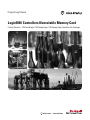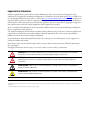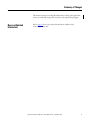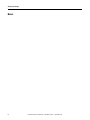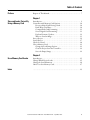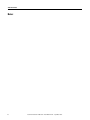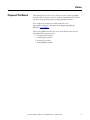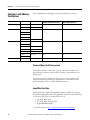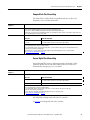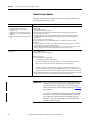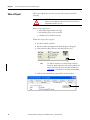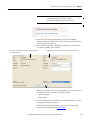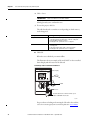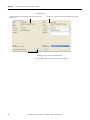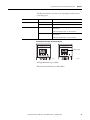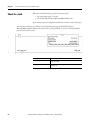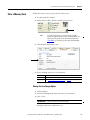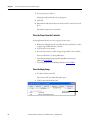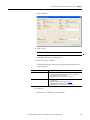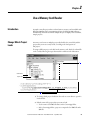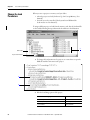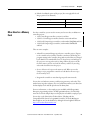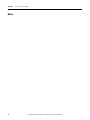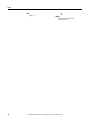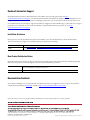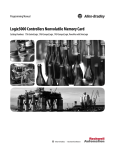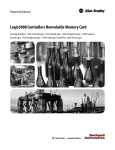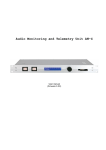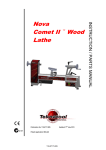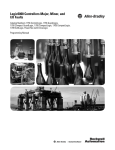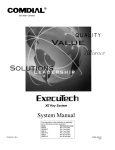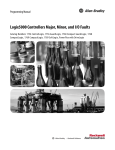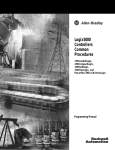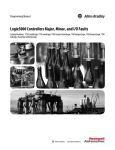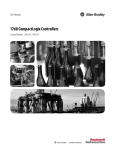Download Logix5000 Controllers Nonvolitile Memory Card Programming
Transcript
Programming Manual Logix5000 Controllers Nonvolatile Memory Card Catalog Numbers 1756 ControlLogix, 1768 CompactLogix, 1769 CompactLogix, PowerFlex with DriveLogix Important User Information Solid-state equipment has operational characteristics differing from those of electromechanical equipment. Safety Guidelines for the Application, Installation and Maintenance of Solid State Controls (publication SGI-1.1 available from your local Rockwell Automation sales office or online at http://www.rockwellautomation.com/literature/) describes some important differences between solid-state equipment and hard-wired electromechanical devices. Because of this difference, and also because of the wide variety of uses for solid-state equipment, all persons responsible for applying this equipment must satisfy themselves that each intended application of this equipment is acceptable. In no event will Rockwell Automation, Inc. be responsible or liable for indirect or consequential damages resulting from the use or application of this equipment. The examples and diagrams in this manual are included solely for illustrative purposes. Because of the many variables and requirements associated with any particular installation, Rockwell Automation, Inc. cannot assume responsibility or liability for actual use based on the examples and diagrams. No patent liability is assumed by Rockwell Automation, Inc. with respect to use of information, circuits, equipment, or software described in this manual. Reproduction of the contents of this manual, in whole or in part, without written permission of Rockwell Automation, Inc., is prohibited. Throughout this manual, when necessary, we use notes to make you aware of safety considerations. WARNING: Identifies information about practices or circumstances that can cause an explosion in a hazardous environment, which may lead to personal injury or death, property damage, or economic loss. ATTENTION: Identifies information about practices or circumstances that can lead to personal injury or death, property damage, or economic loss. Attentions help you identify a hazard, avoid a hazard, and recognize the consequence SHOCK HAZARD: Labels may be on or inside the equipment, for example, a drive or motor, to alert people that dangerous voltage may be present. BURN HAZARD: Labels may be on or inside the equipment, for example, a drive or motor, to alert people that surfaces may reach dangerous temperatures. IMPORTANT Identifies information that is critical for successful application and understanding of the product. Allen-Bradley, Rockwell Software, Rockwell Automation, ControlLogix, CompactLogix, DriveLogix, Logix5000, RSLogix 5000, ControlFlash, SoftLogix5800, PowerFlex, and TechConnect are trademarks of Rockwell Automation, Inc. Trademarks not belonging to Rockwell Automation are property of their respective companies. Summary of Changes This manual contains new and updated information. Changes throughout this revision are marked by changes bars, as shown to the right of this paragraph. New and Updated Information Refer to page 11 for new procedures that include the addition of the Secure Digital (SD) card. Rockwell Automation Publication 1756-PM017D-EN-P - September 2010 3 Summary of Changes Notes: 4 Rockwell Automation Publication 1756-PM017D-EN-P - September 2010 Table of Contents Preface Purpose of This Manual. . . . . . . . . . . . . . . . . . . . . . . . . . . . . . . . . . . . . . . . . . . . 7 Chapter 1 Store and Load a Project By Using a Memory Card Introduction . . . . . . . . . . . . . . . . . . . . . . . . . . . . . . . . . . . . . . . . . . . . . . . . . . . . . . 9 Controllers with Memory Card Options . . . . . . . . . . . . . . . . . . . . . . . . . . . 10 Prevent a Major Fault During a Load . . . . . . . . . . . . . . . . . . . . . . . . . . . 10 Read/Write Card Data. . . . . . . . . . . . . . . . . . . . . . . . . . . . . . . . . . . . . . . . 10 CompactFlash Card Formatting . . . . . . . . . . . . . . . . . . . . . . . . . . . . . . . 11 Secure Digital Card Formatting. . . . . . . . . . . . . . . . . . . . . . . . . . . . . . . . 11 Perform Firmware Updates. . . . . . . . . . . . . . . . . . . . . . . . . . . . . . . . . . . . 12 When to Load an Image. . . . . . . . . . . . . . . . . . . . . . . . . . . . . . . . . . . . . . . 13 Store a Project. . . . . . . . . . . . . . . . . . . . . . . . . . . . . . . . . . . . . . . . . . . . . . . . . . . . 14 Load a Project. . . . . . . . . . . . . . . . . . . . . . . . . . . . . . . . . . . . . . . . . . . . . . . . . . . . 17 Check for a Load . . . . . . . . . . . . . . . . . . . . . . . . . . . . . . . . . . . . . . . . . . . . . . . . . 20 Clear a Memory Card. . . . . . . . . . . . . . . . . . . . . . . . . . . . . . . . . . . . . . . . . . . . . 21 Change the Load Image Option. . . . . . . . . . . . . . . . . . . . . . . . . . . . . . . . 21 Clear the Project from the Controller . . . . . . . . . . . . . . . . . . . . . . . . . . 22 Store the Empty Image . . . . . . . . . . . . . . . . . . . . . . . . . . . . . . . . . . . . . . . . 22 Chapter 2 Use a Memory Card Reader Introduction . . . . . . . . . . . . . . . . . . . . . . . . . . . . . . . . . . . . . . . . . . . . . . . . . . . . . Change Which Project Loads . . . . . . . . . . . . . . . . . . . . . . . . . . . . . . . . . . . . . Change the Load Parameters . . . . . . . . . . . . . . . . . . . . . . . . . . . . . . . . . . . . . . Other Uses for a Memory Card . . . . . . . . . . . . . . . . . . . . . . . . . . . . . . . . . . . . Index . . . . . . . . . . . . . . . . . . . . . . . . . . . . . . . . . . . . . . . . . . . . . . . . . . . . . . . . . . . . . . . . . 29 Rockwell Automation Publication 1756-PM017D-EN-P - September 2010 25 25 26 27 5 Table of Contents Notes: 6 Rockwell Automation Publication 1756-PM017D-EN-P - September 2010 Preface Purpose of This Manual This manual shows you how to access and use a memory card in Logix5000 controllers. This manual is one of a set of related manuals that show common procedures for programming and operating Logix5000 controllers. For a complete list of common procedures manuals, see the Logix 5000 Controllers Common Procedures Programming Manual, publication 1756-PM001. The term Logix5000 controller refers to any controller that is based on the Logix5000 operating system, such as: • CompactLogix controllers. • ControlLogix controllers. • DriveLogix controllers. • SoftLogix5800 controllers. Rockwell Automation Publication 1756-PM017D-EN-P - September 2010 7 Preface Notes: 8 Rockwell Automation Publication 1756-PM017D-EN-P - September 2010 Chapter 1 Store and Load a Project By Using a Memory Card Introduction A memory card stores the contents of the user memory at the time that you store the project. IMPORTANT Remember these guidelines with a memory card. • Changes that you make after you store the project are not reflected in the contents of the memory card. • If you make changes to the project but do not store those changes, you overwrite them when you load the project from a memory card. If this occurs, you have to upload or download the project to go online. • If you want to store changes such as online edits, tag values, or a ControlNet network schedule, store the project again after you make the changes. You can store or load a project by using the memory card of a controller. • If the controller loses power and does not have enough energy capacity, it loses the project in user memory. • A memory card lets you keep a copy of your project on the controller. The controller does not need power to keep this copy. • You can load the copy from the memory card to the user memory of the controller: – on every powerup. – whenever there is no project in the controller and it powers-up. – anytime through RSLogix 5000 software. A store or load from a memory card has these parameters. Table 1 - Memory Card Parameters Parameter Store and Load How much time does a store or load take? Less than three minutes In what controller mode can I store or load a project? Program mode Can I go online with the controller during a store or load? No What is the state of the I/O during a store or load? I/O remains in its configured state for Program mode Rockwell Automation Publication 1756-PM017D-EN-P - September 2010 9 Chapter 1 Store and Load a Project By Using a Memory Card Controllers with Memory Card Options These Logix5000 controllers support a memory card for project storage. Controller Type Cat. No. Firmware Revision Supports a 1784-CF64 or 1784-CF128 CompactFlash Card Supports a 1784-SD1 or 1784-SD2 Secure Digital (SD) Card 1768 CompactLogix 1768-L43 15.x or later Yes No 1768-L45 16.x or later 1769-L31 13.x or later Yes No Yes No 1769 CompactLogix 1769-L32E 1769-L32C 1769-L35CR ControlLogix 1769-L35E 12.x or later 1756-L61 12.x or later 1756-L62 1756-L63 11.x or later 1756-L64 16.x or later 1756-L65 17.x or later 1756-L73 18.x or later No Yes 13.x or later Yes No 1756-L75 DriveLogix 5730 Prevent a Major Fault During a Load If the major and minor revision of the project on the memory card does not match the major and minor revision of the controller, a major fault may occur during a load. The memory card stores the firmware for projects ≥ 12.0. Depending on the current revision of the controller, you may be able to use the memory card to update the firmware of the controller and load the project. Read/Write Card Data Sample ladder logic code for RSLogix 5000 software is available for setting up and maintaining your file system on a Logix5000 controller to read and write data on a memory card. These are the three files you need: • CF_Read_Write.ACD • CF_Read_Write_Example.ACD • Logix-AP007B-EN-P.pdf To access these files, see http://samplecode.rockwellautomation.com. 10 Rockwell Automation Publication 1756-PM017D-EN-P - September 2010 Store and Load a Project By Using a Memory Card Chapter 1 CompactFlash Card Formatting The 1784-CF64 or 1784-CF128 CompactFlash card does not have to be formatted to store controller information. If the revision of your project is Then 11.x The CompactFlash card uses a special format. • Use only a Logix5000 controller to store a project on a CompactFlash card. • Store only a single Logix5000 project and no other data on a CompactFlash card. • When you store a project on a CompactFlash card, you overwrite the entire contents of the card. In other words, you lose everything that is currently on the card. ≥ 12.0 The CompactFlash card uses the FAT16 file system. If the card Then the controller Is already formatted for the FAT16 file system • Leaves existing data. • Creates folders and files for the project and firmware. The CompactFlash card using the FAT16 file system: • stores multiple projects and associated firmware. • if a card already contains a project with same name, a store overwrites the project on the CompactFlash card. • loads the most recently stored project. With a revision ≥ 12.0, you can also use a card reader to read and manipulate the files on a memory card. See Use a Memory Card Reader on page 25. Secure Digital Card Formatting A Secure Digital (SD) memory card (catalog numbers 1784-SD1 (1 GB), 1784-SD2 (2 GB) ) that uses the FAT 16 file system does not have to be formatted when storing a project to a controller. If the revision of your project is Then ≥ 18.0 The SD card uses the FAT16 file system. If the card Then the controller Is unlocked • Leaves existing data. • Creates folders and files for the project and firmware. Is locked • Does not allow writing to the card. The SD card using the FAT16 file system: • stores multiple projects and associated firmware. • if a card already contains a project with same name, a store overwrites the project on the card. • loads the most recently stored project. You also can use a card reader to read and manipulate the files on a memory card. See Use a Memory Card Reader on page 25. One 1784-SD1 card ships with each 1756-L7x controller. See page 16 for loading a SD card in the controller. Rockwell Automation Publication 1756-PM017D-EN-P - September 2010 11 Chapter 1 Store and Load a Project By Using a Memory Card Perform Firmware Updates This table outlines the options and precautions for updating the firmware of a controller that has a memory card. If Then You meet all of these conditions: • The controller has a memory card. • The project on the memory card has a revision ≥ 12.0. • The project on the memory card has a Load Image option = On Power Up or On Corrupt Memory. • For a controller already in service, revision ≥ 12.0. Update the firmware by using either: • memory card. • RSLogix 5000 software. • ControlFlash software. (See Important) Follow this procedure to update the firmware and load the project by using the memory card. 1. Install the card in the controller. 2. If the Load Image option = On Corrupt Memory and the controller contains a project, before powering down, disconnect the battery or disengage the Energy Storage Module (ESM) from the controller. 3. Turn on or cycle power to the controller. Follow this procedure if you use RSLogix 5000 software or ControlFlash software to update the firmware. 1. During the update, the controller sets the Load Image option of the memory card to User Initiated. To prevent this, remove the card from the controller. 2. After you update the firmware, store the project again to the memory card. This ensures that the revision of the project on the memory card matches the revision of the controller. You do not meet all of the conditions listed above Update the firmware by using either: • RSLogix 5000 software. • ControlFlash software. (See Important) Take these precautions: • Before you update the firmware either: – remove the memory card from the controller. – check the Load Image option of the memory card. If it is set to On Power Up or On Corrupt Memory, first store the project with the Load Image option set to User Initiated. Otherwise, you may get a major fault when you update the firmware of the controller. This occurs because the On Power Up or On Corrupt Memory options cause the controller to load the project from the memory card. The firmware mismatch after the load then causes a major fault. • After you update the firmware, store the project again to the memory card. This makes sure that the revision of the project on the memory card matches the revision of the controller. IMPORTANT Make sure the SD card is unlocked if set to load On Power Up before using the ControlFlash software. Otherwise, the updated data may be overwritten by firmware on the SD card. An error message appears. Refer to the ControlLogix System User Manual, publication 1756-UM001, before updating. Also, while it’s not required for operation, leave the SD card installed in the controller. The SD card will save extended diagnostic information that can be sent to Rockwell Automation that provides enhanced diagnostics of the user’s controller application and firmware should circumstances require this data. 12 Rockwell Automation Publication 1756-PM017D-EN-P - September 2010 Store and Load a Project By Using a Memory Card Chapter 1 When to Load an Image You have several options for when (under what conditions) to load the project back into the user memory (RAM) of the controller. If you want to load it Then choose Notes Whenever you turn on or cycle the chassis power On Power Up • During a power cycle, you will lose any online changes, tag values, and network schedule that you have not stored on the memory card. • A load from a memory card may also change the firmware of the controller. For more information, see Perform Firmware Updates on page 12. • You can always use RSLogix 5000 software to load the project. Whenever there is no project in the controller and you turn on or cycle the chassis power On Corrupt Memory • For example, if the battery becomes discharged or the ESM is disengaged and the controller loses power, the project is cleared from memory. When power is restored, this load option loads the project back into the controller. • A load from a memory card may also change the firmware of the controller. For more information, see Perform Firmware Updates on page 12. • You can always use RSLogix 5000 software to load the project. Only through RSLogix 5000 software User Initiated Here are some example uses for the different load options. Table 2 - Load Option Examples Example Description Load Image = On Power Up Load Mode = Program 1. You update the firmware of the controller to the desired revision. 2. You store the project for the controller on the memory card. 3. When you turn on power to the controller after installation, the project loads into the controller. 4. The controller remains in Program mode. Load Image = On Corrupt Memory Load Mode = Run 1. You store the project for the controller on the memory card. (The major and minor revision of the firmware in the controller matches the major and minor revision of the project on the memory card.) 2. If the battery becomes completely discharged or the ESM is disengaged and power to the controller is interrupted, the project is cleared from controller memory. 3. When power is restored, the project automatically loads into the controller and the controller returns to Run mode. Load Image = On Power Up Load Mode = Program Revision ≥ 12.0 1. 2. 3. 4. 5. Load Image = User Initiated Load Mode = n/a 1. You want to load a different project into your controller. 2. A memory card contains the desired project. 3. With the memory card installed in the controller, you use RSLogix 5000 software to load the project into the controller. The controller fails. You remove the memory card. You replace the failed controller with a new controller. You replace the memory card. When you turn on the power, both the firmware and project load into the controller. The controller remains in Program mode. Rockwell Automation Publication 1756-PM017D-EN-P - September 2010 13 Chapter 1 Store and Load a Project By Using a Memory Card Store a Project This section explains how you store a project on the memory card of the controller. ATTENTION: During a store, all active servo axes are turned off. Before you store a project, make sure that this will not cause any unexpected movement of an axis. Before you store the project: • make all the required edits to the logic. • download the project to the controller. • schedule your ControlNet networks. Follow these steps to store a project. 1. Go online with the controller. 2. Put the controller in Program mode (Rem Program or Program). 3. On the Online toolbar, click the controller properties icon. 42869 TIP For 1756-L7x controllers only, ‘Energy Storage’ instead of ‘Battery OK’ appears adjacent to the controller properties icon. Refer to the ControlLogix System User Manual, publication 1756-UM001, for information on the Energy Storage Module. 4. Click the Nonvolatile Memory tab and then click Load/Store. 14 Rockwell Automation Publication 1756-PM017D-EN-P - September 2010 Store and Load a Project By Using a Memory Card IMPORTANT Chapter 1 At the bottom of the Nonvolatile Memory tab, a message appears if the CompactFlash card or SD card is empty. A message also appears if the SD card is locked. 5. At the bottom of the Nonvolatile Memory tab, check the Inhibit Automatic Firmware Update box if you do not want to automatically store an image during a Save or Load. 6. Choose when (under what conditions) to load the project back into the user memory (RAM) of the controller. Project that is currently on the memory card of the controller (if any project is there). Project that is currently in the user memory (RAM) of the controller. If you choose On Power Up or On Corrupt Memory, you must also choose the mode you want to controller to go to after the load: • Remote Program • Remote Run 7. In the Automatic Firmware Update box, use the default (disable) or choose the appropriate firmware supervisor. For details on the firmware supervisor options, see the ControlLogix System User Manual, publication 1756-UM001. Rockwell Automation Publication 1756-PM017D-EN-P - September 2010 15 Chapter 1 Store and Load a Project By Using a Memory Card 8. Click <- Store. IMPORTANT Store is not active if a SD card is locked. A dialog box asks you to confirm the store. 9. To store the project, click Yes. The table describes the events that occur depending on which memory card is being used. If using This happens during the store CompactFlash Card • On the front of the controller, the OK status indicator displays the following sequence: flashing green> solid red> solid green. • RSLogix 5000 software goes offline. • A dialog box tells you that the store is in progress. SD Card • On the front of the controller, the SD and OK status indicators are flashing green. • The Status Display reads ‘SAVE’. See the illustration. • A dialog box tells you that the store is in progress. 10. Click OK. When the store is finished, you remain offline. The illustration shows an example of the word ‘SAVE’ on the controller’s Status Display and the location of the SD card. ControlLogix 1756-L7x Controller with SD Card Status Display SD Card Inside the door there is text that instructs you to ‘PUSH TO REMOVE’ the SD card. 32054-M For procedures on loading and removing the SD card in the card slot, refer to the ControlLogix System User Manual, publication 1756-UM001. 16 Rockwell Automation Publication 1756-PM017D-EN-P - September 2010 Store and Load a Project By Using a Memory Card Load a Project Chapter 1 Follow these steps to use RSLogix 5000 software to load the project from a memory card. ATTENTION: During a load, all active servo axes are turned off. Before you load a project, make sure that this will not cause any unexpected movement of an axis. IMPORTANT Make sure the SD card is unlocked if set to load On Power Up before using the ControlFlash software. Otherwise, the updated data may be overwritten by firmware on the SD card. An error message appears. Refer to the ControlLogix System User Manual, publication 1756-UM001, before updating. 1. Go online with the controller. 2. Did this dialog box open? 42873 If Then No a. Put the controller in Program mode (Rem Program or Program). b. On the Online toolbar, click the controller properties icon. Yes Put the controller in Program mode (Rem Program or Program). Use either the: • General tab of the Connected To Go Online dialog box. • keyswitch on the front of the controller. 3. Click the Nonvolatile Memory tab and then click Load/Store. Rockwell Automation Publication 1756-PM017D-EN-P - September 2010 17 Chapter 1 Store and Load a Project By Using a Memory Card 4. Click Load ->. Project that is currently on the memory card of the controller (if any project is there). Project that is currently in the user memory (RAM) of the controller. A dialog box asks you to confirm the load. 5. To load the project from the memory card, click Yes. 18 Rockwell Automation Publication 1756-PM017D-EN-P - September 2010 Store and Load a Project By Using a Memory Card Chapter 1 The table describes the events that occur depending on which memory card is being used. If using And the load Then the OK status indicators display CompactFlash Card Does not include firmware Solid red> solid green Includes firmware Flashing red> solid red> solid green Does not include firmware OK status indicator is solid green; SD status indicator flashes green. SD Card Status Display reads ‘LOAD’. See the illustration. Includes firmware OK status indicator flashes red; SD status indicator flashes green. Status Display reads ‘UPDT’ . See the illustration. Load and Update Examples on the Status Display Status Display 32050-M 32050a-M RSLogix 5000 software goes offline. When the load is finished, you remain offline. Rockwell Automation Publication 1756-PM017D-EN-P - September 2010 19 Chapter 1 Store and Load a Project By Using a Memory Card Check for a Load When the controller loads a project from a memory card, it: • logs a minor fault (type 7, code 49). • sets the FAULTLOG object, MinorFaultBits attribute, bit 7. If you want your project to flag that it loaded from a memory card, use this logic. On the first scan of the project (S:FS is on), the GSV instruction gets the FAULTLOG object, MinorFaultBits attribute, and stores the value in minor_fault_bits. If bit 7 is on, the controller loaded the project from its memory card. 42867 20 Where Is Minor_fault_bits Tag that stores the FAULTLOG object, MinorFaultBits attribute. Data type is DINT. NVM_load Tag that indicates that the controller loaded the project from its memory card. Rockwell Automation Publication 1756-PM017D-EN-P - September 2010 Store and Load a Project By Using a Memory Card Clear a Memory Card Chapter 1 Follow these steps to remove a project from a memory card. 1. Go online with the controller. 2. On the Online toolbar, click the controller properties icon. 42869 For 1756-L7x controllers only, ‘Energy Storage’ instead of ‘Battery OK’ appears adjacent to the controller properties icon. Refer to the ControlLogix System User Manual, publication 1756-UM001, for information on the Energy Storage Module. TIP 3. Click the Nonvolatile Memory tab. 4. Is the Load Image option set to User Initiated? If Then No Go to Change the Load Image Option on page 21. Yes Go to Clear the Project from the Controller on page 22. Change the Load Image Option 1. Click Load/Store. 2. From the Load Image drop-down menu, choose User Initiated. 3. Click <- Store. IMPORTANT Store is not active if a SD card is locked. A dialog box asks you to confirm the store. Rockwell Automation Publication 1756-PM017D-EN-P - September 2010 21 Chapter 1 Store and Load a Project By Using a Memory Card 4. To store the project, click Yes. A dialog box tells you that the store is in progress. 5. Click OK. 6. Wait until the OK status indicator on the front of the controller is steady green. This indicates that the store is finished. Clear the Project from the Controller If your application allows you to clear a project, do these steps. 1. With power still applied to the controller, disconnect the battery or other energy storage module from the controller. 2. Cycle the power to the chassis. 3. Re-connect the battery or other energy storage module to the controller. For more information, see these publications: • ControlLogix Energy Storage Modules Installation Instructions, publication 1756-IN616. • ControlLogix System User Manual, publication 1756-UM001. Store the Empty Image 1. Go online with the controller. The Connected To Go Online dialog box opens. 2. Click the Nonvolatile Memory tab. 22 Rockwell Automation Publication 1756-PM017D-EN-P - September 2010 Store and Load a Project By Using a Memory Card Chapter 1 3. Click Load/Store. 4. Click <-Store. IMPORTANT Store is not active if a SD card is locked. A dialog box asks you to confirm the store. 5. To store the project, click Yes. The table describes the events that occur depending on which memory card is being used. If using This happens during the store CompactFlashCard • On the front of the controller, the OK status indicator displays the following sequence: flashing green> solid red> solid green. • RSLogix 5000 software goes offline. • A dialog box tells you that the store is in progress. SD Card • On the front of the controller, the SD and OK status indicators are flashing green. • The Status Display reads ‘SAVE’. See page 16. • RSLogix 5000 software goes offline. • A dialog box tells you that the store is in progress. 6. Click OK. When the store is finished, you remain offline. Rockwell Automation Publication 1756-PM017D-EN-P - September 2010 23 Chapter 1 Store and Load a Project By Using a Memory Card Notes: 24 Rockwell Automation Publication 1756-PM017D-EN-P - September 2010 Chapter 2 Use a Memory Card Reader Introduction A sample controller project that reads and writes a memory card is available with RSLogix 5000 Enterprise programming software. In RSLogix 5000 software, from the Help menu choose Vendor Sample Projects to display a list of available, sample projects. Change Which Project Loads A memory card can store multiple projects. By default, the controller loads the project that you most recently stored, according to the load options of that project. To assign a different project to load from the memory card, edit the Load.xml file on the card by following the steps that match the numbers in the illustration. 1 Card Reader Logix Folder 2 1. To change which project loads from the card, use a text editor to open the Load.xml file. 2. Edit the name of the project that you want to load. • Use the name of an XML file that is in the CurrentApp folder. • In the CurrentApp folder, a project is comprised of an XML file and a P5K file. Rockwell Automation Publication 1756-PM017D-EN-P - September 2010 25 Chapter 2 Use a Memory Card Reader Change the Load Parameters When you store a project to a memory card, you define: • when the project is to load (On Power Up, On Corrupt Memory, User Initiated). • the mode to set the controller (if the keyswitch is in REM and the Load mode is not User Initiated). To assign a different project to load from the memory card, edit the Load.xml file on the card by following the steps that match the numbers in the illustration. 1 Card Reader Projects and Firmware 1. To change the load parameters for a project, use a text editor to open the XML file with the same name as the project. 2 3 2. Edit the Load Image option of the project. 26 To set the Load Image option to Then enter On Power Up ALWAYS On Corrupt Memory CORRUPT_RAM User Initiated USER_INITIATED Rockwell Automation Publication 1756-PM017D-EN-P - September 2010 Use a Memory Card Reader Chapter 2 3. Edit the Load Mode option of the project (does not apply if the Load Image option is User Initiated). Other Uses for a Memory Card To set the Load Mode option to Then enter Program (Remote Only) PROGRAM Run (Remote Only) RUN For these controllers, you can use the memory card to store data, in addition to controller projects: • 1756 ControlLogix controllers, revision 13 and later • 1756-L7x ControlLogix controllers, firmware revision18 and later • 1769-L32E CompactLogix controllers, serial number SS0QZ000 and later • 1769-L35E CompactLogix controllers, serial number SS0OR9GE and later These are some examples: • A PanelView terminal changes tag values in a controller project. If power to the controller is lost (and the controller is not battery backed up), the program running in the controller, along with any values that were changed by the PanelView terminal will be lost. Use the memory card and logic in the project to store tag values as they change. When the project reloads from the memory card, it can check the memory card for any saved tag values and reload those into the project. • Store a collection of recipes on the memory card. When you need to change a recipe, program the controller to read data for the new recipe from a memory card. • Program the controller to write data logs at specific time intervals. You can also read and write memory cards by using a memory card reader. This method writes tag values in binary. You can read the data with any text editor, but the data displays as the ASCII equivalent of the binary data. For more information, see the sample projects available with RSLogix 5000 Enterprise programming software. In RSLogix 5000 software, from the Help menu choose Vendor Sample Projects to display a list of available, sample projects. You can also see the G82433612 Technical Note “Working with the CompactFlash File System on Logix5000 Controllers” from the MySupport Knowledgebase. Access this database by clicking the Knowledgebase link from http://www.rockwellautomation.com. Rockwell Automation Publication 1756-PM017D-EN-P - September 2010 27 Chapter 2 Use a Memory Card Reader Notes: 28 Rockwell Automation Publication 1756-PM017D-EN-P - September 2010 Index Numerics 1756-L7x controller SD card 16 1784-CF64 Industrial CompactFlash card format 11 storage of firmware 12 1784-SD1 Secure Digital card format 11 storage of firmware 12 A automatic firmware update inhibit 15 options 15 C clear nonvolatile memory 21 project 21 configure load from nonvolatile memory 13, 17 ControlFlash Secure Digital unlock precaution 12 controller nonvolatile memory 9, 10, 25 update firmware during load from nonvolatile memory 12 F fault during load from nonvolatile memory 10 GSV instruction 20 firmware update load from nonvolatile memory 12 format CompactFlash card 11 Secure Digital card 11 I inhibit automatic firmware update 15 L L7x controller status display 19 load change image 21 change projects 25 controller check 20 controller mode 15 example options 13 image 13 prevent major fault 10 project 17 SD card 16 set parameters 26 status display 19 M memory cards additional uses 27 firmware update 12 guidelines 9 load status indicators 19 Logix5000 controllers 10 parameters 9 sample code 10 save status indicators 16 use of reader 25 N nonvolatile memory check for a load 20 clear 21 fault during load 10 load a project 17 load image options 13 overview 9, 25 store a project 14 supported controllers 10, 25 P parameters memory card 9, 21 project load 17 load from nonvolatile memory 13, 17 nonvolatile memory 9, 25 store 14 store in nonvolatile memory 14 R remove SD card 16 S SD card load 16 slot 16 Secure Digital card format 11 status display ControlLogix 1756-L7x controller 19 Secure Digital 16 status indicators load project 19 save project 16 Rockwell Automation Publication 1756-PM017D-EN-P - September 2010 29 Index store project 14 30 U update firmware with memory card 12 status display 19 Rockwell Automation Publication 1756-PM017D-EN-P - September 2010 Rockwell Automation Support Rockwell Automation provides technical information on the Web to assist you in using its products. At http:// www.rockwellautomation.com/support/, you can find technical manuals, a knowledge base of FAQs, technical and application notes, sample code and links to software service packs, and a MySupport feature that you can customize to make the best use of these tools. For an additional level of technical phone support for installation, configuration, and troubleshooting, we offer TechConnect support programs. For more information, contact your local distributor or Rockwell Automation representative, or visit http:// www.rockwellautomation.com/support/. Installation Assistance If you experience an anomoly within the first 24 hours of installation, review the information that is contained in this manual. You can contact Customer Support for initial help in getting your product up and running. United States or Canada 1.440.646.3434 Outside United States or Canada Use the Worldwide Locator at http://www.rockwellautomation.com/support/americas/phone_en.html, or contact your local Rockwell Automation representative. New Product Satisfaction Return Rockwell Automation tests all of its products to ensure that they are fully operational when shipped from the manufacturing facility. However, if your product is not functioning and needs to be returned, follow these procedures. United States Contact your distributor. You must provide a Customer Support case number (call the phone number above to obtain one) to your distributor to complete the return process. Outside United States Please contact your local Rockwell Automation representative for the return procedure. Documentation Feedback Your comments will help us serve your documentation needs better. If you have any suggestions on how to improve this document, complete this form, publication RA-DU002, available at http://www.rockwellautomation.com/literature/. Rockwell Otomasyon Ticaret A.Ş., Kar Plaza İş Merkezi E Blok Kat:6 34752 İçerenköy, İstanbul, Tel: +90 (216) 5698400 Publication 1756-PM017D-EN-P - September 2010 32 Supersedes Publication 1756-PM017C-EN-P - October 2009 Copyright © 2010 Rockwell Automation, Inc. All rights reserved. Printed in the U.S.A.