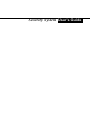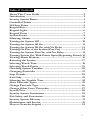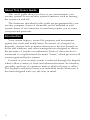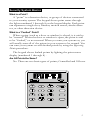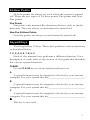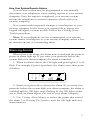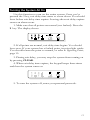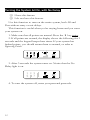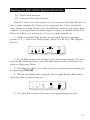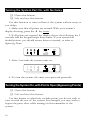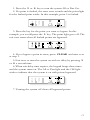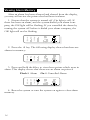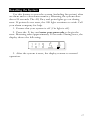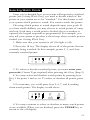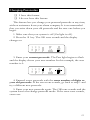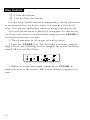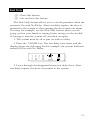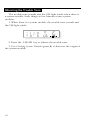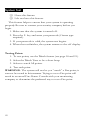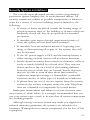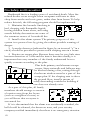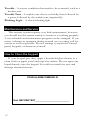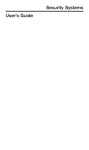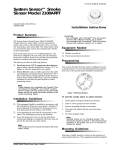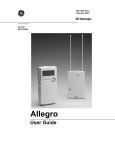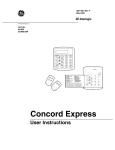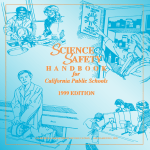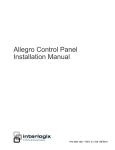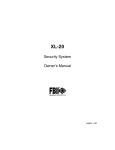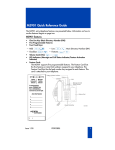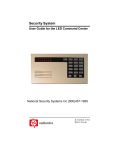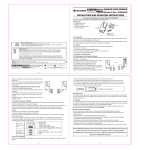Download D2212 User Manual
Transcript
Security System Users Guide Table of Contents About This Users Guide ......................................................... 2 Introduction ............................................................................ 2 Security System Basics ............................................................ 3 Controlled Points .................................................................... 4 24-Hour Points ........................................................................ 5 Keypad Keys ............................................................................ 5 Keypad Lights ......................................................................... 6 Keypad Tones .......................................................................... 7 System Events ......................................................................... 8 Silencing Alarms ..................................................................... 9 Turning the System Off ........................................................ 10 Turning the System All On ................................................... 11 Turning the System All On, with No Delay ......................... 12 Turning On Part of the System (Part On) ............................ 13 Turning the System Part On, with No Delay ....................... 14 Turning System On, With Points Open (Bypassing Points) 15 Viewing Alarm Memory ........................................................ 16 Resetting the System ............................................................. 17 Selecting Watch Tone ........................................................... 18 Selecting Watch Points ......................................................... 19 Checking System Troubles ................................................... 20 Changing Passcodes ............................................................. 21 Step Outside .......................................................................... 22 Exit Only ............................................................................... 23 Silencing the Trouble Tone .................................................. 24 Show Passcode Types ........................................................... 25 Change Passcode Type ......................................................... 26 Change Other Users Passcodes ........................................... 27 System Test ........................................................................... 28 Security System Limitations ................................................. 29 Fire Safety and Evacuation ................................................... 30 Security System Glossary ...................................................... 31 Maintenance and Service ...................................................... 32 How to Clean the keypad ..................................................... 32 1 About This Users Guide This users guide shows you how to use and maintain your security system. It covers basic system functions, such as turning the system on and off. The functions described in this guide are programmed by your security company. Some of them may not be included in your system. Some of the functions covered may require you to enter your personal passcode. Introduction Your system helps to secure life, property, and investments against fire, theft, and bodily harm. It consists of a keypad (or keypads), sensors such as motion detectors or devices located on doors and windows, and other sensing devices designed to detect the presence of smoke or combustion. Each of these devices is connected to a sophisticated electronic brain, which processes all events registered by the system. Control of your security system is achieved through the keypad, which offers a variety of basic and advanced features. Its function, versatility, and ease of operation make it ideal for home or office. The keypad is tailored to meet your individual needs. Moreover, it has been designed with you, the user, in mind. 2 Security System Basics What is a Point? A point is a detection device, or group of devices connected to your security system. The keypad shows point status through the lights numbered 1 through 8 on the keypad display. Each point can represent a single door, window, motion sensor, smoke detector, or other detection device. What is a Faulted Point? When a point (such as a door or window) is closed, it is said to be normal. When the door or window is open, the point is said to be faulted, or not normal. When you turn your system on, you will usually want all of the points in your system to be normal. You can turn your system on with faulted points by using the Bypassing Points procedure. The keypad shows faulted points by lighting the point status display (numbered 1 through 8) . Are All Points the Same? No. There are two basic types of points, Controlled and 24-hour. 3 Controlled Points Controlled points respond to alarm conditions depending upon whether the system is turned on or turned off . They are programmed to either respond instantly to alarm conditions or to provide a delay for you to reach the keypad and turn the system off. Various controlled points may be located throughout your house. When you turn your system on, you have the option of turning on all controlled points (All On) or just some of the controlled points (Part On). All On When you turn your system All On, you are turning on all controlled points, both interior (motion detectors) and exterior (doors and windows of the building). Part On When you turn your system Part On, you are turning on a portion of the controlled points. The particular points included in this portion are determined by your alarm company. Part points may include only the exterior (doors and windows) of your system, or the points on the first floor of a two-story house. Check with your security company to learn which points are Part points. 4 24-Hour Points 24-hour points are always on, even when the system is turned off. There are two types of 24-hour points, Fire points and NonFire points. Fire Points Fire points only monitor fire detection devices, such as smoke detectors. They are always on and cannot be turned off. Non-Fire 24-Hour Points Non-fire points are always on and cannot be turned off. Keypad Keys Your keypad has 15 keys. These keys perform various functions, as described below. 1, 2, 3, 4, 5, 6, 7, 8, 9, 0 Each of the numeric keys performs a different function. For a description of each, refer to the section of this guide that describes the various system functions. CLEAR Use the CLEAR key to exit any function and start over. A A special function may be assigned to this key by your security company. For your system this key_________________________. B A special function may be assigned to this key by your security company. For your system this key_________________________. C A special function may be assigned to this key by your security company. For your system this key_________________________. ✽ This key is not used. 5 Keypad Lights The keypad uses lights to indicate various conditions, such as whether your system is on or off, the status of protective points, whether there is a system trouble, and whether there is an alarm. Light Function On Lights when the system is All or Part On. Flashes during exit delay and when an alarm occurs No Delay Lights when the system is All or Part On without entry or exit delay. Flashes during Step Outside function. 6 1 to 8 Point lights show the status of each point. When a point light is on steadily, that point has been turned on. When the point light is winking, the point is faulted. When the point light is flashing, an alarm is indicated. All Lights when the system is All On. When the system is off, the All light comes on when all points are ready to turn on (no doors or windows are open). Winks when turning All On with door or windows open. Part Lights when the system is Part On. When the system is off, lights when Part points are ready to turn on. Flashes when changing passcodes. OK Flashes when an alarm occurs. Winks when there is a system trouble. Keypad Tones Your keypad emits several distinct tones and flashes keypad lights to alert you to system events. Additional bells or sirens may also be connected to your system. Bells or sirens mounted on the exterior of your premises alert neighbors to emergencies and provide an audible guide for police and fire fighters. 1. Fire Alarm Tone: When a fire point activates, the keypad emits a warble tone on for one second, then briefly off (repeatedly). 2. Burglary Alarm Tone: When a burglary point activates while your system is on, your keypad emits a continuous warble tone. The tone sounds for the time set by your security company. 3. Trouble Tone: When a system component is not functioning properly, your keypad emits a warble tone that is on briefly, followed by a pause, followed by the warble tone (repeatedly). If the problem is with a point, the system display indicates which point is faulted. 4. Keypress Tone: Pressing any key on the keypad sounds a short pip, indicating that the entry is accepted. 5. Entry Delay Tone: When you enter the premises through a point programmed for entry delay, the keypad emits a repeating short beep, long beep tone to remind you to turn off your system. If the system is not turned off before the entry delay expires, an alarm report may be sent to your alarm company. 6. Exit Delay Tone: After you turn your system on, the keypad emits an intermittent beep tone and counts down the exit delay time. If you dont exit before the delay time expires, and an exit delay door is faulted, an alarm occurs. 7. Error Tone: If you press an incorrect key, your keypad emits an error tone to indicate an invalid entry. The error tone is the same warble tone as the Trouble Tone, but it is not repeated. 8. OK Tone: Indicates that a keypad entry is accepted; for example, that a correct passcode has been entered. The keypad emits a single, high-pitched beep tone for one second. 9. Watch Tone: The keypad emits a tone to alert you when any watched point is faulted. The tone varies in duration, depending upon the Watch Tone selected (see Selecting Watch Tone). 7 System Events Your system responds to four types of events. If more than one event occurs, your system sorts them into one of four groups. The groups (highest priority first) are: Fire Alarms, Burglary Alarms, Fire Troubles, and Non-Fire Troubles. Fire Alarms Fire alarms are the highest priority events. When a fire point activates, your keypad emits a warble tone that is on for one second, then briefly off (repeatedly). Evacuate all occupants and investigate for smoke or fire. Ensure that all occupants know the difference between the burglary tone and the fire tone. The tone sounds for the time set by your security company. The keypad lights the point lights of the points that go into alarm. Burglary Alarms Burglary alarms are the second priority. When a burglary point activates while your system is turned on, your keypad emits a constant warble tone. The tone sounds for the time set by your security company. The keypad lights the point lights of the points that go into alarm. Fire Trouble Events When a fire trouble (such as a loose wire) occurs, your keypad emits a trouble tone, which is a warble tone that is on briefly, then followed by a pause, followed by the warble tone (repeatedly). The keypad display winks the OK light to indicate the presence of a system trouble. See Checking System Troubles to determine the nature of the trouble. Non-Fire Trouble Events When a trouble event (e.g. power failure) occurs, your keypad emits a trouble tone, which is a warble tone that is on briefly, followed by a pause, followed by the warble tone (repeatedly). The keypad display winks the OK light to indicate the presence of a system trouble. See Checking System Troubles to determine the nature of the trouble. 8 How Your System Reports Alarms Your security system may be programmed to automatically disconnect your telephones when sending reports to your security company. Once the report is completed, your security system returns the telephones to normal operation (check with your security company). Your system makes repeated attempts to send reports to your security company. In the event your system fails to report, the keypad will signal a system trouble. Follow the Checking System Troubles procedure. Note: If your telephone service is interrupted, your security system cannot send reports to your security company unless it has an alternate means of transmitting them. Silencing Alarms When there is an alarm, the alarm tone sounds and the point or points in alarm light up. If you enter your passcode before the system dials your alarm company, the alarm is canceled. 1. When an alarm occurs, the OK light and point lights (1 to 8) flash. For example if point 4 produces the alarm event, then point 4 flashes: 2. Enter your passcode to silence the alarm. If you enter your passcode before the system dials your alarm company, the alarm is canceled and the OK light stops flashing. If the OK light continues to flash, an alarm report was sent to your alarm company. 3. Use Viewing Alarm Memory to review the points that caused the alarm. Use Resetting The System to reset the OK light and clear alarm memory. 9 Turning the System Off You turn off your security system by entering your personal passcode. When the system is On, you must enter through a designated entry door to prevent an instant alarm condition. Opening a designated door starts entry delay time and the keypad emits a pulsing beep tone to remind you to turn the system off. Enter your passcode before the delay time expires to turn the system off. If you enter through the wrong door or fail to turn the system off before the entry delay time expires, you may cause an alarm. If this happens, silence the alarm (by entering your personal passcode) and call your security company to let them know that it is not an emergency situation. 1. When the system is on, the On light is lit. If the system is All On, the All light will be lit. If the system is Part On, the On and Part lights will be lit. 2. Enter your passcode to turn the system off. The keypad emits the OK tone. 10 Turning the System All On Use this function to turn on the entire system. Once youve pressed the 9 key, exit delay time starts to count down. You should leave before exit delay time expires. Leaving after exit delay expires causes an alarm event. 1. Make sure that all points are normal (not faulted). Press the 9 key. The display shows: 2. If all points are normal, exit delay time begins. You should leave now. If your system has a faulted point, its point light winks. You should return the point to normal, or refer to Bypassing Points, page 15. 3. During exit delay, you may stop the system from turning on by pressing CLEAR. 4. When exit delay time expires, the keypad beeps three times and then the system turns on. 5. To turn the system off, enter your personal passcode. 11 Turning the System All On, with No Delay ❏ I have this feature. ❏ I do not have this feature. Use this function to turn on the entire system, both All and Part without entry or exit delays. This function is useful when youre staying home and you want your system on. 1. Make sure that all points are normal. Press the 9 key twice. 2. If all points are normal, the display shows the following for 3 seconds and the keypad beeps three times. If your system has faulted points, you should return them to normal, or refer to Bypassing Points. 3. After 3 seconds the system turns on. Notice that the No Delay light is on. 4. To turn the system off, enter your personal passcode. 12 Turning On Part of the System (Part On) ❏ I have this feature. ❏ I do not have this feature. Part On turns on only a part of your system, leaving the rest of the system turned off. Once youve pressed the 0 key, exit delay time starts to count down. You should leave before exit delay time expires. Leaving after exit delay expires causes an alarm event. Use Part On when you want part of your system turned on. 1. Make sure that Part points are normal. In this example, points 5, 6, 7, and 8 are Part points. Press the 0 key. The display shows: 2. If all Part points are normal, exit delay time begins. If your system has faulted points, you should return them to normal, or refer to Bypassing Points. 3. During exit delay, you may stop the system from turning on by pressing CLEAR. 4. When exit delay time expires, the keypad beeps three times and then the system turns on. 5. To turn the system off, enter your personal passcode. 13 Turning the System Part On, with No Delay ❏ I have this feature. ❏ I do not have this feature. Use this function to turn on Part of the system without entry or exit delays. 1. Make sure that all points are normal. With your systems display showing, press the 0 key twice. 2. If all points are normal, the display shows the following for 3 seconds and the keypad beeps three times. If your system has faulted points, you should return them to normal, or refer to Bypassing Points. 3. After 3 seconds the system turns on. 4. To turn the system off, enter your personal passcode. Turning the System On, with Points Open (Bypassing Points) ❏ I have this feature. ❏ I do not have this feature. Use this feature to selectively exclude points you do not wish to turn on with the rest of the system. For example, you may wish to bypass the patio door while turning on the remainder of the system. 14 1. Press the 9 or 0 key to turn the system All or Part On. 2. If a point is faulted, the error tone sounds and the point light for the faulted point winks. In this example, point 5 is faulted. 3. Press the key for the point you want to bypass. In this example, you would press the 5 key. The point light goes off. The exit tone starts when all faulted points are bypassed. 4. If you bypass a point in error, press CLEAR and start over at step 1. 5. Exit now or turn the system on with no delay by pressing 9 or 0 a second time. 6. When exit delay time expires, the keypad beeps three times and the system turns on. The All or Part light and the OK light wink to indicate that the system is on with points bypassed. 7. Turning the system off clears all bypassed points. 15 Viewing Alarm Memory After an alarm has been silenced and cleared from the display, you may still review the points that had been in alarm. 1. Ensure that the system is turned off (On light is off). If there has been an alarm, and the system dialed your alarm company, the OK light will be flashing. If you cancelled the alarm by turning the system off before it dialed your alarm company, the OK light will not be flashing. 2. Press the 4 key. The following display shows that there are alarms in memory: 3. Press and hold the 6 key to view those points which were in alarm. This display shows that there was an alarm on point 4: Flash = Alarm On = Cancelled Alarm 4. Reset the system or turn the system on again to clear alarm memory. 16 Resetting the System Use this feature to reset the system (including fire points) after an alarm and to clear alarm memory. Resetting the system takes about 20 seconds. The All, Part, and point lights go out during reset. If points do not reset, the OK light continues to wink. Call your alarm company for help. 1. Ensure that your system is off (On light is off). 2. Press the 3 key and enter your passcode to begin the reset. Resetting takes approximately 20 seconds. During reset, the display shows the following: 3. After the system is reset, the display returns to normal operation. 17 Selecting Watch Tone Your system gives you the ability to watch points when its turned off, meaning that it can be programmed to alert you to opened doors and windows. For example, parents with small children may want a tone to be sounded whenever a door or window is opened as a way of monitoring the whereabouts of the kids. Use this feature to set the type of response your system produces when a watch point is faulted. For example, you may tell your system to wink a light and sound a short tone whenever certain doors or windows are opened. Use the Selecting Watch Points feature to specify which points in your system are to be watched. To select a watch tone: 1. Make sure that the system is off (On light is off). 2. Press the 7 key and enter your passcode. The display shows the current watch tone selected. In this example, the current watch tone setting is 1: 3. Select the type of watch tone you want by pressing the indicated digit: 1 - Wink point light, but sound no tone when points are faulted. 2 - Wink point light and sound a short tone when points are faulted. 3 - Wink point light and sound a tone until the CLEAR key is pressed. 4 - Wink point light and sound a tone until the point is returned to normal (door or window is closed). Pressing the CLEAR key will also silence the tone. 4. When you have made your selection, press the CLEAR key to return to the off display. 18 Selecting Watch Points Once youve decided how your system will respond to watched points (see Selecting Watch Tone), you need to decide which of the points in your system are to be watched. Use this feature to tell your system which points to watch. You cannot watch fire points. Choosing which points to watch depends upon your goals. If you have small children, you may choose to watch points of entry and exit. Each time a watch point is faulted (door or window is opened) the keypad responds as programmed. For example, you may tell your system to produce a short beep when a watch point is faulted (see Selecting Watch Tone). 1. Make sure that your system is off (On light is off). 2. Press the 8 key. The display shows all of the points that are currently being watched. In this example, points 2, 3, and 4 are currently watched points: 3. To select or deselect watched points, you must enter your passcode (Owner Type required) after pressing the 8 key (Step 2). 4. You may select and deselect watch points by pressing keys. Key 1 for point 1 and so on. To select or deselect all points, press 9. 5. For instance, you could press keys 5, 6, 7, and 8, making them watch points. The display would show: 6. You may continue to select or deselect as many watch points as are available. When you are finished, press the CLEAR key to return to the off display. 19 Checking System Troubles Your system emits a trouble tone and winks the OK light to alert you to system trouble events. System troubles are caused by such things as low batteries. Use this feature to learn what is causing the trouble and what steps to take to correct it. 1. Make sure that your system is off (On light is off). If there is a system trouble, the Trouble tone sounds and the OK light winks. 2. Press the 4 key. Lights 1 to 6 may turn on, depending on the nature of the trouble. The following explains the meaning of the lights: Light What It Means 1 Fire-Point Trouble. Hold the 1 key to see which points are in trouble. 2 Non-Fire Point Trouble. Hold the 2 key to see which points are in trouble. 3 Power Trouble. Power to the system is off. System is operating on battery only. 4 Communication Fail. Check the telephone line. 5 Service Required. Call your alarm company. 6 Alarm Memory. Hold the 6 key to view the points that were in alarm. 3. Pressing the CLEAR key returns the system to the off display. 20 Changing Passcodes ❏ I have this feature. ❏ I do not have this feature. This feature lets you change your personal passcode at any time, without assistance from your alarm company. It is recommended that you write down your old passcode and the new one before you begin. 1. Make sure that your system is off (On light is off). 2. Press the 5 key. The OK tone sounds and the display changes to: 3. Enter your current passcode. The Part light begins to flash and the display shows your user number. In this example, the user number is 4: 4. Entered a new passcode with the same number of digits as your old passcode. If the error tone sounds, go back to step 1 and try a different new passcode. 5. Enter your new passcode again. The OK tone sounds and the system leaves the change passcode mode. If the error tone sounds, start over. 21 Step Outside ❏ I have this feature. ❏ I do not have this feature. Use the Step Outside feature to temporarily turn off protection to an entrance door (or doors) when your system is On with No Delay. You can exit and reenter without turning your system off. You could use this feature to pick up the newspaper or to take the dog out. In any case, once you come back inside, simply press the CLEAR key to reactivate protection to the door. 1. The system must be all or part on with no delay. 2. Press the CLEAR key. The exit delay tone starts, and the display shows the following. In this example, the system had been turned All On with No Delay: 3. When you come back inside, simple press CLEAR to return the door to the system. The system returns to its previous state. 22 Exit Only ❏ I have this feature. ❏ I do not have this feature. The Exit Only feature allows you to exit the premises when the system is On with No Delay. After exit delay expires, the door is returned to the system so that opening the door causes an alarm. You may, for example, use the Exit Only feature when you are going out but your family is staying home, saving you the trouble of having to turn the system off and then on again. 1. The system must be all or part on with no delay. 2. Press the CLEAR key. The exit delay tone starts, and the display shows the following. In this example, the system had been turned All On with No Delay: 3. Leave through the designated entry/exit delay door. After exit delay expires, the door is returned to the system. 23 Silencing the Trouble Tone The trouble tone sounds and the OK light winks when there is a system trouble. Such things as low batteries cause system troubles. 1. When there is a system trouble, the trouble tone sounds and the OK light winks. 2. Press the CLEAR key to silence the trouble tone. 3. Use Checking System Troubles (press 4) to discover the origin of the system trouble. 24 Show Passcode Types ❏ I have this feature. ❏ I do not have this feature. ❏ This feature requires a passcode. Use this feature to find out which passcode type is currently assigned to each of the users of your system. Passcode types are shown on lights 1 - 8. User 1 is light 1 and so on. See Change Passcode Type, page 27, for a description of passcode types. 1. Make sure that the system is turned off. 2. Press the 6 key. The point lights (1 to 8) come on, showing the current passcode type for users 1 to 8. 3. Light status indicates passcode type: 4. Flash (fast blink) Owner Type Wink (slow blink) User Type On One-Time Type Off Disabled passcodes and One-Time passcodes that have been used once to turn the system off. Press CLEAR to return to the off display. 25 Change Passcode Type ❏ I have this feature. ❏ I do not have this feature. This feature allows those with Owner type passcodes to change the passcode type for each of the users in the system. You cannot change your own passcode type. Passcodes can be one of three types: owner, user, or one-time. Owner type passcodes can re-configure how the system responds to watched points. In addition, the Owner passcode can be used to change other users type and can change other users passcodes. User type passcodes are given to most users of the system, and allow all but owner functions to be performed. One-Time passcodes allow the user to disarm the system one time only. You can give them to temporary users, such as housekeepers or service workers. 1. Make sure that the system is turned off. 2. Press the 6 key. The point lights (1 - 8) come on, showing the current passcode type for users 1 - 8. 3. Enter your passcode. (Owner Type required). 4. Press keys 1 to 8 to toggle passcode types. Key 1 for User 1 and so on. For example, if light 3 is winking (User Type), pressing key 3 changes the passcode type for User 3 to One-Time. Light 3 changes from wink to on. Pressing 3 again toggles the passcode to the Disabled Type, as indicated by the light, which turns off. Pressing 3 a third time changes the passcode to the Owner Type, as indicated by the fast blinking light. To remove a passcode, change its type to disabled. 5. When you are finished, press CLEAR to return to the off display. 26 Change Other Users Passcodes ❏ I have this feature. ❏ I do not have this feature. This feature allows those with Owner type passcodes to change the passcodes of system users. 1. Press Key 6 to enter Show User Mode. 2. Enter your passcode. (Owner type required.) 3. Press 0. The Part light begins flashing. You are now in Owner Passcode Change Mode. 4. Enter the number of the passcode you want to change (1 to 8). 5. Enter a new passcode with the same number of digits as your passcode. The OK tone sounds. If the error tone sounds, go to step 4. Try a different passcode. 6. Enter the new passcode again. The OK tone sounds. Go to step 4 to change another passcode or step 7 to continue. If the error tone sounds, return to step 4. Be sure to enter the same passcode in steps 5 and 6. 7. After changing a passcode you should check its user type. Press Clear once to go back to Show User mode. 8. Press Clear a second time to exit the Passcode Change mode. 27 System Test ❏ I have this feature. ❏ I do not have this feature. This feature helps to ensure that your system is operating properly. Be sure to contact your security company before you begin. 1. Make sure that the system is turned off. 2. Press the 1 key and enter your passcode (Owner type required). 3. If your passcode is valid, the system test begins. 4. When the test finishes, the system returns to the off display. Testing Points 1. To test points, use the Watch feature (see page 18 and 19). 2. Select the Watch Tone to be a short beep. 3. Select to watch All points. 4. Test each point. WARNING: The system will not let you watch a Fire point; it can not be tested in this manner. Trying to test a Fire point will result in an actual Fire Alarm. Consult with your monitoring company to determine the preferred way to test a Fire point. 28 Security System Limitations Not even the most advanced security system can guarantee protection against burglary, fire, or environmental threats. All security systems are subject to possible compromise or failure-towarn for a variety of reasons including, but not limited to, the following: If sirens or horns are placed outside the hearing range of people in remote areas of the building or in areas which are frequently closed off, they do not provide the intended protection. If intruders gain access through unprotected points of entry, the system will not detect their entrance. If intruders have the technical means of bypassing, jamming, or disconnecting all or part of the system, they will not be detected. If the AC power supply is OFF and the backup battery is either missing or dead, sensors will not detect intrusion. Smoke detectors cannot detect smoke in chimneys, walls, or roofs, or smoke blocked by a closed door. They may not detect smoke or fire on a level of the building different from the one on which they are located. Smoke detectors may not be able to warn in time about fires started by explosions, improper storage of flammables, overloaded electrical circuits, or other types of hazardous conditions. If phone lines are out of service, reports from the security system to the security company cannot be sent. Telephone lines are vulnerable to compromise by several means. Inadequate maintenance and failure to test are the most common causes of alarm failure. It is strongly recommended that you test your system once a week to be sure that all system components are working properly. Although having a security system may make you eligible for reduced insurance premiums, the system is no substitute for insurance. Warning devices cannot compensate you for loss of life or property. 29 Fire Safety and Evacuation Residential fire is a leading cause of accidental death. Most fire related deaths occur at night when occupants suffocate in their sleep from smoke and toxic gases, rather than from burns. To help reduce this risk, the following program should be implemented. 1. Minimize fire hazards. Smoking in bed, cleaning with flammable liquids, leaving children home alone, and using unsafe holiday decorations are some of the common causes of household fire. 2. Install a fire alarm system. The primary purpose of this system is to protect lives by giving the earliest possible warning of danger. 3. A smoke detector (indicated in figure by an inverted s in a circle) should be provided to protect each sleeping area in a home. 4. Practice an escape plan. Because there may be very little time between detection of a fire and the time it becomes deadly, it is important that every member of the family understand how to quickly evacuate according to the plan. Plan both primary and alternate escape routes. Since stairwells and hallways may be blocked during a fire, exiting through a bedroom window must be a part of the escape plan. If the sleeping area is above the ground floor, install a means of safely descending outside the building if one does not already exist. As a part of this plan, all family members should arrange to meet at a location away from the house (such as a neighbors house) so you will know that everyone is accounted for. If it is determined that the alarm was accidentally sounded, the bell should be silenced, the detectors reset, and your security company notified immediately that there is no emergency situation. 30 Security System Glossary All On - To turn on all of the points in the system. Burglary Alarm Tone - A constant warble tone. Bypass - To selectively remove points from the security system temporarily. Central Station - A facility where trained personnel monitor your security system 24 hours a day. Your security system may be programmed to contact the central station during alarm conditions, enabling central station personnel to dispatch the proper authorities. Entry Delay - A programmed delay of the system alarm response which allows you to enter the building (through the entry door) to turn your system off. If you dont turn the system off before the delay time expires, the system begins an alarm response which may include reports to the central station. Error Tone - The same warble tone as the Trouble Tone, but it is not repeated. Exit Delay - A programmed delay of system alarm response which allows you to exit after turning the system on. If you dont exit before the delay time expires, entry delay begins. You must turn the system off. If you dont turn the system off before the delay time expires, the system begins an alarm response which may include reports to the central station. Faulted Point - A point that is not normal (a door or window is open). Fire Alarm Tone - A warble tone that is on for one second, then briefly off (repeatedly). Flashing Light - A rapidly blinking light. No Delay - Turning the system on without entry or exit delay. Part On - To turn on part of the points in the system. Point - A detection device, or group of devices connected to your security system. Points display individually at the keypad on lights 1 to 8. 31 Trouble - A service condition that needs to be corrected, such as a broken wire. Trouble Tone - A warble tone that is on briefly, then followed by a pause, followed by the warble tone (repeatedly). Winking Light - A slowly blinking light. Maintenance and Service This security system requires very little maintenance, however, you should test the system weekly to ensure it is working properly. A test schedule and maintenance program can be arranged. If you notice a change in operation during normal use or testing, call for service as soon as possible. Do not attempt to repair the control panel, keypads, or detectors yourself. How to Clean the keypad If your keypad gets dirty, apply a household glass cleaner to a clean cloth or paper towel and wipe the surface. Do not spray any liquid directly onto the keypad. It could run inside the case and damage electrical circuits. YOUR ALARM COMPANY IS CALL BEFORE TEST__________________________ 32 33 34159B 1/97 © 1997 Radionics