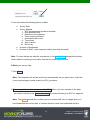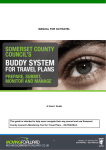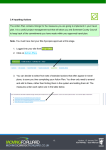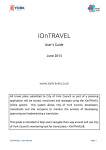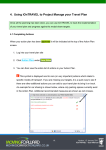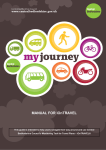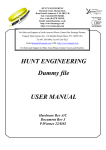Download Entering Survey data - Moving Somerset Forward
Transcript
4.2 Entering Survey data Adding survey data is easy on iOnTRAVEL. You can add survey data for a period of up to five years. When your targets have been approved, this will be indicated at the top of the Targets & Outcomes screen. You will then be able to enter actual survey data year-by-year. 1. Log into your travel plan site 2. Click on Targets and Outcomes under Your Sites 3. If survey data is due, there will be an Add survey button above the column where data is due. Note. You can check when the next set of survey data is due using the Action plan. However, the action plan only shows the next survey due date – not every survey over the whole five year period. Once a survey is entered, the action plan will automatically update itself to show the next survey due date. 4. To enter survey data, you will be sent to a new screen: 23. Version 1.2 January 2011 iOnTRAVEL - User Manual Before you enter your data, you need to be sure that it is in the right units and covers the modes of travel as described on the online form, above. You have a number of choices for the source of your data. There are excel sheets included in the Travel Plan Resource Centre (http://www.movingsomersetforward.co.uk/new-developments/helpwriting-travel-plans/targets-and-monitoring/templates) so you can convert your data into NUMBER OF JOURNEYS PER YEAR for each mode of transport. Note. If you have more than one phase or more than one set of targets per phase, you will have more than one set of survey tables to enter. This will be shown at the top of the screen (screenshot below): 24. Version 1.2 January 2011 iOnTRAVEL - User Manual 5.You must enter the following pieces of data: • • • • Survey Date Survey Method i. SCC questionnaire (preferred method) ii. Own questionnaire iii. Manual count (snapshot) iv. Face-to-face interviews v. Automatic traffic count vi. Travel diary vii. Sign-in sheet viii. No survey Number of Responses Number of Staff – total employed (rather than total surveyed) Note. You can add survey data file as evidence, in the Action Plan alongside the action which relates to entering survey data. Use the document upload button. 6.Enter your survey data 7.Click Save Note. The response rate will be worked out automatically as you press save, as will the journey percentages (modal share) and CO2 emissions. 8. The survey data needs to be approved by SCC. When you have entered all the data you wish to submit, press Save and submit . The data will then go to SCC for approval. Note. The border around the numbers you have entered will turn to orange when you have submitted the survey data, to indicate that they have been submitted and are 25. Version 1.2 January 2011 iOnTRAVEL - User Manual awaiting approval. Rejection of survey data • If Somerset County Council considers that you have not carried out the survey or reached the target you have submitted, you will be emailed and any comments made by SCC will be viewable by using the Comments icon on the Targets & Outcomes page. The status will turn back to red until you resubmit the targets back to SCC. Reasons for not approving targets may be: lack of evidence provided in the documents upload area, e.g. survey data, examples of completed question information coming to light that the survey has not yet been fully completed as described in the action plan 9.View the data using the drop down menu at the top of the tables of targets. You can view this data as percentages, as number of journeys, in CO2 terms, or graphically in terms of modal shares. 26. Version 1.2 January 2011 iOnTRAVEL - User Manual