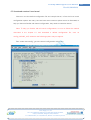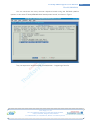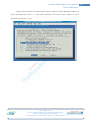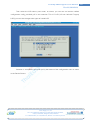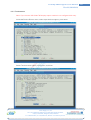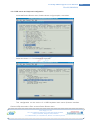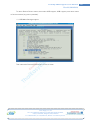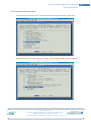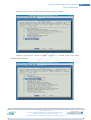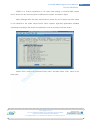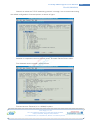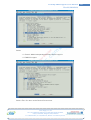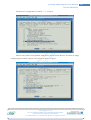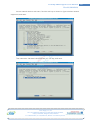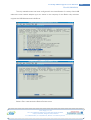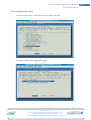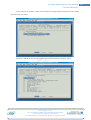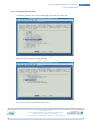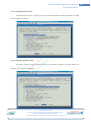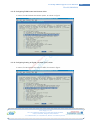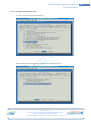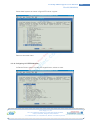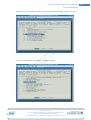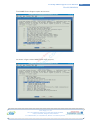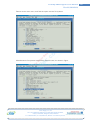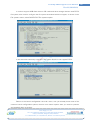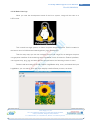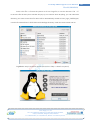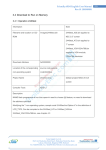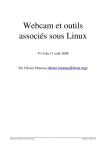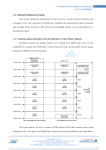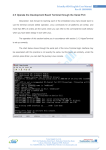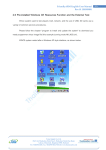Download Chapter 6.3 - Handmade custom Linux kernel
Transcript
FriendlyARM English User Manual Rev.01 (20090909) 6.3 Handmade custom Linux kernel Above we use the default configuration file and compile kernel, in fact the Linux kernel configuration options are many, here we have some common options are to be illustrated, to help you become familiar with kernel configuration, they need to customize kernel. Note: To help you familiar with all kernel configurations, be sure to follow the method described in the chapter 6.1 and download a default configuration file, such as config_mini2440_w35, otherwise the following options may not appear. Run *make menuconfig+, go to the kernel configuration main menu Venus Supply Co., Ltd. 196/1, Soi Thedsaban-Nimit-Nau 8, Thedsaban-Nimit-Nau Road, Ladyao, Chatuchak, Bangkok, 10900, Thailand Tel. +(66)2954-2408 , Fax. +(66)2953-8443, Website: www.thaieasyelec.com 324 FriendlyARM English User Manual Rev.01 (20090909) 6.3.1 CPU platform configuration options In the main menu, select System Type, press enter. You can see the system uses most of the options marked S3C2410, S3C2410, and S3C2440 this is because a lot of address and register address setting is exactly the same. Venus Supply Co., Ltd. 196/1, Soi Thedsaban-Nimit-Nau 8, Thedsaban-Nimit-Nau Road, Ladyao, Chatuchak, Bangkok, 10900, Thailand Tel. +(66)2954-2408 , Fax. +(66)2953-8443, Website: www.thaieasyelec.com 325 FriendlyARM English User Manual Rev.01 (20090909) If you want to select the class option, then you use the up and down arrow keys to control platform have options to find the S3C2440 or S3C2400 machines can enter sub-menu. Venus Supply Co., Ltd. 196/1, Soi Thedsaban-Nimit-Nau 8, Thedsaban-Nimit-Nau Road, Ladyao, Chatuchak, Bangkok, 10900, Thailand Tel. +(66)2954-2408 , Fax. +(66)2953-8443, Website: www.thaieasyelec.com 326 FriendlyARM English User Manual Rev.01 (20090909) You can see there are many common objective boards using the S3C2440 platform options, in this select "FriendlyARM Mini2440 development board", as shown in Figure. They correspond to /arch/arm/mach-s3c2440/mach- * beginning of the file, Venus Supply Co., Ltd. 196/1, Soi Thedsaban-Nimit-Nau 8, Thedsaban-Nimit-Nau Road, Ladyao, Chatuchak, Bangkok, 10900, Thailand Tel. +(66)2954-2408 , Fax. +(66)2953-8443, Website: www.thaieasyelec.com 327 FriendlyARM English User Manual Rev.01 (20090909) This corresponds to mach-mini2440.c, in this file will use a machine code MACH_TYPE, the machine code of the definition file arch */arm/tools/mach-types+, we have machine code for the 1999 of development board, it also corresponds to the source code vivi include/platform/smdk2440.h file MACH_TYPE Venus Supply Co., Ltd. 196/1, Soi Thedsaban-Nimit-Nau 8, Thedsaban-Nimit-Nau Road, Ladyao, Chatuchak, Bangkok, 10900, Thailand Tel. +(66)2954-2408 , Fax. +(66)2953-8443, Website: www.thaieasyelec.com 328 FriendlyARM English User Manual Rev.01 (20090909) 6.3.2 Configuration of LCD driver for each size and backlight control support In the main menu, select Device Drivers, press enter, find the option shown, press enter: Found in Figure options, and then enter into the Venus Supply Co., Ltd. 196/1, Soi Thedsaban-Nimit-Nau 8, Thedsaban-Nimit-Nau Road, Ladyao, Chatuchak, Bangkok, 10900, Thailand Tel. +(66)2954-2408 , Fax. +(66)2953-8443, Website: www.thaieasyelec.com 329 FriendlyARM English User Manual Rev.01 (20090909) Figure similar interface, and find options shown, select the figure Backlight support by press spacebar until shown <*>. Also select S3C2410 LCD frame buffer support by press spacebar until shown <*> too. Venus Supply Co., Ltd. 196/1, Soi Thedsaban-Nimit-Nau 8, Thedsaban-Nimit-Nau Road, Ladyao, Chatuchak, Bangkok, 10900, Thailand Tel. +(66)2954-2408 , Fax. +(66)2953-8443, Website: www.thaieasyelec.com 330 FriendlyARM English User Manual Rev.01 (20090909) Then select the LCD select, press enter, as shown, you can see we load the default configuration config_mini2440_t35 in this selection TPO 3.5" LCD (3.5-inch 240x320 Toppoly LCD), you can also change other types of needs LCD. Selection is completed, has been tips by the bottom of the configuration menu to return to the Device Drivers. Venus Supply Co., Ltd. 196/1, Soi Thedsaban-Nimit-Nau 8, Thedsaban-Nimit-Nau Road, Ladyao, Chatuchak, Bangkok, 10900, Thailand Tel. +(66)2954-2408 , Fax. +(66)2953-8443, Website: www.thaieasyelec.com 331 FriendlyARM English User Manual Rev.01 (20090909) 6.3.3 Touchscreens Note: If you choose VGA1024x768 display output module is not configured this entry. Inside the Device Drivers menu, select Input device support, press enter. Select Touchscreens option, press enter, as shown: Venus Supply Co., Ltd. 196/1, Soi Thedsaban-Nimit-Nau 8, Thedsaban-Nimit-Nau Road, Ladyao, Chatuchak, Bangkok, 10900, Thailand Tel. +(66)2954-2408 , Fax. +(66)2953-8443, Website: www.thaieasyelec.com 332 FriendlyARM English User Manual Rev.01 (20090909) Then select shown in figure. Selection is completed, has been to return by <Exit> Device Drivers menu. Venus Supply Co., Ltd. 196/1, Soi Thedsaban-Nimit-Nau 8, Thedsaban-Nimit-Nau Road, Ladyao, Chatuchak, Bangkok, 10900, Thailand Tel. +(66)2954-2408 , Fax. +(66)2953-8443, Website: www.thaieasyelec.com 333 FriendlyARM English User Manual Rev.01 (20090909) 6.3.4 USB mouse and keyboard configuration Inside the Device Drivers menu, find the shown in figure option, and select. Select the shown "<*>" is indicated by the option. This configuration on the choice of a USB keyboard and mouse (Human Interface Device: HID), then select <Exit> to return Deice Drivers menu. Venus Supply Co., Ltd. 196/1, Soi Thedsaban-Nimit-Nau 8, Thedsaban-Nimit-Nau Road, Ladyao, Chatuchak, Bangkok, 10900, Thailand Tel. +(66)2954-2408 , Fax. +(66)2953-8443, Website: www.thaieasyelec.com 334 FriendlyARM English User Manual Rev.01 (20090909) 6.3.5 USB support configuration Because USB uses the SCSI command, so let's add SCSI support. Inside the Device Drivers menu, select the SCSI device support, press enter. In the sub-menu, select as shown in figure. Venus Supply Co., Ltd. 196/1, Soi Thedsaban-Nimit-Nau 8, Thedsaban-Nimit-Nau Road, Ladyao, Chatuchak, Bangkok, 10900, Thailand Tel. +(66)2954-2408 , Fax. +(66)2953-8443, Website: www.thaieasyelec.com 335 FriendlyARM English User Manual Rev.01 (20090909) To return Device Drivers menu, then select USB support, USB support press enter menu to find and select (by press spacebar). <*> USB Mass Storage support Then select the Device Drivers menu <Exit> to return Venus Supply Co., Ltd. 196/1, Soi Thedsaban-Nimit-Nau 8, Thedsaban-Nimit-Nau Road, Ladyao, Chatuchak, Bangkok, 10900, Thailand Tel. +(66)2954-2408 , Fax. +(66)2953-8443, Website: www.thaieasyelec.com 336 FriendlyARM English User Manual Rev.01 (20090909) 6.3.6 Configure USB camera driver Inside the Device Drivers menu, select the Multimedia support devices; press enter. Select the as shown in figure with "<*>" option, and choose the Video capture adapters Venus Supply Co., Ltd. 196/1, Soi Thedsaban-Nimit-Nau 8, Thedsaban-Nimit-Nau Road, Ladyao, Chatuchak, Bangkok, 10900, Thailand Tel. +(66)2954-2408 , Fax. +(66)2953-8443, Website: www.thaieasyelec.com 337 FriendlyARM English User Manual Rev.01 (20090909) Appear in figure menu, find the option and enter as shown in figure. Appear in figure menu, select as shown in figure "<*>" number option, then select GSPCA based webcams. Venus Supply Co., Ltd. 196/1, Soi Thedsaban-Nimit-Nau 8, Thedsaban-Nimit-Nau Road, Ladyao, Chatuchak, Bangkok, 10900, Thailand Tel. +(66)2954-2408 , Fax. +(66)2953-8443, Website: www.thaieasyelec.com 338 FriendlyARM English User Manual Rev.01 (20090909) GSPCA is a French programmer in his spare time making a universal USB camera driver, where you can select all types of USB camera support, as shown in figure Note: Although there are many camera driver version for you to select, but each model is not identical to the Video output format, which requires high-level applications handled separately according to the actual circumstances, order to correctly use these drivers. Select <Exit> return to the Device Drivers menu, and then select <Exit> return to the main menu. Venus Supply Co., Ltd. 196/1, Soi Thedsaban-Nimit-Nau 8, Thedsaban-Nimit-Nau Road, Ladyao, Chatuchak, Bangkok, 10900, Thailand Tel. +(66)2954-2408 , Fax. +(66)2953-8443, Website: www.thaieasyelec.com 339 FriendlyARM English User Manual Rev.01 (20090909) 6.3.7 Configuration CMOS camera driver The development board with used CMOS camera module CAM130, the internal use of OV9650 chip, so we need to do to configure the driver, the following steps: Inside the Device Drivers menu, select the Multimedia devices press enter. Venus Supply Co., Ltd. 196/1, Soi Thedsaban-Nimit-Nau 8, Thedsaban-Nimit-Nau Road, Ladyao, Chatuchak, Bangkok, 10900, Thailand Tel. +(66)2954-2408 , Fax. +(66)2953-8443, Website: www.thaieasyelec.com 340 FriendlyARM English User Manual Rev.01 (20090909) Select the as shown in figure with "<*>" option, and select the Video capture adapters, find the OV9650 chip drive and select it, as shown: Note: CAM130 module design driver, neither VL4 system, does not belong to V4L2 system; it is a simple character device, so in order to facilitate migration. Venus Supply Co., Ltd. 196/1, Soi Thedsaban-Nimit-Nau 8, Thedsaban-Nimit-Nau Road, Ladyao, Chatuchak, Bangkok, 10900, Thailand Tel. +(66)2954-2408 , Fax. +(66)2953-8443, Website: www.thaieasyelec.com 341 FriendlyARM English User Manual Rev.01 (20090909) 6.3.8 Network card driver configuration To configure the network card driver, first configure the network protocol support. In the main menu, select Networking support, press enter. Appear in figure submenu, as shown in figure select the *Networking options+ and enter. Venus Supply Co., Ltd. 196/1, Soi Thedsaban-Nimit-Nau 8, Thedsaban-Nimit-Nau Road, Ladyao, Chatuchak, Bangkok, 10900, Thailand Tel. +(66)2954-2408 , Fax. +(66)2953-8443, Website: www.thaieasyelec.com 342 FriendlyARM English User Manual Rev.01 (20090909) General we select the TCP/IP networking protocol is enough, but we recommend using the default configuration of several options, as shown in figure. Selection is completed, return to the main menu, and enter Device Drivers menu. Find *Network device support+, select to enter. Find and access *Ethernet (10 or 100Mbit)+ options. Venus Supply Co., Ltd. 196/1, Soi Thedsaban-Nimit-Nau 8, Thedsaban-Nimit-Nau Road, Ladyao, Chatuchak, Bangkok, 10900, Thailand Tel. +(66)2954-2408 , Fax. +(66)2953-8443, Website: www.thaieasyelec.com 343 FriendlyARM English User Manual Rev.01 (20090909) Select: <*> Generic Media Independent Interface device support <*> DM9000 support Select <Exit> for return to the Device Drivers menu. Venus Supply Co., Ltd. 196/1, Soi Thedsaban-Nimit-Nau 8, Thedsaban-Nimit-Nau Road, Ladyao, Chatuchak, Bangkok, 10900, Thailand Tel. +(66)2954-2408 , Fax. +(66)2953-8443, Website: www.thaieasyelec.com 344 FriendlyARM English User Manual Rev.01 (20090909) 6.3.9 Configuring the USB Wireless LAN Driver The development board uses linux-2.6.32.2 kernel, which already contains a variety of types of USB wireless network card driver, we have the default configuration and have a lot card types, as TP-Link series, VIA series, the following description of its driver configuration. In the main menu, select Networking support, enter. Appear in figure submenu, as shown in figure select *Wireless+ and enter the start configuring the wireless network protocol. Venus Supply Co., Ltd. 196/1, Soi Thedsaban-Nimit-Nau 8, Thedsaban-Nimit-Nau Road, Ladyao, Chatuchak, Bangkok, 10900, Thailand Tel. +(66)2954-2408 , Fax. +(66)2953-8443, Website: www.thaieasyelec.com 345 FriendlyARM English User Manual Rev.01 (20090909) Selection the configuration as shown *<*>+ in figure: Return to the kernel configuration main menu, select Device Drivers and enter to begin configuring the wireless network card driver, as shown in figure. Venus Supply Co., Ltd. 196/1, Soi Thedsaban-Nimit-Nau 8, Thedsaban-Nimit-Nau Road, Ladyao, Chatuchak, Bangkok, 10900, Thailand Tel. +(66)2954-2408 , Fax. +(66)2953-8443, Website: www.thaieasyelec.com 346 FriendlyARM English User Manual Rev.01 (20090909) Access network device sub-menu, find the sub key as shown in figure wireless network equipment, and enter. Then select the *Wireless LAN (IEEE 802.11)+ sub key, and enter. Venus Supply Co., Ltd. 196/1, Soi Thedsaban-Nimit-Nau 8, Thedsaban-Nimit-Nau Road, Ladyao, Chatuchak, Bangkok, 10900, Thailand Tel. +(66)2954-2408 , Fax. +(66)2953-8443, Website: www.thaieasyelec.com 347 FriendlyARM English User Manual Rev.01 (20090909) The chip manufacturers has been configured for the classification of t variety of the USB without the new network adapter type, as shown in the company for the Ralink chip solutions support the USB Wireless and LAN Driver. Select <Exit> returned to the Device Drivers menu. Venus Supply Co., Ltd. 196/1, Soi Thedsaban-Nimit-Nau 8, Thedsaban-Nimit-Nau Road, Ladyao, Chatuchak, Bangkok, 10900, Thailand Tel. +(66)2954-2408 , Fax. +(66)2953-8443, Website: www.thaieasyelec.com 348 FriendlyARM English User Manual Rev.01 (20090909) 6.3.10 Configuring Audio driver At Device Drivers menu, select Sound card support, and enter. As shown in figure select again, and enter. Venus Supply Co., Ltd. 196/1, Soi Thedsaban-Nimit-Nau 8, Thedsaban-Nimit-Nau Road, Ladyao, Chatuchak, Bangkok, 10900, Thailand Tel. +(66)2954-2408 , Fax. +(66)2953-8443, Website: www.thaieasyelec.com 349 FriendlyARM English User Manual Rev.01 (20090909) At the menu that appears, select the interface to support ALSA (Advanced Linux Sound Architecture), and enter. Selection OSS Mixer API to add support for older OSS API, as shown in figure. Venus Supply Co., Ltd. 196/1, Soi Thedsaban-Nimit-Nau 8, Thedsaban-Nimit-Nau Road, Ladyao, Chatuchak, Bangkok, 10900, Thailand Tel. +(66)2954-2408 , Fax. +(66)2953-8443, Website: www.thaieasyelec.com 350 FriendlyARM English User Manual Rev.01 (20090909) Select ALSA for SoC audio support, and access. Selection ALSA interface driver support, as shown in figure. Selection is completed, click <Exit> returned to the Device Drivers menu. Venus Supply Co., Ltd. 196/1, Soi Thedsaban-Nimit-Nau 8, Thedsaban-Nimit-Nau Road, Ladyao, Chatuchak, Bangkok, 10900, Thailand Tel. +(66)2954-2408 , Fax. +(66)2953-8443, Website: www.thaieasyelec.com 351 FriendlyARM English User Manual Rev.01 (20090909) 6.3.11 Configuring SD/MMC card driver At Device Drivers menu, select SD/MMC devices option and press enter to access. Selection as shown <*> in the figure, so configured MMC/SD card driver, it can support high-speed large-capacity SD card, the largest up to 32GB. Click <Exit> returned to the Device Drivers menu. Venus Supply Co., Ltd. 196/1, Soi Thedsaban-Nimit-Nau 8, Thedsaban-Nimit-Nau Road, Ladyao, Chatuchak, Bangkok, 10900, Thailand Tel. +(66)2954-2408 , Fax. +(66)2953-8443, Website: www.thaieasyelec.com 352 FriendlyARM English User Manual Rev.01 (20090909) 6.3.12 Configuring Watchdog driver In the Device Drivers menu, select watchdog option and press enter into. Watchdog driver support is select as shown. Click <Exit> return to the Device Drivers menu. Venus Supply Co., Ltd. 196/1, Soi Thedsaban-Nimit-Nau 8, Thedsaban-Nimit-Nau Road, Ladyao, Chatuchak, Bangkok, 10900, Thailand Tel. +(66)2954-2408 , Fax. +(66)2953-8443, Website: www.thaieasyelec.com 353 FriendlyARM English User Manual Rev.01 (20090909) 6.3.13 Configuring LED driver At Device Drivers menu, select to enter the Character devices, find and select the LEDs driver support, as shown. 6.3.14 Configuring Button driver At Device Drivers menu, select to enter the Character devices, find and select the Buttons driver support, as shown. Venus Supply Co., Ltd. 196/1, Soi Thedsaban-Nimit-Nau 8, Thedsaban-Nimit-Nau Road, Ladyao, Chatuchak, Bangkok, 10900, Thailand Tel. +(66)2954-2408 , Fax. +(66)2953-8443, Website: www.thaieasyelec.com 354 FriendlyARM English User Manual Rev.01 (20090909) 6.3.15 Configuring PWM control and buzzer driver In menu, find and select the buzzer option, as shown in figure. 6.3.16 Configuring Analog to Digital converter (ADC) driver In menu, find and select the option to ADC, as shown in figure. Venus Supply Co., Ltd. 196/1, Soi Thedsaban-Nimit-Nau 8, Thedsaban-Nimit-Nau Road, Ladyao, Chatuchak, Bangkok, 10900, Thailand Tel. +(66)2954-2408 , Fax. +(66)2953-8443, Website: www.thaieasyelec.com 355 FriendlyARM English User Manual Rev.01 (20090909) 6.3.17 Configuring Serial Port driver In menu, choose to enter Serial drivers. Select options shown in figure, to configure the serial port driver. Venus Supply Co., Ltd. 196/1, Soi Thedsaban-Nimit-Nau 8, Thedsaban-Nimit-Nau Road, Ladyao, Chatuchak, Bangkok, 10900, Thailand Tel. +(66)2954-2408 , Fax. +(66)2953-8443, Website: www.thaieasyelec.com 356 FriendlyARM English User Manual Rev.01 (20090909) 6.3.18 Configuring RTC Real Time Clock driver Still in the Device Drivers menu, select options and enter the *Real Time Clock+. Venus Supply Co., Ltd. 196/1, Soi Thedsaban-Nimit-Nau 8, Thedsaban-Nimit-Nau Road, Ladyao, Chatuchak, Bangkok, 10900, Thailand Tel. +(66)2954-2408 , Fax. +(66)2953-8443, Website: www.thaieasyelec.com 357 FriendlyARM English User Manual Rev.01 (20090909) Select 2440 system as shown in figure RTC driver support. Return to the main menu. 6.3.19 Configuring I2C EEPROM driver At Device Drivers menu, find the I2C support items, select to enter. Venus Supply Co., Ltd. 196/1, Soi Thedsaban-Nimit-Nau 8, Thedsaban-Nimit-Nau Road, Ladyao, Chatuchak, Bangkok, 10900, Thailand Tel. +(66)2954-2408 , Fax. +(66)2953-8443, Website: www.thaieasyelec.com 358 FriendlyARM English User Manual Rev.01 (20090909) Shown in the menu and then select, and access I2C Hardware Bus support sub key. You can select S3C2410 I2C Driver, as shown in figure. Venus Supply Co., Ltd. 196/1, Soi Thedsaban-Nimit-Nau 8, Thedsaban-Nimit-Nau Road, Ladyao, Chatuchak, Bangkok, 10900, Thailand Tel. +(66)2954-2408 , Fax. +(66)2953-8443, Website: www.thaieasyelec.com 359 FriendlyARM English User Manual Rev.01 (20090909) 6.3.20 Configuring yaff2s file system support To use yaffs2 file system, you need to configure support for NAND flash driver, select Device Drivers MTD option shown, and press enter. Note: the sub-menu <*> number of options, do not cancel. Venus Supply Co., Ltd. 196/1, Soi Thedsaban-Nimit-Nau 8, Thedsaban-Nimit-Nau Road, Ladyao, Chatuchak, Bangkok, 10900, Thailand Tel. +(66)2954-2408 , Fax. +(66)2953-8443, Website: www.thaieasyelec.com 360 FriendlyARM English User Manual Rev.01 (20090909) Find NAND Device Support option and access. As shown in figure select NAND Flash driver support. Venus Supply Co., Ltd. 196/1, Soi Thedsaban-Nimit-Nau 8, Thedsaban-Nimit-Nau Road, Ladyao, Chatuchak, Bangkok, 10900, Thailand Tel. +(66)2954-2408 , Fax. +(66)2953-8443, Website: www.thaieasyelec.com 361 FriendlyARM English User Manual Rev.01 (20090909) Returns to the main menu, and find the option access file systems. Miscellaneous file systems and find the option access, as shown in figure. Venus Supply Co., Ltd. 196/1, Soi Thedsaban-Nimit-Nau 8, Thedsaban-Nimit-Nau Road, Ladyao, Chatuchak, Bangkok, 10900, Thailand Tel. +(66)2954-2408 , Fax. +(66)2953-8443, Website: www.thaieasyelec.com 362 FriendlyARM English User Manual Rev.01 (20090909) Find YAFFS2 file system support option, as shown in select. And then <Exit> return to File systems menu to the next step. Venus Supply Co., Ltd. 196/1, Soi Thedsaban-Nimit-Nau 8, Thedsaban-Nimit-Nau Road, Ladyao, Chatuchak, Bangkok, 10900, Thailand Tel. +(66)2954-2408 , Fax. +(66)2953-8443, Website: www.thaieasyelec.com 363 FriendlyARM English User Manual Rev.01 (20090909) 6.3.21 Configuring EXT2/VFAT/NFS file system, and etc. In the File systems menu, as shown in figure select *Network File Systems+ support. Select options as shown in figure, this configuration compile kernel that can boot via NFS system. Venus Supply Co., Ltd. 196/1, Soi Thedsaban-Nimit-Nau 8, Thedsaban-Nimit-Nau Road, Ladyao, Chatuchak, Bangkok, 10900, Thailand Tel. +(66)2954-2408 , Fax. +(66)2953-8443, Website: www.thaieasyelec.com 364 FriendlyARM English User Manual Rev.01 (20090909) In order to support USB flash drives or SD cards and other storage devices used FAT32 file system, also need to configure the file system associated with this support, as shown in the File systems menu, select DOS/FAT/NT File systems option. In this we select commonly used VFAT file system format, it can support FAT32. Return to the kernel configuration the main menu, now you already know most of the common kernel configuration options, there're more kernel options then you need to practice and gradually learn to explore. Venus Supply Co., Ltd. 196/1, Soi Thedsaban-Nimit-Nau 8, Thedsaban-Nimit-Nau Road, Ladyao, Chatuchak, Bangkok, 10900, Thailand Tel. +(66)2954-2408 , Fax. +(66)2953-8443, Website: www.thaieasyelec.com 365 FriendlyARM English User Manual Rev.01 (20090909) 6.3.22 Make Linux logo When you start the development board of the Linux system, image will be seen on a LCD screen. This is start Linux logo system, it's kernel a special image file format. That it's location in the kernel: linux-2.6.32.2/drivers/video/logo/linux_logo_clut224.ppm ThereKre many ways you can turn ordinary pictures into a logo file, we design a simple to use graphical interface of the authoring tools LogoMaker, which is based on Fedora 9 platform, can support bmp, png, jpg, and other file formats conversion, the following is that it is used. Please install according to the fifth chapter LogoMaker utility, at any command-line input LogoMaker, you can start it, open that it will display a default flower pictures, as shown. Venus Supply Co., Ltd. 196/1, Soi Thedsaban-Nimit-Nau 8, Thedsaban-Nimit-Nau Road, Ladyao, Chatuchak, Bangkok, 10900, Thailand Tel. +(66)2954-2408 , Fax. +(66)2953-8443, Website: www.thaieasyelec.com 366 FriendlyARM English User Manual Rev.01 (20090909) Click *File > Open+ a picture file ... or use the shortcut *Ctrl + O+ to open a picture file; open the file at pop-up window select a picture. Picture will be displayed in LogoMaker window, as shown in figure. Venus Supply Co., Ltd. 196/1, Soi Thedsaban-Nimit-Nau 8, Thedsaban-Nimit-Nau Road, Ladyao, Chatuchak, Bangkok, 10900, Thailand Tel. +(66)2954-2408 , Fax. +(66)2953-8443, Website: www.thaieasyelec.com 367 FriendlyARM English User Manual Rev.01 (20090909) At this click File > Convert the picture to a Linux Logo file, or use the shortcut *Crtl + C+ to save the file directory then window will pop up, not need to enter anything, you can select the directory you want to save the file name will be automatically saved as linux_logo_clut224.ppm, use this file instead linux-2.6.32.2/drivers/video/logo directory under the same name can be. LogoMaker easy instructions shown (click menu "Help > About" to open it). Venus Supply Co., Ltd. 196/1, Soi Thedsaban-Nimit-Nau 8, Thedsaban-Nimit-Nau Road, Ladyao, Chatuchak, Bangkok, 10900, Thailand Tel. +(66)2954-2408 , Fax. +(66)2953-8443, Website: www.thaieasyelec.com 368