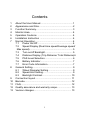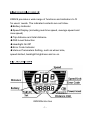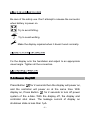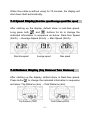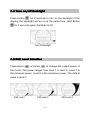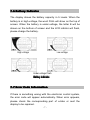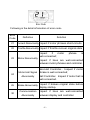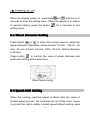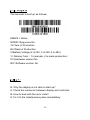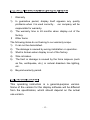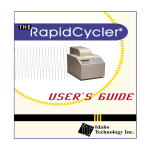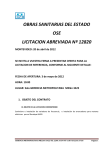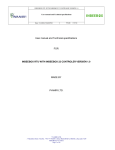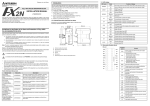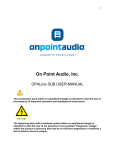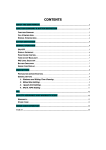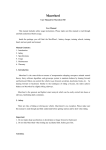Download KING-METER - FreeGo Electric Bikes
Transcript
KING-METER USERS GUIDE KM529 Contents 1 2 3 4 5 6 7 8 9 10 11 12 13 About the User Manual·················································· 1 Appearance and Size·····················································2 Function Summary························································· 3 Monitor Area··································································· 4 Operation Cautions ······················································ 4 Installation Instruction ·················································· 4 Normal Operation··························································· 4 7.1 Power On/Off······················································· 4 7.2 Speed Display (Real-time speed/Average speed/ Max speed)··································································· 5 7.3 Turn on/off Backlight··········································· 5 7.4 Distance Display (Trip Distance/ Total Distance)6 7.5 PAS Level Selection············································6 7.6 Battery Indicator·················································· 7 7.7 Error Code Information········································7 General Setting.····························································· 9 8.1 Wheel Diameter Setting······································ 9 8.2 Speed-limit Setting·············································· 9 8.3 Backlight Contrast············································· 10 Connection layout························································ 11 Barcode·········································································12 FAQ··············································································· 12 Quality assurance and warranty scope······················ 13 Version changes·························································· 13 1 1. About the User Manual Dear users, To ensure better performance of your e-bike, please read through the KM29 product introduction carefully before using. We will use the most concise words to inform you of all the details (including the hardware installation, setting and normal operation use of the display)when using our display. Meanwhile, the introduction will also help you to solve the possible confusion and malfunctions. 2. Appearance and Size KM529 products are made of PC. Under the temperature of -20 to 60℃, the shell material can ensure normal usage and good mechanical performance. Real product and dimension figure (unit: mm) -2- 3. Function Summary KM529 provides a wide range of functions and indicators to fit for users’ needs. The indicated contents are as follow. ◆Battery Indicator ◆Speed Display (including real-time speed, average speed and max speed) ◆Trip distance and total distance ◆PAS Level Selection ◆Headlight On/Off ◆Error Code Indicator ◆Various Parameters Setting, such as wheel size, speed-limited, backlight brightness and so on. 4. Monitor Area KM529 Monitor Area -3- 5. Operation Cautions Be care of the safety use. Don’t attempt to release the connector when battery is power on. Try to avoid hitting. Try to avoid wetting. Make the display repaired when it doesn’t work normally. 6. Installation Instruction Fix the display onto the handlebar and adjust to an appropriate visual angle. Tighten all the connectors. 7. Normal Operation 7.1 Power On/Off Press Button for 2 seconds then the display will power on, and the controller will power on at the same time. With display on, Press Button for 2 seconds to turn off power system of the e-bike. With the display off, the display and controller shut down. The leakage current of display on shutdown state is less than 1μA -4- When the e-bike is without using for 10 minutes, the display will shut down itself automatically. 7.2 Speed Display (Real-time speed/Average speed/ Max speed speed)) After starting up the display, default show is real-time speed. Long press both and buttons for 2s to change the indicated information in sequence as below: Real-time Speed (Km/h) → Average Speed (Km/h) → Max Speed (Km/h). Real-time speed Average speed Max speed 7.3 Distance Display (Trip Distance/ Total Distance Distance)) After starting up the display, default show is Real-time speed. Press button to change the indicated information in sequence as below: Trip Distance (km) →Total Distance (km). Trip Distance (TRIP) Total Distance(ODO) -5- 7.4 Turn on/off Backlight Press button for 2 seconds to turn on the backlight of the display, the headlight will be on at the same time. Hold Button for 2 seconds again, backlight is off. Turn On Backlight 7.5 PAS Level Selection Press button or button to change the output power of the motor. The power ranges from level 1 to level 5. Level 1 is the minimum power. Level 5 is the maximum power. The default value is level 1. PAS Level 1 PAS Level 2 -6- PAS Level 5 7.6 Battery Indicator The display shows the battery capacity in 5 levels. When the battery is in high voltage, the word FULL will show on the top of screen. When the battery is under-voltage, the letter E will be shown on the bottom of screen and the LCD indictor will flash, please charge the battery. High voltage Low voltage Under-voltage Flash Battery indicator 7.7 Error Code Information If there is something wrong with the electronic control system, the error code will appear automatically. When error appears, please check the corresponding part of e-bike or sent the display to be repaired. -7- Error Code Following is the detail information of error code: Error Code Solution Definition 21 Current Abnormality Inspect if motor phrases short-circuits 22 Throttle Abnormality Inspect if throttle recover original state 23 Inspect if motor phrase is well-connected; Motor Abnormality Inspect if lines are well-connected between motor phrases and controller. Non-Hall Controller : Inspect if motor 24 25 30 Motor Hall Signal phrase is well-connected; Abnormality Brake Abnormality Communication Abnormality Hall Controller:Inspect if motor hall is well-connected. Inspect if brakes original state before display startup. Inspect if lines are well-connected between display and controller. -8- 8. General Setting When the display power on, press both and buttons for 2 seconds to enter the setting menu. When the display is on status of general setting, press the button setting menu. for 2 seconds to quit g 8.1 Wheel Diameter Settin Setting Press button or to select the correct value to match the wheel diameter. Selectable values include: 16 inch、18inch、20 inch、22 inch、24 inch、26 inch、700C,28 inch。Default diameter is 26 inch. Press button to confirm the value of wheel diameter and enter next setting at the same time. Wheel Diameter setting 8.2 Speed-limit Setting When the running real-time speed is faster than the value of limited- speed you set, the controller will cut off the motor power to protect the rider’s safety. Limited speed default setting value -9- is 25Km/h. the values of Limit-Speed range from 12Km/h to 40Km/h. Press or to select the favorite value, Press to confirm. Then enter the next setting. Limit Speed Setting g 8.3 Backlight Contrast settin setting “bL” means backlight. Level 1 is low brightness. Level 2 is the middle brightness. Level 3 is high brightness. The default level is 1. Press button Press button or to modify the backlight brightness. to confirm. Backlight Brightness setting - 10 - 9. Connection layout Following is the standard connector of display to connect the controller. Standard Connector Display-side terminal Terminal of plug-in wire Line sequence table Line sequence Color Function 1 Red(VCC) Power + 2 Blue(K) Switch 3 Black(GND) Ground 4 Green(RX) Received Data 5 Yellow(TX) Transmitted Data Some wire use the water-proof connector, users are not able to see the inside color. - 11 - 10. Barcode The barcode is built up as follows: KM529 = Name 000001=Sequence No. 12=Year of Production 06=Week of Production 3=Battery Voltage (2 is 24V, 3 is 36V, 4 is 48V) 1= Delivery form(1 is sample, 2 is mass production) 01=Hardware version No. 801=Software version No. 11. FAQ Q: Why the display is not able to start up? A: Check the connector between display and controller. Q: How to deal with the error code? A: Fix it to the maintenance place immediately. - 12 - Quality assurance and warranty scope 12. 12.Quality Ⅰ Warranty 1) In guarantee period, display itself appears any quality problems when it is used correctly, our company will be responsible for warranty. 2) The warranty time is 24 months when display out of the factory. Ⅱ Other items The following items do not belong to our warranty scope. 1) It can not be demolished. 2) The damage is caused by wrong installation or operation. 3) Shell is broken when display is out of the factory. 4) Wire is broken. 5) The fault or damage is caused by the force majeure (such as fire, earthquake, etc,) or natural disasters like lighting, etc. 6) Beyond warranty period. 13. Version changes This operating instruction is a general-purpose version. Some of the version for the display software will be different from the specification, which should depend on the actual use version. - 13 -