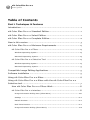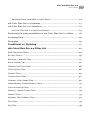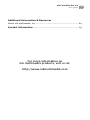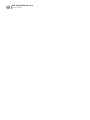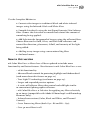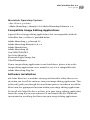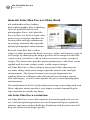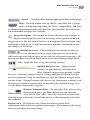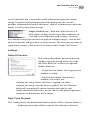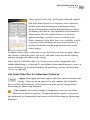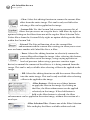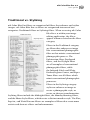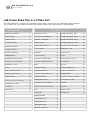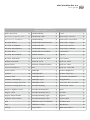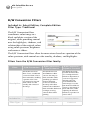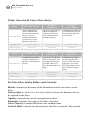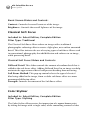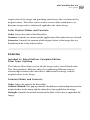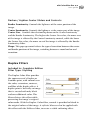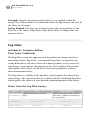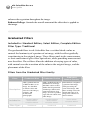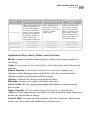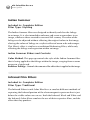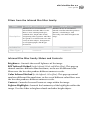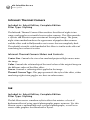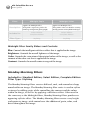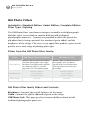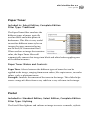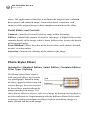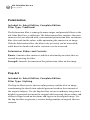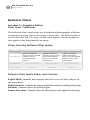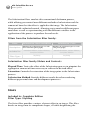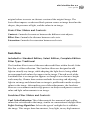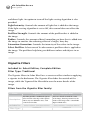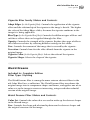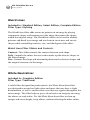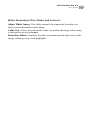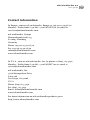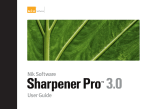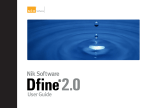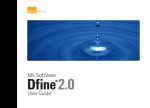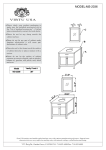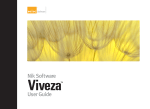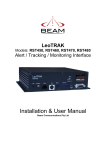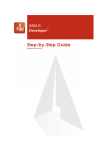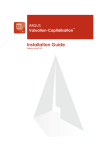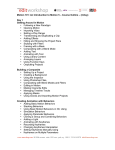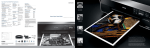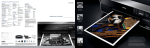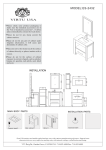Download nik Color Efex Pro 2.0
Transcript
nik Color Efex Pro 2.0 User Guide å nik multimedia, Inc. ® II nik Color Efex Pro 2.0 user guide Table of Contents Part I: Techniques & Features Introduction .................................................................................. 1 nik Color Efex Pro 2.0 Standard Edition ........................................... 1 nik Color Efex Pro 2.0 Select Edition ............................................... 1 nik Color Efex Pro 2.0 Complete Edition .......................................... 2 New in this version ........................................................................ 3 nik Color Efex Pro 2.0 Minimum Requirements ................................. 4 nik Color Efex Pro 2.0 Filters .......................................................... 4 Windows Operating System: ........................................................... 4 Macintosh Operating System: ......................................................... 4 nik Color Efex Pro 2.0 Selective Tool: .............................................. 4 Windows Operating System: ........................................................... 4 Macintosh Operating System: ......................................................... 5 Compatible Image Editing Applications ............................................ 5 Software Installation ...................................................................... 5 Using nik Color Efex Pro 2.0 filters .................................................. 6 Using nik Color Efex Pro 2.0 filters with the nik Color Efex Pro 2.0 Selective tool ................................................................................ 7 How nik Color Efex Pro 2.0 Filters Work ...................................... 8 nik Color Efex Pro 2.0 Interface ...................................................... 8 Image Information Dialog Area (Show More) Settings ...................................... 10 ................................................................................11 Default Preview: .......................................................................11 Real-Time Preview: ...................................................................11 Image Information Dialog (Show More): ........................................... 12 nik Color Efex Pro 2.0 user guide III Advanced Panel (available in select filters) ...................................... 12 nik Color Efex Pro 2.0 Features ..................................................... 13 nik Color Efex Pro 2.0 Selective .................................................... 14 nik Color Efex Pro 2.0 Selective Features ........................................ 15 Exploring the many possibilities of nik Color Efex Pro 2.0 filters ....... 18 Accessing Help ............................................................................ 19 Examples .................................................................................... 19 Traditional vs. Stylizing .......................................................... 21 nik Color Efex Pro 2.0 Filter List ............................................ 22 B/W Conversion Filters ..................................................................... 24 Bi-Color Filters ............................................................................... 25 Brilliance / Warmth Filter ................................................................. 27 Burnt Sienna Filter .......................................................................... 27 Classical Soft Focus Filter .................................................................. 28 Color Stylizer Filter ......................................................................... 28 Colorize Filter ................................................................................ 29 Contrast Only Filter ......................................................................... 30 Contrast: Color Range Filter .............................................................. 30 Understanding Complimentary Colors .................................................. 31 Cross Processing Filters .................................................................... 31 Darken / Lighten Center Filter ........................................................... 32 Duplex Filters ................................................................................ 33 Dynamic Skin Softener Filter ............................................................. 34 Flux Filter ..................................................................................... 35 Fog Filter ...................................................................................... 36 IV nik Color Efex Pro 2.0 user guide Foliage Filter ..................................................................................37 Graduated Filters ............................................................................ 38 Indian Summer Filter....................................................................... 40 Infrared Film Filters ......................................................................... 40 Infrared: Thermal Camera Filter ......................................................... 42 Ink Filter ...................................................................................... 42 Midnight Filters .............................................................................. 43 Monday Morning Filters ................................................................... 44 Old Photo Filters............................................................................. 46 Paper Toner Filter........................................................................... 47 Pastel Filter ................................................................................... 47 Photo Styler Filters ......................................................................... 48 Polarization Filter ........................................................................... 50 Pop Art Filter ................................................................................. 50 Pro Contrast Filter........................................................................... 51 Reflector Filters ............................................................................. 52 Remove Brightness Filter .................................................................. 53 Remove Color Cast Filter .................................................................. 53 Saturation to Brightness Filter ........................................................... 54 Skylight Filter ................................................................................ 55 Solarization Filters .......................................................................... 55 Stairs Filter .................................................................................. 56 Sunshine Filter ................................................................................57 Vignette Filters .............................................................................. 58 Weird Dreams Filter ........................................................................ 59 Weird Lines Filter ........................................................................... 60 White Neutralizer Filter .................................................................... 60 nik Color Efex Pro 2.0 user guide V Additional Information & Resources About nik multimedia, Inc. ........................................................... 62 Contact Information ............................................................... 63 For more information on nik multimedia products, visit us at: http://www.nikmultimedia.com VI nik Color Efex Pro 2.0 user guide nik Color Efex Pro 2.0 user guide 1 Part I: Techniques & Features Introduction nik Color Efex Pro 2.0 photographic filters offer features and functionality that are designed to make digital photographic enhancements not only easier, but better. Recognized as the leader in digital photographic filters, the three filter editions from nik Color Efex Pro 2.0 provide you with a wide range of filters and effects that make enhancing and transforming your images better than ever. nik Color Efex Pro 2.0 is offered in three editions to allow you to choose the edition that best fits your needs. Part I of this book provides an overview of products in the nik Color Efex Pro 2.0 filter collections, as well as filter features that are found in nik Color Efex Pro 2.0 filters. Part II of this book provides additional filter information for each filter series, while also providing a description of each filter slider or control. nik Color Efex Pro 2.0 Standard Edition The nik Color Efex Pro 2.0 Standard Edition includes 19 filters for a wide variety of photographic styles and enhancements. The Standard Edition provides key filters for color and light enhancements, including the Skylight filter, the Midnight Blue filter, and the award-winning Sunshine filter. Filters in this edition offer a range of enhancement and stylizing options ranging from correcting colors and adding light, to creating a cinematic day for night effect and diffusing light in an image. For a list of filters in the Standard Edition, see page 22. nik Color Efex Pro 2.0 Select Edition The nik Color Efex Pro 2.0 Select Edition includes all filters contained in the Standard Edition and adds additional filters, offering 45 filters 2 nik Color Efex Pro 2.0 user guide total. The Select Edition includes a range of filters used by professionals and serious hobbyists to create a wide range of enhancements and image transformations. Use the Select Edition to create a range of professional image enhancements and styles using the additional filters to: • Create professional black and white conversions using the B/W Conversion filter. Determine how the conversion from color to black and white occurs using a color spectrum slider to define the tonality in the final black and white image. • Apply a photographic soft focus effect using the Classical Soft Focus filter. • Create dramatic blue sky scenery by applying a Polarization filter to landscapes and skylines. • Create soft and light diffused portraits and outdoor images using the Midnight filter. Control light in the image and the diffusion of light in details in the image using a few adjustment sliders. • And more… The nik Color Efex Pro 2.0 Select Edition adds 26 additional filters to the Standard Edition, offering an even wider range of digital photographic filters for enhancing and stylizing your images. nik Color Efex Pro 2.0 Complete Edition The nik Color Efex Pro 2.0 Complete Edition offers the complete range of 75 traditional and stylizing photographic filters. As the professional’s choice for photographic filters, the Complete Edition enables professionals to choose from any of the 75 filters in the collection to enhance virtually any image, or to create unique photographic styles in their images. nik Color Efex Pro 2.0 user guide 3 Use the Complete Edition to: • Convert color images to traditional black and white infrared images using the Infrared: Black and White filter. • Smooth skin details using the intelligent Dynamic Skin Softener filter. Choose the skin color to smooth and control the amount of smoothing being applied. • Add light into the foreground of images using the reflector filters. Choose between the Gold, Silver, and Soft Gold reflectors and control the direction, placement, falloff, and intensity of the light being added. • Add fog to any image using a conventional fog filter. • And much more… New in this version nik Color Efex Pro 2.0 filters have all been updated to include more functionality and better features. New features in nik Color Efex Pro 2.0 are: • 16-bit functionality. • Advanced Panel controls for protecting highlight and shadow detail. (read more about this feature on page 12) • True Light™ technology (read more on page 14). • Larger and expanded preview options. • A series of Reflector filters that control and add light similar to conventional photographic reflectors. • nik Color Efex Pro 2.0 Selective for applying any filter selectively to an image (compatible with Adobe® Photoshop® and Photoshop Elements only). • Infrared conversions (Color, Black and White, and Thermal Camera). • Cross Processing filters (both C41 – E6 and E6 – C41). • Over 30 new filters in all. 4 nik Color Efex Pro 2.0 user guide nik Color Efex Pro 2.0 Minimum Requirements nik Color Efex Pro 2.0 Filters Windows Operating System: - Windows 98 Second Edition (SE) through Windows XP, or later. - 300 MHz Pentium or better (800 MHz or faster recommended). - 128 MB RAM (256 MB recommended). - 800x600 screen resolution at 16-bit color depth (1024x768 at 24-bit depth recommended). - 300 MB of hard disk space for the Complete Edition, 190 MB of hard disk space for the Select Edition, and 90 MB of hard disk space for the Standard Edition required. - Image editing application that accepts Photoshop Plug-Ins. (See a partial list on page 5). Macintosh Operating System: - Mac OS 9.2.x and OS 10.1.5 or later. - G3 Processor or better (G4 or better recommended). - 128 MB RAM (256 MB recommended). - 800x600 screen resolution at 16-bit color depth (1024x768 at 24-bit depth recommended). - 480 MB of hard disk space for the Complete Edition, 290 MB of hard disk space for the Select Edition, and 130 MB of hard disk space for the Standard Edition required. - Image editing application that accepts Photoshop Plug-Ins. (See a partial list on page 5). nik Color Efex Pro 2.0 Selective Tool: Windows Operating System: - Windows 95 through XP. - Adobe Photoshop 5.5 through CS or Adobe Photoshop Elements 1 & 2.0. nik Color Efex Pro 2.0 user guide 5 Macintosh Operating System: - Mac OS 10.1.5 or later. - Adobe Photoshop 7 through CS & Adobe Photoshop Elements 2.0. Compatible Image Editing Applications A partial list of image editing applications that are compatible with nik Color Efex Pro 2.0 filters is provided below: Adobe Photoshop 5.5 through CS Adobe Photoshop Elements 1 & 2.0 Adobe PhotoDeluxe Adobe Photoshop LE Corel PHOTOPAINT Jasc Paint Shop Pro Microsoft Digital Image Pro Ulead PhotoImpact If your image editing application is not listed above, please refer to the image editing application’s user manual to see if it is compatible with Adobe Photoshop Plug-Ins. Software Installation nik Color Efex Pro 2.0 includes an integrated installer utility that assists you when you install the software into your image editing application. This utility will guide you through the installation process in order to install the filters into the appropriate location within your image editing application. To install nik Color Efex Pro 2.0 filters in to your image editing application, locate the setup file on your software CD and launch the file. Follow the instruction for installing the filters into your image editing application. 6 nik Color Efex Pro 2.0 user guide Installing nik Color Efex Pro 2.0 filters into Photoshop and Photoshop Elements*: 1. Insert the nik Color Efex Pro 2.0 CD into the CD or DVD drive. 2. Open the CD and double-click on the installer. 3. Ensure that the installer was able to locate the proper installation location. Typical installation locations are: PC – C:\Program Files\Adobe\Photoshop (Elements)\Plug-Ins Mac – Macintosh HD : Applications : Adobe Photoshop (Elements) : Plug-Ins 4. Click Next or Install until the installer has completed its process. 5. If Photoshop or Photoshop Elements was open during the installation process, please close and open it again so that the filters can be accessed under the Filters menu. *For information regarding installing 3rd-party filters into image editing applications other than Photoshop and Photoshop Elements, please refer to your image editing application’s user guide. Using nik Color Efex Pro 2.0 filters Using nik Color Efex Pro 2.0 filters is easy. To apply a filter, do the following: 1) Open an image within Photoshop or the image editing application that you use. nik Color Efex Pro 2.0 user guide 7 2) Navigate to the Filters or Effects menu, and select the filter you wish to apply to the image. 3) Experiment with the sliders until you find a suitable setting for the image and apply the changes by selecting OK. If you make changes on the screen that you do not wish to apply to your image, simply click the Cancel button. Using nik Color Efex Pro 2.0 filters with the nik Color Efex Pro 2.0 Selective tool The nik Color Efex Pro 2.0 Selective tool provides a powerful and easy to use technique to selectively apply any nik Color Efex Pro 2.0 filter to an image. To apply a filter selectively, do the following: 1) Open an image within Photoshop or Photoshop Elements. 2) Navigate to the Automate or Automation Tools menu under the File menu and select nik Color Efex Pro 2.0 Selective. 3) Select one of the filters from within the nik Color Efex Pro 2.0 Selective palette. 4) Experiment with the sliders until you find a suitable setting for the image and apply the changes by selecting OK. 5) Select one of the editing tools to begin applying the effect to the image. Click on the Paint button to selectively paint the effect into the image, or click on the Fill button to apply the effect to the entire image. By clicking on the Fill button and then clicking on the Erase button, the effect can be selectively removed from the image. 6) Once you are satisfied with the result, click on the Apply button to save the changes. This prepares the image to have another nik Color Efex Pro 2.0 filter applied to it. 8 nik Color Efex Pro 2.0 user guide How nik Color Efex Pro 2.0 Filters Work nik multimedia utilizes leading digital photographic filter technology to create powerful and versatile photographic filters. nik Color Efex Pro 2.0 filters use the True Light color processing system that considers the existing color and light information in an image automatically to provide optimal photographic enhancements. Each nik Color Efex Pro 2.0 filter adapts its effect based on the detail structures, colors, and contrast range of each image. By identifying the unique qualities of the image that the filter is processing, each filter is able to achieve consistency across a range of images. This consistency provides greater productivity as the filters can be applied with the same settings across a wide range of images. nik Color Efex Pro 2.0 filters adapt to any previous filter adjustment or any other change made to the image to provide natural color and light enhancements. This feature becomes increasingly important since applying filters in a different order will provide you with more control over your images, as well as more options for great, natural photographic enhancements. The combination of the True Light color processing system along with each filter’s adaptive nature provides a truly unique system of controlling the light and color in virtually any image. nik Color Efex Pro 2.0 Interface nik Color Efex Pro 2.0 uses filter controls that are designed to be easy-touse, while incorporating features that are designed to help you optimally enhance your image without difficulty. Familiarity with these features will help you enhance your images quickly: nik Color Efex Pro 2.0 user guide 9 Cancel – Cancel the filter without applying the filter to the image. Help – The help button calls up the nik Color Efex Pro 2.0 help menu. Information regarding the filters, compatibility, and links to advanced application of the nik Color Efex Pro 2.0 filters located on the nik multimedia web page are available. Image Histogram – The histogram feature illustrates the changes in digital information that occur in the image with regard to color and image contrast. The nik Color Efex Pro 2.0 histogram illustrates both color and contrast changes in a single histogram to provide a combined view of the changes to the image. Multiple Previews – The multiple preview modes enable you to view the image using a single large preview, two side-byside landscape oriented previews, or two side-by-side portrait previews. All preview windows contain multiple zoom levels for reviewing image detail. OK – Apply the filter using the existing settings. Optimal Range Presets – Optimal range settings are provided for each individual filter. Optimal range presets provide a guide for users, showing a typical range of settings that provide optimal results for each parameter. Keep in mind however, that the Optimal Range Presets are not “fixed.” Optimal settings will always vary from image to image, and in some cases optimal settings may be outside of the Optimal Range area. Use the preset range only as a guide. Numeric Parameter Entry – To enter the slider values using the keyboard, press the Enter/Return key and enter the value for the first slider. The values can also be entered by clicking on the value to be set with the mouse, and entering the value with the keyboard. Preview Area – The Preview Area shows the effects of your filter adjustments before they are applied to the image. When opening the image, this area will show the entire image. 10 nik Color Efex Pro 2.0 user guide Preview Toggle (ON/OFF) – The preview toggle alternates between displaying the current filter’s effect and showing the original image within the current preview window. When the Preview Toggle is set to ON for a window, that window will show the effect of the filter. When the Preview Toggle is set to OFF for a window, that window will show the original image. Quick 100% View / Full View – To view the preview at 100% (1:1) in a single click, simply click on the preview ratio, ex.(1:7) To view the entire image in the preview window again, click on the preview ratio again to zoom back out to the full view. Reset Controls – The Reset Controls button changes all of the settings in the current filter back to their defaults. This button provides a quick way of reverting to the default settings without closing and opening the filter. Save and Load – The Save and Load feature allows you to save filter parameter settings to disk and load them at a later time. Click on the Save button to save the current filter settings. Click on the Load button on a later image to bring up these settings for that image. With this system many different filter settings can be stored and recalled quickly and easily. Sliders – The parameters of the nik Color Efex Pro 2.0 filters are set by moving the small triangular sliders for each setting. Zoom Adjustment – Adjust the zoom level of the preview by clicking on the plus or minus symbol. You can also view portions of the image by holding down the mouse button and moving the mouse, dragging the image to the area that you want visible in the preview window. Image Information Dialog Area (Show More) Image Information Dialog – The Image Information Area nik Color Efex Pro 2.0 user guide 11 in nik Color Efex Pro 2.0 provides useful information about the current image. Located at the bottom portion of the dialog box, this section provides information related to the image, such as its dimensions and color mode, as well as other filter settings. Single-Click Presets – Each nik Color Efex Pro 2.0 filter offers 4 Single-Click Presets that enable you to save and access frequently used settings. Once you have found settings that you wish to apply to multiple images, click on one of the Set buttons and give those settings a name. The next time you want to apply those settings, click on the Use button of that Single-Click Preset. Settings Default Preview: This setting determines how many preview windows open by default when any of the nik Color Efex Pro 2.0 filters are opened. Choose between: • Single Preview Mode: One large preview window is visible. • Dual Preview Mode: Two preview windows are visible, one showing the image before the filter is applied, the other showing the image after the filter is applied. The Dual Preview Mode will automatically choose between two side-by-side landscape oriented previews, or two side-by-side portrait previews, based on the dimensions of the image. Real-Time Preview: This setting affects the default functionality of the sliders. Choose between: • Update preview when slider is moved: Also known as the Real 12 nik Color Efex Pro 2.0 user guide Time Preview, when this option is set, the preview window will display the slider changes while the slider is being moved. •Update preview only after slider is moved: When this option is set, the preview will update slider changes only after the mouse button is released. Image Information Dialog (Show More): This setting indicates whether or not the Image Information Dialog is displayed when each filter is first opened. Choose between: • Display Image Information Dialog when filter opens: This option sets the Image Information Dialog to be displayed whenever the filter opens. • Do not display Image Information Dialog when filter opens: This option sets the Image Information Dialog to be hidden whenever the filter opens. Advanced Panel (available in select filters) The Advanced Panel is provided in select filters in nik Color Efex Pro 2.0 to provide additional information and control over highlights and shadows. Developed as part of the True Light color processing system in nik Color Efex Pro 2.0, the controls in the Advanced Panel enable you to see the relationship of highlights and shadows in your image while controlling the enhancement and protecting these elements of the image. The Advanced Panel displays a histogram showing portions of the histogram inked in different colors to show the relationship of highlights and shadows within the image. The Advanced Panel provides controls to adapt the filter’s enhancement to enable it to protect the highlights and shadows in the image to provide better image enhancements and more control. These controls enable you to correct the potential problems indicated by the inked colors. nik Color Efex Pro 2.0 user guide 13 The Histogram displays the full tonal range of the image. Areas at both sides of the Histogram are inked with different colors which may help identify potential problems. Shadows that are pure black, also known as blocked-up shadows, are inked in green, while highlights that are pure white, also known as specular highlights, are inked in red. Increasing the Protect Highlights slider helps protect the details in the brightest portions of the image, while increasing the Protect Shadows slider helps protect the details in the darkest portions of the image. nik Color Efex Pro 2.0 Features Color Mode Operation – nik Color Efex Pro filters function in RGB, CMYK, Grayscale, and LAB, in both 8- and 16-bits per channel mode. The RGB color mode is typically the optimal color mode for editing photos and printing using almost any printer, including inkjet, color laser, and photo printers. Grab & Inspect – Inspect your changes to the image by clicking on any portion of the preview window to see a before and after view. Click on the preview image holding the mouse button down to view the before image. Release the mouse button to see the after image with the current effect applied. You may also reposition the view of the image during the Grab & Inspect process by moving the mouse up, down, or from right to left in order to bring a portion of the image into view. Real-Time Update – The preview area is recalculated each time an adjustment is made to the image. To see the changes as they occur, drag the adjustment slider with the right mouse button (Win) or by holding down the command key (Mac) while making the adjustment. Making slider adjustments this way will update the Preview Area as you make them. This 14 nik Color Efex Pro 2.0 user guide functionality can be achieved without holding the right mouse button (Win) or command key (Mac) with one of the options located within the Settings dialog. To set the Real-Time Preview option, select the “Update preview when slider is moved” option in the settings dialog. This option switches the functionality of the preview updates so that the changes are always visible as they occur. True Light™ – True Light is a dynamic color treatment system that every nik Color Efex Pro 2.0 filter utilizes automatically to provide better color and light enhancements. True Light is designed to preserve the relationships between colors, contrast, and details in the image and provide more natural and film-like images. When making changes or enhancing an image, the True Light system uses a series of complex rules that mimic the way that color and light are related to each other in conventional film. Applying enhancements with nik Color Efex Pro 2.0 filters provides greater flexibility and higher quality enhancements. The True Light system within each nik Color Efex Pro 2.0 filter enables enhanced image changes that prevent banding and preserve sensitive detail that may otherwise be lost or “clipped” from the image, enabling image changes that were previously not possible. User Defined Filter Options – Create customized color filters for added versatility. Create customized Bi-Color and Graduated filters using any color from a color picker to customize these filters and create an endless collection of filters by combining this feature with the Save & Load function. nik Color Efex Pro 2.0 Selective One of the most unique new features of nik Color Efex Pro 2.0 is the nik Color Efex Pro 2.0 Selective tool. Use the nik Color Efex Pro 2.0 Selective tool to apply any of the nik Color Efex Pro 2.0 filters selectively to your images. Use a mouse, Pen Tablet, or any other input device to paint in any filter effect into the image, controlling the amount and location of the nik Color Efex Pro 2.0 user guide 15 effect quickly and easily, with unprecedented control. The nik Color Efex Pro 2.0 Selective tool is located within either the Automate or Automation Tools menu in Photoshop and Photoshop Elements. After launching this tool via the Automate or Automation Tools menu, the nik Color Efex Pro 2.0 Selective palette becomes available. Access to each of the filters from nik Color Efex Pro 2.0 is available, and by selecting a filter through the nik Color Efex Pro 2.0 palette, each filter can be applied selectively to the active image. To apply a filter effect selectively, select the filter you want to apply, adjust the settings within the filter, click OK, and then select one of the editing options to apply the effect to the image. Note: the nik Color Efex Pro 2.0 Selective tool is only compatible with Adobe Photoshop 5.5 through CS and Adobe Photoshop Elements 1 and 2.0 in the Windows 95 through Windows XP operating system, and with Mac OS 10.1.5 and later. nik Color Efex Pro 2.0 Selective Features - Apply: The Apply function applies the filter enhancement to the image, allowing you to proceed to add another nik Color Efex Pro 2.0 filter enhancement, or to continue to work on the image within Photoshop or Photoshop Elements. - Close button: Select this button to completely close the nik Color Efex Pro 2.0 Selective palette. To open the palette again, navigate to the Automate or Automation Tools menu within Photoshop or Photoshop Elements. 16 nik Color Efex Pro 2.0 user guide - Clear: Select this editing function to remove the current filter effect from the entire image. This tool is only available after selecting a filter to be applied to the image. - Custom Tab: Use the Custom Tab to create your own list of filters that you access on a regular basis. Add filters by right- or option-clicking on the filters from one of the regular Filter Selection Tabs. Delete filters from the Custom Tab by right- or option-clicking on the filter within the Custom Tab. - Discard: The Discard function clears the current filter enhancement and the current filter settings to allow you to start over or choose another nik Color Efex Pro 2.0 filter. - Erase: Select this editing function to selectively remove the current filter effect from the image. After selecting this button, paint the effect out of the image, using varying opacities or levels of pressure (when using a pressure sensitive input device) to control the amount of the effect as it is being removed from the image. This tool is only available after selecting a filter to be applied to the image. - Fill: Select this editing function to add the current filter effect into the entire image. This tool is only available after selecting a filter to be applied to the image. - Filter Buttons: Click on any of these buttons to apply the filter to the image. By clicking on the filter, the filter enhancement can be applied selectively to the image. If the shift button is held as the filter button is selected, the filter enhancement can be applied to the entire image, without the creation of a new layer. - Filter Selection Tabs: Choose one of the Filter Selection Tabs to display the filters available within each tab. nik Color Efex Pro 2.0 user guide 17 - Help: Clicking on this button brings up the Help files, providing additional information regarding the application of the nik Color Efex Pro 2.0 Selective tool. - Minimize button: Select this button to collapse the nik Color Efex Pro 2.0 Selective palette to conserve space within Photoshop. - Paint: Select this editing function to begin selectively applying the current filter effect to the image. After selecting this button, paint the effect into the image, using varying opacities or levels of pressure (when using a pressure sensitive input device) to control the amount of the effect as it is being painted into the image. This tool is only available after selecting a filter to be applied to the image. - Settings: The Settings button brings up the Settings Dialog, providing additional options for the nik Color Efex Pro 2.0 Selective Tool. The available options are: - Keep as layer: This option ensures that whenever a filter is applied, a separate layer is kept with the filter effect. Turn this option off to merge the layers together whenever the apply button is selected, providing smaller file sizes. It is recommended to leave this setting checked, as it provides the option to edit and control the effect at any point in the future after the apply button has been selected. - Launch with Photoshop: This option causes the nik Color Efex Pro 2.0 Selective palette to open whenever Photoshop opens, allowing for quick access to the selective application of any nik Color Efex Pro 2.0 filter. - Show More button: Click on the Show More button to either hide or show the editing tools within the nik Color Efex Pro 2.0 Selective palette. 18 nik Color Efex Pro 2.0 user guide Exploring the many possibilities of nik Color Efex Pro 2.0 filters nik Color Efex Pro 2.0 filters provide a variety of options for enhancing and stylizing your images. Although some filters lend themselves best to specific images, there are many possibilities that can be explored by merely experimenting with various filters. Each individual filter can provide not only subtle image enhancements, but also dramatic effects, offering a wide range of possibilities for your images. Experimenting with different slider or control combinations will help you understand the power and capabilities of each filter. For example: Before Monday Morning After 1 © Richard Marchisotto Monday Morning After 2 In this example, the Monday Morning filter was applied in two entirely different ways. Both results are very different stylistically, enabling images to be transformed differently using the same filter. nik Color Efex Pro 2.0 user guide 19 Accessing Help Help for nik Color Efex Pro 2.0 can be accessed by clicking on the Help button within any filter interface. The Help screen provides options to access information on specific topics as well as offers links to additional help information from the User Guide. For further information or help you may also visit the Color Efex Pro 2.0 help page on our web site at: http://www.nikmultimedia.com/cep2/help Examples Infrared: Black and White Graduated Orange Old Photo and Vignette Sunshine and Foliage 20 nik Color Efex Pro 2.0 user guide nik Color Efex Pro 2.0 Filter Descriptions nik Color Efex Pro 2.0 user guide 21 Traditional vs. Stylizing nik Color Efex Pro filters are comprised of filters that enhance and stylize images. nik Color Efex Pro 2.0 filters are categorized into one of two categories: Traditional filters or Stylizing filters. When accessing nik Color Efex Pro 2.0 within your image Traditional Filters editing application, the filters appear in menus based on the filter Stylizing Filters category. Filters in the Traditional category are filters that enhance an image like a conventional photographic filter or that mimic a conventional photographic process. The Polarization filter, Graduated filters, and the Skylight Filter are all examples of conventional photographic filters, while the Infrared: Black and White, Darken/Lighten Center, and Paper Toner filters are all filters which mimic conventional photographic processes. Filters in the Stylizing category stylize or enhance an image to create a photographic style, or create an abstract transformation. Stylizing filters include the Midnight filters, the Monday Morning filters, and the Photo Styler filters, which create a distinct mood or style. The Flux, Pop Art, and Weird Dreams filters are examples of filters that create more artistic and abstract effects and enhancements. 22 nik Color Efex Pro 2.0 user guide nik Color Efex Pro 2.0 Filter List nik Color Efex Pro 2.0 filters are available in three filter collections. The following tables provide a list of filters for each edition and the page number where more information can be found. nik Color Efex Pro 2.0 standard edition (19 filters) nik Color Efex Pro 2.0 select edition (45 filters) Brilliance/Warmth ....................27 B/W Conversion .................. 24 Monday Morning Blue ...........44 Burnt Sienna ............................27 Bi-Color User Defined.......... 25 Monday Morning Green .........44 Contrast Only ..........................30 Brilliance/Warmth ............... 27 Monday Morning Sepia ..........44 Graduated Blue ........................38 Burnt Sienna ....................... 27 Monday Morning Violet .........44 Graduated Coffee .....................38 Classical Soft Focus ............. 28 Old Photo: Black and White.........46 Graduated Olive .......................38 Color Stylizer ...................... 28 Old Photo: Color ...................46 Graduated Orange ....................38 Colorize ............................. 29 Paper Toner ..........................47 Midnight Blue ..........................43 Contrast Only ..................... 30 Pastel ...................................47 Monday Morning Violet ............43 Contrast: Color Range ......... 30 Photo Styler: Cool Ice.............48 Old Photo: Black and White............46 Darken / Lighten Center ....... 32 Polarization ..........................50 Old Photo: Color ......................46 Flux ................................... 35 Pop Art .................................50 Pastel ......................................47 Graduated Blue ................... 38 Remove Brightness................53 Photo Styler: Cool Ice................48 Graduated Coffee ................ 38 Remove Color Cast ................53 Remove Color Cast ...................53 Graduated Neutral Density ........ 38 Skylight Filter .......................55 Skylight Filter ..........................55 Graduated Olive ................... 38 Solarization: Black and White ......55 Solarization: Black and White .........55 Graduated Orange ................ 38 Solarization: Color ................55 Solarization: Color ...................55 Graduated User Defined....... 38 Sunshine ..............................57 Sunshine .................................57 Infrared: Thermal Camera ....41 Vignette ...............................58 Weird Lines .............................60 Ink ..................................... 42 Vignette Blur.........................58 Midnight ............................ 43 Weird Lines ..........................60 Midnight Blue ..................... 43 Midnight Green .................. 43 Midnight Sepia ................... 43 Midnight Violet ................... 43 Monday Morning ................ 44 nik Color Efex Pro 2.0 user guide 23 nik Color Efex Pro 2.0 complete edition (75 filters) B/W Conversion ..................... 24 Graduated Blue ...................... 38 Pastel .................................... 47 B/W Conversion: Dynamic Contrast ...... 24 Graduated Coffee ................... 38 Photo Styler: Cool Ice.............. 48 B/W Conversion: Tonal Enhancer......... 24 Graduated Fog ....................... 38 Photo Styler: Cool Silver .......... 48 Bi-Color Brown ...................... 25 Graduated Neutral Density ...... 38 Photo Styler: Copper ............... 48 Bi-Color Cool/Warm ............... 25 Graduated Olive ..................... 38 Photo Styler: Russet ................ 48 Bi-Color Green/Brown ............ 25 Graduated Orange .................. 38 Photo Styler: Varitone ............. 48 Bi-Color Moss ........................ 25 Graduated User Defined.......... 38 Polarization ........................... 50 Bi-Color User Defined............. 25 Indian Summer ...................... 40 Pop Art .................................. 50 Bi-Color Violet/Pink ............... 25 Infrared: Black and White ....... 40 Pro Contrast .......................... 51 Brilliance/Warmth .................. 27 Infrared: Color ....................... 40 Reflector: Gold ...................... 52 Burnt Sienna .......................... 27 Infrared: Thermal Camera ....... 42 Reflector: Silver ...................... 52 Classical Soft Focus ................ 28 Ink ........................................ 42 Reflector: Soft Gold ................ 52 Color Stylizer ......................... 28 Midnight ............................... 43 Remove Brightness................. 53 Colorize ................................ 29 Midnight Blue ........................ 43 Remove Color Cast ................. 53 Contrast Only ........................ 30 Midnight Green ..................... 43 Saturation to Brightness ......... 54 Contrast: Color Range .............. 30 Midnight Sepia ...................... 43 Skylight Filter ........................ 55 Cross Processing: C41 to E6 .... 31 Midnight Violet ...................... 43 Solarization: Black and White ....... 55 Cross Processing: E6 to C41 .... 31 Monday Morning ................... 44 Solarization: Color ................. 55 Darken / Lighten Center .......... 32 Monday Morning Blue ............ 44 Stairs .................................... 56 Duplex: Color ........................ 33 Monday Morning Green .......... 44 Sunshine ............................... 57 Duplex: Monochrome ............. 33 Monday Morning Sepia ........... 44 Vignette ................................ 58 Dynamic Skin Softener ........... 34 Monday Morning Violet .......... 44 Vignette Blur.......................... 58 Flux ...................................... 35 Old Photo: Black and White..... 46 Weird Dreams ........................ 59 Fog ....................................... 36 Old Photo: Color .................... 46 Weird Lines ........................... 60 Foliage .................................. 37 Paper Toner ........................... 47 White Neutralizer ................... 60 24 nik Color Efex Pro 2.0 user guide B/W Conversion Filters Included In: Select Edition, Complete Edition Filter Type: Traditional The B/W Conversion filters transform a color image to a black and white version of the original, while providing control over the highlights, shadows, and relationship of the original colors using color spectrum, brightness and contrast sliders. The B/W Conversion filters allow for conversions based on a portion of the color spectrum, with control over the tonality, shadows, and highlights. Filters from the B/W Conversion filter family: Filter: Description: B/W Conversion This B/W Conversion filter creates a traditional conversion from color to black and white, enabling a portion of the color spectrum to be targeted with control over the tonality and contrast of the image. B/W Conversion: Tonal Enhancer The B/W Conversion Tonal Enhancer filter converts the image to black and white while providing specialized Contrast Methods to increase details in the image. This filter simulates the traditional black and white darkroom technique of using contrast filters while printing. B/W Conversion: Dynamic Contrast This B/W Conversion: Dynamic Contrast filter uses a unique Contrast Enhancer adjustment to create an exaggerated dynamic range for powerful black and white images. Use this B/W Conversion filter to convert a color image to black and white, while adjusting the Contrast Enhancer to produce an artistic effect. Included In: Select Edition Complete Edition Complete Edition Complete Edition Filter Type: Traditional Traditional Traditional nik Color Efex Pro 2.0 user guide B/W Conversion filter family Sliders and Controls: Brightness: Controls the overall lightness of the image. Contrast: Controls the increase in contrast in the target colors selected in the Spectrum slider. Contrast Enhancer (In the Dynamic Contrast filter): Controls the amount of the additional contrast that is added to the image for a stylistic effect. Contrast Method (In the Tonal Enhancer filter): Selects different contrast types to create lively tonality in the black and white image. Spectrum: Selects the targeted color range to apply the B/W Conversion effect. The color that is selected will be lightened in the image, while the complimentary color will be darkened. Bi-Color Filters Included In: Select Edition, Complete Edition Filter Type: Traditional The Bi-Color filters combine two colors that blend together and can be added to virtually any image. These traditional enhancing filters can help separate the foreground and background, create a unique mood, or simply stylize the image. Different color relationships can be selected in each filter, while the opacity, blend, vertical placement, and rotation can also be adjusted to add or enhance the colors in an image. 25 26 nik Color Efex Pro 2.0 user guide Filters from the Bi-Color filter family: Filter: Description: Bi-Color Brown Two complimentary shades of brown that are ideal for landscapes, desert scenery, or with black and white conversions to create dynamic sepia tones. Bi-Color Cool/Warm Bi-Color Green/Brown Opposing warm and cool colors that enable the creation of interesting color combinations in virtually any image. Complimentary shades of green and brown typically used for landscapes and scenic images. Included In: Complete Edition Complete Edition Complete Edition Filter Type: Traditional Traditional Traditional Filter: Bi-Color Moss Bi-Color User Defined Bi-Color Violet/Pink Description: Complimentary shades of green and turquoise ideal for creating stylistic images. Two colors selected with either a color picker or an eyedropper that provide powerful control over the color and mood of an image. Complimentary shades of violet and pink that can be used to create the appearance of a sunset, or to bring vibrant colors into an otherwise plain image. Included In: Complete Edition Complete Edition Select Edition Complete Edition Filter Type: Traditional Traditional Traditional Bi-Color filter family Sliders and Controls: Blend: Controls the distance of the blend between the two colors in the filter. Lower Color (In the Bi-Color User Defined filter): Selects the bottom color to be applied in the filter. Opacity: Controls the overall strength of the filter. Rotation: Controls the angle of the filter’s horizon. Select Color Set: Provides different color combinations. Vertical Shift: Controls the placement of the filter’s horizon. This control nik Color Efex Pro 2.0 user guide 27 allows you to set where the middle of the blend occurs. Upper Color (In the Bi-Color User Defined filter): Selects the color to be applied in the top portion of the filter. Brilliance / Warmth Included In: Standard Edition, Select Edition, Complete Edition Filter Type: Traditional The Brilliance / Warmth filter adds light and controls the overall warmth in an image while enhancing colors to maintain a natural balance of color. This complex yet easy to use filter provides natural photographic enhancements of the color and light in an image. The True Light color treatment process, part of every nik Color Efex Pro 2.0 filter, helps ensure that the effect that is applied to the image works along with the photographic qualities of the original image. Brilliance / Warmth Sliders and Controls: Brilliance: Increases or decreases the saturation of the colors in the image. Warmth: Controls the temperature of the colors in the image by either warming or cooling the colors in the image. Burnt Sienna Included In: Standard Edition, Select Edition, Complete Edition Filter Type: Stylizing The Burnt Sienna filter is one of the more stylistic filters within nik Color Efex Pro 2.0. Use this filter to add extreme warmth and contrast to any image, as well as to affect the mood and style. This filter can also be used on an inverted color image to produce a natural looking film negative. 28 nik Color Efex Pro 2.0 user guide Burnt Sienna Sliders and Controls: Contrast: Controls the overall contrast of the image. Brightness: Controls the overall lightness of the image. Classical Soft Focus Included In: Select Edition, Complete Edition Filter Type: Traditional The Classical Soft Focus filter softens an image with a traditional photographic softening effect to create a light glow, or to soften unwanted detail. This filter imitates the use of varying types of soft focus filters used in conventional photography that add diffusion and softness to an image, while preserving detail. Classical Soft Focus Sliders and Controls: Diffused Detail: This slider controls the amount of random detail that is added to the soft focus effect. Adding Diffused Detail to an image can help maintain the appearance of detail and prevent banding from occurring. Soft Focus Method: This pop-up control selects the type of classical blur being added to the image, from a subtle soft focus effect to a more pronounced diffusion effect. Strength: Controls the amount of the Soft Focus effect. Color Stylizer Included In: Select Edition, Complete Edition Filter Type: Stylizing The Color Stylizer filter creates the impression of a monochrome print by inking the image with a single color, while controlling contrast of that nik Color Efex Pro 2.0 user guide 29 single color in the image and providing control over the saturation of the original colors. This filter can be used to create subtly toned prints, or dynamic images with a color wash applied to the entire image. Color Stylizer Sliders and Controls: Color: Selects the color of the filter effect. Contrast: Controls the contrast of the application of the color that was selected. Saturation: Controls the amount of the original colors in the image that are blended with the Color Stylizer effect. Colorize Included In: Select Edition, Complete Edition Filter Type: Stylizing The Colorize filter allows you to ink the image with a user defined color. This filter produces different effects by combining different contrast relationships between the color that is added into the image, and the original colors in the image. Colorize Sliders and Controls: Color: Selects the color of the filter effect. Colorize Method: This pop-up controls the different relationships between the original colors in the image and the color that is being added to the image. Strength: Controls the overall amount of the filter’s effect that is applied to the image. nik Color Efex Pro 2.0 user guide 30 Contrast Only Included In: Standard Edition, Select Edition, Complete Edition Filter Type: Traditional The Contrast Only filter can breathe life into an otherwise soft or low contrast image. This unique filter allows the contrast of the image to be increased without changing the color characteristics located throughout the image. This filter can also be used to decrease the contrast of images that contain too much contrast, all while preserving the colors. Contrast Only Sliders and Controls: Brightness: Controls the overall lightness of the image. Contrast: Controls the amount of contrast that is either added or removed from the image. Saturation: Controls the intensity of the colors in the image. Contrast: Color Range Included In: Select Edition, Complete Edition Filter Type: Traditional The Contrast: Color Range filter provides control over the contrast between selected colors within an image, without introducing a color cast to the entire image. This filter can be used to isolate and identify specific colors and the relationships of these colors, in much the same way that black and white photographers use colored filters to increase or decrease the contrast between objects in their images. Contrast: Color Range Sliders and Controls: Brightness: Controls the overall luminosity of the image. nik Color Efex Pro 2.0 user guide 31 Contrast: Controls the amount of contrast that is affected between the color selected in the Spectrum slider, and that color’s complimentary color. Spectrum: Selects the targeted color range to apply contrast to. The color that is selected will be lightened in the image, while the complimentary color will be darkened. Understanding Complimentary Colors Complimentary colors are essentially color opposites and reside directly across from one another on a color wheel. A color’s compliment can be created by mixing the two other primary colors together. For example: Red’s complimentary color is Cyan, which can be created by mixing Green and Blue together. Below is a list of colors and their compliments, along with a diagram depicting the primary colors and their compliments: red <> cyan | green <> magenta | blue <> yellow Cross Processing Filters Included In: Complete Edition Filter Type: Stylizing The Cross Processing filters create a stylistic effect similar to the conventional techniques of cross processing. Conventional cross processing takes place when film is processed in the opposite chemistry of the film type. Film that produces a negative is generally processed in C-41 chemistry, while film that produces a transparency or chrome is generally processed in E-6 chemistry. Processing negative film in transparency chemistry is called C41 to E6 cross processing, while processing transparency film in negative chemistry is called E6 to C41 cross processing. Cross processing was used often in the 1980’s to produce a different look in fashion images, often with high contrast and subtle color shifts. These effects are still used today and can be seen in varying types of photography, from studio and product photography, to location and architectural photography. 32 nik Color Efex Pro 2.0 user guide Filters from the Cross Processing filter family: Filter: Description: Cross Processing: C41 to E6 Cross Processing: E6 to C41 The C41 to E6 cross process creates a transparency from negative film. This effect causes the highlights to shift to a warm, peach color, while the shadows take on a blue cast. The E6 to C41 cross process creates a negative from transparency film. This effect creates a contrasty image, with blue highlights and detail fringes. Included In: Complete Edition Complete Edition Filter Type: Stylizing Stylizing Cross Processing Filter Sliders and Controls: Cross Processing Method: Alternates between varying types of the cross processing effect. Experiment with the different types to find which method suits the image best. Strength: Controls the overall amount of the effect on the image. Darken / Lighten Center Included In: Select Edition, Complete Edition Filter Type: Traditional The Darken / Lighten Center filter provides controls to emulate the darkroom effect of lightening or darkening the center or borders of a photograph as it is being printed. This effect can help make an image more three-dimensional, as well as either draw attention to the center of the image or distract from the center of the image, both in a very subtle manner. Darkening the center of an image is typically applied when trying to draw attention to the edges of the image, while lightening the center will draw focus to the center of the image. Darkening the border is often used to create a boundary and maintain a viewer’s eye within the photograph. nik Color Efex Pro 2.0 user guide 33 Darken / Lighten Center Sliders and Controls: Border Luminosity: Controls the lightness of the outer portion of the image. Center Luminosity: Controls the lightness at the center part of the image. Center Size: Controls the relationship between the Center Luminosity and the Border Luminosity. The higher the Center Size value, the more area of the image is affected by the Center Luminosity control, while the lower the Center Size value, the more area of the image is affected by the Border Luminosity slider. Shape: This pop-up control selects the type of transition between the center and border portions of the image, switching between a round and an oval transition. Duplex Filters Included In: Complete Edition Filter Type: Stylizing The Duplex Color filter provides the appearance of a Duplex or Duotone print, with control over the color, saturation, contrast, and blur of the duplex effect. A duplex print is basically an image that is created with only black and one additional color. This filter achieves this effect while preserving the image’s original color mode. With the Duplex: Color filter, control is provided to blend in the original colors of the image. A stylistic blur can also be applied with this effect with the Diffuse slider, to create a subtle softening effect. 34 nik Color Efex Pro 2.0 user guide Filters from the Duplex filter family: Filter: Description: Duplex: Color Creates a Duplex effect merging the original colors of the image. Duplex: Monochrome Creates a traditional Duplex effect, with control over the color that is added to the image, and the amount of blur applied overall. Included In: Complete Edition Complete Edition Filter Type: Stylizing Stylizing Duplex filter family Sliders and Controls: Color: The color picker controls the color that the Duplex filter uses to create its effect. Contrast: Controls the overall contrast of the image. Diffuse: Controls the amount of the softening effect that is added to the image. Saturation: In Duplex: Color, this slider controls the amount of the original colors in the image that are blended with the Duplex effect. In Duplex: Monochrome, this slider controls the intensity of the color that is added to create the Duplex effect. Dynamic Skin Softener Included In: Complete Edition Filter Type: Traditional The Dynamic Skin Softener filter can be used to soften skin within any image to create soft and lustrous skin. This intelligent filter creates a soft and even glamorous effect for any type of portrait. Using a color picker, the specific skin color within an image can be selected, which allows the unique softening effect to be applied only to the skin areas, preserving all nik Color Efex Pro 2.0 user guide 35 other detail types throughout the image. The special softening algorithm built into this filter was designed to reduce unwanted detail structures and yet preserve the characteristics and important details in the areas it effects. Dynamic Skin Softener Sliders and Controls: Color Reach: Controls how many colors in addition to the color selected in the Skin Color picker are affected by this filter. The higher the value of this slider, the more colors similar to the color selected are effected. This slider can be used to either affect a broad range of skin colors with a high value, or to isolate only a very specific color range with a low value. Skin Color: The color picker selects the color of the skin within the image to apply the softening effect. Soften Strength: Controls the overall amount of the softening effect that is applied to the colors that were set with the Skin Color and Color Reach controls. Flux Included In: Select Edition, Complete Edition Filter Type: Stylizing The Flux filter is one of the most abstract filters within nik Color Efex Pro 2.0. This filter creates a very creative version of the original image with detail swirls and color shifts, as well as sometimes taking the color out of registration. This filter’s effect can range from scattering the details and colors of the original image to creating frosted glass or oil-drop masterpieces. Flux Sliders and Controls: Size: Controls the distance of the effect, and the relationship of colors and details throughout the image. 36 nik Color Efex Pro 2.0 user guide Strength: Controls the amount of the effect as it is applied within the image. This slider and the Size slider both affect the appearance and style of the effect on the image. Stylize Method: This pop-up switches between the varying effects of the Flux filter. The effects range from subtle detail shifts to strong color and contrast effects. Fog Filter Included In: Complete Edition Filter Type: Traditional The Fog filters create the appearance of fog within any image; similar to conventional glass Fog filters. Conventional Fog filters are typically very strong diffusion or soft focus filters that photographers use to create very soft images, or to emulate the appearance of a haze and fog. With various adjustments, these filters can be used selectively to produce a realistic, three-dimensional effect. The Fog effect is available in the Fog filter, which applies the effect to the entire image. The same Fog effect is available with the Graduated Fog filter, which applies the effect to a user-defined graduated portion of the image. Filters from the Fog filter family: Filter: Description: Fog Applies the fog effect to the entire image. Graduated Fog Applies the fog effect to only a portion of the image, gradually transitioning to the original image. Included In: Complete Edition Complete Edition Filter Type: Traditional Traditional nik Color Efex Pro 2.0 user guide 37 Fog filter family Sliders and Controls: Blend (In the Graduated Fog filter): Controls the blend from the fog effect to the original image. Fog Method: This pop-up control selects the different types of the fog effect that is being applied to the image. Intensity (In the Fog filter): Controls the overall strength of the fog effect that is being applied to the image. Opacity (In the Graduated Fog filter): Controls the overall strength of the fog effect that is being applied to the image. Rotation (In the Graduated Fog filter): Controls the angle of the filter’s horizon. Vertical Shift (In the Graduated Fog filter): Controls the placement of the filter’s horizon. This control allows you to set where the middle of the transition occurs. Foliage Included In: Complete Edition Filter Type: Stylizing The Foliage filter was designed to identify and enhance the foliage in an image. The color of the foliage can be adjusted without affecting the original colors in the image allowing to either blend the foliage with the colors in the image or to produce a stylistic effect in which the grass and other greenery is altered. Foliage Sliders and Controls: Color Method: This pop-up controls the style of the Foliage filter that is being applied to the foliage within the image. Choose between different color types to 38 nik Color Efex Pro 2.0 user guide enhance the vegetation throughout the image. Enhance Foliage: Controls the overall amount of the effect that is applied to the image. Graduated Filters Included In: Standard Edition, Select Edition, Complete Edition Filter Type: Traditional The graduated filters in nik Color Efex Pro 2.0 either blend a color or control the luminosity of a portion of an image, with the effect gradually transitioning to the original image. These filters work in the same manner as their conventional glass filter equivalents, while providing more control over the effect. These filters allow the addition of varying types of color, with control over the transition of the color to the original image, and the placement of the filter. Filters from the Graduated filter family: Filter: Description: Graduated Blue Graduated Coffee Graduated Neutral Density Adds a gradual amount of different blues to an image. Use this filter to enhance skies and water in scenic images, portraits, and architectural photographs. Adds a gradual amount of dark brown to an image. This filter can be used to darken the foreground of a landscape, darken and warm up portions of an image, or create a gradual sepia effect in a black and white image. Either darkens or lightens a portion of the image, while preserving the color of the image. This filter can help correct the details and tones of an image that contains too much contrast. Included In: Standard Edition Select Edition Complete Edition Standard Edition Select Edition Complete Edition Select Edition Complete Edition Filter Type: Traditional Traditional Traditional nik Color Efex Pro 2.0 user guide 39 Graduated User Defined Filter: Graduated Olive Graduated Orange Description: Adds a gradual amount of a dark greenish brown to an image which is ideal for creating enhanced foliage scenery. Applying this filter to the bottom of an image enables the enhancement of the foreground of landscapes. Adds a gradual amount of orange to an image and is perfect for creating a sunset or similar enhancement. Included In: Standard Edition Select Edition Complete Edition Standard Edition Select Edition Complete Edition Select Edition Complete Edition Filter Type: Traditional Traditional Traditional Adds a gradual amount of any color, selected by the user within the filter, to an image. This filter enables custom enhancements that can increase the vibrancy of virtually any image. Graduated filter family Sliders and Controls: Blend: Controls the blend from the filter’s color to the original colors of the image. Color (In the Graduated User Defined filter): Selects the color of the filter to be applied. Lower Tonality (In the Graduated Neutral Density Filter): Controls the lightness of the bottom portion of the filter. Use this control to either lighten or darken the bottom half of the image. Opacity: Controls the overall strength of the filter. Rotation: Controls the angle of the filter’s horizon. Select Color Set: This pop-up control provides different variations on the filter’s color. Upper Tonality (In the Graduated Neutral Density Filter): Controls the lightness of the top portion of the filter. Use this control to either lighten or darken the top half of the image. Vertical Shift: Controls the placement of the filter’s horizon. This control allows you to set where the middle of the blend occurs. 40 nik Color Efex Pro 2.0 user guide Indian Summer Included In: Complete Edition Filter Type: Stylizing The Indian Summer filter was designed to identify and alter the foliage in an image. It is also intended to enhance and create warm colors in an image, similar to those created in seasonal fall scenery. The color of the foliage can be adjusted without affecting the original colors in the image, altering the colors of foliage to a stylistic effect of warm reds and oranges. This filter’s effect is similar to a traditional Enhancing Filter, while only affecting the foliage and vegetation within an image. Indian Summer Sliders and Controls: Color Method: This pop-up controls the style of the Indian Summer filter that is being applied to the foliage within the image, ranging from a warm orange to a bright red. Enhance Foliage: Controls the amount of the effect that is applied to the image. Infrared Film Filters Included In: Complete Edition Filter Type: Traditional The Infrared Filters in nik Color Efex Pro 2.0 emulate different methods of capturing the Infrared portion of the electromagnetic spectrum that is just below the visible colors we can see. Both the Infrared: Black and White and the Infrared: Color filters emulate the use of their respective films, and the effect that they produce. nik Color Efex Pro 2.0 user guide Filters from the Infrared film filter family: Filter: Infrared: Black and White Infrared: Color Description: Emulates the use of conventional infrared black and white film. Use this filter to create stunning landscapes, with dark skies, bright white clouds, and glowing white vegetation. This filter also produces excellent results on a wide variety of other subjects, from portraits to travel photographs, and all types in-between. Included In: Complete Edition Complete Edition Filter Type: Traditional Traditional Emulates the use of conventional infrared color film. This filter produces dynamic, colorful images, with interesting color shifts throughout the image. Infrared Film filter family Sliders and Controls: Brightness: Controls the overall lightness of the image. B/W Infrared Method (In the Infrared: Black and White filter): This pop-up control emulates different film emulsions, or the use of different color filters over the lens that produce different contrast results. Color Infrared Method (In the Infrared: Color filter): This pop-up control emulates different film emulsions, or the use of different color filters over the lens that produces different contrast results. Contrast: Controls the overall contrast range within the image. Lighten Highlights: Controls the luminosity of the highlights within the image. Use this slider to brighten clouds and other bright objects. 41 42 nik Color Efex Pro 2.0 user guide Infrared: Thermal Camera Included In: Select Edition, Complete Edition Filter Type: Stylizing The Infrared: Thermal Camera filter emulates the effect of night vision scopes and goggles or scientific heat-to-color cameras. This filter provides a stylistic and futuristic representation of the original image. The green, night vision method emulates the appearance of popular video cameras and the effect used in Hollywood to see in areas that are completely dark. The colorful scientific styled method of this filter is similar to the effect of translating heat values to a color. Infrared: Thermal Camera Sliders and Controls: Center Size: Controls the size of an emulated projected light source onto the image. Color: Controls the relationship of the tonal values of the original image to the different colors of the filter effect. Smear: Controls a softening effect applied to the image. Thermal Camera Type: This pop-up controls the style of the effect, either emulating night vision goggles or a heat-to-color camera. Ink Included In: Select Edition, Complete Edition Filter Type: Stylizing The Ink filter creates a modern stylistic effect that mimics a classical darkroom effect of using special photographic papers or toners. Use this filter to create a uniform look over a range of photographs, as well as to create subtle graphics that blend with a layout. nik Color Efex Pro 2.0 user guide 43 Ink Sliders and Controls: Color Set: Controls the colors of the effect. Strength: Controls the overall amount of the effect on the image. Midnight Filters Included In: Standard Edition, Select Edition, Complete Edition Filter Type: Stylizing One of the most popular filters from nik Color Efex Pro, the Midnight filters create the illusion of a photograph taken at night with a dark moody feeling. The Midnight filters can also be used to create a cinematic effect, or a beautiful stylistic effect, softening the details throughout the image with an intelligent soft-focus technique. Filters from the Midnight filter family: Filter: Midnight Midnight Blue Midnight Green Description: Creates a basic day for night effect. Use this filter on virtually any image to create the fundamental Midnight effect. Great for portraits, landscapes, architecture, product shots, and more. Applies a cinematic day for night effect, introducing a blue cast to the image. Included In: Select Edition Complete Edition Standard Edition Select Edition Complete Edition Select Edition Complete Edition Filter Type: Stylizing Stylizing Stylizing Applies the Midnight effect along with a green cast to create a stylized midnight effect. 44 nik Color Efex Pro 2.0 user guide Filter: Description: Midnight Sepia Applies the Midnight effect along with a sepia tone, perfect for landscape and portrait photography. Midnight Violet Applies the Midnight effect along with a violet cast ideal for creating moody portraits and stylized landscapes. Included In: Select Edition Complete Edition Select Edition Complete Edition Filter Type: Stylizing Stylizing Midnight filter family Sliders and Controls: Blur: Controls the intelligent soft-focus effect that is applied to the image. Brightness: Controls the overall lightness of the image. Color: Controls the saturation of the original colors of the image, as well as the amount of the color cast that is applied to the image. Contrast: Controls the overall contrast range of the image. Monday Morning Filters Included In: Standard Edition, Select Edition, Complete Edition Filter Type: Stylizing The Monday Morning filters create a diffused, cool, and somewhat sleepy mood within an image. The Monday Morning filter series is used to stylize an image by adding grain, while controlling the contrast and the colors within an image, as well as by applying a soft-focus effect. Often used in the same way as the Midnight filters, Monday Morning filters produce an opposing stylistic effect. The Monday Morning filters create a very bright and contrasty image, with control over the addition of grain, color, and detail throughout the image. nik Color Efex Pro 2.0 user guide 45 Filters from the Monday Morning filter family: Monday Morning Blue Monday Morning Green Description: Allows for the control over the diffusion of detail, addition of grain, and the saturation of colors, to create a moody, stylistic image. Applies the Monday Morning effect along with a blue cast. Applies the Monday Morning effect along with a green cast. Included In: Select Edition Complete Edition Select Edition Complete Edition Select Edition Complete Edition Filter Type: Stylizing Stylizing Stylizing Filter: Monday Morning Filter: Description: Monday Morning Sepia Applies the Monday Morning effect along with a sepia tone. Monday Morning Violet Applies the Monday Morning effect along with a violet cast. Included In: Select Edition Complete Edition Standard Edition Select Edition Complete Edition Filter Type: Stylizing Stylizing Monday Morning filter family Sliders and Controls: Brightness: Controls the overall lightness of the image. Color: Controls the saturation of the original colors of the image, as well as the amount of the color cast that is applied to the image. Grain: Controls the amount of grain added to the image. Smear: Controls the intelligent soft-focus effect applied to the image. 46 nik Color Efex Pro 2.0 user guide Old Photo Filters Included In: Standard Edition, Select Edition, Complete Edition Filter Type: Stylizing The Old Photo filters transform an image to resemble an old photograph. Multiple styles are available to emulate different old-fashioned photographic processes. Controls are provided to affect the type of the old photo that is being emulated, the amount of grain added, and the brightness of the image. This very easy to apply filter produces great results quickly over a wide range of photographic types. Filters from the Old Photo filter family: Filter: Description: Old Photo: Black and White Emulates different old-fashioned black and white photographic styles. Apply this filter to any image from a snapshot to a landscape image to create the appearance of a very old photograph. Old Photo: Color Emulates different old-fashioned color photographic styles, this filter is typically used to create faded colors or the appearance of an early color photograph. Included In: Standard Edition Select Edition Complete Edition Standard Edition Select Edition Complete Edition Filter Type: Stylizing Stylizing Old Photo filter family Sliders and Controls: Brightness: Controls the overall lightness of the image. Grain: Controls the global addition of grain to the image. Old Photo Style: This pop-up selects between different kinds of oldfashioned photographic processes. nik Color Efex Pro 2.0 user guide 47 Paper Toner Included In: Select Edition, Complete Edition Filter Type: Traditional The Paper Toner filter emulates the different types of toners typically used on black and white prints in darkrooms. This filter is very useful to emulate different toner styles on images that were converted using one of the B/W Conversion filters. When used on an image that contains color, the Paper Toner filter will automatically convert that image into black and white before applying one of the different toners. Paper Toner Sliders and Controls: Paper Tone: Selects between the different types of toner that can be applied to the image, ranging from warm colors, like sepia toners, to cooler colors, such as platinum toners. Strength: Controls the amount of the toner to the image. This slider helps create a range of effects from a very subtle to a very rich tone in the image. Pastel Included In: Standard Edition, Select Edition, Complete Edition Filter Type: Stylizing The Pastel Filter lightens and softens an image to create a smooth, stylistic 48 nik Color Efex Pro 2.0 user guide effect. The application of the filter transforms the original into a subdued, desaturated, and softened image. Control the detail, saturation, and contrast of the original image to have complete control over this effect. Pastel Sliders and Controls: Contrast: Controls the overall contrast range within the image. Diffuse: Controls the amount of detail in the image. A higher Diffuse value smooths details in the image, while a lower Diffuse value retains the details of the original image. Pastel Method: Selects the color of the Pastel effect, with choices for cool, neutral, or warm colors. Saturation: Controls the vibrancy of the colors in the image. Photo Styler Filters Included In: Standard Edition, Select Edition, Complete Edition Filter Type: Stylizing The Photo Styler filters create a wide range of effects for virtually any photograph. Found in many of today’s popular advertising and creative design, the styles created by these filters produce distinctly unique moods in an image. Use these diverse filters to create a style in an image by altering varying degrees of color and contrast. Experimenting with the different Photo Stylers with an image can often transform an otherwise plain or ordinary image to a more stylized and desirable image. nik Color Efex Pro 2.0 user guide Filters from the Photo Styler filter family: Filter: Photo Styler: Cool Ice Photo Styler: Cool Silver Photo Styler: Copper Description: Use this filter to create a clean, contemporary look, with bright bluish whites. This filter can also be used to create a very cold appearance in the image with an abundance of blue tones. This filter adds a cool silver tone to the entire image, lowering contrast slightly. Control is provided for different color saturations and contrasts to provide a wide range of effects. Included In: Standard Edition Select Edition Complete Edition Complete Edition Complete Edition Filter Type: Stylizing Stylizing Stylizing The Copper filter adds a modest copper brown tint to the image, while enabling the user to control the overall warmth of the image. Filter: Photo Styler: Russet Photo Styler: Varitone Description: The Photo Styler: Russet filter is designed to add a reddish-brown toner to the image while offering three methods for altering the relationship of color and light in the effect. The Varitone styler enhances the image to provide conventional stylistic effects, providing seven different methods for changing the relationship of color and light in the image. Included In: Complete Edition Complete Edition Filter Type: Stylizing Stylizing Photo Styler filter family Sliders and Controls: Brightness (In the Cool Ice filter): Controls the overall lightness of the image. Style: Provides different color combinations and effects for the filter. Strength: Controls the amount of the filter being applied to the image. Warmth (In the Copper filter): Controls the amount of orange-red in the filter’s effect. 49 50 nik Color Efex Pro 2.0 user guide Polarization Included In: Select Edition, Complete Edition Filter Type: Traditional The Polarization filter is among the more unique and powerful filters in the nik Color Efex Pro 2.0 collection. The Polarization filter emulates the color contrasts that are affected with a conventional polarization filter to enhance blue skies and similar colors, while optimizing the contrast in an image. With the Polarization filter, the blue in sky (or water) can be intensified, while detail in clouds and similar structures can be increased. Polarization Sliders and Controls: Rotate: Controls color contrasts and their relationship to colors that are created by rotating the filter. Strength: Controls the amount of the polarization effect on the image. Pop Art Included In: Select Edition, Complete Edition Filter Type: Stylizing The Pop Art filter creates abstract color patterns and detail in an image, transforming the details into colorful patterns based on the structure of the original subjects. Use the Pop Art filter to turn an ordinary image into a brightly segmented version of the original while creating vibrant colors and abstract shapes based on the forms and figures in the original image. Use the Pop Art filter to generate a creative background or an original abstract creation. nik Color Efex Pro 2.0 user guide 51 Pop Art Sliders and Controls: Brightness: Controls the lightness of the abstract shapes. Color Set: Allows the selection of different color combinations for the filter. Effect Transparency: Controls the amount of the original image that is visible along with the Pop Art effect. Saturation: Controls the level of saturation of the abstract shapes. Size: Controls the shape and relationship between the abstract shapes and the original structures of the image. Pro Contrast Included In: Complete Edition Filter Type: Traditional The Pro Contrast filter provides advanced control over the color and contrast of an image. This filter takes advantage of the True Light color processing system to achieve higher levels of contrast, while maintaining detail, than conventional contrast enhancing methods are capable of achieving. Pro Contrast and Controls: Correct Color Cast: Controls the reduction of a color cast that may be in the image. Correct Contrast: Controls the amount of contrast that is added into the image. 52 nik Color Efex Pro 2.0 user guide Reflector Filters Included In: Complete Edition Filter Type: Traditional The Reflector filters emulate the use of traditional photographic reflectors to control or transfer light as the image is being shot. The Reflector filters in nik Color Efex Pro 2.0 can be used to either lighten or warm up objects that appear in the foreground of an image. Filters from the Ref lector filter family: Filter: Reflector: Gold Description: Warms and lightens objects in the foreground, similar to using a conventional gold reflector. Included In: Complete Edition Complete Edition Complete Edition Filter Type: Traditional Traditional Traditional Reflector: Silver Reflector: Soft Gold Lightens and reduces contrast of objects in the foreground, similar to using a conventional silver reflector. Lightens and adds a subtle warm light to objects in the foreground, similar to using a soft gold reflector. Reflector filter family Sliders and Controls: Light Falloff: Controls how abruptly the effect ceases to affect objects in the foreground. Light Intensity: Controls the amount of light the reflector is adding to the image. Position: Controls where the falloff begins. Source Direction: Controls where the effect begins to be applied to the image. nik Color Efex Pro 2.0 user guide 53 Remove Brightness Included In: Select Edition, Complete Edition Filter Type: Stylizing The Remove Brightness filter is among the more stylizing filters in nik Color Efex Pro 2.0. The Remove Brightness filter removes the relationship of the lightness of each pixel, resulting in stylized image where all pixels contain uniform tonal values. This effect produces an image with lower levels of contrast in the image while maintaining relatively rich and saturated colors. Remove Brightness Sliders and Controls: Brightness: Controls the overall lightness of the image once the brightness has been removed. Saturation: Controls the amount of saturation of the image after the brightness values have been removed. Style: This pop-up controls the different color styles that can be applied to the image after the brightness values have been removed. Remove Color Cast Included In: Standard Edition, Select Edition, Complete Edition Filter Type: Traditional The Remove Color Cast filter provides a quick and effective method of removing color casts within virtually any image. Color casts can be introduced to an image when the white balance is incorrectly set, the wrong film type was used for the lighting in the image, or when multiple types of 54 nik Color Efex Pro 2.0 user guide lighting were present in the scene. This is most often visible when images are shot under fluorescent light, but can occur in many different lighting situations. Use the Remove Color Cast filter to neutralize color casts and to correct unwanted color tints. Remove Color Cast Sliders and Controls: Color: Indicates the color of the color cast that is being removed. Strength: Controls the amount of the color cast that is being removed by the filter. Saturation to Brightness Included In: Complete Filter Set: Stylizing The Saturation to Brightness filter creates an abstract version of the original with bright color contrasts and saturated colors. The filter actually increases the saturation or richness of color in the image in order to brighten the image, instead of increasing the overall brightness of the image. The effect intensifies colors in an image and brings out even the faintest colors, adding depth, structure, and detail to an image while controlling the color in the image. Saturation to Brightness Sliders and Controls: Brightness: Controls the overall lightness of the images after the filter effect has been applied. Nudge Colors: Allows the colors to be subtly shifted in one direction or another, providing more varied effects. Saturation: Controls the overall amount of the color in the image after the filter effect has been applied. nik Color Efex Pro 2.0 user guide 55 Skylight Filter Included In: Standard Edition, Select Edition, Complete Edition Filter Type: Traditional The Skylight Filter in nik Color Efex Pro 2.0 combines the effects of both a conventional Skylight Filter that removes ultraviolet radiation (which can introduce blue colors in the image), and the effect of conventional warming filters. When applied to an image, this filter can be used to either warm an image or to remove blue casts that commonly occur in outdoor images. The most unique aspect of the Skylight Filter is the filter’s ability to adapt to the image and produce a warming effect unique to the colors in the image. Instead of simply adding red-orange to the image (or isolating and removing unwanted blue colors), the Skylight Filter can warm all of the colors in the image in ways that produces a natural and dynamic effect. Skylight Filter Sliders and Controls: Strength: Controls the amount of the filter effect applied to the image. Solarization Filters Included In: Standard Edition, Select Edition, Complete Edition Filter Type: Stylizing The Solarization filters emulate the Sabatier (typically referred to as Solarization) darkroom process. In this process, images that are in the process of being developed, but that are still sensitive to light, are exposed to light again for a varying period of time. The end result is an image that has a reversal of color values that are determined based on the amount of time the photograph was in the developer as well as the amount of light the photograph was exposed to. 56 nik Color Efex Pro 2.0 user guide The Solarization filters emulate this conventional darkroom process, while offering you control over different methods of solarization and the amount of time that the effect is applied to the image. The Solarization filters provide unlimited control, allowing you to emulate different paper emulsions as well as experimenting with the different variables in the application of the process to produce the end result. Filters from the Solarization filter family: Filter: Solarization: Black and White Solarization: Color Description: Emulates the Solarization process with black and white photography. Emulates the Solarization process with color photography. Included In: Standard Edition, Select Edition, Complete Edition Standard Edition, Select Edition, Complete Edition Filter Type: Stylizing Stylizing Solarization filter family Sliders and Controls: Elapsed Time: Varies the effect of the Solarization process to pinpoint the appropriate amount of time necessary to achieve the desired effect. Saturation: Controls the saturation of the image prior to the Solarization process. Solarization Method: Provides different results based on emulating different paper emulsions and development processes. Stairs Included In: Complete Edition Filter Type: Stylizing The Stairs filter provides a unique, abstract effect in an image. This filter breaks an image into its component shapes, all while brightening the nik Color Efex Pro 2.0 user guide 57 original colors to create an abstract version of the original image. The Stairs filter imposes an abstract block pattern across an image based on the shapes, the presence of light, and the colors in an image. Stairs Filter Sliders and Controls: Contrast: Controls the contrast between the different stair objects. Effect Size: Controls the distance between each stair. Saturation: Controls the saturation between each stair. Sunshine Included In: Standard Edition, Select Edition, Complete Edition Filter Type: Traditional The Sunshine filter is one of the most advanced filters within the nik Color Efex Pro 2.0 filter collection. The Sunshine filter was designed to add light to virtually any image, while adapting the light that is being added to correspond with colors that appear in the image. The end result of the Sunshine filter is an image that appears as though it was shot on a bright and sunny day. Choose from various methods for casting and adjusting light in an image and choose how an image is prefiltered in order to adjust colors in the image. After making your slider adjustments, the Sunshine filter uses an automatic multi-stage process to analyze and process natural color and light enhancements to an image. Sunshine Filter Sliders and Controls: Cool Color Reduction: This slider controls the amount of cool or blue colors that are reduced in the image, similar to a conventional skylight filter. Light-Casting Algorithm: Selects the type of sunlight that is added to the image. This ranges from low contrast, hazy light, to very high contrast 58 nik Color Efex Pro 2.0 user guide and direct light. An option to turn off the light-casting algorithm is also provided. Light Intensity: Controls the amount of light that is added to the image. If the light-casting algorithm is set to Off, this control does not affect the image. Prefilter Strength: Controls the amount of the prefilter that is added to the image. Radius: Controls the amount of detail smoothing or haze that is added into the image to emulate the softening effect of a bright, hazy day. Saturation Correction: Controls the intensity of the colors in the image. Select Prefilter: Selects one of 8 color contrast prefilters that is applied to the image. The prefilters help bring out different colors and objects in an image. Vignette Filters Included In: Select Edition, Complete Edition Filter Type: Traditional The Vignette filters in Color Efex Pro 2.0 create an effect similar to applying a vignette in the darkroom. The Vignette filter fades the outside of the image, while the Vignette Blur filter defocuses the outer details of the image. Filters from the Vignette filter family: Filter: Vignette Vignette Blur Description: This filter provides a traditional vignette effect. Details at the edge of the vignette fade to any user definable color, with control over the fade. Defocuses details around the center of the image, drawing attention to the inside of the image with a controllable depth of-field effect. Included In: Select Edition, Complete Edition Select Edition, Complete Edition Filter Type: Traditional Traditional nik Color Efex Pro 2.0 user guide 59 Vignette filter family Sliders and Controls: Adapt Edges (In the Vignette filter): Controls the application of the vignette effect and the relationship of the vignette to the image’s details. The higher the value of the Adapt Edges slider, the more the vignette conforms to the image it is being applied to. Blur Type (In the Vignette Blur filter): Controls the different types of blurs and soft focus effects that can be applied through this filter. Opacity: Controls the strength of the vignette. Explore the range of effects this slider can achieve by selecting different settings in this slider. Size: Controls the amount of the image that is covered by the vignette. Transition: Controls how fast the effect blends from the vignette to the original image. Vignette Color (In the Vignette filter): Selects the color of the vignette. Vignette Shape: Selects the shape of the vignette. Weird Dreams Included In: Complete Edition Filter Type: Stylizing The Weird Dreams filter is among the more extreme abstract filters in the nik Color Efex Pro 2.0 collection. The Weird Dreams filter transforms the original image into its component shapes and forms, and applies one of six color sets to the image to create an interesting, unique and often colorful version of the original image. Weird Dreams Filter Sliders and Controls: Color Set: Controls the colors that are used to make up the abstract shapes in the filtered image. Size: Controls the shape and relationship between the abstract shapes and the original structures of the image. 60 nik Color Efex Pro 2.0 user guide Weird Lines Included In: Standard Edition, Select Edition, Complete Edition Filter Type: Stylizing The Weird Lines filter adds texture or patterns to an image by placing transparent shapes and contours over the image that mimic the shapes within the original image. The Weird Lines filter can be used to identify patterns and detail in an image and use them to create new and artistic shapes while controlling contrast, size, and the degree of the effect. Weird Lines Filter Sliders and Controls: Contrast: This slider controls the contrast between each shape. Style: Controls the colors that are used to make up the abstract shapes in the filtered image. Size: Controls the shape and relationship between the abstract shapes and the original structures of the image. White Neutralizer Included In: Complete Edition Filter Type: Traditional A subtle filter designed for professionals, the White Neutralizer filter was designed to neutralize light colors and tones that may have a slight discoloration, as well as correct color casts that may appear throughout the entire image. This filter helps to give a clean look to an image by ensuring the whites are truly white. Use the White Neutralizer filter to clean up images and create bright, crisp whites, without affecting the other colors. nik Color Efex Pro 2.0 user guide 61 White Neutralizer Filter Sliders and Controls: Adjust Whole Image: This slider controls the amount of the color cast that is removed from the entire image. Color Cast: Selects the color of the color cast within the image either using a color picker or an eyedropper. Neutralize Whites: Removes the color cast from only the light areas in the image, allowing crisp, clean highlights. 62 nik Color Efex Pro 2.0 user guide Additional Information & Resources A large part of nik multimedia is not only creating quality digital photographic and imaging products, but is also offering additional resources that help our customers in their pursuit of more and better information in the growing field of digital imaging. Additional updated information and resources are provided at the nik multimedia web site. There you can find information including a Glossary of Digital Imaging Terms, frequently asked questions (faq’s), technical support information, as well as additional on-line resources and publications. Visit our web site at http://www.nikmultimedia.com About nik multimedia, Inc. nik multimedia, Inc. is a software development company founded in 1995 to provide innovative software solutions for the growing digital imaging and photography markets. nik multimedia focuses on creating products that are both powerful and easy-to-use. Working with a dedicated group of photographic, digital imaging and graphic design professionals, the entire nik multimedia team is devoted to developing and supporting great digital imaging products. In developing our products, we stay current with industry developments and work closely with photography and digital imaging manufacturers that create the hardware that you may very well use. And while we work to stay current with the latest in digital imaging developments, equally important is what our customers think. Input and ideas from customers like you is a big part of how we create our products. Please feel free to contact us anytime by visiting: http://www.nikmultimedia.com. nik Color Efex Pro 2.0 user guide Contact Information In Europe, contact nik multimedia, Europe at +49-40-25 40 48 70 Monday - Friday from 8:30 AM - 5:00 PM (CET) or via email at [email protected]. nik multimedia, Europe Hammerbrookstraße 93 D-20097 Hamburg Germany Phone +49-40-25 40 48-70 Fax +49-40-25 40 48-40 [email protected] www.nikmultimedia.com In U.S.A., contact nik multimedia, Inc. by phone at (619) 725-3150 Monday - Friday from 8:30 AM - 5:00 PM (PST) or via email at [email protected]. nik multimedia, Inc. 7580 Metropolitan Drive Suite 208 San Diego, CA 92108 U.S.A Phone (619) 725-3150 Fax (619) 725-3151 Email: [email protected] www.nikmultimedia.com For more information on nik multimedia products go to: http://www.nikmultimedia.com 63