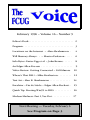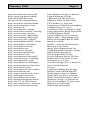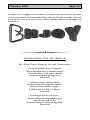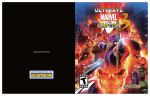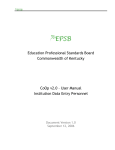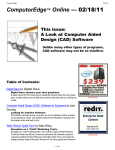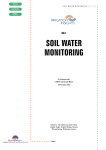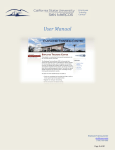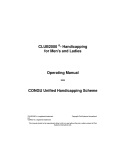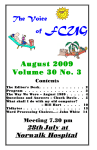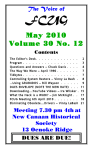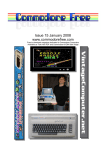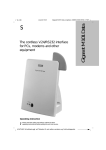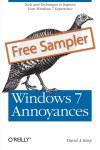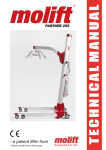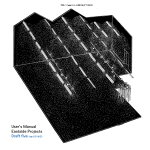Download February 1996 – Volume 16 – Number 9 Next Meeting ― Tuesday
Transcript
February 1996 – Volume 16 – Number 9 Editor's Desk . . . . . . . . . . . . . . . . . . . . . . . . . . . . . . 2 Program . . . . . . . . . . . . . . . . . . . . . . . . . . . . . . . . . . 3 Locations on the Internet – Alan Abrahamson. . 4 Will Memory Always … – Monica Pederson . . . . . 6 Info Bytes: Easter Egg et al. – John Krause . . . . . . 8 An Edgar Allen Poe-em . . . . . . . . . . . . . . . . . . . . . 9 Video Review: Getting Connected – Gil Gilmore. 10 Where's That DLL? – Mike Brotherton . . . . . . . . . 12 Text Art – Alan B. Abrahamson . . . . . . . . . . . . . . 14 Excelsior – Fin de Siècle – Edgar Allen Piechart. . 15 Quick Tip: Booting Win95 to DOS. . . . . . . . . . . . 16 Modem Madness: Part I, Vee Dot . . . . . . . . . . . . 17 Next Meeting ― Tuesday, February 6 See Program on Page 3 Page 2 THE VOICE OF FCUG February 1996 Volume 16 Number 9 Fairfield County Computer Users Group, Inc. The FCUG Voice is the monthly newsletter for the Fairfield County Computer Users Group, Inc., a registered non-profit organization dedicated to members' mutual support in their use of PC computers. FCUG members exchange their ideas and opinions through this newsletter, a monthly meeting held the first Tuesday of every month at 7:30 PM at the New Canaan Country School, SIG programs, and a TBBS bulletin board (203/852-1890). Membership fee is $30/Yr, prorated. For information and payment, contact Ed Congleton, Treasurer: 966-4854, New Canaan. FCUG meetings, its SIG groups and its bulletin board are open to the public. To submit articles for “The Voice”, send a message to “The Voice” on the bulletin board with an attached file (article), or on electronic media in ASCII or WordPerfect format: The Voice, 66 Hurlbutt Street, Wilton, CT 06897-3214 ────────────────────────────────────────── The Editor's Desk “Well, this will be my first attempt at any serious effort in any kind of journalism, so please excuse all misspelled words and gramatical [sic] errors. This will be the first edition of the Fairfield County Users Group Newsletter, and I sincerely [sic] hope not the last.” Fortunately, it was the start of something great. These were the first words on the first page of the first issue of Voice. June, 1980. Yes, I have it. (A reprint, actually. My first Voice received by mail is Vol 3, Issue 10). The contents of this issue are rather dated. A BASIC program written for Apparat's NEWDOS which displayed the directory of a 5.25”Single-sided Singledensity floppy on the screen, and then stole the text from the Video RAM (1K) so that it could be printed; another BASIC program for some kind of menu system similar to the MS-DOS menus we've all seen; an article about snooping through RAM (a whopping 48K max for those fortunate few), the Z-80 instruction set, and yet a third BASIC program which was a disassembler! Now, some of you are probably saying: “A disassembler? You mean, those viruses took your computer apart back then? And you had to type them in and infect yourself!” Yes, Virginia, there really is a “single-density” disk. Back then, naughty disks were taken into the bathroom and washed out with soap! I'd like to think that the quality of the articles in the Voice is as high now as it was back then. On a serious note, we would like to welcome back Herman Parks who, as you read this, should be back home after some medical difficulties. I certainly miss his company of Saturdays, and look forward to future arguments! (He would beg to differ – just for the sake of a good argument. Ha ha). He appreciates and welcomes phone calls. THE VOICE OF FCUG Page 3 February 1996 Volume 16 Number 9 Fairfield County Computer Users Group, Inc. February 6, 1996 Program – Chair Call to Order . . . . . Charles Bryk – President . . . . . . . . . 7:30 Novice Topic . . . . . . . . . . . . . . . . . . . . . . . . . . . . . . . . . . 7:40 Questions & Answers . . . . Bob Jeffries . . . . . . . . . . . . . 8:30 Break . . . . . . . . . . . . . . . . . . . . . . . . . . . . . . . . . . . . . . . . . 8:40 Main Topic . . . . . . . H. Morrow Long – The Internet . . . 9.00 Mr. Long,, Prodigy's INTERNET/USENET Scout and INTERNET FORUM Bulletin Board leader, is the Manager of Development for the Yale University Computer Science Department Facility, where he is responsible for Unix support, network architecture and Internet information services. Mr. Long has also published a USENET Q & A list, a resource guide, and articles on Internet multimedia services. Raffle This Session . . . . . . . . . . . . . . . . . . . . . . . . . . . . . . 10:00 In addition to providing our speaker, Prodigy has supplied us with T-shirts and some nice pens. FCUG Prog ram Page 4 The Voice Locations on the Internet Alan B. Abrahamson One of the more frequently asked questions asked of me regarding the Internet is: So I'm on, what do I do now? It is obvious that I can't select other people's interests for them, but since I view the Internet as a gigantic library at my computer fingertips, I can show you some of my Dewey Decimal Index cards. These addresses in the left column will get you to the entities in the right column. The headings in bold type indicate the category that I have placed these items in. One of my current interests, besides general news items, is Windows 95 sites, so if you have no interest here, most of these URLs will be of no value to you since they are very Windows 95 specific. Let me [or the Editors of the Voice] know if theses sites are of any interest to any of you. If they are, I'd be happy to publish a newer edition in a month or so. Remember, most of the web sites change often. Those that don't find that they have fewer and fewer visitors. Almost all the sites on the net are using statistical counting software, and visitor count is of prime importance. It's kind of like the way that advertising rates are set in newspapers and magazines. Enjoy! Uniform Resource Locator Computer Companies on the Web http://www.acer.com/aac/index.htm Acer America Home Page http://www.us.dell.com/us/ Dell.com – United States Home Page http://www.sw2k.com Gateway 2000 http://www.ibm.com/ IBM world wide web home page http://www.intel.com/ Intel http://www.mci.micron.com/ Micron Electronics Home Page Uniform Resource Locator http://www.zdnet.com/~cobb/ http://www.infoworld.com/ http://www.zdnet.com/~pcmag/ http://www.zdnet.com/~pcweek http://www.pcworld.com/ http://www.win95.com/ http://www.winmag.com/ http://www.zdnet.com/home/ Magazines Cobb Group InfoWorld Electric Page One PC Magazine on the Web PC week PC World Online Win95User Magazine WinMagWeb ZD Net Uniform Resource Locator http://www.boston.com/ http://www.cnn.com/ http://nytimesfax.com/ http://www.wsj.com/ Newsgroups & Newspapers Boston Globe CNN Interactive TimesFax Wall Street Journal on the Web Uniform Resource Locator http://bcpub.com/win95.html Windows 95 Sites BC Publishings Win 95 Software February 1996 http://www.halcyon.com/cerelli http://cpcug.org:80/user/ckelly/ http://www.cdarchive.com/ ftp://ftp.cdrom.com/pub/win95/ http://www.nova.edu/Inter-Links/ http://www.compuserve.com/ http://www.tcp.ca/ http://www.rust.net/~frackc/ http://www.vitinc.com:80/~cbonsig/ http://coyote.csusm.edu/cwis/ http://www.io.com/~kgk/win951/ http://www.winmag.com/people/ http://www.scott.net/~gtaylor/ http://rand.nidlink.com:80/~hutch/ http://www.jumbo.com/alldirs/ http://www.microsoft.com/ http://www.morse.net/ http://www.netex.net/w95/ http://www.acs.oakland.edu/ http://www.win95.com/ http://www.process.com/win95/ Http://www.cris.com/~randybrg/ http://www.shareware.com/ http://www.charm.net/CWSApps/ http://www.syncentral.com/archer/ http://www.tucows.com/ http://www.supernet.net/~edtiley/ http://www.cdrom.com/ http://sage.cc.purdue.edu/~xniu/ http://www.pcix.com/win95/ http://www.mbnet.mb.ca/win/ http://darwin.biology.queensu.ca/ http://199.171.16.49/fedcenter/ http://www.shadow.net/~wolverin/ http://www.creativelement.com/ Page 5 Bob's Windows95 Page @ halcyon Capital Windows 95 Page CDArchive FTP File directory CDRom FTP Dir of /pub/win95 CICA Archives @ nova.edu CompuServe's Win95Downloadables Computer Paper @ tcp.ca Condron's,Frank – windows 95 Page Craig/s Interactive Win95 Experience CSUSM Windows World Cutter's Windows 95 Crossroads Elgan's, Mike – Win95 Home Page House of November Win 95 Links Hutch @ nidlink Jumbo! – Software All Directories Microsoft Corporation Morse Telecommunication, Inc. NetEx Windows95 Software Archive OAK Software Repository One-Stop Windows 95 Site Process Software Win 95 FTP Site! Randy's Win 95 Resource Center Shareware.co @ C|Net Stroud's CWSApps List – Charm.net Sync Central Software TuCows Unofficial ClubWin Win 95 Page Walnut Creek CDROM Web Site Win95 Internet Apps @ Purdue Win95-NET Soft Arc @ pcix.com Win95 (Info Home Page) @ mb.ca Windows 95 Page! @ queensu.ca Win 95 Soft Archives @ Fed Center Windows 95 Utility Page Windows95 Annoyances Page 6 The Voice WILL MEMORY ALWAYS BE A PROBLEM? Monica Pedersen Exploring and creating lengthy documents in the newer version of Word Perfect was most definitely my next adventure in learning. Now that I had been 'won over' to the computer age and might be considered somewhat computer literate and computer friendly, I found myself eager to explore and experiment with new programs. I asked myself, “How about testing my memory?” Why not start to learn and understand the varied commands appearing on the menu bar? As I worked daily in word Perfect for Windows and had learned how to 'SAVE & PRINT' a file, it was time to learn how to EDIT, VIEW and even get to operate the command 'TOOLS' (Non-spellers of the group, rejoice!! This 'tool' is most definitely your command.) So, I continued with my learning and discovered wonderful techniques to enhance my work. For example (if memory serves me correctly), when I was operating in the view menu I found the check placed in front of the highlighted command name meant that command was already in effect. In 'Edit' I found the option of 'cut & paste' helpful as I was able to highlight parts of my work and actually cut and move them from one part of my document to another; or even from one document to another. The one command that gave me pause was displayed on the menu bar as 'GRAPHICS'! Could I actually call up or create an illustrated document? (What I was about to learn was just how much MEMORY would play in the step of learning!!) I soon found I could not only create a graphic (note the apple next to the article's title!), but I could also retrieve an established graphic. Alas, I created newer files with better graphics. To my surprise, this process of retrieving newer graphics with my documents was taking forever. I was becoming more and more frustrated and impatient, and I thought about abandoning ship. Why were the graphic files taking so long to retrieve? David (I'm sure you remember my patient computer tutor) continually told me the problem was memory. Or should I say, 'not enough' memory. This I could not understand, as I had developed my memory by jumping into newer and better techniques; why then couldn't this computer keep up with my simple demands? Rather than dealing with this problem, at the time I decided I could wait for my files to be retrieved. No Problem, I said, I needed to learn other aspects of Graphics, anyway. Memory wasn't going to be needed for my next conquest, I thought. I do have unlimited time... February 1996 Page 7 Continuing in graphics, and wanting to learn how to remove the box that always appeared around the graphic figure, brought me closer to my friend the mouse. I already knew that moving the mouse on flat surface did not affect my document, while pressing a button did cause an action to occur. Knowing this, I thought – why not experiment with the possibility of removing the box which always appeared around my graphics? A click of the left button on the mouse on the lower left corner of the box gave me a symbol of an arrow. This little arrow allowed me to move and/or enlarge or shrink my graphic. WOW!! I was thrilled, I could actually enlarge my illustrations. But that old problem of MEMORY was still there. As I would enlarge and save my graphics and later attempt to retrieve them for further work, I would find myself just sitting and waiting endlessly for my work to appear. I could hear David saying, “You need more memory!” In the far corners of my mind, i did recall reading many articles dealing with mega RAM and the importance of having enough. Even though our PC had not even been an established resident of our home for more than a year, I guess it was not up-to-date with enough RAM for the speed I was asking it to maintain. Becoming more and more frustrated waiting for my files, I finally conceded that upgrading would definitely be the way to go. Presently we are the owners of 8 megs of RAM, and this upgrade has permitted faster processing in all the graphic applications. Throughout all my readings on computers (never did I think I would see the day that I would choose to read about computer technology!!), I have been very aware of the numerous articles discussing CD ROMs. The town in which I teach (Monroe School System) is committed to computer technology and has installed CD ROMs in the computer labs. SO... Could it be that a CD ROM is in the future for my own PC? Page 8 The Voice Info Bytes John Krause Easter Egg On Your Face I guess the code-pounding boys and girls at Microsoft have a lot more time on their hands than I would have thought. A case in point is the sequence of steps you have to follow to get to the “Easter Egg” or credits screen. The result could be worth the effort, if you like this stuff, to see the 8-minute animated video. Imagine, also, how much of your expensive disk space must be eaten up to contain 8 minutes of animation! Anyway, goofy as it is, here is how you get there. First, Right-click on the desktop. Select New Folder. Name the folder (sans quotes) “and now, the moment you've all been waiting for”. Right-click on the folder and rename it “we proudly present for your viewing pleasure”. Rightclick the folder AGAIN, and rename it one more time to “The Microsoft Windows 95 Product Team!”. Open the folder, and voilà! After all that hoopla, maybe you can find where all that junque lives, and delete it to reclaim the disk space. If you find out how, please let us all know. Happy Birthday If you are one of the lucky folks with an AMI 486 BIOS, version 5.00, produced April 4, 1993 then here's something for you to try. Set your system date for November 13, any year, and re-boot. The system will go into an infinite loop, playing Happy Birthday over and over again. Once November 13 passes, the problem goes away. AMI attributes the BUG to a former employee born, of course, on November 13. February 1996 Page 9 An Edgar Allen Poe-em Abort, Retry, Ignore (To the meter of The Raven) Once upon a midnight dreary, fingers cramp0ed and vision bleary, System manuals piled high and wasted paper on the floor, Longing for the warmth of bed sheets, still I sat there doing spreadsheets. Having reached the bottom line I took a floppy from the drawer. I then invoked the SAVE command and waited for the disk to store, Only that and nothing more. Deep into the monitor peering, long I sat there wond'ring, fearing, Doubting, while the disk kept churning, turning yet to churn some more. But the silence was unbroken, and the stillness gave no token. “Save!” I said, “You cursed mother! Save my data from before!” One thing did the phosphor answer, only this and nothing more: Just “Abort, Retry, Ignore?” Was this some occult illusion, some maniacal intrusion? These were choices undesired, ones I'd never faced before. Carefully I weighed the choices as the disk made impish noises; The cursor flashed, insistent waiting, baiting me to type some more. Clearly I must press a key, choosing one and nothing more, From “Abort, Retry, Ignore?” With fingers pale and trembling, slowly toward the keyboard bending, Longing for a happy ending, hoping all would be restored, Praying for some guarantee, timidly, I pressed a key, But on the screen there still persisted words appearing as before. Ghastly grim they blinked and taunted, haunted, as my patience wore, Saying “Abort, Retry, Ignore?” I tried to catch the chips off guard, and pressed again, but twice as hard. I pleaded with the curs'd machine; I begged and cried, and then I swore. Now in mighty desperation, trying random combinations, Still there came the incantation, just as senseless as before. Cursor blinking, angrily winking, blinking nonsense as before, Reading “Abort, Retry, Ignore?” Page 10 The Voice There I sat, distraught, exhausted, by my own machine accosted. Getting up, I turned away and paced across the office floor. And then I saw a dreadful sight: a lightning bolt cut through the night. A gasp of horror overtook me, shook me to my very core. The lightning zapped my previous data, lost and gone forevermore. Not even “Abort, Retry, Ignore?” To this day I do not know the place to which lost data go, What demonic nether world we wrought where lost data will be stored, Beyond the reach of mortal souls, beyond the ether, into black holes? But sure as there's a C, Pascal, Lotus, Ashton-Tate and more, You will one day be left to wander, lost on some Plutonian shore, Pleading “Abort, Retry, Ignore?” Video Review – Getting Connected Gil Gilmore Format: VHS; running time: 2 hrs. For sheer frustration, nothing beats trying to decipher a computer application's user manual. Most seem to exalt the art of obscurantism and bad writing. Thus, few experiences are likely more mystifying to the novice computer user than, for example, trying to penetrate the mysteries of the DOS and Windows operating system, guided only by the user manual. Fortunately, all is not lost. A growing number of companies have produced videos that attempt to rectify this situation. FCUG recently added one such offering to its video library. The video entitled Getting Connected provides a visually friendly initiation into the world of DOS and Windows. Along the way it also offers and engaging presentation of the basics of hardware and software configurations. The video hosts are two avuncular males who deftly pilot the viewer through the treacherous shoals of hardware components and computer applications. An on-screen timer chaperons the video narrative, also incidentally enabling the viewer to locate particular sections for more individualized viewing. Most technical terms are spelled out and clearly labeled on-screen. For instance, the logo CTW (Common Throughout Windows) appears whenever the item under discussion is a feature that appears in a typical Windows application. It stands for and represents just one of the visual devices used to facilitate painless comprehension. The onscreen hosts even helpfully suggest digesting this video in discrete sessions rather then in one continuous visual bite. February 1996 Page 11 Following a brief introduction, the video opens by identifying and explaining the basic hardware components that inhabit the interior of the computer. The presentation proceeds to dismember a computer, thereby revealing the boards, ports and other connections. A sufficient array of instructive graphics prevents this from degenerating into a thicket of technical parts and terms. Moreover, our ever-affable hosts even reassure us that it has become socially acceptable to be labeled a “computer geek.” After their initial survey of the hardware basics, our hosts set to the task of unveiling the not-so-sacred mysteries of DOS and the command line. Indeed, for the novice, this presentation will surely offer everything you ever wanted to know about DOS but were afraid to ask in a world ruled by Windows. From the staid world of DOS, our hosts next usher us into the graphical universe of Windows. Our guides comfortingly explain, among other things, mouse usage and program group creation. From there, we are drawn into more interesting fare, including using the program and file manager, as well as other basic Windows elements. The video is remarkably thorough in covering most of the items necessary for the competent operation of one's computer. The video then offers a very brief survey of the Internet. The coverage, however, is disappointing. Besides being dated, it is so general as to be of only minimal help to the novice. Of course, the Internet has developed so rapidly that it is quite impossible for any non-interactive medium to keep up with its ever-changing permutations. Still, the treatment here contrasts starkly and somewhat unfavorably with the coverage previously given to Windows and DOS. The look and feel of the video is excellent, and the camera shots consistently provide the close-up visuals needed to identify crucial parts. While this video is principally marketed towards the new user, even the more experienced user will be able to benefit from this video. Page 12 The Voice Where's that DLL? Mike Brotherton In response to a recent “Saturday Lunch Bunch” discussion about where Windows DLLs can, do, and should sit on one's hard disk, I decided to check the Microsoft Windows 3.x Programmer's Reference manuals to refresh m memory about the rules. Contrary to popular belief, DLLs DO NOT have to sit in the \WINDOWS\SYSTEM directory. In fact, there is a slew of places Windows will search when a program makes a request for a DLL “ambiguously”. By ambiguously I mean the application requests the DLL file WITHOUT a path. If a program asks for “MY_STUFF.DLL” (ambiguous), Windows will go and hunt around for the DLL. If a program asks for “C:\MY_DIR\MY_STUFF.DLL” (explicit), then only the one place is checked for the DLL file. For those ambiguous requests, here are the places checked, in the order Windows searches: ➢ ➢ ➢ ➢ ➢ ➢ The current directory The Windows directory (where WIN.COM sits). The Windows System directory (where GDI.EXE sits). The directory containing the executable file for the current task (program). The directories listed in the PATH environment variable. (Which is one reason why some WIN programs want to update your PATH statement in AUTOEXEC.BAT) The list of directories mapped in a network. Having written all this, I had to ask myself, “Does this really work?” Well, also contrary to popular belief, I am not a big Windows (or Microsoft) fan, despite the fact that I frequently find myself defending them. I find certain design aspects of Windows criminally stupid, and the pseudorequirement that Windows DLLs be placed in \WINDOWS\SYSTEM is a prime example. So I thought I'd experiment a bit. I can't stand the fact that Windows has two file “dumps”, or file “Hells”, where every program seems to drop its crap. The \WINDOWS\SYSTEM\ directory is a “DLL and font” Hell, and \WINDOWS\ is “INI” Hell. So I wondered what would happen if I moved some of these files elsewhere... February 1996 Page 13 to a place of my own choosing, without telling anyone (or any program). After making a directory on another drive (F:\WIN_DLLS) and moving “*.DLL” to that directory, I found that indeed everything still worked and Windows was able to find the DLLs once I put “F:\WIN_DLLS” in my DOS PATH, and restarted Windows. However, I would not recommend doing this. Since the object of DLLs is that they are “shared” libraries, and that every program that looks for a DLL before installing its own version of a DLL will most likely ONLY check \WINDOWS\SYSTEM\, hiding DLLs in some alternate directory could cause problems with new software installing old versions of DLLs. Given the above precedence list, an old DLL placed in \WINDOWS\SYSTEM\ would get loaded before a new DLL in F:\WIN_DLLS. In addition, any program that placed a DLL in \WINDOWS\ SYSTEM will be quite confused if it tries to uninstall itself and finds the DLL it loaded is missing! Another down side to this is that if every program were to store their DLLs elsewhere, and add that directory to the DOS PATH, then the PATH would swell up with tons of directories which contain executables that DOS can't run. And that means longer delays when in DOS, since DOS will search every last directory in the PATH before pronouncing “Bad Command or Filename”. I don't even want to begin thinking about the other limitations you would run into with the PATH statement, and environment variables in general, which make this approach less appealing by the minute. So, unfortunately, the DLLs will have to stay where they are. Of course, Microsoft programmers could have defined a “DLL PATH” section in WIN.INI, where every application can say “Here's where my DLLs are”, but I already have enough crap in my WIN.INI file, thank you. I don't need to increase the chances of some app hosing WIN.INI and all my Windows stuff...there's plenty of other opportunities for that. However, this experimentation did confirm one thing I had always suspected. Many Windows packages insist on dumping their custom DLLs and assorted crap into Windows directories when they really don't have to. Most of the time these DLLs will never be used by any other package, and hence have no need to be in a “common” area like \WINDOWS\SYSTEM\. I feel if I have to put up with some stupid INI file in my \WINDOWS| directory, the app could at least put the installation directory in that INI file and keep its DLLs to itself! With simple code changes this can be done, which would make uninstalling Windows apps much easier. Some packages do give the option of choosing where DLLs go. It's nice to know some programmers recognize this problem and do something about it... Page 14 The Voice Alan B. Abrahamson One of the lesser=used and more interesting parts of WordPerfect for Windows is an included module called TextArt. If you haven't used (played with might be a better choice of words) this tool, you may have missed lots of fun. After all, computing is supposed to be fun, isn't it? For those not familiar with TextArt, it is a functioning applet that is included with WordPerfect and has been here since the advent of the Windows version of the product. The difference between the versions is like most improvements or additional features added to later versions. In the current 6.1 incarnation, this is a full-featured applet with as many varieties as wine grapes. With this application one can product fancy headers, as in the title, or even full documents such as might be included on a banner page, a greeting card or a special certificate. It makes full use of the TrueType fonts you have on your system as a base for the graphic text you will be creating. You have an almost endless choice of shapes, colors, shadows, etc. All of this is available from within WordPerfect by selecting TextArt either from your button bar or the Graphics menu. If you select either of these you are presented with the options dialog as above. In the dialog box left, where you see the word Text is where your words are typed. The menu items and the buttons provide the same essential services of color, shadow, shading, pattern and many others. The lower tight provides the basic shape of your text as it is formatted with the chosen options. It would be impossible for me to show you all the variations that are February 1996 Page 15 possible, but I suggest to you that, if you have the WordPerfect product, you spend a short time experimenting with the TextArt module. You may soon decide that you have more artistic abilities than you thought you had before. Excelsior, Fin de Siècle By Our Own Edgar Allen Piechart: Competing firms were rising fast When through the PC market passed A lad who bore, with great aplomb A banner with this strange icon: Microsoft! Selling systems, making deals, Beating down the squeaky wheels – Almost all the market caught – A Billionaire (or Bill, for short): Microsoft! Leading people by the nose – Where Bill moves the market goes. Any choices left to do? Keep watching Novell and Big Blue! Microsoft! Page 16 The Voice Quick Tip Reprinted from Nov 95 Boston Computer Society's “PC Report”. Q: I am running Windows 95 and I would like to know how to make my system default to coming up in DOS instead of automatically starting Win95. A1: There is a hidden file in the root directory of your boot drive called MSDOS.SYS. Before Windows 95 this file contained part of DOS, but it is now just a text file, though it is still marked “hidden, read-only, system”. You will need to alter this file in order to stop Win95's graphical environment from starting automatically. To make the change, you will need to clear the “magic” bits, edit the file, and reset the magic bits. The easiest way to do this is to boot DOS. If your startup drive is C:. you would do something like this: attrib -r -h -s msdos.sys edit msdos.sys attrib +r +h +s msdos.sys Once you have opened MSDOS.SYS with the editor, look for something like this: [Options] BootGUI=1 Network=1 .... You want to change the line that says “BootGUI=1” to “BootGUI=0”. Once you have altered the line, save the file, reset the magic bits, and restart your machine. It should come up in “DOS 7”, the version of MSDOS that is built into Windows 95. Typing “win” or “exit” should start Windows 95 as usual. A2: For a less permanent approach, if you want to start your Win95 system up in “DOS”, you can choose “Restart in MS-DOS mode” from the Shutdown dialog box. For those with fast fingers, you can press SHIFT-F % after the tell-tale “beep” during reboot and go straight to MS-DOS. Or, by pressing F8 during startup, you will get a menu which will allow you to select what you will boot into, and “Command Prompt Only” is one of the choices. February 1996 Page 17 Modem Madness Part 1 – Vee Dot Since there is such high interest in all the on-line services and the Internet, it seems appropriate to run some articles on all the modem TLAs (Three Letter Acronyms) and specs. I hope this will help those who might be making modem purchases, since today's modem packages are strewn with gibberish. This information has been taken from some files I found on the Practical Peripherals BBS. Q: What do all these “V”-dot things mean? A: The CCITT (Comite Consultatif International Telegraphic et Telephonique), now presently called ITU-T (International Telecommunication Union) votes upon the standards that communications equipment should use when communicating with other devices. Those “V”dot terms refer to the different standards that CCITT/ITU-T has created down through the years for modems and other devices to use when they are “talking” with other modems or devices. The following will describe the different CCITT standard protocols that are used for modems: V.21 – CCITT standard for international 300 baud modem communications V.22 – CCITT standard for international 1200 baud modem communications V.22bis – CCITT international standard for 2400 baud communications V.23 – 1200 bps CCITT operations with a 75 bps back channel V.32 – The CCITT standard for 9600 and 4800 bps operation. v.32 provides fallback operation from 9600 to4800 baud if line conditions are impaired. V.32bis – The CCITT standard for 14.4K, 12.0K, 9600, 7200 and 4800 bps. The V.32bis mode provides for the modem to seek the best operating speed among the speeds listed above. When the line quality drops, the modem trains down to the best speed; once quality increase, the carrier speed rises back up to a better speed. V.32terbo – A protocol used by some manufacturers to establish modem communications at speeds up to 19.2K bps (and extension of V.32bis). V.FC – The draft version of the V.34 protocol that enables a modem to establish connections at rates up to 28.8K bps. V.34 – The name to be given to the ITU-T standard protocol for 28,.8K bps operation. Page 18 The Voice Currently, while the ITU-T board is ironing out the details of the V.34 spec., a number of modem manufacturers have adopted a draft version of the V.34 spec called “V.Fast Class” for modem operation at speeds up to28.8K bps. **NOTE – Shortly after the beginning of June (June 9th, 1994), ITU=Y had agreed upon the ratification for the V.34 specification. This new adoption will give modems a standard for 28.8K bps modem rates over the phone lines. With the incorporation of the new datapumps supporting the V.34 spec., as well as the firmware programming, we will see Practical Peripherals shipping V.34 modems near the end of 1994. There are other “V”-dot standards that were designed by CCITT. These however do not deal with modem negotiation rates, but with the different error-correction and data compression modes that an EC/DC modem can connect with. V.42 – CCITT standard for detection and negotiation for LAP-M error control. V.42 also supports the Microcom Network Protocol (MNP1-4) V.42bis – CCITT standard for data compression. The following is a list briefly describing the other “V”-dot specs: V.1 – Equivalence between binary notation symbols and significant conditions of a two-condition code. V.2 – Power levels for data transmission over telephone lines. V.3 – International Alphabet No. 5 V.4 – General structure of signals of International Alphabet No. 5 code. V.5 – Standardization of data signaling rates for synchronous data transmissions in the general switched telephone network. V.6 – Standardization of data signaling rates for synchronous data transmissions on leased telephone type circuits. V.10 – Electrical characteristics for unbalanced double-current interchange circuits for general use with integrated circuit equipment in the field of data communications. V.11 – Electrical characteristics for balanced double-current interchange circuits for general use with integrated circuit equipment in the field of data communications. V.15 – Use of acoustic coupling for data communications. V.16 – Medical analog data transmission modems. V.19 – Modems for parallel data transmission using telephone signaling frequencies. V.20 – Parallel data transmission modems standardized for universal use in general switched telephone network. V.24 – List of definitions for interchange circuits between data-terminal February 1996 Page 19 equipment and data circuit-terminating equipment. V.25 – Automatic calling and/or answering on the general switched telephone network, including disabling or echo-suppressors on manually established calls. V.25bis – Bit synchronous auto-dialing protocol for use over PSTN. V.26 – 2400 bps modem standardized for use on four-wire leased circuits. V.26bis – 2400/1200 bps modem standardized for use in the general switched telephone network. V.27 – 4800 bps modem standardized for use on leased circuits. V.27bis – 4800/2400 bps modem standardized for use in the general switched telephone network. V.27ter – 4800/2400 bps modem standardized for use in the general switched telephone network. (faxing protocol) V.28 – Electrical characteristics for unbalanced double-current interchange circuits. V.29 – 9600 bps modem for use on leased circuits. V.31 – Electrical characteristics for single-current interchange circuits controlled by contact closure. V.33 – 14.4K bps full-duplex over 4-wire leased circuits. V.35 – Data transmission at 48Kbps using 60 to 108 KHz group baud circuits. V.36 – Modems for synchronous data transmission using 60-108KHz group baud circuits. V.40 – Error indication with electromechanical equipment. V.41 – Code-independent error-control system. V.50 – Error indications with electromechanical equipment. V.51 – Organization of the maintenance of international telephone type circuits used for data transmissions. V.52 – Characteristics of distortion and error-rate measuring apparatus for data transmission. V.53 – Limits for maintenance of telephone-type circuits used for data transmission. V.54 – Loop test devices for modems. V.55 – Specification for an impulsive noise measuring instrument for telephone type circuits. V.56 – Comparative tests of modems for use over telephone-type circuits. V.57 – Comprehensive data test set for high data signaling rates. the VOICE OF FCUG ddd A publication of the Fairfield County Computer Users Group Editors: Sue Brotherton Mike Brotherton PRESIDENT . . . . . . . . . . . . . . . . . . . . . . Charles Bryk VICE PRESIDENT . . . . . . . . . . . . . . . . . .Lenny Bloom SECRETARY . . . . . . . . . . . . . . . . . . . . . . Lynn Marron TREASURER . . . . . . . . . . . . . . . . . . . . . Ed Congleton PROGRAM CHAIR . . . . . . . . . . . . . . . . . . . . . . . . . . . EDUCATION CHAIR . . . . . . . . . . . . . . Dave Winkworth EQUIPMENT CHAIR . . . . . . . . . . . . . . . . . Jack Fairley NOVICE CHAIR . . . . . . . . . . . . . . . . . . . Vince Vodola EDITORS . . . . . . . . . . . . . . . .Sue and Mike Brotherton VOCIE PRODUCTION . . . . . . . . . . . . . Mike Brotherton TBBS SYSTEM OPERATOR . . . . . . . . . . . John Krause # TBBS SYSTEM: 203-852-1890 # # Ask Alan HOTLINE: Evenings (7-10PM) 203-866-7883 # To: First Class The VOICE of FCUG is a publication of the Fairfield County Computer Users Group, Inc. Permission to reprint is granted for non-commercial and non-profit users. Credit is appreciated. Submissions should be sent in care of the editor at the address on page 2. Newsletter printed by: Sybcor Printing & Graphics 84 West Park Place, Stamford, CT 06901 Telephone: 203-323-4747