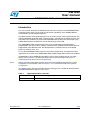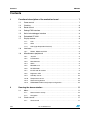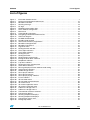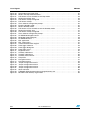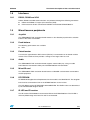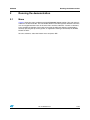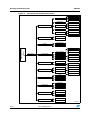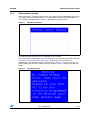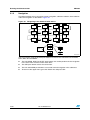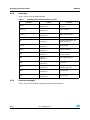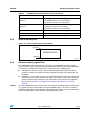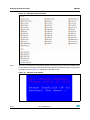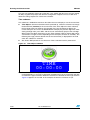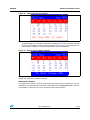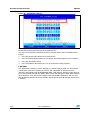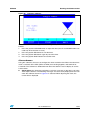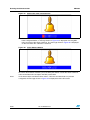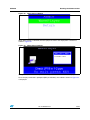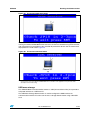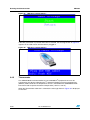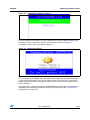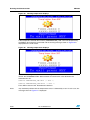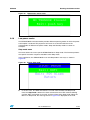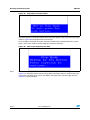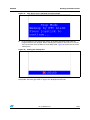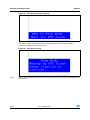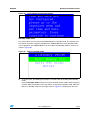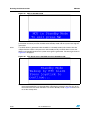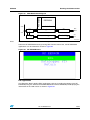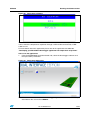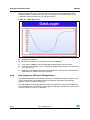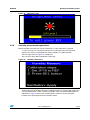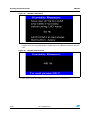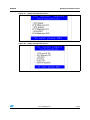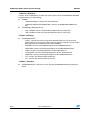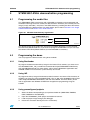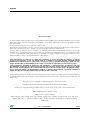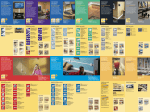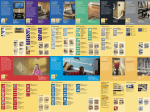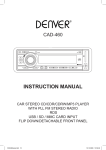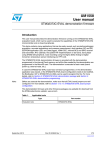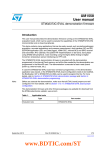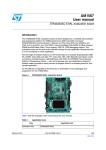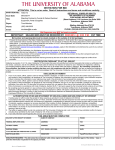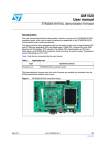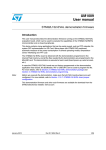Download STM32303C-EVAL demonstration firmware
Transcript
UM1590 User manual STM32303C-EVAL demonstration firmware Introduction This user manual describes the demonstration firmware running on the STM32303C-EVAL evaluation board, which can be used to evaluate the capabilities of the STM32F30x/31x microcontroller and on-board peripherals. This demo contains many applications that can be easily reused, such as dual interface (I2C and RF) EEPROM application (ESL and DataLogger), infrared RC5 and SIRC receiver and transmitter, RTC calendar, file system FAT implementation on SD Card, wave player using STM32 I2S peripheral, temperature sensor interfacing and TFT LCD. The STM32303C-EVAL demonstration firmware is provided with the demonstration programmed in the internal Flash memory, and all the files needed by the demonstration are programmed in the MicroSD card. The demonstration is executed at each reset (board power-up, external reset, etc.). In case the STM32303C-EVAL board was not factory-programmed, or the demonstration application was erased, or the STM32303C-EVAL board configuration needs to be modified, the Bootloader, IAP or STM32 STLink Utility can be used to program this file. For more details, refer to Section 3: STM32303C-EVAL demonstration package and Section 4: STM32303C-EVAL demonstration programming. Note: Before you execute the demonstration, make sure that all EVAL board jumpers are well configured. For more details, refer to Chapter 1.9.12: STM32303C-EVAL board jumper configuration. This demonstration firmware and other firmware packages are available for download from the STMicroelectronics website: www.st.com. Table 1. Applicable products and tools Type Evaluation tools November 2012 Applicable products and tools STM32303C-EVAL Doc ID 023892 Rev 1 1/65 www.st.com Contents UM1590 Contents 1 Functional description of the evaluation board . . . . . . . . . . . . . . . . . . . 7 1.1 Power control . . . . . . . . . . . . . . . . . . . . . . . . . . . . . . . . . . . . . . . . . . . . . . . 7 1.2 Clocking . . . . . . . . . . . . . . . . . . . . . . . . . . . . . . . . . . . . . . . . . . . . . . . . . . . 8 1.3 Reset control . . . . . . . . . . . . . . . . . . . . . . . . . . . . . . . . . . . . . . . . . . . . . . . 8 1.4 Debug JTAG interface . . . . . . . . . . . . . . . . . . . . . . . . . . . . . . . . . . . . . . . . 8 1.5 Serial wire debugger interface . . . . . . . . . . . . . . . . . . . . . . . . . . . . . . . . . . 8 1.6 Embedded ST-LINK . . . . . . . . . . . . . . . . . . . . . . . . . . . . . . . . . . . . . . . . . . 8 1.7 Display devices . . . . . . . . . . . . . . . . . . . . . . . . . . . . . . . . . . . . . . . . . . . . . . 8 1.8 1.7.1 LCD . . . . . . . . . . . . . . . . . . . . . . . . . . . . . . . . . . . . . . . . . . . . . . . . . . . . . 8 1.7.2 LEDs . . . . . . . . . . . . . . . . . . . . . . . . . . . . . . . . . . . . . . . . . . . . . . . . . . . . 8 1.7.3 LDR (Light Dependent Resistor) . . . . . . . . . . . . . . . . . . . . . . . . . . . . . . . 8 Interfaces . . . . . . . . . . . . . . . . . . . . . . . . . . . . . . . . . . . . . . . . . . . . . . . . . . 9 1.8.1 1.9 2 Miscellaneous peripherals . . . . . . . . . . . . . . . . . . . . . . . . . . . . . . . . . . . . . 9 1.9.1 Joystick . . . . . . . . . . . . . . . . . . . . . . . . . . . . . . . . . . . . . . . . . . . . . . . . . . 9 1.9.2 Push-buttons . . . . . . . . . . . . . . . . . . . . . . . . . . . . . . . . . . . . . . . . . . . . . . 9 1.9.3 Potentiometer . . . . . . . . . . . . . . . . . . . . . . . . . . . . . . . . . . . . . . . . . . . . . . 9 1.9.4 Audio . . . . . . . . . . . . . . . . . . . . . . . . . . . . . . . . . . . . . . . . . . . . . . . . . . . . 9 1.9.5 MicroSD card . . . . . . . . . . . . . . . . . . . . . . . . . . . . . . . . . . . . . . . . . . . . . . 9 1.9.6 RF EEPROM . . . . . . . . . . . . . . . . . . . . . . . . . . . . . . . . . . . . . . . . . . . . . . 9 1.9.7 IR LED and IR receiver . . . . . . . . . . . . . . . . . . . . . . . . . . . . . . . . . . . . . . 9 1.9.8 Brightness LED . . . . . . . . . . . . . . . . . . . . . . . . . . . . . . . . . . . . . . . . . . . 10 1.9.9 Humidity sensor . . . . . . . . . . . . . . . . . . . . . . . . . . . . . . . . . . . . . . . . . . . 10 1.9.10 Temperature sensor . . . . . . . . . . . . . . . . . . . . . . . . . . . . . . . . . . . . . . . . 10 1.9.11 Touchsensing buttons . . . . . . . . . . . . . . . . . . . . . . . . . . . . . . . . . . . . . . 10 1.9.12 STM32303C-EVAL board jumper configuration . . . . . . . . . . . . . . . . . . . 10 Running the demonstration . . . . . . . . . . . . . . . . . . . . . . . . . . . . . . . . . . 11 2.1 2.2 Menu . . . . . . . . . . . . . . . . . . . . . . . . . . . . . . . . . . . . . . . . . . . . . . . . . . . . 11 2.1.1 Demonstration startup . . . . . . . . . . . . . . . . . . . . . . . . . . . . . . . . . . . . . . 13 2.1.2 Navigation . . . . . . . . . . . . . . . . . . . . . . . . . . . . . . . . . . . . . . . . . . . . . . . 16 Clock sources . . . . . . . . . . . . . . . . . . . . . . . . . . . . . . . . . . . . . . . . . . . . . . 17 2.2.1 2/65 RS232, RS485 and IrDA . . . . . . . . . . . . . . . . . . . . . . . . . . . . . . . . . . . . . 9 Clock control . . . . . . . . . . . . . . . . . . . . . . . . . . . . . . . . . . . . . . . . . . . . . 17 Doc ID 023892 Rev 1 UM1590 Contents 2.2.2 2.3 2.4 Clock failure . . . . . . . . . . . . . . . . . . . . . . . . . . . . . . . . . . . . . . . . . . . . . . 18 STM32F30x/31x resources . . . . . . . . . . . . . . . . . . . . . . . . . . . . . . . . . . . 19 2.3.1 Peripherals . . . . . . . . . . . . . . . . . . . . . . . . . . . . . . . . . . . . . . . . . . . . . . . 19 2.3.2 Interrupts . . . . . . . . . . . . . . . . . . . . . . . . . . . . . . . . . . . . . . . . . . . . . . . . 20 2.3.3 External interrupts . . . . . . . . . . . . . . . . . . . . . . . . . . . . . . . . . . . . . . . . . 20 2.3.4 Internal memory size . . . . . . . . . . . . . . . . . . . . . . . . . . . . . . . . . . . . . . . 21 2.3.5 External memory organization . . . . . . . . . . . . . . . . . . . . . . . . . . . . . . . . 21 Demonstration applications . . . . . . . . . . . . . . . . . . . . . . . . . . . . . . . . . . . 23 2.4.1 Organizer . . . . . . . . . . . . . . . . . . . . . . . . . . . . . . . . . . . . . . . . . . . . . . . . 23 2.4.2 Image Viewer submenu . . . . . . . . . . . . . . . . . . . . . . . . . . . . . . . . . . . . . 31 2.4.3 Audio features . . . . . . . . . . . . . . . . . . . . . . . . . . . . . . . . . . . . . . . . . . . . 32 2.4.4 Connectivity submenu . . . . . . . . . . . . . . . . . . . . . . . . . . . . . . . . . . . . . . 35 2.4.5 Thermometer . . . . . . . . . . . . . . . . . . . . . . . . . . . . . . . . . . . . . . . . . . . . . 38 2.4.6 Low-power modes . . . . . . . . . . . . . . . . . . . . . . . . . . . . . . . . . . . . . . . . . 41 2.4.7 RF EEPROM . . . . . . . . . . . . . . . . . . . . . . . . . . . . . . . . . . . . . . . . . . . . . 48 2.4.8 High brightness LED and LDR application . . . . . . . . . . . . . . . . . . . . . . 54 2.4.9 Humidity measurement application . . . . . . . . . . . . . . . . . . . . . . . . . . . . 55 2.4.10 Help . . . . . . . . . . . . . . . . . . . . . . . . . . . . . . . . . . . . . . . . . . . . . . . . . . . . 57 2.4.11 About submenu . . . . . . . . . . . . . . . . . . . . . . . . . . . . . . . . . . . . . . . . . . . 60 3 STM32303C-EVAL demonstration package . . . . . . . . . . . . . . . . . . . . . 61 4 STM32303C-EVAL demonstration programming . . . . . . . . . . . . . . . . . 63 5 4.1 Programming the media files . . . . . . . . . . . . . . . . . . . . . . . . . . . . . . . . . . 63 4.2 Programming the demo . . . . . . . . . . . . . . . . . . . . . . . . . . . . . . . . . . . . . . 63 4.2.1 Using Bootloader . . . . . . . . . . . . . . . . . . . . . . . . . . . . . . . . . . . . . . . . . . 63 4.2.2 Using IAP . . . . . . . . . . . . . . . . . . . . . . . . . . . . . . . . . . . . . . . . . . . . . . . . 63 4.2.3 Using preconfigured projects . . . . . . . . . . . . . . . . . . . . . . . . . . . . . . . . . 63 Revision history . . . . . . . . . . . . . . . . . . . . . . . . . . . . . . . . . . . . . . . . . . . 64 Doc ID 023892 Rev 1 3/65 List of tables UM1590 List of tables Table 1. Table 2. Table 3. Table 4. Table 5. Table 6. 4/65 Applicable products and tools . . . . . . . . . . . . . . . . . . . . . . . . . . . . . . . . . . . . . . . . . . . . . . . . 1 STM32F30x/31x demonstration peripherals . . . . . . . . . . . . . . . . . . . . . . . . . . . . . . . . . . . . 19 STM32F30x/31x demonstration interrupts . . . . . . . . . . . . . . . . . . . . . . . . . . . . . . . . . . . . . 20 STM32F30x/31x demonstration external interrupts . . . . . . . . . . . . . . . . . . . . . . . . . . . . . . 21 M24LR64 memory organization (ESL application) . . . . . . . . . . . . . . . . . . . . . . . . . . . . . . . 52 Document revision history . . . . . . . . . . . . . . . . . . . . . . . . . . . . . . . . . . . . . . . . . . . . . . . . . 64 Doc ID 023892 Rev 1 UM1590 List of figures List of figures Figure 1. Figure 2. Figure 3. Figure 4. Figure 5. Figure 6. Figure 7. Figure 8. Figure 9. Figure 10. Figure 11. Figure 12. Figure 13. Figure 14. Figure 15. Figure 16. Figure 17. Figure 18. Figure 19. Figure 20. Figure 21. Figure 22. Figure 23. Figure 24. Figure 25. Figure 26. Figure 27. Figure 28. Figure 29. Figure 30. Figure 31. Figure 32. Figure 33. Figure 34. Figure 35. Figure 36. Figure 37. Figure 38. Figure 39. Figure 40. Figure 41. Figure 42. Figure 43. Figure 44. Figure 45. Figure 46. Figure 47. Figure 48. Evaluation board overview . . . . . . . . . . . . . . . . . . . . . . . . . . . . . . . . . . . . . . . . . . . . . . . . . . 7 Structure of the demonstration menus . . . . . . . . . . . . . . . . . . . . . . . . . . . . . . . . . . . . . . . . 12 MicroSD card check . . . . . . . . . . . . . . . . . . . . . . . . . . . . . . . . . . . . . . . . . . . . . . . . . . . . . . 13 Warning message . . . . . . . . . . . . . . . . . . . . . . . . . . . . . . . . . . . . . . . . . . . . . . . . . . . . . . . . 13 ST logo . . . . . . . . . . . . . . . . . . . . . . . . . . . . . . . . . . . . . . . . . . . . . . . . . . . . . . . . . . . . . . . . 14 STM32F3 presentation slide . . . . . . . . . . . . . . . . . . . . . . . . . . . . . . . . . . . . . . . . . . . . . . . . 14 Time and date configuration . . . . . . . . . . . . . . . . . . . . . . . . . . . . . . . . . . . . . . . . . . . . . . . . 14 Main menu . . . . . . . . . . . . . . . . . . . . . . . . . . . . . . . . . . . . . . . . . . . . . . . . . . . . . . . . . . . . . 15 Corresponding submenus. . . . . . . . . . . . . . . . . . . . . . . . . . . . . . . . . . . . . . . . . . . . . . . . . . 15 Navigating in the demonstration menus . . . . . . . . . . . . . . . . . . . . . . . . . . . . . . . . . . . . . . . 16 Clock tree diagram . . . . . . . . . . . . . . . . . . . . . . . . . . . . . . . . . . . . . . . . . . . . . . . . . . . . . . . 17 No HSE clock detected . . . . . . . . . . . . . . . . . . . . . . . . . . . . . . . . . . . . . . . . . . . . . . . . . . . . 18 Standby mode entered . . . . . . . . . . . . . . . . . . . . . . . . . . . . . . . . . . . . . . . . . . . . . . . . . . . . 18 Internal Flash memory organization . . . . . . . . . . . . . . . . . . . . . . . . . . . . . . . . . . . . . . . . . . 21 MicroSD card organization . . . . . . . . . . . . . . . . . . . . . . . . . . . . . . . . . . . . . . . . . . . . . . . . 22 MicroSD card removal . . . . . . . . . . . . . . . . . . . . . . . . . . . . . . . . . . . . . . . . . . . . . . . . . . . . 22 Organizer menu . . . . . . . . . . . . . . . . . . . . . . . . . . . . . . . . . . . . . . . . . . . . . . . . . . . . . . . . . 23 Setting the time and date . . . . . . . . . . . . . . . . . . . . . . . . . . . . . . . . . . . . . . . . . . . . . . . . . . 23 Time Adjust submenu . . . . . . . . . . . . . . . . . . . . . . . . . . . . . . . . . . . . . . . . . . . . . . . . . . . . . 24 Time Show submenu . . . . . . . . . . . . . . . . . . . . . . . . . . . . . . . . . . . . . . . . . . . . . . . . . . . . . 25 Setting the year. . . . . . . . . . . . . . . . . . . . . . . . . . . . . . . . . . . . . . . . . . . . . . . . . . . . . . . . . . 26 Setting the month . . . . . . . . . . . . . . . . . . . . . . . . . . . . . . . . . . . . . . . . . . . . . . . . . . . . . . . . 26 Setting the day of the month . . . . . . . . . . . . . . . . . . . . . . . . . . . . . . . . . . . . . . . . . . . . . . . . 27 Exiting the Date Show submenu. . . . . . . . . . . . . . . . . . . . . . . . . . . . . . . . . . . . . . . . . . . . . 27 StopWatch submenu . . . . . . . . . . . . . . . . . . . . . . . . . . . . . . . . . . . . . . . . . . . . . . . . . . . . . 28 Lap timer submenu . . . . . . . . . . . . . . . . . . . . . . . . . . . . . . . . . . . . . . . . . . . . . . . . . . . . . . . 29 Setting the alarm activation time. . . . . . . . . . . . . . . . . . . . . . . . . . . . . . . . . . . . . . . . . . . . . 30 Alarm Show submenu. . . . . . . . . . . . . . . . . . . . . . . . . . . . . . . . . . . . . . . . . . . . . . . . . . . . . 30 Message displayed if time and date need setting . . . . . . . . . . . . . . . . . . . . . . . . . . . . . . . . 31 Image Viewer submenu . . . . . . . . . . . . . . . . . . . . . . . . . . . . . . . . . . . . . . . . . . . . . . . . . . . 31 STM32 Image Viewer . . . . . . . . . . . . . . . . . . . . . . . . . . . . . . . . . . . . . . . . . . . . . . . . . . . . . 32 Wave player submenu . . . . . . . . . . . . . . . . . . . . . . . . . . . . . . . . . . . . . . . . . . . . . . . . . . . . 33 Wave player interface . . . . . . . . . . . . . . . . . . . . . . . . . . . . . . . . . . . . . . . . . . . . . . . . . . . . . 33 Wave player playing submenu . . . . . . . . . . . . . . . . . . . . . . . . . . . . . . . . . . . . . . . . . . . . . . 34 Pause submenu . . . . . . . . . . . . . . . . . . . . . . . . . . . . . . . . . . . . . . . . . . . . . . . . . . . . . . . . . 34 IR transmitter menu . . . . . . . . . . . . . . . . . . . . . . . . . . . . . . . . . . . . . . . . . . . . . . . . . . . . . . 35 IR transmitter command menu . . . . . . . . . . . . . . . . . . . . . . . . . . . . . . . . . . . . . . . . . . . . . . 35 IR receiver menu . . . . . . . . . . . . . . . . . . . . . . . . . . . . . . . . . . . . . . . . . . . . . . . . . . . . . . . . 36 IR receiver application menu . . . . . . . . . . . . . . . . . . . . . . . . . . . . . . . . . . . . . . . . . . . . . . . 37 IR receiver command menu . . . . . . . . . . . . . . . . . . . . . . . . . . . . . . . . . . . . . . . . . . . . . . . . 37 USB mass storage menu 1 . . . . . . . . . . . . . . . . . . . . . . . . . . . . . . . . . . . . . . . . . . . . . . . . . 38 USB mass storage menu 2 . . . . . . . . . . . . . . . . . . . . . . . . . . . . . . . . . . . . . . . . . . . . . . . . . 38 Thermometer submenu selected . . . . . . . . . . . . . . . . . . . . . . . . . . . . . . . . . . . . . . . . . . . . 39 Temperature display . . . . . . . . . . . . . . . . . . . . . . . . . . . . . . . . . . . . . . . . . . . . . . . . . . . . . . 39 Warning temperature display 1 . . . . . . . . . . . . . . . . . . . . . . . . . . . . . . . . . . . . . . . . . . . . . . 40 Warning temperature display 2 . . . . . . . . . . . . . . . . . . . . . . . . . . . . . . . . . . . . . . . . . . . . . . 40 Temperature sensor error . . . . . . . . . . . . . . . . . . . . . . . . . . . . . . . . . . . . . . . . . . . . . . . . . . 41 Exiting Stop mode. . . . . . . . . . . . . . . . . . . . . . . . . . . . . . . . . . . . . . . . . . . . . . . . . . . . . . . . 41 Doc ID 023892 Rev 1 5/65 List of figures Figure 49. Figure 50. Figure 51. Figure 52. Figure 53. Figure 54. Figure 55. Figure 56. Figure 57. Figure 58. Figure 59. Figure 60. Figure 61. Figure 62. Figure 63. Figure 64. Figure 65. Figure 66. Figure 67. Figure 68. Figure 69. Figure 70. Figure 71. Figure 72. Figure 73. Figure 74. Figure 75. Figure 76. Figure 77. Figure 78. Figure 79. Figure 80. Figure 81. Figure 82. Figure 83. Figure 84. 6/65 UM1590 Stop mode entered exit EXTI . . . . . . . . . . . . . . . . . . . . . . . . . . . . . . . . . . . . . . . . . . . . . . . 42 MCU in the Stop mode Exit EXTI . . . . . . . . . . . . . . . . . . . . . . . . . . . . . . . . . . . . . . . . . . . . 42 RTC Alarm causes the MCU to exit Stop mode . . . . . . . . . . . . . . . . . . . . . . . . . . . . . . . . . 43 Setting the wakeup time . . . . . . . . . . . . . . . . . . . . . . . . . . . . . . . . . . . . . . . . . . . . . . . . . . . 43 RTC Alarm wakeup configured . . . . . . . . . . . . . . . . . . . . . . . . . . . . . . . . . . . . . . . . . . . . . . 44 RTC Alarm wakeup. . . . . . . . . . . . . . . . . . . . . . . . . . . . . . . . . . . . . . . . . . . . . . . . . . . . . . . 44 Time and date configuration prompt . . . . . . . . . . . . . . . . . . . . . . . . . . . . . . . . . . . . . . . . . . 45 Entering Standby mode . . . . . . . . . . . . . . . . . . . . . . . . . . . . . . . . . . . . . . . . . . . . . . . . . . . 45 MCU in Standby mode . . . . . . . . . . . . . . . . . . . . . . . . . . . . . . . . . . . . . . . . . . . . . . . . . . . . 46 RTC Alarm causes the MCU to exit the Standby mode . . . . . . . . . . . . . . . . . . . . . . . . . . . 46 Setting the wakeup time . . . . . . . . . . . . . . . . . . . . . . . . . . . . . . . . . . . . . . . . . . . . . . . . . . . 47 RTC Alarm wakeup configured . . . . . . . . . . . . . . . . . . . . . . . . . . . . . . . . . . . . . . . . . . . . . . 47 Time and date configuration prompt . . . . . . . . . . . . . . . . . . . . . . . . . . . . . . . . . . . . . . . . . . 48 RF EEPROM daughter board . . . . . . . . . . . . . . . . . . . . . . . . . . . . . . . . . . . . . . . . . . . . . . . 48 M24LR64-R block diagram . . . . . . . . . . . . . . . . . . . . . . . . . . . . . . . . . . . . . . . . . . . . . . . . . 49 RF EEPROM menu . . . . . . . . . . . . . . . . . . . . . . . . . . . . . . . . . . . . . . . . . . . . . . . . . . . . . . 49 ESL application . . . . . . . . . . . . . . . . . . . . . . . . . . . . . . . . . . . . . . . . . . . . . . . . . . . . . . . . . . 50 ESL setting menu . . . . . . . . . . . . . . . . . . . . . . . . . . . . . . . . . . . . . . . . . . . . . . . . . . . . . . . . 51 Communication block diagram . . . . . . . . . . . . . . . . . . . . . . . . . . . . . . . . . . . . . . . . . . . . . . 52 DataLogger submenu . . . . . . . . . . . . . . . . . . . . . . . . . . . . . . . . . . . . . . . . . . . . . . . . . . . . . 53 DataLogger dialog box . . . . . . . . . . . . . . . . . . . . . . . . . . . . . . . . . . . . . . . . . . . . . . . . . . . . 53 DataLogger curve . . . . . . . . . . . . . . . . . . . . . . . . . . . . . . . . . . . . . . . . . . . . . . . . . . . . . . . . 54 Brightness level . . . . . . . . . . . . . . . . . . . . . . . . . . . . . . . . . . . . . . . . . . . . . . . . . . . . . . . . . 55 Humidity calibration 1 . . . . . . . . . . . . . . . . . . . . . . . . . . . . . . . . . . . . . . . . . . . . . . . . . . . . . 55 Humidity calibration 2 . . . . . . . . . . . . . . . . . . . . . . . . . . . . . . . . . . . . . . . . . . . . . . . . . . . . . 56 Humidity measurement . . . . . . . . . . . . . . . . . . . . . . . . . . . . . . . . . . . . . . . . . . . . . . . . . . . . 56 Help menu . . . . . . . . . . . . . . . . . . . . . . . . . . . . . . . . . . . . . . . . . . . . . . . . . . . . . . . . . . . . . 57 Navigation menu 1 . . . . . . . . . . . . . . . . . . . . . . . . . . . . . . . . . . . . . . . . . . . . . . . . . . . . . . . 57 Navigation menu 2 . . . . . . . . . . . . . . . . . . . . . . . . . . . . . . . . . . . . . . . . . . . . . . . . . . . . . . . 58 Jumper configuration menu 1 . . . . . . . . . . . . . . . . . . . . . . . . . . . . . . . . . . . . . . . . . . . . . . . 58 Jumper configuration menu 2 . . . . . . . . . . . . . . . . . . . . . . . . . . . . . . . . . . . . . . . . . . . . . . . 59 Jumper configuration menu 3 . . . . . . . . . . . . . . . . . . . . . . . . . . . . . . . . . . . . . . . . . . . . . . . 59 Jumper configuration menu 4 . . . . . . . . . . . . . . . . . . . . . . . . . . . . . . . . . . . . . . . . . . . . . . . 60 About submenu. . . . . . . . . . . . . . . . . . . . . . . . . . . . . . . . . . . . . . . . . . . . . . . . . . . . . . . . . . 60 STM303C-EVAL demonstration package directory tree . . . . . . . . . . . . . . . . . . . . . . . . . . . 61 MicroSD Card directory organization . . . . . . . . . . . . . . . . . . . . . . . . . . . . . . . . . . . . . . . . . 63 Doc ID 023892 Rev 1 UM1590 1 Functional description of the evaluation board Functional description of the evaluation board The STM32303C-EVAL evaluation board provides a development and demonstration platform. It is designed to allow the user to try out the major functions of the STM32F30x/31x microcontroller. Figure 1 summarizes the main functional blocks of the evaluation board. Figure 1. Evaluation board overview Motor Control connector 1 Motor Control connector 2 Joystick RS232 transceiver LEDs GPIO USART1 Key button Comparator Touch Sensing buttons TS controller Embedded STLINK/V2 JTAG & Trace connector PWM TIM MicroSD card STM32F303VCT6 SPI2 PWM USB connector USB FS Audio Amplifier EEPROM IRTIM PWM Potentiometer Comparator Dot Matrix LCD DAC CAN IR LED & IR receiver 1.1 Voltage translator EEPROM I2S CAN driver & connector USB TypeB connector JTAG Comparator Humidity Sensor RS485 transceiver IrDA transceiver Photo-R High current LEDs Voltage translator RS232/RS485 connector I2C Microphone 2.0V to 3.6V adjustable regulator RF EEPROM connector 3.3V regulator Temperature Sensor Extension connector for GPIOs MS31374V1 Power control The evaluation board can be powered from an external 5 V supply, from the USB connector or from the ST-Link connector. All other required voltages are provided by on-board voltage regulators. Doc ID 023892 Rev 1 7/65 Functional description of the evaluation board 1.2 UM1590 Clocking Two clock sources are available on the STM32303C-EVAL evaluation board: 1.3 ● 32 KHz crystal for embedded RTC ● 8 MHz crystal for the STM32F30x/31x main clock system Reset control The reset can be generated by hardware or software: 1.4 ● Reset button: activates the RESET input when pressed ● JTAG reset Debug JTAG interface Software debug is done via the standard ARM® JTAG connection: 20-pin IDC (insulation displacement connector) for connection to the standard ARM host interface. 1.5 Serial wire debugger interface The Serial Wire Debug Port (SWD-DP) provides a 2-pin (clock + data) interface to the AHPAP port. 1.6 Embedded ST-LINK An ST-LINK is integrated on the board as an embedded in-circuit debugger and programmer for the STM32F30x/31x MCU. 1.7 Display devices 1.7.1 LCD A TFT color LCD module is mounted on the STM32303C-EVAL board. It is interfaced through the embedded SPI peripheral. 1.7.2 LEDs Four general-purpose LEDs are available. They are used as a display. 1.7.3 LDR (Light Dependent Resistor) The VDDA supply is divided by a resistor bridge of LDR VT9ON1 and 8.2 KΩ resistor and connected to PA0. 8/65 Doc ID 023892 Rev 1 UM1590 Functional description of the evaluation board 1.8 Interfaces 1.8.1 RS232, RS485 and IrDA RS232, RS485 and IrDA communications are performed through the following connectors: ● RS232 and RS485: a D-type 9-pin coonector (CN8) ● IrDA transceiver U10 is connected to USART1 of the board STM32F30x/31x. 1.9 Miscellaneous peripherals 1.9.1 Joystick The STM32303C-EVAL evaluation board features a four-direction joystick with a selection button at the center named SEL. 1.9.2 Push-buttons The following push-buttons are available: ● 1.9.3 KEY Potentiometer A successive approximation ADC channel (ADC12) is connected to an on-board variable resistor. The variable resistor provides a voltage in the range of 0 V to 3.3 V. 1.9.4 Audio The STM32303C-EVAL evaluation board supports stereo audio play, using an audio DAC CS42L52 connected to I2S2 port of STM32F30x/31x microcontroller. 1.9.5 MicroSD card The STM32303C-EVAL evaluation board features a MicroSD card connector connected to the SPI peripheral. 1.9.6 RF EEPROM RF EEPROM daughter board implemented on the module is the M24LR64-R. The daughter board can be connected on CN1 to the STM32F30x/31x via the I2C bus. The I2C address of the RF EEPROM is 0b1010E2E1E0. The E0-E2 values are determined by the RF EEPROM daughter board. 1.9.7 IR LED and IR receiver The IR receiver TSOP34836 is connected to PA9 on the STM32F30x/31x. The IR LED is driven by PB9 through transistors T4 and T5 on the board. Doc ID 023892 Rev 1 9/65 Functional description of the evaluation board 1.9.8 UM1590 Brightness LED The board features an amber high brightnes LED and its power control circuits. The brightness can be adjusted by a PWM signal issued by the STM32F30x/31x through PE13. The LED supply current can be monitored by the STM32F30x/31x through PD14. 1.9.9 Humidity sensor The board embeds a humidity sensor HS1101LF. The charge control signal is connected to timer in STM32F30x/31x through PC8 and measured result of HS1101LF is connected with PB0. 1.9.10 Temperature sensor The STM32303C-EVAL evaluation board includes a temperature sensor connected to the I2C2 peripheral. 1.9.11 Touchsensing buttons The STM32303C-EVAL evaluation board supports two touchsensing buttons based on either RC charging or charge transfer technology. The charge transfer technology is enabled by default. 1.9.12 STM32303C-EVAL board jumper configuration For the demonstration to run correctly on the board, configure the following STM32303CEVAL board jumpers as follows: Note: 10/65 ● JP1: fitted ● JP5: fitted in position 1<->2 ● JP6: fitted in position 1<->2 ● JP11: fitted ● JP12: fitted ● JP15: fitted in position 2<->3 ● JP16: fitted in position 2<->3 ● JP17: fitted in position 1<->2 Set JP16 in BAT position to save time even if the evaluation board is powered off. Doc ID 023892 Rev 1 UM1590 Running the demonstration 2 Running the demonstration 2.1 Menu Figure 2 shows the menu architecture of the STM32303C demonstration. The main menu is shown on the left-hand side. The UP, DOWN, RIGHT and LEFT joystick directions allow the user to navigate between items in the main menu and the submenus. To enter a submenu, press the SEL push-button. The action of pressing the SEL push-button is performed by vertically pressing the top of the joystick, as opposed to moving it horizontally UP, DOWN, RIGHT or LEFT. To exit a submenu, select the Return menu and press SEL. Doc ID 023892 Rev 1 11/65 Running the demonstration Figure 2. UM1590 Structure of the demonstration menus Adjust Time Show Return StopWatch Adjust Organizer Date Show Return LapTimer Adjust Alarm Show Return ImageViewer Image Viewer Audio Return WavePlayer Return STM32F3 Welcome message SIR RC5 IR Transmitter Main menu Connectivity Return Mass Storage IR Receiver Return SIR RC5 Return Thermometer Thermometer Return Exit: EXTI Exit: RTC Alarm Low power modes STOP Return STANDBY Exit: Wakeup Pin Return Exit: RTC Alarm Return ESL RF EEPROM Data Logger (T) Return Brightness Applications Humidity Measure Return Menu Navigation Help Jumpers Config Return About 12/65 Doc ID 023892 Rev 1 About Return MS31109V2 UM1590 2.1.1 Running the demonstration Demonstration startup After a board reset, at demonstration startup, the system checks if a MicroSD memory card is already present in connector CN16. If no card is detected, the demonstration does not start and the message shown in Figure 3 is displayed on the LCD screen. Figure 3. MicroSD card check The demonstration continues only if a MicroSD card is inserted. Then, the demonstration graphic icons and bitmap files are checked in the icroSD card (see Section 2.3.5: External memory organization). All the icons have to be correctly programmed in the MicroSD card for the demonstration to start. If an icon is missing, the demonstration does not start and the message shown in Figure 4 is displayed on the LCD screen. Figure 4. Warning message Doc ID 023892 Rev 1 13/65 Running the demonstration UM1590 However, if the icons are correctly loaded in the MicroSD Card memory, the welcome screen is displayed and the ST logo appears on the LCD (see Figure 5). Figure 5. ST logo Then, after one second, an STM32F3 presentation slide is displayed on the LCD screen. Figure 6. STM32F3 presentation slide When the board is powered up for the first time, the user is prompted to set the time, year, month and day. The user may choose to ignore it by pressing any key except for the SEL push-button to abort the configuration sequence. To set the time and date, the user must press SEL and follow the setting sequence. The message shown in Figure 7 appears on the LCD screen. Figure 7. Note: 14/65 Time and date configuration If the user chooses to configure the time and date, the Time Adjust and Date Adjust menus are displayed. Otherwise, the main menu is displayed and the user can set the time Doc ID 023892 Rev 1 UM1590 Running the demonstration parameters in the organizer menu. To set the time/date, use the joystick UP/DOWN and SEL push-buttons, please refer to Section 2.4.1: Organizer. If the time configuration has already been done, then the number of elapsed days (higher than 1 day) from the last time the demonstration board was powered up appears on the LCD screen. It is soon followed by the current date. Once the time/date have been set, the main menu appears. The main menu is displayed in the form of a set of icons. It shows all the submenus in the same screen. You can navigate using the UP, DOWN, RIGHT and LEFT joystick directions to select the required submenu. To enter a submenu, press the SEL joystick push-button, and the new submenu corresponding to the selected icon is displayed. Figure 8. Main menu 1. The icons shown in Figure 8 are taken from http://commons.wikimedia.org/wiki/Crystal_Clear. Once a submenu has been selected, the name of the application is listed at the top of the display and all the corresponding submenus are listed below as shown in Figure 9. Figure 9. Corresponding submenus Doc ID 023892 Rev 1 15/65 Running the demonstration 2.1.2 UM1590 Navigation The demonstration menu is based on circular navigation, submenu selection, item selection and back navigation as described in Figure 10. Up Right Item 10 Left Down Left Item 8 Right Item 11 Left Right Item 12 Left Down Right Right Item 7 Down Left Up Item 4 Down Left Up Up Item 9 Right Item 3 Right Item 6 Down Left Left Up Down Up Down Left Right Item 2 Right Item 5 Down Left Left Up Right Item 1 Left Right Up Up Figure 10. Navigating in the demonstration menus Right Down Item 3.1 Sele ct ct le Se Item 3.1.1 Item 3.2 le Se …. ct Item 3.1.2 Item 3 Item 3.n ct le Se Return …. Item 3.1.n Return MS31373V1 You can navigate using the joystick push-buttons located on the evaluation board: RIGHT, LEFT, SEL, UP and DOWN. 16/65 ● The UP, DOWN, RIGHT and LEFT push-buttons are used to perform circular navigation in the main menu and the current menu items. ● The SEL push-button selects the current item. ● The UP and DOWN push-buttons are used for vertical navigation in the submenus. ● To return to the upper menu, go to the Return line and press SEL. Doc ID 023892 Rev 1 UM1590 Running the demonstration 2.2 Clock sources 2.2.1 Clock control The STM32F30x/31x internal clocks are derived from the HSE (clocked by the external 8 MHz crystal). In this demonstration application, the various system clocks are configured as follows: ● System clock is set to 72 MHz: the PLL is used as the system clock source: 72 MHz. ● HCLK frequency is set to 72 MHz. ● Timer clock (TIMCLK) is set to 72 MHz. ● PCLK1 is set to 36 MHz. ● PCLK2 is set to 72 MHz. Only the RTC is clocked by a 32 kHz external oscillator. Figure 11 illustrates the clock tree organization for this demo. Figure 11. Clock tree diagram HSE RC 8MHz HCLK 72 MHz to AHB bus, core, memory and DMA PLL multiplicator x9 SYSCLK 72MHz AHB prescaler /1 APB2 prescaler /1 LSE 32768Hz APB1 prescaler /2 72MHz 36MHz RTC MS31110V2 Doc ID 023892 Rev 1 17/65 Running the demonstration 2.2.2 UM1590 Clock failure At any demonstration level, if no clock is present on OSC_IN (broken or disconnected crystal), the message shown in Figure 12 is displayed on the LCD screen. Figure 12. No HSE clock detected If the 8 MHz crystal is not reconnected in the next few seconds, the MCU enters Standby mode. If the 8 MHz crystal is reconnected within a few seconds, a system reset is generated. Note: The clock security system (CSS) feeds the MCU with the HSI OSC used as an emergency clock if no clock is detected. When a timeout occurs, the MCU enters Standby mode and the message shown in Figure 13 is displayed on the LCD screen. Figure 13. Standby mode entered 1. The demonstration does not restart as long as the 8 MHz crystal is not present. 2. Connecting the 8 MHz crystal oscillator after reset may not restart the demonstration correctly. The crystal oscillator must be connected before starting the demo. 18/65 Doc ID 023892 Rev 1 UM1590 Running the demonstration 2.3 STM32F30x/31x resources 2.3.1 Peripherals All used peripherals are described in Table 2. Table 2. STM32F30x/31x demonstration peripherals Used peripherals Application COMP Applications(HBLed_LDR) DAC Applications (HBLed_LDR) DMA Wave player EXTI Menu navigation + joystick + push-button + low power mode+ wave player + applications GPIO All applications + LEDs I2C2 Temperature sensor (STTS751), dual interface EEPROM I2S Wave player NVIC All applications using interrupts PWR Low power modes RCC All applications + demonstration kernel RTC Calendar (calendar, stop-watch, lap timer, alarm) SPI3 MicroSD + Color LCD SysTick Generate 10 ms time base TIM1 Applications(HBLed_LDR), IR receiver TIM2 LED toggling TIM4 Applications(Humidity_Measure) TIM16 and TIM17 IR transmitter USB Mass Storage Doc ID 023892 Rev 1 19/65 Running the demonstration 2.3.2 UM1590 Interrupts Table 3 shows all the enabled interrupts. Table 3. STM32F30x/31x demonstration interrupts Interrupts 2.3.3 Priority Used for EXTI9_5 Priority: 3 Subpriority: 0 MicroSD Card detection, Menu navigation EXTI15_10 Priority: 3 Subpriority: 0 Menu navigation I2C2 Error Priority: 0 Subpriority: 0 SMBus Alert interrupt NMI Priority: -2 CSS interrupt RTC Priority: 1 Subpriority: 1 Calendar, date update, and Alarm generation SysTick Priority: 3 Subpriority: 3 System timing Tamper Priority: 0 Subpriority: 0 Tamper generation TIM1 Priority: 1 Subpriority: 1 Applications(HBLed_LDR), IR receiver interrupt TIM2 Priority: 3 Subpriority: 3 LED toggling interrupt TIM3 Priority: 0 Subpriority: 0 IR receiver TIM4 Priority: 1 Subpriority: 0 Applications (Humidity_Measure) TIM16 Priority: 0 Subpriority: 0 IR Transmitter USB Priority: 0 Subpriority: 0 Mass storage External interrupts Table 4 shows all the external interrupts used by the demonstration. 20/65 Doc ID 023892 Rev 1 UM1590 Running the demonstration Table 4. STM32F30x/31x demonstration external interrupts External interrupts 2.3.4 Used for EXTI line 5 Key Button (interrupt mode, rising edge) Joystick DOWN (interrupt mode, falling edge) Joystick LEFT (interrupt mode, falling edge) EXTI line 6 MicroSD Card detect (interrupt mode, rising edge) KEY Button (interrupt mode, rising edge) Joystick RIGHT (interrupt mode, falling edge) EXTI line 7 Joystick UP((interrupt mode, falling edge) EXTI line 13 Joystick SEL (interrupt mode, falling edge) EXTI line 17 RTC Alarm (interrupt mode, rising edge) Internal memory size Figure 14. Internal Flash memory organization 0x083FFFF STM32F303VCT6 0x0800000 MS31111V2 2.3.5 External memory organization The STM32303C-EVAL demonstration is based on an embedded free FAT file system, FatFs. The file system is needed to read all media information from the on-board MicroSD card memory. The MicroSD card memory is organized in three subdirectories: Caution: ● STFILES: this directory contains all the required demonstration media files (icons). User files located in this folder cannot be handled by the demo; only default files are managed. ● USER: this is a user folder. The user can add his/her own files here to be played inside the demonstration menus (pictures and waves). This folder is used only by the Image Viewer and Wave Player submenus. For more details on the various files properties, please refer to Section 2.4.2: Image Viewer submenu and Section 2.4.3: Audio features. The STFILES directory and its internal files are mandatory for demonstration startup. FatFs is a generic FAT file system module for small embedded systems. The FatFs is written in compliance with ANSI C and completely separated from the disk I/O layer. For more details, refer to the following link: http://elm-chan.org/fsw/ff/00index_e.html. Doc ID 023892 Rev 1 21/65 Running the demonstration UM1590 Figure 15. MicroSD card organization Note: The user can add his/her 16-bit bitmap images (320x240) and wave files in the USER folder. At any demonstration level, if the MicroSD card is removed, the demonstration stops and the message shown in Figure 16 is displayed on the LCD screen. Figure 16. MicroSD card removal Press JoyStick UP to Restart the demo... 22/65 Doc ID 023892 Rev 1 UM1590 2.4 Running the demonstration Demonstration applications The following section provides a detailed description of each part of the demonstration. Note: In the demonstration, the core runs at HCLK = 72 MHz. Four LEDs, LD1, LD2, LD3 and LD4, flash throughout the demonstration at a frequency depending on the core clock. 2.4.1 Organizer The STM32F30X/31x features a real-time clock (RTC) which is an independent BCD timer/counter. The RTC provides a time-of-day clock/calendar, two programmable alarm interrupts, and a periodic programmable wakeup flag with interrupt capability. This submenu is used to configure/show the time and date, run stop-watch and lap timer subdemonstration and generate alarm. Figure 17 shows the organizer menu. Figure 17. Organizer menu In any submenu, if the time and date parameters have not yet been configured, the message shown in Figure 18 is displayed on the LCD screen. Figure 18. Setting the time and date Doc ID 023892 Rev 1 23/65 Running the demonstration UM1590 The user can optionally choose to set the time, year, month and day. Press any key (except for SEL) to ignore the prompt and abort the configuration sequence. Press on SEL and follow the setting sequence to set the time and date. Time submenu This submenu is divided into two items that allow the user to display or set the current time. ● Time Adjust: after the evaluation board is powered up, select this submenu to change the default time (00:00:00) to the current time. Once Time Adjust has been selected, the first digit of the hour field can be changed. Press the UP button to display the current value plus one. Press the DOWN button to display the previous digit value. After setting the digit value, press SEL, and the cursor automatically jumps to the next digit. When all the time digits have been set, the Time submenu appears. Some digit values are limited to a range of values depending on the field (hour, minutes or seconds). The following message (with the default time or the current time) is displayed on the LCD when this submenu is selected. ● Set JP16 in BAT position to save time even if the evaluation board is powered off Figure 19. Time Adjust submenu TIME 00:00:00 ● 24/65 Time Show: this item displays the current time. If time and date have not been configured before, a message is displayed, prompting the user to set the time and date or to exit to the upper submenu. When this submenu is selected, the message shown in Figure 20 appears on the LCD. In the example, the time has not been set yet. Doc ID 023892 Rev 1 UM1590 Running the demonstration Figure 20. Time Show submenu To exit the Time Show submenu, press the SEL push-button. To exit the Time submenu, select the Return line and press the SEL push-button. Date submenu This submenu is divided into two items that allow the user to display or set the current date. ● Date Adjust: select this item after each power-up in order to set the current date. If the time and date have not been configured before, a message is displayed, prompting the user to set the time and date or to exit to the upper submenu. The user is requested to set the current date to be stored in the application memory. The date is displayed as Year, Month, Week Nbr, Day Nbr (number of the day in the year) with the selected day shown in the month. There is no default date since the user has to set the date at least once. Once the submenu has been selected, the user starts by setting the year, then the month and the day of the selected month. The month and the year are selected using the UP or DOWN push-button. For the day, the UP, DOWN, RIGHT and LEFT pushbuttons can be used. Press the UP push-button to display the current value plus one; press the DOWN push-button to display the previous value. To confirm the selected month, press the SEL push-button. The display then jumps to the year configuration. The same procedure is applicable for the year configuration. After configuring the day, press the SEL push-button to store the entered value and exit to the Date submenu. The current date value is then shown and you can change the setting if required. The messages shown in Figure 21, Figure 22 and Figure 23 are successively displayed on the LCD when this submenu is selected. Doc ID 023892 Rev 1 25/65 Running the demonstration UM1590 Figure 21. Setting the year Figure 22. Setting the month 26/65 Doc ID 023892 Rev 1 UM1590 Running the demonstration Figure 23. Setting the day of the month Set Day-SEL to exit ● Date Show: this item displays the current date. If the time and date have not been configured before, a message is displayed, prompting the user to set the time and date or to exit to the upper submenu. The message shown in Figure 24 is displayed on the LCD when the submenu is selected (with the date already configured). Figure 24. Exiting the Date Show submenu To Exit Press SEL To exit this submenu, press the SEL push-button. To exit the Date submenu, select the Return line and press the SEL push-button. Stopwatch submenu This application simulates a precise chronometer with provision for 5 record times. For this application an interactive human interface is developed using STM32303C-EVAL LCD and push-buttons to allow user to use the stop-watch with real time display. Doc ID 023892 Rev 1 27/65 Running the demonstration UM1590 Figure 25. StopWatch submenu After startup, a default 00:00:00:000 chronometer counter is displayed on the LCD, it correspond to [Hours]:[minutes]:[seconds]:[milliseconds]. The user can control the chronometer features using the joystick LEFT and RIGHT pushbuttons: 1. Press the joystick LEFT button to start the counter. 2. Press the joystick RIGHT button to save trials in the backup registers (max 5 actions). 3. Press the KEY button to exit. 4. Press and hold the SEL button for 1 sec to reset all the backup registers. Lap timer This application simulates a precise Hourglass, it measure the passage of a short period (subseconds, seconds or minutes) of time. For this application an interactive human interface is developed using the STM32303C-EVAL LCD and push-buttons to allow the user to use the lap timer with real time display. After startup, the Hourglass is filled and the default timer duration is set to one minute. Using the UP and DOWN push-buttons, the user can change the timer duration (the timer duration must be greater than 30 seconds and less than 2 minutes). 28/65 Doc ID 023892 Rev 1 UM1590 Running the demonstration Figure 26. Lap timer submenu Applications The user can control the Hourglass features using the Joystick SEL, RIGHT, UP and DOWN buttons: 1. Press the joystick UP/DOWN button to adjust the timer (the UP and DOWN buttons are used only when the timer is reset). 2. Press the joystick SEL button to start the timer. 3. Press the joystick SEL button again to pause the timer. 4. Press the joystick RIGHT button to reset the timer. Alarm submenu Using this submenu, the user can configure the alarm activation time. When the alarm time value is reached, all the LEDs (LED1 to LED4) start flashing together, and continue for 3 seconds. This submenu is divided into two items that allow the user to display or set the current alarm. ● Alarm Adjust: the alarm time activation is set in the same way as the time is set in the Time Adjust submenu. The following messages are successively displayed on the LCD when the submenu shown in Figure 27 is selected. When adjusting the alarm, the current time is displayed. Doc ID 023892 Rev 1 29/65 Running the demonstration UM1590 Figure 27. Setting the alarm activation time ● Alarm Show: this item displays the current alarm time. If the time and date have not been configured before, a message shown in Figure 29 is displayed. Pressing SEL takes you back to the Alarm submenu. The message shown in Figure 28 is displayed on the LCD when this submenu is selected. Figure 28. Alarm Show submenu To exit the Alarm Show submenu, press the SEL push-button. To exit the Alarm submenu, select to the Return line and press the SEL push-button. Note: 30/65 In the Alarm Adjust and Alarm Show menus, if the time and date have not yet been configured, the message shown in Figure 29 is displayed on the LCD screen. Doc ID 023892 Rev 1 UM1590 Running the demonstration Figure 29. Message displayed if time and date need setting 2.4.2 Image Viewer submenu The Image Viewer submenu is used to demonstrate the LCD control performance using the embedded SPI interface. The application is a successive display of stored images. This application reads all bitmap pictures from the USER directory (see Section 4.1: Programming the media files and displays only the .BMP files having the following format: ● Bit depth: 16 bits (RGB) ● Size: 240x320 Select Image Viewer to display the submenu shown in Figure 30. Figure 30. Image Viewer submenu When Image Viewer is selected, a list box of images is displayed as shown in Figure 31. Using the UP, DOWN and SEL push-button the user can select and view any image from the list box. Doc ID 023892 Rev 1 31/65 Running the demonstration UM1590 Figure 31. STM32 Image Viewer APP Main Menu Name When Image Viewer is selected, the corresponding image is displayed and then the user can use RIGHT and LEFT push-buttons to go to the next/previous image stored in the USER folder on the MicroSD card. If the KEY button is pressed, the Image Viewer is stopped and the submenu shown in Figure 30 is displayed. The supported image size is 240x320. The defined number of images that are read from the MicroSD card is 4 images, selected in alphabetic order. 2.4.3 Audio features Wave player submenu The STM32303C-EVAL evaluation board supports stereo audio play using the audio Codec CS42L52 connected to I2S port and controlled by I2C2 interface. In this demo, an audio wave file stored under the USER folder in the MicroSD card is opened using the FATFS file system and transferred to the internal SRAM block by block (512 bytes) using the SPI interface. The voice sampling period is read from the wave file header. An audio amplifier is connected to the DAC interface to play the stored wave files. This application reads all wave files from “USER” directory (See Section 4.1: Programming the media files) and only displays WAV files with the following format: ● Audio Format: PCM (an uncompressed wave data format in which each value represents the amplitude of the signal at the time of sampling.) ● Sample rate: may be 8000, 11025, 22050 or 44100 Hz. ● Bits Per Sample: 16-bit (Audio sample data values in the range [0-65535]). ● Number of channels: 2(Stereo) The maximum number of wave files that can be read from the MicroSD card is 25 files selected in alphabetic order. After selecting Wave Player, the submenu shown in Figure 32 is displayed. 32/65 Doc ID 023892 Rev 1 UM1590 Running the demonstration Figure 32. Wave player submenu When Wave Player is selected, the wave player file names are displayed in a list box as shown in Figure 33 Figure 33. Wave player interface Using the UP, DOWN and SEL push-buttons, you can select the wave file to be played. Once the play command is prompted (SEL push-button), the submenu shown in Figure 34. is displayed. Doc ID 023892 Rev 1 33/65 Running the demonstration UM1590 Figure 34. Wave player playing submenu At this application level, pressing: ● The SEL push-button pauses the audio stream ● The DOWN push-button decrements the audio stream ● The UP push-button increments the audio stream ● The KEY button exits the wave player submenu When the audio stream is paused, the menu in Figure 35 is displayed. Figure 35. Pause submenu SEL Play DOWN Exit USER/1 WAV To resume playing, press the SEL push-button. The menu shown in Figure 34 is then displayed. When the audio stream is stopped, the stream position is reset and the menu shown in Figure 33 is displayed. Note: 34/65 The audio files provided with this package are based on a free music download from the www.DanoSongs.com website. Doc ID 023892 Rev 1 UM1590 2.4.4 Running the demonstration Connectivity submenu IR Transmitter On the STM32303C-EVAL an IR LED is driven by PB9 through transistors T4 and T5. When the IR Transmitter submenu is selected, the message shown in Figure 36 is displayed. Figure 36. IR transmitter menu When you select a protocol from the list, the corresponding submenu such as the one shown in Figure 37 is displayed. Figure 37. IR transmitter command menu You can control the IR transmitter features using the Joystick LEFT, RIGHT, DOWN, UP and SEL buttons: Doc ID 023892 Rev 1 35/65 Running the demonstration UM1590 1. Press the joystick DOWN button to switch between device type and command. 2. Press the joystick LEFT button to go to the previously defined device/command. 3. Press the joystick RIGHT button to go to the next defined device/command. 4. Press the joystick SEL button to send the selected device command code. When the Key is pressed, the IR transmitter demonstration is exited and the menu shown in Figure 36 is displayed. IR receiver The IR receiver TSOP34836 is connected to PA9 of STM32F30x/31x on the STM32303CEVAL board. At the receiving end, a receiver detects the light pulses, which are processed to retrieve/decode the information they contain. When the IR Receiver submenu is selected, the message shown in Figure 38 is displayed. Figure 38. IR receiver menu When you select a protocol from the list, the corresponding submenu such as the one shown in Figure 39 is displayed. 36/65 Doc ID 023892 Rev 1 UM1590 Running the demonstration Figure 39. IR receiver application menu When an IR frame is sent using a remote control or using the IR transmitter application running on another STM32303C-EVAL board, this IR frame is decoded using the IR receiver and if the protocol is compatible to the selected IR protocol the device and the command is displayed on the LCD screen Figure 40 Figure 40. IR receiver command menu 1. For more details on the IR receiver implementation, refer to application note AN3174: “implementing IR remote protocols receiver with the STM32F10xx microcontrollers”. This application note provides a full description of the IR decoding. USB mass storage The STM32F30x/31x microcontroller features a USB (Universal Serial Bus) that provides a full-speed interface to a USB host PC. The USB Mass Storage demonstration is used to configure the USB interface for communication with the PC and to run the mass storage demonstration using a MicroSD card. Doc ID 023892 Rev 1 37/65 Running the demonstration UM1590 Figure 41. USB mass storage menu 1 If the SEL push-button is pressed when Start is selected, the message shown in Figure 42 appears on the LCD screen until the cable is plugged in. Figure 42. USB mass storage menu 2 2.4.5 Thermometer The STM32F30x/31x microcontroller has two embedded I2C peripherals that can be connected to any device supporting the I2C protocol including system management bus (SMBus) mode. STTS751 I2C temperature sensor is mounted on the STM32303C-EVAL board and used to capture the external temperature (-40°C to +125°C). When the Thermometer submenu is selected, the message shown in Figure 43 is displayed on the LCD. 38/65 Doc ID 023892 Rev 1 UM1590 Running the demonstration Figure 43. Thermometer submenu selected Once the Temperature submenu has been selected by pressing the SEL push-button, the temperature value is displayed in Celsius and Fahrenheit as shown in Figure 44. Press KEY to return to the Thermometer submenu. Figure 44. Temperature display Exit:Pres&Hold KEY The temperature variations can be monitored easily using the STM32 I2C SMBus feature. This is managed by the SMBus Alert, which generates a dedicated interrupt informing the system that the temperature is out of the selected range. This can be very useful when a higher temperature needs an emergency action, as is the case in critical systems (motor control, medical...). If the temperature exceeds the high limit (TEMPERATURE_HIGH: High Limit Temperature), the SMBus alert interrupt is generated and the warning message shown in Figure 45 is displayed on the LCD screen. Doc ID 023892 Rev 1 39/65 Running the demonstration UM1590 Figure 45. Warning temperature display 1 If the temperature exceeds the low limit (TEMPERATURE_LOW: Low Limit Temperature), the SMBus alert interrupt is generated and the warning message shown in Figure 46 is displayed on the LCD screen. Figure 46. Warning temperature display 2 The user can configure the HIGH and LOW using dedicated define values in the code. By default, the STM32303C-EVAL demonstration sets them to the value defined in the thermometer.c file: #define TEMPERATURE_LOW 0x14 /* 20°C */ #define TEMPERATURE_HIGH 0x28 /* 40°C */ Press KEY to return to the Thermometer submenu. Note: 40/65 Any hardware problem with the temperature sensor is detected by a test. In such case, the message shown in Figure 47 is displayed. Doc ID 023892 Rev 1 UM1590 Running the demonstration Figure 47. Temperature sensor error 2.4.6 Low-power modes The STM32F30x/31x microcontroller provides different operating modes in which the power consumption is reduced. The purpose of this menu is to show the behavior of the microcontroller in different low-power modes. Stop and Standby modes are taken as examples. Stop mode menu This menu allows the user to put the STM32F30x/31x in Stop mode. The firmware performs the specific instruction sequence needed to enter Stop mode. In this application, the STM32F30x/31x can exit Stop mode in two ways as shown in Figure 48. Figure 48. Exiting Stop mode ● In the first case, The EXTI KEY button is used to make the MCU exit Stop mode. Once the Stop mode submenu has been selected, the four LEDs continue blinking until the “SEL” push-button is pressed, and the system enters Stop mode. When the MCU is in Stop mode, the message shown in Figure 49 is displayed on the LCD. Doc ID 023892 Rev 1 41/65 Running the demonstration UM1590 Figure 49. Stop mode entered exit EXTI The MCU remains in the Stop mode until the KEY push-button is pressed and the message shown in Figure 50 is displayed on the LCD screen. Once the KEY push-button has been pressed, the MCU exits the Stop mode. The system clock is then set to 72 MHz and the application resumes execution. Figure 50. MCU in the Stop mode Exit EXTI Note: 42/65 If an RTC Alarm is generated while the MCU is in Stop mode and the message shown in Figure 49 is displayed (which means that the KEY push-button needs to be pressed to exit Stop mode), the RTC Alarm causes the MCU to exit Stop mode. The message shown in Figure 51 is then displayed. Doc ID 023892 Rev 1 UM1590 Running the demonstration Figure 51. RTC Alarm causes the MCU to exit Stop mode ● In the second case, the RTC Alarm wakes up the MCU from Stop mode after the programmed time has elapsed. When selecting this submenu, the user has to set the alarm to the time when the MCU is to exit Stop mode. Figure 52 shows how to set the wakeup time. Figure 52. Setting the wakeup time Once the alarm has been configured, the four LEDs stop blinking and the system enters Stop mode. The message shown in Figure 53 is displayed on the LCD. Doc ID 023892 Rev 1 43/65 Running the demonstration UM1590 Figure 53. RTC Alarm wakeup configured After the programmed time has elapsed, the system exits Stop mode. The system clock is then set to 72 MHz and the application resumes execution. The message shown in Figure 54 is displayed on the LCD screen. Figure 54. RTC Alarm wakeup Note: 44/65 If the Time and Date have not been set, the message shown in Figure 55 is displayed on the LCD screen. Doc ID 023892 Rev 1 UM1590 Running the demonstration Figure 55. Time and date configuration prompt Time and Date are not configured, please go to the Organizer menu and set time and Date parameters. Press joystick to continue ... Standby mode menu This menu allows the user to put the STM32F30x/31x in Standby mode. The software runs the specific instruction sequence needed by the STM32F30x/31x to enter Standby mode. In this application, the STM32F30x/31x can be made to exit Standby mode in two ways as shown in Figure 56. Figure 56. Entering Standby mode ● In the first case, the Wakeup push-button is used to wake up the MCU from Standby mode. Once the Standby mode submenu has been selected, the four LEDs continue blinking until the “SEL” push-button is pressed, and the system enters Standby mode. When the MCU is in Standby mode, the message shown in Figure 57 is displayed on the LCD Doc ID 023892 Rev 1 45/65 Running the demonstration UM1590 Figure 57. MCU in Standby mode The MCU remains in Standby mode until the SEL push-button is pressed. Once the Wakeup push-button has been pressed, the MCU exits Standby mode and the system reset signal is generated. Note: If an RTC Alarm is generated while the MCU is in Standby mode (which means that the SELpush-button needs to be pressed to exit Standby mode), the RTC Alarm causes the MCU to exit Standby mode and a system reset signal is generated. The message shown in Figure 58 is displayed. Figure 58. RTC Alarm causes the MCU to exit the Standby mode ● 46/65 In the second case, the RTC Alarm wakes up the MCU from the Standby mode after the programmed time has elapsed. When selecting this submenu, the user has to set the alarm to the time when the MCU is to exit the Standby mode. Figure 59 shows how to set the wakeup time. Doc ID 023892 Rev 1 UM1590 Running the demonstration Figure 59. Setting the wakeup time Once the alarm has been configured, The LEDs stop blinking and the system enters Standby mode. The message shown in Figure 60 is then displayed on the LCD. Figure 60. RTC Alarm wakeup configured After the programmed timing has elapsed, the system exits Standby mode and a system reset signal is generated. Note: if the Time and Date have not been set, the message shown in Figure 61 is displayed on the LCD screen. Doc ID 023892 Rev 1 47/65 Running the demonstration UM1590 Figure 61. Time and date configuration prompt 2.4.7 RF EEPROM The STM32F30x/31x microcontroller has two embedded I2C peripherals that can be connected to any device supporting the I2C protocol. An RF EEPROM daughter board can be connected to STM32303C-EVAL via the I2C interface. Figure 62. RF EEPROM daughter board The M24LR64-R device is a dual-interface, electrically erasable programmable memory (EEPROM). It features an I2C interface and can be operated from a VCC power supply. It is also a contactless memory powered by the received carrier electromagnetic wave. The M24LR64-R is organized as 8192 × 8 bits in I2C mode and as 2048 × 32 bits in ISO 15693 and ISO 18000-3 mode 1 RF modes. 48/65 Doc ID 023892 Rev 1 UM1590 Running the demonstration Row decoder Figure 63. M24LR64-R block diagram AC0 EEPROM Latch RF Logic I2C RF VCC Power management Contact VCC SCL SDA AC1 VCC VSS MS31375V1 Note: For more details on the M24LR64 EEPROM, please refer to the datasheet. Select the RF EEPROM menu by pressing SEL from the main menu, two RF EEPROM applications can be selected as shown in Figure 64. Figure 64. RF EEPROM menu ESL application The Electronic Shelf Labeling (ESL) application consists of reading the content of the RF EEPROM (using I2C interface of the M24LR64 dual interface EEPROM) and displaying the information on the LCD screen as shown in Figure 65. Doc ID 023892 Rev 1 49/65 Running the demonstration UM1590 Figure 65. ESL application The name and a brief description of the product RF EERPOM ESL Product price Logo (French/E) Note: Two images stored in μSD card Price trend arrow Note: Two images stored in μSD card MS31112V2 All this information (product name, price, logo, price trend...) are programmed in the M24LR64 dual interface EEPROM via the RF interface and can be updated any time using the CR95HF demonstration board with the associated PC software (M24LRxx_Application_Software). 50/65 Doc ID 023892 Rev 1 UM1590 Running the demonstration Figure 66. ESL setting menu RF EERPOM ESL Using this PC software application, several parameters can be set to configure the ESL device and update the LCD display: Logo: Check the French (PROMO) or English (DISCOUNT) to indicate that a special price is proposed. Check the blank logo if no special price is applied. Price trend arrow: Check the up or down arrow to indicate if the price has been increased or decreased, or the blank arrow if no indication is required. Product price ASCII Text line 1 and Line2: Display the name and a brief description of the product. Note: For more details about this PC Software please refer to user manual UM0853. Using this PC software, the M24LR64 dual interface EEPROM is organized as shown in Table 5. Doc ID 023892 Rev 1 51/65 Running the demonstration Table 5. UM1590 M24LR64 memory organization (ESL application) RF block address bits [31:24] 0x0000 0x0001 bits [23:16] Arrow bits [15:8] bits [7:0] Icon Contains 0xXYYYYYYY X = number of digits in price (max 7) YYYYYYY = price value including decimal separator (.) coded in hexadecimal. For instance 0x512A99FF means 5 digits and price is 12.99 0x0002 0x0003 0x0004 Contains the ASCII codes of the string chain called ASCII TEXT LINE1 in M24LR64 ESL demonstration software. The maximum size of this text line is 20 characters. 0x0005 0x0006 0x0007 0x0008 0x0009 Contains the ASCII codes of the string chain called ASCII TEXT LINE2 in M24LR64 ESL demonstration software. The maximum size of this text line is 20 characters. 0x000A 0x000B 0x000C XXXX XX is the checksum of bytes from address 0x0000 to 0x000B. YY = Reserved ZZ = Reserved DataLogger application This RF EEPROM application demonstrates a practical application of the M24LR64. It is able to record and store 64 Kbits of temperature data using the M24LR64-R Dual interface EEPROM (I2C and RF). The DataLogger microcontroller is an STM32F30x/31x. It communicates with the M24LR64-R using its serial interface and controls an STTS751 digital temperature sensor. Figure 67. Communication block diagram Master STM32 microcontroller RF EERPOM ESL I2C I2C Slave TS751 temperature sensor Slave I2C M24LR64 dual interface EEPROM MS31113V2 52/65 Doc ID 023892 Rev 1 UM1590 Running the demonstration Figure 68. DataLogger submenu An on-board demonstration firmware stored in the STM32F30x/31x memory consist to select, control the temperature acquisition through a RFID reader connected by a USB cable to a PC. For more details about this application please refer to the application note AN3109 “Developing your M24LR64-R DataLogger application for temperature acquisition“. How to run the application: 1. From the STM32F303C evaluation board side, select the DataLogger submenu and then press SEL push-button. Figure 69. DataLogger dialog box Help Menu Navigation 2. From the PC software side, choose “DataLogger“ application and then follow the steps described on the user manual UM0925. Doc ID 023892 Rev 1 53/65 Running the demonstration UM1590 When the application starts, the data is stored in the dual interface EEPROM and the temperature data is displayed in a real time as a graph on the TFT-LCD display on the evaluation board and also on the PC software interface. Figure 70. DataLogger curve Help Menu Navigation Reference documents: 2.4.8 ● M24LR64-R datasheet ● M24LR64-R tool driver install guide user manual (UM0863) ● User manual UM0925: Using the M24LR64-R DataLogger reference design ● Application note AN3057: How to manage M24LR64-R data transfers from the I²C bus or an RF channel ● Application note AN3109: Communication peripheral FIFO emulation with DMA and DMA timeout in STM32F10x microcontrollers High brightness LED and LDR application The STM32F303VC(T6) microcontroller features an embedded comparator which can be used in combination with the DAC peripheral for different applications like detecting brightness level (using the LDR sensor). The high brightness LED light intensity is inversely proportional to the ambiant brightness level detected by the LDR.When the high brightness LED and LDR submenu is selected, the message shown in Figure 71 is displayed. 54/65 Doc ID 023892 Rev 1 UM1590 Running the demonstration Figure 71. Brightness level 2.4.9 Humidity measurement application Before humidity measurements can be performed, a 2-step calibration is required: 1. In the first step, the capacitance offset error is evaluated and saved in backup registers, this phase is performed with JP19 installed in 2-3 (REF) position. The message shown in Figure 72 is displayed. The user must press SEL and follow the next step. Figure 72. Humidity calibration 1 2. In the second step, the humidity measurement accurancy can be improved by entering the actual humidity reference at calibration time if it is known. After seeting the JP19 to HUM position, select a reference humidity value using UP/DOWN buttons as indicated on Figure 73 then press the SEL button. Otherwise, let the estimated humidity value unchanged and press the SEL button. Doc ID 023892 Rev 1 55/65 Running the demonstration UM1590 Figure 73. Humidity calibration 2 The humidity measure is displayed on the TFT-LCD. The figure below shows an example of the message displayed by humdity measure subdemonstration on the TFTLCD. Figure 74. Humidity measurement 1. To run the calibration phase again, power-off the evaluation board and set the jumper JP16 in VDD position. If jumper JP16 is fitted in BAT position, the calibration phase is executed only once. 56/65 Doc ID 023892 Rev 1 UM1590 2.4.10 Running the demonstration Help This submenu provides help for configuring the jumpers on the STM32303C-EVAL evaluation board and navigating between the menus and submenus available in the demonstration firmware. Select the Help menu by pressing SEL from the main menu. The message shown in Figure 75 is then displayed on the LCD screen. Figure 75. Help menu If the Menu Navigation submenu is selected, the message shown in Figure 76 is displayed: Figure 76. Navigation menu 1 When any joystick button is pressed, the second navigation interface is displayed as shown in Figure 77. Doc ID 023892 Rev 1 57/65 Running the demonstration UM1590 Figure 77. Navigation menu 2 Once the joystick push-button has been pressed again, the MCU exits the navigation submenu and the message shown in Figure 75 is displayed on the LCD screen. ● If the Jumpers config submenu is selected, the message shown in Figure 78 is displayed. Figure 78. Jumper configuration menu 1 Exit:Pres&Hold KEY Press RIGHT and LEFT to go to the next/previous slide and UP to exit. The following messages shown in Figure 79, Figure 80 and Figure 81 are displayed sequentially on the LCD screen. 58/65 Doc ID 023892 Rev 1 UM1590 Running the demonstration Figure 79. Jumper configuration menu 2 Figure 80. Jumper configuration menu 3 Doc ID 023892 Rev 1 59/65 Running the demonstration UM1590 Figure 81. Jumper configuration menu 4 1. Set JP16 in BAT position to save time even if the evaluation board is powered off. By default, JP16 is set in position VDD. Once the KEY push-button has been pressed, the MCU exits the Jumper configuration submenu and the message shown in Figure 75 is displayed on the LCD screen. 2.4.11 About submenu This submenu shows the version of the STM32F30x/31x demonstration firmware. When the About submenu is selected, the message shown in Figure 82 is displayed on the LCD screen. Figure 82. About submenu Pressing KEY then displays a message showing the STM32303C-EVAL demonstration version on the LCD screen. 60/65 Doc ID 023892 Rev 1 UM1590 3 STM32303C-EVAL demonstration package STM32303C-EVAL demonstration package The STM32303C-EVAL demonstration is supplied in a single zip file. The extraction of the zip file generates a single folder, STM32303C-EVAL_FW_VX.Y.Z, which contains the subfolders shown in Figure 83 and described below. Figure 83. STM303C-EVAL demonstration package directory tree The content of the following 3 directories “Libraries”, “Project”, and “utilities” is detailed below: Doc ID 023892 Rev 1 61/65 STM32303C-EVAL demonstration package UM1590 “Libraries” directory: contains all the subdirectories and files that make up the core of the STM32F30x Standard Peripheral library V1.0.0 including: ● ● “CMSIS” – “CM4\CoreSupport”: contains the Cortex-M4 files – “CM4\DeviceSupport\ST\STM32F30x”: contains the STM32F30x CMSIS layer files “STM32F30x_Stdperiph_Driver” – “inc” subfolder contains the Standard Peripheral library header files – “src” subfolder contains the Standard Peripheral library source files “Project” directory: ● “STM32303C-EVAL” – “Binary”: contains the binary image of the demonstration that can be used to program the binary image to the internal Flash memory using IAP, plus the media files required to run the demonstration (Binary\Media) – “EWARM”: contains preconfigured projects for the EWARM toolchain – “MDK-ARM”: contains preconfigured projects for the MDK-ARM toolchain – “RIDE”: contains preconfigured projects for the RIDE toolchain – “TrueSTUDIO”: contains preconfigured projects for the Atollic toolchain – “TASKING”: contains preconfigured projects for the TASKING toolchain – “inc”: contains the demonstration header files – “src”: contains the demonstration source files “Utilities” directory ● 62/65 “STM32303C-EVAL”: contains the LCD, and other STM32303C-EVAL board-related drivers Doc ID 023892 Rev 1 UM1590 STM32303C-EVAL demonstration programming 4 STM32303C-EVAL demonstration programming 4.1 Programming the media files The STM32303C-EVAL board comes with a MicroSD card memory pre-programmed with the Audio and Image resources used by the demonstration. However, you can load your own image (*.bmp) and audio (*.wav) files in the USER directory, providing that these file formats are supported by the demonstration. For more details, please refer to Section 2.4.2: Image Viewer submenu and Section 2.4.3: Audio features. Figure 84. MicroSD Card directory organization Demo mandatory files User files MS31114V2 The default content of the media files (STFILES and USER directories) can be retrieved from the Binary\Media folder. So, if you want to reprogram the MicroSD card, you can copy the content of the Binary\Media folder to your own MicroSD card memory. 4.2 Programming the demo You can program the demonstration using three methods. 4.2.1 Using Bootloader To program the demonstration binary image in the internal Flash memory, you have to use the stm32303C-EVAL_FW_1.0.0.bin file located under Project\STM32303C-EVAL\Binary with embedded Bootloader. For more details, please refer to Bootloader application note AN2606 STM32™ microcontroller system memory boot mode. 4.2.2 Using IAP To program the binary image of the demonstration firmware in the internal Flash memory of the MCU, you have to use the stm32303C-EVAL_FW_V1.0.0_offset_0x3000.bin file located under Project\STM32303C-EVAL\Binary with IAP over USART. For more details, please refer to application note AN4045: STM32F3xx in-application programming using the USART. 4.2.3 Using preconfigured projects 1. Select the folder corresponding to your preferred toolchain (MDK-ARM, EWARM, RIDE, TASKING or TrueSTUDIO). 2. Open the STM32303C_EVAL project and rebuild all sources. 3. Load the project image through your debugger. 4. Restart the evaluation board (press B1: reset button). Doc ID 023892 Rev 1 63/65 Revision history 5 UM1590 Revision history Table 6. 64/65 Document revision history Date Revision 27-Nov-2012 1 Changes Initial release. Doc ID 023892 Rev 1 UM1590 Please Read Carefully: Information in this document is provided solely in connection with ST products. STMicroelectronics NV and its subsidiaries (“ST”) reserve the right to make changes, corrections, modifications or improvements, to this document, and the products and services described herein at any time, without notice. All ST products are sold pursuant to ST’s terms and conditions of sale. Purchasers are solely responsible for the choice, selection and use of the ST products and services described herein, and ST assumes no liability whatsoever relating to the choice, selection or use of the ST products and services described herein. No license, express or implied, by estoppel or otherwise, to any intellectual property rights is granted under this document. If any part of this document refers to any third party products or services it shall not be deemed a license grant by ST for the use of such third party products or services, or any intellectual property contained therein or considered as a warranty covering the use in any manner whatsoever of such third party products or services or any intellectual property contained therein. UNLESS OTHERWISE SET FORTH IN ST’S TERMS AND CONDITIONS OF SALE ST DISCLAIMS ANY EXPRESS OR IMPLIED WARRANTY WITH RESPECT TO THE USE AND/OR SALE OF ST PRODUCTS INCLUDING WITHOUT LIMITATION IMPLIED WARRANTIES OF MERCHANTABILITY, FITNESS FOR A PARTICULAR PURPOSE (AND THEIR EQUIVALENTS UNDER THE LAWS OF ANY JURISDICTION), OR INFRINGEMENT OF ANY PATENT, COPYRIGHT OR OTHER INTELLECTUAL PROPERTY RIGHT. UNLESS EXPRESSLY APPROVED IN WRITING BY TWO AUTHORIZED ST REPRESENTATIVES, ST PRODUCTS ARE NOT RECOMMENDED, AUTHORIZED OR WARRANTED FOR USE IN MILITARY, AIR CRAFT, SPACE, LIFE SAVING, OR LIFE SUSTAINING APPLICATIONS, NOR IN PRODUCTS OR SYSTEMS WHERE FAILURE OR MALFUNCTION MAY RESULT IN PERSONAL INJURY, DEATH, OR SEVERE PROPERTY OR ENVIRONMENTAL DAMAGE. ST PRODUCTS WHICH ARE NOT SPECIFIED AS "AUTOMOTIVE GRADE" MAY ONLY BE USED IN AUTOMOTIVE APPLICATIONS AT USER’S OWN RISK. Resale of ST products with provisions different from the statements and/or technical features set forth in this document shall immediately void any warranty granted by ST for the ST product or service described herein and shall not create or extend in any manner whatsoever, any liability of ST. ST and the ST logo are trademarks or registered trademarks of ST in various countries. Information in this document supersedes and replaces all information previously supplied. The ST logo is a registered trademark of STMicroelectronics. All other names are the property of their respective owners. © 2012 STMicroelectronics - All rights reserved STMicroelectronics group of companies Australia - Belgium - Brazil - Canada - China - Czech Republic - Finland - France - Germany - Hong Kong - India - Israel - Italy - Japan Malaysia - Malta - Morocco - Philippines - Singapore - Spain - Sweden - Switzerland - United Kingdom - United States of America www.st.com Doc ID 023892 Rev 1 65/65