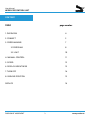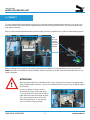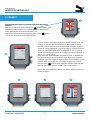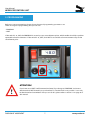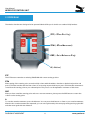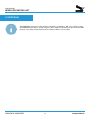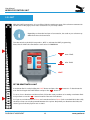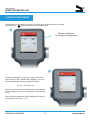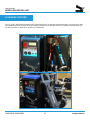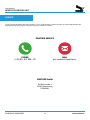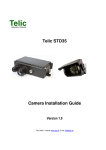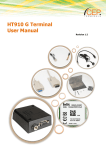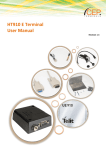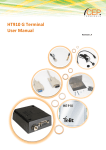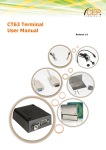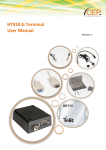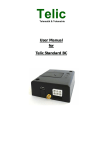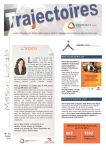Download USER MANUAL WIRELESS CONTROL UNIT
Transcript
USER MANUAL WIRELESS CONTROL UNIT (Software-Version 1.2.3) User Manual WIRELESS CONTROL UNIT FOREWORD Congratulations to your decision of purchasing or renting your PANTHER Wireless Control Unit. We are pleased that you made your decision in favor of a dolly, which combines state-of-the-art technology and many years of experience in manufacturing camera support equipment. Selected materials, know-how and a solid drive ensures that in practice you have a wide variety of possibilities, which you will appreciate during shooting. Your new PANTHER Wireless Control Unit is a high-quality and modern tool giving the creative cameraman a new easy way to control your movements. The PANTHER wireless handset is a portable device, developed by specialists for specialists in order to meet the expectations of every cameraman or grip. To ensure that you will love working with your PANTHER Wireless Control Unit and that all requirements during shooting can be fulfilled considering utmost safety and reliability, please carefully read this user manual. With our best wishes Andreas Fitz CEO | Executive President Panther GmbH PASSION OF MOVEMENT 2 www.panther.tv User Manual WIRELESS CONTROL UNIT CONTENT TOPICpage number 1. OVERVIEW4 2. CONNECT5 3. PROGRAMMING7 3.1 PROGRAM8 3.2 LIMIT10 4. MANUAL CONTROL11 5. SPEED12 6. DISPLAY BRIGHTNESS13 7. TURN OFF14 8. PARKING POSITION15 SERVICE16 PASSION OF MOVEMENT 3 www.panther.tv User Manual WIRELESS CONTROL UNIT 1. OVERVIEW PASSION OF MOVEMENT 4 www.panther.tv User Manual WIRELESS CONTROL UNIT 2. CONNECT To connect the wireless handset with your dolly, you must first have installed the Remote Box to your dolly. If you have not already done, please take the appropriate manual and follow the instructions. If you don‘t have this manual, please contact us. After you have installed the Remote Box professionally, your dolly would have to look like on the following picture: here you can see the selected channel number Before screwing the front panel on the dolly, please select a channel (1-7) on the Remote Box by turning around. NOTE: You have to remember the channel number, because you have to set the same channel number later on your wireless handset. ! ATTENTION! Note that the installation of the Remote Box is only necessary if you have not already bought the dolly with wireless handset - in this case, the Remote Box of course is pre-installed original from Panther. In case of a failure of the box, please disconnect all 3 plugs (see image above: Y1, Y2 and ST3) and connect the Y1 and Y2 cable with each other (see image at right). Thus, the standard mode of your dolly with standard handset is restored and you can continue using your dolly. PASSION OF MOVEMENT 5 www.panther.tv User Manual WIRELESS CONTROL UNIT 2. CONNECT 1 Note that the dolly must be turned on to connect the wireless handset! Now turn on the handset by pressing the button. After a short initializing of the software, you see the message „Searching for units“ (see image 1) if the wrong channel is set. Now set the correct channel by pressing again on the button. You are now in the main menu (see image 2). To set a channel, please press the button which is labeled with „RF Channel“ to get into the channel selection. Depending on which channel is preset you now come to the channel selection on page 1 (image 3) or page 2 (image 4). To go from page 1 to page 2, press the button on the bottom right which is labeled with „> 4“ (= greater than 4). Conversely, you come back on page 1 by pressing the bottom left of „<5“ (= less than 5). Now, select the channel number you previously set on the Remote Box. If you have chosen, for example, on the Remote Box channel number 6, you have to press the button next to the number 6 on the handset. After you have done, you will return to the main menu. Now press the button again. Now the dolly was detected and indicates the current position of the column (see image 5). 2 If you have any problems to connect your device, please contact our service manager. 3 PASSION OF MOVEMENT 4 6 5 www.panther.tv User Manual WIRELESS CONTROL UNIT 3. PROGRAMMING Before you start programming, please choose the type of programming you want to set. There are 2 types of programming that you can use: - PROGRAM - LIMIT If the switch is at „ON“, the PROGRAM is set and you can store reference points, which enables the dolly to perform repeatable column movements. If the switch is at „OFF“, the LIMIT is set and the column movement stops at the set reference point. ! ATTENTION! If you have set a LIMIT, it will be memorized even if you change to PROGRAM. You have to deactivate the LIMIT manually on your handset. To clear the limit is not possible - it can only be deactivated and overwritten. How you can do this, please refer to section 3.2 on page 10 of this manual. PASSION OF MOVEMENT 7 www.panther.tv User Manual WIRELESS CONTROL UNIT 3.1 PROGRAM The wireless handset was designed to be operated identical like you do it with our standard dolly handset. STF (= STore First flag) STM (= STore Movement) GRF (= Go to Reference Flag) A (= Action) STF The STF button overwrites an existing PROGRAM with a new starting position. STM After setting of the starting point, move the dolly column with the wireless handset to the desired position and press STM. Please make sure that the column is not moving anymore before you press STM. Now the movement is saved from the starting point to your selected point. This process can be repeated a maximum of 255 times. GRF After you have saved the starting point and one or more movements, please press the GRF button to return the column to the starting point. A To start the stored movements, press the A button. You can press the A button as often as you stored movements. After the last saved movement was repeated, you can start again exactly the same program by pressing again GRF and then start again with the A button. PASSION OF MOVEMENT 8 www.panther.tv User Manual WIRELESS CONTROL UNIT 3.1 PROGRAM The PROGRAM only works, if the switch on the dolly is switched to „ON“. If you want to leave the PROGRAM you have to set the switch to „OFF“. Keep in mind that you are now in the LIMIT program. Your dolly column will drive from 0-100% if there is set no LIMIT. PASSION OF MOVEMENT 9 www.panther.tv User Manual WIRELESS CONTROL UNIT 3.2 LIMIT With the LIMIT programming, it is possible to limit the maximum range of the column movement. On the left side of this page you can see a scale that is on your dolly column. Depending on the model and year of construction, the scale on your column may differ from the scale shown here. Turn the switch on the dolly front panel to „OFF“ to activate the LIMIT programming. Note, that for LIMIT the same buttons are used as for PROGRAM: max. Limit min. Limit LIMIT SET OR DEACTIVATE A LIMIT A maximum limit is set by holding the LIMIT button and press the max. limit hold again the LIMIT button and press the button 1x. button 2x. To deactivate the To set or also to deactivate a minimum limit, follow the same procedure as in setting a maximum limit. You just have to use the button instead of the max. limit button. So if you set a minimum limit of 20cm and a maximum limit of 60cm (such as marked left in the scale), the dolly column can only be operated between this 2 points. Only when you deactivate the limit, the column goes all the way up from zero to 100%. PASSION OF MOVEMENT 10 www.panther.tv User Manual WIRELESS CONTROL UNIT 3.2 LIMIT CHECK To check whether a minimum or maximum limit is active, take a look at the front panel of your dolly. Relevant for LIMIT is the green and the red LED. GREEN flashes if min. limit active RED flashes if max. limit active That means: no flashing LEDs = no limits 4. MANUAL CONTROL The dolly can be controlled manually with the wireless handset and of course with the standard handset. Just tip the rocker in the middle of the handset to move the column. According to the intensity of pressing the rocker, and your speed settings on the dolly and the wireless handset, the speed of the column movement changes. rocker ATTENTION! ! Please note that the wireless handset can not be operated by cable. The standard handset can be connected and used in parallel to the wireless handset. Note that the standard handset always will be the „Master“. This means that if you use both handsets at the same time, always the inputs of the standard handset will be executed! PASSION OF MOVEMENT 11 www.panther.tv User Manual WIRELESS CONTROL UNIT 5. SPEED On the front panel of your dolly you are able to choose between 4 levels of speed: Level 1: 0-25% of maximum speed Level 2: 0-50% of maximum speed Level 3: 0-75% of maximum speed Level 4: 0-100% of maximum speed With the wireless handset you are able to set these 4 levels even finer and more accurate (Level 1 - 12). So, if speed 2 is set at the dolly, you can adjust and set the speed of 0-50% even more precisely, by pressing the buttons „Speed Up“ and „Speed Down“. current position of dolly column „Speed Up“ „Speed Down“ current set speed (12 levels possible) PASSION OF MOVEMENT 12 www.panther.tv User Manual WIRELESS CONTROL UNIT 6. DISPLAY BRIGHTNESS The brightness of the wireless handset, you can quickly and easily adapt to your needs. Please press the button for the main menu (see image 1). 1 Submenu „Brightness“ (to set the display brightness) 2 To change the brightness settings now press the button right on the top that is labeled with „Brightness“. You can choose between the following 5 brightness levels: off | low | mid | high | max By pressing a button that is labeled with the desired brightness level (see image 2), the new brightness of the display is set. The currently set brightness level is highlighted in blue (in the example on the right: „high“). PASSION OF MOVEMENT 13 www.panther.tv User Manual WIRELESS CONTROL UNIT 7. TURN OFF To turn off the wireless handset there are 2 options: Option 1: Press and hold the button for 5 seconds - now the handset is switched off. Option 2: Press the button to enter the main menu. Now press the button that is labeled with „Turn Off“ (see left image). You will be asked whether you really want to turn off the handset (see right image). By pressing yes you can confirm this and the handset will be switched off. Otherwise, press on no - then the handset remains switched on. ! ATTENTION! Always remember that you not just turn off the wireless handset, but also on the dolly itself by switching the red main switch to „OFF“. This is necessary because of the Remote Box which constantly takes electricity, and so the dolly batteries are discharged quickly. This notice is also again on the dolly front panel. PASSION OF MOVEMENT 14 www.panther.tv User Manual WIRELESS CONTROL UNIT 8. PARKING POSITION You can „park“ the wireless handset at the same way like you do with the standard handset. You just have to take the standard handsets clamp (red in the image) and mount it on the right side of your wireless handset. Now you are able to park it on the dolly or attach it to a fluid head. PASSION OF MOVEMENT 15 www.panther.tv User Manual WIRELESS CONTROL UNIT SERVICE If you have any problems with the operation, or also other problems, please contact our service department. An employee will be very happy to help you until your problem is solved. PANTHER SERVICE PHONE (+49) 89 - 613 900 - 30 MAIL [email protected] PANTHER GmbH Raiffeisenallee 3 82041 Oberhaching GERMANY PASSION OF MOVEMENT 16 www.panther.tv