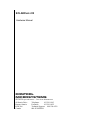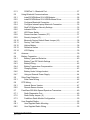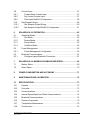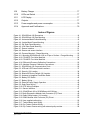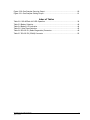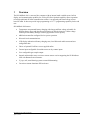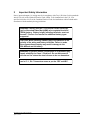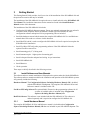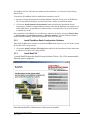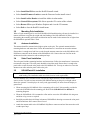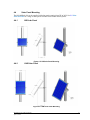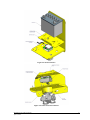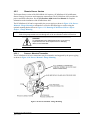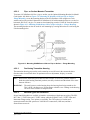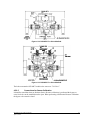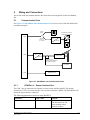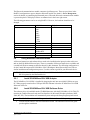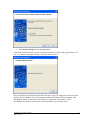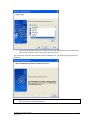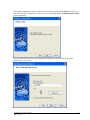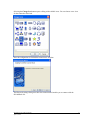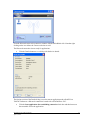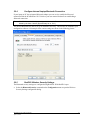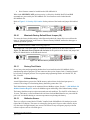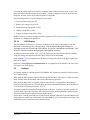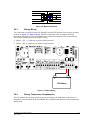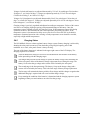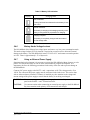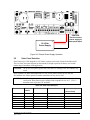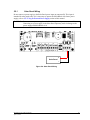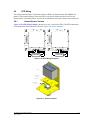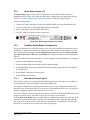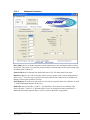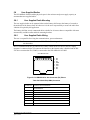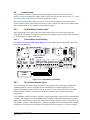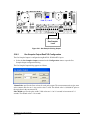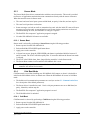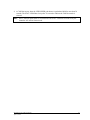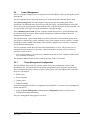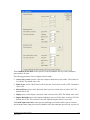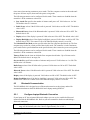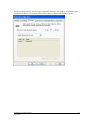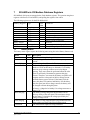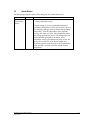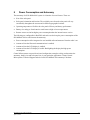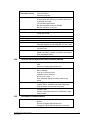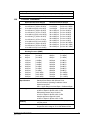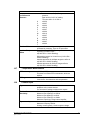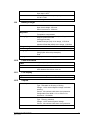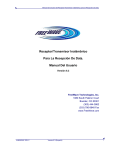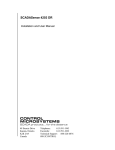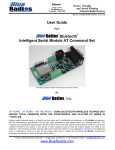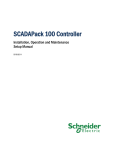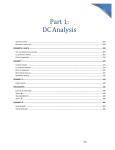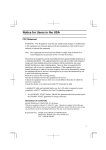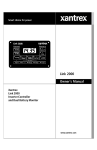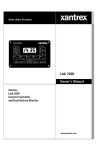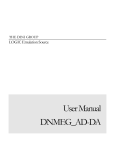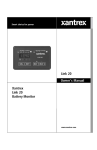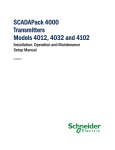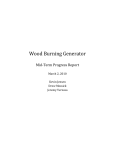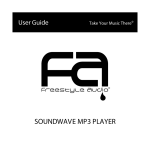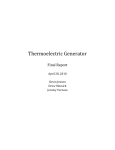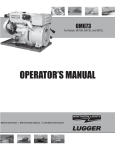Download SOLARPack 410 Manual - Control Microsystems
Transcript
SOLARPack 410 Hardware Manual CONTROL MICROSYSTEMS SCADA products... for the distance 48 Steacie Drive Kanata, Ontario K2K 2A9 Canada Telephone: 613-591-1943 Facsimile: 613-591-1022 Technical Support: 888-226-6876 888-2CONTROL SOLARPack 410 - Hardware Manual ©2007 Control Microsystems Inc. All rights reserved. Printed in Canada. Trademarks TeleSAFE, TelePACE, SmartWIRE, SCADAPack, TeleSAFE Micro16 and TeleBUS are registered trademarks of Control Microsystems Inc. All other product names are copyright and registered trademarks or trade names of their respective owners. SOLARPack 410 - Hardware Manual April 22, 2008 1 Table of Contents 1 OVERVIEW .................................................................................................... 7 2 IMPORTANT SAFETY INFORMATION ......................................................... 8 3 GETTING STARTED ..................................................................................... 9 3.1 3.1.1 3.1.2 3.1.3 Install Software and User Manuals ........................................................... 9 Install Hardware Manual ...................................................................... 9 Install FreeWave Radio Configuration Software ............................... 10 Install RealFLO.................................................................................. 10 3.2 Mounting Pole Installation....................................................................... 11 3.3 Antenna Installation ................................................................................ 11 3.4 Solar Panel Installation ........................................................................... 11 3.5 SOLARPack 410 Installation .................................................................. 11 3.6 Remote Sensor Installation..................................................................... 12 3.7 SOLARPack 410 Configuration .............................................................. 12 3.8 RealFLO Programming ........................................................................... 12 3.9 Radio Programming ................................................................................ 12 4 INSTALLATION ........................................................................................... 13 4.1 SOLARPack 410 Dimension Drawings ................................................... 14 4.2 Pole Mount Installation ........................................................................... 15 4.3 Wall and Metal Frame Mount Installation ............................................... 16 4.4 4.4.1 4.4.2 Solar Panel Mounting ............................................................................. 18 5W Solar Panel ................................................................................. 18 10W Solar Panel ............................................................................... 18 4.5 4.5.1 4.5.2 Process Connections .............................................................................. 19 Integrated Sensor Version ................................................................. 19 Remote Sensor Version .................................................................... 22 5 5.1 5.1.1 5.1.2 WIRING AND CONNECTIONS .................................................................... 26 Communication Ports ............................................................................. 26 COM Port 1 – Sensor Interface Port ................................................. 26 COM Port 2 – Radio Port and RS232 Port ........................................ 27 SOLARPack 410 - Hardware Manual April 22, 2008 2 5.1.3 COM Port 3 – Bluetooth Port............................................................. 27 5.2 5.2.1 5.2.2 5.2.3 5.2.4 5.2.5 5.2.6 5.2.7 5.2.8 5.2.9 5.2.10 5.2.11 5.2.12 5.2.13 5.2.14 Using Bluetooth Communications........................................................... 28 Install SCADAWave 5914 USB Adaptor ........................................... 28 Install SCADAWave 5914 USB Software Driver ............................... 28 Configure Bluetooth Connection ....................................................... 29 Configure Internal Laptop Bluetooth Connection .............................. 35 RealFLO Wireless Security Settings ................................................. 35 Indicator LEDs ................................................................................... 36 LED Power Switch ............................................................................. 37 Sensor Interface Connector (P7) ....................................................... 37 Security Jumper (J3) ......................................................................... 37 Bluetooth Factory Default Reset Jumper (J8) ................................... 38 Factory Test Points ........................................................................... 38 Lithium Battery .................................................................................. 38 Reflective Sensor .............................................................................. 38 LCD Display ...................................................................................... 39 5.3 Antenna .................................................................................................. 39 5.4 5.4.1 5.4.2 5.4.3 5.4.4 5.4.5 5.4.6 5.4.7 Battery Connection ................................................................................. 40 Battery Types and Selection ............................................................. 40 Battery Type DIP Switch Settings...................................................... 41 Battery Wiring .................................................................................... 42 Battery Temperature Compensation ................................................. 42 Charging States................................................................................. 43 Battery Under Voltage Lockout ......................................................... 44 Using an External Power Supply ....................................................... 44 5.5 5.5.1 Solar Panel Selection ............................................................................. 45 Solar Panel Wiring ............................................................................ 46 5.6 5.6.1 5.6.2 RTD Wiring ............................................................................................. 47 Internal Sensor Version ..................................................................... 47 Remote Sensor Version .................................................................... 48 5.7 5.7.1 5.7.2 5.7.3 FreeWave 900 MHz Spread Spectrum Transceiver ............................... 49 Radio Diagnostics Port ...................................................................... 49 Radio Setup Jumper (J1) .................................................................. 50 FreeWave Radio Module Configuration ............................................ 50 5.8 5.8.1 5.8.2 User Supplied Radios ............................................................................. 55 User Supplied Radio Mounting .......................................................... 55 User Supplied Radio Wiring .............................................................. 55 SOLARPack 410 - Hardware Manual April 22, 2008 3 5.9 5.9.1 5.9.2 5.9.3 Counter Input .......................................................................................... 57 Turbine Meter Counter Input ............................................................. 57 Dry Contact Counter Input ................................................................. 57 Pulse Input RealFLO Configuration ................................................... 58 5.10 5.10.1 5.10.2 Gas Sampler Output ............................................................................... 59 Gas Sampler Output Wiring .............................................................. 60 Gas Sampler Output RealFLO Configuration .................................... 61 6 SOLARPACK 410 OPERATION ................................................................. 62 6.1 6.1.1 6.1.2 6.1.3 6.1.4 Operating Modes .................................................................................... 62 Run Mode .......................................................................................... 62 Service Mode .................................................................................... 62 Sensor Mode ..................................................................................... 63 Cold Boot Mode................................................................................. 63 6.2 6.2.1 Power Management................................................................................ 65 Power Management Configuration .................................................... 65 6.3 6.3.1 Bluetooth Communication ...................................................................... 67 Configure Laptop Bluetooth Connection ........................................... 67 7 SOLARPACK 410 MODBUS DATABASE REGISTERS............................. 69 7.1 Battery Status ......................................................................................... 69 7.2 Alarm Status ........................................................................................... 70 8 POWER CONSUMPTION AND AUTONOMY ............................................. 71 9 MAINTENANCE AND CALIBRATION ......................................................... 72 10 SPECIFICATIONS ....................................................................................... 73 10.1 General ................................................................................................... 73 10.2 Controller ................................................................................................ 73 10.3 Communications ..................................................................................... 73 10.4 Internal Spread Spectrum Radio Communications ................................. 74 10.5 Bluetooth Communications ..................................................................... 74 10.6 Pressure Transmitter .............................................................................. 75 10.7 Temperature Measurement .................................................................... 76 10.8 Counter Input .......................................................................................... 76 SOLARPack 410 - Hardware Manual April 22, 2008 4 10.9 Battery Charger ...................................................................................... 77 10.10 LEDs and Switch .................................................................................... 77 10.11 LCD Display ............................................................................................ 77 10.12 Outputs ................................................................................................... 77 10.13 Power supplies and power consumption ................................................ 78 10.14 Approvals and Certifications ................................................................... 78 Index of Figures Figure 4-1: SOLARPack 410 Dimensions ..........................................................................14 Figure 4-2: SOLARPack 410 Pipe Mounting ......................................................................15 Figure 4-3: Horizontal Metal Frame Mounting ....................................................................16 Figure 4-4: Vertical Metal Frame Mounting ........................................................................17 Figure 4-5: 5W Solar Panel Mounting ................................................................................18 Figure 4-6: 10W Solar Panel Mounting ..............................................................................18 Figure 4-7: Sensor Interface ..............................................................................................21 Figure 4-8: Sensor and sensor interface ............................................................................21 Figure 4-9: Process-Mounted - Flange Mounting ...............................................................22 Figure 4-11: Mounting SCADASense 4102 to a Pipe or Surface – Flange Mounting .........23 Figure 4-12: PGI-M573 Five Valve Manifold .......................................................................24 Figure 4-13: PGI-M673 Five Valve Manifold .......................................................................24 Figure 4-14: Differential Pressure Calibration Connections ................................................25 Figure 4-15: Absolute Pressure Calibration Connections ...................................................25 Figure 5-1: SOLARPack 410 Communication Ports ...........................................................26 Figure 5-2: LED and LED Power Switch Locations ............................................................37 Figure 5-3: Security (J3) Location ......................................................................................38 Figure 5-4: Bluetooth Factory Default (J8) Location ...........................................................38 Figure 5-5: Antenna to integrated FreeWave Radio ...........................................................40 Figure 5-6: Battery DIP Switch ...........................................................................................42 Figure 5-7: Battery Wiring ..................................................................................................42 Figure 5-8: External Power Supply Operation ....................................................................45 Figure 5-9: Solar Panel Wiring ...........................................................................................46 Figure 5-10: RTD Wiring Examples ...................................................................................47 Figure 5-11: Sensor Interface ............................................................................................47 Figure 5-12: SOLARPack 410 to SCADASense 4102 Wiring.............................................48 Figure 5-13 Radio Diagnostics Modular Jack Connector (P1) Pinout .................................49 Figure 5-14: Radio Setup Jumper (J1) Location .................................................................50 Figure 5-15 COM2 Modular Jack Connector (P2) Pinout ...................................................55 Figure 5-16: User supplied radio wiring ..............................................................................56 Figure 5-17: Turbine Meter Input Wiring ............................................................................57 Figure 5-18: Dry Contact Counter Wiring ...........................................................................58 Figure 5-19: Dry Contact Counter wiring with external pullup resistor ................................58 SOLARPack 410 - Hardware Manual April 22, 2008 5 Figure 5-20: Gas Sampler Sourcing Output .......................................................................60 Figure 5-21: Gas Sampler Sinking Output .........................................................................61 Index of Tables Table 5-2: SOLARPack 410 LED Operation ......................................................................36 Table 5-3 Battery Selection ................................................................................................40 Table 5-4 Battery LCD Indication .......................................................................................44 Table 5-5: Solar Panel Selection ........................................................................................45 Table 5-6 RS-232 P1 (Radio Diagnostics) Connector ........................................................49 Table 5-7 RS-232 P2 (COM2) Connector ..........................................................................55 SOLARPack 410 - Hardware Manual April 22, 2008 6 1 Overview The SOLARPack 410 is a one-run flow computer with an internal multi-variable sensor, built in display, and communication capability for walk-up SCADA. Optional capability allows expansion to include traditional SCADA communication so there is an upgrade path from walk-up to host based SCADA. It does not provide logic programming or C/C++ programming capability for the end user. SOLARPack 410 features: Temperature compensated battery charging with charge and float voltage selectable for different battery types and detection and isolation of defective batteries. Under voltage lockout prevents battery damage as battery approaches end of capacity. ARM microcontroller configured for low power operation. Bluetooth local communications. LCD display indication of battery charging state, local Bluetooth enable status and user configurable data. Choice of optional FreeWave or user supplied radios. Counter input configurable for turbine meters or dry contact inputs. User configurable gas sampler output. Internal multivariable sensor version or remote sensor version supporting the SCADASense 4102 with Remote Sensor firmware. 2" pipe, wall, metal framing systems or manifold mounting. Corrosion resistant aluminum 3RX enclosure. SOLARPack 410 - Hardware Manual April 22, 2008 7 2 Important Safety Information Power, input and output (i/o) wiring must be in accordance with Class I, Division 2 wiring methods Article 501-4 (b) of the National Electrical Code, NFPA 70 for installations in the U.S., or as specified in Section 18-1J2 of the Canadian Electrical Code for installations within Canada and in accordance with the authority having jurisdiction. WARNING: Battery must be a 12V nominal Gelled electrolyte (gel) or Absorbed Glass Mat (AGM) valve regulated lead acid (VRLA) battery. Battery height, including terminals, must not exceed 7.5 inches. See manual for additional battery types supported. CAUTION: When installing a battery pay close attention to the polarity of the wiring and battery terminals. Failure to make these connections properly may result in damage to the SOLARPack and the battery. WARNING: Explosion Hazard. Substitution of components may impair suitability for Class 1, Division 2. Do not disconnect if circuits are live unless the area in known to be non hazardous. CAUTION: Solar panels must be installed and acceptable for use in Cl. 1, Div. 2 hazardous areas as per the CEC and NEC. SOLARPack 410 - Hardware Manual April 22, 2008 8 3 Getting Started This Getting Started Guide provides a brief overview of the installation of the SOLARPack 410 and the optional accessories that may be included. The installation of the SOLARPack 410 requires the user to install and refer to the SOLARPack 410 User Manual. The installation instructions for the manual are found in the Install Hardware Manual section of this document. The installation of the SOLARPack 410 includes: Confirm the SOLARPack shipment contents. Ensure any optional equipment that was ordered is included with the shipment. Ensure the hardware manual CD which includes the radio configuration software and optional Vision programming CDs are included. Install the hardware manual which contains the complete SOLARPack 410 User and Reference manual that will be used as a reference in this document. Install RealFLO which is used to configure the SOLARPack 410 and is required to complete the SOLARPack 410 installation. Install FreeWave EZConfig radio programming software if the SOLARPack 410 has the optional FreeWave transceiver. Install mounting pole (2”) if being used. Install antenna on pole – highest point of mounting poll. Install solar panel bracket and panel and wiring. As per instructions. Install SOLARPack 410. Install Batteries. Check operation. These steps are briefly described in the following sections. 3.1 Install Software and User Manuals The software and user manual installation will depend on the options ordered with the SOLARPack. The software and user manuals needed for the installation and operation of the SOLARPack systems will generally include the following. Hardware Manual The Configuration Software (Including Hardware Manual) CD is included with the SOLARPack 410shipment. The complete SOLARPack 410User and Reference manual is included on this CD. FreeWave EZConfig Software The optional Radio Transceiver the programming software for all versions of available radios is included in the Configuration Software (Including Hardware Manual) CD. RealFLO Software This software is not included with the SOLARPack 410. This software is ordered separately and is required to configure the SOLARPack 410. 3.1.1 Install Hardware Manual The complete SOLARPack 410User and Reference manual is included on the Configuration Software (Including Hardware Manual) CD that was included in your SOLARPack shipment. The SOLARPack 410 - Hardware Manual April 22, 2008 9 SOLARPack 410 User and Reference manual must be installed as it is referenced in this Getting Started Guide. To install the SOLARPack 410User and Reference manual on your PC: Insert the Configuration Software (Including Hardware Manual) CD into your CD ROM drive. The CD will autorun and display a splash screen with a number of installation options. Click on the Install Hardware Documentation button and follow the Installation Wizard instructions to install the complete hardware manual. Note that the hardware user manuals are in Adobe PDF format. An installation for Adobe Reader is included on the CD if you do not have it installed on your PC. Once installed the SOLARPack User and Reference manual is opened by selecting: Windows Start >> All Programs >> Control Microsystems >> Hardware Manual. Once the Hardware Manual is opened select SOLARPack 410from the bookmarks at the left of the page. 3.1.2 Install FreeWave Radio Configuration Software When the SOLARPack 410 includes an optional FreeWave radio transceiver you will need to install the FreeWave EZ Config software. Click on the Install FreeWave EZ Config button and follow the Installation Wizard instructions to install the FreeWave EX Config software. 3.1.3 Install RealFLO To install RealFLO insert the RealFLO setup disk into CD drive. The CD is autorun and the following menu is displayed. Note that both RealFLO and Firmware Loader must be installed. SOLARPack 410 - Hardware Manual April 22, 2008 10 Select Install RealFLO to start the RealFLO install wizard. Select Install Firmware Loader to start the Firmware Loader install wizard. Select Install Adobe Reader to install the Adobe Acrobat reader. Select Control Microsystems Web Site to open the CD version of the website. Select Browse CD to open Windows Explorer and view the CD contents. Select Exit to close the RealFLO install menu. 3.2 Mounting Pole Installation When a 2 inch mounting poll is used for SOLARPack 410installation the poll must be installed in a manner sufficient to support the weight and wind loading of the SOLARPack 410. When determining the mounting poll height consideration must be made for the antenna line of sight when the SOLARPack optional radio is used. 3.3 Antenna Installation The antenna should be mounted at the highest point on the pole. The optional antenna includes mounting hardware and instructions. Follow the manufacturer‟s instruction to mount the antenna. Ensure there is enough coax feed line to reach from the antenna connection to the SOLARPack 410 PolyPhaser connection at the bottom of the SOLARPack 410. Connect the coax feed line to the antenna and seal the connection with weatherproof tape. 3.4 Solar Panel Installation The solar panel includes mounting hardware and instructions. Follow the manufacturer‟s instruction to mount the solar panel. The solar panel should be aimed due south. Ensure there is enough solar panel cable to reach from the solar panel to the SOLARPack 410. Tie-wrap or otherwise secure the antenna coax cable and solar panel cable to the pole. 3.5 SOLARPack 410 Installation Note: The SOLARPack must be securely mounted in a manner sufficient to support the weight and wind loading. The installation must meet local electrical code requirements. The SOLARPack 410 is available in two versions; the single enclosure version and the remote sensor version. For both versions mount the SOLARPack housing on the pole at a height which allows the optional Vision display to be easily read, approximately 66 inches from the display to ground level. When mounting the SOLARPack 410 to a mounting poll use the U bolt assembly provided to secure the SOLARPack to the mounting poll. Refer to the SOLARPack User Manual for mounting diagrams. When the SOLARPack 410 is mounted to a flat surface secure the SOLARPack 410 using nuts and bolts or lag screws as required. Install the needed electrical fittings in bottom of SOLARPack housing to connect the solar panel and SCADASense 4102 remote sensor if used. Attach the antenna cable to the SOLARPack PolyPhaser connector and seal the connection with weather-proof tape SOLARPack 410 - Hardware Manual April 22, 2008 11 3.6 Remote Sensor Installation Refer to the SCADASense 4102 User Manual for complete installation instructions. The general procedure for installation of the SCADASense 4102 is as follows: Install the SCADASense 4102 and manifold on the meter run. Run the conduit or approved cable from the SCADASense 4102 to the SOLARPack housing. Connect the conduit or approved cable to the SCADASense 4102 make the necessary connections at the SCADASense 4102. Install the RTD in and connect it to the SCADASense 4102. Connect the conduit or approved cable to the SOLARPack 410 housing and wire the connections from the SCADASense 4102 to the SOLARPack 410. Refer to the SOLARPack 410 User Manual for connection diagrams. 3.7 SOLARPack 410 Configuration Install the battery, being careful to avoid shorting the positive terminal to the cabinet. Refer to the SOLARPack 410 User Manual for complete battery installation information. Ensure the battery is installed as shown in SOLARPack 410 User Manual. With the battery connected, press the LED Power button and check that the SOLARPack System LED comes on and is green. Connect the solar panel to SOLARPack Power Connection terminal P6. See the SOLARPack User Manual for connection details. The Battery and Charger Status will now be indicated on the front display. Set the SOLARPack 410 DIP switches as required for the charge and float voltage for the battery type. 3.8 RealFLO Programming The RealFLO Application must be installed on the PC you are using. If it is not installed then insert the RealFLO CD into your CD-ROM drive and run install from the autorun menu. Open the RealFLO Gas Flow application by clicking the Windows Start button then selecting Programs then select the Control Microsystems group and click RealFLO. 3.9 Radio Programming The optional FreeWave transceiver may be installed in the SOLARPack 410 at time of manufacture. Radios are installed in the factory and cannot be upgraded in the field. Refer to the SOLARPack 410 part number or your order to determine if the FreeWave transceiver is installed. The optional radio available is the FreeWave FGR09CSU 900 MHz Spread Spectrum Wireless Transceiver. For detailed operation instructions for the FreeWave transceiver refer to the user manuals installed with the Hardware Manuals CD. SOLARPack 410 - Hardware Manual April 22, 2008 12 4 Installation Several factors must be considered when choosing the location to install the SOLARPack 410. These factors include access to the process connections, a suitable structure to support the weight and wind loading of the SOLARPack 410, hazardous locations restrictions as well as access to the solar panel, antenna if required and user access to the display and Bluetooth line of sight. The SOLARPack 410 with internal sensor is rated for use in Class I, Div. 2 hazardous locations. If Class I, Div. 1 operation is required then the remote sensor version of the SOLARPack 410 can be used. The SCADASense 4102 with Remote Sensor firmware is installed in the Div. 1 area and the SOLARPack 410 enclosure is installed in the Div. 2 area. Class I Bluetooth allows up to 100m (330 feet) line of sight communications. This is under ideal conditions is affected by the power, sensitivity and orientation of the host Bluetooth as well as the orientation and obstructions in the SOLARPack 410 installation. The SOLARPack 410 with battery installed can get very heavy. It is recommended that the battery be removed during installation. This will also reduce the risk of accidentally shorting the battery terminals. SOLARPack 410 - Hardware Manual April 22, 2008 13 4.1 SOLARPack 410 Dimension Drawings Figure 4-1: SOLARPack 410 Dimensions SOLARPack 410 - Hardware Manual April 22, 2008 14 4.2 Pole Mount Installation The SOLARPack 410 can be mounted on a 2 inch (2.375 inch outside diameter) pipe using the pipe mount clamps supplied. Figure 4-2: SOLARPack 410 Pipe Mounting Figure 4-2: SOLARPack 410 Pipe Mounting SOLARPack 410 - Hardware Manual April 22, 2008 15 4.3 Wall and Metal Frame Mount Installation The SOLARPack 410 may be wall mounted using the holes supplied on the mounting tabs. The SOLARPack 410 is mounted on industry standard metal framing systems. Vertical channels should be spaced 7.87 inches center to center. Horizontal channels should be spaced 14.18 inches center to center. Figure 4-3: Horizontal Metal Frame Mounting SOLARPack 410 - Hardware Manual April 22, 2008 16 Figure 4-4: Vertical Metal Frame Mounting SOLARPack 410 - Hardware Manual April 22, 2008 17 4.4 Solar Panel Mounting The SOLARPack 410 can be supplied with solar panels ranging from 5W to 30W. See 5.5 Solar Panel Selection for a range of solar panels available from Control Microsystems. 4.4.1 5W Solar Panel Figure 4-5: 5W Solar Panel Mounting 4.4.2 10W Solar Panel Figure 4-6: 10W Solar Panel Mounting SOLARPack 410 - Hardware Manual April 22, 2008 18 4.5 4.5.1 Process Connections Integrated Sensor Version The internal sensor version of the SOLARPack 410 has the sensor mounted at the bottom of the SOLARPack 410 chassis. The process piping is typically brought to the 5 – Valve manifold on the SOLARPack 410. The SOLARPack 410 ships with the sensor HIGH side port to the left side. Bring the high pressure process piping to this port on the manifold. Bring the low pressure process piping to the sensor LOW side port. Figure 4-7: SOLARPack 410 Process Connections 4.5.1.1 Sensor Alignment and Replacement The sensor is shipped with the H side port to the left and the L side port to the right. If necessary the sensor can be realigned. Loosen the two set screws. It is now possible to rotate the sensor by ±180º from the shipped position. Retighten the two set screws. SOLARPack 410 - Hardware Manual April 22, 2008 19 CAUTION: Do not rotate the sensor by more than ±180º. Damage to the sensor cable may result. Refer to Figure 4-8: Sensor Interface and Figure 4-9: Sensor and sensor interface when removing and installing a sensor. The sensor is removed as follows: 1. Remove the battery. 2. Remove the sensor interface to main board cable from the sensor interface board. 3. Remove the 4 screws that support the sensor interface board. Note that one of the screws connects the sensor interface cable shield to the sensor interface board. Note also that there are two holes in the battery shelf that allow access to the two screws at the back. 4. Remove the senor cable from the underside of the sensor interface board. 5. Loosen the two set screws that prevent the sensor from rotating. 6. Unthread (CCW) the sensor entirely. Note the sensor cable must be slid through the collar on an angle. A replacement sensor is installed as follows: 1. Slide the sensor cable connector at an angle through the collar and into the enclosure. 2. Thread (CW) in the replacement sensor until it bottoms out. Unthread (CCW) by 180º. Continue to unthread as much as necessary to ensure the H side sensor port is on the left and the L side sensor port in on the right. 3. Follow steps 1 through 5 above in the reverse order. SOLARPack 410 - Hardware Manual April 22, 2008 20 Figure 4-8: Sensor Interface Figure 4-9: Sensor and sensor interface SOLARPack 410 - Hardware Manual April 22, 2008 21 4.5.2 Remote Sensor Version The Remote Sensor version of the SOLARPack 410 requires a SCADASense 4102 with Remote Sensor firmware for pressure and temperature measurement. The SCADASense 4102 provides the process and RTD connections. See the SCADASense 4000 Series User Manual for complete information on the installation of the SCADASense 4102. The SCADASense 4102 can be supported by the process piping as shown in Figure 4-10: ProcessMounted - Flange Mounting or mounted to a vertical or horizontal pipe or surface using the optional mounting bracket shown in Figure 4-11: Mounting SCADASense 4102 to a Pipe or Surface – Flange Mounting. NOTE: The transmitter should be mounted so that any moisture condensing or draining into the field-wiring compartment can exit through one of the two threaded conduit connections. CAUTION ! To avoid damage to the 4000 Series sensor, do not use any impact devices, such as an impact wrench or stamping device, on the transmitter. NOTE: Use a suitable thread sealant on all connections. 4.5.2.1 Process - Mounted Transmitter The SCADASense 4102 series transmitters may be mounted to and supported by the process piping as shown in Figure 4-10: Process-Mounted - Flange Mounting. Figure 4-10: Process-Mounted - Flange Mounting SOLARPack 410 - Hardware Manual April 22, 2008 22 4.5.2.2 Pipe - or Surface-Mounted Transmitter To mount a SCADASense 4102 to a pipe or surface, use the Optional Mounting Bracket Set (Model Code Option -M). Refer to Figure 4-11: Mounting SCADASense 4102 to a Pipe or Surface – Flange Mounting, secure the mounting bracket to the SCADASense 4102 using the two lock washers and screws provided. Mount the SCADASense 4102 with mounting bracket to a vertical or horizontal, DN 50 or 2-in pipe. To mount to a horizontal pipe, turn the U-bolt 90from the position shown in Figure 4-11: Mounting SCADASense 4102 to a Pipe or Surface – Flange Mounting. The mounting bracket can also be used for wall mounting by securing the bracket to a wall using the U-bolt mounting holes. Figure 4-11: Mounting SCADASense 4102 to a Pipe or Surface – Flange Mounting 4.5.2.3 Positioning Transmitter Housing The transmitter housing (top works) can be rotated up to one full turn in the counterclockwise direction when viewed from above for optimum access to adjustments, display, or conduit connections. Note: Do not rotate the housing more than one turn from the “as received” position. If there is doubt about the housing rotational position, turn fully clockwise and then back off no more than one full turn. WARNING: The small setscrew on the housing keeps the housing from being rotated too far. This is NOT a locking screw. Do not tamper with this screw. Damage to the housing can occur if this setscrew is tampered with. 4.5.2.4 Manifold Types and Installation Several manifold models are available to interface a transmitter with the process piping. The PGIM573 has ½” FNPT inlets and ½” FNPT outlets, while the PGI-M673 has ½” FNPT inlets and Instrument Flange outlets. Two options are available. The CDT option is of carbon steel construction while the SDJ option uses 316SS NACE construction (140F max) and has a fluorosilicone stem seal. SOLARPack 410 - Hardware Manual April 22, 2008 23 Figure 4-12: PGI-M573 Five Valve Manifold Figure 4-13: PGI-M673 Five Valve Manifold The bolts to mount the PGI-M673 model to the sensor are 7/16-20 x 1” 4.5.2.5 Connections for Sensor Calibration It should be noted that when an Absolute (Static) Pressure calibration is performed the bypass or cross feed valve on the manifold must be open. When performing a Differential Pressure calibration the bypass valve must be closed. SOLARPack 410 - Hardware Manual April 22, 2008 24 Figure 4-14: Differential Pressure Calibration Connections Figure 4-15: Absolute Pressure Calibration Connections SOLARPack 410 - Hardware Manual April 22, 2008 25 5 Wiring and Connections This section of the user manual describes the connection and wiring details for the SOLARPack 410. 5.1 Communication Ports See Figure 5-1: SOLARPack 410 Communication Ports for an overview of the SOLARPack 410 communication ports. Internal Sensor SCADASense 4102 with Remote Sensor firmware OR COM1 TTL Remote Sensor on P4 - RS-485 RS-485 Optional FreeWave Radio TTL COM2 RS-232 FreeWave radio is automatically disabled when P2- RS-232 connected. P2 - RS-232 Bluetooth Radio with integrated antenna COM3 Figure 5-1: SOLARPack 410 Communication Ports 5.1.1 COM Port 1 – Sensor Interface Port The COM 1 port is connected to an internal or remote sensor interface module. The internal connection is a TTL level serial interface. The external connection is RS485. The SOLARPack 410 detects the sensor interface connected. The following parameters can be set using RealFLO. Parameter Baud rate SOLARPack 410 - Hardware Manual April 22, 2008 Valid Values 19200 Default 19200 No other baud rate will work with the sensor interface module. 26 Parameter Parity Valid Values None Even Odd 7 8 1 2 Data bits Stop bits 5.1.2 Default None 8 1 COM Port 2 – Radio Port and RS232 Port The COM 2 port is connected to the internal radio connector or to the com2 RS-232 connector. Hardware detects when a device is plugged into the RS-232 connector and disables the signals to the radio. The following parameters can be set using RealFLO. Parameter Baud rate Parity Data bits Stop bits Rx Flow control Tx Flow control 5.1.3 Valid Values 300 600 1200 2400 4800 9600 19200 38400 57600 115200 None Even Odd 7 8 1 2 None Modbus RTU Use CTS Default 9600 None 8 1 Modbus RTU Use CTS COM Port 3 – Bluetooth Port The integrated BlueRadios Bluetooth communication module is connected to the COM 3 serial port. The SOLARPack 410 includes an integrated Bluetooth Class I communications module. This is the primary method of local communications to the SOLARPack 410. Class I Bluetooth allows up to 100m (330 feet) line of sight communications. This is under ideal conditions and is affected by the power, sensitivity, class and orientation of the host Bluetooth as well as the orientation and obstructions in the SOLARPack 410 installation. Reliable communications may not be possible unless the distance is less than 100m (330 feet). SOLARPack 410 - Hardware Manual April 22, 2008 27 The Bluetooth communications module consumes significant power. There are provisions in the RealFLO configuration to power down the Bluetooth module. See the 6.2 - Power Management section for details on controlling the Bluetooth power. When the Bluetooth communications module is powered up the LCD display will have an antenna icon in the lower right corner. The following parameters can be set using RealFLO. However, the baud rate should never be changed. Parameter Baud rate Parity Data bits Stop bits Rx Flow control Tx Flow control Duplex 5.2 Valid Values 1200 2400 4800 9600 19200 38400 57600 115200 None 8 1 None Modbus RTU Use CTS Full Default 115200 None 8 1 Modbus RTU Use CTS Full Using Bluetooth Communications A Bluetooth transceiver and software driver needs to be installed on the laptop in order to discover and use the SOLARPack Bluetooth port. There are a number of Bluetooth transceivers available and it would be difficult to attempt to describe them all in this document. The following configuration is for the Control Microsystems SCADAWave 5914 USB adaptor. Most Bluetooth devices follow a similar installation and configuration process. Use this section as guide for your Bluetooth device. NOTE: The SOLARPack 410 factory default Bluetooth PIN is default. You will need to use this PIN if requested by the Bluetooth device. 5.2.1 Install SCADAWave 5914 USB Adaptor The SCADAWave 5914 (USB) is installed by plugging the unit into an available USB slot on your PC. When properly connected to a USB port the blue indicator led on the SCADAWave 5914 USB Bluetooth will be on. 5.2.2 Install SCADAWave 5914 USB Software Driver The software driver is installed from the CD ROM that came with the SCADAWave 5914. This CD contains the Toshiba Bluetooth stack and User Interface for Microsoft Windows platforms (98SE, 2000, ME, XP). The installation will automatically start and open the Setup Program splash screen. Note: The SCADAWave 5914 is NOT supported on Windows Server 2003 operating system. Click the Install button to start the Installation Wizard. The Installation Wizard will guide you through the installation. SOLARPack 410 - Hardware Manual April 22, 2008 28 When prompted, you will need to restart your PC. 5.2.3 Configure Bluetooth Connection The Bluetooth User Interface may now be started from the Windows Start >> All Programs >> Bluetooth >> Bluetooth Settings command. This command starts the Connection Wizard which will guide you through the steps to create a Bluetooth connection between the SCADAWave 5914 and SCADAWave 5913. SOLARPack 410 - Hardware Manual April 22, 2008 29 Select Express Setup and click the Next button. . Connection Wizard will begin to search for all Bluetooth devices within range, approximately 300 feet. A communication progress dialog is displayed as shown below. Once the connection wizard has found all Bluetooth devices they are displayed in the Device Name window. The SOLARPack 410 will be displayed with the SOLARPack 410 serial number. Each SOLARPack 410 has an individual serial number. To confirm the serial number of your SOLARPack 410 check the white sticker on the SOLARPack 410 controller board. SOLARPack 410 - Hardware Manual April 22, 2008 30 Click on the SOLARPack 410 serial number and click the Next button. Note that the device name can be changed at a later step in the connection wizard. The connection wizard will now connect to the SOLARPack 410. The following progress dialog is displayed. NOTE: The SOLARPack 410 factory default Bluetooth PIN is default. You will need to use this PIN if requested by the Bluetooth device. SOLARPack 410 - Hardware Manual April 22, 2008 31 The wizard automatically creates a virtual serial connection typically with Com40 as the first com port. Note that this is the port you will need to select when setting the PC Communication Settings in your application. Next the connection wizard lets you customize the connection. You can create name for the connection, i.e. site 122 etc. SOLARPack 410 - Hardware Manual April 22, 2008 32 Selecting the Change Icon button opens a dialog with available icons. You can choose a new icon for the connection if desired. Once the configuration is finished the connection is complete. The Bluetooth settings dialog now show the connection and enables you to connect with the SOLARPack 410. SOLARPack 410 - Hardware Manual April 22, 2008 33 From the Bluetooth menu select connect to connect with the SOLARPack 410. Note that right clicking on the icon allows the Connect selection as well. The Bluetooth connection is now ready for applications. Click the Details button to see a dialog with the device details. The Options section of the Details dialog is used to start an application such as RealFLO or TelePACE whenever a Bluetooth connection is made with a SCADAWave 5913. Click the Start application after establishing connection check box and then browse to the executable file for the application. SOLARPack 410 - Hardware Manual April 22, 2008 34 5.2.4 Configure Internal Laptop Bluetooth Connection If your laptop or PC has an internal Bluetooth adapter you can use it to establish a Bluetooth connection with the SCADAWave 5913. Refer to your user manual for details on establishing a Bluetooth connection. Note If the 5913 is used with a laptop using a built-in class 2 Bluetooth device, the range will be limited by the class 2 device (approximately 3m or 10 ft.) The internal Bluetooth may not be set up for automatic discovery. This needs to be enabled in your configuration software. An example of the correct settings are shown in the following picture. 5.2.5 RealFLO Wireless Security Settings The Bluetooth security settings are configured using RealFLO. With RealFLO open: Select the Bluetooth Security command on the Configuration menu to open the Wireless Security Settings configuration dialog. SOLARPack 410 - Hardware Manual April 22, 2008 35 Select Disable to operate the wireless radio without security. Select Enable to use authentication and encryption. Select Enable and Change PIN to use authentication and encryption with a new PIN. Current PIN specifies the current value of the PIN. Valid values are up to 10 alphanumeric characters (a to z, A to Z, and 0 to 9). The PIN is case sensitive. Characters entered are masked. Copy and paste are disabled (so the user must type the PIN). New PIN specifies the new value of the PIN. This control is enabled if Enable and Change PIN is selected. Valid values are up to 10 alphanumeric characters (a to z, A to Z, and 0 to 9). The PIN is case sensitive. Characters entered are masked. Copy and paste are disabled (so the user must type the PIN). Confirm New PIN specifies the new value of the PIN. This control is enabled if Enable and Change PIN is selected. Valid values are up to 10 alphanumeric characters (a to z, A to Z, and 0 to 9). The PIN is case sensitive. Characters entered are masked. Copy and paste are disabled (so the user must type the PIN). The two values of the new PIN must match before any settings are written to the controller. Click OK to write the new settings to the controller. An error message is displayed if the settings cannot be written to the controller and the dialog remains open. Click Cancel to close the dialog without making any changes. 5.2.6 Indicator LEDs There are 5 LEDs on the SOLARPack 410, RX, TX, STAT, RUN and FORCE. The LEDs are normally off to save power. Press the LED PWR switch once to enable the LEDs. Press the LED PWR switch once again to disable the LEDs. The LEDs are described in Table 5-1: SOLARPack 410 LED Operation. See Figure 5-2: LED and LED Power Switch Locations for the location of these LEDs. Table 5-1: SOLARPack 410 LED Operation LED Function STAT Indicates the SOLARPack 410 Operating Mode. This LED is normally on when the LED POWER button is pushed. See section 6.1 Operating Modes for a complete description of the STAT LED modes. SOLARPack 410 - Hardware Manual April 22, 2008 36 LED Function RUN Indicates the SOLARPack 410 flow computer program status. ON = Running. OFF= Not Running. Indicates if any of the sensor inputs are forced. ON indicates one or more inputs are forced. The inputs may be forced using RealFLO. Indicates data transmitted from the SOLARPack 410 to the radio if it is radio communication or RS-232 communication. Indicates data received from the SOLARPack 410 from the radio if it is radio communication or RS-232 communication. FORCE TX - COM2 RX - COM2 Figure 5-2: LED and LED Power Switch Locations 5.2.7 LED Power Switch The LED power and reset switch, LED POWER is located to the left of the RADIO DIAG connector P1. Refer to Figure 5-2: LED and LED Power Switch Locations for the location. The SOLARPack LEDs are normally off to save power. Press the LED PWR switch once to enable the LEDs. Press the LED PWR switch once again to disable the LEDs. The LEDs are disabled automatically after 5 minutes. The LEDs on the radio are not controlled by the LED PWR switch. 5.2.8 Sensor Interface Connector (P7) Internal Sensor versions of the SOLARPack 410 have a shielded cable connected to P7 on the main SOLARPack 410 board to P2 on the sensor interface board. The cable shield is connected to the sensor interface board. 5.2.9 Security Jumper (J3) The SOLARPack 410 security jumper is used to enable or disable programming commands and firmware uploads. When in the SECURITY ON position: RealFLO cannot make changes to the SOLARPack 410 flow computer configuration. Host and HMI systems cannot make changes to the SOLARPack 410 flow computer configuration using the TeleBUS Command sequence. SOLARPack 410 - Hardware Manual April 22, 2008 37 New firmware cannot be loaded into the SOLARPack 410 When in the SECURITY OFF position security is effectively disabled. RealFLO and HMI commands are processed by the SOLARPack 410. New firmware can be loaded into the SOLARPack 410. Refer to Figure 5-3: Security (J3) Location for the position of the header and jumper link labeled J3. Figure 5-3: Security (J3) Location 5.2.10 Bluetooth Factory Default Reset Jumper (J8) To restore the factory default settings in the Bluetooth module the jumper link is moved from the upper or "Normal Operation" to the lower or "Restore Factory Defaults" and back to the upper or "Normal Operation" position. Note: The Bluetooth PIN is NOT reset using jumper J8. The jumper link is left in the upper or "Normal Operation" position at all other times. Refer to Figure 5-4: Bluetooth Factory Default (J8) Location for the position of the header and jumper link labeled J8. Should this be in the Bluetooth section? Figure 5-4: Bluetooth Factory Default (J8) Location 5.2.11 Factory Test Points Several test points and programming headers have been installed on the SOLARPack 410 for manufacturing and test purposes. Do not connect to these points. Jumper links, if installed, should be left in the as shipped position. The test points and programming headers are labeled TP1, P8, P14, J2 and J4. 5.2.12 Lithium Battery A small lithium battery powers the CMOS memory and real-time clock when input power is removed. The voltage of a functioning battery should be greater than 3.0V. The Lithium battery voltage can be monitored from a Modbus register. See the 7 - SOLARPack 410 Modbus Database Registers section for Modbus register addressing of the lithium battery voltage. The battery should not require replacement under normal conditions. The shelf life of the battery is 10 years. The battery is rated to maintain the real-time clock and RAM data for two years with the power off. Accidental shorting or extreme temperatures may damage the battery. 5.2.13 Reflective Sensor There is a reflective sensor labeled "Enable" installed in the SOLARPack 410 window just to the right of the LCD display. The sensor is activated by placing one's finger or other reflective object over the sensor for approximately one second. The reflective may not operate properly with non reflective objects such as a flat black glove. SOLARPack 410 - Hardware Manual April 22, 2008 38 Activating the enable input places the flow computer in the continuous power mode. A power off timer starts when entering continuous power mode. The flow computer remains in this mode until the power off timer expires, then enters the power saving mode. The following parameters can be configured for this mode. Time in minutes until power off Radio power setting (ON or OFF) Bluetooth power setting (ON or OFF) Display setting (ON or OFF) Display backlight setting (ON or OFF) RealFLO software is used to configure the above parameters. See section 6.2 Power Management for details on configuring the parameters. 5.2.14 LCD Display The SOLARPack 410 display is a 2-line by 20-character LCD. It shows alphanumeric text and indications of the battery power and radio status. Note that backlighting the display for extended periods will increase the SOLARPack 410 power consumption considerably. This should be considered when configuring the backlighting operation. At ambient temperatures below –20ºC (–4ºF) the display will become slow to respond to changes. Long term storage and operation outside of these limits is not recommended. Refer to Table 5-3 for an explanation of the battery charging state shown in the upper right corner of the LCD display. Refer to 5.2 Using Bluetooth Communications for an explanation of the antenna icon in the lower left corner of the LCD display. 5.3 Antenna An external antenna is required when the SOLARPack 410 includes the optional FreeWave radio or a user supplied radio. When the SOLARPack 410 is supplied with the optional FreeWave radio there is a SMA to N-male cable assembly from the FreeWave radio to the bulkhead surge protector. When the SOLARPack 410 is supplied without a radio the user is responsible for the bulkhead connection and surge protection. Control Microsystems recommends PolyPhaser model IS-B50LNC2 (Control Microsystems part number 297273). The antenna should be mounted at the highest point on the pole. A variety of optional antennae are available from Control Microsystems. These antennae include mounting hardware and instructions. Follow the manufacturer‟s instruction to mount the antenna. Ensure there is enough coax feed line to reach from the antenna connection to the SOLARPack 410 surge suppressor connection at the bottom of the SOLARPack 410. Connect the coax feed line to the antenna and seal the connection with weatherproof tape. SOLARPack 410 - Hardware Manual April 22, 2008 39 To bulkhead surge protector and antenna. Figure 5-5: Antenna to integrated FreeWave Radio 5.4 Battery Connection 5.4.1 Battery Types and Selection The following batteries have been approved for use with the SOLARPack 410. CAUTION: Use only batteries that have been recommended or supplied by Control Microsystems. Battery must be a 12V nominal Gelled electrolyte (Gel), Absorbed Glass Mat (AGM) valve regulated lead acid (VRLA) battery or Cyclon pure lead type battery. Battery height, including terminals, must not exceed 7.5 inches. See below for additional battery types supported. Table 5-2 Battery Selection Manufacturer Model Number Type CMI Part Number Deka - East Penn Sealed Gel Deka - East Penn Absorbed Glass Mat Sonnenschein 8GU1 298248 8AU1 298249 A512/30 G6 31.6A-hr. 20 hours to 1.75V/cell 31.6A-hr. 20 hours to 1.75V/cell 30A-hr. Power Sonic PS-12350NB 35A-hr. SOLARPack 410 - Hardware Manual April 22, 2008 Capacity Charging requirements DIP switch settings 13.8V charge 13.5V float 14.4V charge 13.8V float 14.4V charge 13.8V float 14.4V charge 40 Manufacturer Model Number Type CMI Part Number Power Sonic PS-12280NB Power Sonic PS-12180NB Cyclon Various Capacity Charging requirements DIP switch settings 20 hours to 1.75V/cell 28A-hr. 20 hours to 1.75V/cell 18A-hr. 20 hours to 1.75V/cell 13.8V float 14.4V charge 13.8V float 14.4V charge 13.8V float Cyclon setting It is not necessary to disconnect the solar panel to replace a battery. The SOLARPack will recognize an open-circuit or missing battery and adjust its operation automatically. Provided that the solar panel generates sufficient power to operate the device, all loads will remain powered. CAUTION: When installing a battery pay close attention to the polarity of the wiring and battery terminals. Failure to make these connections properly may result in damage to the SOLARPack and the battery. WARNING: The battery terminals must be a screw type connection, nut and bolt connection or permanently fixed to the battery by the battery manufacturer when the SOLARPack is installed in Class I, Division 2 hazardous locations. 5.4.2 Battery Type DIP Switch Settings The Battery Type DIP Switch is located adjacent to the Battery connection terminal P6. The DIP switches are used to set the battery charger voltage and temperature compensation. Refer to Figure 5-6: Battery DIP Switch. The dip switch is shown in the AGM position with AGM voltage settings. Switch 1 is not used. Switch 2 is placed in the UP or ON position when Cyclon pure lead type batteries are used. Switch 2 is placed in the DOWN or OFF position when Gel or AGM valve regulated lead acid (VRLA) acid batteries are used. Switch 3 sets the charge voltage to either 14.4V or 13.8V. Switch 3 is placed in the UP or ON position to set the charge voltage to 14.4V. (14.4V is the charge voltage used by AGM batteries.) Switch 3 is placed in the DOWN or OFF position to set the charge voltage to 13.8V. (13.8V is the charge voltage used by Gel batteries.) Switch 4 sets the float voltage either 13.8V or 13.5V. Switch 4 is placed in the UP or ON position to set the float voltage to 13.8V. (13.8V is the float voltage used by AGM batteries.) Switch 4 is placed in the DOWN or OFF position to set the float voltage to 13.5V. (13.5V is the float voltage used by Gel batteries.) Switches 3 and 4 are not used for Cyclon pure lead type batteries. Note that these voltages are at 20ºC. The temperature compensation will provide lower voltages at higher temperatures and higher voltages at lower temperatures. SOLARPack 410 - Hardware Manual April 22, 2008 41 CYCLON CHARGE = 14.4V FLOAT = 13.8V NOT USED ON OFF FLOAT = 13.5V NOT USED GEL OR AGM CHARGE = 13.8V 1 2 3 4 Figure 5-6: Battery DIP Switch 5.4.3 Battery Wiring Two connections are made from the SOLARPack 410 main PCB connectors to the battery terminals as shown in Figure 5-7: Battery Wiring. 14AWG red and black wires are supplied with ring terminal for this purpose. Select an alternate battery termination connection if the selected battery uses different terminations than the supplied wiring. Battery + (P6, 1): Connection to positive battery terminal. Battery – (P6, 2): Connection to negative battery terminal. – + 12V Battery Figure 5-7: Battery Wiring 5.4.4 Battery Temperature Compensation The SOLARPack adjusts charge and float voltages according to the temperature of the battery. A temperature sensor mounted on the SOLARPack 410 controller board provides accurate temperature measurement. SOLARPack 410 - Hardware Manual April 22, 2008 42 Voltages for lead-acid batteries are adjusted downwards by 32.5 mV for each degree Celsius above 20 degrees C, to a limit of 49 deg C. Voltages are adjusted upwards by 32.5 mV for each degree Celsius below 20 deg C, to a limit of -15 deg C. Voltages for Cyclon batteries are adjusted downwards by 24 mV for each degree Celsius above 0 deg C, to a limit of 47 degree C. Voltages are adjusted upwards by 45.6 mV for each degree Celsius below 0 degrees C, to a limit of -40 deg C. Charging voltage is precisely regulated and adjusted according to temperature. Failure of this sensor can cause over-charging, hydrogen gassing, and permanent damage to the battery. Once the temperature sensor responds correctly, this alarm will clear. If the temperature sensor fails during operation, the device will remember the last valid temperature provided by the sensor. If the temperature sensor is disconnected or faulty at reset, the device will use 68F/20C as the default temperature. Sustained operation with a missing or faulty temperature sensor should be avoided, especially at high ambient temperatures. 5.4.5 Charging States The SOLARPack 410 uses a shunt regulator battery charger system. Battery charging is achieved by shunting the solar panel current away from the battery using a high frequency pulse width modulator. As a result, solar panel current is always flowing. The state of the battery charging is indicated in the upper right corner of the LCD display. The charging sequence is as follows: The SOLARPack 410 charger will first test for and determine the condition of the battery before proceeding with the charging stages. The charger then proceeds to bulk charge to replace the battery charge at the maximum rate of the solar panels. Most of the batteries charge replacement occurs during this stage. The battery is below the charge voltage and a current will be limited by the solar panel. The second stage is the absorption stage. The battery is kept at the charge voltage and a current will be limited by the battery. This is the final stage of battery charge replacement. The last stage will maintain the battery with the float voltage until the charger recognizes that additional charging is required and will revert back the charge voltage. Every morning the condition of the batteries is determined and the charging sequence repeats beginning a battery test and continues on to the first charge stage. SOLARPack 410 - Hardware Manual April 22, 2008 43 Table 5-3 Battery LCD Indication Display Charging State Fault conditions. A battery fault has been detected or the battery is less than 10.5V. Normal conditions. The battery is charging or discharging normally or the battery is being tested in preparation for charging. Charging complete. The battery is completely charged and has entered the float charge state. 5.4.6 Battery Under Voltage Lockout The SOLARPack 410 will detect low voltage inputs and enter a very low power consumption mode. This under voltage lockout (UVLO) situation is required to prevent excessive drain and eventual damage to the battery. The SOLARPack 410 enters UVLO at 9.5 V and returns to normal operation at 11.0V. There is approximately 1.5V of hysteresis. 5.4.7 Using an External Power Supply Sometimes during development it is necessary to operate the SOLARPack without a battery or solar panels. This may be necessary in a lab or office environment for program development. It is important to observe the following precautions for the safety of the user and to prevent damage to the SOLARPack. Connect a DC power supply to the BATT + and – connections on P6. The voltage must be 12 to 14Vdc. The current of this power supply must be sufficient for the loads in use. This can be done with or without a battery installed. If a battery is installed pay close attention to the voltage and current settings of the power supply to ensure that the battery is not being overcharged. CAUTION: Never connect a power supply to solar panel terminals. Only connect a solar panel to the PANEL + and – connections on P6. CAUTION: Use extreme caution when connecting an external power supply to the SOLARPack. Pay close attention to the polarity of all connections and voltages. SOLARPack 410 - Hardware Manual April 22, 2008 44 + CAUTION: Do not connect power supply to solar panel input. 12-14Vdc Power Supply – Figure 5-8: External Power Supply Operation 5.5 Solar Panel Selection Solar Panels up to 32W designed for 12V battery systems can be used with the SOLARPack 410. The size of the solar panel depends on the amount of sunlight expected, the battery size and the number days of autonomy in the application. CAUTION: Do not use solar panels greater than 32W and 25V. Damage to the SOLARPack may result. Refer to Table 5-4: Solar Panel Selection for a list of solar panels suitable for use with the SOLARPack 410. Similar panels from other manufacturers may also be used. CAUTION: The following solar panels were not part of the SOLARPack 410 hazardous locations certification. Solar panels must be installed and acceptable for use in Cl. 1, Div. 2 hazardous areas as per the CEC and NEC. Table 5-4: Solar Panel Selection Manufacturer BP Solar BP Solar BP Solar BP Solar Carmanah Carmanah Carmanah Model Number CMI Part Number BP SX5M BP SX10M SX-30U SX-20U CTI-11J CTI-21J CTI-32J 308195 308196 SOLARPack 410 - Hardware Manual April 22, 2008 Maximum Power V (open circuit), I (short circuit) 308121 308122 308123 4.5W (16.5V at 0.27A) 10W (16.8V at 0.59A) 30W (16.8V at 1.78A) 20W (16.8V at 1.19A) 11W (17.4V at 0.63A) 22W (17.4V at 1.26A) 32W (17.4V at 1.85A) 20.5V, 0.3A 21.0V, 0.7A 21.0V, 1.94A 21.0V, 1.29A 22.0V, 0.65A 22.0V, 1.3A 22.0V, 1.95A 45 5.5.1 Solar Panel Wiring Do not connect a power supply to the Solar Panel power input on connector P6. This input is intended for solar panels only. If it is necessary to operate the SOLARPack 410 from a power supply, refer to 5.4.7 Using an External Power Supply section of this manual. CAUTION: Do not connect a power supply to the Solar Panel power input on connector P6. Connecting to a power supply to the Solar Panel input may result in damage to the power supply and SOLARPack. 410. + Solar Panel – Figure 5-9: Solar Panel Wiring SOLARPack 410 - Hardware Manual April 22, 2008 46 5.6 RTD Wiring The wiring of the Resistance Temperature Detector (RTD) will depend on the SOLARPack 410 model. For the Internal Sensor version the RTD is wired to the Sensor Interface board. For the Remote Sensor version the RTD is wired to the SCADASense 4102 (with external sensor firmware). 5.6.1 Internal Sensor Version Figure 5-10: RTD Wiring Examples shows how to wire 3 and 4 wire RTDs. The RTD connections are located on the Sensor Interface board. See Figure 4-8: Sensor Interface. 4 wire RTD 3 wire RTD Figure 5-10: RTD Wiring Examples Figure 5-11: Sensor Interface SOLARPack 410 - Hardware Manual April 22, 2008 47 5.6.2 Remote Sensor Version Refer to the SCADASense 4102 Hardware Manual for information on wiring the RTD and process connections. The Remote Sensor version of the SOLARPack requires a SCADASense 4102 configured with Remote Sensor Firmware. Figure 5-12: SOLARPack 410 to SCADASense 4102 Wiring shows the power and communications wiring from the SOLARPack 410 to the SCADASense 4102. Refer to the SCADASense 4102 manual for additional wiring information for RTD wiring. SCADASense 4102 P1 P2 Figure 5-12: SOLARPack 410 to SCADASense 4102 Wiring SOLARPack 410 - Hardware Manual April 22, 2008 48 5.7 FreeWave 900 MHz Spread Spectrum Transceiver The FreeWave FGR09CSU MHz Spread Spectrum Wireless Transceiver is the optional radios that may be supplied with the SOLARPack 410. The FreeWave transceiver is power from the system power supply (13.5V nominal) that is integrated into the SOLARPack 410. The FreeWave transceiver has two communication ports. The main communication port must be configured for RS-232 signal levels. This port is wired as part of the FreeWave Transceiver integration and requires no further connection from the user. The diagnostics communication port is configured for RS-232 signal levels. This port is connected to the Radio Diagnostic (P1) connector. 5.7.1 Radio Diagnostics Port The RADIO DIAG (P1) port is connected to the internal radio diagnostics connector. This port is used to configure the FreeWave transceiver. 8 Pin Modular Jack 1 2 3 4 5 6 7 8 1. 2. 3. 4. 5. 6. 7. 8. NC NC NC GND RxD TxD NC NC Figure 5-13 Radio Diagnostics Modular Jack Connector (P1) Pinout Table 5-5 RS-232 P1 (Radio Diagnostics) Connector RS-232 P2 Function and comments 1 2 3 4 5 6 No connection. No connection. No connection. Ground. RxD - Input to the FreeWave radio diagnostics port. TxD - Output from the FreeWave radio diagnostics port. No connection. No connection. 7 8 SOLARPack 410 - Hardware Manual April 22, 2008 49 5.7.2 Radio Setup Jumper (J1) The Radio Setup jumper (J1) provides a simple method to enter the FreeWave transceiver configuration mode. When in this mode the radio can be configured for your application. See the section 5.7.3.1 Radio Module Setup Program for details on using EZ Config software. To enter the setup mode: Connect a PC that is running EZ Config to the RADIO DIAG port on the SOLARPack 410. Connect a jumper wire to short the RADIO SETUP pins together. Remove the jumper from the RADIO SETUP pins. Use EZ Config to set up the FreeWave transceiver. Figure 5-14: Radio Setup Jumper (J1) Location 5.7.3 FreeWave Radio Module Configuration The typical installation for a FreeWave transceiver is in a point to multipoint configuration. In this configuration a single master transceiver communicates with a number of slave transceivers. The user is encouraged to thoroughly read the Multipoint Operation section of the FreeWave Spread Spectrum Wireless Data Transceiver User Manual for complete information on using Multipoint systems. It is recommended that the following steps be used to configure the Radio Modules in your network. Open the Radio Module Setup program. Set the Operation Mode for the master and slave Radio Modules. Set the Baud Rate for the main communication port (internally connected to the SOLARPack 410 COM2 port). Set the Radio Transmission Characteristics. Set the Multipoint Parameters. 5.7.3.1 Radio Module Setup Program The FreeWave transceiver is programmed using EZConfig software. This software is available on the Configuration CD that was shipped with the SOLARPack 410. EZ Config is a Windows-based program which allows you to set up a configuration offline, then download it into a radio when desired. You may save the configuration for later use. You may also upload a configuration from a radio, and then save it as a file. To use EZ Config, first open the program and connect a null cable to the RADIO DIAG port (P1). In the upper left of the screen, select the com port you are using on your computer. Click the Read From Radio button to upload whatever configuration is currently in the radio. If the connection is not successful check your cable, the Port Settings in EZ Config, and ensure that the port is not in use by other software. Once you have read the radio‟s configuration, click File, Save Radio File if you wish to keep a backup copy of the existing setup. SOLARPack 410 - Hardware Manual April 22, 2008 50 Check each of the four configuration tabs, and see how the radio is configured. Make any necessary changes and click the Program Radio button. Save your new configuration by clicking File, Save Radio File before you exit from the program. 5.7.3.2 Set Operation Mode Modem Mode: Select option (2) – Point to Multipoint Master in the master radio. Select option (3) – Point to Multipoint Slave in the slave radio Select option (7) – Point to Multipoint Repeater if using as a repeater Note: If the unit is to be used as both a repeater and a slave, also turn on Slave/Repeater in Multipoint Parameters. Leave the Ethernet Options turned off as these are not available. SOLARPack 410 - Hardware Manual April 22, 2008 51 5.7.3.3 Set Baud Rate Baud Rate: Select the baud rate that will be used between the radio and the controller to which it is connected by serial port. This is NOT the over-the-air rate. Each radio may be set to a different rate, so long as it matches the attached device. Setup Port: Sets which port is used for programming the radio. It is not recommended to attempt programming through the COM port. Typically set to Diag Only. If accidentally set to Main Only (COM port), the procedure in SETUP on page 1 will need to be followed to communicate with the radio for programming. Flow Control: Set as required for the COM port connection. Modbus RTU: Set to 1 if using the Modbus RTU protocol on the COM port. This specifies that Modbus packets will always be sent in one hop, to avoid comm fails due to incorrect end-ofmessage timeouts. SOLARPack 410 - Hardware Manual April 22, 2008 52 5.7.3.4 Transmission Characteristics Frequency Key: Hop pattern. Select a value that will the same for all radios in this system. The Key must be different from that used by other systems in your area. Change from the default!! Transmit Power: Set to 1 or 0 for bench testing. Adjust depending on the distance between the master and slave. 10 equals full output of 1 watt, and 0 equals 5 milliwatts. Setting transmit power too high may cause distortion in nearby radio receivers. High Noise: Turn on to reduce receiver sensitivity. Use at sites very near the master, when the master‟s transmit power can not be reduced, or where other radios are interfering. Remote LED: Will turn the LED‟s on or off – set them on unless in a very low-power system. Max Packet Size: Refers to a look-up table in the FreeWave manual which specifies the largest master message size allowed. (Must be same in all radios in the system) Min Packet Size: Refers to a look-up table in the FreeWave manual which specifies the smallest number of bytes a slave will get in each time slice. (must be same in all radios in the system) Note: Max and Min Packet Size are typically used to change the hop speed of the radio network. Smaller values allow a faster hop speed. Faster hops reduce interference problems, and also reduce chances of conflicts with other systems nearby. (Values of 2 or less will reduce system efficiency) SOLARPack 410 - Hardware Manual April 22, 2008 53 5.7.3.5 Multipoint Parameters Retry Odds: Set to 0 to disable automatic pseudo-random retries after maximum number of retries has expired. The packet is lost, but this prevents multiple collisions and possible system lockup after the master radio is turned on. Network ID: Must be changed from the default value of 255. All radios must be the same. Repeaters: Must be set to On in all radios if there are any repeaters in the system, telling master to pause every 2nd time slice to give repeaters time to pass data forward. May be set to Off otherwise, though it will not cause problems if left on. Slave/Repeater: Turn On only if the radio is in use both as a repeater and a slave. (Must be in mode 7 - Point to Multipoint Repeater in this case) Subnet ID: Always set to Rx = 0 and Tx = 0 in the Master. If no repeaters are used then in the Slaves set to Rx = 0 and Tx = F. Rx Subnet ID of a slave or repeater must always match the Tx Subnet ID of the radio upstream from it. (tells it to sync to that radio‟s hop pattern) SOLARPack 410 - Hardware Manual April 22, 2008 54 5.8 User Supplied Radios The SOLARPack 410 has both the physical space in the enclosure and power supply capacity to accommodate user supplied radios. 5.8.1 User Supplied Radio Mounting The user supplied radio can be mounted either on the battery shelf next to the battery of secured to the underside of the battery shelf. In both cases it is the users' responsibility to secure the radio from vibration if required by the application. The battery shelf has several countersunk holes suitable for #4 screws that are compatible with some commercially available radios and their mounting brackets. 5.8.2 User Supplied Radio Wiring The user is responsible for wiring the communications, power and antenna. CAUTION: Do not connect/disconnect SOLARPack 410 wiring unless the area is known to be non hazardous. RS-232 communications are provided on P2 (COM2). When an RS-232 device such as a laptop computer is connected to the P2 connector the interface to the internal radio is disabled and the RS232 device connected at P2 (COM2) is connected to the SOLARPack 410 COM2. 8 Pin Modular Jack 1 2 3 4 5 6 7 8 1. 2. 3. 4. 5. 6. 7. 8. NC NC NC GND RxD TxD NC NC Figure 5-15 COM2 Modular Jack Connector (P2) Pinout Table 5-6 RS-232 P2 (COM2) Connector RS-232 P2 Function and comments 1 2 3 4 5 6 7 8 No connection. No connection. No connection. Ground. RxD - Input to SOLARPack 410 from RS-232 radio. TxD - Output to RS-232 radio from SOLARPack 410. No connection. No connection. SOLARPack 410 - Hardware Manual April 22, 2008 55 The user supplied radio is powered by the system voltage (battery voltage, nominally 13.5Vdc) and is available on terminal block P3. The power is switched by the SOLARPack 410 controller under the control of the application program to minimize power consumption. Refer to Figure 5-16: User supplied radio wiring for wiring details. + Power – User supplied radio RS-232 Figure 5-16: User supplied radio wiring SOLARPack 410 - Hardware Manual April 22, 2008 56 5.9 Counter Input The SOLARPack 410 has a single counter input designed for millivolt level turbine meters. RealFLO is used to configure the counter input for Units and K Factor. See the section 5.9.3 - Pulse Input RealFLO Configuration for RealFLO configuration details. There are two jumper links positions: J5 and J6, associated with configuring the turbine meter counter inputs for either millivolt signals (direct to sensor) or high level signals from turbine meters with external amplifiers, dry contacts or open collector outputs. 5.9.1 Turbine Meter Counter Input When connecting a low voltage (millivolt) turbine meter directly to counter input, enable the SOLARPack 410 internal pre-amplifier on this input by installing a pair of jumper links in the upper or "Turbine Meter" positions of J5 and J6. 5.9.1.1 Turbine Meter Counter Wiring See Figure 5-17: Turbine Meter Input Wiring for a wiring diagram of a turbine meter input. Note the use of shielded wiring. Link J5 and J6 as shown. Turbine meter Figure 5-17: Turbine Meter Input Wiring 5.9.2 Dry Contact Counter Input The counter input can also be configured for use with a turbine meter featuring an integrated or standalone amplifier. In this configuration, the SOLARPack 410 internal amplifiers must be bypassed by installing a pair of jumper links in the lower or "Dry Contact" positions of J5 and J6. Most mechanical switches, relay contacts, MOSFETs and transistors can be detected in this configuration. Your standalone amplifier may have a specific current requirement as specified by the manufacturer. As shown in the figure above, the SOLARPack 410 includes a 2000-ohm resistor from the counter input to the system (battery) voltage, providing 6mA when the jumpers J5 and J6 are installed in the „Dry Contact‟ position, as described above. The above configuration is the recommended wiring for a Halliburton Low Power Pre-Amp with a SOLARPack 410 and a nominal 13.5V battery voltage. SOLARPack 410 - Hardware Manual April 22, 2008 57 If your amplifier requires a current greater than 6mA, jumper J5 should not be installed in either position, while J6 should remain installed as shown in Figure 5-19: Dry Contact Counter wiring with external pullup resistor. The appropriate external pull-up resistor should be connected between the counter input and the system (battery) voltage. 5.9.2.1 Dry Contact Counter Wiring See Figure 5-18: Dry Contact Counter Wiring for a wiring diagram of a dry contact output. Link J5 and J6 as shown. or Figure 5-18: Dry Contact Counter Wiring See Figure 5-19: Dry Contact Counter wiring with external pullup resistor for a wiring diagram of a dry contact output requiring additional current. The pullup resistor is shown connected to the system (battery) voltage. Link J6 as shown. No link on J5. or Figure 5-19: Dry Contact Counter wiring with external pullup resistor 5.9.3 Pulse Input RealFLO Configuration The Pulse Input is configured using RealFLO. With RealFLO open: SOLARPack 410 - Hardware Manual April 22, 2008 58 Select the Pulse Input command on the Configuration menu to open the Pulse Input configuration dialog. The Pulse Input Configuration dialog appears as follows. Units specify the units for volume. Valid values are cubic feet (ft3) and cubic meters (m3), liters, and US gallons, barrels (42 US gallons). The default value is cubic feet. K Factor specifies the factor by which the raw count is divided to obtain the volume. Valid values are any number greater than 0. The default value is 1.0. Units are pulses/volume. 5.10 Gas Sampler Output The gas sampler output operates a device – typically a valve – to sample gas at a defined rate. The output is a pulse of 0.1 seconds to 5 seconds wide. The resolution is 0.1 seconds. The gas sampler output can be configured as a sourcing or sinking output. Refer to section 5.10.2 Gas Sampler Output RealFLO Configuration for configuration of the gas sampler pulse durations. A sourcing output has the load connected to the -ve side of the power supply and a +ve gas sampler pulse is generated by the SOLARPack 410 and is available on the P5-4 terminal. The wire link on connector J7 is between terminals 1 and 2. See Figure 5-20: Gas Sampler Sourcing Output. A sinking output has the load connected to a +ve side of a power supply and a -ve (sinking) gas sampler pulse is generated by the SOLARPack 410 and is available on the P5-4 terminal. The wie link on header J7 is between terminals 2 and 3. See Figure 5-21: Gas Sampler Sinking Output. SOLARPack 410 - Hardware Manual April 22, 2008 59 5.10.1 Gas Sampler Output Wiring See Figure 5-20: Gas Sampler Sourcing Output for a wiring diagram of a sourcing output. A sourcing output provides a closing switch between P5, 5 (B+) and P5, 4 (OUT). The gas sampler load is connected to the system common or -ve side of the battery. The gas sampler output is short circuit protected. Link J7, 1 to 2 – + Gas Sampler Load Figure 5-20: Gas Sampler Sourcing Output See Figure 5-21: Gas Sampler Sinking Output for a wiring diagram of a sinking output. A sinking output provides a closing switch between P5, 4 (OUT) and P5, 3 (GND). The gas sampler output is short circuit protected. Note that the +ve side of the gas sampler load can be connected to other +ve power supplies that may be available. The B+ terminal is connected to the battery and is provided as a wiring convenience to the user. SOLARPack 410 - Hardware Manual April 22, 2008 60 Link J7, 2 to 3 – + Gas Sampler Load Figure 5-21: Gas Sampler Sinking Output 5.10.2 Gas Sampler Output RealFLO Configuration The Gas Sampler Output is configured using RealFLO. With RealFLO open: Select the Gas Sampler Output command on the Configuration menu to open the Gas Sampler Output configuration dialog. The Gas Sampler Output dialog appears as follows. Volume/Pulse specifies the flow volume for each pulse output. The measurement units are the same as the contract units for run 1. Any positive value is valid. The default value is 1,000,000 ft 3/pulse or the equivalent in the current unit set. Pulse Width specifies the pulse width. Valid values are 0.1 to 5.0 seconds in increments of 0.1 seconds. The default value is 1.0 seconds. SOLARPack 410 - Hardware Manual April 22, 2008 61 6 SOLARPack 410 Operation 6.1 Operating Modes The SOLARPack 410 may start up in Run, Service, Sensor or Cold Boot mode. Start up in the RUN mode automatically executes the RealFLO flow computer C application. Start up in the Service mode stops the RealFLO flow computer C application to allow reprogramming and controller initialization. Start up in the COLD BOOT mode initializes the SOLARPack 410 and erases the RealFLO flow computer C application. 6.1.1 Run Mode RUN mode is the normal operating mode of the SOLARPack 410. Ensure the LED POWER push button is not pushed when power is applied to start Run mode operation. When power is applied to the SOLARPack 410: The user defined serial communication parameters, for all COM ports are used. The RealFLO flow computer C application program is loaded in RAM and the program checksum is correct, it is executed. The SOLARPack 410 Power management and Bluetooth security settings are used. 6.1.2 Service Mode Service mode is used during application programming and maintenance work. When the SOLARPack 410 is started in Service mode: The default serial communication parameters are used (see section 5.1- Communication Ports for a description of the default parameters). The Sensor driver is installed on Com 1. Com 1 is set to Sensor protocol, 19200 Baud, no parity, 8 data bits and one stop bit. The RealFLO flow computer C application program is stopped. The SOLARPack 410 Power management and Bluetooth security settings are used. 6.1.2.1 Service Boot Service mode is selected by performing a Service Boot using the following procedure: 1. 2. 3. 4. Remove power from the SOLARPack 410. Push and hold the LED POWER button down. Apply power to the controller. Continue holding the LED POWER push button down until the STAT led turns on solid. This will take about 3 seconds. 5. Release the LED POWER push button. 6. The Service Boot remains in effect until the SOLARPack 410 is reset. Note: If the LED POWER push button is released before the STAT led turns on, the controller will start in RUN mode. SOLARPack 410 - Hardware Manual April 22, 2008 62 6.1.3 Sensor Mode The Sensor Mode allows direct communication with the sensor electronics. This mode is provided to allow use of applications and tools that must communicate directly with the sensor electronics. When the controller starts in Sensor mode: The com1 and com2 serial ports operate at 4800 baud, no parity, 8 data bits, and one stop bit. The com3 serial port does not function. Sensor messages received on com2 are transmitted on com1 with the initial FF removed. Sensor messages received on com1 are transmitted on com2. Sensor timing restrictions are observed when transmitting. In effect, the transmitter is acting as a repeater. The RealFLO flow computer C application program is stopped. No other SOLARPack 410 features are available. 6.1.3.1 Sensor Boot Sensor mode is selected by performing a Sensor Boot using the following procedure: 1. 2. 3. 4. Remove power from the SOLARPack 410. Push and hold the LED POWER push button down. Apply power to the controller. A Sensor boot occurs when the LED POWER push button is pushed and held for between 15 and 30 seconds. The STAT led blinks rapidly after 15 seconds to indicate the Sensor boot mode is selected. 5. The STAT led will blink short, short, long while the controller is in the Sensor mode. 6. The Sensor Boot remains in effect until the SOLARPack 410 is reset. Note: 6.1.4 If the Cold Boot push button is released before the STAT LED starts to blink rapidly the controller will start in Service mode. Cold Boot Mode Cold Boot mode is used after installing new SOLARPack 410 firmware or when it is desirable to initialize the SOLARPack 410 to its default state. When the SOLARPack 410 starts in Cold Boot mode: The default serial communication parameters are used (see section 5.1- Communication Ports for a description of the default parameters). The Sensor driver is installed on com1. Com1 serial port parameters are set to 4800-baud, no parity, 8 data bits, and one stop bit. The RealFLO flow computer C application program is erased. The SOLARPack 410 is unlocked. 6.1.4.1 Cold Boot Cold Boot mode is selected by performing a Cold Boot using the following procedure: 1. Remove power from the SOLARPack 410. 2. Push and hold the LED POWER push button down. 3. Apply power to the controller. SOLARPack 410 - Hardware Manual April 22, 2008 63 4. A Cold Boot occurs when the LED POWER push button is pushed and held for more than 30 seconds. The STAT LED blinks slowly after 30 seconds to indicate the Cold Boot mode is selected. Note: If the Cold Boot push button is released before the STAT LED starts to blink slowly the controller will start in Sensor mode. SOLARPack 410 - Hardware Manual April 22, 2008 64 6.2 Power Management The flow computer manages power to components of the SOLARPack 410 to provide optimal power consumption. The flow computer has two operating modes: power saving mode and continuous power mode. In the power saving mode, the flow computer wakes up once per second and perform flow calculations. The Bluetooth radio, the telemetry radio, the display, and the backlight are turned off. This is the typical operating mode. In this mode the flow computer should run for approximately 110 ms each second, on average, to meet the target power consumption target. In the continuous power mode, the flow computer remains powered for a period. Bluetooth radio, the telemetry radio, the display, and the display backlight are enabled according to the power management configuration. The default mode for a flow computer that has not been configured is the continuous power mode, with all power enabled. This permits configuring a new flow computer over any interface. A sample configuration will be loaded in the factory with a suitable configuration for customers, which may select a different starting point. The flow computer extends the wake time when communication is active. This prevents loss of communication and annoyance to operators, while allowing the wake times to be set as short as practical to conserve power. After a valid message is received on any communication port, the flow computer remains awake for a minimum of 2 minutes. The maximum additional time the flow computer will stay awake is 40 minutes 6.2.1 Power Management Configuration The SOLARPack 410 provides for operator control of the power management features of the SOLARPack 410. All configurations of the power management features are done using RealFLO. Power management provides control over power to these parts of the SOLARPack 410 to minimize the power consumption. Radio power Bluetooth power Display power Display backlight All power management functions are programmed using RealFLO. To open the Power Management control in RealFLO: Select the Power Management command on the Configuration menu to open the Power Management configuration dialog. The power management dialog appears as follows. SOLARPack 410 - Hardware Manual April 22, 2008 65 The Continuous Wake Mode section specifies if the SOLARPack 410 stays in the continuous power mode at all times. The following parameters can be configured for this mode. Always Stay Awake specifies if the flow computer should always stay awake. Valid values are Yes and No. The default value is No. Radio Power selects if the SCADA radio is powered. Valid values are ON or OFF. The default value is ON. Bluetooth Power selects if the Bluetooth radio is powered. Valid values are ON or OFF. The default value is ON. Display selects if the display is powered. Valid values are ON or OFF. The default value is ON. Display Backlight selects if the display backlight is powered. Valid values are ON or OFF. The default value is ON. This control is set to OFF when the display control is set to OFF. The Enable Input Activation section specifies what happens when the enable input is activated. Activating the enable input places the SOLARPack 410 in the continuous power mode. A power off SOLARPack 410 - Hardware Manual April 22, 2008 66 timer starts when entering continuous power mode. The flow computer remains in this mode until the power off timer expires, then enters the power saving mode. The following parameters can be configured for this mode. These controls are disabled when the controller is in the continuous wake mode. Stay Awake For specifies the number of minutes until power off. Valid values are 1 to 240. The default value is 10 minutes. Radio Power selects if the SCADA radio is powered. Valid values are ON or OFF. The default value is OFF. Bluetooth Power selects if the Bluetooth radio is powered. Valid values are ON or OFF. The default value is ON. Display selects if the display is powered. Valid values are ON or OFF. The default value is ON. Display Backlight selects if the display backlight is powered. Valid values are ON or OFF. The default value is OFF. This control is set to ON when the display control is set to ON. The Scheduled Wake Mode section specifies when the flow computer should wake up. The flow computer stays awake for a fixed period of time in this mode. The controller is in the continuous power mode for the specified duration at the specified times, then it enters the power saving mode. The following parameters can be configured for this mode. These controls are disabled when the controller is in the continuous wake mode. Times to Wake lists the times at which the flow computer should wake. Up to 24 times can be added. The default value is an empty list. Stay Awake For specifies the number of minutes until power off. Valid values are 1 to 240. The default value is 20 minutes. Radio Power selects if the SCADA radio is powered. Valid values are ON or OFF. The default value is OFF. Bluetooth Power selects if the Bluetooth radio is powered. Valid values are ON or OFF. The default value is OFF. Display selects if the display is powered. Valid values are ON or OFF. The default value is OFF. Display Backlight selects if the display backlight is powered. Valid values are ON or OFF. The default value is OFF This control is set to ON when the display control is set to ON. 6.3 Bluetooth Communication The SOLARPack 410 is designed to use a Bluetooth connection as the primary method for communication between the SOLARPack 410 and a laptop running RealFLO. 6.3.1 Configure Laptop Bluetooth Connection If your laptop or PC has an internal Bluetooth adapter you can use it to establish a Bluetooth connection with the SOLARPack 410. Refer to your user manual for details on establishing a Bluetooth connection. Note If the SOLARPack 410 is used with a laptop using a built-in class 2 Bluetooth device, the range will be limited by the class 2 device (approximately 3m or 10 ft.) SOLARPack 410 - Hardware Manual April 22, 2008 67 The internal Bluetooth may not be set up for automatic discovery. This needs to be enabled in your configuration software. An example of the correct settings is shown in the following picture. SOLARPack 410 - Hardware Manual April 22, 2008 68 7 SOLARPack 410 Modbus Database Registers SOLARPack 410 inputs are mapped to the fixed database registers. This permits using these registers with Process I/O in RealFLO, and polling the registers from a host. The following registers are for the SOLARPack 410. Primary Register Type 40384-40385 40386 40387 40388 40389 40390 40391 40392 – 40394 40395 - 40396 40397 7.1 Long Integer Integer Integer Integer Integer Integer Integer Read/ Write R R R R R R R floating-point integer R R Parameter Counter Low battery (0=normal, 1=low) Battery status (see below) Alarm status (see below) Charger configuration RAM battery voltage in millivolts Battery Current in milliamps Reserved Board temperature in degrees C Battery Voltage Input in millivolts Battery Status The battery status register reports the following states using bits in the Battery Status word. Status Normal Fault Value 0 1 Under Voltage Battery Test 2 3 Bulk Charging 4 Float charging 5 Calibration 6 SOLARPack 410 - Hardware Manual April 22, 2008 Description The battery is being discharged. No faults exist. Battery voltage is less than 6V, or the battery is open circuit. System voltage has fallen to 10.5V or lower. Before charging at high current rates, the device performs a number of tests on the battery to determine if it is healthy and can accept a charge without excessive hydrogen gassing. These tests cannot be performed unless the solar panel is sufficiently illuminated to generate charging current. Therefore, once entered, the battery test phase will continue until the solar panel can deliver charge current AND the battery passes all tests. If the battery fails the tests, this phase will continue indefinitely. Provided that the solar panel can deliver charge current, the battery will be charged at 50mA during this phase. A battery is judged to be healthy if its voltage measures at least 11.2V The battery is being charged at the maximum current delivery ability of the solar panel. The maximum voltage on the battery is limited to the voltage specified by the Charge Voltage switch. The battery is fully charged and is being maintained at the float voltage specified by the Float Voltage switch. The measurement inputs are being calibrated. 69 7.2 Alarm Status The charger status register reports alarms using bits in the alarm status word. Status Faulty Temperature Sensor Bit 0 Description 0 = no alarm 1 = faulty temperature sensor Charging voltage is precisely regulated and adjusted according to temperature. Failure of this sensor can cause over-charging, hydrogen gassing, and permanent damage to the battery. Once the temperature sensor responds correctly, this alarm will clear. If the temperature sensor fails during operation, the device will remember the last valid temperature provided by the sensor. If the temperature sensor is disconnected or faulty at reset, the device will use 68F/20C as the default temperature. Sustained operation with a missing or faulty temperature sensor should be avoided, especially at high ambient temperatures. SOLARPack 410 - Hardware Manual April 22, 2008 70 8 Power Consumption and Autonomy The autonomy of a SOLARPack 410 system is a function of several factors. These are: Size of the solar panel. Solar panel orientation and location. The available power from the solar panel will vary considerably throughout the seasons and in different geographic locations. Operating temperature will affect the solar panel efficiency and battery performance. Battery size and type. Some batteries work better at high or lower temperatures. Remote sensor version has higher power consumption than the internal sensor version. The following are configurable in RealFLO and can be used to keep the power consumption of the SOLARPack 410 low and increase the autonomy. Power consumption of the integrated or user installed radio and amount of time the radio is on. Amount of time the Bluetooth communications is enabled. Amount of time the LCD display is enabled. Amount of time the LCD display is backlit. Backlighting the display has high power consumption. Control Microsystems can provide tools and configuration examples to help you determine the autonomy, battery size and solar panel size in your particular application. Contact Control Microsystems Technical Support and ask for the SOLARPack 410 Autonomy Calculator. SOLARPack 410 - Hardware Manual April 22, 2008 71 9 Maintenance and Calibration The SOLARPack 410 requires no routine maintenance. If the SOLARPack is not functioning correctly, contact Control Microsystems Technical Support for more information. The SOLARPack 410 is calibrated at the factory and does not require periodic calibration. Calibration may be necessary if the module has been repaired as a result of damage. Calibration is done at the factory. SOLARPack 410 - Hardware Manual April 22, 2008 72 10 10.1 Specifications General I/O Terminations Dimensions Internal Sensor Version Dimensions Remote Sensor Version Weight Mounting Packaging Environment Screw terminations 12 to 24 AWG 20A contacts All dimensions include mounting tabs, latches and low profile sensor. 10.94 inch (278 mm) wide 18.62 inch (473 mm) high 10.55 inch (268 mm) deep All dimensions include mounting tabs and latches. 10.94 inch (278 mm) wide 15.88 inch (403 mm) high 10.55 inch (268 mm) deep Internal sensor Version: 16 lb. (7.3 kg.) Remote Sensor Version: 9 lb. (4.1 kg.) 31A-hr. battery: 23.4 lb. (10.6 kg.) 2 in. pipe mount Wall mount Uni-strut mounting Sensor mounting (Internal Sensor version only) Type 3RX Aluminum with powder coat paint. SOLARPack not including the display and battery 5% RH to 95% RH, non-condensing o o o o –40 C to 55 C (–40 F to 131 F) o o o o Display: –20 C to 55 C (–4 F to 131 F) Long term storage and operation outside of these limits is not recommended. 10.2 Controller Processors Memory Non-volatile RAM Clock calendar 10.3 32-bit ARM microcontroller, 32MHz clock integrated watchdog timer Two microcontroller co-processors. 4MBytes CMOS RAM 16MBytes Flash ROM 1kBytes EEPROM CMOS RAM with lithium battery retains contents for 2 years with no power 1 minute/month at 25°C +1/-3 minutes/month 0 to 50°C Communications COM1 Internal Sensor Version SOLARPack 410 - Hardware Manual April 22, 2008 Direct to sensor interface 73 COM1 Remote Transmitter Version COM2 COM3 Baud Rates Parity Word Length Stop Bits Transient Protection Isolation Protocols Protocol Modes 10.4 Internal Spread Spectrum Radio Communications General FGR09CSU Installation Options 10.5 RS-485 2-wire half duplex. 5100 bias resistors Defaults to optional internal Spread Spectrum Radio. RJ-45 modular jack (RS-232) is enabled when device is detected on the jack. TxD and RxD implemented. RS-232 compatible serial port (CMOS) RS-232 –maximum 10 ft (3 m) Integrated Bluetooth Communication. 300, 600, 1200, 2400, 4800, 9600, 19200, 38400, 57600 and 115200 none, even, or odd 7 or 8 bits 1 or 2 bits COM1 (External), COM2 (External): 2.5kV surge withstand capability as per ANSI/IEEE C37.90.1-1989 Common ground return connected to negative side of Vin power input. COM1: Proprietary COM2 and COM3: TeleBUS (compatible with Modbus RTU and Modbus ASCII) COM2 and COM3: Slave, master, master/slave Optional FreeWave FGR09CSU Industrial 900MHz. radio. Frequency Hopping Spread Spectrum GFSK modulation. 902 to 928 MHz. 5mW to 1W transmit power -108dBm receive sensitivity 60 miles line of sight User selectable hopping channels, patterns and bands. Fully integrated including serial communication, power supplies and RF (antenna) output with Polyphaser surge protection and N female connection. Enclosure accommodates mounting of MDS TransNET 900. Contact Control Microsystems for availability of other internal radios. Bluetooth Communications General SOLARPack 410 - Hardware Manual April 22, 2008 Radio modem compatible with Bluetooth® enabled devices. Frequency Hopping Spread Spectrum. Encryption, PIN identification and Error Correction. 74 Frequency Distance Antenna 10.6 2.402 to 2.48 GHz. Class 1. Up to 100m (330 ft.) line up sight. Integrated chip antenna Pressure Transmitter Differential Pressure Ranges Absolute Pressure Ranges 1 to 100 psi (0.007 to 0.7 MPa) 0.5 to 30 inH2O (0.12 to 7.5 kPa) 3 to 300 psi (0.021 to 2.1 MPa) 2 to 200 inH2O (0.50 to 50 kPa) 3 to 300 psi (0.021 to 2.1 MPa) 10 to 840 inH2O (2.5 to 210 kPa) 30 to 1500 psi (0.21 to 10 MPa) 2 to 200 inH2O (0.50 to 50 kPa) 30 to 1500 psi (0.21 to 10 MPa) 3 to 300 inH2O (0.75 to 75 kPa) 30 to 1500 psi (0.21 to 10 MPa) 10 to 840 inH2O (2.5 to 210 kPa)) 30 to 3000 psi (0.21 to 21 MPa) 2 to 200 inH2O (0.50 to 50 kPa) 30 to 3000 psi (0.21 to 21 MPa) 3 to 300 inH2O (0.75 to 75 kPa) 30 to 3000 psi (0.21 to 21 MPa) 10 to 840 inH2O (2.5 to 210 kPa) 30 to 5300 psi (0.21 to 36.5 MPa) 2 to 200 inH2O (0.50 to 50 kPa) 30 to 5300 psi (0.21 to 36.5 MPa) 3 to 300 inH2O (0.75 to 75 kPa) 30 to 5300 psi (0.21 to 36.5 MPa) 10 to 840 inH2O (2.5 to 210 kPa) Maximum Static Pressure, Maximum Overrange Working Pressure (MWP) U 100 psi (0.7 MPa) 150 psi (1.0 MPa) V 300 psi (2.1 MPa) 450 psi (3.1 MPa) W 300 psi (2.1 MPa) 450 psi (3.1 MPa) X 1500 psi (10 MPa) 2250 psi (15 MPa) Z 1500 psi (10 MPa) 2250 psi (15 MPa) Y 1500 psi (10 MPa) 2250 psi (15 MPa) M 3000 psi (21 MPa) 4500 psi (30 MPa) P 3000 psi (21 MPa) 4500 psi (30 MPa) R 3000 psi (21 MPa) 4500 psi (30 MPa) Q 5300 psi (36.5 MPa) 7420 psi (51.2 MPa) S 5300 psi (36.5 MPa) 7420 psi (51.2 MPa) T 5300 psi (36.5 MPa) 7420 psi (51.2 MPa) Zero-Based Calibrations; Performance Specifications Stainless Steel Sensor with Silicone Fluid; Under Reference Operating Conditions unless otherwise specified; URL = Upper Range Limit and Span = Calibrated Span Differential pressure ranges 200 to 840 inH2O Accuracy ±0.05% of Span for Spans ≥10% of URL Differential pressure range 30 inH2O ±0.10% of Span for Spans ≥10% of URL Absolute pressure ranges 30 inH2O ±0.05% of Span for Spans ≥10% of URL Long-Term Drift less than ±0.05% of URL per year over Stability a 5-year period. The output error is less than 0.1% of span for radio RFI Effect frequencies in the range of 27 to 1000 MHz and field U V W X Z Y M P R Q S T SOLARPack 410 - Hardware Manual April 22, 2008 75 Static Pressure Effect on Differential Pressure Position Effect Ambient Temperature Effect 10.7 Any zero effect caused by mounting position can be eliminated by rezeroing. There is no span effect. Total effect for a 28°C (50°F) change within Normal Operating Condition Limits. ±(0.03% URL + 0.06% Reading); Differential pressure for 30 inH2O is ±(0.18% URL + 0.025% Reading). Absolute pressures for 3000psi ranges the effect is ±(0.02% URL +0.06% Reading). Absolute pressures for 5300 psi ranges effect is ±(0.15% URL +0.06% Reading). Temperature Measurement RTD accuracy RTD type 10.8 intensity of 30 V/m when properly installed. For a 0.7 MPa, 100 psi, change in static pressure. Span shift is ±0.01% of reading. The zero shift in % of URL is: ±0.050 U ±0.007 V ±0.002 W ±0.010 X ±0.007 Z ±0.004 Y ±0.010 M ±0.007 P ±0.004 R ±0.010 Q ±0.007 S ±0.004 T ±0.28°C (±0.5°F) This does not include RTD uncertainties, which are additive. 100 ohm platinum 0.385 ohms/°C 3 and 4 wire. Auto detection and compensation. Counter Input Type Turbine Meter Sensitivity Dry contact Input SOLARPack 410 - Hardware Manual April 22, 2008 Jumper link selectable for use with turbine meter amplifiers or dry contact closure. For use with low voltage, turbine meter outputs. Minimum input 30mVp-p at 5-50Hz. Minimum input 150mVp-p at 150Hz. Minimum input 650mVp-p at 5kHz. Minimum input 750mVp-p at 10kHz. Maximum input 4Vp-p using internal amplifier. Maximum input 10Vp-p without internal amplifier. Maximum frequency 10KHz. Wetting current typically 1.2mA at system voltage. 76 Transient Protection Isolation 10.9 Battery Charger Solar Panel Regulation Battery Type Charge voltage Float voltage Charging states Display 10.10 Tx (Com2), Rx (Com2), Run, Status, Force LED disable, Wake up and Cold Boot Switch enables/disables LEDs. LEDs disabled after 60 sec. time out. LCD Display Type Size 10.12 Power - 32W max. Open circuit voltage - 25V max. Short circuit current - 2.0A max. Shunt regulation Temperature compensated. DIP switch selectable for VRLA (Valve Regulated Lead Acid) or Cyclon Pure Lead VLRA types include: Gelled Electrolyte (Gel) 13.8V charge, 13.5V float Absorbed Glass Mat (AGM) 14.4V charge, 13.8V float DIP switch selectable for 14.4V or 13.8V (VRLA only) DIP switch selectable for 13.8V or 13.5V (VRLA only) Battery test Charge (Bulk followed by absorption) Float Display indication of changing states. LEDs and Switch LEDs Switch LED disable 10.11 Contact closure to ground is ON. Open input is OFF. 2.5kV surge withstand capability as per ANSI/IEEE C37.90.1-1989 Common ground return connected to Chassis Ground. LCD with configurable backlighting 2 lines X 20 characters Outputs Gas Sampler External Radio Power External Transmitter SOLARPack 410 - Hardware Manual April 22, 2008 Quantity - 1 Type - Selectable as Sourcing or Sinking Voltage - 13.5V nominal System Voltage used when sourcing. Current - 2A continuous with short circuit protection. Configurable Pulse Width - 0.1s to 5.0s in 0.1s increments. 1.0s default. Quantity - 1 Type - Sourcing, switched Voltage - 13.5V nominal, System Voltage Current - 2A continuous with short circuit protection. Quantity - 1 77 Power 10.13 Power supplies and power consumption System Voltage Under voltage lockout Power consumption 10.14 Type - Sourcing, switched Voltage - 13.5V nominal, System Voltage Current - 0.2A continuous with short circuit protection. 13.5V nominal System Off - 10.0V (typical) System On - 11.5V (typical) Internal sensor interface, gas flow calculations, display for 10 minutes per week and Bluetooth communications for 10 minutes per week - 108mW Remote sensor interface, gas flow calculations, display for 10 minutes per week and Bluetooth communications for 10 minutes per week - 150mW Optional integrated FreeWave radio receiving 90 minutes per day - Add 44mW. Optional integrated FreeWave radio receiving 100% of the time - Add 700mW. Optional integrated FreeWave radio transmitting 10 minutes per day - Add 9mW. Gas Sampler with one 2A pulse, 0.1seconds duration, 15 minute period - Add 3mW Dry contact wetting current not included in above. Approvals and Certifications Safety Digital Emissions Immunity Declaration SOLARPack 410 - Hardware Manual April 22, 2008 Electrical Equipment for Use in Class I, Division 2 Groups A, B, C and D Hazardous Locations. C(CSA)us Temperature Code T4. FCC 47 CFR Part 15, Subpart B, Class A Verification EN61000-6-4: 2001 Electromagnetic Compatibility Generic Emission Standard Part 6-4: Industrial Environment. EN61000-6-2: 2001 Electromagnetic Compatibility Generic Standards Part 6-2: Immunity for Industrial Environments This product conforms to the above Emissions and Immunity Standards and therefore conforms with the requirements of Council Directive 89/336/EEC (as amended) relating to electromagnetic compatibility and is eligible to bear the CE mark. The Low Voltage Directive is not applicable to this product. 78