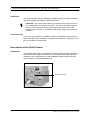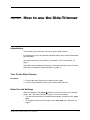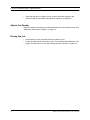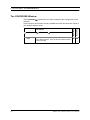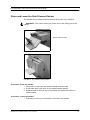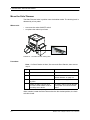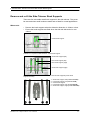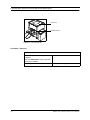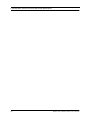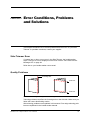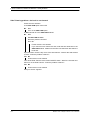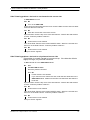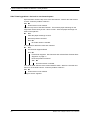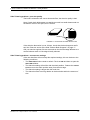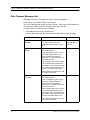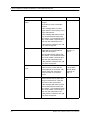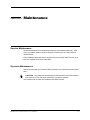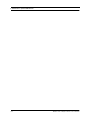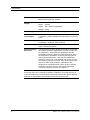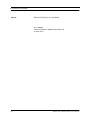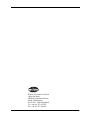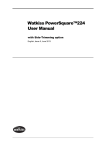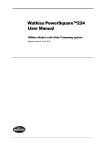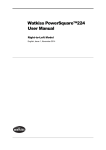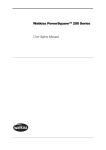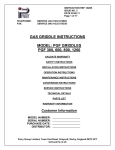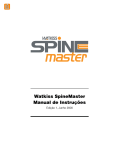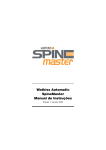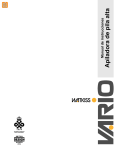Download Watkiss P2T 2-Knife Trimmer User Manual, Issue 1
Transcript
Watkiss P2T 2-Knife Trimmer User Manual English, Issue 1, November 2014 © Watkiss Automation Limited 2014 All Rights Reserved. Reproduction, adaptation, or translation without prior written permission is prohibited, except as allowed under the copyright laws. Warranty The information contained in this document is subject to change without notice. Watkiss Automation Limited makes no warranty of any kind with regard to this material, including, but not limited to, the implied warranties of merchantability and fitness for a particular purpose. Watkiss Automation Limited shall not be liable for errors contained herein or for incidental or consequential damage in connection with the furnishing, performance or use of this material. Table of Contents 1. Introduction to the Watkiss P2T 2-Knife Trimmer . . . . . 1 Description of the Side-Trimmer . . . . . . . . . . . . . . . . . . . . . . . 2 2. How to use the Side-Trimmer . . . . . . . . . . . . . . . . . . . . . . 5 Introduction . . . . . . . . . . . . . . . . . . . . . . . . . . . . . . . . . . . . . . . Turn On the Side-Trimmer . . . . . . . . . . . . . . . . . . . . . . . . . . . . Enter the Job Settings . . . . . . . . . . . . . . . . . . . . . . . . . . . . . . . Adjust the Stacker . . . . . . . . . . . . . . . . . . . . . . . . . . . . . . . . . . During the job . . . . . . . . . . . . . . . . . . . . . . . . . . . . . . . . . . . . . . 5 5 5 6 6 3. The User Interface . . . . . . . . . . . . . . . . . . . . . . . . . . . . . . . 7 The Job Mimic . . . . . . . . . . . . . . . . . . . . . . . . . . . . . . . . . . . . . 8 The BASIC Window . . . . . . . . . . . . . . . . . . . . . . . . . . . . . . . . . 9 The CONFIGURE Window . . . . . . . . . . . . . . . . . . . . . . . . . . . 10 4. Standard Tasks . . . . . . . . . . . . . . . . . . . . . . . . . . . . . . . . 11 Introduction . . . . . . . . . . . . . . . . . . . . . . . . . . . . . . . . . . . . . . Adjust the Side-Trim Offset . . . . . . . . . . . . . . . . . . . . . . . . . . Empty the Side-Trim Bin . . . . . . . . . . . . . . . . . . . . . . . . . . . . Adjust the Side-Trimmer Stacker . . . . . . . . . . . . . . . . . . . . . . Raise and Lower the Side-Trimmer Stacker . . . . . . . . . . . . . Move the Side-Trimmer . . . . . . . . . . . . . . . . . . . . . . . . . . . . . Remove and re-fit the Side-Trimmer Book Supports . . . . . . . 11 11 13 14 15 16 17 5. Error Conditions, Problems and Solutions . . . . . . . . . . 23 Side-Trimmer Error . . . . . . . . . . . . . . . . . . . . . . . . . . . . . . . . Quality Problems . . . . . . . . . . . . . . . . . . . . . . . . . . . . . . . . . . Side-Trimmer Message List . . . . . . . . . . . . . . . . . . . . . . . . . . Paper Jams . . . . . . . . . . . . . . . . . . . . . . . . . . . . . . . . . . . . . . Change the Fuses - Side-Trimmer . . . . . . . . . . . . . . . . . . . . . 23 23 28 31 31 continued . . . User Manual for Watkiss P2T 2-Knife Trimmer English, Issue 1, November 2014. Watkiss Part No. 960-971 Watkiss P2T 2-Knife Trimmer User Manual i 6. Maintenance . . . . . . . . . . . . . . . . . . . . . . . . . . . . . . . . . . . 33 Service Maintenance . . . . . . . . . . . . . . . . . . . . . . . . . . . . . . . 33 Operator Maintenance . . . . . . . . . . . . . . . . . . . . . . . . . . . . . . 33 7. Specifications . . . . . . . . . . . . . . . . . . . . . . . . . . . . . . . . . 35 8. Declaration of Conformity . . . . . . . . . . . . . . . . . . . . . . . 37 ii Watkiss P2T 2-Knife Trimmer User Manual CHAPTER 1 Introduction to the Watkiss P2T 2-Knife Trimmer Thank you for choosing the Watkiss P2T 2-Knife Trimmer. Your Manual This User Manual describes how to do these tasks. • Operate the P2T 2-Knife Trimmer • Find and correct error conditions • Do normal maintenance tasks Operator training is given when the machine is installed. To make sure you use your machine correctly, read your manual. This User Manual does not describe the operation of the booklet maker. If needed, refer to your booklet maker user manual. In this manual the ‘P2T Two Knife Trimmer’ is referred to as the ‘Side-Trimmer’. Safety Information Safety information is included in the separate “Safety Information Manual”. Read the safety information before you use your Side Trimmer. Warning and Caution Messages The warning and caution messages used in this manual are shown below. WARNING: A WARNING message tells you that a procedure or operation can be dangerous. To prevent injury, you must follow the instructions. CAUTION: A CAUTION message tells you that a procedure or operation can damage the machine or the product. To prevent damage, you must follow the instructions. Watkiss P2T 2-Knife Trimmer User Manual 1 1 - Introduction to the Watkiss P2T 2-Knife Trimmer - Description of the Side-Trimmer Installation Your Side-Trimmer must be installed by a Watkiss approved service engineer. Special knowledge is needed to install the machine. CAUTION: Only connect the machine to a mains power supply of the correct voltage with a good earth-connection. The correct machine-voltage is shown on the label at the mains power supply input on the rear of the machine. If the machine is connected to the wrong supply, the warranty is cancelled. How to Get Help If you have any questions or problems, refer to the problem solving section in this manual (see “Error Conditions, Problems and Solutions” on page 23). Contact your supplier for further help. Description of the Side-Trimmer Introduction The Watkiss Side-Trimmer completes the booklet-making process by trimming the top and bottom edges of the book. The fore-edge of the book is already trimmed by the booklet maker, so this additional module provides a professional solution for full bleed printed work. P2T Side-Trimmer FIGURE 1. Side-Trimmer 2 Watkiss P2T 2-Knife Trimmer User Manual 1 - Introduction to the Watkiss P2T 2-Knife Trimmer - Description of the Side-Trimmer The Side-Trimmer 1 2 3 FIGURE 2. Side-Trimmer Components 4 5 6 7 8 9 Component - Function Table No. Component Function 1 The Top Cover The top cover opens to allow error recovery. 2 The Trim Bin The trim bin collects the paper that is trimmed from the top and bottom of the book. If the booklet maker is configured with a Book Stacker and a P2T Side-Trimmer, the P2T trim bin is located in the Book Stacker. 3 The Stacker The stacker collects the finished books. 4 Communications cable The communications cable connects the SideTrimmer to the booklet maker. 5 Voltage label The voltage label displays the machine voltage. 6 Mains power input connector The mains power input connector is used to connect the Side-Trimmer to mains electrical power. 7 Mains power ON/OFF switch The mains power ON/OFF switch turns ON the Side-Trimmer or turns OFF the Side-Trimmer. Watkiss P2T 2-Knife Trimmer User Manual 3 1 - Introduction to the Watkiss P2T 2-Knife Trimmer - Description of the Side-Trimmer 4 No. Component Function 8 Fuses The fuses make sure the operator and the machine are protected if there is an electrical problem or short circuit. 9 Rating and serial label The rating label displays the type of machine, serial number, power use and fuse information. Watkiss P2T 2-Knife Trimmer User Manual CHAPTER 2 How to use the Side-Trimmer Introduction This chapter gives information on how to use the Side-Trimmer. For information on how to operate the booklet maker, refer to the booklet maker documentation. Information about the user interface is included in “The User Interface” on page 7. Information about standard procedures, for example opening covers to clear a paper jam, is included in “Standard Tasks” on page 11. Turn On the Side-Trimmer Procedure 1. Connect the Side-Trimmer to the mains power supply. 2. Use the mains ON/OFF switch to turn ON the Side-Trimmer. Enter the Job Settings Make the settings in the BASIC window on the touch screen of the booklet maker. See “The User Interface” on page 7 for more information. • The side trim dimension is calculated automatically according to the PAGE SIZE. • To change the size and trim position, touch SIDE TRIM. See “Side-Trim” on page 8. Watkiss P2T 2-Knife Trimmer User Manual 5 2 - How to use the Side-Trimmer - Adjust the Stacker • If the side-trim size is 190mm or less, remove the book supports. See “Remove and re-fit the Side-Trimmer Book Supports” on page 46. Adjust the Stacker Adjust the stacker according to the size and thickness of the finished book. See “Adjust the Side-Trimmer Stacker” on page 14. During the job • Unload books from the stacker before the stacker is full. • Empty the side-trim bin from time to time. The booklet maker displays a message if the side-trim bin is full. See “Empty the Side-Trim Bin” on page 13. 6 Watkiss P2T 2-Knife Trimmer User Manual CHAPTER 3 The User Interface Side-Trimmer adjustment FIGURE 3. The booklet maker Touch Screen Watkiss P2T 2-Knife Trimmer User Manual 7 3 - The User Interface - The Job Mimic The Job Mimic The job mimic shows the current machine status. FIGURE 4. The Job Mimic Side-Trimmer status Icon Information Side-Trim The side-trim setting is displayed. The number at the top shows the trim size. The number at the bottom shows if the trim is offset from the centre-line. A red X shows that the side-trim function is not active. 8 Watkiss P2T 2-Knife Trimmer User Manual 3 - The User Interface - The BASIC Window The BASIC Window The BASIC tings. window gives you access to frequently-changed machine set- Button Information SIDE TRIM The side-trim dimension is calculated automatically according to the PAGE SIZE. If needed, the side-trim dimension can be changed. Touch SIDE TRIM to adjust the size of the finished book. The default setting is 2.5mm from each side. The maximum side-trim is 40mm from each side. The minimum side-trim is 1mm from each side. The machine will not permit a setting that conflicts with the stitch position. Change the stitch pitch if necessary. The side-trim function can be turned off. - AUTO Touch AUTO to select the default side-trim position. - TRIM SIZE Touch '+' or '-' to adjust the side-trim dimension. - TRIM OFFSET By default, the book is trimmed equally on both sides. Touch '+' or '-' to move the trim position away from the centre line. The range is -40mm to +40mm, dependent on how much is to be trimmed. The default setting is 0mm. Watkiss P2T 2-Knife Trimmer User Manual 9 3 - The User Interface - The CONFIGURE Window The CONFIGURE Window The CONFIGURE machine. window lets you make changes to the configuration of the Hidden - SIDE TRIM (P2T) 10 Information Active Visible Supervisor Button Operator Some functions and buttons are only available at certain access levels. Refer to your booklet maker manual. Touch SIDE TRIM (P2T) to switch off communication to the Side-Trimmer. Only do this if the Side-Trimmer is disconnected. Watkiss P2T 2-Knife Trimmer User Manual Standard Tasks CHAPTER 4 Introduction This chapter describes the standard tasks that are needed in the day-to-day operation of your Side-Trimmer. Adjust the Side-Trim Offset Introduction By default, the book is side-trimmed by an equal amount on each side. The side-trim dimension is automatically calculated to trim 2.5mm from each side. For example, if the book is 210mm wide, the default trim is 205mm. This sidetrim dimension can be changed. Touch BASIC > SIDE TRIM and then touch ‘+’ or ‘ - ’ to adjust the TRIM SIZE. The side-trim can be offset from the centre line by a maximum of 40mm, dependent on how much is to be trimmed. The machine will not permit a setting that conflicts with the stitch position. Change the stitch pitch if necessary (see “Adjust the Side-Trim Offset” on page 11). Maximum side-trim offset Trim (x2) 0 2 4 6 8 10 12 14 16 18 20 22 24 26 28 30 32 34 36 38 40 Max 40 38 36 34 32 30 28 26 24 22 20 18 16 14 12 10 8 offset 6 4 2 0 If the TRIM OFFSET is changed, the icon changes to show the setting. The icon is the same orientation as the book delivery out of the Side-Trimmer. Watkiss P2T 2-Knife Trimmer User Manual 11 4 - Standard Tasks - Adjust the Side-Trim Offset Offset = -5.0 Negative setting More is trimmed from the left side of the book. Offset = 0.0 Offset = +5.0 Zero setting The same amount is trimmed from each side of the book. Positive setting More is trimmed from the right side of the book. Select a non-standard side-trim offset 1. Touch BASIC > SIDE TRIM and then touch ‘+’ or ‘ - ’ to adjust the TRIM OFFSET. 2. Touch CLOSE to close the window. Select the default side-trim offset 1. Touch BASIC > SIDE TRIM and then touch AUTO. 2. Touch CLOSE to close the window. 12 Watkiss P2T 2-Knife Trimmer User Manual 4 - Standard Tasks - Empty the Side-Trim Bin Empty the Side-Trim Bin When to do • An error message CHECK THE SIDE TRIM BIN is displayed on the touch screen when the trim bin is full. • You can empty the side-trim bin when you choose. For example, before you start a new job. Trim Bin Trim Bin handle FIGURE 5. Side-Trim Bin Trimmings waste box Trim Bin open FIGURE 6. Side-Trim Bin with optional Book Stacker Note The booklet maker operates with the side-trim bin removed for a short time. The printer waits while the side- trim bin is removed, then continues when the sidetrim bin is replaced. To prevent lost production, you must remove, empty and return the side-trim bin to the booklet maker as quickly as possible. Procedure (See Figure 5) 1. Use the handles to move the side-trim bin away from the machine. 2. Empty the side-trim bin. 3. Return the side-trim bin under the chute. Check the bin is positioned close to the machine. Magnets hold the bin in position. Watkiss P2T 2-Knife Trimmer User Manual 13 4 - Standard Tasks - Adjust the Side-Trimmer Stacker Procedure - with the optional Book Stacker (See Figure 6) 1. 2. 3. 4. Open the side-trim bin waste drawer. Remove the trimmings waste box. Empty the trimmings waste box and replace it in the waste drawer. Close the side-trim bin waste drawer. Adjust the Side-Trimmer Stacker The stacker must be adjusted according to the book size. When to do • When you start a new job. Catch tray Collection table FIGURE 7. The stacker Book size in window Collection table Orange plastic hand-screw Catch tray FIGURE 8. Collection table position Procedure Set the collection table position according to the size of the book. Read the setting through the window. 14 Watkiss P2T 2-Knife Trimmer User Manual 4 - Standard Tasks - Raise and Lower the Side-Trimmer Stacker Raise and Lower the Side-Trimmer Stacker The stacker can be raised to allow access to other parts of the machine. WARNING: Take care to keep your hands clear of the folding part of the stacker. Stacker release handle FIGURE 9. The stacker FIGURE 10. The stacker in raised position Procedure - Raise the stacker 1. Press down on the top of the stacker, beside the green belts. 2. At the same time, push down on the stacker release handle. 3. Release pressure from the top of the stacker, the stacker will raise to a folded position. Procedure - Lower the stacker 1. Push down on the top of the stacker until it clicks into position. Watkiss P2T 2-Knife Trimmer User Manual 15 4 - Standard Tasks - Move the Side-Trimmer Move the Side-Trimmer The Side-Trimmer locks in position onto the booklet maker. The docking latch is released by a foot pedal. When to do • to access the mains ON/OFF switch • to replace the mains input fuses FIGURE 11. The Side-Trimmer docking latch Procedure Note: If a Book Stacker is fitted, first move the Book Stacker, then start at step 3. Step Action Information 1 Remove the trim bin. See “The Side-Trimmer” on page 3 2 Raise the Side-Trimmer stacker. See “Raise and Lower the SideTrimmer Stacker” on page 15. 3 Use your foot to release the docking latch. See Figure 11 on page 16. 4 Rotate the Side-Trimmer away from the booklet maker as far as the safety chain allows. The safety chain prevents damage to the power and communication cables. When needed, rotate the Side-Trimmer back to the docked position, the latch will click closed. 16 Watkiss P2T 2-Knife Trimmer User Manual 4 - Standard Tasks - Remove and re-fit the Side-Trimmer Book Supports Remove and re-fit the Side-Trimmer Book Supports There are five removable metal book supports in the side-trimmer. They must be removed when small books are made and re-fitted for normal applications. When to do • Remove the book supports when the side-trim dimension is 190mm or less. • Ensure the book supports are fitted when the side-trim dimension is over 190mm Centre book support FIGURE 12. Top view of Side-Trimmer - centre book support Outer book support (left) Inner book support (left) Inner book support (right) Outer book support (right) FIGURE 13. Top view of Side-Trimmer - Inner and out book supports (centre book support removed) 1. 2. 3. 4. 5. Outer book support, left (marked LH OUT) Inner book support, left (marked LH IN) Centre book support Inner book support, right (marked RH IN) Outer book support, right (marked RH OUT) FIGURE 14. Side-Trimmer book supports Watkiss P2T 2-Knife Trimmer User Manual 17 4 - Standard Tasks - Remove and re-fit the Side-Trimmer Book Supports Top Cover Outfeed Guard FIGURE 15. The side-trimmer Procedure - Removal Step 1 - preparation Use PAPER SIZE to set the paper width to 365mm. Then use SIDE TRIM to set the side-trim dimension to 365mm. Open the top cover of the Side-Trimmer. 18 See Figure 15 on page 18. Watkiss P2T 2-Knife Trimmer User Manual 4 - Standard Tasks - Remove and re-fit the Side-Trimmer Book Supports Step 2 - remove the centre book support The centre book support is secured with spring clips. Hold the the centre book support with two hands and pull in the direction shown by the arrow, until it unclips from the fixings. Hold the outfeed guard open with one hand and remove the centre book support though the opening. See Figure 15 on page 18. Step 3 - remove the inner book supports There are two inner book supports. Remove one at a time. Hold each end of the inner book support and lift upwards. Remove the inner book support through the top of the machine. Repeat with the other inner book support. Inner book support (right) Watkiss P2T 2-Knife Trimmer User Manual 19 4 - Standard Tasks - Remove and re-fit the Side-Trimmer Book Supports Step 4 - remove the outer book supports There are two outer book supports. Remove one at a time. Hold each end of the outer book support and lift upwards. Remove the outer book support through the top of the machine. Repeat with the other outer book support. Outer book support Procedure - Refitting Step 1 - preparation Use PAPER SIZE to set the paper width to 365mm. Then use SIDE TRIM to set the side-trim dimension to 365mm. See “SIDE TRIM” on page 9. Open the top cover of the Side-Trimmer. See Figure 15 on page 18. Step 2 - fit the inner and outer book supports There are two outer book supports and two inner book supports. Re-fit one at a time. Refer to the illustrations on page 17. On each book support, there are semicircular cut outs at each end. Position the cut-outs over the fixing points. Press down on the book support so that it fits onto the fixing points. Fixing Repeat with the other book supports. Cut-out 20 Watkiss P2T 2-Knife Trimmer User Manual 4 - Standard Tasks - Remove and re-fit the Side-Trimmer Book Supports Step 3 - fit the centre book support Hold the outfeed guard open with one hand and slide the centre book support in though the opening. Keep the book support central. See Figure 15 on page 18 The centre book support is secured with spring clips. Hold the the centre book support with two hands. Lift and slide forwards until it clips onto the fixings. Watkiss P2T 2-Knife Trimmer User Manual 21 4 - Standard Tasks - Remove and re-fit the Side-Trimmer Book Supports 22 Watkiss P2T 2-Knife Trimmer User Manual CHAPTER 5 Error Conditions, Problems and Solutions This chapter describes how to correct problems that can occur on your SideTrimmer. If a problem continues, contact your supplier. Side-Trimmer Error If a paper jam or other error occurs in the Side-Trimmer, the booklet maker stops. The type of error is displayed on the touch screen. See “Side-Trimmer Message List” on page 28. Refer also to your booklet maker user manual. Quality Problems Fore-edge trim Side-Trim Side-Trim FIGURE 16. Fore-edge trimming and side-trimming Trimming problems can affect the fore-edge trim or the side-trim. Make sure you follow the correct fault-finding routine. Side-trimming problems are explained in this manual. Fore-edge trimming problems are explained in the booklet maker manual. Watkiss P2T 2-Knife Trimmer User Manual 23 5 - Error Conditions, Problems and Solutions - Quality Problems Side-Trimming problem - the book is not trimmed Check the user interface. Is the SIDE TRIM option turned off? No Yes Turn on the SIDE TRIM option. Is AUTO turned off in the SIDE TRIM window? No Yes Set SIDE TRIM to AUTO. Does the problem continue? Yes No Further action is not needed. If you need to use a custom trim size, enter the trim dimension in the SIDE TRIM window. Make sure the size is at least 2mm less than the book size. Open and then close the top cover of the side-trimmer. Wait for the side-trimmer to reset. Does the problem continue? Yes No Further action is not needed. Turn off the Side-Trimmer at the mains ON/OFF switch. Wait for 5 seconds and then turn on the Side-Trimmer. Does the problem continue? Yes No Further action is not needed. Call your service engineer. 24 Watkiss P2T 2-Knife Trimmer User Manual 5 - Error Conditions, Problems and Solutions - Quality Problems Side-Trimming problem - the book is not trimmed to the correct size Is SIDE TRIM turned on? Yes No Turn on the SIDE TRIM. Is the correct trim size entered in the touch screen? Make sure the size is at least 2mm less than the book size. Yes No Enter the correct size in the touch screen. Open and then close the top cover of the side-trimmer. Wait for the side-trimmer to reset. Does the problem continue? Yes No Further action is not needed. Turn off the Side-Trimmer at the mains ON/OFF switch. Wait for 5 seconds and then turn on the Side-Trimmer. Does the problem continue? Yes No Further action is not needed. Call your service engineer. Side-Trimming problem - the book is only trimmed on one side This problem is normally caused by incorrect set-up. If the side-trim offset is slightly too large, only one side is trimmed. Is AUTO turned off in the SIDE TRIM window? No Yes Set SIDE TRIM to AUTO. Does the problem continue? Yes No Further action is not needed. If you need to use a custom trim size, enter the trim dimension in the SIDE TRIM window. Make sure the size is at least 2mm less than the book size. Open and then close the top cover of the side-trimmer. Wait for the side-trimmer to reset. Does the problem continue? Yes No Further action is not needed. Turn off the Side-Trimmer at the mains ON/OFF switch. Wait for 5 seconds and then turn on the Side-Trimmer. Does the problem continue? Yes No Further action is not needed. Call your service engineer. Watkiss P2T 2-Knife Trimmer User Manual 25 5 - Error Conditions, Problems and Solutions - Quality Problems Side-Trimming problem - the book is not trimmed square Open and then close the top cover of the side-trimmer. Wait for the side-trimmer to reset. Does the problem continue? Yes No Further action is not needed. Open the top cover of the Side-Trimmer. There will be paper trimmings on the large black waste conveyor belt - this is normal. Are there paper trimmings or a book in other places? No Yes Clear the paper trimmings or book. Does the problem continue? Yes No No further action is needed. Is the side-trim dimension more than 190mm? No Yes Are the book supports fitted? Yes No Fit the book supports. See “Remove and re-fit the Side-Trimmer Book Supports” on page 17. Does the problem continue? Yes No No further action is needed. Turn off the Side-Trimmer at the mains ON/OFF switch. Wait for 5 seconds and then turn on the Side-Trimmer. Does the problem continue? Yes No Further action is not needed. Call your service engineer. 26 Watkiss P2T 2-Knife Trimmer User Manual 5 - Error Conditions, Problems and Solutions - Quality Problems Side-Trimming problem - poor trim quality The book is trimmed to the correct size and offset, but the trim quality is bad. Note. Certain book thicknesses or material can result in a small witness mark on the bottom corner of the spine, this is normal. FIGURE 17. Normal side-trim blade witness mark If the side-trim dimension is over 190mm, check that the book supports are fitted. See “Remove and re-fit the Side-Trimmer Book Supports” on page 17. Call your service engineer if there are marks on the trimmed edge different to a normal witness mark or if the edge is badly trimmed. Side-Trimming problem - cannot enter settings If the user interface will not accept the required settings, this can be due to the following conditions: • The SIDE TRIM window needs to refresh. Touch CLOSE and then re-open the SIDE TRIM window. • The side-trim setting will conflict with the stitch position. Reduce the STITCH PITCH to move the stitch position away from the trim edge. • The side-trim setting is larger than the book size. • The side-trim offset is too big relative to the book size and/or the amount of trim. Watkiss P2T 2-Knife Trimmer User Manual 27 5 - Error Conditions, Problems and Solutions - Side-Trimmer Message List Side-Trimmer Message List Information and error messages are shown in the message list. Refer also to your booklet maker user manual. The error messages are shown in order of priority. Follow the action needed for the messages, starting with the message at the top of the list. To display the information about a message: • Touch HELP then touch the message list. • Use the right-arrow and left-arrow to see the help text for each message. Message Information Reference CHECK THE SIDE TRIM BIN The side-trim bin is either open or full. Check the side-trim bin. Empty the side-trim bin if necessary. See “Empty the Side-Trim Bin” on page 13. JAM AT SIDE TRIM INFEED Open and then close the top cover of the side-trimmer. Then, if necessary, open the top cover of the side-trimmer and check for paper trimmings or obstructions. Close the top cover of the side-trimmer. If the message still does not clear, use the side-trimmer mains ON/ OFF switch. Turn the side-trimmer OFF, wait at least 5 seconds and then turn the side-trimmer ON. If the problem continues, then call your service engineer. JAM AT SIDE TRIM OUTFEED Open and then close the top cover of the side-trimmer. Then, if necessary, open the top cover of the side-trimmer and check for paper trimmings or obstructions. Close the top cover of the side-trimmer. If the message still does not clear, use the side-trimmer mains ON/ OFF switch. Turn the side-trimmer OFF, wait at least 5 seconds and then turn the side-trimmer ON. If the problem continues, then call your service engineer. 28 Watkiss P2T 2-Knife Trimmer User Manual 5 - Error Conditions, Problems and Solutions - Side-Trimmer Message List Message Information JAM IN SIDE TRIM Open and then close the top cover of the side-trimmer. Reference Then, if necessary, open the top cover of the side-trimmer and check for paper trimmings or obstructions. Close the top cover of the side-trimmer. If the message still does not clear, use the side-trimmer mains ON/ OFF switch. Turn the side-trimmer OFF, wait at least 5 seconds and then turn the side-trimmer ON. If the problem continues, then call your service engineer. Side trim axis moving The side-trim axis is moving. This message clears when the adjustment is complete. If the message does not clear: Open and then close the top cover of the side-trimmer. Then, if necessary, open the top cover of the side-trimmer and check for paper trimmings or obstructions. Close the top cover of the side-trimmer. If the message still does not clear, use the side-trimmer mains ON/ OFF switch. Turn the side-trimmer OFF, wait at least 5 seconds and then turn the side-trimmer ON. If the problem continues, then call your service engineer. Watkiss P2T 2-Knife Trimmer User Manual 29 5 - Error Conditions, Problems and Solutions - Side-Trimmer Message List Message Information Reference SIDE TRIM COVER OPEN The top cover of the side-trimmer is open. Close the top cover of the sidetrimmer. If the message does not clear, open and then close the top cover of the side-trimmer. If the message still does not clear, use the side-trimmer mains ON/ OFF switch. Turn the side-trimmer OFF, wait at least 5 seconds and then turn the side-trimmer ON. If the problem continues, then call your service engineer. SIDE TRIM - no comms Check that the mains power input cable and the communications cable are connected. See “The SideTrimmer” on page 3. Use the side-trimmer mains ON/ OFF switch. Turn the side-trimmer OFF, wait at least 5 seconds and then turn the side-trimmer ON. If the problem continues, then call your service engineer. SYSTEM ERROR 41.39 SYSTEM ERROR 41.xx If the side-trimmer setting is 190mm or less, check that the book supports are removed. Otherwise, follow the instructions below for other 41.xx system errors. See “Remove and re-fit the SideTrimmer Book Supports” on page 17. Open the top cover of the sidetrimmer and check for paper trimmings or obstructions. Close the top cover of the side-trimmer. If the message still does not clear, use the side-trimmer mains ON/ OFF switch. Turn the side-trimmer OFF, wait at least 5 seconds and then turn the side-trimmer ON. If the problem continues, then call your service engineer. 30 Watkiss P2T 2-Knife Trimmer User Manual 5 - Error Conditions, Problems and Solutions - Paper Jams Paper Jams 1. Open and then close the top cover of the side-trimmer. 2. Then, if necessary, open the top cover of the side-trimmer and check for paper trimmings or obstructions. Close the top cover of the side-trimmer. 3. If the message still does not clear, use the side-trimmer mains ON/OFF switch. Turn the side-trimmer OFF, wait at least 5 seconds and then turn the side-trimmer ON. If the problem continues, then call your service engineer. Change the Fuses - Side-Trimmer Introduction The Side-Trimmer has two fuses at the power input connector. See Figure 2 on page 3. If either fuse is broken, the Side-Trimmer will not operate. WARNING: Turn OFF the machine and remove the mains power supply cable before you change the fuses. This machine uses two fuses in parallel. WARNING: To avoid the risk of fire, replace fuses using only the same type and rating. Fuse Description • 7A, HRC Quick acting, F • Part Number 730-018 Procedure 1. 2. 3. 4. Turn OFF the Side-Trimmer. Disconnect the Side-Trimmer from the power supply. Check each fuse. If the fuse is broken then replace with a fuse of the correct specification. Result If the fuse breaks again, then call your Watkiss service engineer. Watkiss P2T 2-Knife Trimmer User Manual 31 5 - Error Conditions, Problems and Solutions - Change the Fuses - Side-Trimmer 32 Watkiss P2T 2-Knife Trimmer User Manual CHAPTER 6 Maintenance Service Maintenance Service maintenance is scheduled according to the booklet maker use. After every one-million stitches (every 3rd spool of stitch-wire), the Side-Trimmer needs service. Only a Watkiss approved service engineer can service the Side-Trimmer. Contact your supplier for further information. Operator Maintenance We recommend that you clean the Side-Trimmer every week to remove surface dust. CAUTION: Only clean the machine with materials that are recommended in this manual. Do not use other chemicals or abrasive material. Use a moist cloth to clean the outside of the Side Trimmer. Watkiss P2T 2-Knife Trimmer User Manual 33 6 - Maintenance - Operator Maintenance 34 Watkiss P2T 2-Knife Trimmer User Manual CHAPTER 7 Specifications Operating Conditions 10-35°C 35-85% relative humidity up to 2000m above mean sea level Production Minimum cycle time: 3.8 seconds 950 books trimmed per hour Book Size Minimum book size: 120 x 80mm Maximum book size: 380 x 310mm 310mm 80mm 120mm Book Thickness 380mm Maximum book thickness: 10.4mm (approx 208 pages 80gsm) Minimum book thickness: one sheet folded to make a 4page booklet Trimming Minimum trim width: 120mm Maximum trim width: 380mm (no trim); 378mm (trimmed) Maximum side trim: 40mm each side Minimum side trim: 1mm each side Watkiss P2T 2-Knife Trimmer User Manual 35 7 - Specifications - Stacker Capacity Output conveyor: 20 books* Book Stacker (optional): 930mm Dimensions & Weight Width: 1142mm (installed) Depth: 924mm Height: 885 - 968mm (adjustable) Weight: 300kg Power Supply Side-Trimmer: 220-240V 50/60Hz, single phase Power Consumption stand-by: 40VA (10W) in operation: 1200VA (750W) during trimming (1 second of cycle) Noise Emission stand-by: ambient in operation: 65 dB (A), peak 79 dB (A) Approvals Complies with CE and UL. Conforms to FCC rules Part 15 Class A and VCCI Class A. Radio Frequency Emissions This equipment has been tested and found to comply with the limits for a Class A digital device, pursuant to part 15 of the FCC Rules. These limits are designed to provide reasonable protection against harmful interference when the equipment is operated in a commercial environment. This equipment generates, uses and can radiate radio frequency energy and, if not installed and used in accordance with the instruction manual, may cause harmful interference to radio communications. Operation of this equipment in a residential area is likely to cause harmful interference in which case the user will be required to correct the interference at his own expense. * Standard book is made from 20 sheets of 80gsm paper, with 2 stitches. Production may vary according to operating conditions. In line with a policy of continual product improvement, the manufacturer reserves the right to alter the materials or specification of this product at any time without notice. 36 Watkiss P2T 2-Knife Trimmer User Manual CHAPTER 8 Declaration of Conformity (According to ISO/IEC 17050-1) Name of Manufacturer: Watkiss Automation Limited Address of Manufacturer: Watkiss House Blaydon Road Sandy, Bedfordshire SG19 1RZ United Kingdom Declares that the product: Name of Product: Watkiss P2T Two Knife Trimmer Serial No. WA/P2T/0001 onwards Conforms to the following Directives: Safety: 2006/95/EC Council Directive 'on the approximation of laws of Member States relating to electrical equipment designed for use within certain voltage limits'. EN 60950-1:2006 (ed.2) + A11:2009 + A1:2010 + A12:2011 EMC: 2004/108/EC Council Directive 'on the approximation of laws of Member States relating to electromagnetic compatibility'. EN55022:2010 Class A EN55024:2010 EN61000-3-2:2006 +A1:2009 + A2:2009 EN61000-3-3:2008 RoHS: 2011/65/EC Council Directive WEEE: 2002/96/EC Council Directive amended by 2008/34/EC and 2008/35/EC Watkiss P2T 2-Knife Trimmer User Manual 37 8 - Declaration of Conformity - Reach: REGULATION (EC) No. 1907/2006 M C Watkiss Technical Director, Watkiss Automation Ltd. 21 May 2013 38 Watkiss P2T 2-Knife Trimmer User Manual Watkiss Automation Limited 1 Blaydon Road Middlefield Industrial Estate Sandy, Bedfordshire SG19 1RZ United Kingdom Tel: +44 (0)1767 685700 Fax: +44 (0)1767 689900