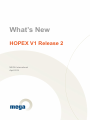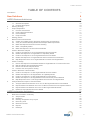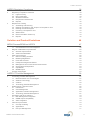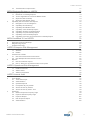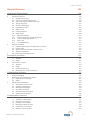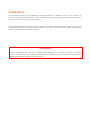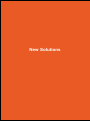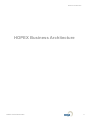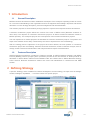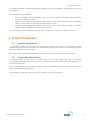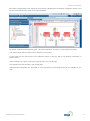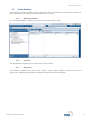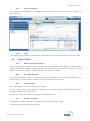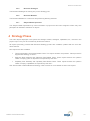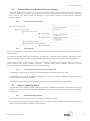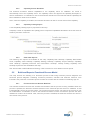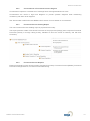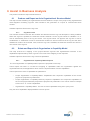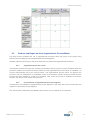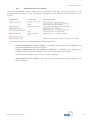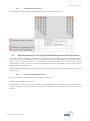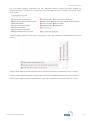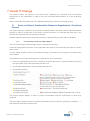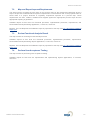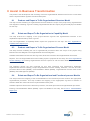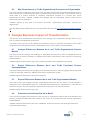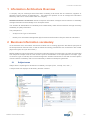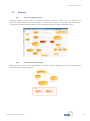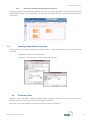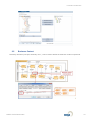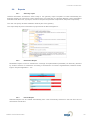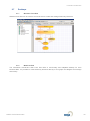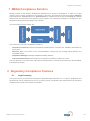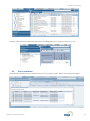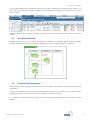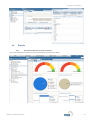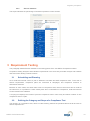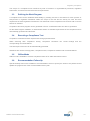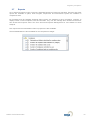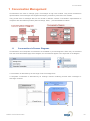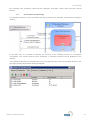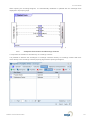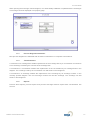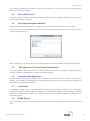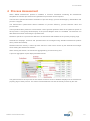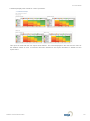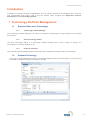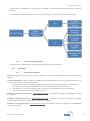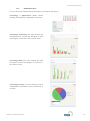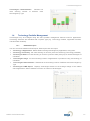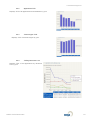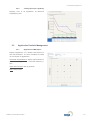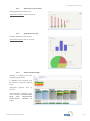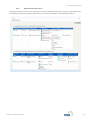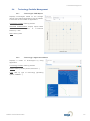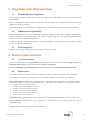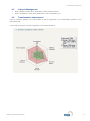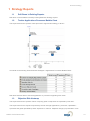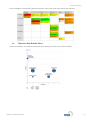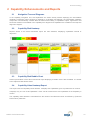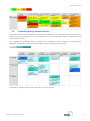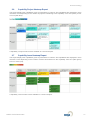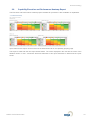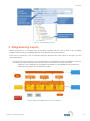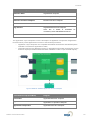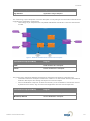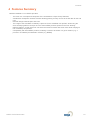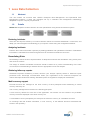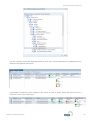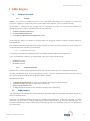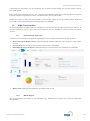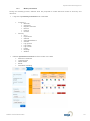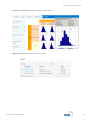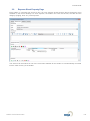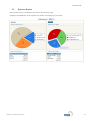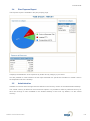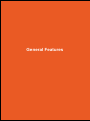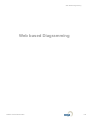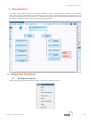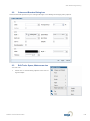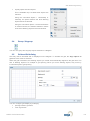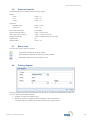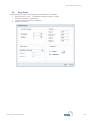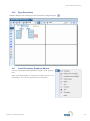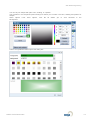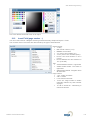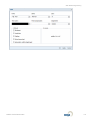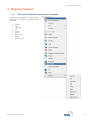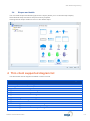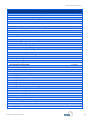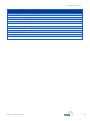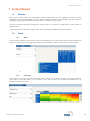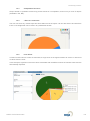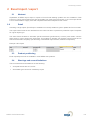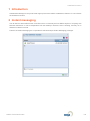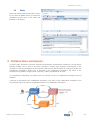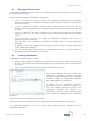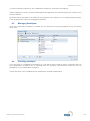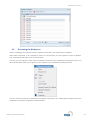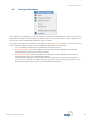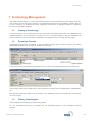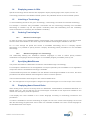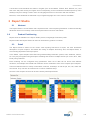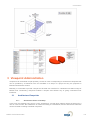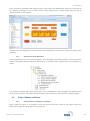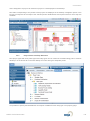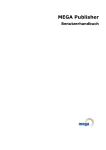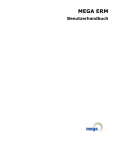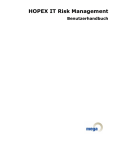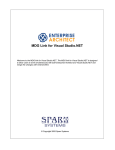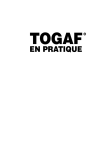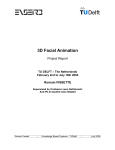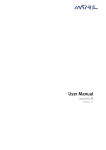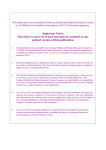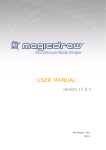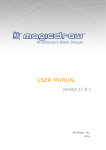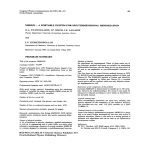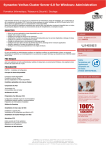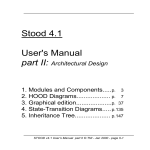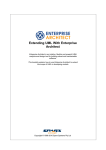Download HOPEX V1R2 What`s New
Transcript
What’s New HOPEX V1 Release 2 MEGA International April 2014 Table of Contents TABLE OF CONTENTS Introduction 7 New Solutions 8 HOPEX Business Architecture 1 2 3 4 5 6 7 8 9 Introduction 1.1 General Description 1.2 Features Description Defining Strategy Project Preparation 3.1 Process Assessment 3.2 Project Step Specification 3.3 Home Desktop 3.4 Project Profiles Strategy Phase Build Functional Architecture 5.1 Collect and collate project objectives requirements and indicators 5.2 Verify and Amend Existing Models with Subject Matter Specialists 5.3 Build and Report a Business Process Catalog 5.4 Build a Capability Model 5.5 Build and Report a Functional Process Model Assist in Business Analysis 6.1 Produce and Report an As-Is Organizational Structure Model 6.2 Relate and Report As-Is Organization to Capability Model 6.3 Produce and Report an As-Is Organizational Process Model 6.4 Relate and Report As-Is Organizational and Functional Process Models 6.5 Map Requirements to As-Is Organizational Processes and Organization Assist IT Change 7.1 Derive and Report Functionalities Related to Organizational / Functional Process 7.2 Map and Report Imposed Requirements 7.3 Review Functional Analysis Result 7.4 Perform User Acceptance Testing Assist in Business Transformation 8.1 Produce and Report a To-Be Organizational Structure Model 8.2 Relate and Report To-Be Organization to Capability Model 8.3 Produce and Report a To-Be Organizational Process Model 8.4 Relate and Report To-Be Organizational and Functional process Models 8.5 Map Requirements to To-Be Organizational Processes and Organization Analyze Business Impact of Transformation 9.1 Analyze Differences Between As-Is and To-Be Organizational Process Models 9.2 Report Differences Between As-Is and To-Be Functional Process Implementations 9.3 Report Differences Between As-Is and To-Be Organizational Models 9.4 Determine and Indicate New As-Is Model 9 10 10 10 10 11 11 11 13 14 15 16 16 16 17 17 18 20 20 20 21 23 24 26 26 27 27 27 28 28 28 28 28 29 29 29 29 29 29 HOPEX Information Architecture 30 1 2 31 31 31 32 33 33 34 35 36 Information Architecture Overview Business Information vocabulary 2.1 Subject areas 2.2 Diagrams 2.3 Naming: designation & synonyms 2.4 Dictionary View 2.5 Business Content 2.6 Reports 2.7 Desktops HOPEX V1R2 What's New 2 Table of Contents HOPEX Regulatory Compliance 38 1 2 39 39 39 40 41 41 42 43 43 43 44 44 44 44 45 3 MEGA Compliance Solution Regulatory Compliance Features 2.1 Legal Inventory 2.2 Direct evaluation 2.3 Workflow Definition 2.4 Requirement Assessment 2.5 Reports Requirement Testing 3.1 Scheduling and Planning 3.2 Defining the Category and Scope of a Compliance Test 3.3 Defining the Work Program 3.4 Executing a Compliance Test 3.5 Offline Mode 3.6 Recommendation Follow-Up 3.7 Reports Solution and Product Evolutions 46 MEGA Process BPMN on HOPEX 47 1 48 48 52 52 52 52 52 52 53 53 53 53 53 53 54 2 3 4 Conversation Management 1.1 Conversations in Process Diagrams Diagram Initialization Improvements 2.1 General Improvements 2.2 Advanced Initialization Other Improvements 3.1 Name of Calling Activities 3.2 Modeling Regulations 3.3 Event Sub-Process 3.4 Participant Assignment Wizard 3.5 Management of Process Result Commitments 3.6 Ownership and Duplication 3.7 Capabilities 3.8 BPMN Export Process Assessment HOPEX IT Portfolio Management 56 Introduction 1 Technology Portfolio Management 1.1 Business Roles over Technologies 1.2 Software Technology 1.3 Vendors 1.4 Technology Portfolio Management 2 Global reports / Reports Center 2.1 Introduction 2.2 Cost Management 2.3 Application Portfolio Management 2.4 Technology Portfolio Management 3 Integration with other solutions 3.1 Risk Management Integration 3.2 CMDB Import compatibility 3.3 SOIA Integration 4 Various Improvements 4.1 Concept renaming 4.2 Applications 4.3 Lifecycle Management 57 57 57 57 59 61 62 62 62 64 67 70 70 70 70 70 70 70 71 HOPEX V1R2 What's New 3 Table of Contents 4.4 Transformation Improvement 71 MEGA Business Strategy on HOPEX 72 1 73 73 73 73 74 75 75 75 75 75 76 77 77 78 2 Strategy Reports 1.1 Drill-Down in Existing Reports 1.2 Tactics Applications Processes Bubble Chart 1.3 Objective Risk Heatmap 1.4 Objective Risk Bubble Chart Capability Enhancements and Reports 2.1 Navigation Tree and Diagrams 2.2 Capability Risk Heatmap 2.3 Capability Risk Bubble Chart 2.4 Capability Value Heatmap Report 2.5 Capability Strategy Heatmap Report 2.6 Capability Project Heatmap Report 2.7 Capability Issue Heatmap Report 2.8 Capability Execution and Performance Heatmap Report MEGA ArchiMate 2.0 on HOPEX 79 1 2 3 4 80 80 81 84 Overview Dedicated Viewpoint Desktop Diagramming Layers Features Summary HOPEX Enterprise Risk Management 85 1 86 86 86 87 87 87 89 89 89 2 3 Loss Data Collection 1.1 Abstract 1.2 Details Assessment in ERM 2.1 New direct assessment mechanism 2.2 New Multiple Risk Assessment screen Reports 3.1 New Overall Risk reports 3.2 New IT Resource Architecture risks level reports HOPEX Operational Risk Management 90 1 91 91 91 92 AMA Engine 1.1 Product Overview 1.2 AMA method 1.3 AMA Functionalities HOPEX Internal Audit 1 2 3 Introduction Time Sheets 2.1 Time Sheet Input 2.2 Administration 2.3 Updated Reports 2.4 Incomplete days by auditor 2.5 All time sheets by Auditor 2.6 All time sheets by Audit / Test Expenses 3.1 Mission Expenses Property Page 3.2 Expense Sheet Property Page 3.3 Expense Report 3.4 Plan Expense Report 3.5 Administration HOPEX V1R2 What's New 96 97 97 97 97 98 98 98 99 99 99 100 101 102 102 4 Table of Contents General Features 103 Web based Diagramming 104 1 2 3 4 Introduction Graphical Features 2.1 Background Pop-up 2.2 Colors and Borders Dialog box 2.3 Edit Tools: Space, Make same size 2.4 Group / Ungroup 2.5 Grid and Grid dialog 2.6 Keyboard controls 2.7 Mask / Lock 2.8 Printing diagram 2.9 Page Setup 2.10 Page Boundaries 2.11 Insert Elementary Graphical Objects 2.12 Insert Field (page number …) 2.13 Select All 2.14 Text Modification Diagram Features 3.1 External field selection and position command 3.2 In place edit 3.3 Object selection through a field of a form 3.4 Shapes and details Thin client supported diagram list Productivity functions 1 2 Instant Report 1.1 Abstract 1.2 Detail Excel Import / export 2.1 Abstract 2.2 Detail 2.3 Product positioning 2.4 Warnings and current limitations Collaborative functions 1 2 3 4 Introduction Instant messaging Notification and Collaborative Walls 3.1 Notification on changes 3.2 Walls Collaborative workspace 4.1 Workspace Access Level 4.2 Creating a Workspace 4.3 Managing Participant 4.4 Checking out object 4.5 Reviewing the Workspace 4.6 Closing the Workspace Customization functions 1 Terminology Management 1.1 Creating a Terminology 1.2 Renaming a Concept 1.3 Filtering Terminologies 1.4 Displaying names in GUIs 1.5 Inheriting a Terminology 1.6 Ordering Terminologies HOPEX V1R2 What's New 105 105 105 106 106 107 107 108 108 108 109 110 110 112 113 113 115 115 116 116 117 117 121 122 122 122 124 124 124 124 124 125 126 126 127 127 128 128 129 129 130 130 131 132 133 134 134 134 134 135 135 135 5 Table of Contents 2 3 1.7 Specifying MetaPictures 1.8 Displaying Name General Rules Report Studio 2.1 Abstract 2.2 Product Positionning 2.3 Detail Viewpoint Administration 3.1 Architecture Viewpoints 3.2 Project Phases and Steps HOPEX V1R2 What's New 135 135 136 136 136 136 137 137 138 6 Introduction This document presents all new features, products and solutions of HOPEX V1R2. For each section, an overview of these items will be given. It is not a detailed user manual, and gives only what is different in this version from previous ones, for existing products. Features described in this document may be available in different commercial products. This document is not a packaging description of product features. Refer to your sales contact to know whether an interesting feature may be included in a specific product. WARNING License management has changed in HOPEX V1R2, splitting user connections licences and product licences. It means that a new license file is needed to use HOPEX V1R2. All customers need to ask their MEGA representative to provide a new license file. Business Architecture New Solutions New Solutions HOPEX V1R2 What's New 8 Business Architecture HOPEX Business Architecture HOPEX V1R2 What's New 9 Business Architecture 1 Introduction 1.1 General Description MEGA’s business architecture solution establishes a blueprint of the enterprise operating model as a basis for a common understanding of the organization and for the alignment with strategic objectives and tactical demands. It covers strategy description, process management and risk identification. This solution proposes to work iteratively through projects to improve the enterprise business architecture. A business architecture project defines the context of the work of MEGA users (Business architects or other roles). The objective of a business architecture project is to deliver business architecture models in MEGA repository. The enterprise projects are consequences of the business architecture projects. The tool implements a method proposed as standard for business architecture projects. The phases and steps of this method can be easily customized by the client to implement his own methodology. After the strategy and the objectives of the project have been defined, the main phases of a business architecture project are the following: build the functional architecture, assist in business analysis, assit IT change, assist in business transformation and analyze business impact of transformation. 1.2 Features Description HOPEX Business Architecture includes the features provided by MEGA Business Strategy and MEGA Process (BPMN) products (except system processes) as well as the new features of these products as described in “What’s New in MEGA Process BPMN V1R2” and “What’s New in MEGA Business Strategy V1R2” sections. Business Architecture solution also covers risk identification in conformance with ERM solution. 2 Defining Strategy A specific “Strategy” tab is available for business strategists to access strategy concepts such as strategic models, strategies, capabilities, ... out of the context of a specific project. HOPEX V1R2 What's New 10 Business Architecture All reports previously provided with Business Strategy product are available, updated with the new drill down feature. New reports are also available: Tactics Applications Processes Bubble Chart: This report answers the question “What process/IT supports this strategy or tactic?” Objective Risk Heatmap and Objective Risk Bubble Chart: These reports answer the question “Which company goals or objectives are impacted by this risk?”. Capability Risk Heatmap and Capability Risk Bubble Chart: These reports answer the question “Which company capabilities are impacted by this risk?”. See “What’s New in MEGA Business Strategy V1R2” section for more details on these new reports. 3 Project Preparation 3.1 Process Assessment It is possible to make an assessment of the processes already described in the repository through questionnaires about process Execution and Performance. This can be an input to define which processes should be updated by the new projects. See “What’s New in MEGA Process BPMN V1R2” section for more details on these questionnaires. 3.2 Project Step Specification At project creation the user chooses a project type. If the chosen project type (such as Business Architecture) is associated with project phases, the wizard presents the project phases and steps that can be used for this project. The user indicates project participants (Project Leader, Participants and Subject Matter Expert) in the project characteristics property page. In the desktop, a list enables the user to open a project to which he is assigned. HOPEX V1R2 What's New 11 Business Architecture New tabs corresponding to the phases of the project are displayed in the desktop. Navigation panes in the left tree corresponds to the steps of the selected phase. By default, all phases and steps are open. The project manager can open or close phases and steps. The visible phase and step types can be filtered by user profile. In each step the user has access to the objects involved in this step with a tree allowing navigation on these objects. When clicking on an object, its property page opens in the central page. The diagrams are also opened in the central page. Adequate report templates are proposed on each step and the correponding reports are available on the step. HOPEX V1R2 What's New 12 Business Architecture 3.3 Home Desktop Home desktop is always available. It gives a general access to the repository and to specific user tasks or tools. The tabs and commands available depends on the user role. 3.3.1 My Responsibilities The “My Responsibilities” navigation tree gives access to user-specific tasks. 3.3.2 Favorites The “MyFavorites” navigation pane gives access to user favorites. 3.3.3 Repository The repository navigation pane gives access to library, project, report, regulation framework and control system trees. Objects property pages or diagrams are presented in the central page. HOPEX V1R2 What's New 13 Business Architecture 3.3.4 Users and Projects This navigation pane available to administrators and project managers gives access to user, project and project type lists. 3.3.5 Tools This navigation pane available to administrators and project managers gives access to import/export tools. 3.4 Project Profiles 3.4.1 BA Functional Administrator This user has access to the whole solution. He/she can create and assign main users in the Administration desktop, administrate workflows, manage projects and access to all project steps. He can filter project phases and/or project steps for a specific project or for specific user profiles. 3.4.2 Chief Methodologist The Chief Methodologist is able to customize project step templates in order to adapt the methodology to current needs. This customization will appear in the user interface for other roles. 3.4.3 Project Manager The Project Manager is handling (Architecture) projects: He may create projects, assign project set templates to each project, assign users (Business Architects and Subject Matter experts) to projects. He manages project step status for each project he is responsible for. 3.4.4 Business Architect The Business Architect is working on Architecture Projects through project steps. This is the main role performing the activities. HOPEX V1R2 What's New 14 Business Architecture 3.4.5 Business Strategist The Business Strategist is working only on the Strategy part. 3.4.6 Business Modeller The Business Modeller is a low-level role performing drawing activities. 3.4.7 Subject Matter Specialist The Subject Matter Specialist may view information in projects he has been assigned. He/she may also participate to validation workflows on objects. 4 Strategy Phase The main objects displayed in this phase are strategic models, strategies, capabilities, etc, that are in the project scope. They can be consulted by business architects. All reports previously provided with Business Strategy product are available, updated with the new drilldown features. New reports are also available: Tactics Applications Processes Bubble Chart: This report answers the question “What process/IT supports this strategy or tactic?” Objective Risk Heatmap and Objective Risk Bubble Chart: These reports answer the question “Which company goals or objectives are impacted by this risk?”. Capability Risk Heatmap and Capability Risk Bubble Chart: These reports answer the question “Which company capabilities are impacted by this risk?”. See “What’s New in MEGA Business Strategy V1R2” section for more details on these new reports. HOPEX V1R2 What's New 15 Business Architecture 5 Build Functional Architecture This phase includes the steps described below. 5.1 Collect and collate project objectives requirements and indicators At this step project participants define the objectives and requirements of the project and compare them to strategic goals. A report displays the mapping between project objectives and enterprise goals as well as project objectives, requirements and indicators. Another report displays project requirements with its achieved objectives and component requirements for each of them. 5.2 Verify and Amend Existing Models with Subject Matter Specialists This step involves publishing of MEGA contents in a format that is relevant to the people within the organization who will be consuming and reviewing it. The Business process review workflow can be used at this step. 5.2.1 Business Process Review Workflow The business architect launches the workflow and declares that the process is being modified. When the process is updated, the business architect submits it for validation to the business process owner. A mail is automatically sent to the process owner. The business process owner can approve the process or ask for modifications. A notification is sent to the business architect to inform him/her that the process has been validated or needs to be reviewed. Later, when the process is modified, the business architect can ask for a new review of the process. The same workflow exists for functional processes and capabilities. 5.2.2 Business Process Reports The following existing reports are proposed for this step: Business Process and sub-processes RACI matrix (BPMN), Business Process RACI matrix (BPMN), Business Process (BPMN), Business Process Contextualization matrix (BPMN), Business Process Monitoring, Business Process Product x Market Matrix (BPMN). HOPEX V1R2 What's New 16 Business Architecture 5.3 Build and Report a Business Process Catalog This step involves the creation of a business process catalog using Business Processes Diagrams containing Business processes. There may be many levels of Business process depending on the project and its scope. This also includes the reporting of the resulting business process hierarchy (Business Process Catalog). 5.3.1 Business Process Catalog 5.3.2 Other Reports Product x Market Matrix can also be used at this step to identify processes that provide a given market with a specific product. The following existing reports are proposed for this step: BA - Business Process Catalog, Business Process (BPMN), Business Process Product x Market Matrix (BPMN)., BA Execution and Performance Heatmaps. Other reports are also available, even if they are not directly proposed for this step: Business Process and sub-processes RACI matrix (BPMN), Business Process RACI matrix (BPMN), Business Process Contextualization matrix (BPMN), Business Process Monitoring. 5.3.3 Conversations in Business Process Diagram Conversations represent a reusable set of message flows exchanged between two roles. Conversations are useful in high-level diagrams to provide synthetic diagrams while maintaining consistency with lower level diagrams. See “What’s New in MEGA Process BPMN V1R2” section for more details on conversations. 5.4 Build a Capability Model This step involves a capability model building or evolution. Capability tree diagram and Capability Structure diagram are used to describe capabilities. Capabilities are split into smaller Capabilities through Capability Compositions. 5.4.1 Capability Enhancements Some enhancements have been made to facilitate capability description. See “What’s New in MEGA Process BPMN V1R2” and “What’s New in MEGA Business Strategy V1R2” sections for more details on capability enhancements. HOPEX V1R2 What's New 17 Business Architecture 5.4.2 Capability Review Workflow The business architects submits capabilities to the capability owner for validation. An e-mail is automatically sent to the capability owner. The capability owner can approve the capability description or ask for modifications. A notification is sent to the business architect to inform him/her that the capability has been validated or needs to be reviewed. Later, when the capability is modified, the business architect can ask for a new review of the capability. 5.4.3 Capability Catalog Report A new Capability Catalog report is proposed for this step. It displays a table of Capabilities and (deeply) their component Capabilities tabulated to show the levels of hierarchy and their comments. 5.4.4 Other New Reports The following new reports are available at this step: Capability Risk Heatmap, Capability Risk Bubble Chart, Capability Value Heatmap, Capability Strategy Heatmap, Capability Project Heatmap, Capability Issue Heatmap, Capability Execution and Performance Heatmap. Already existing Capability Cost Heatmap reports are also available at this step. See “What’s New in MEGA Business Strategy V1R2” sections for more details on these reports. 5.5 Build and Report a Functional Process Model This step involves the building of a functional process model using business process diagrams and functional process diagrams containing functional processes, activities and business functions. Also included is the production of relevant reports to share the content with the intention of obtaining sign-off. 5.5.1 Functional Process Review Workflow The business architect launches the workflow and declares that the process is being modified. When the process is updated, the business architect submits it to the functional process owner for validation. A mail is automatically sent to the process owner. The functional process owner can approve the process or ask for modifications. A notification is sent to the business architect to inform him that the process has been validated or needs to be reviewed. Later, when the process is modified, the business architect can ask for a new review of the process. HOPEX V1R2 What's New 18 Business Architecture 5.5.2 Conversations in Functional Process Diagram Conversations represent a reusable set of message flows exchanged between two roles. Conversations are useful in high level diagrams to provide synthetic diagrams while maintaining consistency with lower level diagrams. See “What’s New in MEGA Process BPMN V1R2” section for more details on conversations. 5.5.3 Functional Process Catalog Report The new Functional Process Catalog report is proposed for this step. This report presents a table of Functional Processes of the project and (deeply) their component Functional Processes (directly or through calling activity, tabulated to show the levels of hierarchy and with their Comment). 5.5.4 Functional Process Reports Existing Functional Process reports are also proposed for this step: Functional Process (BPMN), Functional Process Exchange Balance, Functional Process Monitoring. HOPEX V1R2 What's New 19 Business Architecture 6 Assist in Business Analysis This phase includes the steps described below. 6.1 Produce and Report an As-Is Organizational Structure Model This step involves modeling an organizational structure within the scope of the project using organizational chart diagrams containing org-units. Also included is the generation of a report to communicate these models. Available objects at first level are org-units. 6.1.1 Org-Unit review The business architect launches the workflow and declares that the org-unit description is being modified. When the org-unit is updated, the business architect submits it to the org-unit owner for validation. An email is automatically sent to the org-unit owner. The org-unit owner can approve the org-unit or ask for modifications. A notification is sent to the business architect to inform him/her that the org-unit has been validated or needs to be reviewed. Later, when the org-unit is modified, the business architect can ask for a new review of the org-unit. 6.2 Relate and Report As-Is Organization to Capability Model This step involves the mapping of the project-relevant org-units and organizational structure to the capabilities implemented by those org-units. The result of this mapping is then reported. Available objects at first level are org-units and capabilities. 6.2.1 Organization X Capability Matrix Reports The new Organization X Capability Matrix reports are proposed for this step. These reports will show in a matrix the mapping of capabilities within the organization against the organizational units, and applications which form the implementation of those Capabilities. These reports have a list of capabilities as parameters. o Project Organization x Capability Matrix: Capabilities and component capabilities of the current project are proposed as parameters. o Project Organization x Capability Matrix by Keyword: Capabilities and component capabilities of the current project filtered by keyword are proposed as parameters. This can be used for example to find “As-Is” or “To-Be” Capabilities. o Organization x Capability Matrix: The user chooses capabilities using list or query tools. Only the list of capabilities displayed differs in these reports. HOPEX V1R2 What's New 20 Business Architecture 6.3 Produce and Report an As-Is Organizational Process Model This step involves modelling the set of organizational processes within the scope of the project using Business Process Diagrams and Organizational Process Diagrams. Available objects at first level are Org-Units, Business Processes and Organizational Processes. 6.3.1 Organizational process review The business architect launches the workflow and declares that the process is being modified. When the process is updated, the business architect submits it to the organizational process owner for validation. An e-mail is automatically sent to the process owner. The organizational process owner can approve the process or ask for modifications. A notification is sent to the business architect to inform him/her that the process has been validated or needs to be reviewed. Later, when the process is modified, the business architect can ask for a new review of the process. 6.3.2 Conversations in Organizational Process Diagrams Conversations are available in Organizational process diagrams in the same way as for business process diagrams or functional process diagrams. See “What’s New in MEGA Process BPMN V1R2” section for more details on conversations. HOPEX V1R2 What's New 21 Business Architecture 6.3.3 Organizational Process Catalog The new Organizational Process Catalog report is proposed for this step. This report includes a list of processes with, its name, its code, implemented processes, process ownership and comments for each process. These reports have a list of organizational processes as parameters. o Project Organizational Process Catalog: a candidate query proposes the Capabilities and component Capabilities of the Current Project o Project Organizational Process Catalog by Keyword: a candidate query proposes the Capabilities and component Capabilities of the Current Project filtered by Keyword : It can be used for example to find “As-Is” or “To-Be” Capabilities. o Organizational Process Catalog: The user chooses organizational processes using List or Query commands. HOPEX V1R2 What's New 22 Business Architecture 6.3.4 RACI Matrix Reports This step will also propose already existing RACI matrices showing the org-units responsible, accountable, consulted and informed in the organizational processes. Propose the following reports for this Step: Organizational Process and sub-processes RACI matrix (BPMN) Organizational Process RACI matrix (BPMN) RACI Management (BPMN) 6.3.5 Other Reports The following reports are also proposed for this step: Execution and Performance Heatmaps, Organizational Process Catalog, Process Aggregation, Project Organizational Process Catalog, Business Process and sub-processes RACI matrix (BPMN), Contextualization Matrix (BPMN), 6.4 Relate and Report As-Is Organizational and Functional Process Models This step involves mapping of the contextualization of the functional process model to the appropriate organizational processes. This step includes the mapping of the appropriate org-units to describe in sufficient detail the context where the implementations take place. Available objects at first level are business processes, functional processes and organizational processes. HOPEX V1R2 What's New 23 Business Architecture 6.4.1 Contextualization Report The existing “Contextualization Matrix (BPMN)” report is available for this step. 6.5 Map Requirements to As-Is Organizational Processes and Organization This step involves re-visiting the work done in the previous steps of the method and identifying where a step in the process model has either imposed a requirement on the business and on the project at hand or where there is a project, business or regulatory requirement imposed on a process step. These requirements are then, collated, modeled and mapped against the appropriate process steps and the appropriate report is generated. Available objects at first level are business processes, functional processes, organizational processes and requirements. 6.5.1 Requirement Fulfillment Report The new Requirement Fulfillment report is proposed for this step Project is the parameter of this report. It represents the level to which the processes and organizational structure fulfill the requirements imposed on the organization. Requirements that are imposed, derived or element of the project are taken into account. HOPEX V1R2 What's New 24 Business Architecture The first chapter displays requirement list with additional columns showing processes fulfilling the requirement and the overall level of requirement coverage expressed as a percentage of the total project requirements. A second chapter displays requirements of the project in rows and contributing organizational processes in columns. A third chapter displays selected requirements in rows and contributing organizational units in columns A fourth chapter displays selected requirements in rows and contributing business processes in columns. A fifth chapter displays selected requirements in rows and contributing functional processes in columns. HOPEX V1R2 What's New 25 Business Architecture 7 Assist IT Change This phase involves the process of discovering and cataloguing the functional and non-functional requirements of the organization in order to aid in the successful implementation of a new technology solution. Steps of this phase that happen out of the MEGA Modeling Suite toolset are not displayed here. 7.1 Derive and Report Functionalities Related to Organizational / Functional Process This step involves the analysis of the processes considered and the derivation of the fundamental abilities required in order to provide each of the steps of these processes. It is expected that each step in the process will provide at least one required functionality. Available objects at first level are functional processes, organizational processes and functionalities. 7.1.1 Functionality to Deriving Object Report The new Functionality to Deriving Object report is proposed for this step. Functional requirements and where in the organization the need for the functionality has arisen are shown with a matrix. The first chapter displays “Project Functionality Coverage” expressed as a percentage of the total project functionalities. Functionalities of the project are displayed in a table with for each functionality: the list of organizational processes, operations, functional processes, functional activities connected through system used to the functionality with their icon and derived requirements of the functionality with their icon functionality comment The second chapter displays a matrix of project functionalities with the requirements to which they contribute. The third chapter displays a matrix of project functionalities with the elements (processes, operations, …) that need them through the system used. HOPEX V1R2 What's New 26 Business Architecture 7.2 Map and Report Imposed Requirements This step involves re-visiting the work done in the previous steps of the method and identifying where a step in the process model has either imposed a requirement on the business and on the project at hand or where there is a project, business or regulatory requirement imposed on a process step. These requirements are then, collated, modelled and mapped against the appropriate process steps and the appropriate reporting is generated. Available objects at first level are functional processes, organizational processes, requirements, and functionalities and implementing applications, IT services, resources. Reports: The new Requirement Fulfillment report is proposed for this step. See 6.5.1 Requirement Fulfillment Report p 24. 7.3 Review Functional Analysis Result This step consists in reviewing functional analysis result. Available objects at first level are functional processes, organizational processes, requirements, functionalities and implementing objects applications, IT services, resources. Reports: The new Requirement Fulfillment report is proposed for this step. See 6.5.1 Requirement Fulfillment Report p 24. 7.4 Perform User Acceptance Testing This step consists in performing user acceptance testing. Available objects at first level are requirements and implementing objects applications, IT services, resources. HOPEX V1R2 What's New 27 Business Architecture 8 Assist in Business Transformation This phase is the development and recording of a future organizational state derived from the current state and the implementation-agnostic functional description. 8.1 Produce and Report a To-Be Organizational Structure Model This step involves modeling an organizational structure within the scope of the project using organizational tree diagrams containing org-units. Existing Organizational Structure report (Org-Unit Analysis) is available for this step 8.2 Relate and Report To-Be Organization to Capability Model This step involves the mapping of the project-relevant org-units and organizational structure to the capabilities implemented by those org-units. The new Organization X Capability Matrix reports are proposed for this step. See 6.2.1 Organization X Capability Matrix Reports p 20. 8.3 Produce and Report a To-Be Organizational Process Model This step involves modelling the set of organizational processes within the scope of the project using Business Process Diagrams and Organizational Process Diagrams. Available metaclasses at first level are Org-Units, Business Processes and Organizational Processes. Reports: The new Organizational Process Catalog report is proposed for this step. See 6.3.3 Organizational Process Catalog p 22. Existing Organizational Process reports as well as RACI Matrix Reports are also available for this step. The following reports are also proposed for this step: Execution and Performance Heatmaps, Organizational Process Catalog, Project Organizational Process Catalog, Business Process and subprocesses RACI matrix (BPMN), Contextualization Matrix (BPMN), Organizational Process RACI matrix (BPMN), RACI Management (BPMN). 8.4 Relate and Report To-Be Organizational and Functional process Models This step involves the mapping of the contextualization of the functional process model to the appropriate organizational processes. This step includes the mapping of the appropriate org-units to describe in sufficient detail the context where the implementations take place. Available objects at first level are business processes, functional processes and organizational processes. Existing “Contextualization Matrix (BPMN)” report is available for this step. See 6.4.16.4.1 Contextualization Report p 24. HOPEX V1R2 What's New 28 Business Architecture 8.5 Map Requirements to To-Be Organizational Processes and Organization This step involves re-visiting the work done in the preceding steps of the method and identifying where a step in the process model has either imposed a requirement on the business and on the project at hand or where there is a project, business or regulatory requirement imposed on a process step. These requirements are then, collated, modelled and mapped with the appropriate process steps and the appropriate report is generated. Available objects at first level are business processes, organizational processes, org-units and requirements. The new Requirement Fulfillment report is proposed for this step. See 6.5.1 Requirement Fulfillment Report p 24. 9 Analyze Business Impact of Transformation This process is the measurement and analysis of the change to the organization brought about my any form of change to the Business Architecture. This step is vital at the end of any Business Architecture project to re-assess the impacts of the project compared to the initial objectives and to understand the new "current state" of the organization. 9.1 Analyze Differences Between As-Is and To-Be Organizational Process Models This step involves the analysis and mapping of organizational processes in order to highlight where they differ in terms of removed, replaced or added process steps, requirements, data, org-units or technology implementations. Available objects at first level are org-units, business processes and organizational processes. 9.2 Report Differences Between As-Is and To-Be Functional Process Implementations This step involves the analysis and mapping of functional processes in order to highlight where they differ in terms of removed, replaced or added process steps, requirements or data. Available objects at first level are functional processes. 9.3 Report Differences Between As-Is and To-Be Organizational Models This step involves the mapping between organizational structures and the ability to model whether a component of the organizational structure, a capability implemented by the organization or a site with the structure has been removed, replaced or added when moving from one model to the other. Available objects at first level are org-units. 9.4 Determine and Indicate New As-Is Model This involves the flagging and promotion of the new "As-Is" organization state as well as the demotion and archiving of potential states that were created in the course of the project but have not been selected for implementation. Available objects at first level are org-units, capabilities, business processes, functional processes and organizational processes. HOPEX V1R2 What's New 29 HOPEX Information Architecture Information Architecture 1 Information Architecture Overview A company may be submerged with information circulating at all levels with its customers, suppliers or partners but also between its departments.... This raises the question of how to manage this information effectively and how to communicate within the company. HOPEX Information Architecture assists enterprise information managers and architects to holistically manage information and knowledge as an enterprise asset. This enables all stakeholders to individually and collaboratively make informed decision through the timely availability of quality information. The principles are: - Analysis of the Type of Information. - Identify core Information Management (IM) functions and Information Lifecycle and their interactions. 2 Business Information vocabulary At the business level, information architecture models use an ontology approach that follows principles of the well spread out semantic web, as well as advanced ontology frameworks such as IDEAS or ISO 15926 (high order types, life cycle and events.) MEGA enables a layered approach for business ontologies starting for elementary concepts and extending from temporal concepts such as event and life cycles to classification of concepts (kinds of concepts : type of contracts, type of vehicles).The incremental approach enables businesses to start with an initial capture of their business vocabulary and to move seamlessly to advanced enterprise glossaries. 2.1 Subject areas Subject area is a package for all business vocabulary concepts (Term, concept, role, view...). A subject area tree displays the dictionary element contents. HOPEX V1R2 What's New 31 Information Architecture 2.2 Diagrams 2.2.1 Dictionary Graph diagram Dictionary Graphs provide views of business information ontology models. They are described by Dictionary Graph Diagram which shows together concepts, their component, super type and relationships. The direction of relationships provides a natural scoping mechanism to define “Business object”. 2.2.2 Concept structure Diagram Business object content can be represented in “Concept Structure Diagram” that can be initialized from existing Dictionary Graph elements. HOPEX V1R2 What's New 32 Information Architecture 2.2.3 Dictionary Individual Entity Structure Diagram Dictionary Individual Entity Structure diagram describes the internal structure of concept Instance and the relationships between all its components. It focuses on some particular set of concept instances and their components. 2.3 Naming: designation & synonyms All dictionary types (concepts, components, events, states …) are named with terms. There are two kinds of naming: 2.4 - Designation: names for dictionary types - Synonyms : terms that can be replaced by a specific term. Dictionary View Dictionary view is the ability to define navigation graph of dictionary elements from one concept or more. MEGA provides an easy tool to create and view their components. Data View can be also defined to navigate from Class or Entity components. HOPEX V1R2 What's New 33 Information Architecture 2.5 Business Content Dictionary elements (concepts, dictionary view...) can be used to define the business content components. HOPEX V1R2 What's New 34 Information Architecture 2.6 Reports 2.6.1 Glossary report HOPEX Information Architecture offers ready to use glossary report Template to build automatically the business glossary of Terms from a set of subject area. For each term, the glossary displays a list of associated Definitions with their Text, synonyms, the list of components (structural components, temporal components).. The user can specify whether translation shall be part of the glossary. This report helps improve information in project areas as data management ... 2.6.2 Realization Report Realization Report is used to visualize the coverage of implementation (realization) of Dictionary element by another element of architecture according to dimensions of interest: Organizational, Business /Data, logical / Physical application… etc. 2.6.3 Instant Report Standard Reports can be created automatically from a set of Dictionary elements in the web Front end of Information Architecture. HOPEX V1R2 What's New 35 Information Architecture 2.7 Desktops 2.7.1 Windows Front End Windows Front End can be used to access all tools to create and manage Dictionary Elements. 2.7.2 Web front End The Information Architecture Web Front End offers a user-friendly and adaptable desktop for each business Role. It is possible to create dictionary elements directly or from graph view diagram and manage them easily. HOPEX V1R2 What's New 36 Information Architecture HOPEX V1R2 What's New 37 HOPEX Regulatory Compliance Regulatory Compliance 1 MEGA Compliance Solution MEGA provides a new Solution dedicated to departments in charge of Compliance. It relies on a Legal Inventory that it is also correlated to the company’s structure, processes and risks and enables mapping legal requirement, assessing them by questionnaires to evaluate the risk impact, and testing to evaluate effectiveness and execution. The objective of this solution is to measure the degree of compliance to the Regulations and Policies that apply to the business. The main features of the solution are: Three business roles can use MEGA Compliance: - Compliance Controller answers Assessment questionnaires, executes test, validates and follows-up action plans - Business User is the owner of the recommendation coming from the Testing activity defines and completes actions - Compliance Manager manages compliance testing missions - Functional administrator has all rights on Compliance workflows, objects an menus The new features concerning Time and Expense management in Internal Audit solution are also available in Compliance solution. 2 Regulatory Compliance Features 2.1 Legal Inventory The legal inventory is intended to manage the applicable legal framework for a company. Regulation and Requirement can be organized by process, by entity and risk. Regulations and requirements can be linked to Risks and any level of Processes and Entities. HOPEX V1R2 What's New 39 Regulatory Compliance Different matrix tools help easily map Regulations and Requirements on entities or process or risk. 2.2 Direct evaluation Requirement and Risks can be evaluated directly in their property pages, without undertaking campaigns. HOPEX V1R2 What's New 40 Regulatory Compliance The standard Assessment Template for requirement is used to propose all contexts (Entities, Process...) in which the current requirement will be evaluated. The compliance Manager can indicate all or sub set of these contexts. Multiple evaluation tools enables evaluation of many requirements at the same time and in the desired context. 2.3 Workflow Definition Regulation framework can be created, submitted for validation and validated before publishing. MEGA provides a workflow definition to manage this between the policy creator and approver as follows. 2.4 Requirement Assessment Requirements can be evaluated through assessment campaigns and sessions, sending questionnaires to respondents. A new way of defining the scope has been implemented: scoping by tree allowing in a few click to define the assessed objects elements as well as their respective assessment context. An assessment campaign defines a global scope that can be distributed and planned among multiple sessions. HOPEX V1R2 What's New 41 Regulatory Compliance 2.5 Reports 2.5.1 Assessment Session Follow-up Report This report helps follow starting sessions and displays questionnaire status. HOPEX V1R2 What's New 42 Regulatory Compliance 2.5.2 Session statistics This report indicates the percentage of answered questions in each session. 3 Requirement Testing This paragraph details features available in the testing phase of the new MEGA Compliance solution. Compliance testing analyzes and evaluates requirements in the same way as audits analyze and evaluate risks and control testing evaluate controls. 3.1 Scheduling and Planning As for audit and internal control, a plan is defined to schedule and staff compliance tests. To be able to assess requirements, compliance plans are connected to campaigns, and compliance missions to assessment sessions. Because in some cases, the same team works on compliance tests, internal control tests and on audit at the same time, it is possible to create mixed plans when combinations of Compliance, Audit and Internal Control solutions are available. A scoping tool displays the results of previous compliance tests in each entity and allows creation of new compliance tests in a plan. 3.2 Defining the Category and Scope of a Compliance Test The category of a compliance test, direct or indirect testing, defines the questionnaires that will be used to assess requirements. HOPEX V1R2 What's New 43 Regulatory Compliance The scope of a compliance test is defined by sets of business or organizational processes, regulation frameworks, as well as first and second level requirements. 3.3 Defining the Work Program A compliance test can be initialized automatically by creating a theme or sub-theme for each process or sub-process or regulation framework within the scope of the test and an activity for each first level requirement of these regulation frameworks. The lead tester of the compliance test can then add or remove themes or activities. Compliance test work program can be generated in Excel. A notification letter can also be generated. On the Work Program validation, an assessment session to evaluate requirements of the compliance test is automatically generated and launched. 3.4 Executing a Compliance Test Compliance controllers assess requirements through questionnaires. While executing each compliance activity, compliance controllers can create findings and the corresponding recommendations. The final report of the test can be automatically generated. Workflows are used to manage plans, compliance tests, compliance activities and recommendations. 3.5 Offline Mode Offline mode is available to execute compliance tests as for audit and internal control. 3.6 Recommendation Follow-Up Specific desktop menus are available to recommendation owner to specify the action to be performed and update the progress rate of the recommendation action plan. HOPEX V1R2 What's New 44 Regulatory Compliance 3.7 Reports As in audit and internal control, Overview, Workload Resources, Resource Allocation, Expense and Gantt reports are available on plans, Work Program, Supervision and Assessment reports are available on compliance tests. My Schedule and My Detailed Schedule Gantt reports are available to each compliance controller to display his/her current compliance tests and activities. They can also manage their vacations and fill their time sheets and expense sheet. See Time sheet and Expense Management for more details on these subjects. Plan reports and recommendation follow-up reports are also available. Several dashboards are also available for the compliance manager. HOPEX V1R2 What's New 45 Solution and Product Evolutions Solutions and Products Evolutions MEGA Process BPMN on HOPEX Process BPMN 1 Conversation Management Conversations are used to manage group of messages in high level models. They avoid cumbersome representation of all messages exchanged while keeping consistency with lower level models. They provide sets of messages that can be reused in different contexts. Conversation representation is compliant with other MEGA products (Service Design, SOIA,...) and with BPMN 2 notation. 1.1 Conversations in Process Diagrams Conversations and Composite conversations are available in process diagrams. When they are activated from the Views and Details page of the diagram, two new buttons appear in the object bar of the diagram. A conversation is described by an exchange of set of message flows. A composite conversation is described by an echange contract containing several other exchanges or exchange contracts. HOPEX V1R2 What's New 48 Process BPMN Nb: Exchange was previously named Service Operation. Exchange contract was previously named protocol. 1.1.1 Conversation and Exchange It is possible to display on the conversation, the main outcome of its exchange, as well as the exchanged contents. In the same way, it is possible to describe the outcome of the exchange contract of a composite conversation. The outcome and the other exchanges or exchange contracts can be displayed in the diagram. It is possible to describe the message flows of an exchange with their order and predicate directly in the exchange property page without opening its diagram. HOPEX V1R2 What's New 49 Process BPMN When opening the exchange diagram, it is automatically initialized or updated with the message flows displayed in its property page. z 1.1.2 Composite Conversation and Exchange Contract A composite conversation is described by an exchange contract. It is possible to describe the exchanges or exchange contracts used by an exchange contract with their order directly in the exchange contract property page without opening its diagram. HOPEX V1R2 What's New 50 Process BPMN When opening the exchange contract diagram, it is automatically initialized or updated with the exchanges or exchange contracts displayed in its property page. 1.1.3 Process Diagram Initialization New process diagrams are initialized with inherited conversations or composite conversations. 1.1.4 Transformations A command on a message flow enables replacement of the message flow by a conversation connected to a new exchange containing the contents of the message flow. A command on a conversation enables the replacement of the conversation by its message flows in the diagram. The exchange used by the conversation can still exists in other diagrams. A command on an exchange enables the replacement of the exchange by an exchange contract in the currently opened diagram. The new exchange contract will use this exchange. The exchange can still exists in other diagrams. 1.1.5 Reports Process Word reports, process reports and process exchange balance reports take conversations into account. HOPEX V1R2 What's New 51 Process BPMN 2 Diagram Initialization Improvements 2.1 General Improvements 2.1.1 External External Participants participants are now created with a dotted shape in standard initialization External org-units are now assigned to the external participants at the end of message flows or offering send or received by the process to the new participant. 2.1.2 Object Ownership Ownership of the new objects created during diagram initialization (contents in library, offerings, etc.) is now correctly defined. 2.1.3 Conversations Conversations are taken into account in diagram initialization. 2.2 Advanced Initialization Advanced Initialization is used when object positions can be retrieved from a specific Diagram where the process appears. It allows definition in the new diagram of several participants that send or receive message flows instead of only one participant. The number of cases where this advanced initialization is used has been expanded. It is now used when the process appears in only one process diagram, when the process is in the business process diagram of a library and also when the process exchanges only offerings. 3 Other Improvements 3.1 Name of Calling Activities The name of BPMN Activities calling a BPMN Process is now automatically updated when renaming or translating the process name. However, it is still possible to define a name of the activity different from the process name. In this case, the activity name is kept even if the process name is changed. Several activities can have the same name. This improvement concerns functional activities calling a functional process, operations calling an organizational process and tasks calling a system process. A conversion of existing names is necessary when migrating from previous version. 3.2 Modeling Regulations The use of message flows inside business process diagram is now allowed. The control does not return an error anymore. HOPEX V1R2 What's New 52 Process BPMN The control of sequence flow outside a process does not return an error anymore when no participant is defined in the process diagram. 3.3 Event Sub-Process It is now possible to display event sub-processes with dotted lines in diagrams when the new event subprocess characteristic is checked. 3.4 Participant Assignment Wizard Participant assignment wizard has been simplified. All features are now displayed in only one page. A “View All” button allows displaying all concerned metaclasses either when creating a new object or when connecting an existing one. When connecting a new object, Query and Propose buttons are directly available in the assignment page. 3.5 Management of Process Result Commitments It is now possible to define indicators on process results represented by exchanges, exchange contracts, offerings, products, message flows, contents and sequence flows. 3.6 Ownership and Duplication Participants and offerings are duplicated when duplicating a process or library. Events, message flows, offerings, etc. created in a business process diagram describing a library are now owned by this library and duplicated when duplicating this library. 3.7 Capabilities In capability navigation tree, sub-capabilities are shown directly without displaying the intermediate capability composition. When dropping a capability to a capability tree diagram, the intermediate capability component is automatically created. It is possible to specify the capabilities needed by a participant in a functional process. 3.8 BPMN Export It is now possible to export processes in BPMN format as well as in XPDL format, both in web and windows client. HOPEX V1R2 What's New 53 Process BPMN 4 Process Assessment When “MEGA Assessment” product is available, a ‘Process” framework containing two assessment templates for business processes and organizational processes can be imported. The Execution questionnaire allows evaluation of process design, process knowledge by stakeholders and process IT support. The Performance questionnaire allows evaluation of process efficiency, process business value and process risks. These questionnaires present to each assessor a list of general questions and a list of questions specific to each process. A first group allows display of the process diagram when it is available. The assessor can add attachments when answering the questionnaire. Questions specific to a process are defined in an assessment tab available in the process property page. Assessment campaign, sessions and questionnaires are managed using standard Assessment product roles, profiles and desktop. Questionnaires are sent by e-mail to process owners or other users chosen by the assessment manager when starting the assessment session. When closing the session, the results are aggregated by process and org-unit. A process aggregation report displays detailed results. The global result for each process is also stored at session close in attributes displayed in the assessment property page of each process. The values of these attributes can also be directly entered by the user. HOPEX V1R2 What's New 54 Process BPMN A heatmap displays the results for a set of processes. This report is made with the new report studio feature. The colors displayed in the cells are the colors of the attribute values in rows. A business document attached to this report describes in details how the report works. HOPEX V1R2 What's New 55 HOPEX IT Portfolio Management IT Portfolio Management Introduction In addition to managing Portfolio of Applications, we now manage Portfolio of Technologies with a new role, new functionalities and reports. That is why the solution name changed from Application Portfolio Management to IT Portfolio Management. 1 Technology Portfolio Management 1.1 Business Roles over Technologies 1.1.1 Technology Portfolio Manager The Technology Portfolio Manager is in charge of Portfolios of technologies. He has all right on technologies and vendors. 1.1.2 Chief Technology Officer The Chief Technology Officer is a Technology Portfolio Manager who is also in charge of defining if a technology is a company standard or not. 1.1.3 Financial Controller The Financial Controller already exists in the product but is updated to manage costs on Technologies. 1.2 Software Technology It is a new concept replacing the previous “technology/Standard” with the same purpose. A conversion tool is available to manage changes involving this concept. HOPEX V1R2 What's New 57 IT Portfolio Management 1.2.1 Technology attributes Technology Code: user internal code for technology. This code is not used as a key, unicity is managed by user. Company Standard: it defines the policy of the company for this technology. It is initialized when creating a new technology according to « Company Standard » of its vendor. It can be defined by the Chief Technology Officer through a dedicated workflow. Possible values are : Expected: the technology is expected to be used in the applications of the organization. Accepted: the technology can be used in the applications of the organization. Prohibited: the technology must not be used in the applications of the organization. Unknown: the technology has not be rated by the TCO Number of using applications: This is the number of applications in production using the technology or using sub-technologies. This value is computed by the solution. In addition to internal lifecycle, you can enter 3 key dates for a technology: its release date, end of support date and end of extended support date. The image of a technology is inherited from its vendor. 1.2.2 Type of Technologies A technology will be now characterized by one or several Types of technology. Four types are provided with ITPM solution: Operating System (e.g.: Windows, Linux) DBMS (eg: DB2,Oracle 9i) Platforms (e.g.: ASP.Net, Citrix, SharePoint) Application Services (e.g.: BO) Each technology can be linked to one or several types of technology. Sub-Types can be managed. A new type of technology can only be created and modified by the Functional Administrator. A dedicated tree including types will be created for the Technology Portfolio Manager and the Portfolio Manager. 1.2.3 Responsibilities over Technologies Two Roles on technologies are necessary to manage Technologies. « Technology referent ». This is the main contact(s) on a technology. There is no available desktop for this business role. « Financial Controller ». A Financial controller will fill all financial information on a given technology. It is an update of existing business role. 1.2.4 Embedded report Overview Report, Cost Report, Gantt chart and Conflict report are available on Software technology,. 1.2.5 Technology Validation Workflow Workflow can be triggered: When a technology is created When a Technology Portfolio Manager needs to validate a technology When a technology is created in MEGA (by Application Portfolio Manager, Technology Portfolio Manager or Application Owner), The Chief Technology Officer has to validate Technology by specifying its “Company Standard” attribute. HOPEX V1R2 What's New 58 IT Portfolio Management If a technology if provided by a vendor who is “Prohibited”, Technology will automatically follow the same standard. A “Technology Portfolio Manager” can ask the Chief Technology Officer to study a technology again. 1.2.6 Financial Update workflow This is the same workflow as the “Financial Update Workflow” for Applications. 1.3 Vendors 1.3.1 Vendor New attributes Vendor Code: Code of the vendor, can be entered by the Technology Portfolio Manager and Portfolio Manager. Company Standard: it defines whether a Vendor is a company standard. The Chief Technology Officer only can modify this attribute. Possible values are : Expected: the vendor technologies are expected to be used in the applications of the organization. Accepted: the vendor technologies can be used in the applications of the organization. Prohibited: the vendor technologies must not be used in the applications of the organization. Unknown: the vendor has not be rated by the CTO Number of provided Technologies: Only displayed in lists. Computes the number of technologies provided by a vendor. Number of used Technologies: Only displayed in lists. Computes the number of used technologies (technologies connected to an application) connected to a vendor. Number of using applications: Only displayed in lists. Calculates the number of applications in production using the technology. HOPEX V1R2 What's New 59 IT Portfolio Management 1.3.2 Embedded report You can access the traditional Overview Report, Cost Report, Gantt and : Technology x Applications: Matrix: Matrix showing technologies by applications using them. Technology Conformity: Bar chart showing the compliance level (Technology standard) of used technologies of a Vendor in the next five years. Technology State: Bar chart showing the state (Lifecycle) of used technologies of a Vendor in the next five years. Technologies Usage : Pie chart showing number of applications in production using a technology of a vendor HOPEX V1R2 What's New 60 IT Portfolio Management Technologies Rationalization: Stacked bar chart showing number of different used technologies by Type 1.4 Technology Portfolio Management Technologies may be managed using the same portfolio management features used for applications. Technology Portfolios are identified with a specific type (e.g. Technology Portfolio, Application Portfolio, Transformation Portfolio). 1.4.1 Embedded report You can access the traditional Cost Report, Gantt report and new report: Technology x Applications: Matrix: Matrix showing technologies by applications using them. Technology Conformity : bar chart showing on next five years the conformity (Technology standard) Technologies State: bar chart showing on next five years the state (Lifecycle) of used technologies of a Portfolio Technologies Usage : Pie chart showing number of applications in production using a technology of a Portfolio Technologies Rationalization: Stacked bar chart showing number of different used technologies by Type Technologies TIME Report: Displays technologies based on the average ratings of the related active applications. Size of bubbles is function of number of technologies HOPEX V1R2 What's New 61 IT Portfolio Management 2 Global reports / Reports Center 2.1 Introduction Global reports are directly accessible according to the user role from the report center in the new « Reports » tab. 2.2 Cost Management 2.2.1 Top 10 most expensive applications Display the top 10 of the most expensive active applications Cost Nature: Possibility to filter by cost nature (e.g. Top 10 of most expensive applications according to infrastructure costs). Date: Possibility to filter by year (e.g. Top 10 of most expensive applications in 2017). HOPEX V1R2 What's New 62 IT Portfolio Management 2.2.2 Application TCO Displays TCO of all applications and installation by year 2.2.3 Technologies TCO Displays TCO of all technologies by year. 2.2.4 TCO by Business Line Displays TCO of all applications by Business Line by year. HOPEX V1R2 What's New 63 IT Portfolio Management 2.2.5 TCO by Business Capability Displays TCO of all application by Business Capability by year. 2.3 Application Portfolio Management 2.3.1 Application TIME Report Display Applications on a bubble chart based on their last evaluation. The size of bubbles is based on the number of applications. Assessed Characteristics: display report based on « Functional Support » or « Technical Efficiency » axis. Application Portfolio: filter by portfolio. Date: filter by date. HOPEX V1R2 What's New 64 IT Portfolio Management 2.3.2 Application Overall State Display application state by year Application Portfolio: filter by portfolio. 2.3.3 Applications by Age Displays application state by year. Application Portfolio: filter by portfolio. 2.3.4 Global Capability Map Displays a capability map with supporting applications. A capability map template may be picked to generate different maps. Application portfolio. Portfolio: filter by Application filter: application color may be based on: Current state, Rank, Cost, Technological obsolescence, Number of users. HOPEX V1R2 What's New 65 IT Portfolio Management 2.3.5 Application obsolescence It displays applications that will be obsolete (or will use obsolete technology) during the next floating year. Also displays all impacted objects (Business lines, Business capabilities, connected applications). HOPEX V1R2 What's New 66 IT Portfolio Management 2.4 Technology Portfolio Management 2.4.1 Technologies TIME Report Displays technologies based on the average ratings of the related applications. Size of bubbles is a function of the number of applications. Technology Portfolio: filter by portfolio. Assessed Characteristics: display report based on « Functional Support » or « Technical Efficiency » axis. Date: filter by date. 2.4.2 Technology x Applications Matrix Displays a matrix of technologies by using application. Technology Portfolio: filter by portfolio. Vendor: filter by vendor (Oracle, Microsoft…). Type: filter by type of technology (Operating system, RDBMS…). HOPEX V1R2 What's New 67 IT Portfolio Management 2.4.3 Technology Overall Conformity Display all technologies used by at least one active application conformity (Expected, Accepted, Prohibited) with time projection Technology Portfolio: filter by portfolio. Type: filter by type of technology (Operating system, RDBMS…). 2.4.4 Technology Overall State Displays technology state (Envisioning, Emerging, Confirmed, Obsolete) with time projection. Technology Portfolio: filter by portfolio. Type: filter by type of technology (Operating system, RDBMS…). 2.4.5 Technology Overall Usage* Displays technology usage by type of technology (RDBMS, Application Service, Platforms, Operating System). HOPEX V1R2 What's New 68 IT Portfolio Management 2.4.6 Technology Overall Rationalization Displays Technologies, used by at least one active application, state (Envisioning, Emerging, Confirmed, Obsolete) by type of technology. Technology Portfolio: filter by portfolio Date: filter by date. 2.4.7 Technologies by Age Displays technology state (Envisioning, Emerging, Confirmed, and Obsolete) by type of technology. Technology Portfolio: filter by portfolio. Type: filter by type of technology (Operating system, RDBMS…). 2.4.8 Vendor Dependency Displays vendor dependency according to number of using applications. Technology Portfolio: filter by portfolio. Type: filter by type of technology (Operating system, RDBMS…). HOPEX V1R2 What's New 69 IT Portfolio Management 3 Integration with other solutions 3.1 Risk Management Integration The Application Owner business role may link and create risks on applications. A risk can only be linked to an Application. Even in a stand-alone usage of APM, being able to map and create risks on applications will help evaluate applications through portfolios. The assessment of each risk is used in an aggregation in the assessment tab of the inventory portfolio. 3.2 CMDB Import compatibility A new correspondence tree (with “CMDB Items Mapping” nature) has been added between CMDB on the left and “Application Inventory Portfolios” on the right. It allows to map CIs coming from the CMDB to items existing in ITPM, like deployed applications. Under each Portfolio, a list of all Applications, software installation, server(Deployed), is displayed, enabling the user to map with CMDB CIs. 3.3 SOIA Integration Software technologies can be used as technology component in SOIA. 4 Various Improvements 4.1 Concept renaming Based on user feedback, the Deployment Context concept has been renamed into usage Context and Deployed Application has been renamed into Software Installation. The Role APM Functional Administrator has been renamed into ITPM Functional Administrator. 4.2 Applications The Creation Wizard has been improved to enable the creation of the first installation of an application. To add more information on application list new computed attributes to application are available: Application Rank: It displays an application level according to result of addition of « Business Value », « Functional Support » and « Technology efficiency ». This attribute is editable. The values are as follows: “5 Stars” : for a sum higher than 11 “4 Stars” : for a sum between 10 and 9 “3 Stars” : for a sum between 8 and 7 “2 Stars” : for a sum between 6 and 5 “1 Star” : for a sum between 4 and 3 “0 Star”: for a sum lower than 3 Global Expense: aggregation of costs of Applications + Deployment of Applications for the current year. Current Number of users: Sum of the numbers of users specified on all usage contexts that are in production today. Cost per User: Ratio from the two previous attributes. HOPEX V1R2 What's New 70 IT Portfolio Management 4.3 4.4 Lifecycle Management New « Retired » status when application is after retirement phase New « Scheduled » status when application is not in preparation yet Transformation Improvement From an inventory portfolio it is now possible to add an application to a transformation portfolio in the assessment tab. A new radar chart gives a visual comparison of non-financial criteria. HOPEX V1R2 What's New 71 MEGA Business Strategy on HOPEX Business Strategy 1 Strategy Reports 1.1 Drill-Down in Existing Reports Drill down is now available in already existing Business Strategy reports. 1.2 Tactics Applications Processes Bubble Chart This report answers the question: what process/IT supports this strategy or tactic? It is similar to the existing “Ends & Means Strategies x Applications Processes Bubble Chart”. Drill down features allow to see the applications or processes supporting each tactic. 1.3 Objective Risk Heatmap This report answers the question “Which company goals or objectives are impacted by this risk?”. This report looks for the objective impacted by the risk through applications, processes, capabilities ... It presents the goals quantified by these objectives in columns. Objective category is presented in rows. HOPEX V1R2 What's New 73 Business Strategy Each cell displays corresponding objectives with the color of the worst risk found for this objective. 1.4 Objective Risk Bubble Chart Another presentation of the above-mentioned report displaying a buble chart is also available. HOPEX V1R2 What's New 74 Business Strategy 2 Capability Enhancements and Reports 2.1 Navigation Tree and Diagrams In the capability navigation tree, sub-capabilities are shown directly without displaying the intermediate capability composition. When dropping a capability in a capability tree diagram, the intermediate capability component is automatically created. With the advanced modeling of capabilities option, applications and functional activities are available in the capability tree diagram and capabilities are available in the objective alignment diagram. 2.2 Capability Risk Heatmap Reports similar to the above-mentioned report are also available, displaying capabilities instead of objectives. 2.3 Capability Risk Bubble Chart Another presentation of the above-mentioned report displaying a bubble chart is also available. It is similar to the Objective Risk Bubble Chart. 2.4 Capability Value Heatmap Report This report uses the Capability Value attribute. It displays the Capabilities given as parameters in columns. It displays only one row “Sub-Capabilities”. Each cell will contain all the sub-capabilities of the Capability in column. The capability value attribute is calculated from the values of the Business Value and Efficiency (Financial Performance) attributes. HOPEX V1R2 What's New 75 Business Strategy 2.5 Capability Strategy Heatmap Report This report looks first for the objectives achieved by the capability. Then it looks for the strategies where the supported goal is quantified by one of the objectives found or the implementing tactic is supported by one of the objectives found. The capability is considered critical if it supports four strategies or more, strategic if it supports three strategies, operational if it supports two strategies, support if it supports one strategy. A Capability x Strategy matrix is also available in a second chapter. HOPEX V1R2 What's New 76 Business Strategy 2.6 Capability Project Heatmap Report This report displays the capabilities given as parameters in columns. Sub-capabilities are displayed in each cell with a color depending on the number of projects contributing to this capability: from zero (white) to four or more (dark blue). A Capability x Project matrix is also available in a second chapter. 2.7 Capability Issue Heatmap Report This report displays the capabilities given as parameters in columns. Sub-capabilities are displayed in each cell with a color depending on the number of issues encountered on this capability: from zero (dark green) to four or more (red). A Capability x Issue matrix is also available in a second chapter. HOPEX V1R2 What's New 77 Business Strategy 2.8 Capability Execution and Performance Heatmap Report The Execution and Performance Heatmap report available for processes is also available on capabilities. Input values for this report can be entered in the assessment tab in the capability property page. This report is made with the new report studio feature. The colors displayed in the cells are the colors of the attribute values in rows. A business document attached to this report describes in detail how the report works. HOPEX V1R2 What's New 78 MEGA ArchiMate 2.0 on HOPEX ArchiMate 1 Overview MEGA ArchiMate 2.0 on HOPEX is a full-web implementation of the Open Group’s ArchiMate 2.0 Enterprise Architecture standard http://www.opengroup.org/ArchiMate/, which provides an implementation of a growing interest Enterprise Architecture standard published by the Open Group, which also edits TOGAF, covering all the layers of Enterprise Architecture. MEGA ArchiMate 2.0 on HOPEX provides a metamodel and a notation covering the Business, Application and Technology Enterprise Architecture layers according to the ArchiMate framework whilst remaining compatible with other MEGA EA products. MEGA ArchiMate 2.0 on HOPEX implementation focuses on the core ArchiMate viewpoints; the ArchiMate 2.0 extensions being already covered as a standard by MEGA Business Strategy (for the motivation extension) and MEGA Planning (for the implementation and deployment extension). 2 Dedicated Viewpoint Desktop MEGA ArchiMate 2.0 on HOPEX provides a new dynamic “viewpoint”-oriented desktop which has been specifically fine-tuned for ArchiMate. This new desktop is dynamically built based on the definition of Viewpoints as part of an “ArchiMate” Framework. The desktop entry point is a new “Architecture” concept which gathers objects of interest for a user or a set of users; the Architecture is created according to a Framework, and the Architecture elements can be browsed according to defined Viewpoints. Each viewpoint is associated with diagram types, report types and metaclasses which are of interest for the viewpoint, enabling the user to easily access a given diagram and to easily drag and drop of relevant objects on this diagram. Figure 1 - MEGA for ArchiMate viewpoint web desktop HOPEX V1R2 What's New 80 ArchiMate Figure 2 - Viewpoint desktop details 3 Diagramming Layers MEGA ArchiMate 2.0 on HOPEX aims at providing architects with the core content of the ArchiMate standard whilst ensuring compatibility with the other MEGA products and solutions. Each layer is covered by a set of viewpoint diagrams describing the main objects of the layer, and the associated reports. - The Business Layer viewpoints cover the description of organizations & their responsibilities, business functions & processes which provide business services to customers or other processes; o Business Layer viewpoints are compatible with MEGA Process BPMN process models and MEGA Service Design service definition models. Figure 3 - MEGA for ArchiMate Business Process Viewpoint HOPEX V1R2 What's New 81 ArchiMate Described Concept (ArchiMate) Diagram Business Actor Organization viewpoint Business Collaboration Actor co-operation viewpoint Business Function Viewpoint Business Function viewpoint Business Process Business Process viewpoint Org Process Organizational Process viewpoint Note: this is added to ArchiMate consistency sake with MEGA framework Product - for Product Viewpoint The Application Layer viewpoints cover the description of application components & application functions which provide applications services to the business processes; o Application Layer viewpoints are compatible with MEGA Architecture and MEGA System Oriented IT Architecture application models; o Information aspects are addressed relying on both MEGA Information Architecture (for the business objects) and MEGA Business Data / Database / UML 2.0 (for the data objects). Figure 4- MEGA for ArchiMate Application Structure Viewpoint Described Concept (ArchiMate) Diagram IT Function Application Behavior viewpoint Application Collaboration Application co-operation viewpoint Application Component Application Structure viewpoint HOPEX V1R2 What's New 82 ArchiMate - Described Concept (ArchiMate) Diagram Org Process Application Usage viewpoint The Technology Layer viewpoints cover the description of computing & communication infrastructures supporting the application components; o Technology Layer viewpoints are compatible with MEGA Architecture “resource architecture” models. Figure 5 - MEGA for ArchiMate Device Infrastructure Viewpoint - Described Concept (ArchiMate) Diagram Node Node Infrastructure viewpoint Device Device Infrastructure viewpoint The Cross Layer viewpoints address the transverse viewpoints not linked to a specific layer o Information Structure Viewpoint: enables the creation of a “data model” defining associations between data objects and linking data objects to business objects o Service Realization Viewpoint: enables the summary of the realization of a business service by Business Processes, Org Processes and Application Services and Components Described Concept (ArchiMate) Diagram Information Model Information Structure viewpoint (Business) Service Service Realization viewpoint HOPEX V1R2 What's New 83 ArchiMate 4 Features Summary MEGA ArchiMate 2.0 on HOPEX provides: - - The main core concepts and viewpoints of the ArchiMate 2.0 Open Group Standard A dedicated “Viewpoints oriented” full-web desktop granting an easy access to the EA data for the end user New flat design based shapes and icons The usage of the ArchiMate vocabulary & pictures for the ArchiMate user profiles, whilst using the same underlying MEGA concepts as in the other MEGA products (thanks to the new “aliasing” platform feature), so that each user can share the same EA assets with other users while keeping its own vocabulary and pictures. Compatibility with other MEGA products, enabling a model to be drawn in a given notation (e.g. a process in ArchiMate) and detailed in another (e.g. BPMN) HOPEX V1R2 What's New 84 HOPEX Enterprise Risk Management Operational Risk Management 1 Loss Data Collection 1.1 Abstract This new feature set enriches both HOPEX Enterprise Risk Management and Operational Risk Management solutions. It helps risk managers set up a consistent risk management methodology adaptable to specific company requirements. 1.2 Details MEGA LDC simplifies incident collection and risk quantification using advanced measure options. Declaring incidents Save time and improve efficiency in incident collection thanks to increased stakeholder involvement, and adapt your risk management methodology to your specific context using the configurable workflow. Analyzing incidents Enhance the incident information repository by adding qualitative and quantitative information. Quantitative information is calculated from losses and gains that can be entered in different currencies. Remediating Risks Remediating incidents involves implementation of adequate measures and remediation using action plans and recurrent controls. The design of incident remediation measures should be based on a perfect understanding of the risks concerned; this understanding is obtained from an appropriate level of risk analysis. Obtaining follow-up reports Guarantee improved consistency of data, reinforce your analysis capacity thanks to advanced report production tools. Encourage communication within your organization for an enhanced enterprise risk culture and improved decision-making. Standard reports are supplied to simplify risk assessment. Multi-currency support Financial amounts are managed in the local currency of each participant while maintaining a central currency shared by all. This currency management is based on the following principles: A local currency defined for each user of the application. All amounts can be entered in any available currency but all are displayed in this local currency too. A consolidation currency adopted by the enterprise as reference currency to consolidate accounts. An exchange rate that enables calculation, in user currency, of the different amounts associated with events in the repository. HOPEX V1R2 What's New 86 Operational Risk Management 2 Assessment in ERM 2.1 New direct assessment mechanism The context selection can now explicitly controlled by the user, who can select the appropriate context in which a Risk is to be assessed among the possible contexts. The possible contexts are automatically computed according to the direct assessment template and the environment processes / organizational entities matrix. 2.2 New Multiple Risk Assessment screen Accordingly, the multiple risks assessment has been enhanced and now proposes a manual selection of the risk assessment contexts, thanks to an organization > process > risk tree view : HOPEX V1R2 What's New 87 Operational Risk Management The user manually selects the assessed values for each risks, and the assessment is validated and new nodes are processed in batch mode: A grid edition mechanism is also available in this screen in order to quickly assign the same value for a column to a set of risks context lines: HOPEX V1R2 What's New 88 Operational Risk Management 3 Reports 3.1 New Overall Risk reports This new reports helps executive monitor the risks which may prevent the achievement of objectives assigned to processes or entities; the ongoing mitigating action plans are also displayed. 3.2 New IT Resource Architecture risks level reports Risks positioned upon IT infrastructure physical assets or architecture use (in MEGA Architecture) can be assessed and reported in MEGA ERM so that the overall risk level faced by Resource Architectures can be visualized quickly. HOPEX V1R2 What's New 89 HOPEX Operational Risk Management Operational Risk Management 1 AMA Engine 1.1 Product Overview 1.1.1 Context Banking and insurance companies have to face international standards from regulators to control the amount of capital they need to put aside to guard against the different types of operational risks. Under Basel II, operational risk charges can be calculated by using one of the three methods (or approaches) that increase in sophistication and risk sensitivity: the Basic Indicator Approach, the Standardized Approach, the Advanced Measurement Approach (AMA). Under AMA the banks are allowed to develop their own empirical model to quantify required capital for operational risk. The Advanced Measurement Approach module provides a method and tools to deal with such models and meet operational risk regulatory requirements. 1.1.1.1 Product positioning The AMA product develops statistical models to quantify required capital for operational risk. The Loss Distribution Approach is implemented, using three input data elements: Internal loss data, External loss data, Scenario analysis. 1.1.2 Customer benefits MEGA AMA is used to model Operational Risk, from the data gathering to the modeling and reporting. All along the different steps of the methodology process, the tool is designed to provide the user with an easy access to functionalities that will facilitate his/her decision. MEGA AMA provides: a structured methodology to catch the complexity and measure operational risk confident results with best in class mathematical tool effective and efficient tools an easy-to-use and intuitive user interfaces following the methodology 1.2 AMA method The AMA product implements the Loss Distribution Approach (LDA) for computing the capital charge of a bank for operational risk. LDA refers to statistical/actuarial methods for modeling loss distribution. Under this approach, the bank estimates, for each unit of measure segmenting data homogeneously (e.g. business line/risk type), the probability distributions of the severity (single event impact) and of the frequency (events in one year) using its internal data. HOPEX V1R2 What's New 91 Operational Risk Management If necessary the information can be completed with scenario analysis taking into account experts’ opinion and external data. From those three combined sources, one computes the probability distribution of the aggregate operational loss that represents expectation of each unit total losses in a one-year horizon. Finally the results of each unit are provided to compute the capital at charge (Value-at-Risk, Expected Loss) and a report summarizing the model hypothesis is available. 1.3 AMA Functionalities All the functionalities of AMA module are designed to use user intuition through intuitive user interfaces, to propose features to help the user take his/her decision and the capability to build accurate and robust models. 1.3.1 Dedicated web application The AMA tool is a specific web application guiding the user through the AMA methodology process. Multi-step Capital Model creation (wizard) allowing to define easily the unit of measure and the data to study. Intuitive GUIs with a step-by-step process following the methodology Embedded Scenario Analysis features allowing to consult experts and catching their knowledge. Matrix view allowing mass operations and global view control. 1.3.2 Matlab Engine All the computations are based on the MATLAB™ (by MathWorks™) engine which ensures robustness and reliability. HOPEX V1R2 What's New 92 Operational Risk Management 1.3.3 Model possibilities During the modeling process, different tools are proposed to model data and control its accuracy and relevance. Large set of probability distributions to model data Frequency: Binomial Geometric Negative binomial Normal Poisson Uniform Severity Chi 2 Exponential Gamma Generalized Beta 2 Gumbel Log-gamma Log-logistic Log-normal Pareto Rayleigh Weibull Different optimization methods to fit the model to the data Maximum Likelihood Least Squares Nedler-Mead BFGS Simulated Annealing HOPEX V1R2 What's New 93 Operational Risk Management Dedicated tool to extreme value theory for heavy tail severity distribution modeling Scenario evaluation tool HOPEX V1R2 What's New 94 Operational Risk Management Graphics and statistical results to guide model selection Reporting capabilities with report history tracking HOPEX V1R2 What's New 95 HOPEX Internal Audit Internal Audit 1 Introduction The new features detailed in this section are available with MEGA Internal Audit solution, MEGA Internal Control solution and with the new MEGA Compliance solution. 2 Time Sheets 2.1 Time Sheet Input Each auditor or controller has access to his own time sheets through My Time Sheets menu available in the Home desktop. He/she can enter the number of hours spent on each task during the current week. Previous and Next buttons allows the auditor or controller to navigate from one week to another. The auditor or controller can enter his/her vacations using My Vacations menu. These vacations are validated by the director. The director can also define general tasks that are not specific to an audit. The workload allocated to each auditor for an audit or test can be specified in the Users group of the audit/test property page as well as the progress of his/her work. 2.2 Administration 2.2.1 Configuration Weekend days and the man day ratio are configurable in each user options. Default values are Saturday and Sunday for the week-end and 8-hour work a day. 2.2.2 Conversion Audit and internal control audit / test workload is now specified with a number of hours instead of a number of days. A conversion available in the administration tool allows transformation of the number of days of each mission or activity workload into hours using the man day ratio defined in configuration options. HOPEX V1R2 What's New 97 Internal Audit 2.3 Updated Reports Plan Overview, Plan Effective Workload and Audit and Test Work Program reports have been updated to take the workload entered in each user time sheet into account to calculate global effective workload instead of using the workload entered for each activity. A bar chart displaying the estimated workload distributed by audit / test status is added in the Resource Allocation report of a plan. Gantt reports have been updated to enable displaying multiple audits or tests assigned to the same auditor for the same period on multiple lines. 2.4 Incomplete days by auditor This report displays incomplete timesheets to be validated by the administrator. 2.5 All time sheets by Auditor This report displays the effective workload of one or several auditors on a given period. For each auditor, the audits to which he has been assigned during the period are displayed with the total number of hours allocated to the auditor, the effective workload during the period, the total number of hours spent by the auditor on the audit, the remaining workload, the last imputation of the auditor on the audit, the last time sheet and the progress of the auditor on the audit. HOPEX V1R2 What's New 98 Internal Audit 2.6 All time sheets by Audit / Test This report displays the effective workload of one or several audits or tests on a given period. For each audit/test, the auditors assigned during the period are displayed with the total number of hours allocated, the effective workload during the period, the total number of hours spent by the auditor, the remaining workload, the last imputation of the, the last time sheet and the progress of the auditor. 3 Expenses 3.1 Mission Expenses Property Page The Expenses tab displays a list of expense sheets of the audit / test with the total amount of each expense sheet. The Initialize button creates one expense sheet by auditor assigned to the audit / test. HOPEX V1R2 What's New 99 Internal Audit 3.2 Expense Sheet Property Page Each auditor or controller has access to his / her own expense sheets through the My Expenses menu available in the Home desktop. For each expense, the auditor can enter the amount, the date and the category (lodging, food, etc.) of the expense. The amount can be entered in one of the currencies available for the auditor. It is automatically converted into the main currency of the auditor. HOPEX V1R2 What's New 100 Internal Audit 3.3 Expense Report This Expense report is available in the audit or test property page. It displays the distribution of the expenses by auditor and category in pie charts. HOPEX V1R2 What's New 101 Internal Audit 3.4 Plan Expense Report This Expense report is available in the plan property page. It displays the distribution of the expenses by auditor and by category in pie charts. It is also possible to create instances of this report restricted to a specific list of auditors or audits / tests in the Preparation tab of the desktop. 3.5 Administration Available currencies and exchange rates are defined in the Currency section of the Administration desktop. The central currency is defined in the environment options. It is possible to define a preferred currency for each user through a menu available in the windows desktop of this user. By default, it is the central currency. HOPEX V1R2 What's New 102 General Features General Features Web Based Diagramming Web based Diagramming HOPEX V1R2 What's New 104 Web Based Diagramming 1 Introduction In HOPEX V1R2, MEGA (Web Front-End) is enhanced in terms of diagramming, adding a lot of features that were previously available through Windows Front-End only. Drawing diagramming should now be as productive through Web Front-End as it is in Windows Front-End. Here are listed all the improvements that have been included in MEGA (Web Front-End) for diagramming. 2 Graphical Features 2.1 Background Pop-up Right-clicking the diagram background gives access to the following menus: HOPEX V1R2 What's New 105 Web Based Diagramming 2.2 Colors and Borders Dialog box Colors and border options may be changed through a new dialog box bringing many options. 2.3 Edit Tools: Space, Make same size You can now: resize one or more drawing objects to the size of a given object. HOPEX V1R2 What's New 106 Web Based Diagramming equally space selected objects. This is available only if at least three objects are selected. Using the commands Space > Horizontally or Vertically, the space between the three drawing objects becomes identical. Using the commands Space > Horizontal Centers or Vertical Centers, the distance between centers of the three drawing objects becomes identical. 2.4 Group / Ungroup You can now group and ungroup objects selected in a diagram. 2.5 Grid and Grid dialog Grid may now be activated and /or displayed on the diagram. To activate the grid, the Align objects to grid check box must be selected. When the grid is activated, the drawing objects you create are automatically aligned to the grid lines. The size of drawing objects is a multiple of grid spacing. When you move drawing objects, they move by increments equal to grid spacing. You can configure grid display by modifying: spacing between grid lines. color of grid lines. HOPEX V1R2 What's New 107 Web Based Diagramming 2.6 Keyboard controls Keyboard controls are available within drawing areas : Edition: Copy: Cut: Paste: CTRL + C CTRL + X, CRTL + V Selection: Multiple select: Select All: CTRL + click CTRL + A Move selected object: Resize selected object Add / Remove Line Plots: Change link target: In place edit: Quality Slider: Arrow Keys CTRL + Arrow Keys CTRL + click (on the line) SHIFT+ Mouse Move (on link end) F2 CTRL + Q 2.7 Mask / Lock You can hide, show, and lock objects: Lock button prohibits moving the object. Show all button displays all objects previously hidden. Hide button hides the selected object or link. 2.8 Printing diagram Printing a diagram consists of generating a PDF file, which can then be downloaded and printed. You can define your diagram printing: enlarge or reduce the diagram size. define the number of pages (width and height) to print the diagram. The Zoom value is modified as a result and previews printing result. HOPEX V1R2 What's New 108 Web Based Diagramming 2.9 Page Setup In Diagram Setup window, new diagram layout definitions are available: paper size (A3, A4, A5 ... or indication of Width x Height in inches) orientation (Portrait or Landscape) number of pages (total size of diagram) margins (in inches) HOPEX V1R2 What's New 109 Web Based Diagramming 2.10 Page Boundaries Enables display in the workspace of the boundaries of diagram pages. 2.11 Insert Elementary Graphical Objects You can create basic drawing objects (square, circle, polygon, etc.). After the drawing object is created, the pointer returns to its usual shape. You can now select and move elements HOPEX V1R2 What's New 110 Web Based Diagramming You can fill your shapes with plain color, shading, or a pattern. The Fill frame in the Graphical options dialog box allows you to select a fill color, shading and pattern for shapes. When objects cover other objects, color No fill allows you to view elements in the background. Pattern and gradients Button opens this dialog box HOPEX V1R2 What's New 111 Web Based Diagramming Line color defines the border color of an object. 2.12 Insert Field (page number …) You can insert a field in a diagram selecting Insert Elementary Graphical Objects > Field. The contents of the Format box are determined by the type of field selected. HOPEX V1R2 What's New Date and time: JJ: day MM: month number (1-12) MMMM: month name YY: year in two numbers (01) YYYY: year in four numbers (2001) hh:mm: hour and minutes on 24 h (14:45) hh:mm AM/PM: hour and minutes on 12 h (2:45 AM) Title AAAAA AAAAA AAAAA : Uppercase Aaaaa Aaaaa Aaaaa : First letter in uppercase aaaaa aaaaa aaaaa : Diagram name all lowercase Page number 1 2 3 : Arabic numerals A B C: Letters I II III: Roman numerals 1/x 2/x 3/x: Page number in Arabic numerals followed by total number of pages 1A 1B 1C 2A 2B 2C : Numbering in rows and columns. 112 Web Based Diagramming 2.13 Select All From a background diagram right-click you can Select All objects including objects that are not shown. 2.14 Text Modification Text formatting may be changed through usual dialog boxes. Text background color , text color, are available In the Font window you can: specify the style, size and font of text characters. Styles and sizes available vary as a function of the font selected. specify text alignment. specify text color and text background. specify a color using the proposed color selector. select Word-wrap text to automatically wrap the text to a new line if it does not fit on one line. select Automatic width adjustment to resize the text box according to the actual size of the text HOPEX V1R2 What's New 113 Web Based Diagramming HOPEX V1R2 What's New 114 Web Based Diagramming 3 Diagram Features 3.1 External field selection and position command Selecting a field outside of an object shape allows you to change its position around the shape: Top left Top Top right Left Center Right Bottom Left Bottom Bottom Right HOPEX V1R2 What's New 115 Web Based Diagramming 3.2 In place edit Thanks to the <F2> key you can modify a text. The pointer shape changes to a cursor. You can then move the cursor using the keyboard arrow keys or by clicking in the text where you want to position the cursor. End edition using <Enter> key or click outside of the box On a multi-line field the OK/Cancel button end the edition. 3.3 Object selection through a field of a form Right-clicking an object present as a field in a form opens a contextual menu for this object HOPEX V1R2 What's New 116 Web Based Diagramming 3.4 Shapes and details The command Shapes and Details (right-click the object) allows you to customize object display. Select Manual shape and then a shape from those proposed. Clearing Manual shape enables to return to the default shape. 4 Thin client supported diagram list The table below lists all diagrams available in web Front-End. Name Web Support Actor Co-operation Viewpoint Diagram Full Web APM Application Environment Report Full Web Application Architecture Diagram Full Web Application Architecture Structure Diagram Full Web Application Environment Diagram Full Web Application Internal Architecture Diagram Full Web Application Logical Architecture Diagram Full Web Application Structure Diagram Full Web Application Tree Full Web ArchiMate - Application Behavior View Point Diagram Full Web ArchiMate - Application Co-operation Viewpoint Diagram Full Web ArchiMate - Application Structure Viewpoint Diagram Full Web HOPEX V1R2 What's New 117 Web Based Diagramming Name Web Support ArchiMate - Business Function Viewpoint Diagram Full Web ArchiMate - Business Process Viewpoint Diagram Full Web ArchiMate - Infrastructure View point Diagram - Device Full Web ArchiMate - Infrastructure Viewpoint Diagram - Node Full Web ArchiMate - Product View Point Diagram Full Web ArchiMate - Service Realization Viewpoint Diagram Full Web ArchiMate V2 - Application Usage View Point Diagram Full Web Artifact Assembly diagram Full Web BPMN Business Process Full Web BPMN Functional Process Full Web BPMN Organizational Process Full Web BPMN System Process Full Web BPMN2 Exchange Contract Definition Diagram Full Web BPMN2 Exchange Diagram Full Web Business Function Diagram Full Web Business Function Tree Diagram Full Web Business Process - City Planning Zoning Diagram Full Web Business Process Component Diagram Full Web Business Process Diagram Full Web Business Process Environment Diagram Full Web Capability Structure Diagram Full Web Capability Tree Diagram Full Web Causes/Effects Diagram Full Web City planning diagram Full Web City planning Flow Diagram Full Web City Planning Tree Diagram Full Web Collaboration Definition Diagram Full Web Concept Structure Diagram Full Web Concept Type Structure Diagram Full Web Data Diagram Full Web Data Diagram (I.E) Full Web Data Diagram (IDEF1X) Full Web Data Diagram (Merise) Full Web Dictionary Graph Full Web Dictionary Individual Entity Structure Diagram Full Web Dictionary State Machine Structure Diagram Full Web Flow Assessment Diagram (Business Functions) Full Web Flow Assessment Diagram (Sites) Full Web Flowchart Full Web General Organizational Chart Full Web Generic Gantt Diagram Full Web Information Structure Viewpoint Diagram Full Web Library Diagram Full Web Mapping Diagram Full Web HOPEX V1R2 What's New 118 Web Based Diagramming Name Web Support Master Plan Diagram Settings Full Web Objective Alignment Diagram Full Web Organization Viewpoint Diagram Full Web Organizational Chart Full Web Org-Unit - City Planning Zoning Diagram Full Web Overview of Applications Full Web Overview of Business Functions Full Web Overview of Business Processes Full Web Overview of Sites Full Web Overview of Technical Infrastructure Full Web Portfolio Diagram Full Web Portfolio - City Planning Zoning Diagram Full Web Process Functional Diagram Full Web Process Implementation Diagram Full Web Resource Architecture Structure Diagram Full Web Resource Architecture Tree Diagram Full Web Risk Diagram Full Web Scheduling Diagram Full Web Service Architecture Diagram Full Web Site - City Planning Zoning Diagram Full Web Site Tree Diagram Full Web Software Service Structure Diagram Full Web Standard - City Planning Zoning Diagram Full Web Strategic Model Diagram Full Web Technical Architecture Diagram Full Web Technical Infrastructure Diagram Full Web Timeline Diagram Full Web TOGAF Application and User Location Diagram Full Web TOGAF Application Communication Diagram Full Web TOGAF Business Footprint Diagram Full Web TOGAF Business Service/Information Diagram Full Web TOGAF Class Diagram Full Web TOGAF Class Hierarchy Diagram Full Web TOGAF Communications Engineering Diagram Full Web TOGAF Data Dissemination Diagram Full Web TOGAF Data Lifecycle Diagram Full Web TOGAF Data Migration Diagram Full Web TOGAF Data Security Diagram Full Web TOGAF Enterprise Manageability Diagram Full Web TOGAF Environments and Locations Diagram Full Web TOGAF Event Diagram Full Web TOGAF Functional Decomposition Diagram Full Web TOGAF Goal/Objective/Service Diagram Full Web TOGAF Networked Computing/Hardware Diagram Full Web HOPEX V1R2 What's New 119 Web Based Diagramming Name Web Support TOGAF Organization Decomposition Diagram Full Web TOGAF Platform Decomposition Diagram Full Web TOGAF Process Flow Diagram Full Web TOGAF Process/System Realization Diagram Full Web TOGAF Processing Diagram Full Web TOGAF Software Distribution Diagram Full Web TOGAF Software Engineering Diagram Full Web TOGAF Use Case Diagram Full Web UML State Diagram Full Web Work Instructions Full Web Visibility Tree Not Web Metamodel diagram Not Web HOPEX V1R2 What's New 120 Productivity functions Productivity functions 1 Instant Report 1.1 Abstract With Instant reports, users can immediately analyze data shown from any MEGA list. These analysis capabilities are extended through two new instant reports (matrixes and heatmaps) and also offer the possibility of applying computations to data shown in ‘breakdown’ type reports. The user can also keep these analyses by storing them in his reports or share them by storing them in widget format. Instant reporting is extended in Hopex V1R2, with new display capabilities and user features. 1.2 Detail 1.2.1 Matrix From any list of objects a user selects a link from available links on object type and an optional attribute to display. A matrix shows linked objects and value of the attribute in cells if chosen (check mark instead) 1.2.2 Heatmaps From any list of objects, the user selects two criteria, report counts objects for each cell of the heat map, which allows a new drill down by cell selection. Two sets of colors are provided as standard but it is possible to define new ones. HOPEX V1R2 What's New 122 Productivity functions 1.2.3 Computation functions Groups based on qualitative criteria may present results of a computation, and not only a count of objects (available in Pie, Bar). 1.2.4 « Save as » and share The user can save any instant report and find it within his list of reports. He can also share it and transform it into a new widget that can be used in any dashboard window. 1.2.5 Look & Feel In Web Front-End shown charts are animated, a single click on the legend enables to remove or add a set of values from the chart. In this example, significant colors have been associated with the different values of business value and are automatically exploited. HOPEX V1R2 What's New 123 Productivity functions 2 Excel Import / export 2.1 Abstract Capabilities of MEGA object export or import in Excel format allowing updates are now available in Web Front-End. These export features are also accessible from most of the lists shown in UIs. The export format is now customizable to supply users with simplified data sheets adapted to their needs. 2.2 Detail Activating a single option (Excel Export: available in list views) enables to get an update file from most lists. The export sheet format is then defined from the column list but it is possible to predefine export Templates for a given object type. The sheet format enables to associate specific treatments (performed by a macro) with certain columns while export or import actions are performed. This enables to prepare user-friendly export formats and to hide the metamodel complexity (link browsing, intermediate object creation, attribute computation). Example: LDC Export 2.3 Product positioning Excel import/export tools are available in all of MEGA suite products. 2.4 Warnings and current limitations This tool restrictions and limitations are the following: Accepted formats are XLS, XLSX Some data types cannot be modified by import HOPEX V1R2 What's New 124 Collaborative functions Collaborative functions 1 Introduction Collaboration Manager is the product that regroups all of the HOPEX collaborative features. It now includes the workflow execution. 2 Instant messaging The IM Service allows MEGA Web Front-End users to informally discuss MEGA objects or anything else between themselves. A chat is independent from the desktop in which the user is working, and may run in Windows or Web Front-End. Features of Instant Messaging are comparable to standard simple Instant Messaging packages. HOPEX V1R2 What's New 126 Collaborative functions 3 Notification and Collaborative Walls 3.1 Notification changes on It is now possible to subscribe to an object modification and receive information when changes are made. To follow object modifications, users need to subscribe to the object. Then when any changes is made to the object or one of its components, subscribers receive an email or a notification. The subscription form is available, depending on the solution running, in the Wall tab of the object or in a sub-tab of administration. You can choose means and rhythm of notifications or e-mails. HOPEX V1R2 What's New 127 Collaborative functions 3.2 Walls Users may create posts and threads of posts on any object in MEGA. History of posts and contributors may be seen on this “Wall” tab available on all objects. 4 Collaborative workspace In Hopex V1R2, transaction has been renamed into workspace. Collaborative workspace is a new feature allowing multiple user to work in the same workspace, viewing work progress of participants of the workspace. Users not participating to the workspace still view the objects before any change is made in the Collaborative Workspace. When work is achieved in the Collaborative workspace, the owner of the workspace may publish changes into the repository, making it available for all users. In a collaborative workspace only objects that are checked out into the collaborative workspace may be modified. A lifecycle is associated to the collaborative workspace. The owner of the collaborative workspace is the only participant who can perform all available actions in his collaborative workspace. HOPEX V1R2 What's New 128 Collaborative functions 4.1 Workspace Access Level To manage the collaboration, there is a hierarchy on participants of the same workspace. This is the goal of the participants access levels. Access levels of a collaborative workspace participant are: Viewer: The viewer has read-only access to the collaborative workspace and its properties. He/she cannot update the collaborative workspace. He/she can post an opinion on the workspace when it is in review. Contributor (default): By default, a participant has a contributor status. He/she can carry out updates, indicate when his/her work is complete, and post an opinion on the workspace when it is in review. Manager: In addition to the actions available to the contributor, the manager can also manage participants and check out objects, organize reviews, and modify the collaborative workspace owner. Owner: The owner is the user who creates the collaborative workspace. Only one of the participants has this access level. Only the owner of the workspace can perform all available actions in his/her collaborative workspace. In addition to the actions available to the manager, the owner can close, dispatch and discard his/her collaborative workspace. Blocked: A blocked user cannot connect to the collaborative workspace. It may be interesting to block temporary some participants, for any reason. 4.2 Creating a Workspace A collaborative workspace may be created: When you have created or modified one or several objects in your private workspace and you want to share your work with other users before dispatching it in the repository (when it will be available to all users). From your private workspace, to directly share your work with other users. Select Send notification by e-mail to warn each collaborative workspace participant (including yourself) of certain modifications in this collaborative workspace (change of collaborative workspace state, addition/deletion of participants). At creation of your collaborative workspace, participants receive a connection invitation by email. This invitation specifies the name of the collaborative workspace, the repository and environment in which it has been created, and the access level of the participant to this collaborative workspace. Select the persons you want to share your work with. The person or persons are added to the list of collaborative workspace participants as Contributor. In a collaborative workspace you can only modify repository objects that are checked out into the collaborative workspace. HOPEX V1R2 What's New 129 Collaborative functions To reserve repository objects for your collaborative workspace, click Check Out Objects. Clear Propagation if you do not want to add objects that depend on the selected object as a function of the chosen perimeter. By default, export perimeter is as defined in the properties of the Export tool. To modify default perimeter, in the Perimeter field, select the propagation perimeter 4.3 Managing Participant Once the collaborative workspace is created, you can still add or remove participants at any time during group work. 4.4 Checking out object If you are owner of a collaborative workspace, you can add or remove objects. When you add an object to your collaborative workspace, this is extracted from the repository and locked for users who are not participants in your collaborative workspace. Then these object can be modified by the collaborative workspace participants. HOPEX V1R2 What's New 130 Collaborative functions 4.5 Reviewing the Workspace Owner or Manager can organize review of updates carried out in the collaborative workspace. When work is achieved, or at a request for opinion on current state, you can organize a review of updates. The collaborative workspace is set to Review state. You can give your opinion to other users on updates carried out in the collaborative workspace when it is in the In Review state. Select your opinion (I Like, I Dislike) in the collaborative workspace menu. You can consult the opinions of participants on updates carried out in the collaborative workspace (from the collaborative workspace properties, Participants tab). HOPEX V1R2 What's New 131 Collaborative functions 4.6 Closing the Workspace Once updates are completed, or to lock access to the collaborative workspace, the Owner can close the collaborative workspace. Only participant of Owner status can perform this action. Other participants can no longer access the collaborative workspace when it is closed. The Owner can reopen the workspace to participants via the Resume work action. The Owner can also Abort or Dispatch updates carried out in the collaborative workspace in the repository: Abort: All updates carried out in the collaborative workspace are lost. Dispatch and Finish: This action updates the repository and make available to other users all changes carried out in the collaborative workspace. The collaborative workspace is no longer available. Dispatch and Continue: This action updates the repository, to make available to other users all changes carried out in your collaborative workspace. The collaborative workspace is still available with the same objects in Check Out and the same users. You can, if needed, free objects in Check Out that you do not need anymore (Check-in). All authorized participants can re-connect to the collaborative workspace. HOPEX V1R2 What's New 132 Customization functions Customisation 1 Terminology Management This feature enables seeing a concept with a specific name or picture depending on the context of the user. This context can be a terminology specific to a standard framework such as ArchiMate, TOGAF, NAF, etc. or to the company. For example, the name “Application Component” is displayed instead of “Application” for users of ArchiMate framework. 1.1 Creating a Terminology A new terminology can be created with the new command on the Metamodel folder of the MetaStudio tab of MEGA desktop. It is then possible to connect it to one or several languages. After the metamodel has been recompiled, the new terminology is available in the translation tab in concept property pages. 1.2 Renaming a Concept Terminology languages are accessible in the Translation property page of each concept. The different translatable attributes of the concept are available in this page. Texts such as comment or technical translation texts can also be translated specifically for a terminology. Terminology names can be redefined on most metamodel concepts such as MetaClasses, MetaAttributes, etc. See the Meta Studio user guide for more details on the attributes that can be translated for a terminology on each concept. 1.3 Filtering Terminologies Terminologies can be filtered by product and by Profile. Ex: The ArchiMate terminology is available with the ArchiMate product to the ArchiMate enterprise architect. HOPEX V1R2 What's New 134 Customisation 1.4 Displaying names in GUIs Specific terminology names and texts are displayed in object property pages, lists, reports, menus, etc. Terminology names are not available in ERQL queries. Only standard names are used in ERQL queries. 1.5 Inheriting a Terminology To avoid redefining all names of a given Terminology, a terminology can inherit from another terminology. For example, a customer using ArchiMate could define his own terminology inheriting from ArchiMate terminology to redefine only his own specific vocabulary while still beneficiating from the vocabulary common between his vocabulary and ArchiMate vocabulary. 1.6 Ordering Terminologies 1.6.1 Between Terminologies An order of priority can be defined between Terminologies. This is used when there is a conflict because several names are available for the same object in the different terminologies available for the user. Ex: If a user through his profile has access to ArchiMate terminology and to a company specific terminology, it is possible to specify that the company terminology takes precedence on the ArchiMate terminology. 1.6.2 Between Languages of a Terminology The relationship defining the inheritance between languages is used to define priority between combinations of languages and terminologies. Ex: ArchiMate (English), ArchiMate (French), etc. 1.7 Specifying MetaPictures The picture associated to a Metaclass can also be overloaded through a terminology. For example the standard icon for the Application concept is replaced by the ArchiMate icon for Application component when the ArchiMate terminology is available. If several different pictures are available from the different terminologies available to the users, the same precedence link defined between terminologies for names is used for pictures. The inheritance between terminologies is also used for MetaPictures. Nb : The management of object shapes in diagram through terminologies is out of the scope of this version. 1.8 Displaying Name General Rules When looking for the name of a concept such as a MetaClass, a MetaAttribute, a MetaAssociationEnd or a tagged value, etc., the tool will look for the terminologies connected to this object and available to the current user through its profile and products. It will display the name available in the current language according to terminology inheritance and precedence. If a name is available for the user terminology in English, but not in the current user language, the tool will take the terminology English name even if there is a translation available in the user current language for the standard name of the object. HOPEX V1R2 What's New 135 Customisation It is because most standards are written in English (such as ArchiMate, TOGAF, NAF, DODAF, etc.) and that users will prefer seeing an English word corresponding to the international standard (that they often already know) than seeing a word in their own language that has no connection with the standard. Moreover, most standards are delivered only in English language as it is the case for ArchiMate. 2 Report Studio 2.1 Abstract The Report Studio is a new feature that complements the current reporting framework. It allows technically advanced users to more easily create usual reports with much lower code efforts. 2.2 Product Positionning Report studio is available in the Hopex Studio product, using Mega Customizer profile. Reports made with Report Studio can then be used with any product or solution. 2.3 Detail The Report Studio is based on the current Java reporting framework of Hopex, but uses declarative description of report chapters. This allows the mixing of chapters built using Java, the Report Studio, or even existing deprecated VB script reports. In the Studio, report chapters fetch data using standard Mega methods: queries, links, attributes, macros, etc. They are put together using descriptive modeling and shown in multiple formats (on-screen, RTF, PDF, Excel) using renderers. Each rendering can be configured using parameters. Each set of data can be shown with different renderers, and multiple sets of data and renderers can be combined to form more complex report chapters. These mechanisms allow to easily create tables, matrixes, heatmaps, as well as pie, line, bar, radar and area charts. They can then be combined in a number of different ways. Here are a few samples of what can be done entirely with Report Studio: HOPEX V1R2 What's New 136 Customisation 3 Viewpoint Administration Viewpoints can be defined to split repository content in views corresponding to architectural viewpoints that can be provided by a framework such as ArchiMate or to steps of a project as they are proposed in Business Architecture solution. Basically, it is intended to provide a simple and focused user interface for a dedicated role within usage of MEGA tools. Customizing viewpoints enables a simples and efficient way of giving customized user interfaces. 3.1 Architecture Viewpoints 3.1.1 Architecture Views in Desktop In this case, the desktop entry point is a new “Architecture” concept which gathers objects of interest for a user or a set of users; the architecture is created according to a framework, and the architecture elements can be browsed according to defined viewpoints. HOPEX V1R2 What's New 137 Customisation Each viewpoint is associated with diagram types, report types and MetaClasses which are of interest for the viewpoint, enabling the user to easily access a given diagram and to easily enable drag and drop of relevant objects on this diagram. Viewpoint sets are displayed as horizontal tabs in the desktop and viewpoints as vertical navigation pane elements. 3.1.2 Architecture View Definition In the methodology tab of the windows desktop, the Frameworks tree allows creation of new frameworks with the associated viewpoint sets and viewpoints. It is possible to filter viewpoint sets and viewpoints by profile. . The viewpoint property page allows specification of the MetaClasses, report templates and diagram types useful for this viewpoint. The implemented framework can be defined in new architecture property pages. 3.2 Project Phases and Steps 3.2.1 Project Phases and Steps in Desktop When creating a project, it is possible to chose the phases and steps useful for the project among the project phase types and step types of the project type, HOPEX V1R2 What's New 138 Customisation Users assigned to a project can select this project in a list displayed in the desktop. New tabs corresponding to the phases of the project are displayed in the desktop. Navigation panes in the left tree corresponds to the steps of the selected phase. MetaClasses and reports useful for each step are available. 3.2.2 Project Phase and Step Definition New project types with their phase types and step types can be created in the Methodology tab in windows desktop or in the Home tab in the web desktop for users having the adequate profile. It is possible to specify the MetaClasses and reports available for each step type in its property page. HOPEX V1R2 What's New 139 www.mega.com