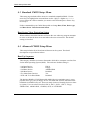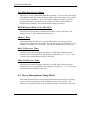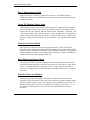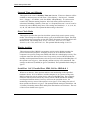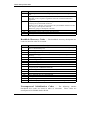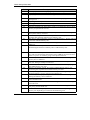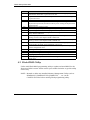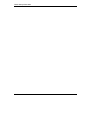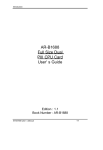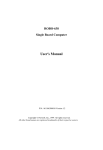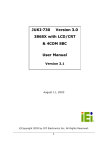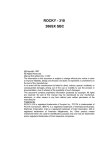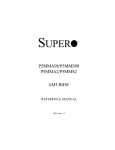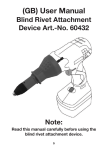Download Chapter 4
Transcript
BIOS Setup Information CHAPTER 4 BIOS Setup Information ROBO-485/515 is equipped with the AMI BIOS stored in Flash ROM. This BIOS has a built-in Setup program that allows users to modify the basic system configuration easily. This type of information is stored in CMOS RAM so that it is retained during power-off periods. When system is turned on, ROBO-485/515 communicates with peripheral devices and check its hardware resources against the configuration information stored in the CMOS memory. If any error is detected, or the CMOS parameters need to be initially defined, the diagnostic program will prompt the user to enter the SETUP program. Some errors are significant enough to abort the start-up. 4.1 Entering Setup Turn on or reboot the computer. When the message “Hit <DEL> if you want to run SETUP” appears, press <Del> key immediately to enter BIOS setup program. If the message disappears before you respond, but you still wish to enter Setup, please restart the system to try “COLD START” again by turning it OFF and then ON, or touch the "RESET" button. You may also restart from “WARM START” by pressing <Ctrl>, <Alt>, and <Delete> keys simultaneously. If you do not press the keys at the right time and the system will not boot, an error message will be displayed and you will again be asked to, Press <F1> to Run SETUP or Resume In HIFLEX BIOS setup, you can use the keyboard to choose among options or modify the system parameters to match the options with your system. The table below will show you all of keystroke functions in BIOS setup. EDITING KEYS <Tab> ←↑→↓ <Enter> + /– <Esc> <PgUp> <PgDn> <F2>/<F3> <F10> FUNCTION Move to the next field Move the next field to the left, above, right, or below Select in the current field Increments / Decrements a value Close the current operation and return to previous level Returns to the previous option Advances to the next option Select background color Show “Save current settings and exit (Y/N)” in main menu ROBO-485/515 User’s Manual 4-1 BIOS Setup Information 4.2 Main Menu Once you enter ROBO-485/515 AMI BIOS CMOS Setup Utility, the Main Menu will appear on the screen. The Main Menu allows you to select from seven setup functions and two exit choices. Use arrow keys to switch the items and press <Enter> to accept or enter the sub-menu. AMI BIOS HIFLEX SETUP UTILITY-VERSION 1.20 (C) 1998 American Megatrends , Inc. All Rights Reserved Standard CMOS Setup Advanced CMOS Setup Advanced Chipset Setup Power Management Setup Peripheral Setup Auto-Detect Hard Disks Change User Password Change Supervisor Password Auto Configuration with Optimal Settings Auto Configuration with Fail Safe Settings Save Settings and Exit Exit Without Saving Standard CMOS setup for changing time, date, hard disk type, etc. ESC : Exit ↑↓: ↑↓ Sel F2/F3 : Color F10 : Save & Exit NOTE : It is strongly recommended to reload Optimal Setting if CMOS is lost or BIOS is updated. ROBO-485/515 User’s Manual 4-2 BIOS Setup Information 4.3 Standard CMOS Setup Menu This setup page includes all the items in a standard compatible BIOS. Use the arrow keys to highlight the item and then use the <PgUp>/<PgDn> or <+>/<-> keys to select the value or number you want in each item and press <Enter> key to certify it. Follow command keys in CMOS Setup table to change Date, Time, Drive type, and Boot Sector Virus Protection Status. Boot Sector Virus Protection Status When enabled, this BIOS function will warn the user when any program attempts to write or format the boot sector and allows the user to intervene. The default setting is Disabled. 4.4 Advanced CMOS Setup Menu This setup includes all of the advanced features in the system. The detail descriptions are specified as belows. Boot Up Sequence This category includes six items to determine which drive computer searches first for the Disk Operating System (DOS). The reference default setting is : * 1st Boot Device * 2nd Boot Device * 3rd Boot Device * 4th Boot Device * Try Other Boot Devices * S.M.A.R.T. for Hard Disks IDE-0 Floppy ARMD-HDD Disabled Yes Disabled The default ARMD (ATAPI Removable Media Device) emulation type is set to popular drive type; such as floppy for LS-120, hard disk for MO, and removable hard disk for IOMEGA Zip etc. There are many choices of booting devices to boot up system. User can select Disabled, IDE-0, IDE-1, IDE-2, IDE-3, Floppy, ARMD-FDD, ARMD-HDD, CDROM, SCSI, or NETWORK. ROBO-485/515 User’s Manual 4-3 BIOS Setup Information Quick Boot Select Enabled to skip minor BIOS test items to get quick boot response. The optimal default setting is Disabled. Boot Up Num-Lock Select “On” to enable numeric function of the numeric keypad, or “Off” to disregard it. The optimal default setting is On. PS/2 Mouse Support Select “Enabled” to enable PS/2 mouse function, or “Disabled” to release IRQ12 interrupt for other ISA-bus I/O devices. The default setting is Enabled. System Keyboard This option will be used to neglect “keyboard error” while you choose Absent setting in your BIOS setup and system has no keyboard attached. Primary Display Chooses Absent, VGA/EGA, CGA40x25, CGA80x25, or Mono to meet your monitor type. If you select Absent, the “CMOS Display Type Wrong” message will be ignored for mismatched display card in CMOS setting. The default setting is Absent. Password Check This option enables the password checking when the system boots up or runs CMOS Setup. It only takes effect after setting Change Supervisor Password. The default setting is Setup. Setup : This option will force system to check password before running Setup if you have already entered the current user password in “Change User Password”. By that time, the system will be only able to boot but deny accessing Setup. Always : Password prompt appears every boot-up. The system will not boot and deny access Setup with invalid password. The best way is to clear CMOS or try to reload BIOS Setup to boot up system. ROBO-485/515 User’s Manual 4-4 BIOS Setup Information Boot to OS/2, DRAM 64MB or Above Set this option to Yes to permit BIOS to run properly if OS/2 or any other operating system that not support Plug and Play is to be run on this computer. If running OS/2 in a computer with 64MB or more of system memory, set this option to Yes. The optimal default setting is No. Internal Cache This option is used to enable or disable internal CPU L1 cache. Set this option to WriteBack to acquire better system performance. If you select Disabled, neither L1 internal cache memory on the CPU or L2 secondary cache memory is enabled. The final system performance will be slower than normal setting. The optimal default setting is WriteBack. External Cache (For ROBO-515 only) This option specifies the caching algorithm used for L2 secondary (external) cache memory. Set this option to WriteBack to improve overall system performance. If you select Disabled, the external L2 cache will be not available and the system performance will be slower than normal setting. The optimal default setting is WriteBack. System BIOS Cacheable Set this option to “Enabled” to enhance system performance by shadowing and caching function , or ignore this BIOS shadow function by setting “Disabled”. The optimal default setting is Enabled. Shadow Memory (from address C000 – DFFF, 16K per segment) Each of segments provides three options “Disabled”, “Enabled”, and “Cached” for faster adapter’s ROM execution. However this shadow function is Chipset oriented and dependent on system hardware feature. The optimal default setting for each of all segments are Disabled except for C000 and C400. In general, this area C000 – C7FF (32KB) is allocated for VGA BIOS and set to Cached to get higher display performance by shadowing and caching feature. If user chooses Enabled setting, only BIOS shadow function is active. ROBO-485/515 User’s Manual 4-5 BIOS Setup Information 4.5 Advanced Chipset Setup Menu This setup is very important to keep system stability. If you are not technical person, do not attempt to change any parameters. The best way is to choose optimal default setting. USB Function (For ROBO-515 only) This option will enable on-chip USB function to support USB (Universal Serial Bus) peripheral devices if a user chooses the “Enabled” setting. The optimal default setting is Disabled. USB Keyboard/Mouse Legacy Support (For ROBO-515 only) This feature will be automatically disabled and hidden if user chooses the “Disabled” setting from the foregoing USB Function option. Otherwise, enabling this option can support USB-keyboard or USB-Mouse without auxiliary driver under DOS environment. SDRAM CAS Latency/ RAS to CAS This option is used to control read data valid wait states after a read command has been issued. The “2/2” means a CAS# latency of 2 HCLKs and a RAS# to CAS# delay of 2 HCLKs is provided for all SDRAM cycles. Here HCLK means the CPU-clock period. The optimal default setting is 2/2. SDRAM Speculative Read Logic This option relates to SDRAM pipeline function and Back-to-back Burst Read Page Hit . You can choose the “Disabled” setting for safe system performance or for low-speed SDRAM module. The Disabled setting means the next memory access can begin after the previous memory access is finished. However, you can select Enabled to optimize the memory data sequence to gain better SDRAM performance. This option is only effective if SDRAM system memory is installed in the computer. The optimal default setting is Disabled. ROBO-485/515 User’s Manual 4-6 BIOS Setup Information Fast EDO Read Cycle Timing This item is used to control EDO DRAM read timing. If you are using low-speed EDO DRAM (more than 70ns) or running higher CPU clock speed, it is necessary to select option “Disabled”. Or you can select “Enabled” setting to get better system performance. This option is only effective if EDO system memory is installed in the computer. The optimal default setting is Disabled. DRAM Refresh RAS Cycles (HCLK’s) This option sets the number of DRAM refresh RAS cycles (in HCLKs). The settings are 4 or 5. The optimal default setting is 5. Memory Hole This option allows the end user to specify the location of a memory hole for memory space requirement from ISA-bus cards. The settings are “Disabled”, “512640KB”, “15-16MB”, or “14-16MB”. The optimal default setting is Disabled. 8bit I/O Recovery Time This option specifies the length of the delay (in SYSCLKs) inserted between consecutive 8-bit I/O operations. The settings are Disabled, 8, 1, 2, 3, 4, 5, 6, or 7 Sysclks. The optimal default setting is Disabled. 16bit I/O Recovery Time This option specifies the length of the delay (in SYSCLKs) inserted between consecutive 16-bit I/O operations. The settings are Disabled, 4, 1, 2, or 3 Sysclks. The optimal default setting is Disabled. 4.6 Power Management Setup Menu This APM (Advanced Power Management) determines how much power energy can be saved by setting below items to handle system power resource. The following descriptions will specify the detail meaning or definition of each item. ROBO-485/515 User’s Manual 4-7 BIOS Setup Information Power Management/APM Using this feature to control system power resources. The default setting is Enabled to enable power management function and effective based on following parameter settings. Green PC Monitor Power State This option specifies the power state that the green PC-compliant video monitor enters when BIOS places it in a power savings state after the specified period of display inactivity has expired. There are three options “Stand By”, “Suspend”, and “Off” in this feature. The Stand By option is to turn off light power by handling of monitor signals. The other Suspend mode is to turn off heavy power. Another one, Off state, is really to turn off the power of the monitor. The optimal default setting is Off. Video Power Down Mode This option specifies the power conserving state that the VESA VGA video subsystem enters after the specified period of display inactivity has expired. There are three options “Disabled”, “Stand By”, and “Suspend” in this field. The optimal default setting is Disabled. If user select another options, it will be controlled by “Stand by Time out” and “Suspend Time out”. Hard Disk Power Down Mode This option specifies the power management state that the HDD enters after the specified period of hard drive inactivity has expired. It is the same as video power control. The optimal default setting is Disabled. If user chooses Stand By or Suspend, it will depend on period of parameter “Stand By Time out”or “Suspend Time out”. Stand by Time out (Minute) This option specifies the length of the period of system inactivity while the computer is in Full-On power state before the computer is placed in Standby mode. When this length of time expires, the computer enters Standby Timeout state. In Standby mode, some power use is curtailed. The settings are Disabled, 1, 2, 4, 8, 10, and all ten minute intervals up to 60 min. The optimal default setting is Disabled. ROBO-485/515 User’s Manual 4-8 BIOS Setup Information Suspend Time out (Minute) This option is the same as Stand by Time out function. These two features will be enabled to monitor power of sub-items “VGA display”, “Serial port”, “Parallel Port”, “Floppy”, “Pri-HDD”, and “Sec-HDD” independently. It is also used to control CPU throttle running function. All of sub-items will be ineffective in selection of disabling “Stand by Time out” or “Suspend Time out” even if it can be choosed by user in BIOS setup menu. The settings are Disabled, 1, 2, 4, 8, 10, 20, 30, 40, 50, and 60 min. The optimal default setting is Disabled. Slow Clock Ratio This option specifies the speed at which the system clock runs in power saving modes. The settings are expressed as duty cycle of the STPCLK# signal. This duty cycle indicates the percentage of time the STPCLK# signal is asserted while in the throttle mode. The settings are 0-12.5%, 12.5-25%, 25-37.5%, 37.5-50%, 50-62.5%, 62.5-75%, and 75-87.5%. The optimal default setting 50-62.5%. Display Activity This option specifies if BIOS is to monitor activity on the display monitor for power conservation purposes. If Display Activity is set to Monitor and the computer is in a power saving state, BIOS will watch for video display activity. The computer enters the full on-power state if any activity occurs. BIOS reloads the Standby and Suspend timeout timers if activity occurs on the specified IRQ lines. If this option is set to Ignore, video display monitor activity is not monitored. The settings are Monitor (Enabled) or Ignore (Disabled). The optimal default settings is Ignore. Serial Port 1 & 2, Parallel Port, FDD, Pri/Sec HDD 0 & 1 When set to Monitor, these options enable event monitoring on the specified hardware device. If set to Monitor and the computer is in a power saving state, BIOS watches for activity on the device with specified IRQ line. The computer enters the full on power state if any activity occurs. BIOS reloads the Standby and Suspend timeout timers if activity occurs on the specified device. No monitoring activity occurs if the option is set to Ignore. The settings for each of these options are Monitor or Ignore. The optimal default setting for Serial Port 1 & 2, Primary/Secondary master IDE, and System Thermal are set to Monitor. The rest of devices are default set to Ignore. ROBO-485/515 User’s Manual 4-9 BIOS Setup Information 4.7 Peripheral Setup This section describes I/O resources assignment for all of on-board peripheral devices. Please be noticed that multiple IRQ assignments for serial port will result in IRQ conflict. You need to take care when IRQ option is fixed by manual operation. On Board FDC Three options are “Auto”, “Disabled”, and “Enabled”. If user wants to install different add-on super I/O card to connect floppy drives, set this field to Disabled. The default setting is Auto. It will call BIOS to automatically determine if the floppy controller should be enabled. On Board Serial Port 1/Port 2 These fields control the resource assignments of two on-board serial interfaces SIO1 and SIO2. The following lists show current options in On Board Serial Port 1/ Port 2 : Auto (default setting) ! cannot set serial I/O resources by manual operation Disabled ! indicates on-board COM port function is ineffective 3F8h/COM1 ! assign I/O address 3F8h to COM1 (default IRQ4) 2F8h/COM2 ! assign I/O address 2F8h to COM2 (default IRQ3) 3E8h/COM3 ! assign I/O address 3E8h to COM3 2E8h/COM4 ! assign I/O address 2E8h to COM4 IR Port Support It is recommended to assign serial port 3 for this option. The IR Mode Select has four settings IrDA, ASK IR, FIR, and CIR. The optimal default setting for IR Port Support is set to Auto. On Board Parallel Port There are four optional items Parallel Port Mode, EPP Version, Parallel Port IRQ, and Parallel Port DMA Channel used to control on-board parallel port interface while user select I/O base address manually. The following lists are available options of on-board parallel port : ROBO-485/515 User’s Manual 4-10 BIOS Setup Information Auto (default setting) ! user can not control all of LPT port I/O resources Disabled ! on-board parallel port function is ineffective and N/A 378h ! locate IRQ7 for this default I/O address 278h ! assign this I/O address to LPT1 3BCh ! assign this I/O address to LPT1 ◎ Parallel Port Mode : This option specifies the parallel port mode. ECP and EPP are both bidirectional data transfer schemes that adhere to the IEEE P1284 specifications. This Parallel Port Mode includes four options “Normal”, “Bi-Dir”, “EPP”, and “ECP”. The optimal default setting is Bi-Dir. Setting Normal Bi-Dir EPP Setting ECP Description Uni-direction operation at normal speed Bi-direction operation at normal speed The parallel port can be used with devices that adhere to the Enhanced Parallel Port (EPP) specification. EPP uses the existing parallel port signals to provide asymmetric bidirectional data transfer driven by the host device. Description The parallel port can be used with devices that adhere to the Extended Capabilities Port (ECP) specification. ECP uses the DMA protocol to achieve data transfer rates up to 2.5 Megabits per second. ECP provides symmetric bidirectional Communication. ◎ EPP Version : This option is only valid if the Parallel Port Mode option is set to EPP. This option specifies the version of the Enhanced Parallel Port specification that will be used by AMIBIOS. The settings are 1.9 or 1.7. The optimal default setting is 1.9 . ◎ Parallel Port IRQ : This option is only valid if the Onboard Parallel Port option is not set to Disabled. This option sets the IRQ used by the parallel port. The settings are 5 and 7. The optimal default setting is 7. ◎ Parallel Port DMA Channel : This option is only available if the setting of the Parallel Port Mode option is ECP. This option sets the DMA channel used by ECP-capable parallel port. The settings are 0, 1, or 3 (DMA channel 3). The optimal default setting is 3. ROBO-485/515 User’s Manual 4-11 BIOS Setup Information On Board IDE This option specifies the on-board IDE controller channels that will be used. The settings are Disabled, Primary, Secondary, or Both. The optimal default setting is Primary. Because ROBO-485/515 only support one IDE interface, please don’t attempt to select Secondary or Both. 4.8 BIOS POST Check Point List AMIBIOS provides all IBM standard Power On Self Test (POST) routines as well as enhanced AMIBIOS POST routines. The POST routines support CPU internal diagnostics. The POST checkpoint codes are accessible via the Manufacturing Test Port (I/O port 80h). Whenever a recoverable error occurs during the POST, the system BIOS will display an error message describing the message and explaining the problem in detail so that the problem can be corrected. During the POST, the BIOS signals a checkpoint by issuing one code to I/O address 80H. This code can be used to establish how far the BIOS has executed through the power-on sequence and what test is currently being performed. This is done to help troubleshoot faulty system board. If the BIOS detects a terminal error condition, it will halt the POST process and attempt to display the checkpoint code written to port 80H. If the system hangs before the BIOS detects the terminal error, the value at port 80H will be the last test performed. In this case, the terminal error cannot be displayed on the screen. The following POST checkpoint codes are valid for all AMIBIOS products with a core BIOS date of 07/15/95 version 6.24 (Enhanced). Uncompressed Initialization Codes — The uncompressed initialization checkpoint hex codes are listed in order of execution : Code D0 D1 D3 Description NMI is disabled. CPU ID saved. INIT code checksum verification will be started. Initializing the DMA controller, performing the keyboard controller BAT test, starting memory refresh, and going to 4GB flat mode. To start memory sizing. ROBO-485/515 User’s Manual 4-12 BIOS Setup Information Code D4 D5 D6 D7 D8 D9 Description Returning to real mode. Executing any OEM patches and setting the stack next. Passing control to the uncompressed code in shadow RAM at E000:0000h. The INIT code is copied to segment 0 and control will betransferred to segment 0. Control is in segment 0. Next, checking if <Ctrl><Home> was pressed and verifying the system BIOS checksum. If either <Ctrl><Home> was pressed or the system BIOS checksum is bad, next will go to checkpoint code E0h. Otherwise, going to checkpoint code D7h. To pass control to interface module. Main BIOS runtime code is to be decompressed. Passing control to the main system BIOS in shadow RAM next. Bootblock Recovery Codes — The bootblock recovery checkpoint hex codes are listed in order of execution : Code E0 E1 E2 E6 ED EE EF F0 F1 F2 F3 F4 F5 FB FC FD FF Description The onboard floppy controller if available is initialized. Next, beginning the base 512KB memory test. Initializing the interrupt vector table next. Initializing the DMA and Interrupt controllers next. Enabling the floppy drive controller and Timer IRQs. Enabling internal cache memory. Initializing the floppy drive. Start looking for a diskette in drive A: and read first sector of the diskette. A read error occurred while reading the floppy drive in drive A: . Next, searching for the AMIBOOT.ROM file in the root directory. The AMIBOOT.ROM file is not in the root directory. Next, reading and analyzing the floppy diskette FAT to find the clusters occupied by the AMIBOOT.ROM file. Start reading AMIBOOT.ROM file, cluster by cluster. The AMIBOOT.ROM file is not the correct size. Next, disabling internal cache memory. Next, detecting the type of Flash ROM. Erasing the Flash ROM. Programming the Flash ROM Flash ROM programming was successful. Next, restarting the system BIOS. Uncompressed Initialization Codes — The following runtime checkpoint hex codes are listed in order of execution. uncompressed in F0000h shadow RAM. ROBO-485/515 User’s Manual These codes are 4-13 BIOS Setup Information Code 03 05 06 07 08 0B 0C 0E 0F 10 11 12 13 14 19 1A 23 24 25 27 28 2A 2B 2C 2D 2E 2F 30 31 32 34 Description The NMI is disabled. Next, checking for a soft reset or a power on condition. The BIOS stack has been built. Next, disabling cache memory. Uncompressing the POST code next. Next, initializing the CPU and the CPU data area. The CMOS checksum calculation is done next. Next, performing any required initialization before the keyboard BAT command is issued. The keyboard controller input buffer is free. Next, issuing the BAT command to the keyboard controller. The keyboard controller BAT command result has been verified. Next, performing any necessary INIT after the K/B controller BATcommand test. The keyboard command byte is written next. Next, issuing the pin 23 and 24 blocking and unblocking commands. Next, checking if the <End> or <Ins> keys were pressed during power on. To initialize CMOS if the initialize CMOS RAM in every boot is set or the <End> key is pressed. Going to disable DMA and Interrupt controllers. The video display has been disabled. Port B has been initialized. Next, initializing the chipset. The 8254 timer test will begin next. The 8254 timer test is over. Starting the memory refresh test next. The memory refresh line is toggling. Checking the 15us on/off time next. Reading the 8042 input port and disabling the MEGAKEY Green PC feature next. Making the BIOS code segment writable and performing any necessary configuration before initializing the interrupt vectors. The configuration or setup required before interrupt vector initialization has completed. Interrupt vector init. is about to begin Interrupt vector initialization is done. Clearing the password if the POST DIAG switch is on. Any initialization before setting video mode to be done. Going for monochrome mode and color mode setting. Bus initialization system, static, output devices will be done next, if present. Passing control to the video ROM to perform any required configuration before the video ROM test. To look for optional video ROM and give control. The video ROM has returned control to BIOS POST. Performing any required processing after the video ROM had control. Completed post-video ROM test processing. If the EGA/VGA controller is not found, performing the display memory read/write test next. EGA/VGA not found. Display memory R/W test about to begin. Display memory R/W test passed. Look for retrace checking next. Display memory R/W test or retrace checking failed. To do alternate display retrace checking. Alternate display memory R/W test passed. To look for the alternate display retrace checking. Video display checking is over. Setting the display mode next. ROBO-485/515 User’s Manual 4-14 BIOS Setup Information Code Description 37 38 39 The display mode is set. Displaying the power on message next. Initializing the bus input, IPL, and general devices next, if present. Displaying bus initialization error message. 3A The new cursor position has been read and saved. Displaying the Hit <DEL> message next. Preparing the descriptor tables next. Entering protected mode for the memory test next. Entered protected mode. Enabling interrupts for diagnostics mode next. Interrupts enabled if the diagnostics switch is on. Initializing data to check memory wraparound at 0:0 next. 40 42 43 44 45 46 47 48 49 4B 4C 4D 4E 4F 50 51 52 53 54 57 Data initialized. Checking for memory wraparound at 0:0 and finding the total system memory size next. The memory wraparound test has completed. The memory size calculation has been done. Writing patterns to test memory next. The memory pattern has been written to extended memory. Writing patterns to the base 640 KB memory test. Patterns written in base memory. Determining the amount of memory below 1MB next. The amount of memory below 1MB has been found and verified. Determining the amount of memory above 1MB memory next. The amount of memory above 1MB has been found and verified. Checking for a soft reset and clearing the memory below 1MB for the soft reset next. If this is a power on situation, going to checkpoint 4Eh next. The memory below 1MB has been cleared via a soft reset. Clearing the memory above 1MB next. The memory above 1MB has been cleared via soft reset. Saving the memory size next. Going to checkpoint 52h next. The memory test started, but not as the result of a soft reset. Displaying the first 64KB memory size next. Memory size display started. This will be updated during memory test. Performing the sequential and random memory test next. Memory testing/initialization below 1MB completed. Going to adjust displayed memory size for relocation and shadowing. The memory size display was adjusted for relocation and shadowing. Testing the memory above 1MB next. The memory above 1MB has been tested and initialized. Saving the memory size information next. The memory size information and the CPU registers are saved. Entering real mode next. Shutdown was successful. The CPU is in real mode. Disabling the Gate A20 line, parity, and the NMI next. The A20 address line, parity, and the NMI are disabled. Adjusting the memory size depending on relocation and shadowing next. ROBO-485/515 User’s Manual 4-15 BIOS Setup Information Code 58 59 60 62 65 66 7F 80 81 82 83 84 85 86 87 88 89 8B 8C 8D 8F 91 95 96 97 98 99 9A Description The memory size was adjusted for relocation and shadowing. Clearing the Hit <DEL> message next. The Hit <DEL> message is cleared. The <WAIT…> message is displayed. Staring the DMA and interrupt controller test next. The DMA page register test passed. To do DMA#1 base register test. DMA#1 base register test passed. To do DMA#2 base register test. DMA#2 base register test passed. To program DMA unit 1 and 2. DMA unit 1 and 2 programming over. To initialize 8259 interrupt controller. Extended NMI sources enabling is in progress. The keyboard test has started. Clearing the output buffer and checking for stuck keys. Issuing the keyboard reset command next. A keyboard reset error or stuck key was found. Issuing the keyboard controller interface test command next. The keyboard controller interface test completed. Writing the command byte and initializing the circular buffer next. Command byte written, Global data init done. To check for lock-key. Locked key checking is over. Checking for a memory size mismatch with CMOS RAM data next. The memory size check is done. Displaying a soft error and checking for a password or bypassing Setup next. Password checked. About to do programming before setup. The programming before Setup has completed. Uncompressing the Setup code and executing the AMIBIOS Setup utility next. Returned from CMOS setup program and screen is cleared. About to do programming after setup. The programming after Setup has completed. Displaying the power on screen message next. The first screen message has been displayed. The <WAIT…> message is displayed. Performaing the PS/2 mouse check and extended BIOS data area allocation check next. Programming the Setup options next. Going for hard disk controller reset. Hard disk controller reset done. Floppy setup to be done next. The floppy drive controller has been configured. Configuring the hard disk drive controller next. Initializing the bus option ROMs from C800 next. Initializing before passing control to the adaptor ROM at C800. Initialization before the C800 adaptor ROM gains control has completed. The adaptor ROM check is next. The adaptor ROM had control and has now returned control to BIOS POST. Performing any required processing after the option ROM returned control. Any initialization required after the option ROM test has completed. Configuring the timer data area and printer base address next. Return after setting timer and printer base address. Going to set the RS-232 base address. ROBO-485/515 User’s Manual 4-16 BIOS Setup Information Code 9B 9C 9D 9E A2 A3 A4 A5 A7 A8 A9 AA AB AC B0 B1 00 Description Returned after setting the RS-232 base address. Performing any required Initialization before the Coprocessor test next. Required initialization before the Coprocessor test is over. Initializing the Coprocessor next. Coprocessor initialized. Going to do any initialization after Coprocessor test. Initialization after the Coprocessor test is complete. Checking the extended Keyboard, keyboard ID, and Num Lock key next. Issuing the keyboard ID command next. Displaying any soft errors next. Soft error display complete. Going to set keyboard typematic rate. Keyboard typematic rate set. To program memory wait states. Memory wait state programming is over. Clearing the screen and enabling parity and the NMI next. NMI and parity enabled. Performing any initialization required before passing control to the adaptor ROM at E000 next. Initialization before passing control to the adaptor ROM at E000h completed. Passing control to the adaptor ROM at E000h next. Returned from adaptor ROM at E000h control. Performing any initialization required after the E000 option ROM had control next. Initialization after E000 option ROM control has completed. Displaying the system configuration next. Building the multiprocessor table, if necessary. Uncompressing the DMI data and initializing DMI POST next. The system configuration is displayed. Copying any code to specific areas. Code copying to specific areas is done. Passing control to INT 19 h boot loader next. 4.9 Flash BIOS Utility Utilize AMI Flash BIOS programming utility to update on-board BIOS for the future new BIOS version. Please contact your technical window to get this utility if necessary. NOTE : Remark or delete any installed Memory Management Utility (such as HIMEM.SYS, EMM386.EXE, QEMM.EXE, …, etc.) in the CONFIG.SYS files before running Flash programming utility. ROBO-485/515 User’s Manual 4-17 BIOS Setup Information ROBO-485/515 User’s Manual 4-18