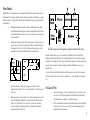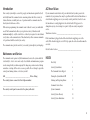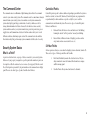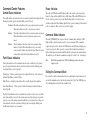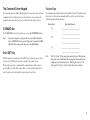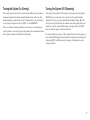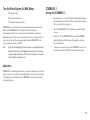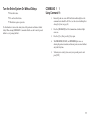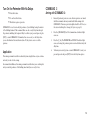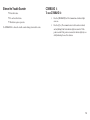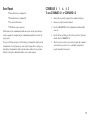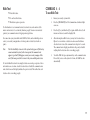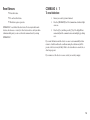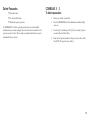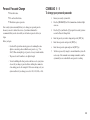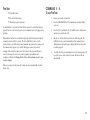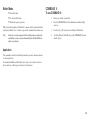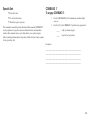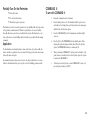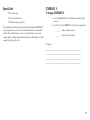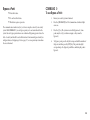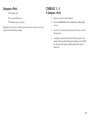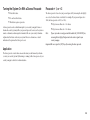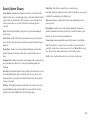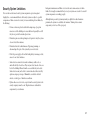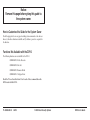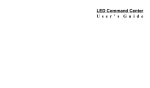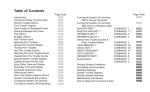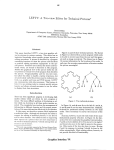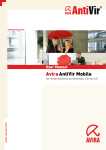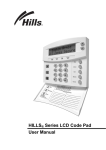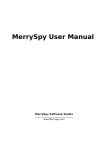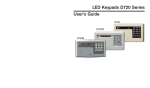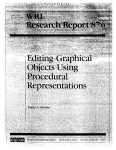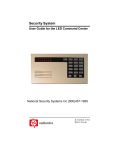Download 71-06898-000-C D720 User`s Guide.pmd
Transcript
LED Command Center D720 User’s Guide Fire Safety Residential fire is a leading cause of accidental death. Most fire related deaths occur at night when the occupants suffocate in their sleep from smoke and deadly gases, rather than from burns. To help reduce this risk, the following three-step program should be implemented: 1. Minimize fire hazards around the home. Smoking in bed, cleaning with flammable liquids such as gasoline, leaving children home alone, and unsafe holiday decorations are some of the more common causes of household fire. 2. Install a fire warning system. The primary purpose of this system is to protect lives, not property, by giving the earliest possible warning of the danger. In the event of a fire, the alarm system generates a loud intermittent tone distinctly different than a burglar alarm. Possible escape routes through open windows marked with arrows. Primary and alternate escape routes should be established. Since stairwells and hallways may be blocked during a fire, exiting through a bedroom window at night should be an essential part of the escape plan. If the sleeping area is above the ground floor, provide a means for safely descending outside the building if one does not already exist. As part of this plan, all family members should arrange to meet at a predetermined location away from the house (such as a neighbor’s), to verify that all are accounted for. 3. In homes with more than one sleeping area a smoke detector (indicated by an inverted “s” in a circle) should be provided to protect each area. In Case of Fire 1. Plan and practice an escape plan. A fire alarm warning may be wasted unless the family has planned for a quick evacuation. Because there may be very little time between detection of a fire and the time it becomes deadly, it is important that every member of the family understand exactly what to do. The primary purpose of a fire warning system is to protect lives. In the event of a fire alarm, quickly leave the building and call the fire department from a neighbor’s or public telephone. 2. If it is determined the alarm was accidentally tripped, the bell should be silenced, the detectors reset, and your alarm company notified immediately of the situation. 2 Introduction AC Power Failure Your security system helps to secure life, property, and investments against fire, theft, and bodily harm. The command center is an arming station that offers a variety of features. Function, versatility, and ease of operation make the command center the ideal system for the home or office. If your command center indicates AC power has failed, and you have power in the remainder of your premises, there may be a problem with the electrical transformer or circuit breaker supplying power to your security control panel. First, check to be sure the transformer is securely plugged into the electrical outlet. If it appears to be damaged in any way, do not attempt to repair it. Call your security company for service. With custom programming, the command center is tailored to meet your individual needs. The Command mode allows you to perform a variety of functions with maximum simplicity - only the touch of two or three keys is required to control almost every feature on the command center. Three function keys allow common commands to be performed with the touch of just one key. The command center puts the control of your security system right at your fingertips. Transformer location: _________________________________________ If the transformer is plugged in, check the circuit breaker supplying power to the outlet. If the breaker is tripped, reset it. If it trips again, the overload condition must be corrected. Circuit breaker location: _______________________________________ Maintenance and Service The command center requires very little maintenance; however, the system should be tested weekly to detect service needs early. A test schedule and maintenance program can be arranged with your alarm company. If a change in operation is noticed during normal use or testing, call for service as soon as possible. Do not attempt to repair the control panel, arming stations, or detectors yourself. INDEX Fire Safety 2 Security System Basics 4 The Command Center Keypad 6 Call _________________________________________ Before Testing Turning the System On and Off 7 The security system is connected to this telephone number: Silencing and Reporting Alarms 8 __________________________________________________________ Command Center Tones 9 The security control panel is connected to the phone jack located: System Commands 10 __________________________________________________________ Security System Glossary 30 Security System Limitations 31 3 The Command Center Controlled Points The command center is an illuminated digital arming station that is the command center for your entire security system. The command center does much more than just arm and disarm your security system; it can initiate several system commands. A system status display panel keeps you informed of security conditions, as well as storing alarm information for future reference. It also indicates various security system conditions such as your system’s armed status, protective point status, power supply status, and Command mode status. A built-in sounder alerts you of several different conditions, which may require action. The command center also includes three function keys that perform many system commands with the touch of one key. Controlled points respond to alarm conditions depending upon whether the system is turned on (armed) or turned off (disarmed). Controlled points are programmed to respond instantly to alarm conditions or provide a delay for you to reach the command center and disarm the system. There are two types of controlled points: Perimeter and Interior. Security System Basics What is a Point? A point is a detection device, or group of devices connected to your security system. Each area of your property is assigned to a specific point with a number. A point can be a single door (like the entrance door) or an area of your property (like the second floor). Each point is represented by its point number on the command center display panel. There are two basic types of points: Controlled and 24-hour. 1. Perimeter Points: All exterior doors and windows of the building, forming the outside “wall of protection” around your building. 2. Interior Points: All interior forms of burglary protection such as carpet mats, motion sensors, inside doors, etc.. 24-Hour Points 24-hour points are always on, even when the burglary system is disarmed (turned off). There are two types of 24-hour points: Fire and Non-Fire. 1. Fire Points: Exclusively monitor fire detection devices. They are always armed and cannot be disarmed. Fire alarms have a unique audible warning signal. 2. Non-Fire Points: Always armed and cannot be disarmed. 4 Command Center Features Power Indicator Armed Status Indicators When the red PWR indicator LED lights steadily, your security system is operating from AC voltage and the standby battery is fully charged. When the PWR indicator is off, AC or battery power is not present. When flashing slowly, a low battery power condition is indicated. When flashing quickly, battery power is missing. If the indicator is off or continues to flash, contact your security company. Three lights indicate the armed status of your security system. Each is explained below. During an exit delay period, these lights flash on and off slowly. Perimeter--When this red indicator is lit, your perimeter points are armed. When this indicator is not lit, your system is not armed. Interior -- When this yellow indicator is lit, your interior points are armed. When this indicator is not lit, your interior points are not armed. Instant-- This red indicator shows how your system is armed; either instant or delayed. When this indicator is lit, your security system is armed without entry/exit delay time. When the system is armed with entry/exit delay, this indicator is not lit. Point Status Indicators Point status indicators on the command center show the condition of your system’s protective points. Each point has its own indicator that shows three different point conditions (listed in order of priority). Point Bypass -- When a point is bypassed (not armed with the rest of the system), its indicator light flashes on and off slowly. Faulted Point -- A faulted point is indicated by a steadily lit point status indicator. Command Mode Indicator When the [COMMAND] bar is pressed, the red Command mode indicator (CMD) lights steadily to show the system is ready to accept a command. If the command requires that a passcode be entered, the CMD indicator slowly blinks, prompting you to enter your passcode. Once a passcode is entered, the Command mode indicator lights steadily again and remains steadily lit while the system is in the command mode. The indicator goes off when the command is completed (or after 15 sec. of inactivity). Note: If all of the command center’s LEDs are blinking in unison, the system requires service. Exiting the Command Mode If you decide to exit the Command mode before completing the chosen function, you can exit the command mode at any time by pressing the [A] key. The CMD light goes off, confirming that you have left the command mode. Point Alarm Memory -- When a point is faulted into alarm, its indicator flashes on and off rapidly. The Point Status Indicators also show whether the system is ready to arm or not. If the point status indicators are not lit, the system can be armed by entering your personal passcode or any of the arming commands available to your system. If any of the point status indicators are lit, the system has a faulted point. Correcting the faulted point usually means closing a door or window. 5 The Command Center Keypad Function Keys The command center has a lighted digital keypad used to enter passcodes and system commands into the security system. As you touch the keys to enter a passcode, the command center emits a short beep tone to indicate that your entry is accepted. The command center has three function keys (labeled A, B, and C). The function keys can be used to perform system commands with the touch of one key. Your alarm technician programs the Function Keys. Function Key COMMAND Bar [A] [B] Some systems require a security passcode to be entered after the function keys or [COMMAND] bar are pressed. If a passcode is required, the CMD light blinks. Enter your passcode when you see this light blinking. Enter (ENT) Key When the passcode is completed, press the [ENT] key to activate the passcode. If you do not press the [ENT] key, the passcode is ignored by the security system. When entering a passcode or command at the command center, each key must be pressed within 5 sec. of the last key entry. After 5 sec. have expired from the last key entry, the entire entry is cleared and the passcode must be started over. ______________________________ ______________________________ The [COMMAND] bar is used to perform one- or two-digit COMMAND functions. Note: Function Performed ______________________________ ______________________________ [C] ______________________________ ______________________________ Note: The [A], [B], and [C] keys can perform various functions. These functions may require a few seconds before they are completed, because the system is completing several instructions at once. Therefore, please wait for 5 sec. after using the [A], [B], or [C] keys to allow the system to “catch up.” 6 Turning the System On (Arming) Turning the System Off (Disarming) Your security system can be turned on (armed) in many different ways, depending on the arming command used. Arming commands turn the system on. The most basic arming command is to arm the entire system. The simplest way to arm your system is to enter your personal passcode and press [ENT] or to use COMMAND 1. Your security system is turned off by entering your personal passcode and pressing [ENT]. When your system is turned on, you must enter the premises through a designated entry door to prevent an immediate instant alarm condition. Open the door starts an entry delay time and the command center emits a pulsing beep tone to remind you to turn the system off. Enter your personal passcode and press [ENT] before the delay time expires and the system turns off. There are several other arming commands to turn the system on. For example: arm only the perimeter or arm only portions of the perimeter. These arming functions and their respective commands are described later in this guide. If you enter through a wrong door or fail to disarm before the entry delay expires, you cause an alarm. If this happens, silence the alarm (by entering your personal passcode and pressing [ENT]) and call your security company to let them know it is not an emergency situation. 7 Silencing an Alarm Reporting to the Central Station ❒ My system reports to a Central Station. The audible alarm sounds for a specific period of time before it automatically shuts off. If an alarm occurs and you want to silence the bell or siren before the time expires, simply enter your personal passcode and press [ENT]. After silencing the alarm and returning points to normal, you can clear the alarm memory lights by entering your passcode twice (arm and disarm). On some systems the alarm memory lights can be cleared by entering COMMAND 4. ❒ My system does not report to a Central Station. Your system may be programmed to send a closing report to your security company when arming. ❒ My system sends a Closing Report. ❒ My system does not send a Closing Report. To Silence an alarm: Enter your personal passcode and press [ENT]. Note: Your system may be programmed to send an Opening Report to your security company when disarming. ❒ My system sends an Opening Report. Some security systems are programmed so bells or sirens cannot be silenced until the point is restored to a normal (non-alarm) condition. ❒ My system does not send an Opening Report. Your system may be programmed to report Force Arming to your security company. ❒ Force Arming will be reported to my security company. ❒ Force Arming will not be reported to my security company. Your security system automatically disconnects your telephone from its line when transmitting reports to your security company. This prevents reports from being interrupted during transmission. Once the report has been completed, the telephone line is restored to normal service. Note: If damage occurs to the telephone line and your telephone service is interrupted, reports are not transmitted to your security company unless an alternate means of transmitting signals is installed in your system. 8 Exit Delay Tone: After you arm your system, the command center emits a repeating beep tone and counts down the exit delay time. If you don’t exit before the delay time expires, and an exit delay door is faulted, entry delay begins. Command Center Tones Your command center emits one of several distinct tones to alert you to system events. Additional bells or sirens may also be connected to your system. Bells or sirens mounted on the exterior of your premises alert neighbors to emergencies and provide an audible guide for police and fire fighters. Some of these tones are optional, and can be selected by your alarm technician. 1. Note: Fire Alarms: Fire alarms are the highest priority events. When a fire point activates, your command center emits a fast, pulsating, high-pitched tone. Evacuate all occupants and investigate for smoke or fire. Ensure all occupants know the difference between the burglary tone and the fire tone. The tone sounds for the time set by your security company. The command center point status LEDs show the fire points in alarm. 5. Keystroke Checking Tones: Pressing any key on the command center sounds a short beep tone. When you press an incorrect key, a flat buzz tone sounds to indicate an invalid entry. 6. Faulted Point: When you enter an arming command, and a point is faulted, the sounder is activated for 2 seconds. The point status indicator associated with the faulted point is lit. 7. Watch Tone: When the Watch Mode is activated, the command center emits a brief tone to alert you when any watch point is faulted and the point indicator lights to indicate which point is faulted. The tone sounds only when the door or window is opened. It does not sound again for that point until the door or window is closed and then reopened. Some points, such as fire points, may be programmed so the sounder cannot be silenced until the point fault is corrected. 2. 3. 4. Burglary Alarms: Burglary alarms are the second priority. When a burglary point activates while your system is armed, your command center emits a pulsating burglary tone. The tone sounds for the time set by your security company. The command center point status LEDs show the burglary points in alarm. System Trouble Events: When a system component is not functioning properly, your command center may be programmed to repeatedly emit three warble tones, then a pause. If the problem is with a point, the point status light indicates which point is faulted. To silence the system trouble tone, enter COMMAND 4 or your personal passcode followed by [ENT]. Entry Delay Tone: When you enter the premises through a point programmed for entry delay, the command center emits a repeating tweedle tone to remind you to turn off your system. Some system trouble events produce a trouble tone without producing any status light indications. These trouble events fall into three categories: 1. Hardware, software, or wiring problems. For example: a keypad was unplugged from the command center or the printer was unplugged. Call your security company. 2. Communication or phone failure. For example: you have phone line trouble. Call your security company. 3. Late to close reminder tone. If your system is programmed to send a Closing Report, your command center sounds the trouble tone to remind you that it is time to close. Arm your system to silence the tone. 9 Turn the Entire System On With Delays ❒ I have this feature. ❒ I do not have this feature. COMMAND 1 Arming with COMMAND 1: 1. Ensure all points are secure. All of the Point Status indicator lights on the Command Center should be off. If not, see the section describing Force Arming the System (on page 29). 2. Press the [COMMAND] bar. The Command mode indicator light comes on. 3. Press the [1] key. The PERIMETER indicator and the INTERIOR indicator lights begin to flash on and off, showing the system has begun exit delay time. 4. To disarm your security system or cancel COMMAND 1, enter your personal passcode and press [ENT] before the delay time expires. ❒ This feature requires a passcode. COMMAND 1 is used to arm the entire system, both perimeter and interior points. Once you enter COMMAND 1, the exit delay time starts. You now have a predetermined amount of time to exit the protected area before the system arms. During the exit period, you can move through motion detectors or any protected area on your way to any exit without causing an alarm. To cancel COMMAND 1, enter your personal passcode and press [ENT]. Note: If you leave the building after the exit time expires, you may begin the entry delay or initiate an alarm. It this happens, disarm your system by entering your personal passcode and press [ENT]. It your system reports to a central station, call them if an alarm occurs. Application COMMAND 1 is useful in applications where you want your cleaning service, a service person, or anyone else to arm your system when they leave, but you do not want them to have the passcode to disarm the system. COMMAND 1 arms the system, but does not disarm the system. 10 Turn the Entire System On Without Delays ❒ I have this feature. ❒ I do not have this feature. COMMAND 1 1 Using Command 11: 1. Ensure all points are secure. All Point Status indicator lights on the command center should be off. If not, see the section describing Force Arming the System (on page 29). 2. Press the [COMMAND] bar. The Command mode indicator light comes on. 3. Press the [1] key. Now press the [1] key again. 4. The PERIMETER, INSTANT, and INTERIOR lights come on, showing the perimeter, instant, and interior points are armed without entry/exit delay time. 5. To disarm your security system, enter your personal passcode and press [ENT]. ❒ This feature requires a passcode. Use this function to turn on the entire system, both perimeter and interior without delays. When entering COMMAND 11, remember that the second 1 must be pressed within 2 sec. of pressing the first 1 . 11 Turn On the Perimeter With No Delays ❒ I have this feature. ❒ I do not have this feature. COMMAND 2 Arming with COMMAND 2: 1. Ensure all perimeter points are secure. Interior points are not armed with this command, and may remain faulted while arming with COMMAND 2. Perimeter point status lights should be off. If not, see the section describing Force Arming the System (on page 29). 2. Press the [COMMAND] bar. The Command mode indicator light comes on 3. Press the [2] key. The PERIMETER and INSTANT indicator lights come on, showing the perimeter points are armed without entry/exit delay time. 4. To disarm your security system or cancel COMMAND 2, enter your personal passcode and press [ENT] before the delay time expires. ❒ This feature requires a passcode. COMMAND 2 is used to arm only the perimeter of your building, leaving the interior of the building disarmed. This command allows no exit or entry delay time through the perimeter, including the designated delay door. Enter your personal passcode, plus [ENT], to cancel COMMAND 2. Remember, there are no entry or exit delays when you use this function. You must disarm (turn off) the system to enter or exit the premises. Application This arming command is useful in residential systems at night when everyone is home and ready to retire for the evening. In commercial installations, this arming command is useful when you are working late and you want the perimeter of the building armed until you are ready to leave. 12 Turn On the Perimeter With Delays ❒ I have this feature. ❒ I do not have this feature. COMMAND 3 Arming with COMMAND 3: 1. Ensure all perimeter points are secure. Interior points are not armed with this command and may remain faulted while arming with COMMAND 3. Perimeter point status lights should be off. If not, see the section describing Force Arming the System (on page 29). 2. Press the [COMMAND] bar. The Command mode indicator light comes on. 3. Press the [3] key. The PERIMETER indicator light flashes, showing the system has begun exit delay time. When the delay time expires, the light remains steady. 4. To disarm your security system or cancel COMMAND 3, enter your personal passcode and press [ENT] before the delay time expires. ❒ This feature requires a passcode. COMMAND 3 is used to arm only the perimeter of your building, leaving the interior of the building disarmed. Once you enter COMMAND 3, the exit delay time starts. You now have a predetermined amount of time to leave before the perimeter arms. Enter your personal passcode and press [ENT], to cancel COMMAND 3. Application This arming command is useful in residential systems when you are leaving, but members of your family, a baby-sitter, or a pet, are still inside the house. In commercial installations, use this command to rearm your system when you are on the premises, but not yet open for business. 13 Silence the Trouble Sounder ❒ I have this feature. ❒ I do not have this feature. COMMAND 4 To use COMMAND 4: 1. Press the [COMMAND] bar. The Command mode indicator light comes on. 2. Press the [4] key. The command center trouble sounder is silenced, and any flashing Point Status indicator lights are turned off if the point is normal. If the point is not normal, its indicator light stays on solidly, indicating the need for attention. ❒ This feature requires a passcode. Use COMMAND 4 to silence the trouble sounder during system trouble events. 14 Send Report ❒ I have this feature as Command 41. COMMAND 4 1 & 4 2 To use COMMAND 4 1 or COMMAND 4 2: ❒ I have this feature as Command 42. 1. Always call your security company before sending a Test Report. ❒ I do not have this feature. 2. Ensure your security system is disarmed. ❒ This feature requires a passcode. 3. Press the [COMMAND] bar. The Command mode indicator light comes on. 4. Press the [4] key, and then press the [1] key, or press the [4] key and then the 2 key for COMMAND 42. 5. After the report is received at your security company, the command center emits a beep tone for 2 sec. to confirm the test signal was properly transmitted and received. This function tests the communication link between your security system and your security company. It is an important part of maintaining a high level of security for your property. Two types of Test Reports may be sent. The first type (Command 41) simply tests the communication of security messages to your security company. The second type is a Status Report (Command 42), which sends the current condition of your system in addition to testing the communication link to your security company. 15 Enable Remote Account Management ❒ I have this feature. COMMAND 4 3 To use COMMAND 4 3: ❒ I do not have this feature. 1. Your system may be armed or disarmed to perform this function. ❒ This feature requires a passcode. 2. Call your security company using this phone number: Your security system can be managed remotely from your security company without having a service person on the protected premises. By using COMMAND 4 3, you can enable Remote Account Management (RAM). Remote Account Management is done with the aid of a specially equipped computer at your security company. _________________________________________________________ This number is designated for the Remote Account Manager. You must make the call using the telephone located: Typical remote programming changes may include adding or deleting system commands and changing personal passcodes or entry/exit delay times. _________________________________________________________ 3. Identify yourself and your premises (account number, name, address, etc.) and advise the operator of the programming changes you want performed. 4. When the operator directs you, enter COMMAND 4 3 at your command center: Press the [COMMAND] bar. The Command mode indicator light comes on. 5. Press the [4] key, and then press the [3] key. The telephone line the call was made from is not active when Remote Account Management is in progress. You may hang up the telephone. 6. When Remote Account Management is completed, your telephone line automatically restores normal service. 16 Walk Test ❒ I have this feature. To use Walk Test: ❒ I do not have this feature. 1. Ensure your security system is idle. ❒ This feature requires a passcode. 2. Press the [COMMAND] bar. The Command mode indicator light comes on. 3. Press the [4] key, and then the [4] key again. Audible devices (both interior and exterior) sound the burglary bell. 4. After silencing the audible devices, you may test detection devices. Open a door or window or activate a motion sensor. Each time a detection device is tested, the command center beeps for 2 seconds. The command center display panel indicates the point you faulted verifying that the detection device is working properly. 5. To end the Walk Test, press any numeric key on the command center. If no activity occurs on the system for 20 min., the Walk Test ends automatically. Use this function to test command centers, detection devices, and sounders (both interior and exterior) to be certain they function properly. You can review untested points at your command center to help pinpoint any problems. You cannot arm your system while in the Walk Test Mode, and no Alarm Reports are sent to your security company unless a 24-hour point is activated (such as fire or panic). Note: COMMAND 4 4 The AC is disabled for 4 min. to test the system’s battery power. If the battery cannot maintain the system for the 4 min. period, the command center appears to go dead. If this happens, contact your security company. At the end of the 4 min. period, AC is returns to the system and the panel restores. To test individual detection devices, simply activate sensors and open protected doors and windows one-at-a-time. As each detection device is faulted, the command center emits a brief tone and the display indicates the point is tested. This verifies that each detection device is working properly. 17 Reset Sensors ❒ I have this feature. COMMAND 4 7 To reset detectors: ❒ I do not have this feature. 1. Ensure your security system is disarmed. ❒ This feature requires a passcode. 2. Press the [COMMAND] bar. The Command mode indicator light comes on. 3. Press the [4] key, and then press the [7] key. The display flickers momentarily and the command center emits multiple pips during reset. COMMAND 4 7 resets faulted detection devices. Devices may include smoke detectors, shock sensors or a variety of other detection devices. Ask your alarm technician which points you can reset from the command center by entering COMMAND 4 7. If you enter this function and the detector or sensor resets momentarily but then returns to a faulted condition, the conditions causing the activation may still be present or the detector may be faulty. Check to be certain there is no smoke, fire, or other danger present. If you cannot reset the detector or sensor, contact your security company. 18 Delete Passcodes ❒ I have this feature. COMMAND 5 3 To delete passcodes: ❒ I do not have this feature. 1. Ensure your security system is idle. ❒ This feature requires a passcode. 2. Press the [COMMAND] bar. The Command mode indicator light comes on. 3. Press the [5] key, and then press the [3] key. Your security system is now in the Passcode Delete Mode. 4. Enter the two-digit user number for the passcode you wish to delete. Press [ENT]. The passcode is now deleted. Use COMMAND 53 to delete a personal passcode from your system without assistance from your security company. You need to know the user number for the passcode you want to delete. The two-digit user numbers identify users in reports transmitted from your system. 19 Personal Passcode Change ❒ I have this feature. COMMAND 5 5 To change your personal passcode: ❒ I do not have this feature. 1. Ensure your security system is idle. ❒ This feature requires a passcode. 2. Press the [COMMAND] bar. The Command mode indicator light comes on. 3. Press the [5] key and then the [5] key again. Your security system is now in the Passcode Change Mode. 4. Enter the passcode you wish to change and press the [ENT] key. 5. Enter the new passcode and press the [ENT] key. 6. Enter the new passcode again and press the [ENT] key. 7. Test the new passcode by using it to arm and disarm the system. Do not use any of the command center arming commands to arm the system until you are certain that the new passcode is working. Your security system conveniently allows you to change your personal passcode whenever you need to without the services of your alarm technician. It is recommended that you write down both your old and new passcodes before you begin. Before you begin: • Care should be given when entering a passcode containing the same digits in consecutive positions within the new passcode (e.g., “3” in 33467). When entering this type of passcode, it is easy to make mistakes. • The passcode can be from three to six digits in length. • To avoid conflicting with other passcodes and duress codes, your system does not let you change to passcodes that are within plus or minus two of an existing passcode. For example, if 1234 were an existing code, your system would not let you change your code to 1232, 1233,1235, or 1236. 20 Fire Test ❒ I have this feature. COMMAND 5 8 To use Fire Test: ❒ I do not have this feature. 1. Ensure your security system is idle. ❒ This feature requires a passcode. 2. Press the [COMMAND] bar. The Command mode indicator light comes on. 3. Press the [5] key, and then the [8] key. Audible devices (both interior and exterior) sound the fire bell. 4. One by one, activate the detection devices to fault each point. The audible fire devices sound momentarily and the command center display indicates the faulted point, verifying that the detection device is working properly. 5. To end the Fire Test, press any numeric key on the command center. If no activity occurs on the system for 20 min., the fire test will end automatically. Use this function to test points and other 24-hour points to be certain they function properly. You can review untested points at your command center to help pinpoint any problems. When initiated, the Fire Test tests the fire bell pattern on the bell output and rings the command center fire bell for 2 seconds. The AC is disabled for 4 min. to test the system’s battery power. If the battery cannot maintain the system for the 4 min. period, the command center appears to go dead. If this happens, contact your security company. At the end of the 4 min. period, AC returns to the system and the panel restores. A message is be sent to your security company upon initiation and completion of the Fire Test. During the Fire Test, no 24-hour alarms are sent to your security company. If there is no activity on the system for 20 min., the system automatically exits from the Fire Test. 21 Watch Mode ❒ I have this feature. COMMAND 6 To use COMMAND 6: ❒ I do not have this feature. 1. Ensure your security system is idle. ❒ This feature requires a passcode. 2. With your system disarmed, use Watch Mode to monitor selected points. Each time a watch point is faulted (door or window is opened) the command center chimes once. Press the [COMMAND] bar. The Command mode indicator light comes on. 3. Press the [6] key. The system is now in Perimeter Watch Mode. Note: 4. To exit the Perimeter Watch Mode, press the [COMMAND] bar and then the [6] key. Contact your security company to find out which points are watch points and whether or not your system automatically turns the Watch Mode on whenever you disarm. Application This command is useful in a residential system when you want to monitor entrances or exits in your home. In commercial installations, Watch Mode can be used as a door chime to alert you when a customer or delivery person has entered your business. 22 Special Alert ❒ I have this feature. ❒ I do not have this feature. COMMAND 7 To engage COMMAND 7: 1. Press the [COMMAND] bar. The Command mode indicator light comes on. 2. Press the [7] key. Your COMMAND 7 special alert is programmed to: ❒ This feature requires a passcode. This command is a manually operated and initiated alarm command. COMMAND 7 can be programmed to respond to numerous situations that may need immediate attention. This command can also send a silent alarm to your security company without sounding an alarm signal on the premises. Check with your security company for the options they offer. _____ notify your alarm company. _____ ring a bell on your premises. Description: __________________________________________________________ __________________________________________________________ __________________________________________________________ __________________________________________________________ 23 Partially Turn On the Perimeter ❒ I have this feature. COMMAND 8 To arm with COMMAND 8: ❒ I do not have this feature. 1. Ensure the command center is disarmed. ❒ This feature requires a passcode. 2. Decide which points are to be left disarmed. Fault the points (doors and windows) by leaving them open. The point(s) must remain open until after the exit delay time expires. 3. Press the [COMMAND] bar. The Command mode indicator light comes on. 4. Press the [8] key. The PERIMETER indicator light begins to flash, showing the system has begun exit delay time. When the exit delay expires, the PERIMETER indicator is continuously lit. 5. When performing a COMMAND 8, and no points are faulted, or the points return to normal before the exit delay time expires, the system is armed as in COMMAND 3. 6. To disarm your security system or cancel COMMAND 8, enter your personal passcode and press [ENT]. This function is used to turn on the perimeter of your building while selected portions of the perimeter remain turned off. Perimeter points that are not secure (faulted) when this function is entered are not included in the system. This function does not turn on the interior of your building. Entry/exit delays are provided with this arming command. Application Use this function in residential systems to turn on the front of your house while the interior and the rear perimeter doors are turned off, giving you freedom of movement between the house and patio. In commercial systems, when you need access to the large overhead doors to receive deliveries, this function allows you to keep the rest of the building perimeter armed. 24 Special Alert ❒ I have this feature. ❒ I do not have this feature. COMMAND 9 To engage COMMAND 9: 1. Press the [COMMAND] bar. The Command mode indicator light comes on. 2. Press the [9] key. Your COMMAND 9 special alert is programmed to: ❒ This feature requires a passcode. This command is a manually operated and initiated alarm command. COMMAND 9 can be programmed to respond to a numerous situations that may need immediate attention. This command may also be used to send a silent alarm to your security company without sounding an alarm signal on the premises. Check with your security company for the options they offer. _____ notify your alarm company. _____ ring a bell on your premises. Description: __________________________________________________________ __________________________________________________________ __________________________________________________________ __________________________________________________________ 25 Bypass a Point ❒ I have this feature. COMMAND 0 To use Bypass a Point: ❒ I do not have this feature. 1. Ensure your security system is disarmed. ❒ This feature requires a passcode. 2. Press the [COMMAND] bar. The Command mode indicator light comes on. 3. Press the [0] key. The system is now in the Bypass mode. (Some points may be set by your alarm company so they cannot be bypassed). 4. To bypass a point, press the key that corresponds with the number of that point, and then press the [ENT] key. The point status light corresponding to the bypassed point flashes, indicating the point is bypassed. The command center makes it easy for you to have complete control of your security system. With COMMAND 0 you can bypass points you do not want included in the system. You can bypass points when an area is disarmed. Bypassing a point reduces the level of security and should be used with discretion. Points remain bypassed until you unbypass them (see Unbypassing a Point on page 27) or some points may return when the area is disarmed. 26 Unbypass a Point ❒ I have this feature. COMMAND 0 0 To Unbypass a Point: ❒ I do not have this feature. 1. Ensure your security system is disarmed. ❒ This feature requires a passcode. 2. Press the [COMMAND] bar. The Command mode indicator light comes on. 3. Press the [0] key, then press the [0] key again. The system is now the Unbypass mode. 4. To unbypass a point, press the number key that corresponds to the number of the point that is flashing slowly, and then press the [ENT] key. The point status light stops flashing, indicating the point is unbypassed. Unbypassing a point is a way to return a bypassed point to the security system so it can respond to trouble and alarm conditions. 27 Turning the System On With a Duress Passcode ❒ I have this feature. ❒ I do not have this feature. ❒ This feature requires a passcode. A duress passcode sends a silent alarm signal to your security company. It arms or disarms the security system just like your personal passcode; however, as the system is armed or disarmed, an alarm signal is transmitted. Be sure your security technician explains how this feature works in your system. There is no alarm tone or visual indication at the premises that the report is sent. Passcode + 1, or + 2 The duress passcode is based on your personal passcode. By increasing the last digit by one or two, the duress feature is activated. For example; If your personal passcode is 1234, the duress passcode is 1235 (or 1236). ❒ My system uses Passcode + 1 for duress. ❒ My system uses Passcode + 2 for duress. Note: If your system has a security passcode that unlocks the [COMMAND] bar, increasing the last digit of that passcode sends a duress signal to your security company. Important!Be sure to press the [ENT] key after entering the duress passcode. Application The duress passcode is used when someone threatens you and demands you disarm (or arm) your security system. By disarming (or arming) with a duress passcode, your security company is alerted of an alarm situation. 28 Force Arming the System To arm with points faulted: ❒ I have this feature. 1. Enter your personal passcode and press the [ENT] key, or enter an arming command (COMMANDs 1, 2, or 3). The command center emits a buzz tone indicating a point is faulted. 2. Press the [COMMAND] bar and then the [ENT] key. The system now arms all points that are normal. ❒ I do not have this feature. If a protected door or window is open, you may have the option of force arming with that point faulted. Faulted points (opened doors or windows) that are force armed are not included in the system. The remaining points arm normally. Your system might not offer force arming or it may be restricted to specific points. Contact your security company for more information. Note: If the fault is restored (returned to normal) while arming, the point is armed. If the fault is restored after arming, how your system is programmed determines whether or not the point is armed with the rest of the system. ❒ A faulted point is armed with the rest of the system if restored. ❒ A faulted point is not armed with the rest of the system if restored and is not be armed until I disarm the security system and re-enter an arming command. I am allowed to have a maximum of ______ points faulted when force arming. 29 Security System Glossary Faulted Point - Point that is not normal (a door or window is open). Arm and Disarm - Switching your burglar detection devices on and off, when the burglar detection device is armed and tripped, may set off an alarm. When the burglar detection devices are disarmed, the security system does not detect intruders. Your security system is always on to provide 24-hour fire detection and police alert (optional). Force Arm - Turning on (arming) the security system even though one or more points are faulted. Force arming bypasses the faulted points. Bypass - Deliberately not including certain points of protection when arming the security system. Central Station - Facility where trained personnel monitor your security system 24 hours a day. Your system may contact central station personnel to dispatch the proper authorities. Closing Report - Signal to your security company indicating the system has been armed. Commercial accounts may use this report to indicate the business is now closed. Master Arm - Turning on (arming) all detection systems, including interior and perimeter points. Opening Report - Signal to your security company indicating the system just was disarmed. Commercial accounts may use this report to indicate the business is open. Passcode - Used to arm or disarm the command center. Perimeter Arm - Arming command that arms only the perimeter of your building, Point - Detection device, or group of devices, connected to your security system. A point can be a single door or an entire room or area of your building (like the second floor). Most points are either perimeter, interior, or fire (24-hour) points. Trouble - Service condition that needs to be corrected, such as a broken wire. Command Center - Displays system status, sounds warnings with a sounder, and may also control many other functions of a security system including Arming and Disarming. Entry Delay - Predetermined amount of time provided by the security system to enter an armed building through a delay door. Once the delay door is opened, the entry delay begins. If the security system is not disarmed before the delay time expires, the system goes into alarm. Exit Delay - Predetermined amount of time provided by the security system to leave the armed building through a delay door. Once the system is armed, the exit time begins. You must exit the building before the exit delay time expires. 30 Security System Limitations Not even the most advanced security system can guarantee protection against burglary, fire, or environmental threats. All security systems are subject to possible compromise or failure-to-warn for a variety of reasons including, but not limited to, the following: • If sirens or horns are placed outside the hearing range of people in remote areas of the building or in areas which are frequently closed off, they do not provide the intended protection. Inadequate maintenance and failure to test are the most common causes of alarm failure. It is strongly recommended that you test your system once a week to be sure all system components are working properly. Although having a security system may make you eligible for reduced insurance premiums, the system is no substitute for insurance. Warning devices cannot compensate you for loss of life or property. • If intruders gain access through unprotected points of entry, the system does not detect their entrance. • If intruders have the technical means of bypassing, jamming, or disconnecting all or part of the system, they are not detected. • If the AC power supply is off and the backup battery is missing or dead, sensors do not detect intrusion. • Smoke detectors cannot detect smoke in chimneys, walls, roofs, or smoke blocked by a closed door. They may not detect smoke or fire on a level of the building different from the one on which they are located. Smoke detectors may not be able to warn in time about fires started by explosions, improper storage of flammables, overloaded electrical circuits, or other types of hazardous conditions. • If phone lines are out of service, reports from the security system to the security company cannot be sent. Telephone lines are vulnerable to compromise by several means. 31 Notice: Remove this page before giving this guide to the system owner. How to Customize this Guide for the System Owner Check the appropriate boxes on pages describing system commands so the end user knows (a) whether a function is available and (b) whether a passcode is required for the function. Functions Not Available with the D7112 The following functions are not available for the D7112: COMMAND 53 Delete Passcodes COMMAND 58 Fire Test COMMAND 8 Perimeter Partial COMMAND 00 Unbypass Point Check the “I do not have this feature” box for each of these commands when the D720 is used with the D7112. 71-06898-000-C 04/03 © 2003 Bosch Security Systems D720 User’s Guide