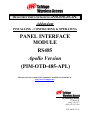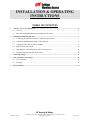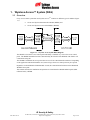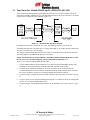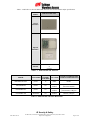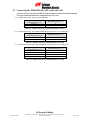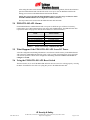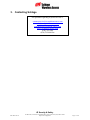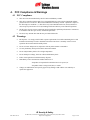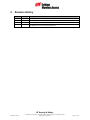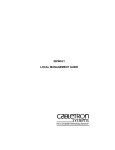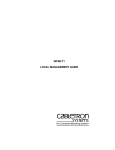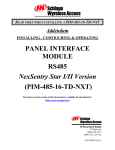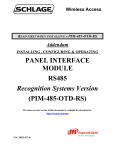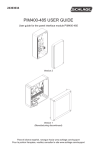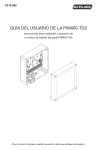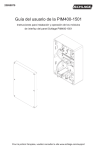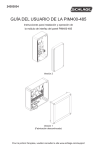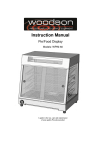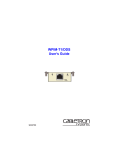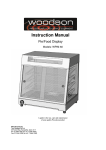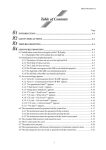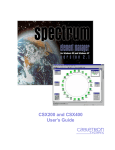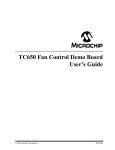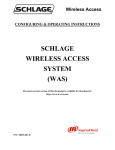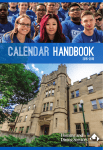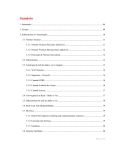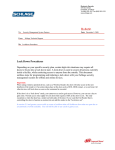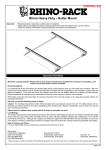Download PANEL INTERFACE MODULE RS485 Apollo Version
Transcript
READ FIRST WHEN INSTALLING A PIM-OTD-485-APL Addendum INSTALLING , CONFIGURING & OPERATING PANEL INTERFACE MODULE RS485 Apollo Version (PIM-OTD-485-APL) The most current version of this document is available for download at: http://www.irsupport.net IR Security & Safety 575 Birch St. (866) 322-1237 (866) 322-1233 fax P/N: M053-017-A 575 Birch St. Forestville, Ct 06010 (866) 322-1237 (866) 322-1233 Fax World Wide Web http://www.irsupport.net Copyright © 2003-2004 Ingersoll-Rand, all rights reserved. No part of this document can be reproduced, transmitted, or transcribed in any form by electrical, mechanical, optical, manual, or otherwise without the prior written consent of Ingersoll-Rand. Ingersoll-Rand reserves the right to alter or revise the content of this document as needed to support future product revisions, without obligation to notify any persons of specific changes. The use of trademarks, trade names, or other product identification is solely for reference purposes. All other product brand names are trademarks or registered trademarks of their respective holders. Ingersoll-Rand believes the information in this document to be accurate and reliable. Ingersoll-Rand does not guarantee results from the use of this information. Ingersoll-Rand assumes no responsibility, obligation, or liability for the information presented in this document. IR Security & Safety P/N: M053-017-A 575 Birch St., Forestville, Connecticut 06010 / (860) 584-9158 / (860) 584-2136 fax http://www.irsupport.net Page 2 of 13 INSTALLATION & OPERATING INSTRUCTIONS TABLE OF CONTENTS 1. 2. Wyreless Access™ System (WAS)......................................................................................................................4 1.1 Overview .......................................................................................................................................................4 1.2 Panel Interface Module-RS485-Apollo (PIM-OTD-485-APL) .....................................................................5 Installing the PIM-OTD-485-APL .....................................................................................................................7 2.1 Configuring the PIM-OTD-485-APL to Emulate Apollo Readers ................................................................7 2.2 Connecting the PIM-OTD-485-APL to the AAN-100...................................................................................8 2.3 Linking the PIM-OTD-485-APL to WAPMs ................................................................................................9 2.4 PIM-OTD-485-APL Alarms........................................................................................................................10 2.5 What Happens if the PIM-OTD-485-APL Loses DC Power.......................................................................10 2.6 Using the PIM-OTD-485-APL Reset Switch ..............................................................................................10 3. Contacting Schlage ............................................................................................................................................11 4. FCC Compliance & Warnings..........................................................................................................................12 5. 4.1 FCC Compliance .........................................................................................................................................12 4.2 Warnings......................................................................................................................................................12 Revision History.................................................................................................................................................13 IR Security & Safety P/N: M053-017-A 575 Birch St., Forestville, Connecticut 06010 / (860) 584-9158 / (860) 584-2136 fax http://www.irsupport.net Page 3 of 13 1. Wyreless Access™ System (WAS) 1.1 Overview Every access control system that uses Wyreless AccessTM contains two different types of modules (Figure 1-1): • at least one Wyreless Panel Interface Module (WPIM), and • at least one Wyreless Access Point Module (WAPM) Figure 1-1 – Wyreless Access System Block Diagram The WPIM is wired to the access control panel and ideally is installed very close to the access control panel. The WPIMs installation location is determined by the location of the WAPMs with which it will communicate using RF. The WAPM is installed at the access point where access will be controlled and/or monitored. Depending on the application and which WAPM is used, some wiring at the access control point may be required. Regardless of which WPIM or WAPM module is used, the communication link between the WPIM and WAPM is always RF. This manual describes the installation and operation of a Panel Interface Module-RS485-Apollo (PIMOTD-485-APL), a WPIM. IR Security & Safety P/N: M053-017-A 575 Birch St., Forestville, Connecticut 06010 / (860) 584-9158 / (860) 584-2136 fax http://www.irsupport.net Page 4 of 13 1.2 Panel Interface Module-RS485-Apollo (PIM-OTD-485-APL) The Panel Interface Module-RS485-Apollo (PIM-OTD-485-APL) is a product in Schlage’s Wyreless Panel Interface Module (WPIM) category. The PIM-OTD-485-APL is the wireless interface to an Apollo AAN-100 Access/Alarm Network Controller (Figure 1-2). Figure 1-2 – PIM-OTD-485-APL Block Diagram Each PIM-OTD-485-APL is connected via a 2 wire, polled, RS-485 interface to an AAN-100. Each PIM-OTD-485-APL can emulate up to 16 Apollo ASR, ARK, or AI readers, therefore a PIM-OTD485-APL can control from 1 to 16 WAPM’s. The Schlage Configuration & Demonstration Tool (CDT) is used to determine what and how many RS485 polling addresses each PIM-OTD-485-APL will emulate. NOTE: This manual is to be used in addition to the PIM Installation Manual (M053-001-xxx) and the Wyreless Access System Configuring and Operating Manual (M053-007-xxx). There are five steps to installing a PIM-OTD-485-APL: 1. Using the PIM Installation manual (M053-001-xxx) determine the optimum PIM-OTD-485-APL mounting location and permanently mount the PIM-OTD-485-APL in that location. 2. Using the Apollo Installation Guidelines (100718-A) and AAN-100 Access/Alarm Network Controller Installation (01276-D) manuals, mount and install the AAN-100 and connect it to the PC that will be running the Apollo Access and Alarm Management Program (APACS). 3. Using this manual, configure & connect the PIM-OTD-485-APL to the AAN-100 (section 2.2, page 8). 4. Using the Apollo Access and Alarm Management Program User’s Manual (101505-A) configure the software to work with the PIM-OTD-485-APL. 5. Using this manual, link the PIM-OTD-485-APL to all the WAPMs it will control (section 2.3, page 9). IR Security & Safety P/N: M053-017-A 575 Birch St., Forestville, Connecticut 06010 / (860) 584-9158 / (860) 584-2136 fax http://www.irsupport.net Page 5 of 13 Table 1-1 and Table 1-2 show the PIM-OTD-485-APL sales models and their major specifications. Sales Models PIM-OTD-485-APL Closed Enclosure Opened Enclosure Antenna internal “c” or optional Table 1-1 – PIM-OTD-485-APL Enclosure MAXIMUM ACCESS CONTROL PANEL NUMBER LOCATION INTERFACE/DESCRIPTION OF WAPMs MODEL ENCLOSURE PIM-OTD-485-APL plastic 16 ANT-REMOTE plastic n/a ANT-6DB-FLAT plastic n/a ANT-6DB-YAGI aluminum n/a indoor RS485 indoor outdoor indoor outdoor indoor outdoor Optional remote omnidirectional antenna Optional remote directional panel antenna, 6 dB gain Optional remote directional yagi antenna, 6 dB gain Table 1-2- PIM-OTD-485-APL Sales Model Table IR Security & Safety P/N: M053-017-A 575 Birch St., Forestville, Connecticut 06010 / (860) 584-9158 / (860) 584-2136 fax http://www.irsupport.net Page 6 of 13 2. Installing the PIM-OTD-485-APL 2.1 Configuring the PIM-OTD-485-APL to Emulate Apollo Readers The Schlage Configuration & Demonstration Tool (CDT, version 1.4 or higher) must be used to configure each PIM-OTD-485-APL to emulate the desired number and address of ARK, ASR, or AI Readers. The PIM-OTD-485-APL must be connected to the PC running the CDT using a serial connection (either RS485 or RS232). NOTE: When using an RS232 connection, any RS485 connection must be disconnected for the CDT to operate properly. Remember to re-connect the RS-485 when done configuring. Once the PIM-OTD-485-APL is powered and connected to the PC and the CDT is running, press and hold either the SA or SB switch on the PIM-OTD-485-APL while pressing and releasing the Reset switch on the PIM-OTD-485-APL. Once the PIM-OTD-485-APL LED’s CR7 & CR10 start to flash, the SA/SB switch can be released. This places the PIM-OTD-485-APL in the CDT communication mode. If the CDT is shut down and restarted, the PIM-OTD-485-APL must be reset as indicated above to return to the CDT communication mode. 2.1.1 PIM-OTD-485-APL Configuration Once the CDT shows that the PIM-OTD-485-APL is connected, the Addresses tab on the CDT’s PIM panel is used to configure the PIM-OTD-485-APL’s emulation addresses. There are three fields on the Addresses tab: Unique, Addr Lo, & Addr Hi. The Unique field shows the PIM-OTD-485-APL unique address and should never be changed without instructions from Schlage Technical Support. The Addr Lo indicates the lowest reader address that the PIM-OTD-485-APL will emulate and Addr Hi indicates the highest. Table 2-1 shows the allowable range of values for the Addr Lo & Addr Hi fields on the CDT Addresses tab. PIM Model PIM-OTD-485-APL Addr Lo 0-15 Addr Hi 0-15 Table 2-1 – CDT Addr Lo & Addr Hi Fields Range of Values After setting the Addr Lo & Addr Hi fields to the desired values, click the Set button to send these values to the PIM-OTD-485-APL. Rules for setting Addr Lo & Addr Hi: ♦ Addr Hi must always be equal to or greater than Addr Lo ♦ For multiple PIM-OTD-485-APLs on the same communications port there cannot be any address overlap, in other words on the same communications port there can be only one PIM-OTD-485-APL emulating a specific ARK, ASR, or AI reader address ♦ The ARK, ASR, or AI reader addresses emulated by a PIM-OTD-485-APL must be consecutive. 2.1.2 WAPM Configuration when using Apollo AI Magnetic Readers The CDT is used to configure a Wyreless Access Point Module (WRI or WUSI) to work with an Apollo AI Magnetic readers. The Apollo Access Control system uses several different magnetic card formats. Format M1 is the only format implemented to date. Once the CDT shows that the PIM-OTD-485-APL is connected and after the desired WAPM has been linked to the PIM-OTD-485-APL, the WAPM Configuration tab on the CDT is used to select the Apollo M1 magnetic card format. Set the Card Conversion field on the Configuration tab to “Apollo M1” and click the Set button, wait for the Status to return to “none.” NOTE: If using an Apollo ARK or ASR proximity reader, then the Card Conversion field must be set to “none.” IR Security & Safety P/N: M053-017-A 575 Birch St., Forestville, Connecticut 06010 / (860) 584-9158 / (860) 584-2136 fax http://www.irsupport.net Page 7 of 13 2.2 Connecting the PIM-OTD-485-APL to the AAN-100 Note: The following connection information assumes that the AAN-100 has an ASM-48 (RS-485) device port module installed in the communication port to be used. 2.2.1 PIM-OTD-485-APL using an Original PIM PCB AAN-100 Communication Ports 3-6 R+ & T+ R– & T– PIM-OTD-485-APL – J6 A B Table 2-2 – RS485 Connection: Original PIM PCB & AAN-100 2.2.2 PIM-OTD-485-APL using a RS485 PIM PCB configured for 2 wire communication AAN-100 Communication Ports 3-6 R+ & T+ R– & T– PIM-OTD-485-APL – J7 TA– & RA– TB+ & RB+ Table 2-3 – RS485 Connection: RS485 PIM PCB & AAN-100 2.2.3 PIM-OTD-485-APL using a RS485 PIM PCB configured for 4 wire communication AAN-100 Communication Ports 3-6 R+ R– T+ T– PIM-OTD-485-APL – J7 TA– TB+ RA– RB+ Table 2-4 – RS485 Connection: RS485 PIM PCB & AAN-100 IR Security & Safety P/N: M053-017-A 575 Birch St., Forestville, Connecticut 06010 / (860) 584-9158 / (860) 584-2136 fax http://www.irsupport.net Page 8 of 13 2.3 Linking the PIM-OTD-485-APL to WAPMs 2.3.1 How to Set an RF Channel Group The PIM-OTD-485-APL uses dynamic channel switching to improve RF reliability. Dynamic channel switching uses RF channel groups consisting of 3 RF channels. There are 5 RF channel groups. DIP switch SW7 on the PIM selects which of the 5 RF channel groups will be used. Table 2-5 shows how to set SW7 to select the desired RF channel group: RF Channel Group 1 1 2 3 4 5 1 2 3 4 5 1 2 3 4 5 Channels Switch 1 Switch 2 Switch 3 Switch 4 1,6,11 1,6,11 2, 7, 12 3, 8, 13 4, 9, 14 5, 10, 15 1,6,11 2, 7, 12 3, 8, 13 4, 9, 14 5, 10, 15 1, 6, 11 2, 7, 12 3, 8, 13 4, 9, 14 5, 10, 15 up up up up up up up up down down down down down down down down up up up up down down down down up up up up down down down down up up down down up up down down up up down down up up down down up down up down up down up down up down up down up down up down Table 2-5 – DIP Switch Setting to Select the RF Channel Group NOTE: The first two switch settings select channel group 1. 2.3.2 Linking WAPM’s using the Configuration & Demonstration Tool (CDT) The Schlage Configuration & Demonstration Tool (CDT, version 1.4 or higher) must be used to link WAPM’s to a PIM-OTD-485-APL. The PIM-OTD-485-APL must be connected to the PC running the CDT using a serial connection (either RS485 or RS232). NOTE: When using an RS232 connection, any RS485 connection must be disconnected for the CDT to operate properly. Remember to re-connect the RS-485 when done configuring. Once the PIM-OTD-485-APL is powered and connected to the PC and the CDT is running, press and hold either the SA or SB switch on the PIM-OTD-485-APL while pressing and releasing the Reset switch on the PIM-OTD-485-APL. Once the PIM-OTD-485-APL LED’s CR7 & CR10 start to flash, the SA/SB switch can be released. This places the PIM-OTD-485APL in the CDT communication mode. If the CDT is shut down and restarted, the PIM-OTD485-APL must be reset as indicated above to return to the CDT communication mode. Once the PIM-OTD-485-APL is connected to the PC and the CDT is running, the Link tab on the CDT’s PIM panel is used to control the PIM-OTD-485-APL’s Link Mode. The Panel field must be set to indicate which WAPM is to be linked. Table 2-6 shows the allowable range of values for the Panel field on the CDT Link tab. PIM Model PIM-OTD-485-APL Panel Field 0-15 Table 2-6 – CDT Panel Field Range of Values for PIM Models IR Security & Safety P/N: M053-017-A 575 Birch St., Forestville, Connecticut 06010 / (860) 584-9158 / (860) 584-2136 fax http://www.irsupport.net Page 9 of 13 After setting the Panel field to the desired value for the WAPM being linked, click the Start button to place the PIM-OTD-485-APL into the link mode. Power up or reset the WAPM to initialize the linking process between the PIM-OTD-485-APL and the WAPM. NOTE: For proper operation the Panel field must only be set to the range of values for which the PIM-OTD-485-APL has been configured to emulate (section 2.1). The Stop button can be used to abort the PIM-OTD-485-APL link mode. 2.4 PIM-OTD-485-APL Alarms Each WAPM linked to a PIM-OTD-485-APL can report five different types of alarms: low battery, reader tamper, loss of RF communications, lock motor stall, and PIM tamper. The PIM-OTD-485-APL reports these alarms using specific APACS alarm addresses as shown in Table 2-7. Alarm APACS Alarms Low Battery Reader Tamper Loss of Communications Lock Motor Stall PIM Tamper ??????? Cabinet Tamper No Poll Response ??????? ??????? Table 2-7 – Alarms Generated by a PIM-OTD-485-APL 2.5 What Happens if the PIM-OTD-485-APL Loses DC Power All of the configuration and linking information is stored in non-volatile memory in the PIM-OTD-485APL. Therefore if PIM-OTD-485-APL DC power is lost or cycled, upon restoring DC power, the PIM will continue operation with the same configuration and linking information. There is no need to reconfigure or re-link. 2.6 Using the PIM-OTD-485-APL Reset Switch The Reset Switch, S3, is used if the PIM-OTD-485-APL does not seem to be working properly. Pressing the Reset Switch has the same effect as cycling DC power to the PIM-OTD-485-APL. IR Security & Safety P/N: M053-017-A 575 Birch St., Forestville, Connecticut 06010 / (860) 584-9158 / (860) 584-2136 fax http://www.irsupport.net Page 10 of 13 3. Contacting Schlage For questions regarding Wyreless Access™: [email protected] [email protected] [email protected] www.recognition-source.com (630) 762-4450 (630) 762-4444 fax IR Security & Safety P/N: M053-017-A 575 Birch St., Forestville, Connecticut 06010 / (860) 584-9158 / (860) 584-2136 fax http://www.irsupport.net Page 11 of 13 4. FCC Compliance & Warnings 4.1 FCC Compliance • This device has been authorized by the FCC Rules and Industry Canada. • This device complies with the limits for a Class B digital device and a Class B intentional radiator, pursuant to Part 15 of the FCC Rules and with RSS-210 of Industry Canada. Operation is subject to the following two conditions: (1) This device may cause harmful interference, and (2) this device must accept any interference received, including interference that may cause undesired operation. • The Wyreless Access System Component must be installed by qualified professionals or contractors in accordance with FCC part 15.203, Antenna Requirements. • Do not use any antenna other than the one provided with the unit. 4.2 Warnings • RF Exposure - To comply with FCC RF exposure requirements for mobile transmitting devices this transmitter should only be used or installed at locations where there is normally at least a 20 cm separation between the antenna and all persons. • Do not co-locate and operate in conjunction with any other antenna or transmitter. • Use only the Battery Pack specified in this instruction manual. • Do not subject Battery Pack to fire or high temperatures. • Do not attempt to recharge, short out or disassemble Battery Pack. • Follow local regulations for alkaline battery disposal. • Immediately remove the batteries and discontinue use if: - the product is impacted after which the interior is exposed, or - the product emits a strange smell, heat, or smoke. • Changes or modifications not expressly approved by Schlage could void the users authority to operate the equipment. IR Security & Safety P/N: M053-017-A 575 Birch St., Forestville, Connecticut 06010 / (860) 584-9158 / (860) 584-2136 fax http://www.irsupport.net Page 12 of 13 5. Revision History Version X001 001 002 003 Date 07/09/02 08/07/02 08/08/02 11/27/02 Changes preliminary in house release for comments added paragraph about putting PIM in CDT mode, released for publication added paragraph about restarting CDT, released for publication changed sales model numbers, added dynamic channel switching table, added 4 wire RS485 section, released for publication IR Security & Safety P/N: M053-017-A 575 Birch St., Forestville, Connecticut 06010 / (860) 584-9158 / (860) 584-2136 fax http://www.irsupport.net Page 13 of 13