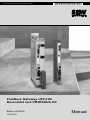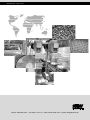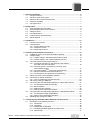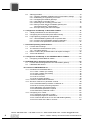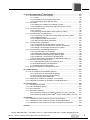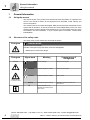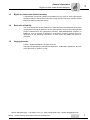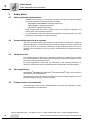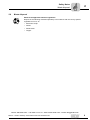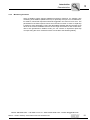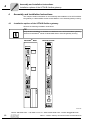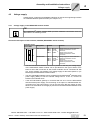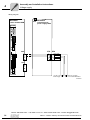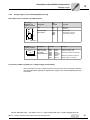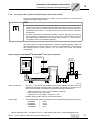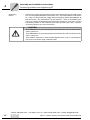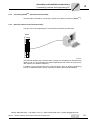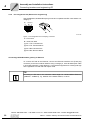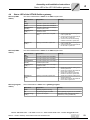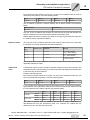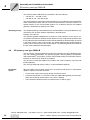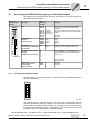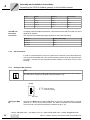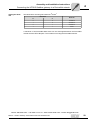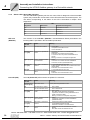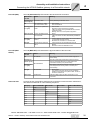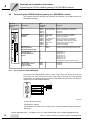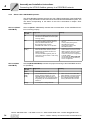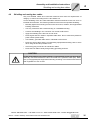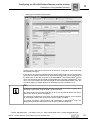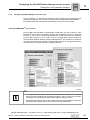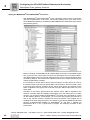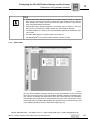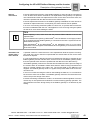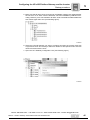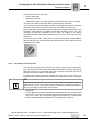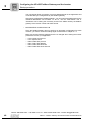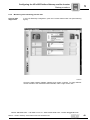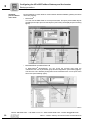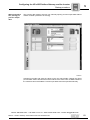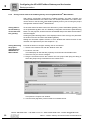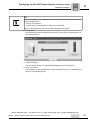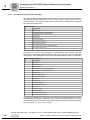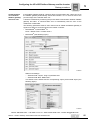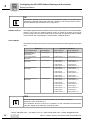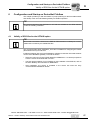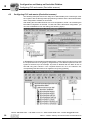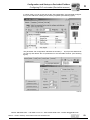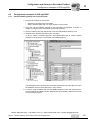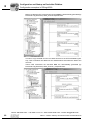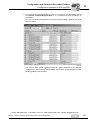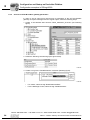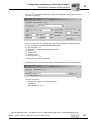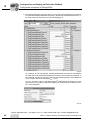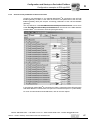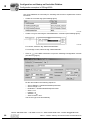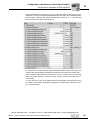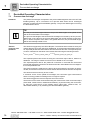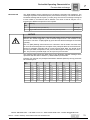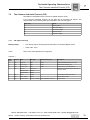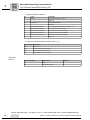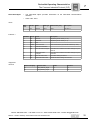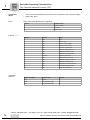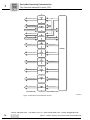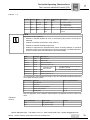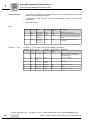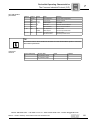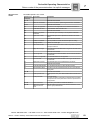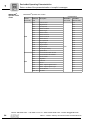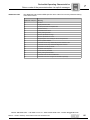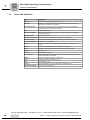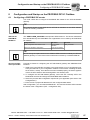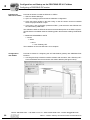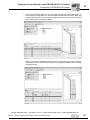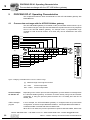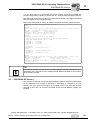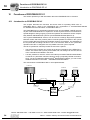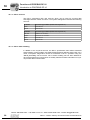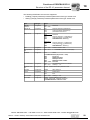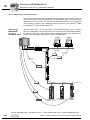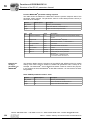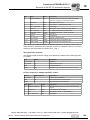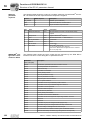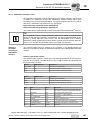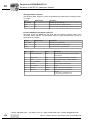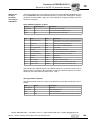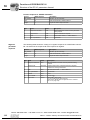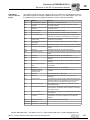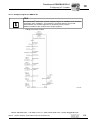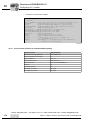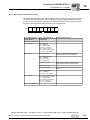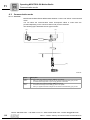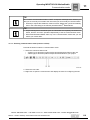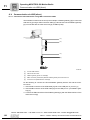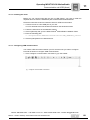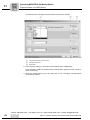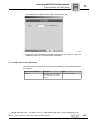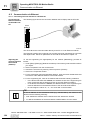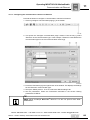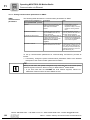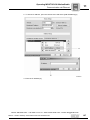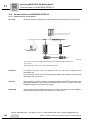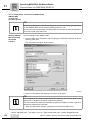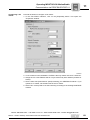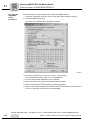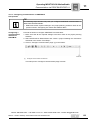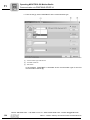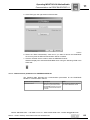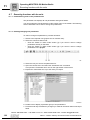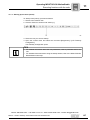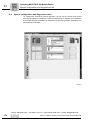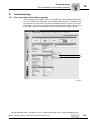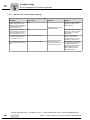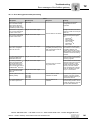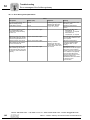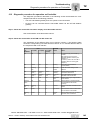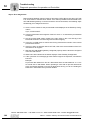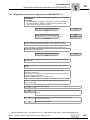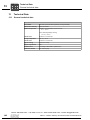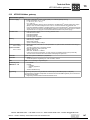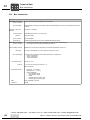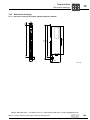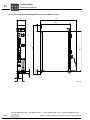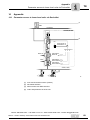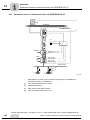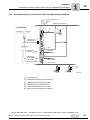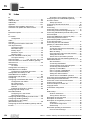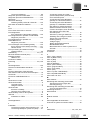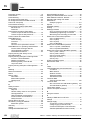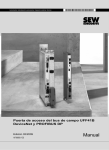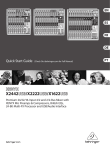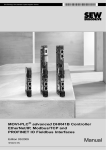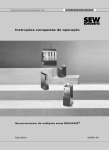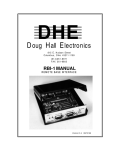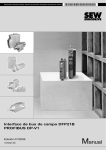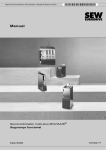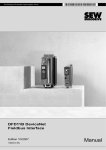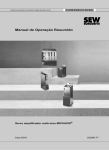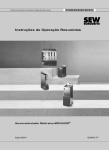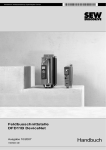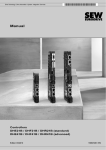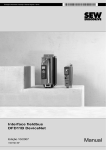Download PDF SEW Eurodrive UFF41B Fieldbus Gateway Manual
Transcript
Drive Technology \ Drive Automation \ System Integration \ Services Fieldbus Gateway UFF41B DeviceNet and PROFIBUS DP Edition 02/2009 16756428 / EN Manual SEW-EURODRIVE – Driving the world Phone: 800.894.0412 - Fax: 888.723.4773 - Web: www.clrwtr.com - Email: [email protected] 1 General Information ............................................................................................... 6 1.1 Using the manual ........................................................................................... 6 1.2 Structure of the safety notes .......................................................................... 6 1.3 Rights to claim under limited warranty ........................................................... 7 1.4 Exclusion of liability ........................................................................................ 7 1.5 Copyright notice ............................................................................................. 7 2 Safety Notes ........................................................................................................... 8 2.1 Other applicable documentation .................................................................... 8 2.2 General safety notes for bus systems............................................................ 8 2.3 Safety functions ............................................................................................. 8 2.4 Hoist applications ........................................................................................... 8 2.5 Product names and trademarks ..................................................................... 8 2.6 Waste disposal............................................................................................... 9 3 Introduction .......................................................................................................... 10 3.1 Content of the manual.................................................................................. 10 3.2 Characteristics ............................................................................................. 10 3.2.1 Process data exchange .................................................................... 10 3.2.2 Parameter access ............................................................................. 10 3.2.3 Monitoring functions .......................................................................... 11 4 Assembly and Installation Instructions ............................................................. 12 4.1 Installation options of the UFF41B fieldbus gateway ................................... 12 4.2 Voltage supply ............................................................................................. 13 4.2.1 Voltage supply in the MOVIAXIS® master module ........................... 13 4.2.2 Voltage supply in the UOH21B gateway housing ............................. 15 4.3 Connecting inverters and engineering PC ................................................... 16 4.3.1 Functional description of the terminals, DIP switches and LED of the UFF41B option ......................................................... 16 4.3.2 Connecting CAN 1 system bus (connector X33) / CAN 2 (terminal X32) ........................................................................ 17 4.3.3 Connecting SBUSplus system bus (terminal X36) ............................. 21 4.3.4 Ethernet interface terminal (terminal X37) ........................................ 21 4.3.5 Pin assignment X37 (Ethernet for engineering) ................................ 22 4.4 Status LED of the UFF41B fieldbus gateway............................................... 23 4.5 DIP switch S1 default IP address................................................................. 24 4.5.1 TCP / IP addressing and subnetworks .............................................. 24 4.6 SD memory card type OMG4.B ................................................................... 26 4.7 Connecting the UFF41B fieldbus gateway to a DeviceNet network............. 27 4.7.1 Pin assignment X30D (DeviceNet) ................................................... 27 4.7.2 Bus termination ................................................................................. 28 4.7.3 Setting the DIP switches ................................................................... 28 4.7.4 Status LED in DeviceNet operation .................................................. 30 4.8 Connecting the UFF41B fieldbus gateway to a PROFIBUS network........... 32 4.8.1 Pin assignment X30P (PROFIBUS) .................................................. 32 4.8.2 Status LED in PROFIBUS operation ................................................. 34 4.9 Shielding and routing bus cables ................................................................. 35 5 Configuring the UFx41B Fieldbus Gateway and the Inverter........................... 36 5.1 Description of the gateway functions ........................................................... 36 5.1.1 Introduction ....................................................................................... 36 5.1.2 Autosetup .......................................................................................... 36 5.1.3 Customized configuration ................................................................. 38 5.1.4 Configuring fieldbus gateway and slave units ................................... 39 5.1.5 Data backup ...................................................................................... 41 Manual – Fieldbus Gateway UFF41B DeviceNet and PROFIBUS DP 3 5.2 Startup procedure ........................................................................................ 44 5.2.1 Checking hardware installation and communication settings ........... 44 5.2.2 Establishing an engineering connection ........................................... 44 5.2.3 Configuring the fieldbus gateways .................................................... 46 5.2.4 Last settings in the slave units .......................................................... 47 5.2.5 Monitoring and controlling process data ........................................... 49 5.2.6 Saving inverter data in the fieldbus gateway and using MOVITOOLS® MotionStudio ................................................... 52 5.2.7 Error processing and status messages ............................................. 54 6 Configuration and Startup on DeviceNet Fieldbus ........................................... 57 6.1 Validity of EDS files for the UFF41B option ................................................. 57 6.2 Configuring PLC and master (DeviceNet scanner) ...................................... 58 6.3 Project planning examples in RSLogix5000................................................. 61 6.3.1 UFF41B fieldbus gateway with 16 process data ............................... 61 6.3.2 Access to UFF41B fieldbus gateway parameters ............................. 64 6.3.3 Access to unit parameters of lower-level units .................................. 67 7 DeviceNet Operating Characteristics ................................................................. 70 7.1 Process data exchange ............................................................................... 70 7.2 The Common Industrial Protocol (CIP) ........................................................ 73 7.2.1 CIP object directory .......................................................................... 73 7.3 Return codes of the parameterization via explicit messages ....................... 82 7.4 Terms and definitions................................................................................... 86 8 Configuration and Startup on the PROFIBUS DP-V1 Fieldbus ........................ 87 8.1 Configuring a PROFIBUS DP master .......................................................... 87 9 PROFIBUS DP-V1 Operating Characteristics .................................................... 92 9.1 Process data exchange with the UFF41B fieldbus gateway ........................ 92 9.2 PROFIBUS DP timeout ................................................................................ 93 10 Functions of PROFIBUS DP-V1........................................................................... 94 10.1 Introduction to PROFIBUS DP-V1 ............................................................... 94 10.1.1 Class 1 master (C1 master) ............................................................. 95 10.1.2 Class 2 master (C2 master) ............................................................. 95 10.1.3 Data sets (DS) ................................................................................. 95 10.1.4 DP-V1 services ................................................................................ 96 10.1.5 DP-V1 alarm handling ...................................................................... 96 10.2 Features of SEW fieldbus interfaces............................................................ 97 10.3 Structure of the DP-V1 parameter channel .................................................. 98 10.3.1 Parameterization procedure via data set 47 .................................. 100 10.3.2 DP-V1 master processing sequence .............................................. 101 10.3.3 Addressing connected inverters ..................................................... 102 10.3.4 MOVILINK® parameter requests .................................................... 103 10.3.5 PROFIdrive parameter orders ........................................................ 107 10.4 Configuring a C1 master ............................................................................ 112 10.4.1 Operating mode (DP-V1 mode) ..................................................... 112 10.4.2 Example program for SIMATIC S7 ................................................. 113 10.4.3 Technical data of DP-V1 for UFF41B fieldbus gateway ................. 114 10.4.4 Error codes of the DP-V1 services ................................................. 115 Phone: 800.894.0412 - Fax: 888.723.4773 - Web: www.clrwtr.com - Email: [email protected] 4 Manual – Fieldbus Gateway UFF41B DeviceNet and PROFIBUS DP 11 Operating MOVITOOLS® MotionStudio............................................................ 116 11.1 About MOVITOOLS® MotionStudio ........................................................... 116 11.1.1 Tasks ............................................................................................. 116 11.1.2 Establishing communication with units ........................................... 116 11.1.3 Executing functions with the units .................................................. 116 11.2 First steps .................................................................................................. 117 11.2.1 Starting the software and creating a project ................................... 117 11.2.2 Establishing communication and scanning the network ................. 117 11.3 Communication mode ................................................................................ 118 11.3.1 Overview ........................................................................................ 118 11.3.2 Selecting communication mode (online or offline) ......................... 119 11.4 Communication via USB (direct) ................................................................ 120 11.4.1 Connect the unit with the PC using USB connection cables .......... 120 11.4.2 Installing the driver ......................................................................... 121 11.4.3 Configuring USB communication ................................................... 121 11.4.4 USB communication parameters ................................................... 123 11.5 Communication via Ethernet ...................................................................... 124 11.5.1 Connecting the unit with the PC via Ethernet ................................. 124 11.5.2 Configuring the communication channel via Ethernet .................... 125 11.5.3 Setting communication parameters for SMLP ................................ 126 11.6 Communication via PROFIBUS DP/DP-V1................................................ 128 11.6.1 Communication via C2 master ....................................................... 128 11.6.2 Additionally required hardware and software ................................. 129 11.6.3 Parameterize C2 master with SIMATIC NET ................................. 130 11.6.4 Configuring communication via PROFIBUS ................................... 133 11.6.5 Communication parameters for PROFIBUS DP/DP-V1 ................. 135 11.7 Executing functions with the units .............................................................. 136 11.7.1 Parameterizing units in the parameter tree .................................... 136 11.7.2 Reading/changing unit parameters ................................................ 136 11.7.3 Starting up the units (online) .......................................................... 137 11.8 Special configuration and diagnostics tools ............................................... 138 12 Troubleshooting ................................................................................................. 139 12.1 Error messages of the fieldbus gateway .................................................... 139 12.1.1 General errors of the fieldbus gateway .......................................... 140 12.1.2 Error during process data processing ............................................ 141 12.1.3 Error during unit replacement ......................................................... 142 12.2 Diagnostic procedure for operation on DeviceNet ..................................... 143 12.3 Diagnostic procedure for operation on PROFIBUS DP-V1 ........................ 145 13 Technical Data .................................................................................................... 146 13.1 General technical data ............................................................................... 146 13.2 UFF41B fieldbus gateway .......................................................................... 147 13.3 Bus connection .......................................................................................... 148 13.4 Dimension drawings................................................................................... 149 13.4.1 Dimension drawing for fieldbus gateway UFF41B / UOH21B ........ 149 13.4.2 Dimension drawing MOVIAXIS® master module MXM / UFF41B . 150 14 Appendix ............................................................................................................. 151 14.1 Parameter access to lower-level units via DeviceNet ................................ 151 14.2 Parameter access to lower-level units via PROFIBUS DP-V1................... 152 14.3 Parameter access to lower-level units via engineering interfaces ............. 153 15 Index .................................................................................................................... 154 Phone: 800.894.0412 - Fax: 888.723.4773 - Web: www.clrwtr.com - Email: [email protected] Manual – Fieldbus Gateway UFF41B DeviceNet and PROFIBUS DP 5 General Information Using the manual 1 1 General Information 1.1 Using the manual Manual The manual is part of the product and contains important information on operation and service. The manual is written for all employees who assemble, install, startup, and service the product. The manual must be accessible and legible. Make sure that persons responsible for the system and its operation, as well as persons who work independently on the unit, have read through the manual carefully and understood it. If you are unclear about any of the information in this documentation, or if you require further information, contact SEWEURODRIVE. 1.2 Structure of the safety notes The safety notes in this manual are structured as follows: Pictogram SIGNAL WORD Type and source of danger. Possible consequence(s) if the safety notes are disregarded. • Pictogram Example: Measure(s) to prevent the danger. Signal word Meaning Consequences if disregarded DANGER Imminent danger Severe or fatal injuries WARNING Possible dangerous situation Severe or fatal injuries CAUTION Possible dangerous situation Minor injuries NOTICE Possible damage to property Damage to the drive system or its environment TIP Useful information or tip. Simplifies the handling of the drive system. General danger Specific danger, e.g. electric shock Phone: 800.894.0412 - Fax: 888.723.4773 - Web: www.clrwtr.com - Email: [email protected] 6 Manual – Fieldbus Gateway UFF41B DeviceNet and PROFIBUS DP General Information Rights to claim under limited warranty 1.3 1 Rights to claim under limited warranty A requirement of fault-free operation and fulfillment of any rights to claim under limited warranty is that you adhere to the information in the manual. Therefore, read the manual before you start operating the device! 1.4 Exclusion of liability You must comply with the information in the manual and the documentation of the units connected to the fieldbus gateway to ensure safe operation and to achieve the specified product characteristics and performance features. SEW-EURODRIVE assumes no liability for injury to persons or damage to equipment or property resulting from nonobservance of the operating instructions. In such cases, any liability for defects is excluded. 1.5 Copyright notice © 2008 - SEW-EURODRIVE. All rights reserved. Copyright law prohibits the unauthorized duplication, modification, distribution, and use of this document, in whole or in part. Phone: 800.894.0412 - Fax: 888.723.4773 - Web: www.clrwtr.com - Email: [email protected] Manual – Fieldbus Gateway UFF41B DeviceNet and PROFIBUS DP 7 Safety Notes Other applicable documentation 2 2 Safety Notes 2.1 Other applicable documentation • Installation and startup only by trained personnel observing the relevant accident prevention regulations and the following documents: – "MOVIDRIVE® MDX60B/61B" operating instructions – "MOVITRAC® B" operating instructions – "MOVIAXIS®" operating instructions 2.2 • Read through these documents carefully before you commence installation and startup of the UFF41B fieldbus gateway. • As a prerequisite to fault-free operation and fulfillment of warranty claims, you must adhere to the information in the documentation. General safety notes for bus systems This communication system lets you adjust inverters and servo inverters to a variety of different applications. As with all bus systems, there is a danger of invisible, external (as far as the inverter is concerned) modifications to the parameters which give rise to changes in the unit behavior. This may result in unexpected (not uncontrolled) system behavior. 2.3 Safety functions The inverters and servo drives are not allowed to perform any safety functions unless they are subordinate to other safety systems. Use higher-level safety systems to ensure protection of equipment and personnel. For safety applications, ensure that the information in the following publications is observed: "Safe Disconnection for MOVIDRIVE® B / MOVITRAC® B / MOVIAXIS®". 2.4 Hoist applications MOVIDRIVE® MDX60B/61B, MOVITRAC® B and MOVIAXIS® must not be used as a safety device in hoist applications. Use monitoring systems or mechanical protection devices as safety equipment to avoid possible damage to property or injury to people. 2.5 Product names and trademarks The brands and product names contained within this manual are trademarks or registered trademarks of the titleholders. Phone: 800.894.0412 - Fax: 888.723.4773 - Web: www.clrwtr.com - Email: [email protected] 8 Manual – Fieldbus Gateway UFF41B DeviceNet and PROFIBUS DP Safety Notes Waste disposal 2.6 2 Waste disposal Observe the applicable national regulations. Dispose of the following materials separately in accordance with the country-specific regulations in force, as: • Electronics scrap • Plastic • Sheet metal • Copper Phone: 800.894.0412 - Fax: 888.723.4773 - Web: www.clrwtr.com - Email: [email protected] Manual – Fieldbus Gateway UFF41B DeviceNet and PROFIBUS DP 9 Introduction Content of the manual 3 3 Introduction 3.1 Content of the manual This user manual describes how to: 3.2 • Connect the UFF41B fieldbus gateway to MOVIDRIVE® B, MOVITRAC® B inverters and to the MOVIAXIS® servo inverter. • Startup MOVIDRIVE® B, MOVITRAC® B and MOVIAXIS® for gateway operation. • Startup the UFF41B fieldbus gateway with the DeviceNet and PROFIBUS DP-V1 fieldbus systems. • Configure the DeviceNet master with EDS files. • Configure the PROFIBUS DP-V1 master using GSD files. Characteristics The powerful, universal fieldbus interfaces of the UFF41B option enable you to use the option to connect to higher-level automation systems via DeviceNet and PROFIBUS DP-V1. 3.2.1 Process data exchange The UFF41B fieldbus gateway allows for digital access to most parameters and functions via the DeviceNet and PROFIBUS interfaces. Control is performed via fast, cyclic process data. Via this process data channel, you can enter setpoints and trigger various control functions, such as enable, normal stop, rapid stop, etc. At the same time you can also use this channel to read back actual values, such as actual speed, current, unit status, error number or reference signals. In DeviceNet operation, process data are exchanged with polled I/O and bit-strobe I/O. In PROFIBUS operation, they are exchanged via I/O data in the master. 3.2.2 Parameter access In DeviceNet operation, the parameters of the inverter are set solely via explicit messages. In PROFIBUS operation, the PROFIBUS DP-V1 parameter mechanisms lets you access any device information. Phone: 800.894.0412 - Fax: 888.723.4773 - Web: www.clrwtr.com - Email: [email protected] 10 Manual – Fieldbus Gateway UFF41B DeviceNet and PROFIBUS DP Introduction Characteristics 3.2.3 3 Monitoring functions Using a fieldbus system requires additional monitoring functions, for example, time monitoring of the fieldbus (fieldbus timeout) or rapid stop concepts. You can determine, for instance, which fault responses should be triggered in the event of a bus error. The parameters for the fault response can be set in the servo inverter / inverter. A rapid stop is useful for many applications. This is why the fieldbus gateway will stop the lower-level drives in the event of a fieldbus timeout. As the range of functions for the control terminals is also guaranteed in fieldbus mode, you can continue to implement rapid stop concepts using the servo inverters/inverters connected to the fieldbus gateway. Phone: 800.894.0412 - Fax: 888.723.4773 - Web: www.clrwtr.com - Email: [email protected] Manual – Fieldbus Gateway UFF41B DeviceNet and PROFIBUS DP 11 Assembly and Installation Instructions Installation options of the UFF41B fieldbus gateway 4 4 Assembly and Installation Instructions This chapter contains information on the assembly and installation of the UFF41B fieldbus gateway in a MOVIAXIS® master module MXM or in an UOH21B gateway housing. 4.1 Installation options of the UFF41B fieldbus gateway Observe the following installation instructions: TIP Only SEW-EURODRIVE is allowed to install/remove the UFF41B fieldbus gateway into/from a MOVIAXIS® master module MXM and an UOH21B gateway housing. MOVIAXIS ® MXM UFF41B/ UOH21B UFF41B UFF41B L18 L18 L17 L17 S2 S2 X30P X30P L15 X30D L15 X30D 1 L16 1 L16 L14 L14 5 5 L13 L13 20 21 22 ON 23 24 25 26 27 20 21 22 ON 23 24 25 26 27 L11 1 2 3 L12 1 2 3 L11 X38 X38 L5 T1 X35 3 4 X36 S1 S1 L3 L3 X36 X37 1 2 3 X32 1 2 3 1 2 3 X33 XM L2 1 2 3 X33 L1 1 2 3 1 2 3 L1 1 2 3 X32 L2 1 2 3 MOVIAXIS X37 XM 2 1 L4 L4 2 1 Version L5 T1 X35 3 4 Version L12 H1 H2 X24 EURODRIVE X26 1234567 64421AXX Phone: 800.894.0412 - Fax: 888.723.4773 - Web: www.clrwtr.com - Email: [email protected] 12 Manual – Fieldbus Gateway UFF41B DeviceNet and PROFIBUS DP Assembly and Installation Instructions Voltage supply 4.2 4 Voltage supply Voltage supply, system bus and fieldbus interfaces as well as the engineering interface are located at different potential levels (see chapter 13.1). 4.2.1 Voltage supply in the MOVIAXIS® master module TIP The MOVIAXIS® master module MXM provides additional connections that are described in the following section. Functional description of the terminals, X5a/X5b (MOVIAXIS® master module) MOVIAXIS® master module MXM 1 2 3 4 X5b 1 2 3 4 X5a 59233AXX Designation Terminal Function X5b connector X5b:1 X5b:2 X5b:3 X5b:4 DC 24 VE DGND DC 24 VB BGND Voltage supply for control electronics Reference potential for control electronics Voltage supply for brake Reference potential for brake connection Terminal X5a X5a:1 X5a:2 X5a:3 X5a:4 DC 24 VE DGND DC 24 VB BGND Voltage supply for control electronics Reference potential for control electronics Voltage supply for brake Reference potential for brake connection • The terminals X5a and X5b are connected in parallel. In this way, the voltage supply of the MOVIAXIS® master module can be provided from the right to X5b or from below to X5a. With connection to X5a, further modules can be connected via X5b (e.g. supply module, axis module). The voltage supply for the brake (X5a/b:3, 4) is fed through the MOVIAXIS® master module. • The UFF41B fieldbus gateway can be supplied from the MOVIAXIS® switched-mode power supply (MXS) or from an external voltage source. To do so, connect X5 between the individual units. • If the UFF41B fieldbus gateway is connected with DC 24 V from the MOVIAXIS® switched-mode power supply, the functioning of the option is maintained after disconnection from the power supply. This is the case if the DC link voltage is maintained or an external DC 24 V supply is present from the MOVIAXIS® switched-mode power supply. Phone: 800.894.0412 - Fax: 888.723.4773 - Web: www.clrwtr.com - Email: [email protected] Manual – Fieldbus Gateway UFF41B DeviceNet and PROFIBUS DP 13 Assembly and Installation Instructions Voltage supply 4 Wiring diagram DC 24 V external ® MOVIAXIS master module MXM ® + MOVIAXIS X16 switched-mode power supply MXS UFF41B L18 L17 S2 X30P 1 X30D L16 L15 L14 5 L13 20 21 22 ON 23 24 25 26 27 L12 L11 1 2 3 X38 X5b 2 1 L4 3 4 Version L5 T1 X35 1 2 3 4 X5b 1 2 3 4 DC 24VE DGND DC 24VB BGND S1 L3 X36 1 2 3 4 X5a 1 2 3 1 2 3 X32 L2 1 2 3 1 2 3 X33 X5a L1 XM X37 1 2 3 4 DC 24 V for brake supply - + - DC 24 V supply + for control electronics 64424AEN Phone: 800.894.0412 - Fax: 888.723.4773 - Web: www.clrwtr.com - Email: [email protected] 14 Manual – Fieldbus Gateway UFF41B DeviceNet and PROFIBUS DP Assembly and Installation Instructions Voltage supply 4.2.2 4 Voltage supply in the UOH21B gateway housing Description of the terminals and LED functions Front view MOVITRAC® B / compact controller LED Terminal Function LED H1 H2 Reserved Reserved Connector X24: RJ10 socket X24:4 X24:3 X24:2 X24:1 No function. Engineering cannot be performed using X24. Designation H1 H2 X24 58905AXX Side view compact controller X26 1 2 3 4 56 7 58906AXX Designation Terminal Connector X26: CAN 1 and voltage supply (plug-in terminal) X26:1 X24:2 X24:3 X24:4 X26:5 X26:6 X26:7 Function CAN1H CAN1L DGND Reserved Reserved DGND DC 24 V System bus CAN 1 high System bus CAN 1 low Reference potential control/CAN1 Reference potential for UFF41B Voltage supply for controller Connection of CAN 1 system bus / voltage supply (terminal X26) The connections for CAN 1 (X26:1/2/3 and connector X33) are connected in parallel. The UFF41B fieldbus gateway is supplied with voltage in the UOH21B gateway housing via X26:6/7. Phone: 800.894.0412 - Fax: 888.723.4773 - Web: www.clrwtr.com - Email: [email protected] Manual – Fieldbus Gateway UFF41B DeviceNet and PROFIBUS DP 15 Assembly and Installation Instructions Connecting inverters and engineering PC 4 4.3 Connecting inverters and engineering PC 4.3.1 Functional description of the terminals, DIP switches and LEDs of the UFF41B option Connectors, LEDs and DIP switches in the upper part of the UFF41B fieldbus gateway allow for connection to the fieldbus systems DeviceNet (see section "Connecting the UFF41B fieldbus gateway to a DeviceNet network") and PROFIBUS-DP (see section "Connecting the UFF41B fieldbus gateway to a PROFIBUS network"). Front view UFF41B fieldbus gateway UFF41B UFR41B Designation Version L5 T1 L4 2 1 LED 1 LED 2 LED 3 LED 4 LED 5 CAN 1 status CAN 2 status Program status Gateway status Gateway error Status of CAN 1 system bus Status of CAN 2 system bus Status of gateway program Status of gateway firmware Status of gateway error (see section "Error messages of the fieldbus gateway") Terminal X35: USB connection X35:1 X35:2 X35:3 X35:4 USB+5 V USBUSB+ DGND DC 5 V voltage supply Signal USBSignal USB+ Reference potential Terminal X36: Connection of an EtherCAT based system bus (RJ45 socket) X36 Terminal X37: Ethernet connection (RJ45 socket) X37 Terminal X32: System bus CAN 2 (electrically isolated) (plug-in terminals) X32:1 X32:2 X32:3 BZG_CAN 2 CAN 2H CAN 2L Reference potential for system bus CAN 2 System bus CAN 2 high System bus CAN 2 low Terminal X33: System bus CAN 1 (plug-in terminals) X33:1 X33:2 X33:3 DGND CAN 1H CAN 1L Reference potential for system bus CAN 1 System bus CAN 1 high System bus CAN 1 low DIP switch S1 Top Bottom Default IP address (192.168.10.4) IP parameter from SD memory card Memory card M1 Memory for firmware, gateway application, gateway configuration, and inverter parameters Button T1 For Bootloader update (see section "SD memory card OMG4.B") S1 L3 X36 1 2 3 X32 L2 1 2 3 1 2 3 1 2 3 X33 L1 XM X37 64418AXX Function LED X35 3 4 LED DIP switch Terminal System bus SBUSplus (in preparation) Standard Ethernet assignment Ethernet for engineering Phone: 800.894.0412 - Fax: 888.723.4773 - Web: www.clrwtr.com - Email: [email protected] 16 Manual – Fieldbus Gateway UFF41B DeviceNet and PROFIBUS DP Assembly and Installation Instructions Connecting inverters and engineering PC 4.3.2 4 Connecting CAN 1 system bus (terminal X33) / CAN 2 (terminal X32) Do not connect more than 64 units to the CAN 1 or CAN 2 system bus. The system bus supports the address range 0 to 63. TIPS • The CAN 1 system bus is not electrically isolated. Therefore, it is recommended to use the CAN 1 (X33 or X26 with UFF41B/UOH21B) interface to connect inverters via the system bus in the control cabinet. Set the P881 SBus address parameter in increasing order to values 1 - 16 if the slave unit is connected to CAN 1 or the fieldbus gateway. • The CAN 2 system bus is electrically isolated. Therefore, preferably use interface CAN 2 (X32) for connecting field units or units in other control cabinets. Set the P881 SBus address parameter in increasing order to values 17 - 34 if the unit is connected to CAN 2 or the fieldbus gateway. The CAN system bus supports transmission systems compliant with ISO 11898. For detailed information on the CAN system bus, refer to the "MOVIDRIVE® Communication and Fieldbus Device Profile" manual. You can order this manual from SEWEURODRIVE. Wiring diagram for MOVIDRIVE® B, MOVITRAC® B on CAN 1 system bus S12 ON ON OFF FSC11B X45 X46 1234567 HL UFR41B OFF X31 X44 UFF41B S2 X12 DGND 1 SC11 2 SC12 3 X32 S1 MDX60B/61B 1 2 3 1 2 3 X33 ® MOVITRAC B 1 2 3 1 2 3 64714AXX Cable specification • Use a 2 x 2-core twisted and shielded copper cable (data transmission cable with braided copper shield). Clamping without conductor end sleeves is possible in accordance with IEC 60999. The cable must meet the following specifications: – Cable cross-section 0.2 to 1.0 mm2 (AWG 24 - AWG 18) – Cable resistance 120 Ω at 1 MHz – Capacitance per unit length ≤ 40 pF/m at 1 kHz Suitable cables include CAN bus or DeviceNet cables. Cable length • The permitted total cable length depends on the baud rate setting of the system bus: – – – – 125 kBaud 250 kBaud 500 kBaud 1000 kBaud → → → → 500 m 250 m 100 m 40 m Phone: 800.894.0412 - Fax: 888.723.4773 - Web: www.clrwtr.com - Email: [email protected] Manual – Fieldbus Gateway UFF41B DeviceNet and PROFIBUS DP 17 Assembly and Installation Instructions Connecting inverters and engineering PC 4 Terminating resistor • Switch on the system bus terminating resistor at the start and end of the CAN system bus connection (MOVIDRIVE® B, DIP switch S12 = ON; MOVITRAC® B, DIP switch S1 = ON). For all other devices, switch off the terminating resistor (MOVIDRIVE® B, DIP switch S12 = OFF; MOVITRAC® B, DIP switch S1 = OFF). If the fieldbus gateway is, for example, located at the end of the CAN 2 system bus, you have to connect a terminating resistor of 120 Ω between pins X32:2 and X32:3 (for CAN 1: Terminating resistor between pins X33:2 and X33:3). CAUTION • There must not be any potential displacement between the units connected via the CAN 2 system bus. • There must not be any potential displacement between the units connected via the CAN 1 system bus. • Take suitable measures to avoid potential displacement, such as connecting the unit ground connectors using a separate cable. Phone: 800.894.0412 - Fax: 888.723.4773 - Web: www.clrwtr.com - Email: [email protected] 18 Manual – Fieldbus Gateway UFF41B DeviceNet and PROFIBUS DP Assembly and Installation Instructions Connecting inverters and engineering PC 4 Wiring diagram for MOVIAXIS® on CAN 1 system bus 0 1 0 1 0 [1] 1 0 1 0 1 0 1 64784AXX [1] Terminating resistor Overview of system connection cables Type Part number Description CAN system cable 0819 692 3 System cable UFF41B gateway CAN 1 post connector (or CAN 2) to MOVIAXIS® supply/regenerative power module CAN 1 system bus RJ45, length: 750 mm CAN1 connection cable, 750 mm, RJ45-RJ45 0819 7261 CAN1 connection cable between MOVIAXIS® axis system and MOVIAXIS® axis system, length: 750 mm CAN1 connection cable, 3000 mm, RJ45-RJ45 0819 8993 CAN1 connection cable between MOVIAXIS® axis system and MOVIAXIS® axis system, length: 3000 mm CAN2 adapter cable 1810 1607 CAN2 post connector between master module and CAN2 SUB-D9 MOVIAXIS®, length: 500 mm CAN2 connection cable 1810 1585 CAN2 SUB-D9 MOVIAXIS® and CAN2 SUB-D9 MOVIAXIS®, to connect 3 axis modules CAN2 connection cable 1810 1593 CAN2 SUB-D9 MOVIAXIS® and CAN2 SUB-D9 MOVIAXIS®, to connect 4 axis modules Terminating resistor CAN 2 1810 1615 Terminating resistor for CAN 2 connections between axis modules Phone: 800.894.0412 - Fax: 888.723.4773 - Web: www.clrwtr.com - Email: [email protected] Manual – Fieldbus Gateway UFF41B DeviceNet and PROFIBUS DP 19 Assembly and Installation Instructions Connecting inverters and engineering PC 4 Wiring diagram for MOVIAXIS®, MOVIDRIVE® B and MOVITRAC® B on CAN 1 system bus MOVIDRIVE® X12 3 2 1 MOVIAXIS® MOVITRAC® 0 1 0 1 0 1 S 1 ON OF S F 2 1 2 3 4 5 MOVITRAC® X4 6 6 7 64783AXX Overview of system connection cables Type Part number Description CAN1 connection cable, 750 mm, RJ45 litz wire 0819 7288 CAN connection cable MOVIAXIS® axis system to MOVIDRIVE® and MOVITRAC®, length: 750 mm CAN1 connection cable, 3000 mm, RJ45 litz wire 0819 7563 CAN connection cable MOVIAXIS® axis system to MOVIDRIVE® and MOVITRAC®, length: 3000 mm Phone: 800.894.0412 - Fax: 888.723.4773 - Web: www.clrwtr.com - Email: [email protected] 20 Manual – Fieldbus Gateway UFF41B DeviceNet and PROFIBUS DP Assembly and Installation Instructions Connecting inverters and engineering PC 4.3.3 4 Connecting SBUSplus system bus (terminal X36) Terminal X36 is intended for connecting a system bus based on EtherCAT (SBUSplus). 4.3.4 Ethernet interface terminal (terminal X37) You can connect an engineering PC to the Ethernet interface (terminal X37). UFF41B L5 L4 2 1 Version X35 3 4 S1 L3 X36 1 2 3 X32 L2 1 2 3 1 2 3 1 2 3 X33 L1 XM X37 64420AXX The Ethernet interface (X37) supports auto crossing auto negotiation for baud rate and duplex mode. The IP parameters are defined depending on DIP switch S1 (see section "DIP switches S1 default IP address"). In addition to the engineering access via terminal X37, there is another engineering access via PROFIBUS (see section "Operation of MOVITOOLS® MotionStudio"). Phone: 800.894.0412 - Fax: 888.723.4773 - Web: www.clrwtr.com - Email: [email protected] Manual – Fieldbus Gateway UFF41B DeviceNet and PROFIBUS DP 21 Assembly and Installation Instructions Connecting inverters and engineering PC 4 4.3.5 Pin assignment X37 (Ethernet for engineering) Use prefabricated, shielded RJ45 plug connectors compliant with IEC 11801 edition 2.0, category 5. [6] [3] [2] [1] 12 3 A 6 B Figure 1: Pin assignment of an RJ45 plug connector 54174AXX A = Front view B = View from back [1] Pin 1 TX+ Transmit Plus [2] Pin 2 TX- Transmit Minus [3] Pin 3 RX+ Receive Plus [6] Pin 6 RX- Receive Minus Connecting UFF41B fieldbus gateway to Ethernet To connect UFF41B to the Ethernet, connect the Ethernet interface X37 (RJ45 plug connector) to the other network stations using a category 5, class D twisted-pair cable in accordance with IEC 11801 edition 2.0. The interface supports auto crossing and high auto negotiation for baud rate and duplex mode. TIP According to IEC 802.3, the maximum cable length for 10/100 MBaud Ethernet (10BaseT / 100BaseT), e.g. between two network stations, is 100 m. Phone: 800.894.0412 - Fax: 888.723.4773 - Web: www.clrwtr.com - Email: [email protected] 22 Manual – Fieldbus Gateway UFF41B DeviceNet and PROFIBUS DP Assembly and Installation Instructions Status LED of the UFF41B fieldbus gateway 4.4 4 Status LED of the UFF41B fieldbus gateway LED L1 (CAN 1 status) LED L2 (CAN 2 status) LED L3 (program status) The LED L1 indicates the status of the CAN 1 system bus. Status of the L1 LED Diagnostics Remedy Orange The CAN 1 system bus is initialized. Green The CAN 1 system bus is initialized. Flashing green (0.5 Hz) The CAN 1 system bus is currently in SCOM suspend mode. Flashing green (1 Hz) The CAN 1 system bus is currently in SCOM On mode. Red The CAN 1 system bus is off (BUSOFF). 1. Check and correct the cabling of the CAN 1 system bus. 2. Check and correct the baud rate set for the CAN 1 system bus. 3. Check and correct the terminating resistors of the CAN 1 system bus. Flashing red (1 Hz) Warning on the CAN 1 system bus. 1. Check and correct the cabling of the CAN 1 system bus. 2. Check and correct the baud rate set for the CAN 1 system bus. - The LED L2 indicates the status of the CAN 2 system bus. Status of the L2 LED Diagnostics Remedy Orange The CAN 2 system bus is initialized. - Green The CAN 2 system bus is initialized. - Flashing green (0.5 Hz) The CAN 2 system bus is currently in SCOM suspend mode. - Flashing green (1 Hz) The CAN 2 system bus is currently in SCOM On mode. - Red The CAN 2 system bus is off (BUSOFF). 1. Check and correct the cabling of the CAN 2 system bus. 2. Check and correct the baud rate set for the CAN 2 system bus. 3. Check and correct the terminating resistors of the CAN 2 system bus. Flashing red (1 Hz) Warning on the CAN 2 system bus. 1. Check and correct the cabling of the CAN 2 system bus. 2. Check and correct the baud rate set for the CAN 2 system bus. LED L3 indicates the status of the gateway program. Status of L3 Diagnostics Remedy Green Gateway program is running. - Off No gateway program is loaded. Load a gateway program into the controller. Flashing orange (1 Hz) Program has stopped. Bootloader update required (see section "SD memory card type OMG4.B") Phone: 800.894.0412 - Fax: 888.723.4773 - Web: www.clrwtr.com - Email: [email protected] Manual – Fieldbus Gateway UFF41B DeviceNet and PROFIBUS DP 23 Assembly and Installation Instructions DIP switch S1 default IP address 4 LED 4 (PLC status) LED L5 (user) 4.5 LED L4 indicates the firmware status of the fieldbus gateway. Status of the L4 LED Diagnostics Flashing green (1 Hz) The firmware of the fieldbus gateway is running properly. Red • • Flashing orange (1 Hz) Program has stopped. No SD card plugged in. File system of the SC card corrupt Remedy Bootloader update required (see section "SD memory card type OMG4.B") LED L5 is lit up red if the gateway program has detected an error and if this error can only be eliminated after diagnostics with MOVITOOLS® MotionStudio. DIP switch S1 default IP address With DIP switch S1, you can set a default IP address for the Ethernet connection (X37). The set IP address is applied in the next boot process. 4.5.1 S1 switch setting Meaning Top IP parameter: • IP address: 192.168.10.4 • Subnet mask: 255.255.255.0 • Standard gateway: 1.0.0.0 Bottom The IP parameters defined on the memory card of the UFF41B gateway are used. The IP parameters for engineering interface X37 are entered in the file "...\System\NetConfig.cfg" in section "Ethernet 2". You can adjust the file using a text editor (e.g. Notepad). TCP / IP addressing and subnetworks Introduction The settings for the address of the IP protocol are made using the following parameters: • MAC address • IP address • Subnet mask • Standard gateway The addressing mechanisms and subdivision of the IP networks into sub-networks are explained in this chapter to help you set the parameters correctly. MAC address The MAC address (Media Access Controller) is the basis for all address settings. The MAC address is a worldwide unique 6-byte value (48 bits) assigned to the Ethernet device. SEW Ethernet devices have the MAC address 00-0F-69-xx-xx-xx. The MAC address is difficult to handle for larger networks. This is why freely assignable IP addresses are used. IP address The IP address is a 32 bit value that uniquely identifies a station in the network. An IP address is represented by four decimal numbers separated by decimal points. Example: 192.168.10.4 Phone: 800.894.0412 - Fax: 888.723.4773 - Web: www.clrwtr.com - Email: [email protected] 24 Manual – Fieldbus Gateway UFF41B DeviceNet and PROFIBUS DP Assembly and Installation Instructions DIP switch S1 default IP address 4 Each decimal number stands for one byte (= 8 bits) of the address and can also be represented using binary code (see following table). Byte 1 Byte 2 11000000 . Byte 3 10101000 . Byte 4 00001010 . 00000100 The IP address comprises a network address and a station address (see following table). Network address Station address 192.168.10 4 The part of the IP address that denotes the network and the part that identifies the station is determined by the network class and the subnetwork mask. Station addresses cannot consist of only zeros or ones (binary) because they represent the network itself or a broadcast address. Network classes The first byte of the IP address determines the network class and as such represents the division into network addresses and station addresses. Value range Byte 1 Network class Complete network address (Example) Meaning 0 - 127 A 10.1.22.3 10 = Network address 1.22.3 = Station address 128 - 191 B 172.16.52.4 172.16 = Network address 52.4 = Station address 192 - 223 C 192.168.10.4 192.168.10 = Network address 4 = Station address This rough division is not sufficient for a number of networks. They also use an explicit, adjustable subnetwork mask. Subnetwork mask A subnetwork mask is used to divide the network classes into even finer sections. The subnetwork mask is represented by four decimal numbers separated by decimal points, in the same way as the IP address. Example: 255.255.255.128 Each decimal number stands for one byte (= 8 bits) of the subnetwork mask and can also be represented using binary code (see following table). Byte 1 11111111 Byte 2 . Byte 3 11111111 . Byte 4 11111111 . 10000000 If you compare the IP addresses with the subnetwork masks, you see that in the binary representation of the subnetwork mask all ones determine the network address and all the zeros determine the station address (see following table). Byte 1 IP address Subnet mask Byte 2 Byte 3 Byte 4 decimal 192 . 168. . 10 . 129 binary 11000000 . 10101000 . 00001010 . 10000001 decimal 255 . 255 . 255 . 128 binary 11111111 . 11111111 . 11111111 . 10000000 The class C network with the address 192.168.10. is further subdivided into 255.255.255.128 using the subnetwork mask. Two networks are created with the address 192.168.10.0 and 192.168.10.128. Phone: 800.894.0412 - Fax: 888.723.4773 - Web: www.clrwtr.com - Email: [email protected] Manual – Fieldbus Gateway UFF41B DeviceNet and PROFIBUS DP 25 Assembly and Installation Instructions SD memory card type OMG4.B 4 The following station addresses are permitted in the two networks: • 192.168.10.1 - 192.168.10.126 • 192.168.10.129 - 192.168.10.254 The network stations use a logical AND operation for the IP address and the subnetwork mask to determine whether there is a communication partner in the same network or in another network. If the communication partner is in a different network, the standard gateway is addressed for passing on the data. Standard gateway The standard gateway is also addressed via a 32-bit address. The 32-bit address is represented by four decimal numbers separated by decimal points. Example: 192.168.10.1 The standard gateway establishes a connection to other networks. In this way, a network station that wants to address another station can use a logical AND operation with the IP address and the subnetwork mask to decide whether the desired station is located in the same network. If this is not the case, the station addresses the standard gateway (router), which must be part of the actual network. The standard gateway then takes on the job of transmitting the data packages. 4.6 SD memory card type OMG4.B The SD memory card type OMG4.B is required for operating the UFF41B fieldbus gateway and contains the firmware, the gateway program, and the gateway configuration. With a MOVIAXIS® axis module, it is also used for data backup and automatic parameterization in case an axis needs to be replaced. The SD memory card type OMG4.B is included in the scope of delivery of the UFF41B fieldbus gateway. Only use type OMG4.B memory cards in a UFF41B fieldbus gateway. Bootloader update When the LEDs L3 and L4 flash orange at a 1 Hz frequency after power-on, a bootloader update is required. Proceed as follows: • Do not switch off the power supply during the entire process. • Press the reset button T1 on the front of the UFF41B fieldbus gateway for 3 seconds. When the bootloader update starts, only LED 4 is flashing. • The bootloader update has been successful when L4 flashes green. Phone: 800.894.0412 - Fax: 888.723.4773 - Web: www.clrwtr.com - Email: [email protected] 26 Manual – Fieldbus Gateway UFF41B DeviceNet and PROFIBUS DP Assembly and Installation Instructions Connecting the UFF41B fieldbus gateway to a DeviceNet network 4.7 4 Connecting the UFF41B fieldbus gateway to a DeviceNet network The following sections describes the terminals, DIP switches, and LEDs relevant for DeviceNet fieldbus operation. Front view UFF41B fieldbus gateway UFF41B Designation LED LED 18 LED 17 Terminal X30D: DeviceNet (plug-in terminals) X30D:1 X30D:2 X30D:3 X30D:4 X30D:5 VCAN_L DRAIN CAN_H V+ 0V24 CAN_L DRAIN CAN_H 24 V DIP switch S2 Switching between PROFIBUS and DeviceNet S2 Top Bottom Fieldbus interface PROFIBUS (X30P) active Fieldbus interface DeviceNet (X30D) active For operation via DeviceNet: DIP switch for setting the MAC ID and the baud rate 20 21 22 23 24 25 The DIP switches 20 - 25 are used to set the MAC ID (Media Access Control Identifier). The MAC ID represents the node address (address range 0 - 63) 26 27 Baud rate setting Baud rate setting X38:1 X38:2 X38:3 Reserved Reserved Reserved L17 X30P X30D L15 L14 5 L13 L12 L11 20 21 22 ON 23 24 25 26 27 1 2 3 X38 64775AXX Terminal X38: CAN for safety-relevant communication (plug-in terminals) 4.7.1 LEDs 17 and 18 are reserved for PROFIBUS. LED 18 is lit orange: UFF41B option is being initialized The two-color LEDs 13 to 16 indicate the current status of the fieldbus interface and the DeviceNet system. Mod/Net Polled I/O Bit-strobe I/O BUSFAULT - S2 1 Function LED 16 LED 15 LED 14 LED 13 LED 12 LED 11 L18 L16 LED DIP switch Terminal Reserved Reserved Pin assignment X30D (DeviceNet) The assignment of connecting terminals is described in the DeviceNet specification (Volume I, Appendix A). DFD11B UFF41B 1 2 3 4 5 X30D 61612BXX The UFF41B option is opto-decoupled on the driver side in accordance with the DeviceNet specification (Volume I, Chapter 9). This means the CAN bus driver must be powered with 24 V voltage via the bus cable. The cable to be used is also described in the DeviceNet specification (Volume I, Appendix B). The connection must be made according to the color code specified in the following table. Phone: 800.894.0412 - Fax: 888.723.4773 - Web: www.clrwtr.com - Email: [email protected] Manual – Fieldbus Gateway UFF41B DeviceNet and PROFIBUS DP 27 Assembly and Installation Instructions Connecting the UFF41B fieldbus gateway to a DeviceNet network 4 UFF41B and DeviceNet connection 4.7.2 Pin no. Signal Meaning Color coding 1 V- 0V24 BK 2 CAN_L CAN_L BU 3 DRAIN DRAIN blank 4 CAN_H CAN_H WH 5 V+ 24 V RD According to the DeviceNet specification, a linear bus structure without or with very short droplines is required. The maximum permitted cable length depends on the baud rate setting: Baud rate Maximum cable length 500 kBaud 100 m 250 kBaud 250 m 125 kBaud 500 m Bus termination In order to avoid disruptions in the bus system due to reflections, each DeviceNet segment must be terminated with 120 Ω bus terminating resistors at the first and last physical station. Connect the bus terminating resistor between connections 2 and 4 of the bus plug. 4.7.3 Setting the DIP switches TIP De-energize the UFF41B fieldbus gateway before you change the DIP switch settings. The DIP switch settings are adopted during initialization only. UFF41B 20 21 22 ON 23 24 25 26 27 20 - 25 = MAC ID setting 26 - 27 = Baud rate setting 64419AXX Setting the MAC ID The MAC ID (Media Access Control Identifier) is set on the UFF41B option using DIP switches 20 - 25 in a binary coded manner. The MAC ID represents the node address of the UFF41B. The UFF41B supports the address range 0 - 63. Phone: 800.894.0412 - Fax: 888.723.4773 - Web: www.clrwtr.com - Email: [email protected] 28 Manual – Fieldbus Gateway UFF41B DeviceNet and PROFIBUS DP Assembly and Installation Instructions Connecting the UFF41B fieldbus gateway to a DeviceNet network Setting the baud rate 4 The baud rate is set using DIP switches 26 and 27. DIP switch Baud rate 26 27 0 0 125 kBaud 1 0 250 kBaud 0 1 500 kBaud 1 1 Invalid A maximum of 64 DeviceNet data words can be exchanged between the DeviceNet module and the UFF41B option. The number is set using the DeviceNet scanner. Phone: 800.894.0412 - Fax: 888.723.4773 - Web: www.clrwtr.com - Email: [email protected] Manual – Fieldbus Gateway UFF41B DeviceNet and PROFIBUS DP 29 Assembly and Installation Instructions Connecting the UFF41B fieldbus gateway to a DeviceNet network 4 4.7.4 Status LED in DeviceNet operation The UFF41B fieldbus gateway has four two-color LEDs for diagnostic of the DeviceNet system; they indicate the current status of the UFF41B and the DeviceNet system. The unit status corresponding to the status of the LED is described in chapter "Error diagnostics". LED Designation LED L16 (Mod/Net) Complete LED designation L16 MOD/NET Module/Network status L15 PIO Polled I/O L14 BIO Bit-strobe IO L13 BUS FAULT BUS FAULT The function of the L16 LED (Mod/Net = Module/Network Status) described in the following table is specified in the DeviceNet specification. Status of the L16 LED Status Meaning Off Not switched on/offline • • • Unit is offline Unit performs DUP MAC check Unit is switched off Flashing green (1 s cycle) Online and in operational mode • • The unit is online and no connection has been established DUP-MAC check performed successfully A connection has not yet been established with a master Missing, incorrect or incomplete configuration • • Lights up green Online, operational mode and connected • • • Online Connection to a master has been established Connection is active (established state) Flashing red (1 s cycle) Minor fault or connection timeout • • • A correctable fault has occurred Polled I/O and/or bit strobe I/O connections are in the timeout status DUP-MAC check has detected an error • • • A correctable fault has occurred BusOff DUP-MAC check has detected an error Red light L15 LED (PIO) Abbreviation Critical fault or critical link failure The L15 (Polled I/O) LED monitors the polled I/O connection. Status of the L15 LED Status Meaning Flashing green (125 ms cycle) DUP-MAC check Unit is performing DUP-MAC check Off Not switched on / offline but not DUP-MAC check • • Unit is offline Unit is switched off Flashing green (1 s cycle) Online and in operational mode • • • Unit is online DUP-MAC check performed successfully A polled IO connection is being established with a master (configuring state) Missing, incorrect or incomplete configuration • Lights up green Online, operational mode and connected • • Online A polled I/O connection has been established (established state) Flashing red (1 s cycle) Minor fault or connection timeout • • • Invalid baud rate set via DIP switches A correctable fault has occurred Polled I/O connection is in timeout status Red light Critical fault or critical link failure • • • A fault that cannot be remedied has occurred BusOff DUP-MAC check has detected an error Phone: 800.894.0412 - Fax: 888.723.4773 - Web: www.clrwtr.com - Email: [email protected] 30 Manual – Fieldbus Gateway UFF41B DeviceNet and PROFIBUS DP Assembly and Installation Instructions Connecting the UFF41B fieldbus gateway to a DeviceNet network L14 LED (BIO) The L14 (bit-strobe I/O) LED monitors the bit-strobe I/O connection. Status of the L14 LED Status Meaning Flashing green (125 ms cycle) DUP-MAC check Unit is performing DUP-MAC check Off Not switched on / offline but not DUP-MAC check • • Unit is offline Unit is switched off Flashing green (1 s cycle) Online and in operational mode • • • Unit is online DUP-MAC check performed successfully A BIO connection is being established with a master (configuring state) Missing, incorrect or incomplete configuration • L13 LED (BUS FAULT) Lights up green Online, operational mode and connected • • Online A BIO connection has been established (established state) Flashing red (1 s cycle) Minor fault or connection timeout • • • Invalid number of process data is set via DIP switches A correctable fault has occurred Bit-strobe I/O connection is in timeout state Red light Critical fault or critical link failure • • • A fault that cannot be remedied has occurred BusOff DUP-MAC check has detected an error The L13 (BUS-OFF) LED indicates the physical status of the bus node. Status of the L13 LED Status Meaning Off NO ERROR The number of bus errors is in the normal range (error active status). The unit is performing a DUP-MAC check and cannot send any messages because no other stations are connected to the bus (error passive state) Flashing red (125 ms cycle) Flashing red (1 s cycle) Power-UP test 4 BUS WARNING The number of physical bus errors is too high. No more error telegrams are actively written to the bus (error passive state). Red light BUS ERROR • • BusOff state The number of physical bus errors has increased despite a switch to the error-passive state. Access to the bus is switched off. Yellow light POWER OFF External voltage supply has been turned off or is not connected. A power-up test of all LEDs is performed once the drive inverter has been switched on. The LEDs are switched on in the following sequence: Time [ms] LED L16 MOD/NET LED L15 PIO LED L14 BIO LED L13 BUS FAULT 0 Green Off Off Off 250 Red Off Off Off 500 Off Green Off Off 750 Off Red Off Off 1000 Off Off Green Off 1250 Off Off Red Off 1500 Off Off Off Green 1750 Off Off Off Red 2000 Off Off Off Off Phone: 800.894.0412 - Fax: 888.723.4773 - Web: www.clrwtr.com - Email: [email protected] Manual – Fieldbus Gateway UFF41B DeviceNet and PROFIBUS DP 31 Assembly and Installation Instructions Connecting the UFF41B fieldbus gateway to a PROFIBUS network 4 4.8 Connecting the UFF41B fieldbus gateway to a PROFIBUS network The following sections describe the terminals, DIP switches, and LEDs relevant for PROFIBUS operation. Front view UFF41B fieldbus gateway LED DIP switch Terminal Designation LED LED 18 LED 17 LED 12 LED 11 Run PROFIBUS Fault PROFIBUS - Status of PROFIBUS communication Status of PROFIBUS bus electronics Reserved Reserved Terminal X30P: PROFIBUS (Sub-D9) X30P:9 X30P:8 X30P:7 X30P:6 X30P:5 X30P:4 X30P:3 X30P:2 X30P:1 GND (M5V) RxD/TxD-N N.C. VP (P5V/100 mA) GND (M5V) CNTR-P RxD/TxD-P N.C. N.C. Reference potential for PROFIBUS Signal receive transmit negative Terminal unassigned DC+5 V potential for bus terminator Reference potential for PROFIBUS PROFIBUS control signal for repeater Signal receive transmit positive Terminal unassigned Terminal unassigned DIP switch S2 Switching between PROFIBUS and DeviceNet S2 Top Bottom Fieldbus interface PROFIBUS (X30P) active Fieldbus interface DeviceNet (X30D) active For PROFIBUS mode: DIP switch for setting the PROFIBUS station address 20 21 22 23 24 25 26 27 Significance: 1 Significance: 2 Significance: 4 Significance: 8 Significance: 16 Significance: 32 Significance: 64 In PROFIBUS operation without function Terminal X38: CAN for safety-relevant communication (plug-in terminals) X38:1 X38:2 X38:3 Reserved Reserved Reserved UFF41B L18 L17 S2 X30P 1 X30D L16 L15 L14 5 L13 20 21 22 ON 23 24 25 26 27 L12 L11 1 2 3 X38 64422AXX 4.8.1 Function Pin assignment X30P (PROFIBUS) Connection to the PROFIBUS system is made using a 9-pin sub D plug according to IEC 61158. The T-bus connection must be made using a plug with the corresponding configuration. The following figure shows the PROFIBUS connector that is connected to X30P of the UFF41B fieldbus gateway. [2] 1 6 9 5 RxD/TxD-P RxD/TxD-N CNTR-P DGND (M5V) VP (P5V/100mA) DGND (M5V) 3 8 4 5 6 9 [3] [1] 61766AXX [1] 9-pin D-sub connector [2] Signal line, twisted [3] Conductive connection over a large area is necessary between plug housing and the shield Phone: 800.894.0412 - Fax: 888.723.4773 - Web: www.clrwtr.com - Email: [email protected] 32 Manual – Fieldbus Gateway UFF41B DeviceNet and PROFIBUS DP Assembly and Installation Instructions Connecting the UFF41B fieldbus gateway to a PROFIBUS network UFF41B gateway and PROFIBUS connection 4 As a rule, the UFF41B fieldbus gateway is connected to the PROFIBUS system using a shielded twisted-pair cable. Observe the maximum supported transmission rate when selecting the bus connector. The twisted-pair cable is connected to the PROFIBUS connector at pin 3 (RxD/TxD-P) and pin 8 (RxD/TxD-N). Communication takes place using these two pins. The RS485 signals RxD/TxD-P and RxD/TxD-N must all be connected to the same contacts in all PROFIBUS stations. Else, the bus components cannot communicate via the bus medium. The PROFIBUS interface sends a TTL control signal for a repeater or fiber optic adapter (reference = pin 9) via pin 4 (CNTR-P). Baud rates greater than 1.5 MBaud The UFF41B fieldbus gateway with baud rates > 1.5 MBaud can only be operated with special 12-MBaud PROFIBUS connectors. Bus termination When the UFF41B fieldbus gateway is located at the start or end of a PROFIBUS segment and when there is only one PROFIBUS cable connected to the UFF41B fieldbus gateway, you must use a plug with an integrated bus terminating resistor. Switch on the bus terminating resistors for this PROFIBUS connector. Setting the station address To set the PROFIBUS station address, use DIP switches 20 - 26 on the UFF41B fieldbus gateway. DIP switch 27 has no function in PROFIBUS operation. The UFF41B fieldbus gateway supports the address range 0 - 125. UFF41B 20 21 22 ON 23 24 25 26 27 The default setting for the station address is 4: 20 → Significance: 1 × 0 = 0 21 → Significance: 2 × 0 = 0 22 → Significance: 4 × 1 = 4 23 → Significance: 8 × 0 = 0 24 → Significance: 16 × 0 = 0 25 → Significance: 32 × 0 = 0 26 → Significance: 64 × 0 = 0 64419AXX Any change of the PROFIBUS station address during ongoing operation does not take effect immediately. You have to switch the supply voltage of UFF41B off and then on again for the changes to take effect. Phone: 800.894.0412 - Fax: 888.723.4773 - Web: www.clrwtr.com - Email: [email protected] Manual – Fieldbus Gateway UFF41B DeviceNet and PROFIBUS DP 33 Assembly and Installation Instructions Connecting the UFF41B fieldbus gateway to a PROFIBUS network 4 4.8.2 Status LED in PROFIBUS operation The UFF41B fieldbus gateway has two two-color LEDs for diagnostic of the PROFIBUS system. They indicate the current status of the UFF41B and the PROFIBUS system. The unit status corresponding to the status of the LED is described in chapter "Error diagnostics". LED L17 (FAULT PROFIBUS) LED L17 (FAULT PROFIBUS) indicates that communication via the PROFIBUS interface is working properly. Status of the L17 LED Diagnostics Remedy Off • The UFF41B fieldbus gateway exchanges data with the PROFIBUS-DP master (data exchange status). - Red • • Connection to the DP master has failed. The UFF41B fieldbus gateway does not detect the PROFIBUS baud rate. Bus interruption has occurred. PROFIBUS-DP master not in operation. • The UFF41B fieldbus gateway does not detect the baud rate. However, the DP master does not address the UFF41B fieldbus gateway. The UFF41B fieldbus gateway was not configured in the DP master or was configured incorrectly. • • • Flashing red (1 Hz) • • LED L18 (RUN PROFIBUS) • • • • Check the PROFIBUS connection on the unit. Check project planning of the PROFIBUS DP master. Check all the cables in the PROFIBUS network. Check and correct the PROFIBUS station address set in the UFF41B fieldbus gateway and in the configuration software of the DP master. Check and correct the configuration of the DP master. Use the GSD file SEW_600D.GSD with the designation Adv.Gateway UFF for configuration. LED L18 (RUN PROFIBUS) indicates the proper functioning of the PROFIBUS electronics (hardware). Status of the L18 LED Diagnostics Remedy Green • PROFIBUS hardware OK. - Flashing green (1 Hz) • The PROFIBUS station address set on the DIP switches exceeds 125. If the PROFIBUS station address is set to a value greater than 125, the UFF41B fieldbus gateway will use PROFIBUS station address 4. 1. Check and correct the PROFIBUS station address on the DIP switches. 2. Switch on all drive inverters again. The modified PROFIBUS address will only take effect after a restart. Orange • UFF41B option is being initialized. - Phone: 800.894.0412 - Fax: 888.723.4773 - Web: www.clrwtr.com - Email: [email protected] 34 Manual – Fieldbus Gateway UFF41B DeviceNet and PROFIBUS DP Assembly and Installation Instructions Shielding and routing bus cables 4.9 4 Shielding and routing bus cables Only use shielded cables and connection elements that meet the requirements of category 5, class D according to IEC 11801 edition 2.0. Correct shielding of the bus cable attenuates electrical interference that can occur in industrial environments. The following measures ensure the best possible shielding: • Manually tighten the mounting screws on the connectors, modules, and equipotential bonding conductors. • Use only connectors with a metal housing or a metallized housing. • Connect the shielding in the connector over a wide surface area. • Apply the shielding of the bus line on both ends. • Route signal and bus cables in separate cable ducts. Do not route them parallel to power cables (motor leads). • Use metallic, grounded cable racks in industrial environments. • Route the signal cable and the corresponding equipotential bonding close to each other using the shortest possible route. • Avoid using plug connectors to extend bus cables. • Route the bus cables closely along existing grounding surfaces. CAUTION In case of fluctuations in the earth potential, a compensating current may flow via the bilaterally connected shield that is also connected to the protective earth (PE). Make sure you supply adequate equipotential bonding according in accordance with relevant VDE regulations in such a case. Phone: 800.894.0412 - Fax: 888.723.4773 - Web: www.clrwtr.com - Email: [email protected] Manual – Fieldbus Gateway UFF41B DeviceNet and PROFIBUS DP 35 Configuring the UFx41B Fieldbus Gateway and the Inverter Description of the gateway functions 5 5 Configuring the UFx41B Fieldbus Gateway and the Inverter 5.1 Description of the gateway functions 5.1.1 Introduction With the UFF41B and UFR41B fieldbus gateways, SEW-EURODRIVE offers innovative solutions for integrating SEW inverter technology in fieldbus systems. For this purpose, process data of the higher-level control in the fieldbus gateway are processed and sent via CAN (SBus) to the devices connected to the fieldbus gateway. Type UFx41B fieldbus gateways can transmit up to 64 process data (PD) from the fieldbus to up to 16 lower-level slave units. The data length per slave unit is limited to 16 process data. Two different unit configurations are supported: • Autosetup configuration For automatic configuration of the fieldbus gateway and connected devices. • Customized configuration For individual configuration of the process data length and the CAN connection of the individual slave units. Special features of the UFx41B fieldbus gateways are data backup and data restoration (see chapter "Data Backup", section "Restore mechanism") after replacement of slave units. For this purpose, all parameters of the connected slave units are saved on the SD card of the fieldbus gateway and a possible unit replacement is monitored. When a unit is replaced, the fieldbus gateway automatically loads the unit parameters to the replaced unit. The fieldbus gateway is configured in MOVITOOLS® MotionStudio using the "UFx Gateway Configurator" tool. 5.1.2 Autosetup The "Autosetup" function is activated in the "UFx Gateway Configurator" tool. Autosetup results in automatic configuration of the fieldbus gateway and the slave units connected to it, which optimally cover a wide range of applications. The "autosetup" functions performs the following configurations automatically: • Stopping process data communication in direction of the SBus • Scanning the CAN 1 system bus to detect the connected units (MOVIAXIS®, MOVIDRIVE® B and MOVITRAC® B; up to max. 16 units) • Assigning the process data width: 6 process data with MOVIAXIS® and 3 process data with MOVIDRIVE® B and MOVITRAC® B • Configuring the necessary process data objects (PDO) of the MOVIAXIS® axis modules • Saving the configuration in the UFx41B fieldbus gateway (no data backup) Phone: 800.894.0412 - Fax: 888.723.4773 - Web: www.clrwtr.com - Email: [email protected] 36 Manual – Fieldbus Gateway UFF41B DeviceNet and PROFIBUS DP Configuring the UFx41B Fieldbus Gateway and the Inverter Description of the gateway functions • 5 Starting process data communication 12082AEN During unit scan, the first 16 units found in the slave unit configuration saved in the fieldbus gateway will apply. If the value of 64 PD is exceeded due to the process data lengths set for the individual slave units, the gateway application will automatically reduce the process data length of the slave units. In this case, 3 PD are set for MOVIDRIVE® B and MOVITRAC® B slave units. The remaining free PD length will be divided by the number of MOVIAXIS® slave units. This is the resulting process data length for the individual MOVIAXIS® units. The procedure applies no matter whether the autosetup function is enabled or not. TIP "Autosetup" assumes that all slave units are connected to the CAN 1 system bus. Scanning is performed using the CAN 1 system bus only. The start words in the process image are set in such a way that the data of the slaves follows one another without overlapping. The autosetup configuration is saved in the UFx41B fieldbus gateway and is checked by scanning the slave units each time the power supply is enabled. To ensure successful communication and configuration of MOVIAXIS® units, the MOVIAXIS® parameter setting level must be set to "Planning Engineer". Phone: 800.894.0412 - Fax: 888.723.4773 - Web: www.clrwtr.com - Email: [email protected] Manual – Fieldbus Gateway UFF41B DeviceNet and PROFIBUS DP 37 Configuring the UFx41B Fieldbus Gateway and the Inverter Description of the gateway functions 5 5.1.3 Customized configuration The "customized configuration" function allows for configuring the process data width individually and for using the CAN 2 terminal on the fieldbus gateway. The CAN cycle time can be reduced by dividing the slave units among the two CAN interfaces of the fieldbus gateway. The data transmission performance can be increased in this way. Customized configuration means that users can configure the process data length for each slave unit, the start word in the process image in direction of the fieldbus, and the SBus (CAN 1 or CAN 2). Status word and data length are the same both for the process input and process output data of the slave unit. 12103AEN The fieldbus gateway uses these data to automatically determine the cycle time for the CAN interfaces as well as the number, data length, and CAN-IDs of process data objects (PDO) on the SBus. The duration of the cycle time is always the same for both CAN interfaces. Pressing the [Apply configuration] button saves the configuration data in the fieldbus gateway. These are the number of slave units, their process data width, their connection to the CAN1 or CAN2 system bus, and their timeout interval. Additionally, the settings required for establishing the communication with the fieldbus gateway are made automatically in the MOVIAXIS® slave units. For MOVIAXIS® units with disabled "autosetup of process data" function ("autosetup process data" selection field "off"), the user has to set the parameters for the process data in the slave units accordingly. Changes made to the process data configuration in the fieldbus gateway will take effect in the fieldbus gateway by pressing the [Apply configuration] button. Phone: 800.894.0412 - Fax: 888.723.4773 - Web: www.clrwtr.com - Email: [email protected] 38 Manual – Fieldbus Gateway UFF41B DeviceNet and PROFIBUS DP Configuring the UFx41B Fieldbus Gateway and the Inverter Description of the gateway functions 5.1.4 5 Configuring fieldbus gateway and slave units If the "autosetup" or "customized configuration" functions are performed using the UFx Gateway Configurator, then the slave unit parameters (MOVIAXIS®, MOVIDRIVE® B and MOVITRAC® B) described in the following sections have to be made. Setting the MOVIAXIS® servo inverter Process data communication is automatically configured in the axis module for each MOVIAXIS® slave unit if the fieldbus gateway was configured using the "autosetup" function, or, in the case of "customized configuration" of this slave unit, if the "autosetup process data" function is set to "OFF". Only the process data objects required for communication between fieldbus gateway and MOVIAXIS® axis module are configured. The unit-internal further processing of process data depends on the application and is not affected by the configuration by the fieldbus gateway. 12083AEN TIP • It is important that no other axis-to-axis communication between the individual slave units was configured via the same CAN bus in order to ensure process data exchange and engineering between fieldbus gateway and slave units. • If the application requires axis-to-axis communication, use the CAN2 bus of the axis module for MOVIAXIS®, and the free CAN bus for MOVIDRIVE® B. Phone: 800.894.0412 - Fax: 888.723.4773 - Web: www.clrwtr.com - Email: [email protected] Manual – Fieldbus Gateway UFF41B DeviceNet and PROFIBUS DP 39 5 Configuring the UFx41B Fieldbus Gateway and the Inverter Description of the gateway functions Setting the MOVIDRIVE® B and MOVITRAC® B inverters With MOVIDRIVE® B and MOVITRAC® B, the "autosetup" function does not automatically set the parameters. In this case, the following settings have to be made via the UFx41B fieldbus gateway for operating the MOVIDRIVE® B or MOVITRAC® B inverters (see following figure). 11845AXX ® ® Before controlling the MOVIDRIVE B or MOVITRAC B inverter via the fieldbus gateway, you have to set control signal source (P101) and setpoint source (P100) to SBus1. The SBus setting1 means the inverter parameters are set for control and setpoint entry via fieldbus gateway. The inverter then responds to the process output data sent by the master programmable controller. It is necessary to set the SBus1 timeout interval (P883) to a value other than 0 ms for the inverter to stop in the event of a faulty SBus communication. We recommend a value in the range 50 to 200 ms. Activation of the control signal source and setpoint source SBus is signaled to the higher-level controller using the "SBus mode active" bit in the status word. Activation of the control signal source and setpoint source SBus is signaled to the machine controller using the "Fieldbus mode active" bit in the status word. For safety reasons, you must also enable the MOVIDRIVE® B inverter at the terminals for control via the fieldbus gateway. Consequently, you must wire and program the terminals in such a way that the inverter is enabled via the input terminals. The simplest way of enabling the inverter using terminals is, for example, to connect the DIØØ input terminal (function /CONTROLLER INHIBIT) for MOVIDRIVE® B, and DI01 = CW/stop for MOVITRAC® B to a +24 V signal and to program the remaining terminals to NO FUNCTION. Phone: 800.894.0412 - Fax: 888.723.4773 - Web: www.clrwtr.com - Email: [email protected] 40 Manual – Fieldbus Gateway UFF41B DeviceNet and PROFIBUS DP Configuring the UFx41B Fieldbus Gateway and the Inverter Description of the gateway functions 5 TIPS 5.1.5 • Set the P881 SBus address parameter in increasing order to values 1 - 16 if the slave unit is connected to the CAN 1 system bus of the fieldbus gateway. Set the basic address of the CAN 1 system bus of the axis block to values > 0 in particular when using MOVIAXIS® axis blocks. • Set the P881 SBus address parameter in increasing order to values 17 - 34 if the slave unit is connected to the CAN 2 system bus of the fieldbus gateway. • The SBus address 0 is used by the UFx41B fieldbus gateway and therefore must not be used. • Set P883 SBus timeout to values between 50 to 200 ms. • For MOVIDRIVE® B, set P889 / P899 Parameter channel 2 to ON Data backup 12090AEN The type UFx41B fieldbus gateway allows for saving all parameters of the connected slave units to the SD memory card of the fieldbus gateway. Besides, the fieldbus gateway monitors a possible unit replacement and in this case loads the unit parameters automatically to the replaced unit. The parameter sets of the slave units and the configuration data of the UFx41B fieldbus gateway are centrally saved on the SD memory card of the fieldbus gateway and will be used when replacing a unit. Phone: 800.894.0412 - Fax: 888.723.4773 - Web: www.clrwtr.com - Email: [email protected] Manual – Fieldbus Gateway UFF41B DeviceNet and PROFIBUS DP 41 5 Configuring the UFx41B Fieldbus Gateway and the Inverter Description of the gateway functions This means the fieldbus gateway serves as data memory for the data sets of the slave units and of the startup data of the fieldbus gateway. Once you have taken up operation of the drive system, the data sets are copied to the data memory (SD card) when pressing the [Data backup] button. This function lets you save the parameter sets of each slave unit, their UUID (Universally Unique Identifier) and the configuration data of the fieldbus gateway itself. If the parameters of individual slave units should change after the data backup, then the change will also have to be updated in the data backup. This can be easily done by pressing the [Save data] button of the relevant slave unit. When restarting the system, the system checks whether an axis has been replaced. If yes, the data set saved at startup will automatically be loaded into the replaced axis. This mechanism only works for units with a UUID (Universally Unique Identifier) (so far only for MOVIAXIS®). Automatic unit update is only performed for fieldbus gateway slave units, which means for units the user has manually entered in the device list of the fieldbus gateway either using the user interface or during the system bus auto scan. Units that are connected to the SBus but are not listed in the device list of the fieldbus gateway, will neither be included in the data backup nor in the unit replacement function. Saving data to SD memory card The prerequisite for automatic update after a unit replacement is that the system has been taken into operation and that its data sets are available on the data memory (SD memory card for UFx) of the fieldbus gateway. These data sets are created by activating the "Data backup" function using the UFx Gateway Configurator. Make sure that the unit replacement function of the fieldbus gateway is active. To do so, set the "Unit replacement function" to "ON" on the "Gateway parameters" tab of the UFx Gateway Configurator. Data backup means the data sets of the connected units are saved as well as their UUIDs. The configuration of the fieldbus gateway is also saved. If you want the unit replacement function to be active for all units included in the device list, you have to enable the relevant parameters before activating data backup. The user has to restart the SBus process data once data backup is completed. Bit 9 ("configured") in the gateway status indicates that the data memory contains valid data. Phone: 800.894.0412 - Fax: 888.723.4773 - Web: www.clrwtr.com - Email: [email protected] 42 Manual – Fieldbus Gateway UFF41B DeviceNet and PROFIBUS DP Configuring the UFx41B Fieldbus Gateway and the Inverter Description of the gateway functions Restore mechanism 5 If the unit replacement function of the fieldbus gateway is active and bit 9 ("configured") is set, all slave units will be checked for unit replacement during startup. If a replaced unit is detected and if the axis replacement function for this slave unit is also active, the unit will be updated with the data set saved in the data memory. If the unit replacement function for the fieldbus gateway is disabled, the units will not be checked for replacements and, consequently, the slave units will not be updated. If an error occurs during automatic update of a slave unit, no process data communication will be established with this unit. This applies for errors occurring during the update as well as for errors while reading the UUID. TIPS When replacing a unit, make sure that the previous SBus address is set on the replaced units. This is ensured when replacing a MOVIAXIS® unit if the address on the supply module is not changed and the fieldbus gateway is connected to the CAN 1 system bus of the MOVIAXIS® axis block. With MOVIDRIVE® B and MOVITRAC® B, the addresses have to be set using parameters. This also applies to MOVIAXIS® when the gateway is connected to CAN 2 of the axis module. Automatic unit update after a slave timeout A possible cause for a slave timeout is a unit replacement while the system is running. The UUID of the unit is read and compared with the saved UUID as soon as the slave timeout has elapsed. If a unit replacement is detected and the unit replacement function is activated for the fieldbus gateway and the relevant slave, and bit 9 is set in the fieldbus gateway status, then the replaced slave unit will be updated with the data set in the data memory. The fieldbus gateway continues to send the timeout status word in the process image of the relevant slave to the fieldbus master both while the UUID is being transmitted and during a possible update of the slave unit. The process data on the SBus are not stopped. The fieldbus gateway sends "0" signals in all process data words to the relevant slave unit. If errors occur while checking the UUID or downloading the data set, "0" is continued to be sent to the slave unit via SBus. The fieldbus gateway enters the error bit and an error code in the process image of this slave. If timeout monitoring is disabled for a slave, no slave timeout will be signaled. This is the reason why no unit replacement verification is carried out during gateway operation. The unit replacement function during startup of the fieldbus gateway is not affected by this setting. Phone: 800.894.0412 - Fax: 888.723.4773 - Web: www.clrwtr.com - Email: [email protected] Manual – Fieldbus Gateway UFF41B DeviceNet and PROFIBUS DP 43 Configuring the UFx41B Fieldbus Gateway and the Inverter Startup procedure 5 5.2 Startup procedure 5.2.1 Checking hardware installation and communication settings • Checking the CAN connection between fieldbus gateway and slave units according to the documentation. • Checking the terminating resistors (120 ohms) on the UFx41B fieldbus gateway and the last slave unit (see also chapter 4.3). • Setting the SBus address and baud rate (see also chapter 5.1.4). All slave units connected to the fieldbus gateway must have different SBus addresses but the same SBus baud rate. You can make these settings using the keypads DBG60B, FBG11B (only for MOVITRAC® B) or using MOVITOOLS® MotionStudio (see chapter 11.7.2). – Set the P881 SBus address parameter in increasing order to values 1 - 16 if the slave unit is connected to the CAN 1 system bus of the fieldbus gateway. – SBus address 0 is used by the UFx41B gateway and must therefore not be used. – Set P883 SBus timeout to values between 50 to 200 ms. 5.2.2 Establishing an engineering connection Do the following for configuring units online using MOVITOOLS® MotionStudio: 1. Start MOVITOOLS® MotionStudio from the WINDOWS® start menu using the following path: Start\Programs\SEW\MOVITOOLS MotionStudio 2. Create a project with name and storage location. 3. Set up communication for communicating with your units. 4. Scan the network (unit scan). To do so, click the [Start network scan] button [1] in the toolbar. 64334AXX Phone: 800.894.0412 - Fax: 888.723.4773 - Web: www.clrwtr.com - Email: [email protected] 44 Manual – Fieldbus Gateway UFF41B DeviceNet and PROFIBUS DP Configuring the UFx41B Fieldbus Gateway and the Inverter Startup procedure 5 5. Make sure that all slave units connected to the fieldbus gateway are displayed after the unit scan. If no slave units are detected, check the installation (CAN bus terminating resistors). Also check whether all slave units have different SBus addresses with values higher than zero (see following figure). 12105AEN 6. Select the UFx41B gateway you want to configure and open the context menu with a right mouse click. As a result you will see a number of unit-specific tools to execute various functions with the units. 7. Open the "UFx Gateway Configurator" tool (see following figure) 12104AEN Phone: 800.894.0412 - Fax: 888.723.4773 - Web: www.clrwtr.com - Email: [email protected] Manual – Fieldbus Gateway UFF41B DeviceNet and PROFIBUS DP 45 Configuring the UFx41B Fieldbus Gateway and the Inverter Startup procedure 5 5.2.3 Configuring the fieldbus gateways Autosetup If you want to carry out the configuration using the "autosetup" function, press the [Autosetup] button in the UFx Gateway Configurator. All drives will be stopped. The slave units connected to the CAN 1 system bus will be scanned and configured automatically in the case of MOVIAXIS®. The UFx Gateway Configurator displays a symbol during execution of the "Autosetup" function. The autosetup function assigns the following process data widths: • 6 process data for MOVIAXIS®, and • 3 process data for MOVIDRIVE® B and MOVITRAC® B. With MOVIAXIS®, all necessary process data objects (PDO) of the MOVIAXIS® axis modules are configured automatically. With MOVIDRIVE® B and MOVITRAC® B, the SBus address, SBus timeout, and SBus baud rate have to be configured for the slave units as described in chapter 5.1.4. The number of slave units and their settings are saved in the fieldbus gateway and are checked by scanning the slave units each time power supply is enabled. Observe that the "autosetup" function requires that all slave units are connected to the CAN 1 system bus. Scanning is performed using the CAN 1 system bus only. If the "Autosetup" function was executed successfully and if fieldbus communication has already been established, then the process data are started and the UFx Gateway Configurator indicates proper operation. Customized configuration If you want to carry out the configuration using the "customized" function, press the [Customized configuration] button in the UFx Gateway Configurator. The UFx Gateway Configurator opens the "Process data configuration" tab. Press the [Process data - Stop] button. All drives will be stopped. The "customized configuration" functions lets you configure the process data width individually and is necessary if slave units are connected to the CAN 2 system bus of the fieldbus gateway. The CAN cycle time can be reduced by dividing the slave units among the two CAN interfaces of the fieldbus gateway. The data transmission performance can be increased in this way. 12103AEN Phone: 800.894.0412 - Fax: 888.723.4773 - Web: www.clrwtr.com - Email: [email protected] 46 Manual – Fieldbus Gateway UFF41B DeviceNet and PROFIBUS DP Configuring the UFx41B Fieldbus Gateway and the Inverter Startup procedure 5 Set the following for each slave unit: • Process data length • SBus timeout interval • CAN interface (CAN 1 or CAN 2 system bus) to which the slave unit is connected The entry in the "Start word process image" is determined automatically. The start word in the process image in direction of the fieldbus as well as the process data length is the same for the process input and output data of the slave unit. Pressing the [Apply configuration] button will perform the settings automatically in the MOVIAXIS® units where the "autosetup process data" parameter is set to "ON". If the "autosetup process data" parameter is set to "OFF", the settings in the relevant MOVIAXIS® unit will not be made automatically so they have to be made by the user afterwards. Pressing the [Process data - Start] button will start communication between fieldbus gateway and slave unit. The following symbol appears when communication has been established successfully. 12107AXX 5.2.4 Last settings in the slave units Now execute the "Startup wizard" tool for every unit as you have access to all parameters of the slave units via the engineering interface of the fieldbus gateway. Doing so will adjust the inverter to the connected motor and, if required, the control loops will be adjusted to the load conditions of the application. If available, you can load a matching parameter file to the inverter / servo inverter. It is important that the SBus address and in particular the SBus baud rate are not changed. TIP In particular with MOVIAXIS®, you have to check the communication settings of the INPDOs and OUT-PDOs. If the communication settings were changed by loading the parameter set, you can correct these settings by reloading the customized configuration or by executing the "autosetup" function again. • MOVIAXIS® Process data communication is automatically configured in the axis module for each MOVIAXIS® slave unit if the gateway parameter "autosetup process data" for this unit is set to "ON". Only the process data objects required for communication between fieldbus gateway and MOVIAXIS® axis module are configured. Phone: 800.894.0412 - Fax: 888.723.4773 - Web: www.clrwtr.com - Email: [email protected] Manual – Fieldbus Gateway UFF41B DeviceNet and PROFIBUS DP 47 5 Configuring the UFx41B Fieldbus Gateway and the Inverter Startup procedure The unit-internal further processing of process data depends on the application and is not affected by the configuration by the fieldbus gateway. After having configured the fieldbus gateway, you can now set the parameters for the individual MOVIAXIS® axis modules. To do so, use the "PDO Editor" tool or "Parameter tree" to linking the necessary IN and OUT PDOs used by the fieldbus gateway to the relevant control and status words. • MOVIDRIVE® B and MOVITRAC® B Since the fieldbus gateway does not perform an automatic configuration for these inverters, you have to check the settings again as described in chapter 5.1.4. Make sure that the following parameters are not changed when setting the inverter parameters to match your application: – – – – – – P100 control signal source P101 setpoint source P880 / P890 SBus protocol P881 / P891 SBus address P884 / P894 SBus baud rate P883 / P892 SBus timout interval Phone: 800.894.0412 - Fax: 888.723.4773 - Web: www.clrwtr.com - Email: [email protected] 48 Manual – Fieldbus Gateway UFF41B DeviceNet and PROFIBUS DP Configuring the UFx41B Fieldbus Gateway and the Inverter Startup procedure 5.2.5 5 Monitoring and controlling process data Process data diagnostics In the UFx Gateway Configurator, open the "Process data monitor" tab (see following figure). 12084AEN Check the data between fieldbus gateway and master controller. To apply different number formats to the individual numerical fields, make a right mouse click. Phone: 800.894.0412 - Fax: 888.723.4773 - Web: www.clrwtr.com - Email: [email protected] Manual – Fieldbus Gateway UFF41B DeviceNet and PROFIBUS DP 49 Configuring the UFx41B Fieldbus Gateway and the Inverter Startup procedure 5 Checking process data in slave units Do the following to check whether communication between fieldbus gateway and slave unit works properly: • MOVIAXIS® You can use the PDO Editor to check process data. The input process data objects (IN-PDO) and output process data objects (OUT-PDO) are displayed (see following figure). 12085AEN • ® ® MOVIDRIVE B and MOVITRAC B In MOVITOOLS® MotionStudio, you can check the process data using the "Parameter tree" tool in parameter group 09 "Bus diagnostics" (see following figure). The two tools "UFx Gateway Configurator" and "Parameter tree" can be open at the same time (see following figure). 12086AEN Phone: 800.894.0412 - Fax: 888.723.4773 - Web: www.clrwtr.com - Email: [email protected] 50 Manual – Fieldbus Gateway UFF41B DeviceNet and PROFIBUS DP Configuring the UFx41B Fieldbus Gateway and the Inverter Startup procedure Manual specification (forcing) of process output data 5 The process data monitor also lets you manually specify process output data without master controller (referred to as forcing). 12084AEN Activate force mode and enter the values in the now active fields. Clicking the "Send process data" button will send the entered values to the slave units via SBus instead of the valued received via fieldbus. Process input data cannot be specified manually. Phone: 800.894.0412 - Fax: 888.723.4773 - Web: www.clrwtr.com - Email: [email protected] Manual – Fieldbus Gateway UFF41B DeviceNet and PROFIBUS DP 51 Configuring the UFx41B Fieldbus Gateway and the Inverter Startup procedure 5 5.2.6 Saving inverter data in the fieldbus gateway and using MOVITOOLS® MotionStudio After having successfully configured the fieldbus gateway and after complete and verified parameterization of the slave units, the inverter parameters of the slave units can be saved on the SD card of the fieldbus gateway and on your PC using the project management of MOVITOOLS® MotionStudio. Saving data on the SD memory card of the fieldbus gateway To save the data of the slave units on the SD memory card of the fieldbus gateway, click on the [Data backup] tab in the UFx Gateway Configurator and click the [Data backup] button. For this purpose, all drives must be at standstill and process data communication must be stopped. Clicking the [Data backup] button of the displayed slave units will copy the parameter set of this unit to the SD card of the fieldbus gateway. Setting the "Automatic update" function to "OFF" disables the restore function for this unit after unit replacement (see also chapter 5.1.5). Saving data using the project management in MOVITOOLS® MotionStudio Proceed as follows to configure existing units in the network: 1. Switch to the network view with the "Network view" tab. 2. Perform a unit scan. This will display all units that are physically connected and accessible online. 3. Select the unit you want to configure. 4. Drag the scanned unit from the network view into project view (drag and drop) or select the [Project unit] command from the context menu. 12116AEN This opens the "Project unit" window. 5. Use the name (signature) of the unit that is accessible online. Phone: 800.894.0412 - Fax: 888.723.4773 - Web: www.clrwtr.com - Email: [email protected] 52 Manual – Fieldbus Gateway UFF41B DeviceNet and PROFIBUS DP Configuring the UFx41B Fieldbus Gateway and the Inverter Startup procedure 5 TIP Proceed as follows if you do NOT want to transfer the name (signature) from the unit that is available online: • Enter a new signature. • Activate the "Accept signature in online unit" control field. Doing so ensures that the unit can be clearly identified in the future. 6. Click [Finish]. The parameters are then transferred from the unit, which can be accessed online, to the working memory. 12117AEN 7. Confirm with [OK]. The mini symbol on the unit node will then disappear in the network view. 8. Save your project. The parameter is then transferred from the working memory to the parameter file where it is permanently saved. Phone: 800.894.0412 - Fax: 888.723.4773 - Web: www.clrwtr.com - Email: [email protected] Manual – Fieldbus Gateway UFF41B DeviceNet and PROFIBUS DP 53 Configuring the UFx41B Fieldbus Gateway and the Inverter Startup procedure 5 5.2.7 Error processing and status messages The fieldbus gateway distinguishes between status and error messages of the fieldbus gateway and individual slave units. For every slave, a status word is stored in an individual parameter. The following table gives an overview of the assignment of individual bits of the slave status word. Status word slave Bit Assignment 2 Slave timeout 3 Configuration error in project planning 4 Configuration error in process data 5 Update error 9 Data backup 10 Update in progress 11 Replaced axis detected 15 Error while saving data 17 Error while reading UUID during data backup 30 Unit update after timeout The status of the fieldbus gateway is stored in a parameter in bit code. The following table gives an overview of the assignment of individual bits of the fieldbus gateway status word. The fieldbus gateway status results from ORing the bits in the individual slave states if the bit assignment in the slave and fieldbus gateway states corresponds. Fieldbus gateway status word Bit Assignment 0 Malfunction 1 Fieldbus timeout 2 Slave timeout 3 Configuration error in project planning 4 Configuration error in process data 5 Update error 6 Process data started 7 Process data stopped 8 Configured 9 Data backup 10 Update in progress 11 Replaced axis detected 12 Bus scan 13 Autosetup slaves 14 SBus initialization 15 Error during data backup 30 Unit update after timeout This allows for detailed error diagnostics. For example, if the fieldbus gateway indicates a configuration error during configuration (bit 3), the slave where this error has occurred can be determined from the status of the slaves. Bits indicating an error are reset during error reset (bits 0 - 5, bit 11, bit 15, bit 30). Phone: 800.894.0412 - Fax: 888.723.4773 - Web: www.clrwtr.com - Email: [email protected] 54 Manual – Fieldbus Gateway UFF41B DeviceNet and PROFIBUS DP Configuring the UFx41B Fieldbus Gateway and the Inverter Startup procedure Communication error between fieldbus gateway and slave unit 5 If the fieldbus gateway detects a timeout during communcation with a slave unit, then the fieldbus gateway automatically shows fault number F111 in the first word of the process image of the relevant slave unit. A timeout is detected by monitoring the process data communication between fieldbus gateway and slave. A communication error is automatically reset as soon as the malfunction is eliminated. The following parameters must be set in these units to enable the fieldbus gateway to signal error states of connected units to the master controller: • MOVIDRIVE® B, MOVITRAC® B P873 = Status word 1 or status word 3 • MOVIAXIS® (see following figure) 12108AEN Status word settings: – Selection field "Layout": Progr. layout/fault code – Selection field "Bit 5: Malfunction" This status word is linked with the corresponding output process data object (see following figure). 12109AEN Phone: 800.894.0412 - Fax: 888.723.4773 - Web: www.clrwtr.com - Email: [email protected] Manual – Fieldbus Gateway UFF41B DeviceNet and PROFIBUS DP 55 Configuring the UFx41B Fieldbus Gateway and the Inverter Startup procedure 5 TIP The fieldbus gateway does not verify correct parameter setting of the status word. A deviating parameter setting will cause the controller to not correctly detect communication timeouts with the slave units or other errors. Fieldbus timeout The fieldbus gateway detects a failed communication with the master controller (fieldbus master). In this case, the fieldbus gateway sends "0" signals to all slave units in their process image and in this way stops all drives using the set rapid stop ramp. Fieldbus communication will automatically be resumed after a fieldbus timeout. Used CAN IDs The following CAN IDs are used for communication between fieldbus gateway and slave units. Number of Calculation of CAN IDs of process data per drive CAN telegrams process inputs PI process outputs PO 3 process data for MOVIDRIVE® B and MOVITRAC® B 1 CAN telegram 8 x SBus address 8 x SBus address + 1 1 to 4 process data for MOVIAXIS® 1 CAN telegram 8 x SBus address + 3 8 x SBus address + 0 5 to 8 process data for MOVIAXIS® 2 CAN telegrams 1. CAN telegram: 8 x SBus address + 3 1. CAN telegram: 8 x SBus address + 0 2. CAN telegram: 8 x SBus address + 4 2. CAN telegram: 8 x SBus address + 1 1. CAN telegram: 8 x SBus address + 3 1. CAN telegram: 8 x SBus address + 0 2. CAN telegram: 8 x SBus address + 4 2. CAN telegram: 8 x SBus address + 1 3. CAN telegram: 8 x SBus address + 5 3. CAN telegram: 8 x SBus address + 2 1. CAN telegram: 8 x SBus address + 3 1. CAN telegram: 8 x SBus address + 0 2. CAN telegram: 8 x SBus address + 4 2. CAN telegram: 8 x SBus address + 1 3. CAN telegram: 8 x SBus address + 5 3. CAN telegram: 8 x SBus address + 2 4. CAN telegram: 8 x SBus address + 7 4. CAN telegram: 8 x SBus address + 6 9 to 12 process data for MOVIAXIS® 13 to 16 process data for MOVIAXIS® 3 CAN telegrams 4 CAN telegrams TIPS A sychronization telegram is also transmitted to ensure data consistency: SyncID for CAN 1 and CAN 2 = 1 This calculation directive ensures the consistency of IDs calculated for MOVIAXIS® using the "Single-axis positioning" technology editor. Phone: 800.894.0412 - Fax: 888.723.4773 - Web: www.clrwtr.com - Email: [email protected] 56 Manual – Fieldbus Gateway UFF41B DeviceNet and PROFIBUS DP Configuration and Startup on DeviceNet Fieldbus Validity of EDS files for the UFF41B option 6 I 6 0 Configuration and Startup on DeviceNet Fieldbus This chapter provides you with information on project planning for the DeviceNet master and startup of the UFF41B fieldbus gateway for fieldbus operation. TIP The current versions of the EDS files for UFF41B are available on the SEW website under the heading "Software". 6.1 Validity of EDS files for the UFF41B option TIP Do not edit or amend the entries in the EDS file. SEW assumes no liability for inverter malfunctions caused by a modified EDS file! The current EDS file SEW_GATEWAY_UFF.eds is available for configuring the master (DeviceNet scanner) for UFF41B: Install the following files using the RSNetWorx software to build the DeviceNet network via the UFF41B fieldbus gateway. Proceed as follows: • Select the menu item [Tools] / [EDS Wizard] in RSNetWorx. You will be prompted to enter the names of the EDS and icon files. • The files will be installed. For more details on the installation of the EDS file, refer to the Allen Bradley documentation for RSNetWorx. • After installation, the device is available in the device list under the entry "Vendor/SEW EURODRIVE GmbH". Phone: 800.894.0412 - Fax: 888.723.4773 - Web: www.clrwtr.com - Email: [email protected] Manual – Fieldbus Gateway UFF41B DeviceNet and PROFIBUS DP 57 I 6 0 6.2 Configuration and Startup on DeviceNet Fieldbus Configuring PLC and master (DeviceNet scanner) Configuring PLC and master (DeviceNet scanner) The following examples refer to the usage of an Allen-Bradley-PLC ControlLogix 1756L61 together with the RSLogix 5000 programming software and the DeviceNet RSNetWorx configuration software for DeviceNet. After adding the DeviceNet Scanner to the I/O configuration, the file *.dnt containing the DeviceNet configuration is selected. To view and edit the DeviceNet configuration, you can launch RSNetWorx from this dialog (see following figure). 11744AXX In RSNetWorx for DeviceNet (see following figure), either perform an online scan or add the required devices to the graph by drag and drop. The address specified under the symbol of the device (in the example: 02) must be identical with the MAC ID set on UFF41B using DIP switches. If the required devices are not in the selection list, corresponding EDS files have to be registered via [Tools] / [Wizard]. 11958AXX Phone: 800.894.0412 - Fax: 888.723.4773 - Web: www.clrwtr.com - Email: [email protected] 58 Manual – Fieldbus Gateway UFF41B DeviceNet and PROFIBUS DP Configuration and Startup on DeviceNet Fieldbus Configuring PLC and master (DeviceNet scanner) I 6 0 In online mode, you can check and set the "Pd configuration" (process data configuration) of UFF41B when reading out the device properties (see following figure). 11959AXX The parameter "Pd configuration" indicates the number (1 ... 64) of process data words set (16-bit) and defines the I/O parameters for the DeviceNet scanner (see following figure). 11960AXX Phone: 800.894.0412 - Fax: 888.723.4773 - Web: www.clrwtr.com - Email: [email protected] Manual – Fieldbus Gateway UFF41B DeviceNet and PROFIBUS DP 59 6 I 0 Configuration and Startup on DeviceNet Fieldbus Configuring PLC and master (DeviceNet scanner) After adding the IFF41B fieldbus gateway to the scan list, the number of polled I/O Bytes must be set to 2 × number of PD (e. g. number of PD = 16, number of polled input bytes = 32 and output bytes = 32) via "Edit I/O Parameters". When the DeviceNet configuration is saved and downloaded into the scanner, RSNetWorx can be closed. Depending on the DeviceNet configuration and the mapping rules in the scanner, the data from and to DeviceNet units is packed into a DINT array that is transferred from the scanner to the local I/O tags of the Logix processor. In order not to have to search for the data from a certain device in this array manually, the "DeviceNet Tag Generator" tool automatically generates copy commands and two controller tags (input & output as byte arrays) for each DeviceNet device. The tag name contains the MAC ID of the DeviceNet unit and POL_I for polled input data or POL_O for polled output data (see following figure). 11961AXX Phone: 800.894.0412 - Fax: 888.723.4773 - Web: www.clrwtr.com - Email: [email protected] 60 Manual – Fieldbus Gateway UFF41B DeviceNet and PROFIBUS DP I Configuration and Startup on DeviceNet Fieldbus Configuration examples in RSLogix5000 6.3 Configuration examples in RSLogix5000 6.3.1 UFF41B fieldbus gateway with 16 process data 6 0 1. Set the DIP switches on UFF41B to • • Adjust the baud rate to the DeviceNet Set the address (MAC-ID) to a value used by no other node 2. Insert the UFF41B fieldbus gateway in the DeviceNet configuration as shown in chapter "Configuring PLC and master (DeviceNet scanner)". 3. Set the number of process data words of the UFF41B fieldbus gateway to 16. 4. Integration into the RSLogix project can now begin. To do so, create a controller tag with a user-defined data type to create a simple interface to the inverter’s process data (see following figure). 11962AXX The description for the process input and output data of the controller tag can match the definition of the process data (PD) in the inverters. 5. In order to copy the data of the UFF41B fieldbus gateway to the new data structure, CPS commands are added into the "MainRoutine" that reads the data from the local I/O (see following figure). Phone: 800.894.0412 - Fax: 888.723.4773 - Web: www.clrwtr.com - Email: [email protected] Manual – Fieldbus Gateway UFF41B DeviceNet and PROFIBUS DP 61 6 I 0 Configuration and Startup on DeviceNet Fieldbus Configuration examples in RSLogix5000 Make sure that this CPS command is executed after the automatically generated (by DeviceNet Tag Generator) DNet_ScannerInputsRoutine. 11963AXX In order to copy the data from the new data structure to the UFF41B fieldbus gateway, CPS commands are added into the "MainRoutine" that writes the data to the local I/O. These CPS commands are executed after the automatically generated (by DeviceNet Tag Generator) DNet_Scanner_OutputsRoutine. 11964AXX Phone: 800.894.0412 - Fax: 888.723.4773 - Web: www.clrwtr.com - Email: [email protected] 62 Manual – Fieldbus Gateway UFF41B DeviceNet and PROFIBUS DP Configuration and Startup on DeviceNet Fieldbus Configuration examples in RSLogix5000 I 6 0 6. Now save the project and transfer it to the PLC. Set the PLC to Run Mode and set the Scanner CommandRegister.Run to "1" to activate the data exchange via DeviceNet. You can now read the actual values from the UFF41B fieldbus gateway and write setpoint values. 11965AXX The process data should correspond with the values displayed in the Gateway Configurator in MOVITOOLS® MotionStudio (see chapter "Configuring the UFx41B fieldbus gateway and inverters"). Phone: 800.894.0412 - Fax: 888.723.4773 - Web: www.clrwtr.com - Email: [email protected] Manual – Fieldbus Gateway UFF41B DeviceNet and PROFIBUS DP 63 I 6 0 6.3.2 Configuration and Startup on DeviceNet Fieldbus Configuration examples in RSLogix5000 Access to UFF41B fieldbus gateway parameters In order to get an easy-to-use read access to parameters of the UFF41B fieldbus gateway via explicit messages and the register object, follow the following steps: 1. Create a user-defined data structure "SEW_Parameter_Channel" (see following figure). 11764AXX 2. Define the following controller tags (see figure below). 11765AXX 3. Create a rung for the "ReadParameter" execution (following figure). 11766AXX • • For contact, select the tag "ReadParameterStart" For the Message Control, select the tag "ReadParameter" Phone: 800.894.0412 - Fax: 888.723.4773 - Web: www.clrwtr.com - Email: [email protected] 64 Manual – Fieldbus Gateway UFF41B DeviceNet and PROFIBUS DP Configuration and Startup on DeviceNet Fieldbus Configuration examples in RSLogix5000 I 6 0 4. Click on in the MSG instruction to open the "Message Configuration" window (see following figure). 11767AXX Select "CIP Generic" as "message type". Fill the other fields in the following order: A B C D E F G Source Element = ReadParameterRequest.Index SourceLength = 12 Destination = ReadParameterResponse.Index Class = 7hex Instance = 1 Attribute = 4hex Service Code = ehex The service type is set automatically. 5. The target device is to be specified on the Communication tab (see following figure). 11768AXX The path consists of: • • • Name of the scanner (e. g. DNet_Scanner) 2 (always 2) Slave address (e. g. 11) Phone: 800.894.0412 - Fax: 888.723.4773 - Web: www.clrwtr.com - Email: [email protected] Manual – Fieldbus Gateway UFF41B DeviceNet and PROFIBUS DP 65 6 I 0 Configuration and Startup on DeviceNet Fieldbus Configuration examples in RSLogix5000 6. After downloading the changes to the PLC, the index of the parameter to be read can be entered at ReadParameterRequest.Index. By altering ReadParameterStart to "1" the read request is executed once (see following figure). 11966BXX On response to the read request, ReadParameterResponse.Index should indicate the read index and ReadParameterResponse.Data should contain the read data. In this example, the timeout interval of the UFF41B fieldbus gateway (index 8606) set by the scanner has been read (012Chex = 0.3 s). You can check the value in the MOVITOOLS® MotionStudio parameter tree (see figure below). The tooltip of a parameter displays for example index, subindex, factor, etc. of the parameter. 11969AXX Phone: 800.894.0412 - Fax: 888.723.4773 - Web: www.clrwtr.com - Email: [email protected] 66 Manual – Fieldbus Gateway UFF41B DeviceNet and PROFIBUS DP Configuration and Startup on DeviceNet Fieldbus Configuration examples in RSLogix5000 6.3.3 I 6 0 Access to unit parameters of lower-level units Access to unit parameters of, for example MOVITRAC® B connected to the UFF41B fieldbus gateway via SBus, is the same as access to unit parameters of the UFF41B fieldbus gateway itself (see chapter "Accessing parameters of the UFF41B fieldbus gateway"). The only difference is that Read/WriteParameterRequest.SubChannel1 is to be set to 3 and Read/WriteParameterRequest.SubAddress1 must be set to the SBus address of MOVITRAC® B connected to UFF41B (see figure below). 11775BXX In this example, MOVITRAC® B connected to a CAN 1 system bus of the UFF41B option with SBus address 7 read the value 150 rpm from P160 Fixed setpoint n11 (index 8489). For a list of subchannels and subaddresses, refer to the next chapter. Phone: 800.894.0412 - Fax: 888.723.4773 - Web: www.clrwtr.com - Email: [email protected] Manual – Fieldbus Gateway UFF41B DeviceNet and PROFIBUS DP 67 6 I 0 Configuration and Startup on DeviceNet Fieldbus Configuration examples in RSLogix5000 Only a few additions are necessary for activating write access to a parameter of lowerlevel units: • Create the controller tags (see following figure) 11771AXX • Create a rung for executing the "WriteParameter" command (see following figure). 11772AXX For contact, select the tag "WriteParameterStart" For message control, select the tag "WriteParameter" • Click on in the MSG instruction to open the "Message Configuration" window (see following figure). 11773AXX Fill the other fields in the following sequence: – – – – – – – Source Element = WriteParameterRequest.Index Source Length = 12 Destination = WriteParameterResponse.Index Class = 7hex Instance = 2 Attribute = 4hex Service Code = 10hex The service type is set automatically. Phone: 800.894.0412 - Fax: 888.723.4773 - Web: www.clrwtr.com - Email: [email protected] 68 Manual – Fieldbus Gateway UFF41B DeviceNet and PROFIBUS DP Configuration and Startup on DeviceNet Fieldbus Configuration examples in RSLogix5000 • I 6 0 After downloading the changes to the PLC, index and value to be written into the parameter can be entered at WriteParameterRequest.Index and WriteParameterRequest.Data. Changing the WriteParameterStart control bit to "1" executes the write command once (see following figure). 11967BXX On response to the write request, WriteParameterResponse.Index should give the written index and WriteParameterResponse.Data should contain the written data. In this example, MOVITRAC® B connected to a CAN 1 system bus of the UFF41B option with SBus address 1 wrote the value 150 rpm toP160 Fixed setpoint n11 (index 8489). You can check the value in the MOVITOOLS® MotionStudio parameter tree or the PLC Editor. The tooltip of a parameter displays for example index, subindex, factor, etc. of the parameter. Phone: 800.894.0412 - Fax: 888.723.4773 - Web: www.clrwtr.com - Email: [email protected] Manual – Fieldbus Gateway UFF41B DeviceNet and PROFIBUS DP 69 DeviceNet Operating Characteristics Process data exchange 7 7 DeviceNet Operating Characteristics 7.1 Process data exchange Polled I/O The polled I/O messages correspond to the process data telegrams sent to the UFF41B fieldbus gateway. Up to a maximum of 64 process data words can be exchanged between controller and UFF41B fieldbus gateway. The process data length is set using the DeviceNet scanner. TIP The set process data length influences the process data lengths of the polled I/O as well as of the bit-strobe I/O messages. The process data length of the bit-strobe I/O messages can include up to four process data words. If the value for the process data length set via DIP switches is less than four, it will be accepted. If the value is set greater than four, the process data length will be automatically limited to four. Timeout response with polled I/O The timeout is triggered by the UFF41B option. The timeout interval must be set by the master after the connection has been established. The DeviceNet specification refers to an "expected packet rate" rather than a timeout interval in this case. The expected packet rate is calculated on the basis of the timeout interval using the following formula: tTimeout_inverter = tTimeout_interval_polled_IO = 4 x tExpected_packet_rate_polled_IO The expected packet rate can be set using the connection object class 5, instance 2, attribute 9. The range of values runs from 0 ms to 65535 ms in 5 ms steps. The expected packet rate for the polled I/O connection is converted into the timeout interval and displayed in the device as timeout interval in index 8606 in the bus diagnostics in the parameter tree. This timeout interval is retained in the device when the polled I/O connection is disconnected, and the device switches to timeout status after the timeout interval has elapsed. The timeout interval must only be set via bus. If a timeout occurs for the polled I/O messages, this connection type enters timeout status. Incoming polled I/O messages are no longer accepted. The timeout triggers the timeout response set in the inverter. The timeout can be reset via DeviceNet using the reset service of the connection object (class 0x05, instance 0x02, undetermined attribute), by disconnecting the connection, by using the reset service of the identity object (class 0x01, instance 0x01, undetermined attribute), or by restarting the UFF41B fieldbus gateway. Phone: 800.894.0412 - Fax: 888.723.4773 - Web: www.clrwtr.com - Email: [email protected] 70 Manual – Fieldbus Gateway UFF41B DeviceNet and PROFIBUS DP DeviceNet Operating Characteristics Process data exchange Bit-strobe I/O 7 The SEW fieldbus device profile does not include the bit-strobe I/O messages. The messages represent a DeviceNet-specific process data exchange. The master sends a broadcast message that is 8 bytes (= 64 bits) long. One bit in this message is assigned to each station in accordance with its address. The value of this bit may be 0 or 1, triggering two different responses in the recipient. Bit value Meaning LED BIO 0 Sends back process input data only Green light 1 Trigger fieldbus timeout reaction and send back process input data Flashing red NOTICE The LED L14 (BIO) on the front of the UFF41B option can be used for distinguishing between the timeout triggered by the bit-strobe telegram and a real timeout in the connection. The LED L14 (BIO) lights up green when bit-strobe messages are received cyclically. LED L14 (BIO) flashing red means there is a timeout in the bit-strobe connection and no more bit-strobe telegrams are accepted. Each participant that has received this bitstrobe I/O message responds with its current process input data. The length of the process input data corresponds to the process data length for the polled I/O connection. The process input data length can be up to four process data. The following table shows the data range of the bit-strobe request message which represents the allocation of stations (= station address) to data bits. Example: For example, the participant with station address (MAC ID) 16 only processes bit 0 in data byte 2. Byte offset 7 6 5 4 3 2 1 0 0 ID 7 ID 6 ID 5 ID 4 ID 3 ID 2 ID 1 ID 0 1 ID 15 ID 14 ID 13 ID 12 ID 11 ID 10 ID 9 ID 8 2 ID 23 ID 22 ID 21 ID 20 ID 19 ID 18 ID 17 ID 16 3 ID 31 ID 30 ID 29 ID 28 ID 27 ID 26 ID 25 ID 24 4 ID 39 ID 38 ID 37 ID 36 ID 35 ID 34 ID 33 ID 32 5 ID 47 ID 46 ID 45 ID 44 ID 43 ID 42 ID 41 ID 40 6 ID 55 ID 54 ID 53 ID 52 ID 51 ID 50 ID 49 ID 48 7 ID 63 ID 62 ID 61 ID 60 ID 59 ID 58 ID 57 ID 56 Phone: 800.894.0412 - Fax: 888.723.4773 - Web: www.clrwtr.com - Email: [email protected] Manual – Fieldbus Gateway UFF41B DeviceNet and PROFIBUS DP 71 DeviceNet Operating Characteristics Process data exchange 7 Timeout response with bit-strobe I/O The timeout is triggered by the UFF41B option. The timeout interval must be set by the master after the connection has been established. The DeviceNet specification refers to an "expected packet rate" rather than a timeout interval in this case. The expected packet rate is calculated on the basis of the timeout interval using the following formula: tTimeout_BitStrobe_IO = 4 x tExpected_Packet_Rate_BitStrobe_IO It can be set using connection object class 5, instance 3, attribute 9. The range of values runs from 0 ms to 65535 ms in 5 ms steps. If a timeout occurs for the bit-strobe I/O messages, this connection type enters timeout status. Incoming bit-strobe I/O messages are no longer accepted. The timeout is not passed to the UFF41B fieldbus gateway. The timeout can be reset as follows: • Via DeviceNet using the reset service of the connection object (class 0x05, instance 0x03, undetermined attribute) • By disconnecting the connection • Using the reset service of the identity object (class 0x01, instance 0x01, undetermined attribute) Phone: 800.894.0412 - Fax: 888.723.4773 - Web: www.clrwtr.com - Email: [email protected] 72 Manual – Fieldbus Gateway UFF41B DeviceNet and PROFIBUS DP DeviceNet Operating Characteristics The Common Industrial Protocol (CIP) 7.2 7 The Common Industrial Protocol (CIP) DeviceNet is integrated into the Common Industrial Protocol (CIP). In the Common Industrial Protocol, all unit data can be accessed via objects. The objects listed in the following table are integrated in the UFF41B option. 7.2.1 Class [hex] Name 01 Identity object 03 DeviceNet Object 05 Connection Object 07 Register Object 0F Parameter Object CIP object directory Identity object • The identity object contains general information on the EtherNet/IP device. • Class code: 01hex None of the class attributes are supported. Class Instance 1 Attribute Access Name Data type Default value [hex] Description 1 Get Vendor ID UINT 013B SEW-EURODRIVE GmbH & Co KG 2 Get Device Type UINT 0064 Manufacturer-specific type 3 Get Product Code UINT 000D Product no.16: UFF41B gateway 4 Get Revision STRUCT of Major Revision USINT Minor Revision USINT 5 Get Status WORD 6 Get Serial number UDINT 7 Get Product Name SHORT_STRING Revision of the identity object, depends on firmware version See "Coding of attribute 5 status" Unique serial number SEW GATEWAY UFF41B Product name Phone: 800.894.0412 - Fax: 888.723.4773 - Web: www.clrwtr.com - Email: [email protected] Manual – Fieldbus Gateway UFF41B DeviceNet and PROFIBUS DP 73 DeviceNet Operating Characteristics The Common Industrial Protocol (CIP) 7 • Coding of attribute 5 "Status": Bit Name Description 0 Owned Controlling connection is active 1 - Reserved 2 Configured Configuration complete 3 - Reserved 4-7 Extended Device Status See "coding extended device status (bits 4 - 7)" 8 Minor Recoverable Fault Minor fault that can be remedied 9 Minor Unrecoverable Fault Minor fault that cannot be remedied 10 Major Recoverable Fault Major fault that cannot be remedied 11 Major Unrecoverable Fault Major fault that cannot be remedied 12 - 15 - Reserved • Coding of the "extended device status " (bits 4 - 7): Value [binary] Supported services Description 0000 Unknown 0010 At least one faulty IO connection 0101 No IO connection established 0110 At least one IO connection active Service code [hex] Service name Instance 05 Reset X 0E Get_Attribute_Single X Phone: 800.894.0412 - Fax: 888.723.4773 - Web: www.clrwtr.com - Email: [email protected] 74 Manual – Fieldbus Gateway UFF41B DeviceNet and PROFIBUS DP DeviceNet Operating Characteristics The Common Industrial Protocol (CIP) DeviceNet object • The DeviceNet object provides information on the DeviceNet communication interface. • Class code: 03hex 7 Class Attribute Access Name Data type Default value [hex] Description 1 Get Revision UINT 0002 Revision 2 Attribute Access Name Description 1 Get MAC ID Depending on DIP switch (0 - 63) Depending on DIP switch (0 - 2) Instance 1 Supported services 2 Get Baud rate 3 Get BOI 4 Get/Set Bus-off counter 5 Get Allocation information 6 Get MAC-ID switch changed Information as to whether DIP switch settings vary from MAC ID 7 Get Baud rate switch changed Information as to whether DIP switch settings vary from baud rate 8 Get MAC-ID switch value DIP switch setting for MAC ID 9 Get Baud rate switch value Actual DIP switch settings for baud rate Error counter of the physical CAN interface (0 - 255) Service code [hex] Service name Class Instance 0E Get_Attribute_Single X X 10 Set_Attribute_Single - X Phone: 800.894.0412 - Fax: 888.723.4773 - Web: www.clrwtr.com - Email: [email protected] Manual – Fieldbus Gateway UFF41B DeviceNet and PROFIBUS DP 75 DeviceNet Operating Characteristics The Common Industrial Protocol (CIP) 7 Connection object • The process and parameter data connections are defined in the connection object. • Class code: 05hex Class None of the class attributes are supported. Instance Communication 1 Explicit message 2 Polled I/O 3 Bit-Strobe I/O Instance 1 - 3 Supported services Attribute Access Name 1 Get State 2 Get Instance type 3 Get Transport Class trigger 4 Get Produce connection ID 5 Get Consume connection ID 6 Get Initial com characteristics 7 Get Produced connection size 8 Get Consumed connection size 9 Get/Set Expected packet rate 12 Get Watchdog time-out action 13 Get Produced connection path len 14 Get Produced connection path 15 Get Consumed connection path len 16 Get Consumed connection path 17 Get Production inhibit time Service code [hex] Service name Instance 0x05 Reset X 0x0E Get_Attribute_Single X 0x10 Set_Attribute_Single X Phone: 800.894.0412 - Fax: 888.723.4773 - Web: www.clrwtr.com - Email: [email protected] 76 Manual – Fieldbus Gateway UFF41B DeviceNet and PROFIBUS DP DeviceNet Operating Characteristics The Common Industrial Protocol (CIP) Register object Class • The register object is used to access an SEW parameter index. • Class code: 07hex 7 None of the class attributes are supported. The MOVILINK® parameter services are mapped in the nine instances of the register object. The "Get_Attribute_Single" and "Set_Attribute_Single" services are used for access. As the register object is designed so that INPUT objects can only be read and OUTPUT objects can be read and written, the options listed in the following table are available for addressing the parameter channel. Resulting MOVILINK® service with Instance INPUT OUTPUT Get_Attribute_Single Set_Attribute_Single 1 INPUT READ parameter Invalid 2 OUTPUT READ WRITE parameter 3 OUTPUT READ WRITE VOLATILE parameter 4 INPUT READ MINIMUM Invalid 5 INPUT READ MAXIMUM Invalid 6 INPUT READ DEFAULT Invalid 7 INPUT READ SCALING Invalid 8 INPUT READ ATTRIBUTE Invalid 9 INPUT READ EEPROM Invalid Phone: 800.894.0412 - Fax: 888.723.4773 - Web: www.clrwtr.com - Email: [email protected] Manual – Fieldbus Gateway UFF41B DeviceNet and PROFIBUS DP 77 7 DeviceNet Operating Characteristics The Common Industrial Protocol (CIP) Get_Attribute_Single Get_Attribute_Single Set_Attribute_Single Get_Attribute_Single Set_Attribute_Single Get_Attribute_Single Input (Instance 1) READ Output (Instance 2) WRITE Output (Instance 3) Input (Instance 4) WRITE VOLATILE READ MINIMUM DPRAM Get_Attribute_Single Input (Instance 5) Get_Attribute_Single Input (Instance 6) Get_Attribute_Single Input (Instance 7) READ SCALING Get_Attribute_Single Input (Instance 8) READ ATTRIBUTE Get_Attribute_Single Input (Instance 9) READ EEPROM DeviceNet (CIP) READ MAXIMUM READ DEFAULT SEW fieldbus profile Figure 2: Description of the parameter channel 62367AEN Phone: 800.894.0412 - Fax: 888.723.4773 - Web: www.clrwtr.com - Email: [email protected] 78 Manual – Fieldbus Gateway UFF41B DeviceNet and PROFIBUS DP DeviceNet Operating Characteristics The Common Industrial Protocol (CIP) 7 Instance 1 - 9 Attribute Access Name Data type Default value [hex] Description 1 2 Get Bad Flag BOOL 00 0 = good / 1 = bad Get Direction BOOL 00 01 00 = Input register 01 = Output register 3 Get Size UINT 0060 Data length in bits (96 bits = 12 bytes) 4 Get/Set Data ARRAY of BITS Data in format of the SEW parameter channel TIPS Explanation of the attributes: • Attribute 1 indicates whether an error occurred during the previous access to the data field. • Attribute 2 indicates the direction of the instance. • Attribute 3 indicates the data length in bits • Attribute 4 represents the parameter data. When accessing attribute 4, the SEW parameter channel must be attached to the service telegram. The SEW parameter channel consists of the elements listed in the following table. Name Data type Description Index UINT SEW unit index Data UDINT Data (32 bit) Subindex BYTE SEW unit subindex Reserved BYTE Reserved (must be "0") Subaddress 1 BYTE 0 Subchannel 1 BYTE 0 Parameter of the UFF41B itself Subaddress 2 BYTE Reserved (must be "0") Subchannel 2 BYTE Reserved (must be "0") 1 ... e.g. SBus address of units connected to the SBus of UFF41B 3 Lower-level bus system, e.g. SBus 1 The subchannels and subaddresses apply to the UFF41B fieldbus gateway depending on the lower-level bus system. Subchannel 1 Interface Value range subaddress 1 0 UFF41B itself 0 1 Reserved 0 2 EtherCAT X36 (in preparation) 3 SBus1 (X33 and X26) 1 - 16 4 SBus2 (X32) 17 - 32 See the "Appendix" for a schematic representation of parameter access to lower-level units. Supported services Service code [hex] Service name Instance 0x0E Get_Attribute_Single X 0x10 Set_Attribute_Single X Phone: 800.894.0412 - Fax: 888.723.4773 - Web: www.clrwtr.com - Email: [email protected] Manual – Fieldbus Gateway UFF41B DeviceNet and PROFIBUS DP 79 DeviceNet Operating Characteristics The Common Industrial Protocol (CIP) 7 Parameter object • The fieldbus parameters of the UFF41B option can be addressed directly via the instance using the parameter object. • In exceptional cases, you can also use the parameter object to access SEW parameters. • Class code: 0Fhex Class Instance 1 - 133 Attribute Access Name Data type Default value [hex] Description 2 Get Max Instance UINT 0085 Maximum instance = 133 8 Get Parameter Class Descriptor UINT 0009 Bit 0: Supports parameter instances Bit 3: Parameters are saved permanently 9 Get Configuration Assembly Interface UINT 0000 Configuration assembly is not supported. Instances 1 - 133 provide access to the fieldbus parameters. Attribute Access Name Data type Default value [hex] Description 1 Set/Get Parameter UINT 2 Get Link Path Size USINT 00 No link is specified. 3 Get Link Path Packed EPATH 00 Not used 4 Get Descriptor WORD 0000 Read/write parameter Parameter that is to be read or written (see section "UFF41B fieldbus parameters") 5 Get Data type EPATH 00C8 UDINT 6 Get Data Size USINT 04 Data length in bytes Phone: 800.894.0412 - Fax: 888.723.4773 - Web: www.clrwtr.com - Email: [email protected] 80 Manual – Fieldbus Gateway UFF41B DeviceNet and PROFIBUS DP DeviceNet Operating Characteristics The Common Industrial Protocol (CIP) UFF41B fieldbus parameters Instance Access 1 Get/Set 2 Get 3 Get 4 Get 5 Get 6 - 69 Get 70 - 133 Get Group Device parameters Name Meaning PD configuration Process data configuration Timeout time Timeout interval Fieldbus type DeviceNet Baud rate Baud rate via DIP switches Station address MAC-ID via DIP switches PO monitor PO1 setpoint to PO64 setpoint Monitor of the process output data words PI monitor PI1 actual value to PI64 actual value Monitor of the process input data words 7 TIP The data format for these instances deviates from the SEW fieldbus profile to meet the DeviceNet specification. Supported services Service code [hex] Service name Class Instance 0E Get_Attribute_Single X X 10 Set_Attribute_Single - X Phone: 800.894.0412 - Fax: 888.723.4773 - Web: www.clrwtr.com - Email: [email protected] Manual – Fieldbus Gateway UFF41B DeviceNet and PROFIBUS DP 81 DeviceNet Operating Characteristics Return codes of the parameterization via explicit messages 7 7.3 Return codes of the parameterization via explicit messages SEW-specific return codes The return codes that SEW units issue in case of incorrect parameterization are independent of the fieldbus. However, the return codes are sent back in a different format when using DeviceNet. The following table shows the data format for a parameter response message. Byte offset 0 1 2 3 Function MAC ID Service code [=94hex] General Error Code Additional code Example 01hex 94hex 1Fhex 10hex • MAC ID is the DeviceNet address • The Service code of an error telegram is always 94hex • The general error code of a manufacturer-specific return code is always 1Fhex • The additional code is described in the table in the "Additional code" section. • General Error Codes D0hex and D1hex signal protocol-specific errors to MOVILINK®, such as incorrect address information (see section "MOVILINK®specific return codes"). The table shows the proprietary error 10hex = Illegal parameter index as an example. Return codes from DeviceNet DeviceNet-specific return codes are sent in the error message if the data format is not maintained during transmission or if a service is performed which has not been implemented. The coding of these return codes is described in the DeviceNet specification (see section "General Error Codes"). Timeout of explicit messages The timeout is triggered by the UFF41B option. The timeout interval must be set by the master after the connection has been established. The DeviceNet specification refers to an "expected packet rate" rather than a timeout interval in this case. The expected packet rate is calculated on the basis of the timeout interval using the following formula: tTimeout_ExpliciteMessages = 4 x tExpected_Packet_Rate_ExpliciteMessages It can be set using connection object class 5, instance 1, attribute 9. The range of values runs from 0 ms to 65535 ms in 5 ms steps. If a timeout is triggered for the explicit messages, this connection type for the explicit messages is automatically dropped provided that the polled I/O or bit-strobe connections are not in the ESTABLISHED state. This is the default setting of DeviceNet. The connection for explicit messages must be re-established to communicate with these messages again. The timeout is not passed to the UFF41B fieldbus gateway. Phone: 800.894.0412 - Fax: 888.723.4773 - Web: www.clrwtr.com - Email: [email protected] 82 Manual – Fieldbus Gateway UFF41B DeviceNet and PROFIBUS DP DeviceNet Operating Characteristics Return codes of the parameterization via explicit messages General error codes 7 DeviceNet-specific error codes General error code (hex) Error name Description Resource unavailable The source required for performing the service is unavailable 08 Service not supported The service is not supported for the selected class/instance 09 Invalid attribute value Invalid attribute data have been sent Reserved for DeviceNet 00 - 01 02 Reserved for DeviceNet 03 - 07 Reserved for DeviceNet 0A 0B Already in requested mode/state The selected object is already in the requested mode/state 0C Object state conflict The selected object cannot perform the service in its current status Reserved for DeviceNet 0D 0E Attribute not settable It is not possible to access the selected object for writing. 0F Privilege violation Violation of access right 10 Device state conflict The current status of the device makes it impossible to perform the required service 11 Reply data too large The length of the transmitted data is longer than the size of the receive buffer Reserved for DeviceNet 12 13 Not enough data The length of the transferred data is too short for the service to be performed 14 Attribute not supported The selected attribute is not supported 15 Too much data The length of the transferred data is too long for the service to be performed 16 Object does not exist The selected object is not implemented in the device Reserved for DeviceNet 17 18 No stored attribute data The requested data have not been stored previously 19 Store operation failure The data could not be stored because an error occurred while saving them Reserved for DeviceNet 1A - 1E 1F Vendor specific error Vendor specific error (see "SEW Fieldbus Device Profile" manual) 20 Invalid parameter Invalid parameter. This error message is used when a parameter does not satisfy the requirements of the specification and/or the requirements of the application. 21 - CF Future extensions Reserved by DeviceNet for additional definitions D0 - DF Reserved for Object Class and service errors Use this area if an occurring error cannot be entered in one of the error groups listed above. Phone: 800.894.0412 - Fax: 888.723.4773 - Web: www.clrwtr.com - Email: [email protected] Manual – Fieldbus Gateway UFF41B DeviceNet and PROFIBUS DP 83 DeviceNet Operating Characteristics Return codes of the parameterization via explicit messages 7 MOVILINK®specific return codes MOVILINK®-specific error codes. Corresponds to General Error Code 0xD0 0xD1 MOVILINK® Error Code MOVILINK® Aditional Code Additional code Description 0xF0 Unknown error 0xF1 Illegal Service 0x01 0xF2 No Response 0x02 0xF3 Different Address 0x03 0xF4 Different Type 0x04 0xF5 Different Index 0x05 0xF6 Different Service 0x06 0xF7 Different Channel 0x07 0xF8 Different Block 0x08 0xF9 No Scope Data 0x09 0xFA Illegal Length 0x0A 0x00 0xFB Illegal Address 0xFC Illegal Pointer 0x0B 0xFD Not enough memory 0x0D 0xFE System Error 0x0E 0x05 0x0C 0xF0 Communication does not exist 0x0F 0xF1 Communication not initialized 0x10 0xF2 Mouse conflict 0x11 0xF3 Illegal Bus 0x12 0xF4 FCS Error 0x13 0xF5 PB Init 0x14 0xF6 SBUS - Illegal Fragment Count 0x15 0xF7 SBUS - Illegal Fragment Type 0x16 0xF8 Access denied 0x17 0xF9 - FE Not used Phone: 800.894.0412 - Fax: 888.723.4773 - Web: www.clrwtr.com - Email: [email protected] 84 Manual – Fieldbus Gateway UFF41B DeviceNet and PROFIBUS DP DeviceNet Operating Characteristics Return codes of the parameterization via explicit messages Additional code 7 The additional code contains SEW-specific return codes for incorrect parameter setting of the drive inverter. Additional code (hex) Meaning 00 No error 10 Illegal parameter index 11 Function/parameter not implemented 12 Read access only 13 Parameter lock is active 14 Factory setting is active 15 Value for parameter too large 16 Value for parameter too small 17 Required option card missing for this function/parameter 18 Error in system software 19 Parameter access only via RS-485 process interface to X13 1A Parameter access only via RS485 diagnostics interface 1B Parameter is access-protected 1C Controller inhibit required 1D Invalid value for parameter 1E Factory setting was activated 1F Parameter was not saved in EEPROM 20 Parameter cannot be changed with enabled output stage Phone: 800.894.0412 - Fax: 888.723.4773 - Web: www.clrwtr.com - Email: [email protected] Manual – Fieldbus Gateway UFF41B DeviceNet and PROFIBUS DP 85 DeviceNet Operating Characteristics Terms and definitions 7 7.4 Terms and definitions Term Description Allocate Provides a service for setting up a connection. Attributes Attribute of an object class or instance. Describes the characteristics of the object class or instance in more detail. BIO - Bit-Strobe I/O All stations can be addressed with a broadcast message. The addressed stations respond with the process input data. Class DeviceNet object class Device-Net scanner Plug-in module for the Allen Bradley PLC which connects the PLC fieldbus to the peripheral devices. DUP-MAC check Duplicate MAC ID test Explicit message body Includes the class no., instance no., attribute no. and the data. Explicit message Parameter data message; assists in addressing the DeviceNet objects. Get_Attribute_Single Read service for a parameter. Instance Instance of an object class. Divides the object classes into additional subgroups. MAC ID Media Access Control Identifier: node address of the device. M-File Provides the data range between the PLC and the scanner module. Mod/Net Module/network Node ID Node address = MAC ID PIO - Polled I/O Process data channel of DeviceNet; allows process output data to be sent and process input data to be received. Release Provides a service for setting up a connection. Reset Provides a service for resetting an error. Rung SLC500 program line Service Service performed via bus, e.g. read service, write service, etc. Set_Attribute_Single Write service for a parameter. Phone: 800.894.0412 - Fax: 888.723.4773 - Web: www.clrwtr.com - Email: [email protected] 86 Manual – Fieldbus Gateway UFF41B DeviceNet and PROFIBUS DP Configuration and Startup on the PROFIBUS DP-V1 Fieldbus Configuring a PROFIBUS DP master 8 Configuration and Startup on the PROFIBUS DP-V1 Fieldbus 8.1 Configuring a PROFIBUS DP master I 8 0 You need a GSD file to configure a PROFIBUS DP master for the UFF41B fieldbus gateway. TIP The current version of the EDS file for UFF41B is available on the SEW website under the heading "Software". GSD file for PROFIBUS DP/DP-V1 The GSD file SEW_600D.GSD corresponds to GSD revision 4. The device master data files standardized by the PROFIBUS user organization can be read by all PROFIBUS DP masters. Configuration tool DP master File name All DP configuration tools to IEC 61158 For DP master standard SEW_600D.GSD Siemens S7 hardware configuration for all S7 DP masters TIP Do not change or expand entries in the GSD file! SEW assumes no liability for UFF41B fieldbus gateway or connected inverter malfunctions caused by a modified GSD file. General configuration procedure Proceed as follows for configuring the UFF41B fieldbus gateway with PROFIBUS DP interface: 1. Install (copy) the GSD file according to the requirements of your configuration software (see manuals of your configuration software or the section "Installing the GSD file in STEP7", below). Once the file has been installed properly, the device appears next to the slave stations with the designation Adv.Gateway UFF. 2. To configure the UFF41B fieldbus gateway, now insert Adv. Gateway UFF in the PROFIBUS structure and assign the PROFIBUS station address. 3. Select the process data configuration required for your application (see section "DP Configurations"). 4. Enter the I/O or peripheral addresses for the configured data widths. After configuration, you can start PROFIBUS DP. The red Fault Profibus LED indicates the status of the configuration (OFF = configuration OK). Phone: 800.894.0412 - Fax: 888.723.4773 - Web: www.clrwtr.com - Email: [email protected] Manual – Fieldbus Gateway UFF41B DeviceNet and PROFIBUS DP 87 8 I 0 Configuration and Startup on the PROFIBUS DP-V1 Fieldbus Configuring a PROFIBUS DP master Installing the GSD file in STEP7 Proceed as follows to install the GSD file in STEP7: 1. Start the Simatic Manager. 2. Open an existing project and start the hardware configuration. 3. Close the project window in the HW Config. A new file version cannot be installed when the project window is open. 4. In the menu, click on [Extras] / [Install new GSD...] and select the new GSD file with the name SEW_600D.GSD. The software installs the GSD file and the associated bitmap files in the STEP7 system. The SEW drive is available under the following path in the hardware catalog: PROFIBUS DP +--Additional PERIPHERAL UNITS +--Drives +---SEW +--DPV1 +---Adv. Gateway UFF The installation of the new GSD file is now complete. Configuration with STEP7 Proceed as follows for configuring the UFF41B fieldbus gateway with PROFIBUS DP interface: 1. Use drag and drop to add the interface module with the name "Adv. Gateway UFF" to the PROFIBUS structure and enter the station address (see figure below). 12052AEN Phone: 800.894.0412 - Fax: 888.723.4773 - Web: www.clrwtr.com - Email: [email protected] 88 Manual – Fieldbus Gateway UFF41B DeviceNet and PROFIBUS DP Configuration and Startup on the PROFIBUS DP-V1 Fieldbus Configuring a PROFIBUS DP master I 8 0 2. The UFF41B fieldbus gateway is now preconfigured with the 3PD configuration. To change the PD configuration, you have to delete the 3 PD module in slot 3. Next, add another PD module (e.g. the maximum configuration 64 PD) to slot 3 from the folder "Adv. Gateway UFF" (see figure below). 12053AEN Slots 4 to 18 can be configured in the same way. In the following figure, the maximum configuration 64 PD is distributed among 4 slots (mapping 64 data words in smaller peripheral areas). 12054AEN Phone: 800.894.0412 - Fax: 888.723.4773 - Web: www.clrwtr.com - Email: [email protected] Manual – Fieldbus Gateway UFF41B DeviceNet and PROFIBUS DP 89 8 I 0 Configuration and Startup on the PROFIBUS DP-V1 Fieldbus Configuring a PROFIBUS DP master Optionally, you can perform project planning for a MOVILINK® parameter channel in the cyclic process data. To do so, delete the "Empty" module from slot 2 and replace it with the module "Param (4 words)" using the drag and drop function. Enter the I/O or peripheral addresses for the configured data widths in the 'I Address' [1] and 'Q Address' [2] columns. DP configuration To enable the UFF41B fieldbus gateway to support the type and number of the input and output data used for transmission, the DP master must transmit the corresponding DP configuration to the UFF41B fieldbus gateway. The configuration telegram comprises the DP configurations for slots 1 to 18. The number of process data depends on the number of slave units and their process data width. You can: • Control the UFF41B fieldbus gateway via process data • Read or write parameters using the parameter channel The following tables contain additional information on possible DP configurations. • The "Parameter data/Process data configuration" column displays the name of the configuration. These names also appear in a selection list in the configuration software for the DP master. • The "DP configurations" column shows the configuration data that are sent to the UFF41B fieldbus gateway when the link to the PROFIBUS DP system is being established. Slot 1: Parameter data configuration Meaning / notes DP configurations Empty Reserved 0x00 Parameter data configuration Meaning / notes DP configurations Empty Reserved 0x00 Slot 2: ® MOVILINK parameter channel configured 0xC0, 0x87, 0x87 Process data configuration Meaning / notes DP configurations 1 PD Process data exchange via 1 process data word 0xC0, 0xC0, 0xC0 2 PD Process data exchange via 2 process data words 0xC0, 0xC1, 0xC1 3 PD Process data exchange via 3 process data words 0xC0, 0xC2, 0xC2 4 PD Process data exchange via 4 process data words 0xC0, 0xC3, 0xC3 5 PD Process data exchange via 5 process data words 0xC0, 0xC4, 0xC4 6 PD Process data exchange via 6 process data words 0xC0, 0xC5, 0xC5 7 PD Process data exchange via 7 process data words 0xC0, 0xC6, 0xC6 8 PD Process data exchange via 8 process data words 0xC0, 0xC7, 0xC7 Param (4words) Slots 4 to 18: Phone: 800.894.0412 - Fax: 888.723.4773 - Web: www.clrwtr.com - Email: [email protected] 90 Manual – Fieldbus Gateway UFF41B DeviceNet and PROFIBUS DP Configuration and Startup on the PROFIBUS DP-V1 Fieldbus Configuring a PROFIBUS DP master Configuration example Process data configuration Meaning / notes DP configurations 9 PD Process data exchange via 9 process data words 0xC0, 0xC8, 0xC8 10 PD Process data exchange via 10 process data words 0xC0, 0xC9, 0xC9 11 PD Process data exchange via 11 process data words 0xC0, 0xCA, 0xCA 12 PD Process data exchange via 12 process data words 0xC0, 0xC7, 0xC7 13 PD Process data exchange via 13 process data words 0xC0, 0xCC, 0xCC 14 PD Process data exchange via 14 process data words 0xC0, 0xCD, 0xCD 15 PD Process data exchange via 15 process data words 0xC0, 0xCE, 0xCE 16 PD Process data exchange via 16 process data words 0xC0, 0xCF, 0xCF 32 PD Process data exchange via 32 process data words 0xC0, 0xDF, 0xDF 64 PD Process data exchange via 64 process data words 0xC0, 0xFF, 0xFF I 8 0 Slot 1: Empty Slot 2: Param (4 words) Slot 3: 10 PD Configuration telegram sent to the UFF41B fieldbus gateway: 0x00 0xC0 0xC87 0x87 0xC0 0xC9 0xC9 Data integrity Consistent data is data that always has to be transmitted between the higher-level controller and the UFF41B fieldbus gateway as one block and must never be transmitted separately. Data integrity is particularly important for transmitting position values or complete positioning tasks. The reason for this is that data which is not transmitted consistently could be from different program cycles of the higher-level controller, which would lead to undefined values being transmitted to the UFF41B fieldbus gateway. For PROFIBUS DP, data communication between the higher-level controller and the UFF41B fieldbus gateway is carried out with the setting "Data integrity over entire length". Phone: 800.894.0412 - Fax: 888.723.4773 - Web: www.clrwtr.com - Email: [email protected] Manual – Fieldbus Gateway UFF41B DeviceNet and PROFIBUS DP 91 I 9 0 9 PROFIBUS DP-V1 Operating Characteristics Process data exchange with the UFF41B fieldbus gateway PROFIBUS DP-V1 Operating Characteristics This chapter describes the basic characteristics of the UFF41B fieldbus gateway with PROFIBUS DP. 9.1 Process data exchange with the UFF41B fieldbus gateway The UFF41B fieldbus gateway is controlled via the process data channel which is up to 64 I/O words in length. These process data words are reproduced in the I/O or peripheral area of the UFF41B fieldbus gateway, for example when a programmable logic controller is used as the DP master. As a result, they can be addressed in the usual manner. PA 3 PA 2 PA 1 UFF41B PA 1 PA 2 PA 3 PA 64 PE 1 PE 2 PE 3 PE 64 [1] PW160 PW158 PW156 PW154 PW152 PW150 PW148 L18 L17 S2 X30P PE 3 PE 2 PE 1 1 L16 X30D PW160 PW158 PW156 PW154 PW152 PW150 PW148 L15 L14 5 L13 L12 L11 Figure 3: Mapping PROFIBUS data in the PLC address range [1] 20 21 22 ON 23 24 25 26 27 1 2 3 X38 64525AXX Address range of the higher-level PLC PI1 - PI64 Process input data PO1 - PO64 Process output data Control example for Simatic S7 Depending on the chosen process data configuration, process data are exchanged with the UFF41B fieldbus gateway via Simatic S7 either directly using load and transfer commands, or using the special system functions SFC 14 DPRD_DAT and SFC15 DPWR_DAT. STEP7 example program In this example, the UFF41B fieldbus gateway is configured with the process data configuration 10 PD to the input addresses PEW512... and output addresses PAW512... A data block DB3 is created with about 50 data words. When SFC14 is called, the process input data is copied to data block DB3, data words Phone: 800.894.0412 - Fax: 888.723.4773 - Web: www.clrwtr.com - Email: [email protected] 92 Manual – Fieldbus Gateway UFF41B DeviceNet and PROFIBUS DP PROFIBUS DP-V1 Operating Characteristics PROFIBUS DP timeout I 9 0 0 to 18. When SFC15 is called after the control program has been processed, the process output data is copied from data words 20 - 38 to the output address PAW 512. Note the length information in bytes for the RECORD parameter. The length information must correspond to the configured length. Refer to the online help for STEP7 for further information about the system functions. //Start of cyclical program processing in OB1 BEGIN NETWORK TITLE = Copy PI data from the type DHF41B/UFF41B control card to DB3, words 0 18 CALL SFC 14 (DPRD_DAT) //Read DP Slave Record LADDR := W#16#200 //Input address 512 RET_VAL:= MW 30 //Result in flag word 30 RECORD := P#DB3.DBX 0.0 BYTE 20 //Pointer NETWORK TITLE =PLC program with drive application // PLC program uses the process data in DB3 for data exchange // with the DHF41B/UFF41B control card L L L // DB3.DBW 0 DB3.DBW 2 DB3.DBW 4 etc. L W#16#0006 T DB3.DBW 20 L 1500 T DB3.DBW 22 L W#16#0000 T DB3.DBW 24 // etc. //Load PE1 //Load PE2 //Load PE3 //Write 6hex to PO1 //Write 1500dec to PO2 //Write 0hex to PO3 NETWORK TITLE = Copy PO data from DB3, words 20...38 to DHF41B/UFF41B control card CALL SFC 15 (DPWR_DAT) //Write DP slave record LADDR := W#16#200 //Output address 512 = 200hex RECORD := P#DB3.DBX 20.0 BYTE 20 //Pointer to DB/DW RET_VAL:= MW 32 //Result in flag word 32 TIP This sample program is a free service that demonstrates only the basic approach to generating a PLC program as a non-binding sample. SEW is not liable for the contents of the sample program. 9.2 PROFIBUS DP timeout The response monitoring time of the UFF41B fieldbus gateway elapses if data transfer via the PROFIBUS DP system is disrupted or interrupted (if configured in the DP master). The Fault Profibus LED lights up to indicate that no new user data is being received. In this case, all inverters connected to the UFF41B fieldbus gateway are stopped. Phone: 800.894.0412 - Fax: 888.723.4773 - Web: www.clrwtr.com - Email: [email protected] Manual – Fieldbus Gateway UFF41B DeviceNet and PROFIBUS DP 93 I 10 0 10 Functions of PROFIBUS DP-V1 Introduction to PROFIBUS DP-V1 Functions of PROFIBUS DP-V1 This section provides you with information about the PROFIBUS DP-V1 functions. 10.1 Introduction to PROFIBUS DP-V1 This chapter describes the functions and terms used for operating SEW units on PROFIBUS DP-V1. Refer to the PROFIBUS user organization or visit PROFIBUS website for detailed technical information on PROFIBUS DP-V1. The PROFIBUS DP-V1 specification introduced new acyclical READ / WRITE services as part of the PROFIBUS DP-V1 expansions. These acyclical services are inserted into special telegrams during ongoing cyclical bus operation and therefore ensure compatibility between PROFIBUS DP (version 0) and PROFIBUS DPV1 (Version 1). The acyclical READ/WRITE services can be used to exchange larger data quantities between master and slave (inverter) than it would be possible to transfer in the cyclical input or output data using the 8-byte parameter channel, for example. The advantage of the acyclical data exchange via DP-V1 lies in the minimum load on the cyclical bus operation since DP-V1 telegrams are only added to the bus cycle if required. The DP-V1 parameter channel provides the user with 2 options: • The higher-level controller can access all the device information of the SEW DP-V1 slaves. This means that cyclical process data and unit settings can be read, stored in the controller and modified in the slave. • It is also possible to route the service and startup tool MOVITOOLS® MotionStudio via the DP-V1 parameter channel instead of using a proprietary RS485 connection. Once you have installed the MOVITOOLS® MotionStudio software, you can access detailed information in the folder ...\SEW\MOVITOOLS\Fieldbus. The main features of PROFIBUS DP-V1 are explained below. C1-Master C2-Master C2-Master Cyclic OUT Data Param PD Param PD PROFIBUS DP-V1 Cyclic IN Data Acyclic DP-V1 C2-Services Acyclic DP-V1 C1-Services Acyclic DP-V1 C2-Services SEW Drive 58617AXX Phone: 800.894.0412 - Fax: 888.723.4773 - Web: www.clrwtr.com - Email: [email protected] 94 Manual – Fieldbus Gateway UFF41B DeviceNet and PROFIBUS DP Functions of PROFIBUS DP-V1 Introduction to PROFIBUS DP-V1 I 10 0 10.1.1 Class 1 master (C1 master) The PROFIBUS DP-V1 network differentiates between various master classes. The C1 master essentially performs the cyclical data exchange with the slaves. A typical C1 master is a control system, such as a PLC, that exchanges cyclical process data with the slave. If the DP-V1 function has been activated via the GSD file, the acyclical connection between C1 master and slave is established automatically when the cyclical connection of the PROFIBUS DP-V1 is being established. Only one C1 master can be operated in a PROFIBUS DP-V1 network. 10.1.2 Class 2 master (C2 master) The C2 master itself does not perform cyclical data exchange with the slaves. Examples for a typical C2 master are visualization systems or temporary installed programming devices (Notebook / PC). The C2 master uses exclusively acyclic connections for communication with the slaves. The acyclic connections between C2 master and slave are established by the Initiate service. The connection is established once the Initiate service has been performed successfully. An established connection enables cyclical data exchange with the slaves using READ or WRITE services. Several C2 masters can be active in a DP-V1 network. The number of C2 connections, established simultaneously for a slave, is determined by the slave. SEW inverters support two parallel C2 connections. 10.1.3 Data sets (DS) The user data transported via a DP-V1 service are collected in data sets. Each data set is represented uniquely by its length, a slot number and an index. The structure of data set 47 is used for DP-V1 communication with the SEW inverter. This data set is defined as the DP-V1 parameter channel for drives as of V3.1 in the PROFIdrive profile drive engineering of the PROFIBUS user organization. Different procedures for accessing parameter data in the inverter are provided via this parameter channel. Phone: 800.894.0412 - Fax: 888.723.4773 - Web: www.clrwtr.com - Email: [email protected] Manual – Fieldbus Gateway UFF41B DeviceNet and PROFIBUS DP 95 10 I 0 Functions of PROFIBUS DP-V1 Introduction to PROFIBUS DP-V1 10.1.4 DP-V1 services The DP-V1 expansions offer new services, which can be used for acyclical data exchange between master and slave. The system distinguishes between the following services: C1 master Connection type: MSAC1 (master/slave acyclical C1) READ Read data set WRITE Write data set C2 master Connection type: MSAC2 (master/slave acyclical C2) INITIATE Establish C2 connection ABORT Disconnect C2 connection READ Read data set WRITE Write data set 10.1.5 DP-V1 alarm handling In addition to the acyclical services, the DP-V1 specification also defines extended alarm handling. Alarm handling now distinguishes between different alarm types. As a result, unit-specific diagnostics cannot be evaluated in DP-V1 operation using the "DDLM_SlaveDiag" DP-V0 service. DP-V1 alarm handling has not been defined for drive engineering as an inverter does not usually transfer its status information via cyclical process data communication. Phone: 800.894.0412 - Fax: 888.723.4773 - Web: www.clrwtr.com - Email: [email protected] 96 Manual – Fieldbus Gateway UFF41B DeviceNet and PROFIBUS DP I Functions of PROFIBUS DP-V1 Features of SEW fieldbus interfaces 10.2 10 0 Features of SEW fieldbus interfaces The SEW fieldbus interfaces to PROFIBUS DP-V1 have the same communication features for the DP-V1 interface. The drives are usually controlled via a C1 master with cyclical process data in accordance with the DP-V1 standard. The READ and WRITE services give the C1 master access to the parameters of the fieldbus gateway and lower-level stations stations via the DP-V1 C1 channel. Two additional C2 channels can be connected in parallel to these parameter setting channels. The first C2 master as a visualization device, for example could use these channels to read parameter data, and a second C2 master in the form of a notebook could use them to configure the drive using the MOVITOOLS® MotionStudio software. C2-Master C1-Master C2-Master Acyclic DP-V1 C1 Services DP: 8 Byte Param PROFIBUS DP-V1 Acyclic DP-V1 C2 Services C2 Parameter Buffer C2 Parameter Buffer SEW PROFIBUS DP-V1 Interface Cyclic IN/Out C1 Parameter Buffer PD DP Parameter Buffer DP: Acyclic DP-V1 C2 Services cyclic Process Data Parameter Buffer Drive System Figure 4: Parameter setting channels for PROFIBUS DP-V1 61535AXX Phone: 800.894.0412 - Fax: 888.723.4773 - Web: www.clrwtr.com - Email: [email protected] Manual – Fieldbus Gateway UFF41B DeviceNet and PROFIBUS DP 97 I 10 0 10.3 Functions of PROFIBUS DP-V1 Structure of the DP-V1 parameter channel Structure of the DP-V1 parameter channel Generally, the parameter setting of the drives to the PROFIdrive DP-V1 parameter channel of profile version 3.0 is implemented via data set 47. The Request ID entry is used to distinguish between parameter access based on PROFIdrive profile or via SEWMOVILINK® services. The following table shows the possible codes of the individual elements. The data set structure is the same for PROFIdrive and MOVILINK® access. PROFIdrive DP-V1 Parameter Channel READ/WRITE DS47 SEW MOVILINK® 53125AXX The following MOVILINK® services are supported: • 8-byte MOVILINK® parameter channel with all the services supported by the SEW device, such as – – – – READ parameter WRITE parameter WRITE parameter volatile etc. Phone: 800.894.0412 - Fax: 888.723.4773 - Web: www.clrwtr.com - Email: [email protected] 98 Manual – Fieldbus Gateway UFF41B DeviceNet and PROFIBUS DP Functions of PROFIBUS DP-V1 Structure of the DP-V1 parameter channel I 10 0 The following PROFIdrive services are supported: • Reading (request parameter) individual parameters of the type double word • Writing (change parameter) individual parameters of the type double word Field Data type Values Request reference Unsigned8 0x00 0x01 - 0xFF Reserved Request ID Unsigned8 0x01 0x02 0x40 Request parameter (PROFIdrive) Change parameter (PROFIdrive) SEW MOVILINK® service Response ID Unsigned8 Response (+): 0x00 0x01 0x02 0x40 Reserved Request parameter (+) (PROFIdrive) Change parameter (+) (PROFIdrive) SEW MOVILINK® service (+) Response (-): 0x81 0x82 0xC0 Request parameter (-) (PROFIdrive) Change parameter (-) (PROFIdrive) SEW MOVILINK® service (-) Axis Unsigned8 0x00 - 0xFF Number of axes 0 - 255 No. of parameters Unsigned8 0x01 - 0x13 1 - 19 DWORDs (240 DP-V1 data bytes) Attributes Unsigned8 0x10 Value For SEW MOVILINK® (Request ID = 0x40): 0x00 No service 0x10 READ parameters 0x20 WRITE parameter 0x30 WRITE Parameter volatile 0x40 ... 0xF0 Reserved No. of elements Unsigned8 0x00 0x01 - 0x75 for parameters that are not indexed Quantity 1 - 117 Parameter number Unsigned16 0x0000 - 0xFFFF MOVILINK® parameter index Subindex Unsigned16 0x0000 SEW: always 0 Format Unsigned8 0x43 0x44 Double word Error No. of values Unsigned8 0x00 - 0xEA Quantity 0 - 234 Error value Unsigned16 0x0000 - 0x0064 PROFIdrive error codes 0x0080 + MOVILINK®-Additional Code Low For SEW MOVILINK® 16 Bit error value Phone: 800.894.0412 - Fax: 888.723.4773 - Web: www.clrwtr.com - Email: [email protected] Manual – Fieldbus Gateway UFF41B DeviceNet and PROFIBUS DP 99 10 I 0 Functions of PROFIBUS DP-V1 Structure of the DP-V1 parameter channel 10.3.1 Parameterization procedure via data set 47 Parameter access takes place with the combination of the DP-V1 services WRITE and READ. The parameter setting order is transferred to the slave using the WRITE.req, followed by slave-internal processing. The master now sends a READ.req to pick up the parameter setting response. The master repeats the READ.req if the READ.res from the slave is negative. As soon as the parameter processing in the inverter is concluded, it answers with a positive response READ.res. The user data now contain the parameter setting response of the parameter setting order that was previously sent with WRITE.req (see the following figure). This mechanism applies to both a C1 and a C2 master. Master Parameter Request PROFIBUS-DP-V1 WRITE.req DS47 with data (parameter request) Slave (Drive) Parameter Request WRITE.res without data READ.req DS47 without data Parameter Processing READ.res(-) without data READ.req DS47 without data Parameter Response READ.res(+) with data (parameter response) Figure 5: Telegram sequence for parameter access via PROFIBUS DP-V1 Parameter Response 53126AXX Phone: 800.894.0412 - Fax: 888.723.4773 - Web: www.clrwtr.com - Email: [email protected] 100 Manual – Fieldbus Gateway UFF41B DeviceNet and PROFIBUS DP Functions of PROFIBUS DP-V1 Structure of the DP-V1 parameter channel I 10 0 10.3.2 DP-V1 master processing sequence If the bus cycles are very short, the request for the parameter response arrives before the inverter has concluded parameter access in the device. This means that the response data from the inverter is not yet available. In this case, the inverter sends a negative answer with the Error_Code _1 = 0xB5 (status conflict) to the DP-V1 level. The DP-V1 master must then repeat the request with the READ.req header until it receives a positive response from the inverter. Send Write request with parameter data Check Write. response Write.response negative Write.response positive Send DS_Read.req with parameter data Read. response status conflict? yes no Other error or timeout yes no Parameter transfer ok, data available Parameter transfer aborted with ERROR 53127AEN Phone: 800.894.0412 - Fax: 888.723.4773 - Web: www.clrwtr.com - Email: [email protected] Manual – Fieldbus Gateway UFF41B DeviceNet and PROFIBUS DP 101 10 I 0 Functions of PROFIBUS DP-V1 Structure of the DP-V1 parameter channel 10.3.3 Addressing connected inverters The structure of the DS47 data set defines an axis element. This element is used to reach multi-axis drives that are operated via one PROFIBUS interface. The axis element addresses one of the devices connected via the PROFIBUS interface. This mechanism can be used, for example, by the SEW bus modules type DHF, UFF, MOVIFIT®, MQP for MOVIMOT ® or DFP for MOVITRAC® B. Addressing a MOVIDRIVE® inverter at PROFIBUS DP-V1 With the setting Axis = 0, the parameters of the fieldbus gateway can be accessed directly. To being able to access slave units connected to the UFF41B fieldbus gateway, the setting must be Axis = SBus address. SBus address 15 must not be used when engineering via PROFIBUS or parameter services via PROFIBUS. C1-Master C2-Master C2-Master Cyclic OUT Data PD PROFIBUS DP-V1 PD Cyclic IN Data UFF41B Acyclic DP-V1 C2 Services UFF41B Acyclic DP-V1 C2 Services Axis = 0 L18 L17 S2 X30P 1 Axis = 0 X30D L16 L15 L14 5 L13 Acyclic DP-V1 C1 Services 20 21 22 ON 23 24 25 26 27 1 2 3 L12 L11 X38 L4 L5 3 4 2 1 Version X35 Axis = 0 S1 L3 X36 1 2 3 X32 L2 1 2 3 1 2 3 1 2 3 X33 L1 XM X37 H1 X24 H2 X26 1234567 SBus Axis = 1 P881=1 P881=2 SBus-Address=3 EURODRIVE Axis = 2 EURODRIVE Axis = 3 MOVIDRIVE®B MOVITRAC®B MOVIAXIS® 64803AXX Phone: 800.894.0412 - Fax: 888.723.4773 - Web: www.clrwtr.com - Email: [email protected] 102 Manual – Fieldbus Gateway UFF41B DeviceNet and PROFIBUS DP Functions of PROFIBUS DP-V1 Structure of the DP-V1 parameter channel I 10 0 10.3.4 MOVILINK® parameter requests The MOVILINK® parameter channel of the SEW inverter is directly mapped in the structure of data set 47. The Request ID 0x40 (SEW MOVILINK® service) is used for the exchange of MOVILINK® parameter setting orders. Parameter access with MOVILINK® services usually takes place according to the structure described below. The typical telegram sequence is used for data set 47. Request ID: 0x40 SEW MOVILINK® service The actual service is defined by the data set element Attribute in the MOVILINK® parameter channel. The high nibble of this element corresponds to the service nibble in the management byte of the DP parameter channel. Example for reading a parameter via MOVILINK® The following tables show an example of the structure of the WRITE.request and READ.res user data for reading an individual parameter via the MOVILINK® parameter channel. In the example, the firmware of MOVIDRIVE® B connected to CAN 1 of the fieldbus gateway is read with SBus address 1. Sending a parameter request The following table shows the coding of the user data for the WRITE.req service specifying the DP-V1 header. The WRITE.req service is used to transfer the parameter setting request to the inverter. The firmware version is read. Service: WRITE.request Description Slot_Number 0 Random, (is not evaluated) Index 47 Index of the data set; constant index 47 Length 10 10 byte user data for parameter request Byte Field Value Description 0 Request reference 0x01 Individual reference number for the parameter setting request is mirrored in the parameter response. 1 Request ID 0x40 SEW MOVILINK® service 2 SBus address of the unit connected to the gateway 0x01 Axis number; 1 = SBus address 1 at CAN 1 3 No. of parameters 0x01 1 parameter 4 Attribute 0x10 MOVILINK® service "READ parameter" 5 No. of elements 0x00 0 = access to direct value, no subelement 6, 7 Parameter Number 0x206C MOVILINK® index 8300 = "Firmware version" 8, 9 Subindex 0x0000 Subindex 0 Query parameter response The following table shows the coding of the READ.req USER DATA including the DPV1 header. Service: READ.request Description Slot_Number 0 Random, (is not evaluated) Index 47 Index of the data set; constant index 47 Length 240 Maximum length of response buffer in the DP-V1 master Phone: 800.894.0412 - Fax: 888.723.4773 - Web: www.clrwtr.com - Email: [email protected] Manual – Fieldbus Gateway UFF41B DeviceNet and PROFIBUS DP 103 10 I 0 Functions of PROFIBUS DP-V1 Structure of the DP-V1 parameter channel Positive MOVILINK® parameter setting response The table shows the READ.res USER DATA with the positive response data of the parameter setting request. The parameter value for index 8300 (firmware version) is returned as an example. Service: READ.request Description Slot_Number 0 Random, (is not evaluated) Index 47 Index of the data set; constant index 47 Length 10 10 byte user data in response buffer Byte Field Value Description 0 Response reference 0x01 Mirrored reference number from the parameter setting request 1 Response ID 0x40 Positive MOVILINK® response 2 Axis 0x01 Mirrored axis number; 1 = SBus address 1 3 No. of parameters 0x01 1 parameter 4 Format 0x43 Parameter format: Double word 5 No. of values 0x01 1 value 6, 7 Value Hi 0x311C Higher-order part of the parameter 8, 9 Value Lo 0x7289 Lower-order part of the parameter Decoding: 0x 311C 7289 = 823947913 dec >> firmware version 823 947 9.13 Example for writing a parameter via MOVILINK® The following tables show the sequence of the WRITE and READ services for volatile writing of the value 12345 to IPOSplus® variable H0 (parameter index 11000) as an example. The MOVILINK® service WRITE Parameter volatile is used for this purpose. In this example as well, MOVIDRIVE® B with SBus address 1 is connected to the fieldbus gateway. Send "WRITE parameter volatile" order Service: WRITE.request Description Slot_Number 0 Random, (is not evaluated) Index 47 Index of the data set; constant index 47 Length 16 16-byte user data for order buffer Phone: 800.894.0412 - Fax: 888.723.4773 - Web: www.clrwtr.com - Email: [email protected] 104 Manual – Fieldbus Gateway UFF41B DeviceNet and PROFIBUS DP Functions of PROFIBUS DP-V1 Structure of the DP-V1 parameter channel I 0 Byte Field Value Description 0 Request reference 0x01 Individual reference number for the parameter setting request is mirrored in the parameter response. 1 Request ID 0x40 SEW MOVILINK® service 2 Axis 0x01 Axis number; 1 = SBus address of MDX 3 No. of parameters 0x01 1 parameter 4 Attribute 0x30 MOVILINK® service "WRITE parameter volatile" 5 No. of elements 0x00 0 = access to direct value, no subelement 6, 7 Parameter Number 0x2AF8 Parameter index 11000 = "IPOS variable H0" 8, 9 Subindex 0x0000 Subindex 0 10 Format 0x43 Double word 11 No. of values 0x01 Change 1 parameter value 12, 13 Value HiWord 0x0000 Higher-order part of the parameter value 14, 15 Value LoWord 0x0BB8 Lower-order part of the parameter value 10 After sending this WRITE.request, the WRITE.response is received. If there was no status conflict in processing the parameter channel, the WRITE.response is positive. Otherwise, the status fault is located in Error_code_1. Query parameter response The following table shows the coding of the WRITE.req USER DATA including the DPV1 header. Field Value Description Function_Num READ.req Slot_Number X Slot_Number not used Index 47 Index of the data set Length 240 Maximum length of response buffer in the DP master Positive response to "WRITE Parameter volatile" Service: READ.response Description Slot_Number 0 Random, (is not evaluated) Index 47 Index of the data set; constant index 47 Length 4 4 byte user data in response buffer Byte Field Value Description 0 Response reference 0x01 Mirrored reference number from the parameter setting request 1 Response ID 0x40 Positive MOVILINK® response 2 Axis 0x01 Mirrored axis number; 1 = SBus address 1 3 No. of parameters 0x01 1 parameter Phone: 800.894.0412 - Fax: 888.723.4773 - Web: www.clrwtr.com - Email: [email protected] Manual – Fieldbus Gateway UFF41B DeviceNet and PROFIBUS DP 105 I 10 0 Functions of PROFIBUS DP-V1 Structure of the DP-V1 parameter channel Negative parameter response MOVILINK® configuration return codes for DP-V1 The following table shows the coding of a negative response of a MOVILINK® service. Bit 7 is entered in the the response ID if the response is negative. Service: READ.response Description Slot_Number 0 Random, (is not evaluated) Index 47 Index of the data set; constant index 47 Length 8 8 byte user data in response buffer Byte Field Value Description 0 Response reference 0x01 Mirrored reference number of the parameter setting request. 1 Response ID 0xC0 Negative MOVILINK® response 2 Axis 0x01 Mirrored axis number; 1 = SBus address 1 3 No. of parameters 0x01 1 parameter 4 Format 0x44 Error 5 No. of values 0x01 1 error code 6, 7 Error value 0x0811 MOVILINK® return code e.g. error class 0x08, Add. code 0x11 (see section "MOVILINK® configuration return codes for DP-V1" on page 106) The following table shows the return codes that are returned by the SEW DP-V1 interface if an error occurs during DP-V1 parameter access. MOVILINK® return code (hex) 106 Description 0x0810 Invalid index, parameter index does not exist in the unit 0x0811 Function/parameter not implemented 0x0812 Read access only 0x0813 Parameter lock activated 0x0814 Factory setting is active 0x0815 Value for parameter too large 0x0816 Value for parameter too small 0x0817 Required option card not installed 0x0818 Error in system software 0x0819 Parameter access only via RS-485 process interface 0x081A Parameter access only via RS-485 diagnostics interface 0x081B Parameter is access-protected 0x081C Controller inhibit is required 0x081D Invalid value for parameter 0x081E Factory setting was activated 0x081F Parameter was not saved in EEPROM 0x0820 Parameter cannot be changed with output stage enabled / reserved 0x0821 Reserved 0x0822 Reserved 0x0823 Parameter may only be changed at IPOS program stop 0x0824 Parameter may only be changed when auto setup is deactivated 0x0505 Incorrect coding of management and reserved byte 0x0602 Communication error between inverter system and fieldbus interface 0x0502 Timeout of secondary connection (e.g. during reset or with Sys-Fault) Manual – Fieldbus Gateway UFF41B DeviceNet and PROFIBUS DP Functions of PROFIBUS DP-V1 Structure of the DP-V1 parameter channel I 10 0 10.3.5 PROFIdrive parameter orders The PROFIdrive parameter channel of SEW inverters is directly mapped in the structure of dataset 47. Parameter access with PROFIdrive services usually takes place according to the structure described below. The typical telegram sequence is used for data set 47. PROFIdrive only defines the two request IDs Request ID:0x01request parameter (PROFIdrive) Request ID:0x02change parameter (PROFIdrive) This means there is restricted data access in comparison with the MOVILINK® services. TIP The request ID = 0x02 = change parameter (PROFIdrive) results in remanent write access to the selected parameter. Consequently, the internal flash/EEPROM of the inverter is written with each write access. Use the MOVILINK® service "WRITE Parameter volatile" if parameters must be written cyclically at short intervals. With this service, you only alter the parameter values in the RAM of the inverter. Reading a parameter according to PROFIdrive example The following tables show an example of the structure of the WRITE.request and READ.res user data for reading an individual parameter via the MOVILINK® parameter channel. Sending a parameter request The following table shows the coding of the user data for the WRITE.req service specifying the DP-V1 header. The WRITE.req service is used to transfer the parameter setting request to the inverter. Service: WRITE.request Description Slot_Number 0 Random, (is not evaluated) Index 47 Index of the data set; constant index 47 Length 10 10 byte user data for parameter request Service: WRITE.request Description Slot_Number 0 Random, (is not evaluated) Index 47 Index of the data set; constant index 47 Length 10 10 byte user data for parameter request Byte Field Value Description 0 Request reference 0x01 Individual reference number for the parameter setting request is mirrored in the parameter response 1 Request ID 0x01 Request parameter (PROFIdrive) 2 Axis 0x01 Axis number; 1 = SBus address 1 3 No. of parameters 0x01 1 parameter 4 Attribute 0x10 Access to parameter value 5 No. of elements 0x00 0 = access to direct value, no subelement 6, 7 Parameter Number 0x206C MOVILINK® index 8300 = "Firmware version" 8, 9 Subindex 0x0000 Subindex 0 Phone: 800.894.0412 - Fax: 888.723.4773 - Web: www.clrwtr.com - Email: [email protected] Manual – Fieldbus Gateway UFF41B DeviceNet and PROFIBUS DP 107 10 I 0 Functions of PROFIBUS DP-V1 Structure of the DP-V1 parameter channel Query parameter response The following table shows the coding of the READ.req USER DATA including the DPV1 header. Service: READ.request Description Slot_Number 0 Random, (is not evaluated) Index 47 Index of the data set; constant index 47 Length 240 Maximum length of response buffer in the DP-V1 master Positive PROFIdrive parameter response The table shows the READ.res user data with the positive response data of the parameter setting request. The parameter value for index 8300 (firmware version) is returned as an example. Service: READ.request Description Slot_Number 0 Random, (is not evaluated) Index 47 Index of the data set; constant index 47 Length 10 10 byte user data in response buffer Byte Field Value Description 0 Response reference 0x01 Mirrored reference number from the parameter setting request 1 Response ID 0x01 Positive response for "Request Parameter" 2 Axis 0x01 Mirrored axis number; 1 = SBus address 1 3 No. of parameters 0x01 1 parameter 4 Format 0x43 Parameter format: Double word 5 No. of values 0x01 1 value 6, 7 Value Hi 0x311C Higher-order part of the parameter 8, 9 Value Lo 0x7289 Lower-order part of the parameter Decoding: 0x 311C 7289 = 823947913 dec >> firmware version 823 947 9.13 Phone: 800.894.0412 - Fax: 888.723.4773 - Web: www.clrwtr.com - Email: [email protected] 108 Manual – Fieldbus Gateway UFF41B DeviceNet and PROFIBUS DP Functions of PROFIBUS DP-V1 Structure of the DP-V1 parameter channel Example for writing a parameter according to PROFIdrive I 10 0 The following tables show an example of the structure of the WRITE and READ services for the remanent writing of the internal setpoint n11 (see section "Example for writing a parameter via MOVILINK®", page 104). The PROFIdrive Change Parameter service is used for this purpose. Send "WRITE parameter" request Service: WRITE.request Description Slot_Number 0 Random, (is not evaluated) Index 47 Index of the data set; constant index 47 Length 16 16-byte user data for order buffer Byte Field Value Description 0 Request reference 0x01 Individual reference number for the parameter setting request is mirrored in the parameter response 1 Request ID 0x02 Change parameter (PROFIdrive) 2 Axis 0x01 Axis number; 1 = SBus address 1 3 No. of parameters 0x01 1 parameter 4 Attribute 0x10 Access to parameter value 5 No. of elements 0x00 0 = access to direct value, no subelement 6, 7 Parameter Number 0x2129 Parameter index 8489 = P160 n11 8, 9 Subindex 0x0000 Subindex 0 10 Format 0x43 Double word 11 No. of values 0x01 Change 1 parameter value 12, 13 Value HiWord 0x0000 Higher-order part of the parameter value 14, 15 Value LoWord 0x0BB8 Lower-order part of the parameter value After sending this WRITE.request, the WRITE.response is received. If there was no status conflict in processing the parameter channel, the WRITE.response is positive. Otherwise, the status fault is located in Error_code_1. Query parameter response The following table shows the coding of the WRITE.req user data including the DP-V1 header. Field Value Description Slot_Number X Slot_Number not used Index 47 Index of the data set Length 240 Maximum length of response buffer in the DP-V1 master Function_Num READ.req Phone: 800.894.0412 - Fax: 888.723.4773 - Web: www.clrwtr.com - Email: [email protected] Manual – Fieldbus Gateway UFF41B DeviceNet and PROFIBUS DP 109 I 10 0 Functions of PROFIBUS DP-V1 Structure of the DP-V1 parameter channel Positive response to "WRITE Parameter" Negative parameter response Service: READ.response Description Slot_Number 0 Random, (is not evaluated) Index 47 Index of the data set; constant index 47 Length 4 4 byte user data in response buffer Byte Field Value Description 0 Response reference 0x01 Mirrored reference number from the parameter setting request 1 Response ID 0x02 Positive PROFIdrive response 2 Axis 0x01 Mirrored axis number; 1 = SBus address 1 3 No. of parameters 0x01 1 parameter The following table shows the coding of a negative response of a PROFIdrive service. Bit 7 is entered in the response ID if the response is negative. Service: READ.response Description Slot_Number 0 Random, (is not evaluated) Index 47 Index of the data set; constant index 47 Length 8 8 byte user data in response buffer Byte Field Value Description 0 Response reference 0x01 Mirrored reference number from the parameter setting request 1 Response ID 0x810x82 Negative response for "Request Parameter" Negative response for "Change Parameter" 2 Axis 0x01 Mirrored axis number; 1 = SBus address 1 3 No. of parameters 0x01 1 parameter 4 Format 0x44 Error 5 No. of values 0x01 1 error code 6, 7 Error value 0x0811 MOVILINK® return code e.g. error class 0x08, Add. code 0x11 (see section "MOVILINK® configuration return codes for DP-V1" on page 106) Phone: 800.894.0412 - Fax: 888.723.4773 - Web: www.clrwtr.com - Email: [email protected] 110 Manual – Fieldbus Gateway UFF41B DeviceNet and PROFIBUS DP Functions of PROFIBUS DP-V1 Structure of the DP-V1 parameter channel PROFIdrive return codes for DP-V1 I 10 0 The following table shows the coding of the error number in the PROFIdrive DP-V1 parameter response according to PROFIdrive profile V3.1. This table applies if you use the PROFIdrive services "Request Parameter" and/or "Change Parameter". Error no. Meaning Used for 0x00 Invalid parameter number. Access to non-existent parameters 0x01 Parameter value cannot be changed An attempt was made to change a parameter value that cannot be changed 0x02 Minimum or maximum value exceeded An attempt was made to change a value to one that is outside of the limit values 0x03 Incorrect subindex Access to non-existent subindex 0x04 No assignment Access with subindex to parameter that is not indexed 0x05 Incorrect data type An attempt was made to change a replace a value with one that does not correspond to the data type of the parameter 0x06 Setting not permitted (can only be reset) An attempt was made to set a value to one larger than 0 where this is not permitted 0x07 Description element cannot be changed Access to description element that cannot be changed 0x08 Reserved (PROFIdrive Profile V2: PPO write query for IR not available) 0x09 Description does not exist Access to description that is not accessible (parameter value exists) 0x0A Reserved (PROFIdrive Profile V2: incorrect access group) 0x0B No operation priority An attempt was made to change a parameter without change rights 0x0C Reserved (PROFIdrive Profile V2: incorrect password) 0x0D Reserved (PROFIdrive Profile V2: text cannot be read in cyclic data transfer) 0x0E Reserved (PROFIdrive Profile V2: name cannot be read in cyclic data transfer) 0x0F No text assignment available Access to text assignment that is not accessible (parameter value exists) 0x10 Reserved (PROFIdrive Profile V2: no PPO write) 0x11 Request cannot be executed due to the operating mode Access is currently not possible and the reason is not explained 0x12 Reserved (PROFIdrive Profile V2: other error) 0x13 Reserved (PROFIdrive Profile V2: data cannot be read in cyclic exchange) 0x14 Incorrect value An attempt was made to change a value to one that is in the permitted range but is not permitted due to other long-term reasons (parameter with specified individual values) 0x15 Response is too long The length of the current response exceeds the maximum transmittable length 0x16 Invalid parameter address Invalid value or value that is not valid for this attribute, number of elements, parameter number, subindex or a combination of these factors. 0x17 Incorrect format Write request: Invalid format or parameter data format that is not supported 0x18 Number of values is not consistent Write request: Number of values of parameter data does not correspond to the number of elements in the parameter address 0x19 Axis does not exist Access to an axis that does not exist up to 0x64 Reserved - 0x65..0xFF Depending on manufacturer - Phone: 800.894.0412 - Fax: 888.723.4773 - Web: www.clrwtr.com - Email: [email protected] Manual – Fieldbus Gateway UFF41B DeviceNet and PROFIBUS DP 111 I 10 0 10.4 Functions of PROFIBUS DP-V1 Configuring a C1 master Configuring a C1 master A special GSD file SEW_600D.GSD is required for configuring a DP-V1 C1 master. This file activates the DP-V1 functions of the UFF41B. The functions of the GSD file and the UFF41B firmware must correspond with one another. 10.4.1 Operating mode (DP-V1 mode) The DP-V1 operating mode can usually be activated for configuring a C1 master. All DP slaves, which have the DP-V1 functions enabled in their GSD files and which support DP-V1, will then be operated in DP-V1 mode. Standard DP slaves will still run via PROFIBUS DP-V0. This ensures mixed mode for DP-V1 and DP-V0 capable modules. Depending on the master functionality, a DP-V1 capable station, that was configured using the DP-V1 GSD file, can run in the "DP-V0" operating mode. Phone: 800.894.0412 - Fax: 888.723.4773 - Web: www.clrwtr.com - Email: [email protected] 112 Manual – Fieldbus Gateway UFF41B DeviceNet and PROFIBUS DP Functions of PROFIBUS DP-V1 Configuring a C1 master I 10 0 10.4.2 Example program for SIMATIC S7 TIPS The MOVILINK® parameter channel sample program is available from the SEW homepage under "Software". This example is a special andfree service that demonstrates only the basic approach to generating a PLC program. SEW is not liable for the contents of the sample program. • Calling the function module: 12101AXX Phone: 800.894.0412 - Fax: 888.723.4773 - Web: www.clrwtr.com - Email: [email protected] Manual – Fieldbus Gateway UFF41B DeviceNet and PROFIBUS DP 113 10 I 0 Functions of PROFIBUS DP-V1 Configuring a C1 master • Comment on the function module: Write service: x2h, fixed setpoint: P160, index 8489d = 2129h Wiring of FB: "Drive_IO_Address": (INT) "bService": (BYTE) "bAxis": (BYTE) "wParameterindex": (WORD) "wSubIndex": (WORD) "dwWriteData": (DWORD) "InstanzDB_SFB52(BLOCK_DB) "InstanzDB_SFB53(BLOCK_DB) "fActivate" (BOOL) "fBusy": (BOOL) "fDone": (BOOL) "bError" (BYTE) "dwData": Input address of the process data =>Hardware config. Read: 01h; Write 02h, volatile writing 03h Sub address/SBUS address of lower-level MC07 Parameter index => "MC07 Communication" manual MOVILINK subindex = 0 Parameter data for WRITE service Instance DB for the SFB52 Instance DB for the SFB53 Activation bit Parameter service is active Parameter service was executed No error = 0; S7 error = 1; TimeOut = 2; MOVILINK error = 3 (DWORD)bError = 0 => Parameter value after READ service bError = 1 => S7 error code 65377AEN 10.4.3 Technical data of DP-V1 for UFF41B fieldbus gateway GSD file for DP-V1: SEW_600D.GSD Module name for project planning: Adv. Gateway UFF Number of parallel C2 connections: 2 Supported data set: Index 47 Supported slot number: Recommended: 0 Manufacturer code: 10A hex (SEW-EURODRIVE) Profile ID: 3A C2 response timeout: 1s Max. length C1 channel: 240 bytes Max. length C2 channel: 240 bytes Phone: 800.894.0412 - Fax: 888.723.4773 - Web: www.clrwtr.com - Email: [email protected] 114 Manual – Fieldbus Gateway UFF41B DeviceNet and PROFIBUS DP Functions of PROFIBUS DP-V1 Configuring a C1 master I 10 0 10.4.4 Error codes of the DP-V1 services This table shows possible error codes of DP-V1 services that may occur in the event of an error in the communication on DP-V1 telegram level. This table is relevant if you want to write your own parameter assignment block based on the DP-V1 services because the error codes are reported directly back on the telegram level. Bit: 7 6 5 4 Error_Class Error_Class (from DPV1 specification) 3 3 2 0 Error_Code Error_Class (from DP-V1 specification) DP-V1 parameter channel 0x0 - 0x9 hex = reserved 0xA = application 0x0 = read error 0x1 = write error 0x2 = module failure 0x3 to 0x7 = reserved 0x8 = version conflict 0x9 = feature not supported 0xA to 0xF = user specific 0xB = access 0x0 = invalid index 0xB0 = No data block Index 47 (DB47); parameter requests are not supported 0x1 = write length error 0x2 = invalid slot 0x3 = type conflict 0x4 = invalid area 0x5 = state conflict 0xB5 = Access to DB 47 temporarily not possible due to internal processing status 0x6 = access denied 0x7 = invalid range 0xB7 = WRITE DB 47 with error in the DB 47 header 0x8 = invalid parameter 0x9 = invalid type 0xA to 0xF = user specific 0xC = resource 0x0 = read constraint conflict 0x1 = write constraint conflict 0x2 = resource busy 0x3 = resource unavailable 0x4 - 0x7 = reserved 0x8 - 0xF = user specific 0xD - 0xF = user specific Phone: 800.894.0412 - Fax: 888.723.4773 - Web: www.clrwtr.com - Email: [email protected] Manual – Fieldbus Gateway UFF41B DeviceNet and PROFIBUS DP 115 Operating MOVITOOLS® MotionStudio About MOVITOOLS® MotionStudio 11 11 Operating MOVITOOLS® MotionStudio 11.1 About MOVITOOLS® MotionStudio 11.1.1 Tasks The MOVITOOLS® MotionStudio software package enables you to perform the following tasks: • Establishing communication with units • Executing functions with the units 11.1.2 Establishing communication with units The SEW Communication Server is integrated into MOVITOOLS® MotionStudio for establishing communication with the units. The SEW Communication Server allows you to create communication channels. Once the channels are established, the units communicate via these communication channels using their communication options. You can operate up to four communication channels at the same time. Depending on the unit and its communication options, the following communication channels are available: • Serial (RS485) via interface adapters • System bus (SBus) via interface adapters • Ethernet • EtherCAT • Fieldbus • PROFIBUS DP/DP-V1 • S7-MPI 11.1.3 Executing functions with the units MOVITOOLS® MotionStudio enables you to perform the following functions: • Parameterization (for example in the parameter tree of the unit) • Startup • Visualization and diagnostics • Programming The following basic components are integrated into MOVITOOLS® MotionStudio allowing you to use the units to execute functions: • MotionStudio • MOVITOOLS® All functions communicate using tools. MOVITOOLS® MotionStudio provides the right tools for every unit type. Phone: 800.894.0412 - Fax: 888.723.4773 - Web: www.clrwtr.com - Email: [email protected] 116 Manual – Fieldbus Gateway UFF41B DeviceNet and PROFIBUS DP Operating MOVITOOLS® MotionStudio First steps 11.2 11 First steps 11.2.1 Starting the software and creating a project Proceed as follows to start MOVITOOLS® MotionStudio and create a project: 1. Start MOVITOOLS® MotionStudio in the WINDOWS® start menu via the following path: "Start\Program\SEW\MOVITOOLS Studio" MotionStudio\MOVITOOLS Motion- 2. Create a project with name and storage location. 11.2.2 Establishing communication and scanning the network Proceed as follows to establish a communication with MOVITOOLS® MotionStudio and scan your network: 1. Set up a communication channel to communicate with your units. Refer to the section dealing with the respective type of communication for detailed information. 2. Scan your network (unit scan). To do so, click the [Start network scan] button [1] in the toolbar. 64334AXX 3. Select the unit you want to configure. 4. Open the context menu with a right mouse click. As a result you will see a number of unit-specific tools to execute various functions with the units. Phone: 800.894.0412 - Fax: 888.723.4773 - Web: www.clrwtr.com - Email: [email protected] Manual – Fieldbus Gateway UFF41B DeviceNet and PROFIBUS DP 117 Operating MOVITOOLS® MotionStudio Communication mode 11 11.3 Communication mode 11.3.1 Overview MOVITOOLS® MotionStudio differentiates between "online" and "offline" communication mode. You can select the communication mode. Unit-specific offline or online tools are provided depending on the communication mode you have selected. The following figure illustrates the two types of tools: [1] [2] Offline-Tool Online-Tool [3] 64335AXX Tools Description Offline tools Changes made using offline tools affect "'ONLY'" the RAM [2]. • Save your project so that the changes can be stored on the hard disk [1] of your PC. • To transfer the changes also to your unit [3], perform a download. Online tools Changes made using online tools affect "ONLY" the unit [3]. • To transfer the changes to the RAM [2], perform an upload. • Save your project so that the changes can be stored on the hard disk [1] of your PC. Phone: 800.894.0412 - Fax: 888.723.4773 - Web: www.clrwtr.com - Email: [email protected] 118 Manual – Fieldbus Gateway UFF41B DeviceNet and PROFIBUS DP Operating MOVITOOLS® MotionStudio Communication mode 11 TIP The "online" communication mode is "NOT" a response message which informs you that you are currently connected to the unit or that your unit is ready for communication. • Should you require this feedback, observe section "Setting the cyclical accessibility test" in the online help (or the manual) of MOVITOOLS® MotionStudio. TIP • Project management commands (such as "download" and "upload"), the online unit status, and the "unit scan" operate independently of the set communication mode. • MOVITOOLS® MotionStudio starts up in the communication mode that you set before you closed down. 11.3.2 Selecting communication mode (online or offline) Proceed as follows to select a communication mode: 1. Select the communication mode: • • "Online" [1] for functions (online tools) that should directly influence the unit. "Offline" [2] for functions (offline tools) that should influence your project. 64337AXX 2. Select the unit node. 3. Right-click to open the context menu and display the tools for configuring the unit. Phone: 800.894.0412 - Fax: 888.723.4773 - Web: www.clrwtr.com - Email: [email protected] Manual – Fieldbus Gateway UFF41B DeviceNet and PROFIBUS DP 119 Operating MOVITOOLS® MotionStudio Communication via USB (direct) 11 11.4 Communication via USB (direct) 11.4.1 Connect the unit with the PC using USB connection cables The illustration shows how the unit (in the example a fieldbus gateway [3]) is connected with the PC [1] using a USB connection cable [2]. It also shows how the fieldbus gateway [3] is connected with the lower-level unit [5] via SBus (CAN). [1] [2] 1 [3] 5 [4] [5] 64782AXX [1] PC with USB interface [2] USB connection cable [3] Fieldbus gateway (UFx41 for example) [4] SBus connection (CAN based) between fieldbus gateway and lower-level unit [5] Lower-level unit (MOVIAXIS® for example) Do the following to connect the UFx41B fieldbus gateway with the PC and the lowerlevel units: 1. Insert the A connector of the USB cable [2] into a free USB port on your PC [1]. 2. Insert the B connector of the USB cable [2] into the USB port on your fieldbus gateway [3]. 3. Connect the SBus interface of the fieldbus gateway [3] with the SBus interface of the lower-level unit [5]. Phone: 800.894.0412 - Fax: 888.723.4773 - Web: www.clrwtr.com - Email: [email protected] 120 Manual – Fieldbus Gateway UFF41B DeviceNet and PROFIBUS DP Operating MOVITOOLS® MotionStudio Communication via USB (direct) 11 11.4.2 Installing the driver Before you can communicate with the unit via USB (direct), you have to install the required driver file from the installation path of MOVITOOLS® MotionStudio. Follow the instructions below to install the driver for USB communication: 1. Connect the unit to a free USB port on your PC. Your PC will detect the new hardware and launch the hardware wizard. 2. Follow the instructions of the hardware wizard. 3. Click on [Browse] and go to the MOVITOOLS® MotionStudio installation folder. 4. Enter the following path: "..\Program Files\SEW\MotionStudo\Driver\SEW_USBWIN32_051120" 5. Click the [Next] button to install the driver. 11.4.3 Configuring USB communication You need a USB connection between your PC and the units you want to configure. Proceed as follows to configure USB communication: 1. Click "Configure communication connections" [1] in the toolbar. 64341AXX [1] Configure communication connections Phone: 800.894.0412 - Fax: 888.723.4773 - Web: www.clrwtr.com - Email: [email protected] Manual – Fieldbus Gateway UFF41B DeviceNet and PROFIBUS DP 121 11 Operating MOVITOOLS® MotionStudio Communication via USB (direct) This will open the "Configure communication connections" window. 64743AEN [1] "Communication type" selection field [2] "Activated" check box [3] "Edit" button 2. From selection field [1], choose the communication type "USB (direct)". In the example, "USB" is activated as the communication type for the first communication channel [2]. 3. Press the [Edit] button [3] on the right side of the "Configure communication connections" window. Phone: 800.894.0412 - Fax: 888.723.4773 - Web: www.clrwtr.com - Email: [email protected] 122 Manual – Fieldbus Gateway UFF41B DeviceNet and PROFIBUS DP Operating MOVITOOLS® MotionStudio Communication via USB (direct) 11 This will display the settings for the "USB" communication type. 12110AEN 4. Change the set communication parameters if necessary. When doing so, refer to the detailed description of the communication parameters. 11.4.4 USB communication parameters The following table describes the communication parameters for the USB communication channel: Communication parameters Description Note Timeout Waiting time in milliseconds that the master waits for a response from a slave after it has sent a request. Default setting: 350 ms Phone: 800.894.0412 - Fax: 888.723.4773 - Web: www.clrwtr.com - Email: [email protected] Manual – Fieldbus Gateway UFF41B DeviceNet and PROFIBUS DP 123 Operating MOVITOOLS® MotionStudio Communication via Ethernet 11 11.5 Communication via Ethernet 11.5.1 Connecting the unit with the PC via Ethernet Connecting the Ethernet interface of UFx41B to the PC The following figure shows the connection between the PC/laptop and the UFx41B. UFF41B L5 L4 2 1 Version X35 3 4 S1 L3 X36 1 2 3 X32 L2 1 2 3 1 2 3 1 2 3 X33 L1 XM X37 64420AXX The UFx41B can be connected either directly to the PC or via an Ethernet network. The Ethernet interface X37 supports auto crossing and auto negotiation for baud rate and duplex mode. Set the IP parameters of UFF41B as described in chapter 4.5. Adjusting the engineering PC to the network (address) To set the engineering PC appropriately for the network (addressing), proceed as follows: 1. Under [Start] / [Settings] / [Network and Dial-up Connections], select the PC interface you require. 2. Select "Properties" from the context menu. 3. Activate the check box by entering "Internet protocol (TCP/IP)". 4. Click on the "Properties" button. 5. For the subnetwork mask and standard gateway, enter the same IP addresses that are used for other Ethernet stations in this local network. 6. For the engineering PC, enter an IP address that meets the following conditions: • • • In the blocks that define the network, the address section of the engineering PC must correspond with the address section of the other Ethernet stations. In the blocks that define the station, the address section of the engineering PC must be different from the address section of the other Ethernet stations. Do not assign the values "0", "4", "127" and "255" in the last block. TIP In the IP address of the subnetwork mask (e.g. 255.255.255.0), the values in the blocks have the following meaning: • "255" defines the address of the network where the stations are located. • "0" defines the address of the actual station to differentiate it from the others. Phone: 800.894.0412 - Fax: 888.723.4773 - Web: www.clrwtr.com - Email: [email protected] 124 Manual – Fieldbus Gateway UFF41B DeviceNet and PROFIBUS DP Operating MOVITOOLS® MotionStudio Communication via Ethernet 11 11.5.2 Configuring the communication channel via Ethernet Proceed as follows to configure a communication channel for Ethernet: 1. Click on [Configure communication plugs] [1] in the toolbar. 64341AXX 2. This opens the "Configure communication plugs" window. From the list [1], select "Ethernet" as the communication type. In the example, "Ethernet" is activated as the communication type for the first communication channel [2]. 64351AEN 3. Press the "Edit" button [3] in the right section of the window. This displays the settings for the "Ethernet" communication type. 4. Set up the SMLP protocol. To do so, select the "SMLP settings" tab. 5. Set the parameters. Follow the instructions described in the section 'Setting parameters for SMLP'. TIP SMLP stands for Simple MOVILINK® Protocol. It is the unit protocol from SEWEURODRIVE. Phone: 800.894.0412 - Fax: 888.723.4773 - Web: www.clrwtr.com - Email: [email protected] Manual – Fieldbus Gateway UFF41B DeviceNet and PROFIBUS DP 125 Operating MOVITOOLS® MotionStudio Communication via Ethernet 11 11.5.3 Setting communication parameters for SMLP SMLP communication parameters The following table describes the communication parameters for SMLP: Communication parameters or the simple MOVILINK® protocol Description Note Timeout Waiting time in [ms] that the client waits for a response from the server after it has made a request. • • Broadcast IP address IP address of the local network segment within which the unit scan is carried out. In the default setting, the unit scan only detects units that are in the local network segment. IP address of SMLP server IP address of the SMLP server or of other units that are to be included in the unit scan but are outside the local network segment. • Excluded IP address IP addresses of units that should not be included in the unit scan. Enter the IP address of units that should not be included in the unit scan. This can be units that are not ready for communication (for example because they have not been started up yet) Default setting: 1000 ms Increase the value as required if a delay in communication is causing malfunctions. Enter the IP address of units that are to be included in the unit scan but are outside the local network segment. To set up communication parameters for communicating via Ethernet, proceed as follows: 1. If necessary, change the preset communication parameters. Refer to the detailed description of the communication parameters for SMLP. TIP During a unit scan, the system recognizes only units that are in the same (local) network segment as the PC that is running on MOVITOOLS® MotionStudio. • If you have units that are OUTSIDE the local network segment, add the IP addresses of these units to the list of SMLP servers. Phone: 800.894.0412 - Fax: 888.723.4773 - Web: www.clrwtr.com - Email: [email protected] 126 Manual – Fieldbus Gateway UFF41B DeviceNet and PROFIBUS DP Operating MOVITOOLS® MotionStudio Communication via Ethernet 11 2. To add an IP address, open the context menu and select [Add IP address] [1]. 64352AEN 3. Enter the IP address [2] Phone: 800.894.0412 - Fax: 888.723.4773 - Web: www.clrwtr.com - Email: [email protected] Manual – Fieldbus Gateway UFF41B DeviceNet and PROFIBUS DP 127 Operating MOVITOOLS® MotionStudio Communication via PROFIBUS DP/DP-V1 11 11.6 Communication via PROFIBUS DP/DP-V1 11.6.1 Communication via C2 master Overview The figure shows the network with a direct PROFIBUS communication via C2 master: [2] EURODRIVE [3] [1] EURODRIVE 64621AXX [1] C2 master (as PC with installed Softnet DP driver and installed PROFIBUS master card) [2] C1 master [3] Units (examples) with DP-V1 capable PROFIBUS interfaces C2 master C2 master [1] can be a PC, for example, which you can use as diagnostic and visualization PC. For this purpose, the PC has to be equipped wtih additional hardware and software as described in the next section. Function The C2 master [1] sends parameter requests from MOVITOOLS® MotionStudio to the PROFIBUS interfaces in the units [3] via PROFIBUS (acyclic C2 services). In this case, SIMATIC S7 [2] does not perform any routing. Advantage The C2 master works independently of the C1 master. This means you can establish a communication with your units even when the C1 master fails. Phone: 800.894.0412 - Fax: 888.723.4773 - Web: www.clrwtr.com - Email: [email protected] 128 Manual – Fieldbus Gateway UFF41B DeviceNet and PROFIBUS DP Operating MOVITOOLS® MotionStudio Communication via PROFIBUS DP/DP-V1 11 11.6.2 Additionally required hardware and software Prerequisite TIP If you run and configure PROFIBUS stations in your network, you need additional hardware and software from Siemens. Required hardware Required software Starting up hardware and software • Note the prerequisites regarding license rights for Siemens software products used. • Observe the documentation provided by Siemens for the hardware and software products used. The following table shows the PROFIBUS master cards available from Siemens: Designation of the PROFIBUS master card Order number Type of PROFIBUS master card SIMATIC NET CP5611 6GK1561-1AA00 PCI card for PCs SIMATIC NET CP5512 6GK1561-2AA00 PCMCIA card (32-bit card bus) for notebooks The following table shows the software available from Siemens: Designation of the software Order number Type of software SIMATIC NET PB Softnet-DP Edition 2007 6GK1704-5DW00-3AE1 Driver package Do the following to install the additionally required hardware and software: 1. Observe the documentation provided by Siemens for the hardware and software products used. 2. Install the PROFIBUS master card. 3. Install the software. Phone: 800.894.0412 - Fax: 888.723.4773 - Web: www.clrwtr.com - Email: [email protected] Manual – Fieldbus Gateway UFF41B DeviceNet and PROFIBUS DP 129 11 Operating MOVITOOLS® MotionStudio Communication via PROFIBUS DP/DP-V1 11.6.3 Parameterize C2 master with SIMATIC NET SIMATIC NET versions and operating system TIP The following description might deviate slightly (in part due to the language) depending on the SIMATIC NET version and the operating system in use. This concerns the representation and designations in windows as well as designations in the menu path of the start menu. Starting SIMATIC NET and setting the PG/PC interface Do the following to start SIMATIC NET: 1. From the Start menu of Windows, start the program "Set PG/PC Interface" under the following menu item: The "Set PG/PC interface" window opens: 12098AEN 2. Set the access path of the application as shown in the figure. TIP If you cannot set the access path because the selection field "Access point of the application" is disabled, the reason might be the following: You have opened the "Set PG/PC interface" program from SIMATIC STEP 7 and have therefore occupied the access path. • Start the "Set PG/PC Interface" program from the Windows Start menu. Phone: 800.894.0412 - Fax: 888.723.4773 - Web: www.clrwtr.com - Email: [email protected] 130 Manual – Fieldbus Gateway UFF41B DeviceNet and PROFIBUS DP Operating MOVITOOLS® MotionStudio Communication via PROFIBUS DP/DP-V1 Configuring a C2 master 11 Proceed as follows to configure a C2 master: 1. In the "Set PG/PC interface", click on the [Properties] button. This opens the "Properties" window. 12097AEN 2. If a C1 master is active, disable the "PG/PC is the only master on the bus" check box. 3. Assign the PC a free address that is not yet reserved by other stations (masters or slaves). 4. Set the baud rate (transmission speed) matching your PROFIBUS network. If you operate a C1 master, set the baud rate of the C1 master. 5. Select "DP" as the profile or set the bus timing according to the existing PROFIBUS network. Phone: 800.894.0412 - Fax: 888.723.4773 - Web: www.clrwtr.com - Email: [email protected] Manual – Fieldbus Gateway UFF41B DeviceNet and PROFIBUS DP 131 Operating MOVITOOLS® MotionStudio Communication via PROFIBUS DP/DP-V1 11 Checking the PROFIBUS station parameters Do the following to check the parameters of the PROFIBUS stations: 1. Close the "Properties" window to return to the "Set PG/PC interface" window. 2. Click the [Diagnostics] button. This opens the "SIMATIC NET diagnostics" window. 12096AEN 3. Check the parameters you have set. To do so, click on [Test]. If your parameter setting is valid, "OK" will be displayed. 4. To have all bus stations displayed, click on [Read]. 5. Make sure that all bus stations were parameterized correctly. 6. Open the MOVITOOLS® MotionStudio engineering software. 7. Set the communication parameters in MOVITOOLS® MotionStudio. Refer to the next section "Configuring communication via PROFIBUS". Phone: 800.894.0412 - Fax: 888.723.4773 - Web: www.clrwtr.com - Email: [email protected] 132 Manual – Fieldbus Gateway UFF41B DeviceNet and PROFIBUS DP Operating MOVITOOLS® MotionStudio Communication via PROFIBUS DP/DP-V1 11 11.6.4 Configuring communication via PROFIBUS Prerequisites TIP The following steps describe only how you configure PROFIBUS communication in MOVITOOLS® MotionStudio. • Configuring a communication channel via PROFIBUS First make all the required settings in the project planning software. Refer to the previous section "Configuring C2 master with SIMATIC NET". Proceed as follows to configure PROFIBUS communication: 1. Make sure that all the required settings have been made in the project planning software. 2. Start MOVITOOLS® MotionStudio and create a project following the instructions described in the section "First Steps". 3. Click on "Configure communication plugs" [1] in the toolbar. 64620AXX [1] Configure communication connections This will open the "Configure communication plugs" window. Phone: 800.894.0412 - Fax: 888.723.4773 - Web: www.clrwtr.com - Email: [email protected] Manual – Fieldbus Gateway UFF41B DeviceNet and PROFIBUS DP 133 11 Operating MOVITOOLS® MotionStudio Communication via PROFIBUS DP/DP-V1 4. From the list [1], select "PROFIBUS" as the communication type. 64619AEN [1] "Communication type" selection list [2] "Activated" check box [3] "Edit" button In the example, "PROFIBUS" is activated as the communication type for the first communication channel [2]. Phone: 800.894.0412 - Fax: 888.723.4773 - Web: www.clrwtr.com - Email: [email protected] 134 Manual – Fieldbus Gateway UFF41B DeviceNet and PROFIBUS DP Operating MOVITOOLS® MotionStudio Communication via PROFIBUS DP/DP-V1 11 5. Click "Edit" [3] in the right section of the window. 12095AEN 6. Select the "Start automatically" check box if you want to launch the PROFIBUS server every time the SEW Communication Server is started. 7. Click the "Restart server" button to start the PROFIBUS server. Windows displays the activated PROFIBUS server using the following ICON in the status bar: 11.6.5 Communication parameters for PROFIBUS DP/DP-V1 The following table describes the communication parameters for the PROFIBUS DP/DP-V1 communication channel: Communication parameters Description Note PROFIBUS server Select the "Start automatically" check box if you want to launch the PROFIBUS server every time the SEW Communication Server is started. The Windows status bar displays the active PROFIBUS server Phone: 800.894.0412 - Fax: 888.723.4773 - Web: www.clrwtr.com - Email: [email protected] Manual – Fieldbus Gateway UFF41B DeviceNet and PROFIBUS DP 135 Operating MOVITOOLS® MotionStudio Executing functions with the units 11 11.7 Executing functions with the units 11.7.1 Parameterizing units in the parameter tree The parameter tree displays all unit parameters arranged in folders. You can manage the unit parameters via the context menu or the toolbar. The following section describes how to read or change unit parameters. 11.7.2 Reading/changing unit parameters To read or change unit parameters, proceed as follows: 1. Switch to the required view (project view or network view). 2. Select the communication mode: • • Click the "Switch to online mode" button [1] if you want to read or change parameters directly on the unit. Click the "Switch to offline mode" button [2] if you want to read or change parameters in the project. 64337AXX 3. Select the unit you want to set parameters for. 4. Open the context menu and select the "Parameter tree" command. This opens the "Parameter tree" view on the right section of the screen. 5. Expand the "Parameter tree" up to the node you require. 12079AEN 6. Double-click to display a particular group of unit parameters. 7. Press the enter key to finalize any changes you make to numerical values in the input fields. Phone: 800.894.0412 - Fax: 888.723.4773 - Web: www.clrwtr.com - Email: [email protected] 136 Manual – Fieldbus Gateway UFF41B DeviceNet and PROFIBUS DP Operating MOVITOOLS® MotionStudio Executing functions with the units 11 11.7.3 Starting up the units (online) To startup units (online), proceed as follows: 1. Switch to the network view. 2. Click the "Switch to online mode" button [1]. 64354AXX 3. Select the unit you want to startup. 4. Open the context menu and select the command [Diagnostics] / [UFx Gateway Configurator]. The Gateway Configurator opens. TIPS • For detailed information about the unit parameters, refer to parameter list for the unit. • For detailed information about using the startup wizard, refer to the MOVITOOLS® MotionStudio online help. Phone: 800.894.0412 - Fax: 888.723.4773 - Web: www.clrwtr.com - Email: [email protected] Manual – Fieldbus Gateway UFF41B DeviceNet and PROFIBUS DP 137 Operating MOVITOOLS® MotionStudio Special configuration and diagnostics tools 11 11.8 Special configuration and diagnostics tools To configure the UFF41B in gateway operation, you can use the context menu to start both the "UFx gateway configurator" and the parameter tree. In addition to configuration, this function provides information for diagnostics of gateway operation and displays the transmitted process data. 12084AEN Phone: 800.894.0412 - Fax: 888.723.4773 - Web: www.clrwtr.com - Email: [email protected] 138 Manual – Fieldbus Gateway UFF41B DeviceNet and PROFIBUS DP Troubleshooting Error messages of the fieldbus gateway 12 Troubleshooting 12.1 Error messages of the fieldbus gateway 12 Error messages of the fieldbus gateway are displayed in MOVITOOLS® MotionStudio via the "UFx Gateway Configurator" tool (Gateway parameter tab). The fieldbus gateway diagnoses an error number [1] with the associated suberror number [2]. In the following tables, this suberror number [2] is given in hexadecimal notation. It can be used to generate a suberror code referring to the relevant slave unit (see figure below). [1] [2] 64881AEN Phone: 800.894.0412 - Fax: 888.723.4773 - Web: www.clrwtr.com - Email: [email protected] Manual – Fieldbus Gateway UFF41B DeviceNet and PROFIBUS DP 139 Troubleshooting Error messages of the fieldbus gateway 12 12.1.1 General errors of the fieldbus gateway Error Description Number (hex) Response Wrong unit as fieldbus gateway. The SD card of the fieldbus gateway was instered in a MOVI-PLC® advanced DHF41B or DHR41B. 239.0 Error during communication between gateway program and gateway hardware. The error occurs when starting the unit. 239.1 Error while scanning the slave units. Error while reading the unit type of the slave unit. 239.[No. of the slave unit]01 Error while scanning the slave units. Configured slave unit not found 111. [No. of the slave unit]02 Remedy Use the SD card of the fieldbus gateway only with UFx41B fieldbus gateway. Fieldbus gateway remains in "Initialization" state. Fieldbus gateway initializes completely and starts process data communication with the other slave units. Use the SD card of the fieldbus gateway only with an UFx41B fieldbus gateway. Contact SEW service. The SBus addresses of various unit types were changed. Check for correct addressing of all slave units. Check whether all slave units are switched on when starting the fieldbus gateway and whether they have the correct SBus address. Check the SBus installation and the terminating resistors. Phone: 800.894.0412 - Fax: 888.723.4773 - Web: www.clrwtr.com - Email: [email protected] 140 Manual – Fieldbus Gateway UFF41B DeviceNet and PROFIBUS DP Troubleshooting Error messages of the fieldbus gateway 12 12.1.2 Error during process data processing Error Description Number (hex) Response Master/slave configuration error: The total of configured process data of the slave units is higher than the fieldbus process image. 238.10100 The fieldbus process data configuration has to be expanded. Master/slave configuration error: Process data length of slave unit too short 238.[No. of the slave unit]10 Configure the slave units with a minimum number of one PD per slave unit. Master/slave configuration error: Process data length of slave unit too short 238.[No. of the slave unit]11 Error while scanning the slave units: Configured slave unit not found 111.[No. of the slave unit]02 Error while stopping/starting the process data of the MOVIAXIS® slave unit 239.[No. of the slave unit]12 Check whether the MOVIAXIS® parameter setting level is set to "planning engineer". Error during automatic setting of the MOVIAXIS® PDO configuration: Error while setting the parameters for the process data of the MOVIAXIS® slave unit. 238.[No. of the slave unit]13 Error during PDO configuration of the MOVIAXIS® slave unit 238.[No. of the slave unit]14 Check whether the MOVIAXIS® parameter setting level is set to "planning engineer". Check whether process data objects (PDOs) in the axis modules were configured with CAN IDs which are needed by the gateway for communication. Internal system error in the fieldbus gateway 239.10600 239.10610 239.10620 239.10630 Process data are neither initialized nor started. Switch fieldbus gateway on and off again. If the error persists, replace the fieldbus gateway or contact SEW Service. Error while initializing CAN 1 or CAN 2 system bus. 239.10710 Process data are not initialized. Check the SBus installation and the terminating resistors. Check whether several slave units use the same SBus addresses. Process data are not started. Fieldbus gateway initializes completely and starts process data communication with the other slave units. This slave does not contain any process data. Remedy Check the following limit values of the process data configuration: • MOVIAXIS®: Max. 16 PDs • MOVIDRIVE® B: Max. 10 PDs • MOVITRAC® B: Max. 3 PDs Check whether all slave units are switched on when starting the fieldbus gateway and whether they have the correct SBus address. Check the SBus installation and the terminating resistors. Phone: 800.894.0412 - Fax: 888.723.4773 - Web: www.clrwtr.com - Email: [email protected] Manual – Fieldbus Gateway UFF41B DeviceNet and PROFIBUS DP 141 Troubleshooting Error messages of the fieldbus gateway 12 12.1.3 Error during unit replacement Error Description Number (hex) Response Remedy Error during data backup: Error while accessing memory. 121.28 Remove write protection from SD memory card. Invalid data in memory. 121.29 Fieldbus gateway initializes normally and starts the process data. Restore function not ensured. Error during automatic update: Error while reading UUID (Universally Unique Identifier) of slave unit. 121.[No. of the slave unit]20 Slave does not have UUID: • MOVIDRIVE® B: unit firmware .13 required • MOVITRAC® B: unit firmware .17 required "Restore" function error. Error while reading data from the SD card for the replaced slave unit. 121.[No. of the slave unit]22 Check whether the new unit has the same SBus address as the unit it replaces. "Restore function" error: Error while transferring the parameter set to the slave unit. 121.[No. of the slave unit]23 Error during data backup: Error while transferring the parameter set from the slave unit to the SD memory card of the fieldbus gateway. 121.[No. of the slave unit]24 Gateway initializes normally and starts the process data. The restore function to this slave unit is not ensured. Repeat the "data backup" function The slave unit must be in "Controller inhibit" condition (with MOVITRAC® B "No enable"). MOVIDRIVE® A and MOVITRAC® 07A do not support this function. Check whether another axis-to-axis communication in addition to the gateway communication takes place using the same CAN bus. Use the second CAN bus of MOVIDRIVE® B or MOVIAXIS® for this axis-to-axis communication. Phone: 800.894.0412 - Fax: 888.723.4773 - Web: www.clrwtr.com - Email: [email protected] 142 Manual – Fieldbus Gateway UFF41B DeviceNet and PROFIBUS DP Troubleshooting Diagnostic procedure for operation on DeviceNet 12.2 12 Diagnostic procedure for operation on DeviceNet The diagnostic procedures described in the following section demonstrate the error analysis methods for the following problems: • The UFF41B fieldbus gateway does not operate on the DeviceNet • No drive can be controlled with the DeviceNet master via the UFF41B fieldbus gateway Step 1: Check the status LED and status display of the DeviceNet scanner See documentation of the DeviceNet scanner. Step 2: Check the status LEDs of UFF41B and DIP switch S2 The explanation of the different LEDs can be found in section 4. The following table shows the corresponding unit states and their causes. An "X" indicates that the state of the respective LED is not relevant. LED UFF41B L16 MOD/NET L15 (PIO) L14 (BIO) L13 (BUS FAULT) Status Cause Off Off Off Off Off No voltage supply of UFF41B, e.g. via X26. DIP switch S2 is not set to the DeviceNet fieldbus interface (see chapter 4.7). No memory card in the UFF41B or necessary files are missing (see chapter 4). Off Yellow Off Off Booting During boot up and internal synchronization, Off Flashing red X Off Baud rate invalid Invalid baud rate setting via DIP switches Off Flashing green Flashing green Yellow No power via X30 Voltage supply via X30D not connected / switched on Off Flashing green Flashing green Flashing red Error passive Wrong baud rate or no other DeviceNet node connected Red Red Red Off DUP-MAC error Address (MAC-ID) is assigned twice in the network Flashing green Off Off X Operational UFF41B active on the bus but without connection to the master (scanner) Flashing red Flashing red X X Timeout Timeout of the PIO connection to the master Green Green X X Connected UFF41B active on the bus with active PIO connection to the master Flashing red Green X X Module error UFF41B with active PIO connection and active error of UFF41B Phone: 800.894.0412 - Fax: 888.723.4773 - Web: www.clrwtr.com - Email: [email protected] Manual – Fieldbus Gateway UFF41B DeviceNet and PROFIBUS DP 143 12 Troubleshooting Diagnostic procedure for operation on DeviceNet Step 3: Error diagnostics Data exchange between master (scanner) and slave (UFF41B) is active when UFF41B is in "Connected" or "Module error" status. If it is still not possible to transmit data to the UFF41B fieldbus gateway or lower-level drives across DeviceNet, the following steps should help you to diagnose the error. A Are the correct values for the process data words displayed in the Gateway Configurator? If yes, continue with F. B Is bit 0 in DeviceNet control register of the PLC set to "1" to activate the process data exchange? C Are the process data words copied to the right offset in the Local I/O tag of the DeviceNet scanner? Check the tags and scanner mapping. D Is the PLC in RUN mode or does active forcing overwrite the transfer of the normal process data words? E If the PLC does not transmit data to UFF41B, refer to the documentation of the PLC manufacturer for support. F Was the UFF41B fieldbus gateway configured properly and are all drives configured in the UFF41B online? G What errors are indicated in the status displays of the Gateway Configurator? H If the cycle time for exchanging process data is longer than expected, calculate the bus load. Example: 64 process data words from and to a DeviceNet slave are transmitted in ca. 11 ms at a baud rate of 500 kBaud. When operating 2 units with 64 process data words each, the shortest possible cycle time is about twice as long: ca. 22 ms. Dividing the baud rate in half means the cycle time doubles. Phone: 800.894.0412 - Fax: 888.723.4773 - Web: www.clrwtr.com - Email: [email protected] 144 Manual – Fieldbus Gateway UFF41B DeviceNet and PROFIBUS DP Troubleshooting Diagnostic procedure for operation on PROFIBUS DP-V1 12.3 12 Diagnostic procedure for operation on PROFIBUS DP-V1 Diagnostic problem: The UFF41B fieldbus gateway does not operate on PROFIBUS. Initial status: • The UFF41B fieldbus gateway is physically connected to PROFIBUS. • The UFF41B fieldbus gateway is configured in the PROFIBUS DP master and bus communication is active. ↓ Is the bus connector plugged in? No → [A] OFF → [B] ON → [C] Yes ↓ Response of the LED Profibus fault? FLASHES ↓ The UFF41B fieldbus gateway detects the baud rate but it was not configured in the PROFIBUS DP master or was configured incorrectly. ↓ Check whether the configured PROFIBUS address is the same as the address set on the DIP switches. ↓ PROFIBUS addresses identical? No → [D] Yes ↓ You might have configured an incorrect unit type or defined the configuration incorrectly. ↓ Delete the configuration for the UFF41B fieldbus gateway from the DP network. ↓ Configure the UFF41B fieldbus gateway again, choosing the unit designation "MOVI-PLC". Use a predefined configuration to simplify the process. Do not change any of the preset configuration data. Assign the address range for your control system. ↓ Load the configuration into the PROFIBUS DP master and start the bus communication again. [A] Check the bus cabling. [B] The UFF41B fieldbus gateway is exchanging data cyclically with the DP master. [C] The UFF41B fieldbus gateway does not detect the baud rate. Check the bus cabling. [D] Adapt the bus addresses. Phone: 800.894.0412 - Fax: 888.723.4773 - Web: www.clrwtr.com - Email: [email protected] Manual – Fieldbus Gateway UFF41B DeviceNet and PROFIBUS DP 145 kVA 13 i f n Technical Data General technical data P Hz 13 Technical Data 13.1 General technical data Part number 1821 624 2 (UFF41B without gateway housing UOH21B) Interference immunity Meets EN 61800-3 Ambient temperature Installed in the MOVIAXIS® master module: • 0 °C - +45 °C In the UOH21B gateway housing: • (-10 °C) - +60 °C Climate class EN 60721-3-3, class 3K3 Storage temperature (-25 °C) - +70 °C Climate class EN 60721-3-3, class 3K3 Type of cooling Convection cooling Degree of protection IP20 Pollution class 2 according to IEC 60664-1 (VDE0110-1) Installation altitude max. 4000 m (NN) Phone: 800.894.0412 - Fax: 888.723.4773 - Web: www.clrwtr.com - Email: [email protected] 146 Manual – Fieldbus Gateway UFF41B DeviceNet and PROFIBUS DP Technical Data UFF41B fieldbus gateway 13.2 kVA i f n 13 P Hz UFF41B fieldbus gateway UFF41B fieldbus gateway Electrical supply Integrated in MOVIAXIS® master module (MXM) or in UOH21B gateway housing: • Power consumption: Pmax = 10 W • U = DC 24 V (-15 % / +20 %) • Imax = 600 mA • The UFF41B fieldbus gateway can be supplied from the MOVIAXIS® switched-mode power supply (MXS) or from an external voltage source. To do so, connect X5 between the individual units. • If the UFF41B fieldbus gateway is supplied with DC 24 V from the MOVIAXIS® switched-mode power supply, then the function of the UFF41B fieldbus gateway is ensured when power supply is switched off (external DC 24 V supply at X16 of the MOVIAXIS® switched-mode power supply). Potential levels The UFF41B fieldbus gateway has the following potential levels: • Potential control / CAN 1 • Potential PROFIBUS • Potential DeviceNet • Potential system bus CAN 2 Memory • • • • Program memory: 8 MByte Data memory: 4 MByte Retain data: 32 kByte System variables (retain): 8 kByte System bus CAN 2 X32:1 - X32:3 • System bus CAN 1 and CAN 2 to CAN specification 2.0, parts A and B, transmission technology to ISO 11898 The CAN 2 system bus is electrically isolated Max. 64 stations per CAN system bus Address range 0 - 63 Baud rate: 125 kBaud - 1 MBaud If X32 or X33 is the bus terminator, you must connect a terminating resistor (120 Ω) externally. You can remove connector X32 or X33 without interrupting the system bus System bus CAN 1 X33:1 - X33:3 • • • • • • Ethernet 1 System bus, system bus SBUSplus in preparation) Ethernet 2 • • USB USB 1.0 for connecting an engineering PC SD memory card OMH41B-T0...T10 • • PC-readable Includes: – Firmware – Gateway application – Data • At least 128 MB memory Engineering TCP/IP Connection options: Engineering PC, other controller, Intranet Engineering takes place using the Ethernet interface (X37), PROFIBUS (X30) or USB (X35) The engineering of all SEW components connected to the UFF41B fieldbus gateway can be carried out using the UFF41B option. • Engineering software MOVITOOLS® MotionStudio V5.5x Phone: 800.894.0412 - Fax: 888.723.4773 - Web: www.clrwtr.com - Email: [email protected] Manual – Fieldbus Gateway UFF41B DeviceNet and PROFIBUS DP 147 13 kVA i f n Technical Data Bus connection P Hz 13.3 Bus connection PROFIBUS connection X30P:1 - X30P:9 Bus termination Automatic baud rate detection Protocol options GSD file DP ID number Engineering 9-pin sub D connector, pin assignment to IEC 61158 Not integrated. Activate bus termination with suitable PROFIBUS connector with switchable terminating resistors. 9.6 kBaud - 12 MBaud PROFIBUS DP and DP-V1 to IEC 61158 SEW_6007.GSD Not yet assigned Additional engineering access via the PROFIBUS interface (X30P) DeviceNet connection X30D:1 - X30D:5 • • Communication protocol Master/slave connection set according to DeviceNet specification version 2.0 Baud rate Bus cable length Transmission level MAC ID 2-wire bus and 2-wire supply voltage DC 24 V with 5-pole Phoenix terminal Pin assignment according to DeviceNet specification 125, 250 or 500 kBaud, can be set using DIP switches 26 and 27 For thick cable according to DeviceNet specification 2.0 appendix B: • 500 m at 125 kbaud • 250 m at 250 kbaud • 100 m at 500 kbaud ISO 11 98 - 24 V 0 - 63, can be set using DIP switch 20 - 25 Max. 64 stations Supported services • • • Polled I/O: 1 - 64 words Bit-strobe I/O: 1 - 4 words Explicit messages: – Get_Attribute_Single – Set_Attribute_Single – Reset – Allocate_MS_Connection_Set – Release_MS_Connection_Set EDS SEW_GATEWAY_UFF.eds Vendor ID 0x13B Phone: 800.894.0412 - Fax: 888.723.4773 - Web: www.clrwtr.com - Email: [email protected] 148 Manual – Fieldbus Gateway UFF41B DeviceNet and PROFIBUS DP Technical Data Dimension drawings 13.4 kVA i f n 13 P Hz Dimension drawings 13.4.1 Dimension drawing for fieldbus gateway UFF41B / UOH21B 5.5 4.5 UFF41B L18 L17 S2 X30P 1 X30D L16 L15 L14 5 L13 L12 L11 20 21 22 ON 23 24 25 26 27 1 2 3 L3 286 S1 335.5 L5 T1 L4 2 1 X36 Version X35 3 4 358.5 X38 1 2 3 1 2 3 X33 28 1 2 3 X32 L2 1 2 3 L1 XM X37 30 22.5 100 64731AXX Phone: 800.894.0412 - Fax: 888.723.4773 - Web: www.clrwtr.com - Email: [email protected] Manual – Fieldbus Gateway UFF41B DeviceNet and PROFIBUS DP 149 13 kVA i f n Technical Data Dimension drawings P Hz 13.4.2 Dimension drawing MOVIAXIS® master module MXM / UFF41B 60 254 42.5 210.5 UFF41B L18 L17 S2 X30P 5 X30D L16 L15 L14 1 L13 1 2 3 2 4 6 8 10 L7 1 L6 3 5 2 4 6 362.5 1 3 L9 5 7 L8 9 L10 300.5 X38 X31 L11 X34 L12 20 21 22 ON 23 24 25 26 27 L5 L4 3 4 2 1 X36 S1 L3 X35 T1 1 2 3 11 13.6 20 1 2 3 1 L1 2 3 X33 XM 1 2 L2 3 X32 X37 41 64852AXX Phone: 800.894.0412 - Fax: 888.723.4773 - Web: www.clrwtr.com - Email: [email protected] 150 Manual – Fieldbus Gateway UFF41B DeviceNet and PROFIBUS DP Appendix Parameter access to lower-level units via DeviceNet 14 Appendix 14.1 Parameter access to lower-level units via DeviceNet 14 [1] SPS DeviceNet UFF41B/DHF41B S2 X30P X30D [2] [5] Subchannel 1= 0 Subaddress 1= 0 ? X38 Subchannel 1 = 2 4 3 X35 X36 EtherCAT Subaddress 1 EtherCAT X33 X32 X32 X33 CAN2 XM X37 Subaddress 1 SBUS Address Subaddress 1 SBUS Address SBUS (CAN1) [4] [5] 64776AXX [1] PLC with DeviceNet scanner (master) [2] DeviceNet interface [4] SEW inverter with SBus interface [5] Index and parameter list of the unit Phone: 800.894.0412 - Fax: 888.723.4773 - Web: www.clrwtr.com - Email: [email protected] Manual – Fieldbus Gateway UFF41B DeviceNet and PROFIBUS DP 151 Appendix Parameter access to lower-level units via PROFIBUS DP-V1 14 14.2 Parameter access to lower-level units via PROFIBUS DP-V1 [1] SPS PROFIBUS UFF41B/DHF41B [2] S2 X30D X30P [5] Axis=0 X38 X35 X36 EtherCAT Subaddress 1 EtherCAT CAN1 X33 X32 X32 X33 CAN2 XM X37 Axis=17-34 SBUS Address Axis=1-16* SBUS Address SBUS (CAN1) [4] [5] 64777AXX * SBus address 15 must not be used when engineering via PROFIBUS or parameter services via PROFIBUS. [1] PLC with PROFIBUS DP-V1 master [2] PROFIBUS interface [4] SEW inverter with SBus interface [5] Index and parameter list of the unit Phone: 800.894.0412 - Fax: 888.723.4773 - Web: www.clrwtr.com - Email: [email protected] 152 Manual – Fieldbus Gateway UFF41B DeviceNet and PROFIBUS DP Appendix Parameter access to lower-level units via engineering interfaces 14.3 14 Parameter access to lower-level units via engineering interfaces Drive Operator Panel DOP Ethernet TCP/IP (SMLP) UFF41B/DHF41B Ethernet X37 [2] [1] USB X35 S2 X30D X30P [5] ? Subchannel 1= 0 Subaddress 1= 0 [3] X38 Subchannel 1 = 3 4 2 X35 X36 X33 X32 Subaddress 1 SBUS Address XM Subaddress 1 SBUS Address EtherCAT X37 Subaddress 1 EtherCAT USB SBUS (CAN 2) SBUS (CAN 1) [4] [5] 64778AXX [1] Engineering PC [2] PROFIBUS interface (for engineering) [3] USB/Ethernet engineering interface [4] SEW inverter with SBus interface [5] Index and parameter list of the unit [6] SEW inverter with EtherCAT interface Phone: 800.894.0412 - Fax: 888.723.4773 - Web: www.clrwtr.com - Email: [email protected] Manual – Fieldbus Gateway UFF41B DeviceNet and PROFIBUS DP 153 15 Index 15 Index A Access ................................................................67 Additional code ...................................................85 Additionally ........................................................129 Appendix ...........................................................151 Assembly and installation instructions ................12 Automatic unit update after slave timeout ...........43 B Bootloader update ...............................................26 C C1 master Configuration ..............................................112 Cable ...................................................................17 CAN IDs ..............................................................56 Checking process data in slave units ..................50 CIP object directory Connection object .........................................76 DeviceNet object ..........................................75 Identity object ...............................................73 Parameter object ..........................................80 Register object ..............................................77 Common Industrial Protocol (CIP) ......................73 CIP object directory ......................................73 Communication ................ 118, 120, 124, 128, 135 Communication error between fieldbus gateway and slave unit ......................................................55 Configuration C1 master ...................................................112 Configuration and startup on PROFIBUS DP-V1 fieldbus Configuring a PROFIBUS DP master ...........87 Configuration and startup on the PROFIBUS DP-V1 fieldbus .................................87 Configuration with STEP7 ...................................88 Configuring ............................................... 125, 133 Configuring a PROFIBUS DP master .................87 Configuration with STEP7 ............................88 DP configurations .........................................90 General procedure ........................................87 GSD file ........................................................87 Installing the GSD file in STEP7 ...................88 Configuring and startup on the DeviceNet fieldbus Configuring PLC and master (DeviceNet scanner) .....................................58 Configuring fieldbus gateway and slave units .....39 Configuring fieldbus gateways ............................46 Configuring PLC and master (DeviceNet scanner) ...........................................58 Configuring the UFx41B fieldbus gateway and the inverter ................................................................36 154 Description of the gateway functions ........... 36 Configuring the UFx41B fieldbus gateway and the inverters Startup procedure ........................................ 44 Configuring UFx41B and inverter ....................... 36 Connect ............................................................ 120 Connecting ....................................................... 124 Connecting CAN 1 system bus .......................... 17 Connecting inverters and engineering-PC ......... 16 Connecting PROFIBUS (terminal X30P) of the UFF41B option ................................................... 32 Connecting SBUSplus system bus (X36) ........... 21 Connecting system bus CAN 1 (terminal X33)/CAN 2 (terminal X32) of the UFF41B option ......................................... 17 Connecting the UFF41B fieldbus gateway to a DeviceNet network ........................ 27 Bus termination ............................................ 28 Connecting UFF41B and DeviceNet ............ 28 DIP switch setting ........................................ 28 MAC ID setting ............................................. 28 Pin assignment X30 DeviceNet terminal ..... 27 Setting the baud rate ................................... 29 Status LED in DeviceNet operation ............. 30 Connecting the UFF41B fieldbus gateway to a PROFIBUS network ........................................... 32 Bus termination ............................................ 33 Connecting PROFIBUS (terminal X30P) of the UFF41B option ......... 32 Connecting UFF41B fieldbus gateway to PROFIBUS ................................ 33 LED L17 (FAULT PROFIBUS) ..................... 34 LED L18 (RUN PROFIBUS) ........................ 34 Setting the station address .......................... 33 Status LED in PROFIBUS operation ........... 34 Connecting UFF41B gateway and PROFIBUS .. 33 Connecting UFF41B to Ethernet ........................ 22 Connection of UFF41B and DeviceNet .............. 28 Content of this manual ....................................... 10 Control example for Simatic S7 .......................... 92 Copyright notice ................................................... 7 Customized configuration ................................... 38 D Data backup ....................................................... 41 Restore mechanism ..................................... 43 Saving data to SD card ................................ 42 Description of LED functions .............................. 15 Description of terminals ...................................... 15 Description of the gateway functions ................. 36 Autosetup ..................................................... 36 Customized configuration ............................ 38 Data backup ................................................. 41 DeviceNet operating characteristics ................... 70 Process data exchange ............................... 70 Manual – Fieldbus Gateway UFF41B DeviceNet and PROFIBUS DP Index Terms and definitions ...................................86 Diagnostic procedure DeviceNet ......................143 Diagnostic procedure PROFIBUS-DP ..............145 Dimension .........................................................150 Dimension drawings Fieldbus gateway UFF41B / UOH21B ........149 DIP switch S1 default IP address ........................24 E Error ..................................................................142 Error codes of the DP-V1 services ....................115 Error diagnostics Error messages of the fieldbus gateway ....139 Error diagnostics for operation on DeviceNet Diagnostic procedure ..................................143 Error diagnostics for operation on PROFIBUS DP-V1 Diagnostic procedure ..................................145 Error messages of the fieldbus gateway ...........139 Errors during process data processing .......141 General errors ............................................140 Error processing and status messages Fieldbus timeout ...........................................56 Establishing .............................................. 116, 117 Ethernet interface terminal (X37) ........................21 Example program SIMATIC S7 ................................................113 Exclusion of liability ...............................................7 Executing ................................................. 116, 136 F Fault diagnostics ...............................................139 Features of SEW fieldbus interfaces ...................97 First ...................................................................117 Function description of the terminals, DIP switches and LED of the UFF41B option .....16 Functional ...........................................................13 Functions of PROFIBUS DP-V1 .........................94 G General error codes ............................................83 General information ..............................................6 Copyright notice ..............................................7 Using the manual ............................................6 General notes Exclusion of liability ........................................7 Structure of the safety notes ...........................6 General safety notes for bus systems ...................8 GSD file ...............................................................87 Installation in STEP7 ....................................88 H Hoist applications ..................................................8 I Installation ...........................................................12 Connecting inverters and engineering PC ....16 Connecting SBUSplus system bus (X36) .....21 15 Connecting system bus CAN 1 (terminal X33)/CAN 2 (terminal X32) of the UFF41B option ................................... 17 Connecting the UFF41B fieldbus gateway to a DeviceNet network ................. 27 Connecting the UFF41B fieldbus gateway to a PROFIBUS network ............... 32 DIP switch S1 default IP address ................ 24 Ethernet interface terminal (X37) ................. 21 Function description of the terminals, DIP switches and LED of the UFF41B option ............................................. 16 SD memory card type OMG4.B ................... 26 Shielding and routing bus cables ................. 35 Status LED of the UFF41B fieldbus gateway .......................................... 23 Voltage supply ............................................. 13 Wiring diagram MOVIAXIS®, MOVIDRIVE® B and MOVITRAC® B on CAN1 system bus of UFF41B ....................................................... 20 Introduction ........................................................ 10 IP address .......................................................... 24 L LED 1 (CAN 1 status) ......................................... 23 LED 13 (BUS FAULT) ........................................ 31 LED 14 (BIO) ...................................................... 31 LED 15 (PIO) ...................................................... 30 LED 16 (Mod/Net) .............................................. 30 LED 2 (CAN 2 status) ......................................... 23 LED 3 (program status) ...................................... 23 LED 4 (PLC status) ............................................ 24 LED 5 (user) ....................................................... 24 LED L17 (FAULT PROFIBUS) ........................... 34 LED L18 (RUN PROFIBUS) ............................... 34 LED Power-UP Test ........................................... 31 M MAC address ..................................................... 24 Monitoring and controling process data Specifying process output data manually (forcing) ........................................ 51 Monitoring and controlling process data Process data diagnostics ............................. 49 Monitoring functions ........................................... 11 MOVITOOLS .................................................... 116 N Network classes ................................................. 25 O Other applicable documentation .......................... 8 Overview of system connection cables .............. 20 P Parameters ....................................... 151, 152, 153 Manual – Fieldbus Gateway UFF41B DeviceNet and PROFIBUS DP 155 15 Index Parameter access ...............................................10 Parameterize .....................................................130 Parameterizing ..................................................136 Pin assignment terminal X37 ..............................22 Pin assignment X30 DeviceNet terminal .............27 Power-UP Test (LED) .........................................31 Process data exchange ......................................10 Process data exchange (DeviceNet Bit-strobe I/O ................................................71 Polled I/O ......................................................70 Process data exchange (DeviceNet) Timeout response with bit-strobe I/O ............72 Timeout response with polled I/O .................70 Product names and trademarks ............................8 PROFIBUS DP-V1 Alarm handling ..............................................96 Functions ......................................................94 Services ........................................................96 Structure of the parameter channel ..............98 PROFIBUS DP-V1 operating characteristics ......92 Process data exchange with the UFF41B fieldbus gateway ............................92 PROFIBUS DP timeout ................................93 Project planning and startup on the DeviceNet fieldbus ..............................................57 Project planning examples in RSLogix 5000 Access to UFF41B fieldbus gateway parameters .....................................64 Fieldbus gateway UFF41B with 16 process data ............................................61 Project planning examples in RSLogix5000 .......61 R Reading .............................................................136 Restore mechanism ............................................43 Return .................................................................82 Return codes DeviceNet .....................................................82 MOVILINK® specific .....................................84 SEW-specific ................................................82 Rights ....................................................................7 S Safety functions ....................................................8 Safety notes ..........................................................8 Disposal ..........................................................9 General safety notes for bus systems ............8 Hoist applications ...........................................8 Other applicable documentation .....................8 Product names and trademarks .....................8 Safety functions ..............................................8 Saving data to SD card .......................................42 SD memory card type OMG4.B ..........................26 Bootloader update ........................................26 Selecting ...........................................................119 Setting ...............................................................126 Setting MOVIDRIVE® B and 156 MOVITRAC® B inverters ................................... 40 Setting the MOVIAXIS® servo inverter .............. 39 SEW fieldbus interfaces, features ...................... 97 Shielding and routing bus cables ....................... 35 SIMATIC S7 Example program ...................................... 113 Special ............................................................. 138 Standard gateway .............................................. 26 Starting ..................................................... 117, 137 Startup procedure .............................................. 44 Error processing and status messages ....... 54 Establishing engineering connection ........... 44 Monitoring and controlling process data ...... 49 Status LED in DeviceNet operation .................... 30 LED 13 (BUS FAULT) .................................. 31 LED 14 (BIO) ............................................... 31 LED 15 (PIO) ............................................... 30 LED 16 (Mod/Net) ........................................ 30 Status LED in PROFIBUS operation .................. 34 LED L17 (FAULT PROFIBUS) ..................... 34 LED L18 (RUN PROFIBUS) ........................ 34 Status LED of the UFF41B fieldbus gateway ..... 23 LED 1 (CAN 1 status) .................................. 23 LED 2 (CAN 2 status) .................................. 23 LED 3 (program status) ............................... 23 LED 4 (PLC status) ...................................... 24 LED 5 (user) ................................................ 24 STEP7 example program ................................... 92 Subnetwork mask ............................................... 25 T Tasks ................................................................ 116 TCP/IP addressing and subnetworks ................. 24 IP address .................................................... 24 MAC address ............................................... 24 Network classes ........................................... 25 Standard gateway ........................................ 26 Subnetwork mask ........................................ 25 Technical Data General technical data ............................... 146 Technical data Bus connection UFF41B fieldbus gateway 148 UFF41B fieldbus gateway .......................... 147 Terminating resistor ........................................... 18 Timeout of explicit messages ............................. 82 U Using the manual ................................................. 6 V Validity of EDS files for UFF41B ........................ 57 Voltage ............................................................... 13 Voltage supply .................................................... 13 Connection of CAN 1 system bus/ voltage supply (connector X26) ................... 15 Functional description of the terminals, X5a/X5b (MOVIAXIS master module) ......... 13 Manual – Fieldbus Gateway UFF41B DeviceNet and PROFIBUS DP Index 15 Voltage supply in the UOH21B gateway housing .................................................15 W Wiring ............................................... 14, 17, 19, 20 Wiring diagram ....................................................14 Wiring diagram CAN 1 system bus .....................17 Wiring diagram MOVIAXIS® on CAN1 system bus of UFF41B Overview of system connection cables ........19 Phone: 800.894.0412 - Fax: 888.723.4773 - Web: www.clrwtr.com - Email: [email protected] Manual – Fieldbus Gateway UFF41B DeviceNet and PROFIBUS DP 157