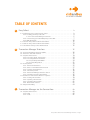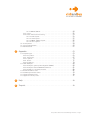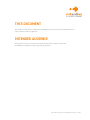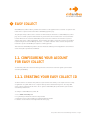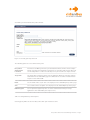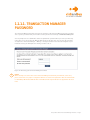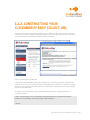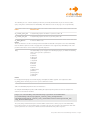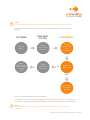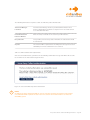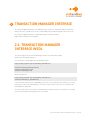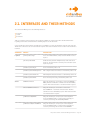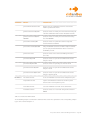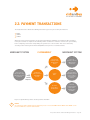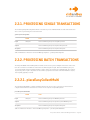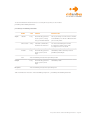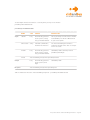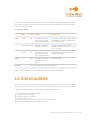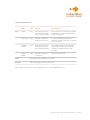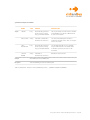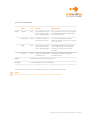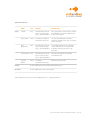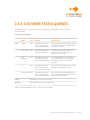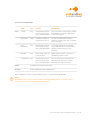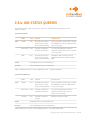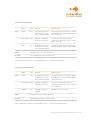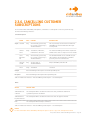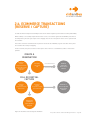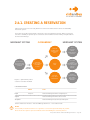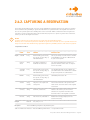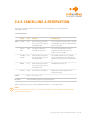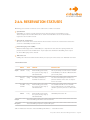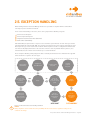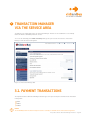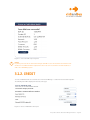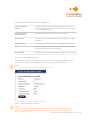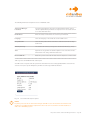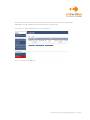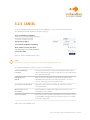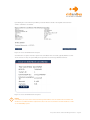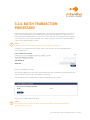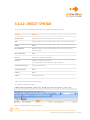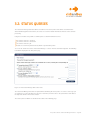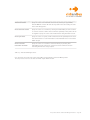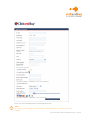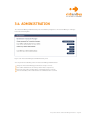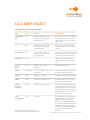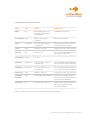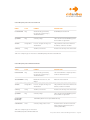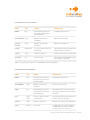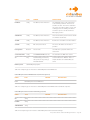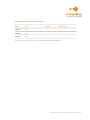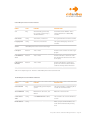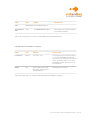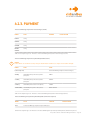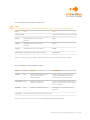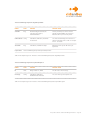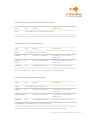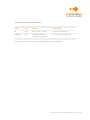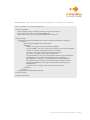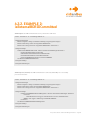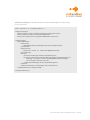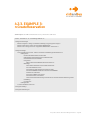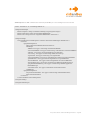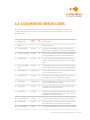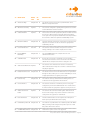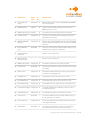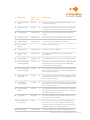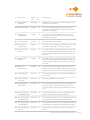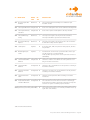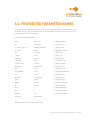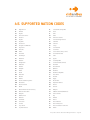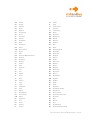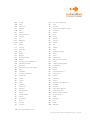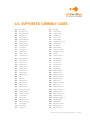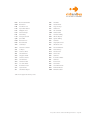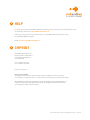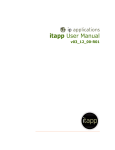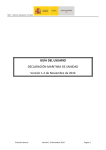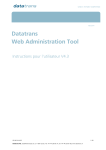Download easy collect manual - Safe and simple online payment
Transcript
Easy Collect and the
Transaction Manager
Interface
Table of Contents
1
Easy Collect . . . . . . . . . . . . . . . . . . . . . . . . . . . . . . . . . . . . . . . . . . . . . . . . . . . . . . . . . . . . . . . . . . . . . . . . . 4
1.1. Configuring your account for Easy Collect . . . . . . . . . . . . . . . . . . . . . . . . . . . . . . . . . . . . . . . . . . 4
1.1.1. Creating your Easy Collect ID . . . . . . . . . . . . . . . . . . . . . . . . . . . . . . . . . . . . . . . . . . . . . . . . 4
1.1.1.1. Transaction Manager Password . . . . . . . . . . . . . . . . . . . . . . . . . . . . . . . . . . . . . . 6
1.1.2. Constructing your ClickandBuy Easy Collect URL . . . . . . . . . . . . . . . . . . . . . . . . . . . . . 7
1.1.3. MD5 Encryption . . . . . . . . . . . . . . . . . . . . . . . . . . . . . . . . . . . . . . . . . . . . . . . . . . . . . . . . . . . 10
1.2. Solicit an Easy Collect Authorisation Online . . . . . . . . . . . . . . . . . . . . . . . . . . . . . . . . . . . . . . 11
1.3. Solicit an Easy Collect Authorisation Offline . . . . . . . . . . . . . . . . . . . . . . . . . . . . . . . . . . . . . . 13
1.4. Cancellation of Easy Collect Authorisation . . . . . . . . . . . . . . . . . . . . . . . . . . . . . . . . . . . . . . . . 15
2
Transaction Manager Interface . . . . . . . . . . . . . . . . . . . . . . . . . . . . . . . . . . . . . . . . . . . . . . 16
2.1. Transaction Manager Interface WSDL . . . . . . . . . . . . . . . . . . . . . . . . . . . . . . . . . . . . . . . . . . . 16
2.1. Interfaces and their methods . . . . . . . . . . . . . . . . . . . . . . . . . . . . . . . . . . . . . . . . . . . . . . . . . . . . 17
2.2. Payment Transactions . . . . . . . . . . . . . . . . . . . . . . . . . . . . . . . . . . . . . . . . . . . . . . . . . . . . . . . . . . . 19
2.2.1. Processing Single Transactions . . . . . . . . . . . . . . . . . . . . . . . . . . . . . . . . . . . . . . . . . . . 20
2.2.2. Processing Batch Transactions . . . . . . . . . . . . . . . . . . . . . . . . . . . . . . . . . . . . . . . . . . . . 20
2.2.2.1. placeEasyCollectMulti . . . . . . . . . . . . . . . . . . . . . . . . . . . . . . . . . . . . . . . . . . . . . . 20
2.2.2.2. partialEasyCollect . . . . . . . . . . . . . . . . . . . . . . . . . . . . . . . . . . . . . . . . . . . . . . . . . . 21
2.3. Status Queries . . . . . . . . . . . . . . . . . . . . . . . . . . . . . . . . . . . . . . . . . . . . . . . . . . . . . . . . . . . . . . . . . . . 24
2.3.1. Transaction Guarantee . . . . . . . . . . . . . . . . . . . . . . . . . . . . . . . . . . . . . . . . . . . . . . . . . . . . 25
2.3.2. Status of an Individual Transaction . . . . . . . . . . . . . . . . . . . . . . . . . . . . . . . . . . . . . . . . 27
2.3.3. Customer Status Queries . . . . . . . . . . . . . . . . . . . . . . . . . . . . . . . . . . . . . . . . . . . . . . . . . . 32
2.3.4. Job Status Queries . . . . . . . . . . . . . . . . . . . . . . . . . . . . . . . . . . . . . . . . . . . . . . . . . . . . . . . . 34
2.3.5. Transaction Manager Interface Status . . . . . . . . . . . . . . . . . . . . . . . . . . . . . . . . . . . . . 36
2.3.6. Cancelling customer Subscriptions . . . . . . . . . . . . . . . . . . . . . . . . . . . . . . . . . . . . . . . . . 37
2.4. Ecommerce Transactions (Reserve / Capture) . . . . . . . . . . . . . . . . . . . . . . . . . . . . . . . . . . . . 38
2.4.1. Creating a Reservation . . . . . . . . . . . . . . . . . . . . . . . . . . . . . . . . . . . . . . . . . . . . . . . . . . . . 39
2.4.2. Capturing a Reservation . . . . . . . . . . . . . . . . . . . . . . . . . . . . . . . . . . . . . . . . . . . . . . . . . . . 40
2.4.3. Cancelling a Reservation . . . . . . . . . . . . . . . . . . . . . . . . . . . . . . . . . . . . . . . . . . . . . . . . . . . 41
2.4.4. Reservation Statuses . . . . . . . . . . . . . . . . . . . . . . . . . . . . . . . . . . . . . . . . . . . . . . . . . . . . . 42
2.5. Exception Handling . . . . . . . . . . . . . . . . . . . . . . . . . . . . . . . . . . . . . . . . . . . . . . . . . . . . . . . . . . . . . . 43
3
Transaction Manager via the Service Area . . . . . . . . . . . . . . . . . . . . . . . . . . . . . . . 44
3.1. Payment Transactions . . . . . . . . . . . . . . . . . . . . . . . . . . . . . . . . . . . . . . . . . . . . . . . . . . . . . . . . . . .
3.1.1. Debit . . . . . . . . . . . . . . . . . . . . . . . . . . . . . . . . . . . . . . . . . . . . . . . . . . . . . . . . . . . . . . . . . . . . . .
3.1.2. Credit . . . . . . . . . . . . . . . . . . . . . . . . . . . . . . . . . . . . . . . . . . . . . . . . . . . . . . . . . . . . . . . . . . . . .
44
45
46
Easy Collect and the Transaction Manager Interface – Page 1
3.1.2.1 EMAIL CREDIT . . . . . . . . . . . . . . . . . . . . . . . . . . . . . . . . . . . . . . . . . . . . . . . . . . . . . 48
3.1.3. Cancel . . . . . . . . . . . . . . . . . . . . . . . . . . . . . . . . . . . . . . . . . . . . . . . . . . . . . . . . . . . . . . . . . . . . . 51
3.1.4. Batch Transaction Processing . . . . . . . . . . . . . . . . . . . . . . . . . . . . . . . . . . . . . . . . . . . . . 53
3.1.4.1. Debit Syntax . . . . . . . . . . . . . . . . . . . . . . . . . . . . . . . . . . . . . . . . . . . . . . . . . . . . . . . 54
3.1.4.2. Credit Syntax . . . . . . . . . . . . . . . . . . . . . . . . . . . . . . . . . . . . . . . . . . . . . . . . . . . . . . 55
3.1.4.3. EMAIL CREDIT Syntax . . . . . . . . . . . . . . . . . . . . . . . . . . . . . . . . . . . . . . . . . . . . . 56
3.1.4.4. Cancel Syntax . . . . . . . . . . . . . . . . . . . . . . . . . . . . . . . . . . . . . . . . . . . . . . . . . . . . . . 57
3.2. Status Queries . . . . . . . . . . . . . . . . . . . . . . . . . . . . . . . . . . . . . . . . . . . . . . . . . . . . . . . . . . . . . . . . . . . 58
3.3. Customer Registration . . . . . . . . . . . . . . . . . . . . . . . . . . . . . . . . . . . . . . . . . . . . . . . . . . . . . . . . . . . 60
3.4. Administration . . . . . . . . . . . . . . . . . . . . . . . . . . . . . . . . . . . . . . . . . . . . . . . . . . . . . . . . . . . . . . . . . . 62
4
Appendix . . . . . . . . . . . . . . . . . . . . . . . . . . . . . . . . . . . . . . . . . . . . . . . . . . . . . . . . . . . . . . . . . . . . . . . . . . . . 63
4.1. Complex Types . . . . . . . . . . . . . . . . . . . . . . . . . . . . . . . . . . . . . . . . . . . . . . . . . . . . . . . . . . . . . . . . . .
4.1.1. Easy Collect . . . . . . . . . . . . . . . . . . . . . . . . . . . . . . . . . . . . . . . . . . . . . . . . . . . . . . . . . . . . . . .
4.1.2. Transaction . . . . . . . . . . . . . . . . . . . . . . . . . . . . . . . . . . . . . . . . . . . . . . . . . . . . . . . . . . . . . . .
4.1.3. Payment . . . . . . . . . . . . . . . . . . . . . . . . . . . . . . . . . . . . . . . . . . . . . . . . . . . . . . . . . . . . . . . . . .
4.1.4. Status . . . . . . . . . . . . . . . . . . . . . . . . . . . . . . . . . . . . . . . . . . . . . . . . . . . . . . . . . . . . . . . . . . . .
4.1.5. ECommerce . . . . . . . . . . . . . . . . . . . . . . . . . . . . . . . . . . . . . . . . . . . . . . . . . . . . . . . . . . . . . . . .
4.2. SOAP Examples . . . . . . . . . . . . . . . . . . . . . . . . . . . . . . . . . . . . . . . . . . . . . . . . . . . . . . . . . . . . . . . . .
4.2.1. Example 1: getEasyCollectSingle660 (DEBIT) . . . . . . . . . . . . . . . . . . . . . . . . . . . . . .
4.2.2. Example 2: isExternalBDRIDCommitted . . . . . . . . . . . . . . . . . . . . . . . . . . . . . . . . . . .
4.2.3. Example 3: rcCreateReservation . . . . . . . . . . . . . . . . . . . . . . . . . . . . . . . . . . . . . . . . . . .
4.3. Documented Error Codes . . . . . . . . . . . . . . . . . . . . . . . . . . . . . . . . . . . . . . . . . . . . . . . . . . . . . . . . .
4.4. Prohibited parameter names . . . . . . . . . . . . . . . . . . . . . . . . . . . . . . . . . . . . . . . . . . . . . . . . . . . .
4.5. Supported Nation Codes . . . . . . . . . . . . . . . . . . . . . . . . . . . . . . . . . . . . . . . . . . . . . . . . . . . . . . . . .
4.6. Supported Currency Codes . . . . . . . . . . . . . . . . . . . . . . . . . . . . . . . . . . . . . . . . . . . . . . . . . . . . . . .
63
64
67
73
76
79
80
80
82
84
86
93
94
97
5
Help . . . . . . . . . . . . . . . . . . . . . . . . . . . . . . . . . . . . . . . . . . . . . . . . . . . . . . . . . . . . . . . . . . . . . . . . . . . . . . . . . . . 99
6
Imprint . . . . . . . . . . . . . . . . . . . . . . . . . . . . . . . . . . . . . . . . . . . . . . . . . . . . . . . . . . . . . . . . . . . . . . . . . . . . . . 99
Easy Collect and the Transaction Manager Interface – Page 2
This Document
This document describes how to implement the ClickandBuy Easy Collect and Transaction Manager Interface
with a merchant’s website or application.
Intended Audience
This document is written for merchants and developers who want to configure and test their
ClickandBuy-based applications before using them on production.
Easy Collect and the Transaction Manager Interface – Page 3
1
Easy Collect
ClickandBuy Easy Collect makes it possible for merchant’s to take payment from a customer at a point in time
rather than at a period of interaction with a ClickandBuy payment page.
The principle of Easy Collect is that a customer is redirected by the merchant to a ClickandBuy Easy Collect
page once to confirm a payment authorisation for goods/services the merchant offers. A successful authorisation will return the customers ClickandBuy customer reference number to the merchant’s system to
evaluate and store in a back-end database. The merchant is then able to charge the customer as and when
required using the Transaction Manager Interface – no further redirection of the customer away from the
merchant’s system to ClickandBuy is required to confirm payments.
This method of ClickandBuy integration is ideal for merchants utilising non-web applications or web based
offers that require asynchronous workflows.
1.1. Configuring your account
for Easy Collect
To utilise Easy Collect the Transaction manager Interface must first be activated against your merchant
account by ClickandBuy.
1.1.1. Creating your Easy Collect ID
To allow customers to authorise Easy Collect for your merchant offer online you are required to host a script
or application on a public web server to capture the Easy Collect authorisation response. The target URL
of this script or application needs then to be set against a ClickandBuy Easy Collect Link in your merchant
account Easy Collect menu.
To configure a ClickandBuy Easy Collect ID:
1. Go to www.clickandbuy.com
2. Log in with your merchant username and password
3. Navigate to “Easy Collect” within your configured website domain
4. Click the “Create” button on the right hand side of the page
Easy Collect and the Transaction Manager Interface – Page 4
You will be presented with the Easy Collect ID GUI.
Figure 1-a: Creating your Easy Collect ID
The following options are to be defined at this point.
Easy Collect
Authorisation
Password
Your Transaction Manager Interface password (tmPassword). A min 6 character alphanumeric password. You will only be prompted to set this value with your first Easy Collect ID configuration if a value is not already set for your account (see chapter 1.1.1.1).
Target Link
The Target URL of your Easy Collect script or application. When the customer confirms
authorisation on the ClickandBuy pages we will return the customer and authorisation
response to this defined URL.
Name
Set the default name of your offer to be displayed on the ClickandBuy Easy Collect pages
Info
Set a default content description to be displayed on the ClickandBuy Easy Collect pages
MD5 Encryption
Set an optional encryption key value to ensure communication with your script/
application is from ClickandBuy (see Chapter 1.2.1)
Table 1-a:Configurable Easy Collect Options
Choosing [Save] will create the new Easy Collect ID in your merchant account.
Easy Collect and the Transaction Manager Interface – Page 5
1.1.1.1. Transaction Manager
Password
The Transaction Manager Password is used in the execution of all Transaction Manager Interface methods.
It is a separate password from your merchant account password used for login at www.clickandbuy.com.
You are prompted to set a (minimum) 6 character alphanumeric password when you create your first Easy
Collect ID or access the Transaction Manager GUI directly for the first time. You can reset this password
at anytime via “Transaction Manager -> Manage -> Change Password” in the left hand navigation of your
merchant account; you will require the existing set value to do so.
Figure 1-b: Resetting your Transaction Manager Password
!
NOTES:
When choosing to reset the value of the Transaction Manager Password in your merchant service area,
please ensure that every script or config file in which it is referenced is updated also. Else all communication
to ClickandBuy TMI methods will fail with a 41: BadPassword exception listed in the appendix of this document.
Easy Collect and the Transaction Manager Interface – Page 6
1.1.2. Constructing your
ClickandBuy Easy Collect URL
To obtain the base URL of your Easy Collect link that you are required to redirect your customer to for authorisation; you can click the “Implement Authorisation page” button to the right of the page in your Easy Collect
menu. This will launch a popup window detailing your Easy Collect URL.
Figure 1-c: Obtain your Easy Collect URL
Communication with ClickandBuy for Easy Collect Authorisation is achieved by using HTTP method GET. The
merchant can construct a query string of certain key ClickandBuy system parameters to define the messaging
displayed to the customer and any unique parameters required from the merchant’s own system and append
these to the Easy Collect URL.
An example of this communication using a simple HTTP Web Form with the example merchant in our
screenshots would be:
<form action=https://eu.clickandbuy.com/newauth/http://premium-6ss9n1whhoff96.eu.clickandbuy.com/script.php method=”GET”>
…
…
</form>
Easy Collect and the Transaction Manager Interface – Page 7
The following are case sensitive dynamic parameters you ideally should include as part of the Easy Collect
query string in the communication to ClickandBuy. This allows the locale of the page to be set dynamically:
Name
Description
cb_content_name_utf
To dynamically populate the Name of your Easy Collect ID
cb_content_info_utf
To dynamically populate the Info of your Easy Collect ID
cb_billing_Nation
2-character Nation Code
NOTES:
There are differences to the ISO 3166 Specified Code2 (zB. ISO3166 GB corresponds to the value ClickandBuy
UK). You will be required to make a mapping table of the Nation codes supported by ClickandBuy. A list of all
possible nation values can be found in the appendix, chapter 4.
lang
The ClickandBuy system supports the following languages, for which the following
values can be passed as parameters:
cs (Czech)
da (Danish)
de (German)
en (English)
es (Spanish)
fi (Finnish)
fr (French)
it (Italian)
nl (Dutch)
no (Norwegian)
pl (Polish)
pt (Portuguese)
sv (Swedish)
tr (Turkish
NOTES:
For unsupported languages the default language of English (en) will be applied. It is required that both
cb_billing_Nation and lang are passed as a pair to utilize this feature.
Table 1-b:ClickandBuy Dynamic Transaction Parameters
An example ClickandBuy Easy Collect URL including all required dynamic parameters from the example merchant in our screenshots would be:
https://eu.clickandbuy.com/newauth/http://premium-6ss9n1whhoff96.
eu.clickandbuy.com/script.php?cb_content_name_utf=Mywebsite.
com+Authorisation&cb_content_info_utf=Authorisation+description&cb_billing_Nation=US&lang=en
The query string communicated by the merchant will be returned in its entirety as part of the ClickandBuy
Easy Collect response to the merchant script to evaluate and store. The merchant can communicate their own
system parameters as needed; these will be returned in full with the Easy Collect response.
Easy Collect and the Transaction Manager Interface – Page 8
Further unique parameters which may be passed to pre-populate the ClickandBuy account registration form
for customers new to ClickandBuy are:
Name
Description
Email
The Email address of the customer. This corresponds to the username of the
customer in the ClickandBuy system
cb_billing_FirstName
User’s first name
cb_billing_MiddleName
User’s middle name (optional)
cb_billing_LastName
User’s surname
Company
User’s company (optional)
cb_billing_Street
Street Address
cb_billing_HouseNumber
User’s house number (if not included in the Street detail)
cb_billing_Street2
Further address detail (optional)
cb_billing_ZIP
User’s ZIP/Postal code
cb_billing_City
User’s City/Town
cb_billing_Nation
2-character Nation Code
Phone
User’s Telephone number
Gender
This is the gender of the user and is entered as “M” or “F”.
DateOfBirth
User’s Date of Birth which can be entered in format:
DD/MM/YYYY
DD.MM.YYY
YYYYDDMM
Table 1-c: ClickandBuy Dynamic Registration Parameters
!
NOTES:
A list of prohibited parameter names is included in the appendix of this document.
Easy Collect and the Transaction Manager Interface – Page 9
1.1.3. MD5 Encryption
The MD5 encryption property on an Easy Collect ID is an optional feature that can be used to ensure the
originality of the Easy Collect response communication from ClickandBuy.
This feature works in the following way:
1. An encryption key value of the merchant’s choice is set against the Easy Collect ID.
2. The merchant Target Link must make an MD5 hash of the entire query string it receives (the merchants
own HTTP GET parameters and ClickandBuy HTTP GET response parameters cusrefno and nationCode)
3. ClickandBuy will make the same hash and include the result as an additional HTTP GET parameter
“cb_key” for you to capture and evaluate
4. The merchant must ensure their constructed hash value matches the value of parameter “cb_key”
returned by ClickandBuy. A mismatch between the hashes indicates manipulated data.
// Merchant HTTP GET variables
$merchantParameter= $_GET['merchantParameter'];
// ClickandBuy HTTP GET variables
$cusrefno
= $_GET['cusrefno'];
$nationCode
= $_GET['nationCode'];
// ClickandBuy return hash
$cb_key
= $_GET['cb_key'];
// Create hash
$key
$parameters $my_key
= ‟MD5SecretKey”;
= ‟merchantParameter=” . $merchantParameter . ‟&cusrefno=”
. $cusrefno . ‟&nationCode=” . $nationCode;
= md5($key . $parameters);
// Evaluation
if ($my_key !=$cb_key) {
$errorworkflow;
} else {
$successWorkflow;
}
Figure 1-d: Example PHP MD5 Hash creation and evaluation
Easy Collect and the Transaction Manager Interface – Page 10
1.2. Solicit an Easy Collect
Authorisation Online
When the customer is redirected to the merchant’s Easy Collect URL they are presented with our customer
authorisation workflow. The Easy Collect URL enables both existing ClickandBuy customers to log-in and
confirm their authorisation and new customers to register an account with ClickandBuy and confirm their
authorisation in real-time.
Figure 1-e: Customer Easy Collect Authorisation
When the customer chooses to Confirm, ClickandBuy will redirect the customer to the merchants Easy Collect
Target Link. This will return the ClickandBuy response data to the merchant system as a communication via
HTTP GET for the merchant to evaluate and store.
The following values must be confirmed as returned by ClickandBuy to the merchant’s system and recorded
against the customer profile in their back-end database:
HTTP GET Parameter
Description
cusrefno
ClickandBuy User-ID
nationCode
Registered nationality of the ClickandBuy customer
cb_key
MD5 hash of the ClickandBuy response. Used to verify the originality of the
communication is from ClickandBuy
*Only returned if a key value is set for MD5 Encryption
Table 1-d: ClickandBuy Easy Collect Response
Easy Collect and the Transaction Manager Interface – Page 11
!
NOTES:
For an overview of active and cancelled customer Easy Collect authorisations, please refer to Chapter 3.4.
For a graphical illustration of the online Easy Collect authorisation workflow please study the following
diagram.
CUSTOMER
Merchant
SYSTEM
Customer
sign-up
Redirect
Customer to Easy
Collect Link
Display
success message
and direct customer
to content
access
Capture
cusrefno = and
nationCode =
CLICKANDBUY
Customer
Registers/Logs
into
ClickandBuy
OK
Easy Collect
Authorisation
NOK
ClickandBuy
customer error
message
Figure 1-f: Customer Easy Collect Authorisation workflow
It is important to note that an Easy Collect authorisation is not a purchase by the customer. A customer transaction must be completed via the Transaction Manager Interface once authorisation is successfully completed.
!
NOTES:
The user will receive a confirmation email from ClickandBuy following their acceptance of Easy Collect
authorisation.
Easy Collect and the Transaction Manager Interface – Page 12
1.3. Solicit an Easy Collect
Authorisation Offline
A merchant has the possibility to activate an Easy Collect authorisation on behalf of a customer who holds a
previously registered ClickandBuy account via the Easy Collect menu in their ClickandBuy merchant account.
Figure 1-g: Merchant Service area Easy Collect menu Options
By clicking the “Authorise” button to the right of the page displayed in Figure 1-g a popup window will
launch presenting the merchant the Issue Easy Collect Authorisation GUI.
Figure 1-h: Issue Easy Collect Authorisation GUI
Easy Collect and the Transaction Manager Interface – Page 13
The following information is required to solicit an offline Easy Collect Authorisation.
Transaction Manager
Password
Your Transaction Manager Interface password (tmPassword). A min 6
character alphanumeric password. See chapter 1.1.1.1. for details on how
to set and obtain this value.
Username/Customer
Reference Number.
Enter the unique credentials of the customer you will authorise.
Easy Collect ID.
If not prefilled, enter the Easy Collect ID number the authorisation should
be activated for.
Zip code.
The customer will be required share the ZIP/postal code registered to their
ClickandBuy account for authorisation to be activated.
Table 1-e: Offline Authorisation required fields.
After successful authorisation, you will receive the following confirmation message and will be able to debit
the customer via the Transaction manager Interface.
Figure 1-i: Successful offline Easy Collect authorisation
!
NOTES:
An offline Easy Collect authorisation will not store the customers details in the merchants own database.
A reconciliation will be required if the data needs to be stored in the merchant database as well as the
ClickandBuy system.
Easy Collect and the Transaction Manager Interface – Page 14
1.4. Cancellation of
Easy Collect Authorisation
The customer can revoke their Easy Collect authorisation by logging into their account at www.clickandbuy.com.
After a customer has cancelled the Easy Collect authorisation it remains active against the merchant for a grace
period of 7 days so the merchant has the opportunity to collect any outstanding monies owed.
!
NOTES:
The merchant will receive a confirmation email from ClickandBuy following a cancellation of an Easy Collect
authorisation by the customer. This information is also available as XML via the ClickandBuy Event Messaging
Service.
Easy Collect and the Transaction Manager Interface – Page 15
2
Transaction Manager Interface
The Transaction Manager Interface is an XML Web service. In order to communicate with the Transaction
Manager Interface, you will need to use the standard Web protocol SOAP (Simple Object Access Protocol).
The Transaction Manager Interface of ClickandBuy requires a SOAP 1.2 interface
(XML scheme definition: Part 2-20010502).
2.1. Transaction Manager
Interface WSDL
The exact description of the Transaction Manager Interface is contained in the WSDL
(Web Services Description Language).
You can obtain the original WSDL from the following location:
http://wsdl.[system-id].clickandbuy.com/TMI/1.4/
TransactionManagerbinding.wsdl
TransactionManager.wsdl
TransactionManager.xsd
When using ASP .Net:
http://wsdl.[system-id].clickandbuy.com/TMI/1.4/
TransactionManager_dotNET.wsdl
“system-id” in the URL is a 2-letter ClickandBuy system code; “eu” for all the European countries, “us” for the
United States, “uk” for the United Kingdom, etc. This is the same 2-letter system code as is included in the
ClickandBuy Easy Collect URL.
In order to send a request, the structure of the WSDL must be adhered. You can use all characters according
to the UTF-8 encoding for defining parameters or text fields.
Easy Collect and the Transaction Manager Interface – Page 16
2.1. Interfaces and their methods
The Transaction Manager uses the following interfaces:
Payment
Status
Ecommerce
Table 2-a provides a brief overview of the methods available for each interface. More detailed information
regarding each method is included in the following chapters of this document.
A successfully executed method is typically processed within 5 seconds; the maximum response time from the
TMI before a timeout occurs is 15 seconds for Payment and Status methods and 60 seconds for the Ecommerce
methods.
Interface
Method
Description
Payment
getEasyCollectSingle
Issue an individual Debit, Credit, Credit via Email or Cancel
request
placeEasyCollectMulti
Simultaneously transmit multiple Debit, Credit and Cancel
requests. The transactions are batch processed (max 1,000
requests per job).
partialEasyCollectBegin
Start a Partial Easy Collect Job
partialEasyCollectAddSingleItem
Add a Single Item (transaction) to a Partial Easy Collect Job
partialEasyCollectAddItems
Add multiple Items (transactions) to a Partial Easy Collect Job
partialEasyCollectFinish
Close and start processing a Partial Easy Collect Job
isBDRIDcommitted
Using this method you can check if a transaction (BDRID –
Billing Data Record ID) was committed on the ClickandBuy
system. This method returns a real-time Boolean response.
isExternalBDRIDcommitted
Using this method you can check if a transaction
(externalBDRID – merchants own transaction ID) was
committed on the ClickandBuy system. This method returns
a real-time Boolean response.
getBDRStatusByBDRID
Using this method you can query the status (Payment
status and BDR details) of a transaction previously processed by referencing the ClickandBuy BDRID.
getBDRStatusByExternalBDRID
Using this method you can query the status (Payment
status and BDR details) of a transaction previously processed by referencing the merchant externalBDRID.
Status
Easy Collect and the Transaction Manager Interface – Page 17
Interface
ECommerce
Method
Description
getCustomerTransactionStatus
Retrieve data of an individual customer’s transactions
within a specified time-frame.
getTransactionStatusByJobID
Query the status of a batch processed transaction using the
Job ID in combination with an action ID (batch Item ID)
getTransactionStatusByExternalBDRID
Query the status of a batch processed transaction using
the externalBDRID
getCustomerStatusByCRN
Query the status of a particular customer using their
Customer Reference Number.
getCustomerStatusByMSISDN
Using the MSISDN (customer’s mobile telephone number)
you can query detailed information about a customer’s
ClickandBuy account
getInterfaceStatus
Query the status of the Transaction Manager Interface
(on or off).
getJobStatusByJobID
Query the status of a job and its individual transactions
using its Job ID.
getJobStatusByExtJobID
Query the status of a job using its external Job ID
getJobItemsStatusByJobID
Query the status of a job and its individual transactions
using its Job ID.
getJobItemsStatusByExtJobID
Query the status of a job and its individual transactions
using its external Job ID.
rcCreateReservation
Create an individual reservation for the full purchase price.
rcCaptureReservation
Capture an individual reservation for the full or partial
amount of the reserved purchase price.
rcCancelReservation
Cancel an individual reservation for the full amount.
rcStatusReservation
Query the status of a reservation using the Reservation/
BDRID
Table 2-a: Overview of TMI methods
In the following chapters each method is outlined in more detail. The explanation of the corresponding complex
types can be found in Chapter 4.1.
Easy Collect and the Transaction Manager Interface – Page 18
2.2. Payment Transactions
The Payment interface allows the following transaction types to be processed by the merchant:
DEBIT
CREDIT
CANCEL
When processing customer payments via the Transaction Manager following successful Easy Collect authorisation by the customer it is important the following flow is considered to ensure the customer is in good standing
before completing a transaction and providing the goods/access to the customer. This can be achieved by
executing Status method getCustomerStatusByCRN (see chapter 2.4.3. for further details).
Merchant SYSTEM
User accesses
the merchant shop
and wants to make
a purchase
STATUS
Request
CLICKANDBUY
Verification
of the customer‘s
ClickandBuy
account
Merchant SYSTEM
Status is OK
and Easy Collect
Authorisation
Active
User can
purchase, execute
TMI Payment
Transaction
Status
NOK.
User
asked to update
ClickandBuy account
or use an alternate payment
method
No active
Easy Collect
Authorisation
Customer
presentes with
Easy Collect
Authorisation
workflow
Figure 2-a: Optimum Easy Collect customer purchase workflow
!
NOTES:
An active Easy Collect authorisation is required to process a successful DEBIT. Both CREDIT and CANCEL can be
processed without a customer authorisation.
Easy Collect and the Transaction Manager Interface – Page 19
2.2.1. Processing Single Transactions
The method getEasyCollectSingle660 allows a merchant to process individual Debit or Credit transactions and
also to cancel a previously processed transaction.
getEasyCollectSingle660
input
NAME
TYPE
sRequest
TransactionManager.Payment.SingleRequest660
output
TransactionManager.Payment.PaymentResponse660
exception
TransactionManager.Payment.PaymentException
Table 2-b:Method for Interface: TransactionManager.Payment – getEasyCollectSingle660
2.2.2. Processing Batch Transactions
The EasyCollectMulti and PartialEasyCollect methods can be used to process multiple transactions at the same
time. For each of these methods the transactions are linked together in jobs. Each item within the job is processed sequentially and the maximum number of items cannot exceed 1000 for an individual job. The response
or processing time of a job is dependant on the number of payment transactions contained within the request,
each requiring typically 5 seconds.
2.2.2.1. placeEasyCollectMulti
The placeEasyCollectMulti is a simple standalone method. It can be used to send a list of Transactions in
a single method call. Each transaction is an “Item” in the sequence “PaymentReqItems”.
placeEasyCollectMulti660
input
NAME
TYPE
sRequest
TransactionManager.Payment.MultiRequest660
output
TransactionManager.Payment.placeEasyCollectMultiResponse
exception
TransactionManager.Payment.PaymentException
Table 2-c: Method for Interface: TransactionManager.Payment – placeEasyCollectMulti660
Easy Collect and the Transaction Manager Interface – Page 20
2.2.2.2. partialEasyCollect
The PartialEasyCollect methods are a special set of methods that need to be used in partnership with
each other.
Using the PartialEasyCollect methods makes it possible to group a number of transactions in one job without
having to include all transactions (Items) in a single method call. You can add the items for the job individually in
separate method calls.
When using the PartialEasyCollect methods you must first call the method partialEasyCollectBegin660. This
method will return a unique ClickandBuy system jobID that will be referenced with every transaction (Item)
subsequently added to the job.
partialEasyCollectBegin
Input
NAME
TYPE
Format
Description
sellerID
Long
Automatically generated
by the system, in range
long: 0, 12678967543233
This is your unique account reference number
for ClickandBuy. It is listed as Merchant ID in
your account profile.
tmPassword
String
ISO 8859-1, minimum 6,
maximum 10 characters
The Transaction Manager Password is
required for all web service calls. See chapter
1.1.1.1 for details
ISO 8859-1, max 10 digits
Merchants own system ID for the job (optional)
.
extJobID
Long
Output
Long
Exception
TransactionManager.Payment.PaymentException
ClickandBuy JobID
Table 2-c: Method for Interface: TransactionManager.Payment – partialEasyCollectBegin
Easy Collect and the Transaction Manager Interface – Page 21
To add an individual Item (transaction) to a created job list you may use the method
partialEasyCollectAddSingleItem660.
partialEasyCollectAddSingleItem660
Input
NAME
TYPE
Format
Description
sellerID
Long
Automatically generated
by the system, in range
long: 0, 12678967543233
This is your unique account reference number
for ClickandBuy. It is listed as Merchant ID in
your account profile.
tmPassword
String
ISO 8859-1, minimum 6,
maximum 10 characters
The Transaction Manager Password
is required for all web service calls.
See chapter 1.1.1.1. for details
mJobID
Long
Automatically generated
by the system, max 8
digits
ClickandBuy JobID returned by method
partialEasyCollectBegin.
item
TransactionManager.Payment.PaymentRequest660
Automatically generated
by the system, max 8
digits
ClickandBuy JobID
Output
Long
Exception
TransactionManager.Payment.PaymentException
Table 2-d: Method for Interface: TransactionManager.Payment – partialEasyCollectAddSingleItem660
Easy Collect and the Transaction Manager Interface – Page 22
To add multiple Items (transactions) to a created job list you may use the method
partialEasyCollectAddItems660.
partialEasyCollectAddItems660
Input
NAME
TYPE
Format
Description
sellerID
Long
Automatically generated
by the system, in range
long: 0, 12678967543233
This is your unique account reference number
for ClickandBuy. It is listed as Merchant ID
in your account profile.
tmPassword
String
ISO 8859-1, minimum 6,
maximum 10 characters
The Transaction Manager Password is
required for all web service calls. See chapter
1.1.1.1. for details
mJobID
Long
Automatically generated
by the system, in range
long: 0, 12678967543233
ClickandBuy JobID returned by method
partialEasyCollectBegin.
mItem
TransactionManager.Payment.PaymentReqItems660
Automatically generated
by the system, max 8
digits
ClickandBuy JobID
Output
Long
Exception
TransactionManager.Payment.PaymentException
Table 2-e: Method for Interface: TransactionManager.Payment – partialEasyCollectAddItems660
Easy Collect and the Transaction Manager Interface – Page 23
Once all Items (transactions) have been added to the job, the method partialEasyCollectFinish must be called.
This will close the job (no new Items may be added after this method is called) and the Transaction Manager
will begin processing the batch.
partialEasyCollectFinish
NAME
TYPE
Format
Description
sellerID
Long
Automatically generated
by the system, in range
long: 0, 12678967543233
This is your unique account reference number
for ClickandBuy. It is listed as Merchant ID
in your account profile.
tmPassword
String
ISO 8859-1, minimum 6,
maximum 10 characters
The Transaction Manager Password is
required for all web service calls. See chapter
1.1.1.1. for details
mJobID
Long
Automatically generated
by the system, in range
long: 0, 12678967543233
ClickandBuy JobID returned by method
partialEasyCollectBegin.
Output
Long
Automatically generated
by the system, max 8
digits
ClickandBuy JobID
Exception
TransactionManager.Payment.PaymentException
Input
Table 2-f: Method for Interface: TransactionManager.Payment – partialEasyCollectFinish
2.3. Status Queries
The Status Query methods provide a comprehensive reporting tool that delivers exact information about individual payment transactions, the status of a customer and/or information about the status of batch processing.
Using these methods it is possible to submit queries to obtain information such as:
If a transaction is successfully committed
The current status of a customer
The current status of a transaction
The current status of a job
Details of a customers purchase history within a specified time period
The status of individual transactions within a batch job
Easy Collect and the Transaction Manager Interface – Page 24
2.3.1. Transaction Guarantee
The following methods enable you to query whether a transaction (BDR) was successfully created on the
ClickandBuy system in real-time.
The methods are typically used as a second transaction handshake (or Second Confirmation) by the merchant
when using the ClickandBuy Transaction System to process payment. They ensure the transaction is committed
on the ClickandBuy system before the merchant records the customer purchase as successful in a database.
This guarantees no discrepancies between the merchant’s transaction records and ClickandBuy in case of
timeouts.
!
NOTES:
While these methods guarantee the transaction was successfully created, they by no means guarantee
the security of a payment.
isBDRIDCommitted
Input
NAME
TYPE
Format
Description
sellerID
Long
Automatically generated
by the system, in range
long: 0, 12678967543233
This is your unique account reference number
for ClickandBuy. It is listed as Merchant ID in
your account profile.
tmPassword
String
ISO 8859-1, minimum 6,
maximum 10 characters
The Transaction Manager Password is
required for all web service calls. See chapter
1.1.1.1. for details
slaveMerchantID
Long
Automatically generated
by the system, in range
long: 0, 12678967543233
The slaveMerchantIDs are the sellerIDs
for your submerchants. The default value 0
should be passed if you have no submerchants.
BDRID
Long
Automatically generated
by the system, in range
long: 0, 12678967543233
ClickandBuy Transaction ID
Output
ClickandBuy.Transaction.BDRProcessingState
Exception
TransactionManager.Status.StatusException
Table 2-g: Method for Interface: TransactionManager.Status – isBDRIDCommitted
Easy Collect and the Transaction Manager Interface – Page 25
isExternalBDRIDCommitted
Input
NAME
TYPE
Format
Description
sellerID
Long
Automatically generated
by the system, in range
long: 0, 12678967543233
This is your unique account reference number
for ClickandBuy. It is listed as Merchant ID
in your account profile.
tmPassword
String
ISO 8859-1, minimum 6,
maximum 10 characters
The Transaction Manager Password is
required for all web service calls. See chapter
1.1.1.1. for details
slaveMerchantID
Long
Automatically generated
by the system, in range
long: 0, 12678967543233
The slaveMerchantIDs are the sellerIDs
for your sub-merchants. The default value
0 should be passed if you have no submerchants.
externalBDRID
String
ISO 8859-1, maximum
64 characters
Merchants Transaction ID
Output
ClickandBuy.Transaction.BDRProcessingState
Exception
TransactionManager.Status.StatusException
Table 2-h: Method for Interface: TransactionManager.Status – isexternalBDRIDCommitted
Easy Collect and the Transaction Manager Interface – Page 26
2.3.2. Status of an Individual
Transaction
The following methods enable you to query the status of a completed transaction by referencing the
ClickandBuy BDRID or the merchants own externalBDRID in near-time.
!
NOTES:
Only when a transaction is successfully processed by the ClickandBuy accounting server will the full detail be
available as an output of these methods. This can take as long as 30 minutes from the time the transaction
was successfully committed.
getBDRStatusByBDRID
Input
NAME
TYPE
Format
Description
sellerID
Long
Automatically generated
by the system, in range
long: 0, 12678967543233
This is your unique account reference number
for ClickandBuy. It is listed as Merchant ID
in your account profile.
tmPassword
String
ISO 8859-1, minimum 6,
maximum 10 characters
The Transaction Manager Password is
required for all web service calls. See chapter
1.1.1.1. for details
slaveMerchantID
Long
Automatically generated
by the system, in range
long: 0, 12678967543233
The slaveMerchantIDs are the sellerIDs
for your submerchants. The default value
0 should be passed if you have no submerchants.
BDRID
Long
Automatically generated
by the system, in range
long: 0, 12678967543233
ClickandBuy Transaction ID
Output
ClickandBuy.Transaction.BDRStatus
Exception
TransactionManager.Status.StatusException
Table 2-i: Method for Interface: TransactionManager.Status – getBDRStatusByBDRID
Easy Collect and the Transaction Manager Interface – Page 27
getBDRStatusByExternalBDRID
Input
NAME
TYPE
Format
Description
sellerID
Long
Automatically generated
by the system, in range
long: 0, 12678967543233
This is your unique account reference number
for ClickandBuy. It is listed as Merchant ID
in your account profile.
tmPassword
String
ISO 8859-1, minimum 6,
maximum 10 characters
The Transaction Manager Password is
required for all web service calls. See chapter
1.1.1.1. for details
slaveMerchantID
Long
Automatically generated
by the system, in range
long: 0, 12678967543233
The slaveMerchantIDs are the sellerIDs
for your submerchants. The default value
0 should be passed if you have no submerchants.
externalBDRID
String
ISO 8859-1,
maximum 64 characters
Merchants Transaction ID
Output
ClickandBuy.Transaction.BDRStatus
Exception
TransactionManager.Status.StatusException
Table 2-j: Method for Interface: TransactionManager.Status – getBDRStatusByExternalBDRID
Easy Collect and the Transaction Manager Interface – Page 28
getCustomerTransactionStatus
Input
NAME
TYPE
Format
Description
sellerID
Long
Automatically generated
by the system, in range
long: 0, 12678967543233
This is your unique account reference number
for ClickandBuy. It is listed as Merchant ID
in your account profile.
tmPassword
String
ISO 8859-1, minimum 6,
maximum 10 characters
The Transaction Manager Password is
required for all web service calls. See
chapter 1.1.1.1. for details
slaveMerchantID
Long
Automatically generated
by the system, in range
long: 0, 12678967543233
The slaveMerchantIDs are the sellerIDs
for your submerchants. The default value 0
should be passed if you have no submerchants.
crn
String
Automatically generated
by the system, in range
long: 0, 12678967543233
Customer Reference Number. This is a unique
identifier for a ClickandBuy customer.
startDateTime
String
YYYYMMDDHH24MISS
(UTC)
Date and time stating the beginning of
the specified period.
endDateTime
String
YYYYMMDDHH24MISS
(UTC)
Date and time stating the end of the
specified period.
Output
ClickandBuy.Transaction.BDRStatusList
Exception
TransactionManager.Status.StatusException
Table 2-k: Method for Interface: TransactionManager.Status – getCustomerTransactionStatus
Easy Collect and the Transaction Manager Interface – Page 29
getTransactionStatusByJobID
Input
NAME
TYPE
Format
Description
sellerID
Long
Automatically generated
by the system, in range
long: 0, 12678967543233
This is your unique account reference number
for ClickandBuy. It is listed as Merchant ID
in your account profile.
tmPassword
String
ISO 8859-1, minimum 6,
maximum 10 characters
The Transaction Manager Password is
required for all web service calls. See chapter
1.1.1.1. for details
jobID
Long
Automatically generated
by the system, in range
long: 0, 12678967543233
The slaveMerchantIDs are the sellerIDs
for your submerchants. The default value
0 should be passed if you have no submerchants.
actionID
Long
5 digits, minimum 00001,
maximum 10000
The Action ID identifies the particular
record within a job.
Output
ClickandBuy.Transaction.TransStatusResponse
Exception
TransactionManager.Status.StatusException
Table 2-j: Method for Interface: TransactionManager.Status – getTransactionStatusByJobID
!
NOTES:
This method can only be used to retrieve the status of a batch processed transaction.
Easy Collect and the Transaction Manager Interface – Page 30
getEmailCreditStatus
Input
NAME
TYPE
Format
Description
sellerID
Long
Automatically generated
by the system, in range
long: 0, 12678967543233
This is your unique account reference number
for ClickandBuy. It is listed as Merchant ID
in your account profile.
tmPassword
String
ISO 8859-1, minimum 6,
maximum 10 characters
The Transaction Manager Password is
required for all web service calls. See chapter
1.1.1.1. for details
slaveMerchantID
Long
Automatically generated
by the system, in range
long: 0, 12678967543233
The slaveMerchantIDs are the sellerIDs
for your submerchants. The default value
0 should be passed if you have no submerchants.
transactionID
Long
Automatically generated
by the system, in range
long: 0, 12678967543233
The Action ID identifies the particular
record within a job.
external
BDRID
String
ISO 8859-1,
maximum 64 characters
Merchants Transaction ID
Output
TransactionManager.Status.getEmailCreditStatusResponse
Exception
TransactionManager.Status.StatusException
Table 2-k:Method for Interface: TransactionManager.Status – getEmailCreditStatus
Easy Collect and the Transaction Manager Interface – Page 31
2.3.3. Customer Status Queries
The following queries can be used to ascertain the suitability of the ClickandBuy customer account for
Easy Collect billing.
getCustomerStatusByCRN
Input
NAME
TYPE
Format
Description
sellerID
Long
Automatically generated
by the system, in range
long: 0, 12678967543233
This is your unique account reference number
for ClickandBuy. It is listed as Merchant ID
in your account profile.
tmPassword
String
ISO 8859-1, minimum 6,
maximum 10 characters
The Transaction Manager Password is
required for all web service calls. See
chapter 1.1.1.1. for details
slaveMerchantID
Long
Automatically generated
by the system, in range
long: 0, 12678967543233
The slaveMerchantIDs are the sellerIDs
for your submerchants. The default value
0 should be passed if you have no submerchants.
crn
Long
Automatically generated
by the system, in range
long: 0, 12678967543233
Customer Reference Number. This is a unique
identifier for a ClickandBuy customer.
easyCollectID Long
Automatically generated
by the system, in range
long: 0, 12678967543233
This is the Easy Collect ID automatically generated by the System for each Easy Collect
link created by the merchant.
Output
ClickandBuy.Transaction.CustomerStatus
Exception
TransactionManager.Status.StatusException
Tabelle 2-k: TransactionManager.Status – getCustomerStatusByCRN
Easy Collect and the Transaction Manager Interface – Page 32
getCustomerStatusByMSISDN
Input
NAME
TYPE
Format
Description
sellerID
Long
Automatically generated
by the system, in range
long: 0, 12678967543233
This is your unique account reference number
for ClickandBuy. It is listed as Merchant ID
in your account profile.
tmPassword
String
ISO 8859-1, minimum 6,
maximum 10 characters
The Transaction Manager Password is
required for all web service calls. See chapter
1.1.1.1. for details
slaveMerchantID
Long
Automatically generated
by the system, in range
long: 0, 12678967543233
The slaveMerchantIDs are the sellerIDs
for your submerchants. The default value 0
should be passed if you have no submerchants.
MSISDN
Long
Phone number registered
by the customer
Mobile telephone number registered to a
ClickandBuy customer account
easyCollectID
Long
Automatically generated
by the system, in range
long: 0, 12678967543233
This is the Easy Collect ID automatically
generated by the System for each Easy
Collect link created by the merchant.
Output
ClickandBuy.Transaction.CustomerStatus
Exception
TransactionManager.Status.StatusException
Table 2-l: Method for Interface: TransactionManager.Status – getCustomerStatusByMSISDN
!
NOTES:
The Mobile Subscriber Integrated Services Digital Network Number (MSISDN) is the selectable telephone
number, that the caller uses to reach a mobile radio participant.
Easy Collect and the Transaction Manager Interface – Page 33
2.3.4. Job Status Queries
The following methods enable you to query the status of a completed batch job and items processed
within in near-time.
getJobStatusByJobID
Input
NAME
TYPE
Format
Description
sellerID
Long
Automatically generated
by the system, in range
long: 0, 12678967543233
This is your unique account reference number
for ClickandBuy. It is listed as Merchant ID in
your account profile.
tmPassword
String
ISO 8859-1, minimum 6,
maximum 10 characters
The Transaction Manager Password is
required for all web service calls. See chapter
1.1.1.1. for details
jobID
Long
Automatically generated
by the system, in range
long: 0, 12678967543233
ClickandBuy JobID returned by method
partialEasyCollectBegin or placeEasyCollectMulti.
Output
ClickandBuy.Transaction.JobStatusResponse
Exception
TransactionManager.Status.StatusException
Table 2-m: Method for Interface: TransactionManager.Status – getJobStatusByJobID
getJobStatusByExtJobID
Input
NAME
TYPE
Format
Description
sellerID
Long
Automatically generated
by the system, in range
long: 0, 12678967543233
This is your unique account reference number
for ClickandBuy. It is listed as Merchant ID
in your account profile.
tmPassword
String
ISO 8859-1, minimum 6,
maximum 10 characters
The Transaction Manager Password is
required for all web service calls. See
chapter 1.1.1.1 for details
extJobID
Long
ISO 8859-1, maximum
10 digits
Merchants own unique JobID
Output
ClickAndBuy.Transaction.JobDetailResponse
Exception
TransactionManager.Status.StatusException
Table 2-n: Method for Interface: TransactionManager.Status – getJobStatusByExtJobID
Easy Collect and the Transaction Manager Interface – Page 34
getJobItemsStatusByJobID
Input
NAME
TYPe
Format
Description
sellerID
Long
Automatically generated
by the system, in range
long: 0, 12678967543233
This is your unique account reference number
for ClickandBuy. It is listed as Merchant ID in
your account profile.
tmPassword
String
ISO 8859-1, minimum 6,
maximum 10 characters
The Transaction Manager Password is
required for all web service calls. See chapter
1.1.1.1. for details
jobID
Long
Automatically generated
by the system, in range
long: 0, 12678967543233
ClickandBuy JobID returned by method partialEasyCollectBegin or placeEasyCollectMulti.
Output
ClickandBuy.Transaction.JobStatusResponse
Exception
TransactionManager.Status.StatusException
Table 2-o: Method for Interface: TransactionManager.Status – getJobItemsStatusByJobID
getJobItemsStatusByExtJobID
Input
NAME
TYPE
Format
Description
sellerID
Long
Automatically generated
by the system, in range
long: 0, 12678967543233
This is your unique account reference number
for ClickandBuy. It is listed as Merchant ID in
your account profile.
tmPassword
String
ISO 8859-1, minimum 6,
maximum 10 characters
The Transaction Manager Password is
required for all web service calls. See chapter
1.1.1.1. for details
extJobID
Long
ISO 8859-1, maximum
10 digits
Merchants own unique JobID
Output
ClickandBuy.Transaction.JobDetailResponse
Exception
TransactionManager.Status.StatusException
Table 2-p: Method for Interface: TransactionManager.Status – getJobItemsStatusByExtJobID
Easy Collect and the Transaction Manager Interface – Page 35
2.3.5. Transaction Manager
Interface Status
With this method you can check the technical availability of the interface (on or off).
getInterfaceStatus
Input
NAME
TYPE
Format
sellerID
Long
Automatically generated This is your unique account reference number
by the system, in range
for ClickandBuy. It is listed as Merchant ID
long: 0, 12678967543233 in your account profile.
tmPassword
String
ISO 8859-1, minimum 6,
maximum 10 characters
Description
The Transaction Manager Password is
required for all web service calls. See
chapter 1.1.1.1. for details
Output
Boolean
Exception
TransactionManager.Status.StatusException
Table 2-q: Method for Interface: TransactionManager.Status – getInterfaceStatus
Easy Collect and the Transaction Manager Interface – Page 36
2.3.6. Cancelling customer
Subscriptions
If a merchant utilizes ClickandBuy Subscriptions, cancellation of a subscription can also be performed using
the Transaction Manager Interface.
cancelSubscription
Input
NAME
TYPE
Format
Description
sellerID
Long
Automatically generated by
the system, in range long: 0,
12678967543233
This is your unique account reference number for
ClickandBuy. It is listed as Merchant ID in your
account profile.
tmPassword
String
ISO 8859-1, minimum 6,
maximum 10 characters
The Transaction Manager Password is required for
all web service calls. See chapter 1.1.1.1. for details
Automatically generated by
the system, in range long: 0,
12678967543233
The slaveMerchantIDs are the sellerIDs for your
sub merchants. The default value 0 should be
passed if you have no submerchants.
slaveLong
MerchantID
subscriptionID
Long
In range long: 0,
12678967543233
Unique ClickandBuy subscriber ID.
when
string
ISO 8859-1
see below
Output
TransactionManager.Subscription.cancelSubscriptionResponse
Exception
TransactionManager.Subscription.SubscriptionException
Table 2-r: Method for Interface: TransactionManager.Subscription – cancelSubscription
when
Value
Description
ToEndOfSubsCancelPeriod
The subscription will be cancelled and ended at the next possible date allowed for
a predefined period of cancellation.
ToEndOfCurrentPaymentInterval
The subscription will be cancelled and ended at the next due payment interval.
Now
The subscription will instantly be terminated.
Table 2-r: Method for Interface: TransactionManager.Subscription – cancelSubscription
!
NOTES:
For more information about ClickandBuy Subscriptions please request a copy of the Subscriptions manual.
Easy Collect and the Transaction Manager Interface – Page 37
2.4. Ecommerce Transactions
(Reserve / Capture)
To utilise the Reserve/Capture functionality it must first be activated against your merchant account by ClickandBuy.
When enabled, a successfully completed transaction creates a reservation against the ClickandBuy customer for
the full purchase price (the agreed price of the shopping cart) and at a later point in time it can be captured from
the customer.
This feature is ideal for retail merchants required to first check the availability of goods and collect money from
the customer when ready for shipping.
For the customer, this process behaves in exactly the same manner as a standard Easy Collect or Transaction
purchase.
Create a
Reservation
Ecommerce
method
rcCatpureReservation
ClickandBuy
Transaction
URL
(Customer Easy Collect
Authorisation
required)
rcCancelReservation
Reservation Expires
Rollback
of the full
Reservation
amount
Full OR PARTIAL
CAPTURE
Ecommerce
method
rcCatpureReservation
Ecommerce
method
rcCatpureReservation
(full amount)
(partial amount)
Rollback of
the uncaptured
Reservation
amount
Transaction
committed
and customer
charged
Figure 2-b: Ecommerce Reserve/Capture workflow
Easy Collect and the Transaction Manager Interface – Page 38
2.4.1. Creating a Reservation
A Reservation can be processed using ECommerce method rcCreateReservation and via the ClickandBuy
Transaction System.
The method rcCreateReservation allows a merchant to process individual reservation. When assessing the
customer’s suitability for purchase please consider the same workflow as when making a straight Debit via
the Transaction Manager.
CLICKANDBUY
Merchant SYstem
User accesses
the merchant shop
and wants to make
a purchase
STATUS
REQUEST
Verification
of the customer‘s
ClickandBuy
account
Figure 2-c: Optimum Easy Collect
customer reservation workflow
Merchant SYstem
Status OK
and Easy Collect
Authorisation
Active
User
can purchse,
execute
TMI ECommerce
Transaction
Status
NOK
User asked
to update
ClickandBuy account
or use an alternate
payment
method
No active
Easy Collect
Authorisation
Customer
presented with
Easy Collect
Authorisation
workflow
rcCreateReservation
input
NAME
TYPE
sRequest
TransactionManager.Ecommerce.SingleRequest
output
TransactionManager.Ecommerce.Reservation
exception
TransactionManager.Payment.PaymentException
Table 2-s: Method for Interface: TransactionManager.Ecommerce – rcCreateReservation
!
NOTES:
A successfully created Reservation is not a guarantee a successful capture will always be possible.
Please ensure the capture is processed without error before fulfilling the customers purchase.
Easy Collect and the Transaction Manager Interface – Page 39
2.4.2. Capturing a Reservation
The method rcCaptureReservation is used to capture individual reservations that have not expired or cancelled.
The merchant has the possibility to capture the full amount or a partial amount of the original reservation. In
the case of a partial capture the remaining value of the reservation will be cancelled and released against the
customer’s account or payment method. The merchant may not process a capture of greater value or alternate
currency to that of the original reservation.
!
NOTES:
A Capture cannot be processed in the first 90 seconds after the original Reservation.
However, once a reservation is placed it is advisable to capture the reservation as soon as possible because the
longer a reservation exists without being captured the higher the probability that the credit status or payment
rcCaptureReservation
NAME
TYPE
Format
Description
sellerID
Long
Automatically generated by
the system, in range long: 0,
12678967543233
This is your unique account reference number
for ClickandBuy. It is listed as Merchant ID
in your account profile.
tmPassword
String
ISO 8859-1, minimum 6,
maximum 10 characters
The Transaction Manager Password is required for all web service calls. See chapter
1.1.1.1. for details
slaveMerchantID
Long
Automatically generated by
the system, in range long: 0,
12678967543233
The slaveMerchantIDs are the sellerIDs for
your submerchants. The default value 0 should
be passed if you have no submerchants.
BDRID
Long
Automatically generated by
the system, in range long: 0,
12678967543233
ClickandBuy Transaction ID
amount
unsignedInt
The price to be captured in
cents/pence.
The reserved amount to be captured. This
value cannot exceed the value of the original
reservation.
currency
String
ISO4217, 3 characters
Indicates the currency of the reserved
amount to be captured. This value must
match the value of the original reservation.
infoText
String
250 characters; ISO 8859-1
Additional messaging displayed on the
customer invoicing.
Output
Boolean
true, false, 1 or 0
Exception
TransactionManager.Payments.PaymentException
Input
Table 2-t: Method for Interface: TransactionManager.Ecommerce – rcCaptureReservation
Easy Collect and the Transaction Manager Interface – Page 40
2.4.3. Cancelling a Reservation
The method rcCancelReservation can be used to release the funds held as a reservation against a
ClickandBuy customer.
rcCancelReservation
Input
NAME
TYPE
Format
Description
sellerID
Long
Automatically generated by
the system, in range long: 0,
12678967543233
This is your unique account reference number
for ClickandBuy. It is listed as Merchant ID in
your account profile.
tmPassword
String
ISO 8859-1, minimum 6,
maximum 10 characters
The Transaction Manager Password is
required for all web service calls. See
chapter 1.1.1.1. for details.
slaveMer- Long
chantID
Automatically generated by
the system, in range long: 0,
12678967543233
The slaveMerchantIDs are the sellerIDs
for your submerchants. The default value 0
should be passed if you have no submerchants.
BDRID
Long
Automatically generated by
the system, in range long: 0,
12678967543233
ClickandBuy Transaction ID
infoText
String
250 characters; ISO 8859-1
Additional messaging displayed on the
customer invoicing.
Output
Boolean true, false, 1 or 0
Exception
TransactionManager.Payments.PaymentException
Table 2-u: Method for Interface: TransactionManager.Ecommerce – rcCancelReservation
!
NOTES:
If you do not capture the reservation or cancel the amount within 30 days, ClickandBuy will automatically
cancel the reserved amount.
Easy Collect and the Transaction Manager Interface – Page 41
2.4.4. Reservation Statuses
Monitoring your customer reservations can be achieved via a number of methods.
System Email
ClickandBuy can activate an email notification for the “Reserve/Capture” functionality. For each
“Reserve/Capture” the merchant will receive an email. This email will be sent to the email address
registered to the merchant account.
Transactions / Statements
All active reservations can be viewed from the “Reservations” menu in the “Transactions / Statements”
section of a ClickandBuy merchant account.
Event Messaging service (EMS)
EMS (Event Messaging Service of ClickandBuy) is a comprehensive and extensive reporting module that
provides transaction events in XML format. If you require more information about EMS, please request
the “Event Messaging Service” manual.
TMI Status call
Utilizing the method rcStatusReservation allows you to query the current status of an individual reservation
rcStatusReservation
Input
NAME
TYPE
Format
Description
sellerID
Long
Automatically generated by
the system, in range long: 0,
12678967543233
This is your unique account reference number
for ClickandBuy. It is listed as Merchant ID in
your account profile.
tmPassword
String
ISO 8859-1, minimum 6,
maximum 10 characters
The Transaction Manager Password is required for all web service calls. See chapter
1.1.1.1. for details.
slaveMer- Long
chantID
Automatically generated by
the system, in range long: 0,
12678967543233
The slaveMerchantIDs are the sellerIDs
for your submerchants. The default value 0
should be passed if you have no submerchants.
BDRID
Automatically generated by
the system, in range long: 0,
12678967543233
ClickandBuy Transaction ID
Long
Output
TransactionManager.ECommerce.ReservationInfo
Exception
TransactionManager.Payments.PaymentException
Table 2-v: Method for Interface: TransactionManager.Ecommerce – rcStatusReservation
Easy Collect and the Transaction Manager Interface – Page 42
2.5. Exception Handling
When working with the Transaction Manager Interface it is possible an exception will be returned when
executing any of the documented methods.
For an easier understanding of the errors, these can be grouped in the following categories:
Customer Status Exception
Customer Payment Exception
Configuration/Communication Error (Merchant)
Technical Error (ClickandBuy)
Each ClickandBuy exception returns a response to the merchant’s system with an “id” and “message” element
contained within the returned SOAP XML. The merchant is required to parse this response and handle the error.
Based upon the type of error returned the merchant will be required to resolve a configuration/communication
error in their call, display information to the customer on how to solve the problem with the purchase, or to
automatically retry the call after some moments up to a certain threshold.
Please study the following activity diagram. A table of currently documented errors is included in the appendix
of this document as a guide to the error types.
Configuration
Error (Merchant)
Technical Error
(ClickandBuy)
Discard failed
transaction record
and deny
content access
Display error
message and
direct customer
how to proceed
!
Customer Status
Exception
OK
NOK
Retry?
Customer
Payment
Exception
Retry call
max. 10 times,
or for max. 30 day
period
Return
Exception
Execute
TMI Payment
or ECommerce
method
Process
TMI Payment
or ECommerce
method
MERCHANT
CLICKANDBUY
Figure 2-d: Recommended error handling workflow
NOTES:
Many exceptions can be retried due to the possibility that the credit status or payment settings of the
customer can change.
Easy Collect and the Transaction Manager Interface – Page 43
3
Transaction Manager
via the Service Area
In addition to the SOAP Web Service the Transaction Manager Interface is also available via a user-friendly
GUI from within a ClickandBuy merchant account.
To access the GUI simply visit www.clickandbuy.com, log into your account and select the “Transaction
Manager” from the left hand navigation.
Figure 3-a: Transaction Manager GUI
3.1. Payment Transactions
The Payment interface allows the following transaction types to be processed by the merchant via the Transaction
manager GUI:
DEBIT
CREDIT
CANCEL
!
NOTES:
The ClickandBuy Ecommerce Reserve/Capture feature is currently not available via the Transaction manager GUI
Easy Collect and the Transaction Manager Interface – Page 44
3.1.1. Debit
To issue an individual debit to a customer with an active Easy Collect authorisation select “Transaction
Manager -> Charge” from the left hand navigation. The following form will be displayed in the body of the page.
Figure 3-b: Issue an individual debit request
The following information is required to issue an individual debit.
Transaction Manager
Password
Your Transaction Manager Interface password (tmPassword). A min 6
character alphanumeric password. See chapter 1.1.1.1. for details on
how to set and obtain this value
Username/Customer
Reference Number.
Enter the unique credentials of the customer you will debit.
Easy Collect ID.
Select the Easy Collect ID the customer is authorised for from the
drop-down menu.
Amount, Currency
The amount and currency to charge the customer (in whole $, €, £ etc.)
Text
Optional text to populate the offerDescription for the customer’s
invoice with details of the charge. Max 1000 characters
Alternate offer description
Optional text to populate the Seller Content Info for your records.
Max 1000 characters
External BDR ID
Merchant system’s transaction ID. Value must be unique for each transaction
Table 3-a: Issue an individual debit request.
You will receive a response from the system if the transaction was successful, typically within 5 seconds.
In the event of an error, the system will present you with a clear message within the browser.
Easy Collect and the Transaction Manager Interface – Page 45
Figure 3-c: Successful debit request response
!
NOTES:
Payments processed via the Transaction manager GUI will not store the details in the merchants own
database. A reconciliation will be required if the data needs to be stored in the merchant database as
well as the ClickandBuy system.
3.1.2. Credit
To issue an individual credit to a customer select “Transaction Manager -> Credit” from the left hand navigation.
The following form will be displayed in the body of the page.
Figure 3-d: Issue an individual credit request
Easy Collect and the Transaction Manager Interface – Page 46
The following information is required to issue an individual credit.
Transaction Manager
Password
Your Transaction Manager Interface password (tmPassword). A min 6
character alphanumeric password. See chapter 1.1.1.1. for details on how
to set and obtain this value.
Username/Customer
Reference Number.
Enter the unique credentials of the customer you will credit.
Easy Collect ID.
Select the Easy Collect ID the customer is authorised for from the dropdown menu.
Amount, Currency
The amount and currency to charge the customer (in whole $, €, £ etc).
Text
Optional text to populate the offerDescription for the customer’s invoice
with details of the charge. Max 1000 characters
External BDR ID
Merchant system’s transaction ID. Value must be unique for each transaction.
Table 3-b: Issue an individual credit request.
You will receive a response from the system if the transaction was successful, typically within 5 seconds.
In the event of an error, the system will present you with a clear message within the browser.
!
NOTES:
Once a credit transaction is successfully processed it cannot be cancelled.
Figure 3-e: Successful credit request response
!
NOTES:
Payments processed via the Transaction manager GUI will not store the details in the merchants own
database. A reconciliation will be required if the data needs to be stored in the merchant database as
well as the ClickandBuy system.
Easy Collect and the Transaction Manager Interface – Page 47
3.1.2.1 EMAIL CREDIT
An additional feature of the Transaction Manager is the ability to issue credit to an E-mail address.
When an E-mail credit is issued the addressee will receive an E-mail informing them of the available credit with
instructions as to how it can be claimed. This will be followed by a second reminder E-mail sent after 14 days if
no action is taken by the customer. If unclaimed by the customer after a period of 30 days an E-mail credit will
be automatically cancelled by the system.
If the recipients email address is already registered and confirmed against an existing ClickandBuy customer
account the amount will instantly be credited to the user account. If the E-mail address is not currently registered at ClickandBuy the recipient is required to register an account and to confirm their E-mail address before
they can claim the credit.
To issue an individual E-mail credit to a customer select [Transaction Manager >> Credit] from the left hand
navigation. The following form will be displayed in the body of the page.
Fig 3-f: Issue an individual credit request
Easy Collect and the Transaction Manager Interface – Page 48
The following information is required to issue an individual credit.
Transaction Manager
Password
Your Transaction Manager Interface password (tmPassword). A min 6
character alphanumeric password. See chapter 1.1.1.1. for details on how
to set and obtain this value.
Email Adress
Enter the unique credentials of the customer you will credit.
Language
Select the language of the email the customer will receive
Easy Collect ID.
Select the Easy Collect ID the customer is authorised for from the dropdown menu.
Amount, Currency
The amount and currency to charge the customer (in whole $, €, £ etc).
Text
Optional text to populate the offerDescription for the customer’s invoice
with details of the charge. Max 1000 characters
External BDR ID
Merchant system’s transaction ID. Value must be unique for each transaction.
Table 3-g:Issue an individual E-mail credit request.
You will receive a response from the system if the transaction was successful, typically within 5 seconds. In the
event of an error, the system will present you with a clear message within the browser.
Fig 3-h: Successful credit request response
!
NOTES:
Payments processed via the Transaction manager GUI will not store the details in the merchants own
database. A reconciliation will be required if the data needs to be stored in the merchant database as
well as the ClickandBuy system.
Easy Collect and the Transaction Manager Interface – Page 49
An overview of all E-mail credits and their current status ‘claimed, unclaimed, cancelled‘ can be found in your
ClickandBuy account by navigating to [Transactions/Statements >> Email Credits]
Here you are also able to download the data as CSV and XLS file.
Fig 3-i:
Overview credits via E-mail
Easy Collect and the Transaction Manager Interface – Page 50
3.1.3. Cancel
To cancel an individual transaction select “Transaction Manager -> Cancel” from the left hand navigation.
The following form will be displayed in the body of the page.
Figure 3-j: Issue an individual cancel request
!
NOTES:
A transaction record can be cancelled up to 1 year from the original transaction date.
The following information is required to cancel a transaction record.
Transaction Manager
Password
Your Transaction Manager Interface password (tmPassword). A min 6
character alphanumeric password. See chapter 1.1.1.1. for details on how
to set and obtain this value.
BDR-ID/External
BDR-ID
Enter the unique credentials of the transaction you will cancel (the
ClickandBuy transaction ID or your own transaction ID – be sure to
select the correct type from the drop down menu).
Your external cancellation ID
Optional merchant system’s cancellation ID. Value must be unique
for each transaction.
Block customer access
to your offer
Optionally block the customer from making future purchase at your
site (useful in cases of fraud).
Cancel subscription
Optionally cancel the customer’s subscription if the transaction is related
to a ClickandBuy subscription offer you run. Please select “no” as default
if not using subscriptions.
Table 3-k: Issue an individual cancel.
Easy Collect and the Transaction Manager Interface – Page 51
Upon hitting the “Cancel” button you will be presented with the details of the original transaction and
asked to confirm the cancellation.
Figure 3-n: Issue an individual cancel request
You will receive a response from the system if the cancellation was successful, typically within 5 seconds.
In the event of an error, the system will present you with a clear message within the browser.
Figure 3-o: Issue an individual cancel response
!
NOTES:
Cancellations processed via the Transaction manager GUI will not store the details in the merchants own
database. A reconciliation will be required if the data needs to be stored in the merchant database as well
as the ClickandBuy system.
Easy Collect and the Transaction Manager Interface – Page 52
3.1.4. Batch Transaction
Processing
Batch transaction processing is also an available option of the Transaction manager GUI by use of a CSV file
upload. The transactions processed are linked together in jobs. Each item within the CSV file is processed
sequentially and the maximum number of items cannot exceed 1000 rows for an individual file. The response
or processing time of a batch job is dependant on the number of payment transactions contained within the
request, each requiring typically 5 seconds.
!
NOTES:
Debit, Credit and Cancel transactions can all be processed together in a single job.
A batch file can be submitted from the Charge, Credit or Cancel menu of the Transaction Manager GUI
via the following form.
Figure 3-p: Submitting a batch file
The Transaction Manager password and an optional External Job ID are required before browsing the location
of the CSV file from a local machine and clicking the Send button.
A successfully processed Job will return the JobID in the following system response.
Figure 3-q: Successfully submitted batch file
!
NOTES:
Any errors found in the submitted file will be detailed clearly within the Transaction manager GUI
after choosing to send the file.
Easy Collect and the Transaction Manager Interface – Page 53
3.1.4.1. Debit Syntax
The CSV file must have the following column syntax per payment transaction type Debit.
ACTION
debit
EasyCollectID
The Easy Collect ID the customer is authorised against
CRN
Enter the unique customer reference number of the customer you will debit.
BDRID
EMPTY
ExternalBDRID
Merchant system’s transaction ID. Optional value that must be unique for
each transaction
ExternalCancelID
EMPTY
Amount
Amount to be debited in cents/pence
Currency
ISO4217, 3 character currency code (see the appendix of this document for
supported values)
IntContentDescription
Internal description text
cancelSubscription
EMPTY
lockUser
EMPTY
urlInfo
Transaction info text
Table 3-p: Batch Transaction Debit requirements.
An example in CSV format would be:
DEBIT,144919,102291808,,debit-123,,10,EUR,Internal Description,,,Info text
Figure 3-q: Batch Transaction Debit requirements.
!
NOTES:
The amount must be communicated in cents/pence when working with CSV files and the Transaction Manager
Easy Collect and the Transaction Manager Interface – Page 54
3.1.4.2. Credit Syntax
The CSV file must have the following column syntax per payment transaction type credit.
ACTION
CREDIT
EasyCollectID
The Easy Collect ID the transaction is to be associated to
CRN
Enter the unique customer reference number of the customer you will credit.
BDRID
EMPTY
ExternalBDRID
Merchant system’s transaction ID. Optional value that must be unique for
each transaction
ExternalCancelID
EMPTY
Amount
Amount to be debited in cents/pence
Currency
ISO4217, 3 character currency code
(see the appendix of this document for supported values)
IntContentDescription
Internal description text
cancelSubscription
EMPTY
lockUser
EMPTY
urlInfo
Transaction info text
Table 3-r: Batch Transaction Credit requirements.
An example in CSV format would be:
CREDIT,144919,102291808,,credit-123,,10,EUR,Internal Description,,,Info text
Figure 3-s: Batch Transaction Credit requirements.
!
NOTES:
The amount must be communicated in cents/pence when working with CSV files and the Transaction Manager
Easy Collect and the Transaction Manager Interface – Page 55
3.1.4.3. EMAIL CREDIT Syntax
The CSV file must have the following column syntax per payment transaction type E-mail Credit.
ACTION
EMAILCREDIT
EasyCollectID
The Easy Collect ID the transaction is to be associated to
Email address
Enter the unique Email address of the customer you will credit.
BDRID
EMPTY
ExternalBDRID
Merchant system’s transaction ID. Optional value that must be unique for each
transaction
ExternalCancelID
EMPTY
Amount
Amount to be debited in cents/pence
Currency
ISO4217, 3 character currency code (see the appendix of this document for
supported values)
IntContentDescription
Internal description text
cancelSubscription
EMPTY
lockUser
EMPTY
urlInfo
Transaction info text
Table 3-t: Batch Transaction Cancel requirements.
An example in CSV format would be:
EMAILCREDIT,144919,[email protected],,credit-123,,10,EUR,Internal
Description,,,Info text
Figure 3-u: Batch Transaction Cancel requirements.
!
NOTES:
The amount must be communicated in cents/pence when working with CSV files and the Transaction Manager
Easy Collect and the Transaction Manager Interface – Page 56
3.1.4.4. Cancel Syntax
The CSV file must have the following column syntax per payment transaction type Cancel.
ACTION
CANCEL
EasyCollectID
EMPTY
CRN
EMPTY
BDRID
ClickandBuy transaction ID
ExternalBDRID
Merchant system’s transaction ID.
ExternalCancelID
Optional cancellation reference number; must be unique for each transaction
Amount
EMPTY
Currency
EMPTY
IntContentDescription
EMPTY
cancelSubscription
TRUE or FALSE; dependant upon the requirements
lockUser
TRUE or FALSE; dependant upon the requirements
urlInfo
EMPTY
Table 3-v: Batch Transaction Cancel requirements.
An example in CSV format would be:
CANCEL,,,12345678,,cancel-123,,,,FALSE,FALSE
Figure 3-w: Batch Transaction Cancel requirements.
!
NOTES:
For a cancellation the BDRID or externalBDRID must be referenced, both values should not be passed together
in the same row.
Easy Collect and the Transaction Manager Interface – Page 57
3.2. Status Queries
The Transaction manager GUI also allows a merchant to run status queries that deliver exact information
about individual payment transactions, the status of a customer and/or information about the status of batch
processing.
Using these methods it is possible to submit queries to obtain information such as:
The current status of a customer
The current status of a transaction
The current status of a job
Details of a customers purchase history within a specified time period
To access the Status menu select “Transaction Manager -> Status” from the left hand navigation. The following
form will be displayed in the body of the page.
Figure 3-x: Transaction Manager GUI Status menu.
The Transaction Manager Password is required when submitting all status queries. To select a status type you
are required to use the radio buttons to the left of each label, enter the data to be queried in the form fields to
the right and click the “View status” button.
The Status queries available are detailed in the table on the following page.
Easy Collect and the Transaction Manager Interface – Page 58
Transaction status
Query the status of an individual transaction by choosing the type BDRID,
External BDR ID or Action ID from the drop down menu and entering the value
in the form field opposite.
Access Customer status
Query the status of a customer by entering their ClickandBuy account username
or customer reference number in the form field. Optionally an Easy Collect ID can
be supplied to query the status of their authorisation along with their account.
Access job status
Query the status of a job by Job ID or External Job ID. Optionally tick the checkbox “Show details” to return information for the individual Items “transactions”
within the job.
Access customer
transaction overview
Query the status of a customer’s transaction history by entering their
ClickandBuy account username or customer reference number in the form
field along with the date range required.
Table 3-y: Transaction Manager Status.
Once executed, the result of the status query will be output with the Transaction Manager GUI.
If for any reason an error occurs this too will be output within the GUI.
Easy Collect and the Transaction Manager Interface – Page 59
3.3. Customer Registration
It is possible to register a ClickandBuy customer account and authorise Easy Collect via the Transaction
Manager GUI by selecting “Transaction Manager -> registration” from the left hand navigation.
Figure 3-z: Transaction Manager GUI Customer Registration.
Select the appropriate Easy Collect ID from the drop-down menu and click the Registration button to proceed.
A popup will launch containing a registration form you will be required to complete in its entirety. After registration is completed you will be presented with the offline Easy Collect Authorisation workflow to activate the
customer for Easy Collect billing. See chapter 1.3 for further details of completing authorisation.
Following successful registration the customer will receive an email with their new account username and a
temporary password which they will be asked to change on first login at the ClickandBuy website or a merchants ClickandBuy URLs.
!
NOTES:
The email address and payment method of the customer cannot be registered to a new account if they are
already associated to an existing account on the ClickandBuy system. First clarify with the customer if they are
an existing account holder. If so simply issue an offline authorisation for their existing account as detailed in
chapter 1.3 to enable them for billing.
Easy Collect and the Transaction Manager Interface – Page 60
Figure 3-aa: Transaction Manager GUI Customer Registration form.
!
NOTES:
The payment methods available for customer registration differ depending on the Country the customer
resides in.
Easy Collect and the Transaction Manager Interface – Page 61
3.4. Administration
The Transaction Manager Administration panel is available by navigation to “Transaction Manager -> Manage”
in the left hand navigation.
Figure 3-ab: Transaction Manager GUI Administration panel.
You can perform the following actions in Transaction Manager Administration:
change the Transaction Manager password (see chapter 1.1.1.1.)
issue offline authorisations for an Easy Collect ID (see chapter 1.3.)
view active Easy Collect authorisations or download them in a CSV file
view cancelled Easy Collect authorisations or download them in a CSV file
Easy Collect and the Transaction Manager Interface – Page 62
4
Appendix
4.1. Complex Types
Complex Types for Interfaces: TransactionManager.Payment, TransactionManager.Status and
TransactionManager.ECommerce.
ClickAndBuy.Property
NAME
TYPE
name
string
value
string
FORMAT
Description
Table 4-1: Complex Types for Interfaces: ClickandBuy.Property
ClickAndBuy.PropertyList (unbound sequence)
NAME
TYPE
item
ClickandBuy.Property
FORMAT
Description
Table 4-2: Complex Types for Interfaces: ClickandBuy.PropertyList (unbound sequences)
Easy Collect and the Transaction Manager Interface – Page 63
4.1.1. Easy Collect
ClickandBuy.EasyCollect.EasyCollectQuery660
NAME
TYPE
FORMAT
Description
slaveMerchantID
long
Automatically generated by
the system, in range long: 0,
12678967543233
The slaveMerchantIDs are the sellerIDs
for your submerchants. The default
value 0 should be passed if you have no
submerchants.
crn
long
Automatically generated by
the system, in range long: 0,
12678967543233
Customer Reference Number. This is
a unique identifier for a ClickandBuy
customer.
easyCollectID
long
Automatically generated by
the system, in range long: 0,
12678967543233
This is the Easy Collect ID automatically
generated by the System for each Easy
Collect link created by the merchant.
Email address
string
externalBDRID
string
Maximum 64 characters,
ISO 8859-1
Merchants Transaction ID
amount
unsignedInt
In cents, 10 digits in range 0 to
1267896754
This parameter denotes the amount to
be debited, credited or cancelled.
currency
string
ISO4217, 3 characters
Indicates the currency of the transaction.
urlInfo
string
ISO 8859-1, 1000 Characters
This text describes your offer and is
shown on all invoice documents.
InternalContentDescription
string
ISO 8859-1, 1000 Characters
The Internal Content Description parameter allows you to specify an alternate
description for your content, to be used
only for reporting purposes “csv files and
Event Messaging Service”, that does not
appear on the customer’s invoice.
emailLanguageCode
string
2 characters
The ClickandBuy system supports the
following languages, for which the
following values can be passed as
parameters: cs (Czech) / da (Danish) /
de (German) / en (English) / es (Spanish)
fi (Finnish) / fr (French) / it (Italian) /
nl (Dutch) / no (Norwegian) / pl (Polish)
pt (Portuguese) / sv (Swedish) / tr
(Turkish)
When you pass an Email address the
credit via Email functionality is being
used.
Table 4-3: Complex Types for Interfaces:
ClickandBuy.EasyCollect.EasyCollectQuery660
Easy Collect and the Transaction Manager Interface – Page 64
ClickandBuy.EasyCollect.EasyCollectResult
NAME
TYPE
FORMAT
Description
BDRID
long
Automatically generated by
the system, in range long: 0,
12678967543233
ClickandBuy Transaction ID
externalBDRID string
Maximum 64 characters,
ISO 8859-1
Merchants Transaction ID
amount
unsignedInt
in cents, 10 digits in range 0
to 1267896754
This parameter denotes the amount to
be debited, credited or cancelled.
currency
string
ISO4217, 3 characters
Indicates the currency of the transaction.
systemID
long
currently 1 digit
This is the ID of the ClickandBuy system
the merchant is registered in.
explicitCommit Boolean
true, false
paidAmount
unsignedInt
in cents, 10 digits in range 0
to 1267896754
This is the amount actually debited. It is
the sum of the price minus any discounts.
billedAmount
unsignedInt
in cents, 10 digits in range 0
to 1267896754
This is the amount actually debited. It is
the sum of the price minus any discounts.
billedCurrency
string
ISO4217, 3 characters
Indicates the currency of the transaction.
paymentMethodSafety
string
SAFE, UNSAFE, WAIT FOR PRN
Indication of the customer’s payment
method safety. Only returned if activated
for your account by ClickandBuy.
customerinfo
long
currently 1 digit, values 1 or 2
Indication of the customer’s trust level.
Only returned if activated for your
account by ClickandBuy.
Table 4-4: Complex Types for Interfaces: ClickandBuy.EasyCollect.EasyCollectResult
Easy Collect and the Transaction Manager Interface – Page 65
ClickandBuy.EasyCollect.ReservationResult
NAME
TYPE
FORMAT
Description
reservationID
long
Automatically generated by
the system, in range long: 0,
12678967543233
ClickandBuy Reservation ID
systemID
long
currently 1 digit
This is the ID of the ClickandBuy system
the merchant is registered in.
amount
unsignedInt
in cents, 10 digits in range 0 to
1267896754
This parameter denotes the amount to
be debited, credited or cancelled.
currency
string
ISO4217, 3 characters
Indicates the currency of the transaction.
Table 4-5: Complex Types for Interfaces: ClickandBuy.EasyCollect.ReservationResult
ClickandBuy.EasyCollect.EmailCreditResult
NAME
TYPE
FORMAT
Description
transactionID
long
Automatically generated by
the system, in range long: 0,
12678967543233
The transactionID is a temporary ID of a
credit via email transaction.
externalBDRID string
Maximum 64 characters, ISO
8859-1
Merchants Transaction ID
amount
unsignedInt
in cents, 10 digits in range 0 to
1267896754
This parameter denotes the amount to be
debited, credited or cancelled.
currency
string
ISO4217, 3 characters
Indicates the currency of the transaction.
systemID
long
currently 1 digit
This is the ID of the ClickandBuy system
the merchant is registered in.
ClickAndBuy.ECommerce.PaymentMethodSafety
paymentMethodSafety
customerinfo
short
currently 1 digit, values 1 or 2
Indication of the customer’s trust level.
Only returned if activated for your account by ClickandBuy
Table 4-5: Complex Types for Interfaces:
ClickandBuy.EasyCollect.EmailCreditResult
Easy Collect and the Transaction Manager Interface – Page 66
4.1.2. Transaction
ClickandBuy.Transaction.CancelQuery
NAME
TYPE
FORMAT
Description
slaveMerchantID
long
Automatically generated by
the system, in range long: 0,
12678967543233
The slaveMerchantIDs are the sellerIDs
for your submerchants. The default
value 0 should be passed if you have no
submerchants.
BDRID
long
Automatically generated by
the system, in range long: 0,
12678967543233
ClickandBuy Transaction ID
externalBDRID
string
Maximum 64 characters,
ISO 8859-1
Merchants Transaction ID
externalCancelID
string
Maximum 64 characters,
ISO 8859-1
Merchants Cancellation ID
lockUser
Boolean
TRUE or FALSE
Specify whether to block the user from
future purchase
cancelSubscription
Boolean
TRUE or FALSE
Specify whether cancel the user’s
subscription if bound to the original
transaction
amount
unsignedInt
in cents, 10 digits in range 0
to 1267896754
This parameter denotes the amount to
be debited, credited or cancelled.
currency
string
ISO4217, 3 characters
Indicates the currency of the transaction.
Table 4-6: Complex Types for Interfaces: ClickandBuy.Transaction.CancelQuery
Easy Collect and the Transaction Manager Interface – Page 67
ClickandBuy.Transaction.CancelResult
NAME
TYPE
FORMAT
Description
BDRID
long
Automatically generated by
the system, in range long: 0,
12678967543233
ClickandBuy Transaction ID
externalBDRID string
Maximum 64 characters,
ISO 8859-1
Merchants Transaction ID
externalCancelID
string
Maximum 64 characters,
ISO 8859-1
Merchants Cancellation ID
amount
unsignedInt
in cents, 10 digits in range 0 to
1267896754
This parameter denotes the amount to be
debited, credited or cancelled.
currency
string
ISO4217, 3 characters
Indicates the currency of the transaction.
systemID
long
currently 1 digit
This is the ID of the ClickandBuy system
the merchant is registered in.
Table 4-7: Complex Types for Interfaces: ClickandBuy.Transaction.CancelResult
ClickandBuy.Transaction.BDRStatus
NAME
TYPE
FORMAT
Description
BDRID
long
Automatically generated by
the system, in range long: 0,
12678967543233
ClickandBuy Transaction ID
externalBDRID
string
Maximum 64 characters,
ISO 8859-1
Merchants Transaction ID
URLID
long
Automatically generated by
the system, in range long: 0,
12678967543233
ClickandBuy Link ID. Each purchase link
created by a merchant has its own unique
ID number.
price
unsignedInt
in cents, 10 digits in range 0
to 1267896754
This parameter denotes the amount to be
debited, credited or cancelled.
currency
string
ISO4217, 3 characters
Indicates the currency of the transaction.
noVat
Boolean
True or False
If a BDR carries the “noVat” parameter,
the BDR will be presented on debiting
documents that do not show tax.
Easy Collect and the Transaction Manager Interface – Page 68
NAME
TYPE
FORMAT
Description
linkName
string
ISO 8859-1, 1000 characters
The Link Name is the static counterpart
to the UrlInfo parameter and serves to
describe the offer. The name is defined in
the service area when a link is set up, and
it will appear in the debiting documents
and in the reports “csv files and Event
Messaging Service”.
adtlURLInfo
string
ISO 8859-1, 1000 characters
This text describes your offer and is shown
on all invoice documents.
clickURL
string
ISO 8859-1, 1000 characters
Returns the exact URL a customer clicked
surferIP
string
RFC 791, 15 characters
The user’s IP address at the time of
purchase
isChargeBack
Boolean
True or False
true indicates a payment failure for a
transaction
creationDateTime
string
YYYYMMDDHH24MISS (UTC)
The date/time the BDR was created
crn
long
Automatically generated by
the system, in range long: 0,
12678967543233
Customer Reference Number. This is a
unique identifier for a ClickandBuy customer.
BDRProperties
ClickAndBuy.PropertyList
Table 4-8: Complex Types for Interfaces: ClickandBuy.Transaction.BDRStatus
ClickandBuy.Transaction.BDRStatusList (unbound sequence)
NAME
TYPE
item
ClickandBuy.Transaction.BDRStatus
FORMAT
Description
Table 4-9: Complex Types for Interfaces: ClickandBuy.Transaction.BDRStatusList (unbound sequence)
ClickandBuy.Transaction.CustomerStatusType (enum)
NAME
TYPE
OK
string
LOCKED
string
TERMINATED
string
FORMAT
Description
Table 4-10: Complex Types for Interfaces: ClickandBuy.Transaction.CustomerStatusType
Easy Collect and the Transaction Manager Interface – Page 69
ClickandBuy.Transaction.EmailCreditState (enum)
NAME
TYPE
CREATED
string
CLAIMED
string
EXPIRED
string
FORMAT
Description
Table 4-10a: Complex Types for Interfaces: ClickandBuy.Transaction.EmailCreditState
Easy Collect and the Transaction Manager Interface – Page 70
ClickandBuy.Transaction.CustomerStatus
NAME
TYPE
FORMAT
Description
crn
long
Automatically generated by
the system, in range long: 0,
12678967543233
Customer Reference Number. This is
a unique identifier for a ClickandBuy
customer.
nationCode
string
ISO 3166-1, 2 characters
The registered nation code of the customer
languageCode
string
ISO 639-1, 2 characters
The registered language code of the
customer
status
ClickandBuy.Transaction.CustomerStatusType
isPrepaid
Boolean
True or False
Indicates if the customer account is type
prepaid
isCreditExhausted
Boolean
True or False
Indicates whether a customer’s credit
has already been exhausted at the time
of the query.
isEasyCollectGranted
Boolean
True or False
Indicates whether the customer has
granted an active Easy Collect Authorisation for the Easy Collect ID entered.
Table 4-11: Complex Types for Interfaces: ClickandBuy.Transaction.CustomerStatus
ClickandBuy.Transaction.EmailCreditStatus
NAME
TYPE
FORMAT
Description
transactionID
long
Automatically generated by the
system
The transactionID is a temporary ID of
a credit via email transaction.
externalBDRID
string
Maximum 64 characters, ISO
8859-1
Merchants Transaction ID
creationDateTime
string
YYYYMMDDHH24MISS (UTC)
The date/time the credit via Email was
created
Email address
string
When you pass an Email address the
credit via Email functionality is being
used
Easy Collect and the Transaction Manager Interface – Page 71
NAME
TYPE
FORMAT
state
ClickAndBuy.Transaction.EmailCreditState
expirationDateTime
string
YYYYMMDDHH24MISS (UTC)
Description
The date/time the credit via Email will
be cancelled if unclaimed
Table 4-11a: Complex Types for Interfaces: ClickandBuy.Transaction.EmailCreditStatus
ClickandBuy.Transaction.BDRProcessingState
NAME
TYPE
FORMAT
Description
iscommitted
Boolean
True, False, 1 or 0
If the method returns the Boolean values
“1” or “true”, ClickandBuy considers the
transaction to be confirmed. If the method
returns the Boolean values “0” or “false”,
ClickandBuy considers this transaction to
be unconfirmed.
BDRID
long
Automatically generated by
the system, in range long: 0,
12678967543233
ClickandBuy Transaction ID
Table 4-12: Complex Types for Interfaces: ClickandBuy.Transaction.BDRProcessingState
Easy Collect and the Transaction Manager Interface – Page 72
4.1.3. Payment
TransactionManager.Payment.TransactionType (enum)
NAME
TYPE
DEBIT
string
CREDIT
string
CANCEL
string
EMAIL
CREDIT
string
FORMAT
Description
Table 4-13: Complex Types for Interfaces: TransactionManager.Payment.TransactionType (enum)
TransactionManager.Payment.PaymentRequest660 (union)
!
NOTES:
Define which case should be used by using the discriminator attribute (see chapter 4.2 for SOAP example).
NAME
TYPE
CASE
(select only one)
(TransactionManager.Payment.TransactionType)
debReq
ClickandBuy.EasyCollect.EasyCollectQuery660
DEBIT
credReq
ClickandBuy.EasyCollect.EasyCollectQuery660
CREDIT
cancReq
ClickandBuy.Transaction.CancelQuery
CANCEL
emailCredReq ClickAndBuy.EasyCollect.EasyCollectQuery660
EMAIL CREDIT
Table 4-14: Complex Types for Interfaces: TransactionManager.Payment.TransactionType (union)
TransactionManager.Payment.PaymentReqItems (unbound sequence)
NAME
TYPE
FORMAT
item
TransactionManager.Payment.PaymentRequest
Description
Table 4-15: Complex Types for Interfaces: TransactionManager.Payment.PaymentReqItems (unbound sequence)
Easy Collect and the Transaction Manager Interface – Page 73
TransactionManager.PaymentResponse660 (union)
!
NOTES:
Define which case should be used by using the discriminator attribute (see chapter 4.2. for SOAP example)
NAME
CASE
TYPE
(select only one)
(TransactionManager.Payment.TransactionType)
debReq
ClickandBuy.EasyCollect.EasyCollectQuery660
DEBIT
credReq
ClickandBuy.EasyCollect.EasyCollectQuery660
CREDIT
cancReq
ClickandBuy.Transaction.CancelQuery
CANCEL
emailCredReq ClickAndBuy.EasyCollect.EmailCreditResult
EMAILCREDIT
Table 4-16: Complex Types for Interfaces: TransactionManager.Payment.PaymentResponse660 (union)
TransactionManager.Payment.MultiRequest660
NAME
TYPE
FORMAT
Description
sellerID
long
Automatically generated by the
system, in range long: 0,
12678967543233
This is your unique account reference
number for ClickandBuy. It is listed as
Merchant ID in your account profile.
tmPassword string
ISO 8859-1, minimum 6,
maximum 10 characters
The Transaction Manager Password is required for all web service calls. See chapter
1.1.1.1. for details
extJobID
long
ISO 8859-1, maximum 10 digits
Merchants own system ID for the job
(optional)
requestList
TransactionManager.PaymentPaymentReqItems660
Table 4-17: Complex Types for Interfaces: TransactionManager.Payment.MultiRequest660
Easy Collect and the Transaction Manager Interface – Page 74
TransactionManager.Payment.SingleRequest660
NAME
TYPE
FORMAT
Description
sellerID
long
Automatically generated by the
system, in range long: 0,
12678967543233
This is your unique account reference
number for ClickandBuy. It is listed as
Merchant ID in your account profile.
tmPassword string
ISO 8859-1, minimum 6, maximum
10 characters
The Transaction Manager Password is required for all web service calls. See chapter
1.1.1.1. for details
extJobID
long
ISO 8859-1, maximum 10 digits
Merchants own system ID for the job
(optional)
requestList
TransactionManager.PaymentPaymentRequest660
Table 4-18: Complex Types for Interfaces: TransactionManager.Payment.SingleRequest660
TransactionManager.Payment.PaymentException
NAME
TYPE
FORMAT
Description
id
short
Range of short -1, 12678
The ID of the error message
message
string
ISO 8859-1, minimum 6,
maximum 1000 characters
The error message descriptive text
Table 4-19: Complex Types for Interfaces: TransactionManager.Payment.PaymentException
Easy Collect and the Transaction Manager Interface – Page 75
4.1.4. Status
TransactionManager.Status.ItemStatus (enum)
NAME
TYPE
WAIT
string
PROCESS
string
FINISH
string
FORMAT
Description
Table 4-20: Complex Types for Interfaces: TransactionManager.Status.ItemStatus (enum)
TransactionManager.Status.TransStatusResponse660
NAME
TYPE
FORMAT
Description
transResponse TransactionManager.Payment.Payment.Response660
jobID
long
ISO 8859-1, max 10 digits
ClickandBuy system ID for the job
actionID
long
4 digits, min 0001, max 1000
The actionID identifies the individual
transaction within a job
status
TransactionManager.Status.ItemStatus
lastChange
string
YYYYMMDDHH24MISS (UTC)
Date/Time the job was last updated
error
string
ISO 8859-1, 1000 characters
The error message descriptive text
slaveMerchantID
long
Automatically generated by
the system, in range long: 0,
12678967543233
The slaveMerchantIDs are the sellerIDs
for your submerchants. The default value
0 should be passed if you have no submerchants.
Table 4-21: Complex Types for Interfaces: TransactionManager.Status.TransaStatusResponse660
Easy Collect and the Transaction Manager Interface – Page 76
TransactionManager.Status.TransStatItems660 (unbound sequence)
NAME
TYPE
FORMAT
Description
item
TransactionManager.Status.TransStatusResponse660
Table 4-22: Complex Types for Interfaces: TransactionManager.Status.TransStatItems660 (unbound sequence)
TransactionManager.Status.JobStatusResponse
NAME
TYPE
FORMAT
status
TransactionManager.Status.ItemStatus
itemsAll
int
range of int. -1, 126789675
The number of records contained
within the job
itemsProcessed
int
range of int. -1, 126789675
The number of records processed
within the job
lastChange
string
YYYYMMDDHH24MISS (UTC)
Date/Time the job was last updated
Description
Table 4-23: Complex Types for Interfaces: TransactionManager.Status.JobStatusResponse
TransactionManager.Status.JobStatusResponse660
NAME
TYPE
status
TransactionManager.Status.ItemStatus
itemsAll
int
range of int. -1, 126789675
The number of records contained
within the job
itemsProcessed int
range of int. -1, 126789675
The number of records processed
within the job
YYYYMMDDHH24MISS (UTC)
Date/Time the job was last updated
lastChange
string
FORMAT
Description
transactionsList TransactionManager.Status.TransStatItems660
Table 4-24: Complex Types for Interfaces: TransactionManager.Status.JobStatusResponse660
Easy Collect and the Transaction Manager Interface – Page 77
TransactionManager.Status.StatusException
NAME
TYPE
FORMAT
Description
id
short
Range of short -1, 12678
The ID of the error message
message
string
ISO 8859-1, minimum 6,
maximum 1000 characters
The error message descriptive text
Table 4-25: Complex Types for Interfaces: TransactionManager.Status.statusException
Easy Collect and the Transaction Manager Interface – Page 78
4.1.5. ECommerce
TransactionManager.ECommerce.Reservation
NAME
TYPE
FORMAT
Description
paymentResponse
TransactionManager.Payment.PaymentResponse540 See chapter 4.1.3.
expirationDateTime
string
YYYYMMDDHH24MISS (UTC)
Date/Time the reservation will expire
Table 4-26: Complex Types for Interfaces: TransactionManager.Ecommerce.Reservation
TransactionManager.ECommerce.ReservationStatus
NAME
TYPE
FORMAT
Description
status
string
values:
RESERVED
CAPTURED
CANCELLED
EXPIRED
Returns the status of the reservation
Table 4-27: Complex Types for Interfaces: TransactionManager.Ecommerce.ReservationStatus
TransactionManager.ECommerce.ReservationInfo
NAME
TYPE
FORMAT
Description
expirationDateTime
string
YYYYMMDDHH24MISS (UTC)
Date/Time the reservation will expire
status
TransactionManager.EComerce.
ReservationStatus
Returns the status of the reservation
Table 4-28: Complex Types for Interfaces: TransactionManager.Ecommerce.ReservationInfo
Easy Collect and the Transaction Manager Interface – Page 79
4.2. SOAP Examples
The following examples explain a typical communication between the merchant and the Transaction Manager
Interface. Usually a SOAP toolkit is used to generate the XML requests shown below. You may, however,
generate the request manually.
4.2.1. Example 1:
getEasyCollectSingle660 (DEBIT)
SOAP Request: the XML communication sent by a merchant’s SOAP client
<?xml version=“1.0“ encoding=“UTF-8“?>
<soapenv:Envelope
xmlns:soapenv=“http://schemas.xmlsoap.org/soap/envelope/“
xmlns:xsd=“http://www.w3.org/2001/XMLSchema“
xmlns:xsi=“http://www.w3.org/2001/XMLSchema-instance“>
<soapenv:Body>
<getEasyCollectSingle660 xmlns=“TransactionManager.Payment“>
<sRequest>
<sellerID>222333444</sellerID>
<tmPassword>YourPassword</tmPassword>
<extJobID>123</extJobID>
<request>
<discriminator>DEBIT</discriminator>
<debReq>
<slaveMerchantID>0</slaveMerchantID>
<crn>111555000</crn>
<easyCollectID>12345</easyCollectID>
<externalBDRID>abc1111111</externalBDRID>
<amount>1</amount>
<currency>EUR</currency>
<urlInfo>Info</urlInfo>
<internalContentDescription>Text</internalContentDescription>
</debReq>
</request>
</sRequest>
</getEasyCollectSingle660>
</soapenv:Body>
</soapenv:Envelope>
Easy Collect and the Transaction Manager Interface – Page 80
SOAP Response: the XML communication returned by ClickandBuy for a successfully processed transaction
<?xml version=“1.0“ encoding=“UTF-8“?>
<soapenv:Envelope
xmlns:soapenv=“http://schemas.xmlsoap.org/soap/envelope/“
xmlns:xsd=“http://www.w3.org/2001/XMLSchema“
xmlns:xsi=“http://www.w3.org/2001/XMLSchema-instance“>
<soapenv:Body>
<getEasyCollectSingle660Response xmlns=“TransactionManager.Payment“>
<return>
<discriminator>DEBIT</discriminator>
<debResp>
<BDRID xsi:type=“xsd:long“>12345678</BDRID>
<externalBDRID xsi:type=“xsd:string“>abc1111111</externalBDRID>
<amount xsi:type=“xsd:unsignedInt“>1</amount>
<currency xsi:type=“xsd:string“>EUR</currency>
<systemID xsi:type=“xsd:long“>1</systemID>
<explicitCommit xsi:type=“xsd:boolean“>false</explicitCommit>
<paidAmount xsi:type=“xsd:unsignedInt“>1</paidAmount>
<billedAmount xsi:type=“xsd:unsignedInt“>1</billedAmount>
<billedCurrency xsi:type=“xsd:string“>EUR</billedCurrency>
<paymentMethodSafety xsi:type=“xsd:string“>SAFE</payment
MethodSafety>
<customerinfo xsi:type=“xsd:short>1<customerinfo>
</debResp>
</return>
</getEasyCollectSingle660Response>
</soapenv:Body>
</soapenv:Envelope>
Easy Collect and the Transaction Manager Interface – Page 81
4.2.2. Example 2:
isExternalBDRIDCommitted
SOAP Request: the XML communication sent by a merchant’s SOAP client
<?xml version=“1.0“ encoding=“UTF-8“?>
<soapenv:Envelope
xmlns:soapenv=“http://schemas.xmlsoap.org/soap/envelope/“
xmlns:xsd=“http://www.w3.org/2001/XMLSchema“
xmlns:xsi=“http://www.w3.org/2001/XMLSchema-instance“>
<soapenv:Body>
<isExternalBDRIDCommitted xmlns=“TransactionManager.Status“>
<sellerID>222333444</sellerID>
<tmPassword>YourPassword</tmPassword>
<slaveMerchantID>0</slaveMerchantID>
<externalBDRID>abc1111111</externalBDRID>
</isExternalBDRIDCommitted>
</soapenv:Body>
</soapenv:Envelope>
SOAP Response (Positive): the XML communication returned by ClickandBuy for a successfully
processed transaction
<?xml version=“1.0“ encoding=“UTF-8“?>
<soapenv:Envelope
xmlns:soapenv=“http://schemas.xmlsoap.org/soap/envelope/“
xmlns:xsd=“http://www.w3.org/2001/XMLSchema“
xmlns:xsi=“http://www.w3.org/2001/XMLSchema-instance“>
<soapenv:Body>
<isExternalBDRIDCommittedResponse xmlns=“TransactionManager.Status“>
<return>
<isCommitted xsi:type=“xsd:boolean“>true</isCommitted>
<BDRID xsi:type=“xsd:long“>12345678</BDRID>
</return>
</isExternalBDRIDCommittedResponse>
</soapenv:Body>
</soapenv:Envelope>
Easy Collect and the Transaction Manager Interface – Page 82
SOAP Response (Negative): the XML communication returned by ClickandBuy for an unsuccessfully
processed transaction
<?xml version=“1.0“ encoding=“UTF-8“?>
<soapenv:Envelope
xmlns:soapenv=“http://schemas.xmlsoap.org/soap/envelope/“
xmlns:xsd=“http://www.w3.org/2001/XMLSchema“
xmlns:xsi=“http://www.w3.org/2001/XMLSchema-instance“>
<soapenv:Body>
<SOAP-ENV:Fault>
<faultcode>
SOAP-ENV:TransactionManager.Status.StatusException
</faultcode>
<faultstring>
Exception raised in: isExternalBDRIDCommitted
</faultstring>
<detail>
<TransactionManager.Status.StatusException
xsi:type=“namesp1:TransactionManager.Status.StatusException“>
<message xsi:type=“xsd:string“>BDRIDNotFound</message>
<id xsi:type=“xsd:int“>32</id>
</TransactionManager.Status.StatusException>
</detail>
<faultactor>https://clickandbuy.com/</faultactor>
</SOAP-ENV:Fault></soapenv:Body>
</soapenv:Envelope>
Easy Collect and the Transaction Manager Interface – Page 83
4.2.3. Example 3:
rcCreateReservation
SOAP Request: the XML communication sent by a merchant’s SOAP client
<?xml version=“1.0“ encoding=“UTF-8“?>
<soapenv:Envelope
xmlns:soapenv=“http://schemas.xmlsoap.org/soap/envelope/“
xmlns:xsd=“http://www.w3.org/2001/XMLSchema“
xmlns:xsi=“http://www.w3.org/2001/XMLSchema-instance“>
<soapenv:Body>
<rcCreateReservation xmlns=“TransactionManager.ECommerce“>
<sRequest>
<sellerID>222333444</sellerID>
<tmPassword>YourPassword</tmPassword>
<extJobID>123</extJobID>
<request>
<discriminator>DEBIT</discriminator>
<debReq>
<slaveMerchantID>0</slaveMerchantID>
<crn>111555000</crn>
<easyCollectID>12345</easyCollectID>
<externalBDRID>abcd111111</externalBDRID>
<amount>1</amount>
<currency>EUR</currency>
<urlInfo>Info</urlInfo>
<internalContentDescription>Text</internalContentDescription>
</debReq>
</request>
</sRequest>
</rcCreateReservation>
</soapenv:Body>
</soapenv:Envelope>
Easy Collect and the Transaction Manager Interface – Page 84
SOAP Response: the XML communication returned by ClickandBuy for a successfully processed reservation
<?xml version=“1.0“ encoding=“UTF-8“?>
<soapenv:Envelope
xmlns:soapenv=“http://schemas.xmlsoap.org/soap/envelope/“
xmlns:xsd=“http://www.w3.org/2001/XMLSchema“
xmlns:xsi=“http://www.w3.org/2001/XMLSchema-instance“>
<soapenv:Body>
<rcCreateReservationResponse xmlns=“TransactionManager.ECommerce“>
<return>
<paymentResponse>
<discriminator>DEBIT</discriminator>
<debResp>
<BDRID xsi:type=“xsd:long“>87654321</BDRID>
<externalBDRID xsi:type=“xsd:string“>abcd111111</externalBDRID>
<amount xsi:type=“xsd:unsignedInt“>1</amount>
<currency xsi:type=“xsd:string“>EUR</currency>
<systemID xsi:type=“xsd:long“>1</systemID>
<explicitCommit xsi:type=“xsd:boolean“>false</explicitCommit>
<paidAmount xsi:type=“xsd:unsignedInt“>1</paidAmount>
<billedAmount xsi:type=“xsd:unsignedInt“>1</billedAmount>
<billedCurrency xsi:type=“xsd:string“>EUR</billedCurrency>
<paymentMethodSafety xsi:type=“xsd:string“>SAFE</payment MethodSafety>
<customerinfo xsi:type=“xsd:short>1<customerinfo>
</debResp>
<paymentResponse>
<expirationDateTime xsi:type=“xsd:string“>20090314141433</
expirationDateTime>
</return>
</rcCreateReservationResponse>
</soapenv:Body>
</soapenv:Envelope>
Easy Collect and the Transaction Manager Interface – Page 85
4.3. Documented Error Codes
When using the Transaction Manager Interface, the errors listed in the following table can occur. Errors
occurring during the authorisation of users are displayed directly to the user while they are active on the
ClickandBuy pages.
ReTRY
ID Error Code
Error
TYPE
0
NoError
---
---
No documented error
1
UserIsTerminated
Customer
N
The customer’s ClickandBuy account has been closed. This
may have been requested by the customer or by ClickandBuy.
2
CountryAccessDenied
Customer
N
Access for the customer’s country of residence is blocked. This
is configured within the merchants Access Administration.
3
UserIsMerchant
Customer
N
The customer reference number submitted is associated to a
merchant account. Only customer accounts can be used with
TMI.
4
UserIsLockedByMerchant
Customer
N
The ClickandBuy customer is blocked from accessing your content.
This is configured within the merchants Access Administration.
5
UrlIDIsNotFound
Configuration N
The Easy Collect ID that you have used for invoicing, crediting
or for a status enquiry does not exist.
6
UserIsNotFound
Customer
N
The customer reference number that you have used for invoicing, crediting or for a status enquiry does not exist.
7
URLProblems
Configuration N
The Easy Collect ID that you have used for invoicing, crediting
or for a status enquiry is not activated.
8
UserIsOffline
Customer
N
The customer account that you have tried to invoice, credit
or query the status of is not activated.
9
UserIsLocked
Customer
Y
The user is blocked and is therefore unable to make a purchase.
This may have occurred for various reasons such as an invalid
email address, expired credit card, etc.
10
UserIsCreditLocked
Customer
Y
The user is temporarily blocked as result of a failed payment.
11
UserIsDeleted
Customer
N
The customer reference number that you have used for invoicing, crediting or for a status enquiry no longer exists.
12
UserIsOutOfMoney
Payment
Y
The registered ClickandBuy account cannot currently be debited.
Description
Easy Collect and the Transaction Manager Interface – Page 86
ID Error Code
Error
TYPE
ReTRY
Description
13
AmountTooHigh
Configuration N
14
AllowanceIsUsedUp
Payment
Y
The user has configured a spending limit against their customer
account which has now been reached.
15
SellerForbidsPPI
Payment
N
The user has selected the “payment by invoice“ method. You have
chosen not to allow customers using this payment method to
access your offer. The payment should not be reattempted unless
the customer is advised to update their ClickandBuy account.
17
URLIsInTestMode
Configuration N
18
CustomerNotFound
Customer
N
The customer reference number that you have used for invoicing, crediting or for a status enquiry does not exist.
21
ExternalBDRIDNotUNique
Configuration
Y
The externalBDRID must be a unique value for each
submitted transaction.
22
SellerMismatch
Configuration N
An error has occurred in a cancellation or status enquiry:
The transaction referred to is not associated to the submitted
sellerID. Please verify the data before retrying the call.
23
AuthorisationNotFound Payment
N
The customer to be invoiced does not have an active Easy
Collect authorisation. Prompt the customer to authorise before
retrying the payment.
24
DailyAmountExceeded Configuration N
25
FalseCurrency
Configuration N
The value for currency communicated is invalid, please use
a value listed in the appendix of this document.
26
UserSurfForFree
Configuration N
The customer account is a member of your free user group
configured in your Account Administration. The customer must
be removed from the group before payment can be processed.
27
AdultContentCheckFailed
Payment
N
The customer has activated a block against adult content in
their account settings. They must be advised to remove the
setting before the payment is resubmitted.
28
DataCheckFailed
Configuration N
The data submitted does not correspond to the valid syntax.
Please proof your submission before retrying.
29
UrlIsNotEasyCollectID Configuration N
The value for easyCollectID is not a valid Easy Collect ID. When
billing or issuing credits using the Easy Collect process a valid
Easy Collect ID must be entered.
30
ZeroBDRIDNotAllowed Configuration N
Transactions of price 0.00 are not supported.
The amount entered exceeds the system limit that can be
billed for a single transaction.
The Easy Collect ID referenced is currently in Test mode. Please
add your test customer to the test mode user group before
resubmitting the call.
The amount entered exceeds the limit that users may be billed
through the Easy Collect process. Contact ClickandBuy to ensure
an appropriate limit is set against your account.
Easy Collect and the Transaction Manager Interface – Page 87
ID Error Code
Error
TYPE
ReTRY
Description
31
OperationNotSupported
Configuration N
Returned when trying to cancel a credit BDRID/externaBDRID.
This is not supported.
32
BDRIDNotFound
Payment
N
In your status/cancellation enquiry, you have referenced a
BRDID that does not exist.
33
BDRAlreadyCommitted Payment
N
The attempted transaction has already been completed.
34
InvalidParameter
Configuration N
The data in you communication is invalid; please proof your
submission before retrying.
35
BDRExternalBDRIDMismatch
Configuration N
You have entered both the BDR ID and your own external BDR
ID for the enquiry. The BDR ID does not correspond to the BDR
ID entered.
36
RemoteBDRInProgress
ClickandBuy
Y
The status of the transaction completed while roaming is not yet
available. Please try again in a few minutes.
37
CreditNotAllowedForPrepaid
---
---
Exception code no longer in use.
38
BDR_ECommerceAlready-Cancelled
---
---
Exception code no longer in use.
39
BDRAlreadyCancelled
Configuration N
The submitted transaction ID is already cancelled.
40
CancelTimeout
ClickandBuy
The transaction is older than 1 year and therefore can no longer
be cancelled.
41
BadPassword
Configuration N
Your value for tmPassword is incorrect. Please proof the value or
rest it before reattempting the call.
42
JobIDNotFound
Configuration N
The JobID that you have referenced does not exist.
43
ExtJobIDNotFound
Configuration N
The ExtJobID that you have referenced does not exist.
44
ExtJobIDNotUnique
Configuration N
The ExtJobID must be a unique value for each submitted Job.
45
CancelAmountTooHigh Configuration N
The amount submitted for cancellation exceeds the value of
the original transaction.
46
ActionIDNotFound
Configuration N
The ActionID that you have referenced does not exist.
47
InterfaceError
ClickandBuy
Y
The Transaction Manager is not currently available; please try
the call again after a few minutes.
48
DifferentCurrency
Configuration N
The currency submitted for cancellation differs from the value
of the original transaction.
49
IPNotAllowed
ClickandBuy
The IP address from which the request was transmitted is
not authorised. Please contact your account manager.
N
N
Easy Collect and the Transaction Manager Interface – Page 88
ID Error Code
Error
TYPE
ReTRY
Description
50
InterfaceAccessNotGranted
Configuration N
Enure the Transaction manager Interface is activated for your
account, your sellerID/wsdl combination is correct and that a
value for tmPassword has been set.
51
TransactionNotFound
Configuration N
The BDRID that you have referenced does not exist.
52
ZipCodeDoesNotMatch Customer
N
The ZIP code of the user, who is already registered in the system and for whom you wish to grant an Easy Collect Authorisation, does not match to the submitted ZIP code.
53
AuthorisationAlready- Customer
Exists
N
You attempted to authorise a ClickandBuy customer who
already holds an active authorisation for your service.
60
AddressDataIncorrect Customer
N
The address data submitted is invalid, please verify the data
before retrying.
61
PaymentDataIncorrect Customer
N
The payment data submitted is invalid, please verify the data
before retrying.
62
RegisteredAdditionalAuthentificationRequired
Customer
N
The ClickandBuy Fraud Server has evaluated the submitted data
as doubtable. The customer account created has been blocked.
66
LinkPriceTooHigh
Configuration N
The amount entered exceeds the system limit that can be billed
for a single transaction.
67
MaxPurchaseAmountExceeded
Configuration N
The amount entered exceeds the system limit that can be billed
for a single transaction.
68
PurchaseExceedsUserLimit
Configuration N
The amount entered exceeds the system limit that can be billed
for a single transaction.
70
PaymentMethodNotAllowed
Configuration N
The customer’s payment type is not allowed.
72
NoExchangeRateFound
ClickandBuy
74
RegistrationTypeNotAllowed
Configuration N
The registration type submitted is invalid; please verify the data
before retrying.
75
SellerNotFound
Configuration N
Please proof your value for sellerID before retrying.
77
FraudServerRejectTransaction
ClickandBuy
N
Because of the steps we have taken to prevent misuse, the
transaction has been rejected by the ClickandBuy Fraud Server.
78
UserNotVerifiedForGambling
Customer
N
The customer is required to undergo ClickandBuy account
verification.
80
CreditCallNotAllowed
---
---
Exception code no longer in use.
Y
Because of a technical error, there is no exchange rate available
for the currency entered at the moment. For this reason, the
transaction could not be executed. Please try again later.
Easy Collect and the Transaction Manager Interface – Page 89
ID Error Code
Error
TYPE
ReTRY
Description
82
UserNameNotAvailabale
Customer
N
The chosen username is not available, please submit an alternate value when retrying.
83
EmailExistsAsUsername
Customer
N
The submitted email address already exists in the ClickandBuy
system, please submit an alternate value when retrying.
84
SellerIsNotSlave
Configuration N
Please proof your value for slaveMerchantID is valid before
retrying.
85
LinkDataIncorrect
Configuration N
Verify the name, description, url and category submitted.
86
LinkAlreadyExists
Configuration N
There is already an existing link for the merchant.
90
ReservationNotAllowed
---
Exception code no longer in use.
91
CallNotAllowed
Configuration N
The submitted call is not allowed.
92
MasterSlaveMissmatch
Configuration N
The slaveMerchantID submitted is not registered to your
Master sellerID.
93
SellerIsNotMaster
Configuration N
The sellerID submitted is not registered as a Master sellerID.
94
PaymentChannelNotSuited-ForGambling
Customer
N
The customer to be invoiced does not have a suitable payment
method. Prompt the customer to update their ClickandBuy
account before retrying the payment.
95
PaymentChannelNotSuited-ForNowpaid
Payment
N
The customer to be invoiced does not have a suitable payment
method. Prompt the customer to fund their ClickandBuy account
before retrying the payment.
96
NotEnoughFundingForNowpaid
Payment
N
The customer to be invoiced does not have a sufficient account
balance. Prompt the customer to fund their ClickandBuy account
before retrying the payment.
97
PostPaidSpendingLimitReached
Customer
N
The customer to be invoiced does not have a sufficient spending
limit. Prompt the customer to update their ClickandBuy account
before retrying the payment.
98
UserIsLockedForSurfing
Customer
Y
The user is blocked and is therefore unable to make a purchase.
This may have occurred for various reasons such as an invalid
email address, expired credit card, etc.
99
InternalError
ClickandBuy
Y
The Transaction Manager is not currently available; please try
the call again after a few minutes.
100 NoUseablePaymentChannelFound
Payment
Y
You are unable to debit the customer’s ClickandBuy account
at this time. This may be due to expired credit card, account
verification required etc. Prompt the customer to update their
ClickandBuy account before retrying the payment.
101 ResultListEmpty
Configuration N
---
There are no results for the status call matching your query.
Easy Collect and the Transaction Manager Interface – Page 90
ID Error Code
Error
TYPE
ReTRY
Description
103 DetailRecordHasWrongState
ClickandBuy
Y
The BDR is in a state that does not allow cancellation. Please
try again after some minutes.
104 ForPSPNotAllowed
Payment
N
This action is not allowed with this customer because the
customer paid one time and did not complete a full account
registration at ClickandBuy.
105 CreditLinksForPSPNotAllowed
Payment
N
This action is not allowed with this customer because the
customer paid one time and did not complete a full account
registration at ClickandBuy.
117 UserHasNoAddress
Customer
N
User has no address data for billing.
118 ReservationAlreadyInProgress
Payment
Y
This customer can‘t be debited at the moment, because another
reservation is still in progress. Please try again later.
119 TransactionLimitReached
Payment
N
The purchase cannot be processed because the customer has
reached the maximum allowed spending limit. Please direct the
customer to upgrade their account status before retrying the
transaction.
120 AggregateLimitReached
Payment
N
The purchase cannot be processed because the customer has
reached the maximum allowed spending limit. Please direct the
customer to upgrade their account status before retrying the
transaction.
121 MaxAccountBalanceReached
Customer
N
The customer cannot be credited as they have reached the
maximum account balance available. Please direct the customer
to upgrade their account status before retrying the transaction.
122 CreditNotAllowed
Customer
N
The user you wish to grant a credit is currently not allowed to
receive credits.
123 NoReserveCaptureTransaction
ECommerce
N
The referenced BDRID is not a reservation.
124 ProblemWithCustomerAccount
ECommerce
N
There is a problem when capturing the reservation from the
customer (e.g. User account closed, Fraud suspected). The
reservation will be canceled by the ClickandBuy system in such
a case.
125 ReservationAlreadyCancelledByMerchant
ECommerce
N
The requested transaction is a reserve / capture transaction
but it has already been cancelled by the merchant.
126 ReservationAlreadyCancelledBySystem
ECommerce
N
The requested transaction is a reserve / capture transaction but
it has already been cancelled by the ClickandBuy System.
127 ReservationAlreadyCancelledByAgent
ECommerce
N
The requested transaction is a reserve / capture transaction but
it has already been cancelled by a ClickandBuy representative.
128 ReservationAlreadyCaptured
ECommerce
N
The requested reserve/capture transaction has already been
captured.
Easy Collect and the Transaction Manager Interface – Page 91
ID Error Code
Error
TYPE
ReTRY
129 ReserveCaptureNotEnabled
ECommerce
Description
N
The reserve/capture functionality is not enabled for your
merchant account.
140 SubscriptionNotFound Configuration N
Occurs if no subscription exists for the submitted subscriptionID.
141 SubscriptionAlready- Configuration N
Cancelled
Occurs if the requested subscription is already cancelled.
144 TimeoutWhenCapturing
ECommerce
Y
The request for capture can‘t be processed at this time.
The request should be repeated some minutes later.
145 ReservationAlreadyExpired
ECommerce
N
The request for capture can‘t be processed as the reservation
is older than 30 days and has expired.
146 CSCRequired
Payment
N
A CSC (aka CVV2, CVN) is required for this payment, but was
not provided.
147
Payment
Y
Your merchant account needs a positive balance before you
are able to initiate a credit (via Email).
If this problem persists please contact your Sales contact at
ClickandBuy.
NotEnoughPayoutCredit
150 ConsumerNationNot- Configuration N
Allowed
Consumer‘s nation is not allowed to do the purchase according to merchant restrictions
151 ConsumerIPNotAllowed
Configuration N
Consumer‘s IP is not allowed to do the purchase according to
merchant restrictions
152 ConsumerStateNotAllowed
Configuration N
Consumer‘s account state is not allowed to do the purchase
according to merchant restrictions
153 ConsumerReachedLimit
Configuration N
Consumer reached purchase limit according to merchant
restrictions
154 PaymentChannelNot- Configuration N
SuitedFor-Merchant
The consumer to be invoiced does not have a suitable payment method according to merchant restrictions. Prompt the
consumer to register a suitable payment method.
9999 [General System Error] ClickandBuy
The transaction manager is not currently available. Please try
again after some minutes.
N
Table 4-29: Documented Errors
Easy Collect and the Transaction Manager Interface – Page 92
4.4. Prohibited parameter names
You may not use the following parameter names. The use of these parameter names can cause problems in the
ClickandBuy system, as these parameters are used by the ClickandBuy system itself. The parameter names are
valid both as GET and as POST parameters.
Prohibited parameter names
Bank
login_step
cb_billing_LastName
BLZ
MiddleName
cb_billing_Street
cb_content_name_utf
MultipleTradeAllowed
cb_billing_Street2
cb_currency
Nation
cb_billing_HouseNumber
City
password
cb_billing_State
company
Phone
cb_billing_ZIP
CreditCard
prepaid
cb_billing_Nation
CredCardNo
price
cb_content_info_utf
CreditCardValid
querykey
cb_billing_LastName
DateOfBirth
setlogincookie
cb_shipping_Street
Email
State
cb_shipping_Street2
externalBDRID
Street
cb_shipping_HouseNumber
Fax
Street2
cb_shipping_State
FirstName
subscriptionid
cb_shipping_ZIP
gender
usertref
cb_shipping_Nation
Handynr
weiter.x
cb_content_address_utf
ID
weiter.y
cb_billing_FirstName
Konto
x
cb_billing_MiddleName
lang
y
cb_shipping_FirstName
LastName
ZIP
cb_shipping_MiddleName
logincookie
HouseNumber
Table 4-30: Overview of reserved parameter names
Easy Collect and the Transaction Manager Interface – Page 93
4.5. Supported Nation Codes
AF
Afghanistan
CF
Central African Republic
AL
Albania
TD
Chad
DZ
Algeria
CL
Chile
AS
American Samoa
CN
China
AD
Andorra
CX
Christmas Island
AO
Angola
CC
Cocos (Keeling) Islands
AI
Anguilla
CO
Colombia
AQ
Antarctica
KM
Comoros
AG
Antigua and Barbuda
CG
Congo
AR
Argentina
CK
Cook Islands
AM
Armenia
CR
Costa Rica
AW
Aruba
CI
Cote D‘Ivoire (Ivory Coast)
AU
Australia
HR
Croatia (Hrvatska)
AZ
Azerbaijan
CU
Cuba
BS
Bahamas
CY
Cyprus
BH
Bahrain
CZ
Czech Republic
BD
Bangladesh
CS
Czechoslovakia (former)
BB
Barbados
DK
Denmark
BY
Belarus
DE
Deutschland
BE
Belgium
DJ
Djibouti
BZ
Belize
DM
Dominica
BJ
Benin
DO
Dominican Republic
BM
Bermuda
TP
East Timor
BT
Bhutan
EC
Ecuador
BO
Bolivia
EG
Egypt
BA
Bosnia and Herzegovina
SV
El Salvador
BW
Botswana
GQ
Equatorial Guinea
BV
Bouvet Island
ER
Eritrea
BR
Brazil
EE
Estonia
IO
British Indian Ocean Territory
ET
Ethiopia
BN
Brunei Darussalam
FK
Falkland Islands (Malvinas)
BG
Bulgaria
FO
Faroe Islands
BF
Burkina Faso
FJ
Fiji
BI
Burundi
FI
Finland
KH
Cambodia
FR
France
CM
Cameroon
GF
French Guiana
CA
Canada
PF
French Polynesia
CV
Cape Verde
TF
French Southern Territories
KY
Cayman Islands
GA
Gabon
Easy Collect and the Transaction Manager Interface – Page 94
GM
Gambia
LR
Liberia
GE
Georgia
LY
Libya
DE
Germany
LI
Liechtenstein
GH
Ghana
LT
Lithuania
GI
Gibraltar
LU
Luxembourg
UK
Great Britain
MO
Macau
GR
Greece
MK
Macedonia
GL
Greenland
MG
Madagascar
GD
Grenada
MW
Malawi
GP
Guadeloupe
MY
Malaysia
GU
Guam
MV
Maldives
GT
Guatemala
ML
Mali
GN
Guinea
MT
Malta
GW
Guinea-Bissau
MH
Marshall Islands
GY
Guyana
MQ
Martinique
HT
Haiti
MR
Mauritania
HM
Heard and McDonald Islands
MU
Mauritius
HN
Honduras
YT
Mayotte
HK
Hong Kong
MX
Mexico
HU
Hungary
FM
Micronesia
IS
Iceland
MD
Moldova
IN
India
MC
Monaco
ID
Indonesia
MN
Mongolia
IR
Iran
ME
Montenegro
IQ
Iraq
MS
Montserrat
IE
Ireland
MA
Morocco
IL
Israel
MZ
Mozambique
IT
Italy
MM
Myanmar
JM
Jamaica
NA
Namibia
JP
Japan
NR
Nauru
JO
Jordan
NP
Nepal
KZ
Kazakhstan
NL
Nederland
KE
Kenya
AN
Netherlands Antilles
KI
Kiribati
NT
Neutral Zone
KP
Korea (North)
NC
New Caledonia
KR
Korea (South)
NZ
New Zealand (Aotearoa)
KW
Kuwait
NI
Nicaragua
KG
Kyrgyzstan
NE
Niger
LA
Laos
NG
Nigeria
LV
Latvia
NU
Niue
LB
Lebanon
NF
Norfolk Island
LS
Lesotho
MP
Northern Mariana Islands
Easy Collect and the Transaction Manager Interface – Page 95
NO
Norway
PM
St. Pierre and Miquelon
OM
Oman
SD
Sudan
AT
Österreich
SR
Suriname
PK
Pakistan
SJ
Svalbard and Jan Mayen Islands
PW
Palau
SZ
Swaziland
PA
Panama
SE
Sweden
PG
Papua New Guinea
SY
Syria
PY
Paraguay
TW
Taiwan
PE
Peru
TJ
Tajikistan
PH
Philippines
TZ
Tanzania
PN
Pitcairn
TH
Thailand
PL
Poland
TG
Togo
PT
Portugal
TK
Tokelau
PR
Puerto Rico
TO
Tonga
QA
Qatar
TT
Trinidad and Tobago
RE
Reunion
TN
Tunisia
RO
Romania
TR
Turkey
RU
Russian Federation
TM
Turkmenistan
RW
Rwanda
TC
Turks and Caicos Islands
GS
S. Georgia and S. Sandwich Isls.
TV
Tuvalu
KN
Saint Kitts and Nevis
UM
US Minor Outlying Islands
LC
Saint Lucia
SU
USSR (former)
VC
Saint Vincent and the Grenadines
UG
Uganda
WS
Samoa
UA
Ukraine
SM
San Marino
AE
United Arab Emirates
ST
Sao Tome and Principe
US
United States
SA
Saudi Arabia
UY
Uruguay
CH
Schweiz
UZ
Uzbekistan
SN
Senegal
VU
Vanuatu
RS
Serbia
VA
Vatican City State (Holy See)
SC
Seychelles
VE
Venezuela
SL
Sierra Leone
VN
Viet Nam
SG
Singapore
VG
Virgin Islands (British)
SK
Slovak Republic
VI
Virgin Islands (U.S.)
SI
Slovenia
WF
Wallis and Futuna Islands
Sb
Solomon Islands
EH
Western Sahara
SO
Somalia
YE
Yemen
ZA
South Africa
YU
Yugoslavia
ES
Spain
ZR
Zaire
LK
Sri Lanka
ZM
Zambia
SH
St. Helena
ZW
Zimbabwe
Table 4-31: Supported Nation Codes
Easy Collect and the Transaction Manager Interface – Page 96
4.6. Supported Currency Codes
AED
UAE Dirham
IRR
Iran Rial
ARS
Argentine Peso
ISK
Iceland Krona
AUD
Australian Dollar
JMD
Jamaican Dollar
BGN
Bulgarian Lev
JOD
Jordan Dinar
BHD
Bahrani Dinar
JPY
Japanese Yen
BOB
Bolivian Boliviano
KES
Kenya Shilling
BRL
Brazilian Real
KGS
US$/Kyrgyzstan Som
BYR
Belarus Rouble
KHR
Cambodia Riel
CAD
Canadian Dollar
KRW
Korean Won
CDF
Congo Franc
KWD
Kuwaiti Dinar
CHF
Swiss Franc
KYD
Cayman Is. Dollar
CLP
Chilean Peso
KZT
Kazakhstan Tenge
CNY
Chinese Yuan
LAK
Lao Kip
COP
Colombian Peso
LBP
Lebanon Pound
CRC
Costa Rica Colon
LKR
Sri Lanka Rupee
CYP
Cyprus Pound
LRD
Liberian Dollar
CZK
Czech Koruna
LSL
Lesotho Loti
DKK
Danish Krone
LTL
Lithuania Litas
DOP
Dominican Peso
LVL
Latvian Lats
DZD
Algerian Dinar
LYD
Libyan Dollar
EEK
Estonian Kroon
MAD
Moroccan Dirham
EGP
Egypt Pound
MDL
Molodovan Leu
ETB
Ethiopian Birr
MGA
Malagasy Ariary
EUR
Euro
MKD
Macedonia Denar
FJD
Fiji Dollar
MNT
Mongolia Tugrik
GBP
British Pound
MOP
Macau Pataca
GEL
Georgian Lari
MRO
Mauritania Ouguiya
GHC
Ghanian Cedi
MTL
Maltese Lira
GIP
Gibraltar Pound
MUR
Mauritius Rupee
GTQ
Guatemala Quetzal
MVR
Maldives Rufiyaa
HKD
Hongkong Dollar
MWK Malawi Kwacha
HNL
Honduras Lempira
MXN
Mexican Nuevo Peso
HRK
Croatian Kuna
MYR
Malaysia Ringgit
HTG
Haiti Gourde
MZM
Mozambique Metical
HUF
Hungarian Forint
NAD
Namibian Dollar
IDR
Indonesia Rupiah
NGN
Nigerian Naira
ILS
Israel Shekel
NIO
Nicaragua Cordoba
INR
Indian Rupee
NOK
Norwegian Krone
IQD
Iraqi Dinar
NPR
Nepalese Rupee
Easy Collect and the Transaction Manager Interface – Page 97
NZD
New Zealand Dollar
THB
Thai Baht
OMR
Rial Omani
TND
Tunisian Dinar
PEN
Peru Nuevo Sol
TOP
Tonga Pa‘anga
PGK
Papua New Guinea
TRY
Turkish Lira
PHP
Philippine Peso
TTD
Trin Tob Dollar
PKR
Pakistan Rupee
TWD
Taiwan Dollar
PLN
Polish Zloty
TZS
Tanzania Shilling
PYG
Paraguay Guarani
UAH
Ukraine Hryvnia
QAR
Qatari Rial
UGX
Uganda Shilling
RON
Romanian Leu
USD
US Dollar
RUB
Russia Rouble
UYU
Uruguay New Peso
SAR
Saudi Riyal
UZS
Uzbekistan Sum
SBD
Solomon Is. Dollar
VEB
Venezuela Bolivar
SCR
SC Rupee
VND
Vietnam Dong
SDD
Sudanese Dinar
VUV
Vanuatu Vatu
SEK
Swedish Krona
WST
Samoa Tala
SGD
Singapore Dollar
XAF
CFA Franc
SHP
St Helena Pound
XCD
E Carribean Dollar
SKK
Slovak Koruna
XOF
CFA Franc
SRD
Suriname Dollar
XPF
Pacific Franc
STD
Sao Tome Dobra
YER
Yemen Rial
SVC
El Salvador Colon
ZAR
South Africa Rand
SYP
Syrian Pound
ZMK
Zambian Kwacha
SZL
Swaziland Lilageni
ZWD
Zimbabwe Dollar
Table 4-32: Supported Currency Codes
Easy Collect and the Transaction Manager Interface – Page 98
5
Help
For any information about ClickandBuy, additional documentation or questions about this document please visit
the merchant portal located at http://www.clickandbuy.com
If known, you may also inform your personal contact at ClickandBuy. Alternatively, please contact
the ClickandBuy Merchant Support:
Email: [email protected]
6
Imprint
ClickandBuy International Ltd.
Registered Office: Lincoln House
137-143 Hammersmith Road
London W14 0QL
Tel.: +44 (0)207 605 0670
Fax: +44 (0)207 751 1848
Document version: 5.6
Notice of Non-Liability:
ClickandBuy International Ltd. and the authors assume no liability for errors of omissions,
or for damages, resulting from the use of this manual or the information contained in this manual.
© ClickandBuy International Ltd. All rights reserved. ClickandBuy and the ClickandBuy logo are
registered trademarks of ClickandBuy International Ltd. Designated trademarks and brands
are the property of their respective owners.
Easy Collect and the Transaction Manager Interface – Page 99