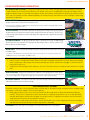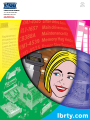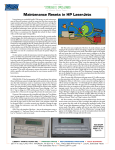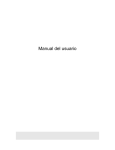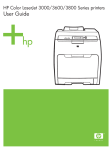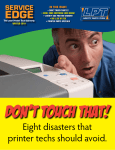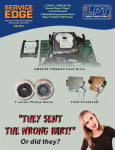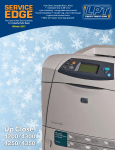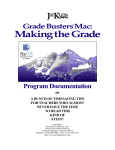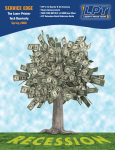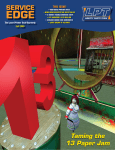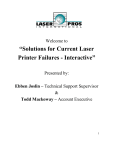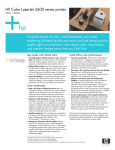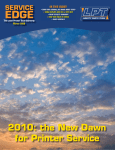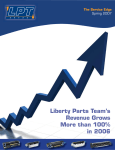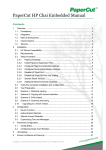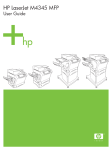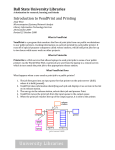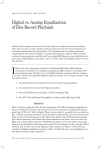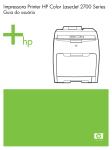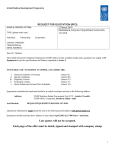Download Winter `13 - LPT Home Page - HP LaserJet and Lexmark Parts
Transcript
SERVICE EDGE The Laser Printer Tech Quarterly from Liberty Parts Team Winter 2013 OUR LATEST PRINTER DISCOVERIES CLJ 3000 series: Looping (and Hanging) initialization LJ 4200: (Mostly) Blank pages LJ 9000 66.11.01 error PLUS Color Laser Theory SE RV ICE E DGE , W I N T ER 2 0 1 3 About this issue of Service Edge We have much to say in this issue about color laser printers. But that's not all! • If you have Color LaserJet 3000, 3600, 3800, CP3505 printers that can't finish initializing, we have articles that will be of interest. We show how to trouble-shoot calibration-related issues such as "Looping Initialization" and "Hanging Initialization" and share a useful calibration work-around. • We update our laser theory article to include color. • We share our discovery that an out-of place ground wire can cause severe imaging problems in the 4200/4300 family. • Finally, we show what to do when a 9000 series printer gives indications to install a paper path connection unit that is already present. Hope you find this an informative and enjoyable issue. About the cover You may have recognized the design on the cover as the close-up of overlaid cyan, magenta and yellow circles. These three colors plus black are the basis for color laser printing. In theory, equal amounts of the three colors should produce black, in practice, they make a muddy color when printing, so black pigment is mixed with them to get black. That's why we have black toner in color printers. Service Edge is the quarterly laser printer tech bulletin of Liberty Parts Team, Inc. Editor-in-Chief: David K. Reinke Editor: Robert Reinke Writers: Dennis Kosterman, Robert Reinke 2 SERVICE EDGE, W INTER 2013 Laser PRINTER image formation 0 CALIBRATION (COLOR). In a monochrome printer, precise control of image alignment and density is not critical – small variations are not even noticed. But in a color printer, since you are combining four separate color planes into a single composite image, it is vital that all four planes are the same density, and that they line up precisely with each other. This is why color printers need to calibrate frequently (on each power-up, and whenever a toner cartridge or other imaging element is replaced). 1 CONVERSION. The computer converts the print job into a page description language and sends it to the printer formatter board. Page Description Languages include Adobe PostScript (PS), HP Printer Command Language (PCL), and Microsoft XML Page Specification (XPS). 2 PROCESSING. The formatter separates the print job into image location information and print process instructions and stores the image information in memory. The DC controller synchronizes image formation with input and output and also signals the formatter to send data. 3 Conditioning. The photoconductive drum is cleaned of toner by a rubber blade and receives an even, negative DC charge from the charge roller, as well as a dose of AC bias to remove residual images. 4 Writing. The laser beam discharges tiny areas of the photosensitive drum to form an invisible image. The images on the drum and on the printed page consist of horizontal rows of closely spaced dots. On a 1,200 dpi printer, the dots would be 1/1,200 of an inch. Color Toner Cartridge and Laser/Scanner Orientation: Two Kinds • Early Carousels. A single laser/scanner writes to four toner cartridges mounted in a carousel. After each cartridge drum is written upon, the image is transferred to the belt (see step 6), and the next cartridge is rotated into the active position, and so on. • Single Pass. Each cartridge is fixed and has its own laser. This allows all four color planes to be laid down in a single pass. 5 Developing. Negatively charged toner adheres to discharged areas of the drum. The toner gets the negative charge from the developer roller. Since like-charged objects repel each other, the toner does not adhere to the negatively charged parts of the drum, but only to discharged areas. 6 Transferring. The transfer roller adds a positive charge to the back of the paper, which attracts the toner from drum to page. Color Transfer Process: Two Kinds Instead of a transfer roller, color laser printers have a transfer belt (or drum) that is large enough to hold a complete pagesize image, or a full sheet of paper. There are two methods. • Multi-stage transfer process: toner is first transferred from the image drums to the transfer belt/drum (primary transfer). This process is repeated four times until we have a composite image (all four colors) on the drum/belt, and then that image is transferred to the paper (secondary transfer). Single-pass laser printers may use the multistage transfer process and carousel printers must use it. • Direct transfer, used by many newer printers, has the transfer belt carry a sheet of paper past the toner cartridges, with the toner transferred directly from the image drums to the paper. 7 Fusing Lower roller pressure and upper roller heat bond the toner to the paper. To o rder pr inter par ts call Lpt at 8 88-4 44-8778. 3 SE RV ICE E DGE , W I N T ER 2 0 1 3 NEW DISCOVERY! Looping Initialization 3000/3600/3800/CP3505 A arrows indicate where tabs activate the door open switch If your Color LaserJet 3000 series laser printer gets stuck in an initialization loop at start up, repeating various stages indefinitely without ever reaching the Ready state, the cause is most likely related to a simple “door open” condition. Most printers use switches and sensors to detect when doors are open. If a door is left open, or if one of these switches fails, you will get an error condition – either a blinking light (on lowerlevel printers) or a “Door Open” message on the printer’s display. In this series, if the “door open” condition is present when the printer is powered up, it will just keep cycling through the startup stages (memory test, initialization) without ever reaching the ready state. If your printer behaves like this… 1 Check to make sure both doors are fully closed. 2 Check if the actuator tabs for the door open switch are intact. The door open switch is actuated by tabs in the front door and the top fuser door (Figs. A, B, C). The one on the front door is detachable. Replace the appropriate door or cover if a tab is missing or broken. 3 If all of that looks good, the interlock switch may be bad. 4 Swap the formatter if all else fails. B actuator tab, fuser door 4 C actuator tab, front door www.lbr ty.co m RM1-2671 Upper Cover (Fuser Door), Simplex models RM1-2673 Upper Cover (Fuser Door), Duplex models RM1-2714 Front Cover, Simplex models RM1-2715 Front Cover, Duplex Models RM1-2670 Interlock-switch SERVICE EDGE, W INTER 2013 PRINTER TECH ARTICLE Hanging Initialization 3000/3600/3800/CP3505 Part One: What is Calibration? If your Color LaserJet 3000 series laser printer gets stuck at the "Initializing..." stage during start up, it is probably a calibration problem. This article will explain how to bypass calibration (a useful expedient), the two ways of resetting it, and how to swap parts as a last resort. But first let us understand what calibration is. Calibration is the printer's way of checking that (1) the darkness/density for each color is correct; ( 2) the 4 color planes line up properly with each other. To do this, it puts a toner pattern on the transfer belt and looks at it with sensors. If the pattern looks good, we're done. If not, the printer makes some adjustments and tries again. It repeats this process until satisfied. If it is never satisfied, you either get a calibration error or it gets "stuck in calibration". Note that the sensors which are used in this process are sometimes called density sensors (referring to function #1 above), and sometimes called CPR (color plane registration) sensors (referring to function #2 above). These are the same sensors, just two different names for them. Generally, color printers perform calibration at power up and whenever the toner door is opened and closed. Some printers will also do it periodically (e.g., every half hour or every hour -- this interval can sometimes be set in the menus). Usually, you can also go into the menu and force a calibration which is more powerful and/or more thorough than the one that the printer does automatically. Calibration occurs automatically during the power-on process and should only take a moment. To o rder pr inter par ts call Lpt at 8 88-4 44-8778. 5 SE RV ICE E DGE , W I N T ER 2 0 1 3 Hanging Initialization 3000/3600/3800/CP3505 Part Two: Bypassing Calibration a printer that can't calibrate itself is a printer that needs fixing. however, it is possible to bypass the calibration stage if the needed. It is a common problem on this series of printers for the calibration to take a long time or hang indefinitely. Eventually this will need to be fixed, but you can get around the immediate problem by performing the following procedure on power-up: 1 Turn the printer off, if necessary, and then on. 2 As soon as the printer begins its ini- tialization sequence, press and hold “down arrow” until all LEDs are lit. 3 Press “up arrow” one time, and then press “Menu”. 4 Press “down arrow” until SKIP CALIBRATION appears, and then press the green “check mark” key to select it. This will get you going for the short term, as long as print quality is acceptable. Of course, whatever is causing the calibration problem may also cause print quality problems. Even if the immediate quality is acceptable, it will eventually degrade if the printer never calibrates. So at some point, you will need to address the underlying problem. Part Three: Cold Reset The cold reset is one of two different resets that can fix with Color LaserJet 3000 series calibration problems. 1 Since the cold reset will clear the network address, it is a good idea to print a configuration page first so the network address can be reentered afterward. Even better is to prevent the address from being cleared 6 www.lbr ty.co m SERVICE EDGE, W INTER 2013 by removing the JetDirect card or disabling the the embedded network. a To disable the embedded network, select DISABLE EMBEDDED LAN in the same hidden menu where you find the cold reset (see below). Performing any action in this menu takes you out of the menu, and then you have to cycle the power to get back in. So you will have to do this three times: once to disable the embedded network, a second time to perform the cold reset, and a third time to re-enable the network. But this may still be simpler than resetting the network address. 2 Power-on the printer and watch the display. 3 When the initialization sequence begins, press and hold the green “check mark” key. 4 When all lights are on solid, release this key. You should see SELECT LANGUAGE on the display. 5 Use either arrow key to scroll to COLD RESET and then select it with the green “check mark” key. If your printer still cannot get to the Ready state, try the DC Controller reset. cold resets erase the network address. avoid this inconvenience by first removing the jetdirect card or disabling the embedded lan. Part Four: DC Controller Reset 1 With the printer powered off, open the front door and leave it open. 2 Press and hold the engine test button (accessible through a small hole in the rear panel of the printer, lower right corner) while powering up. 3 After about 10 seconds, release the button, close the front door, and let the printer initialize as usual. 4 If the resets don't help, try a remote firmware upgrade (bypassing calibration will be necessary, as described in part two). If that doesn't work, swap parts as described in part five on the next page engine test button at rear of printer To o rder pr inter par ts call Lpt at 8 88-4 44-8778. 7 SE RV ICE E DGE , W I N T ER 2 0 1 3 Hanging Initialization 3000/3600/3800/CP3505 Part Five: Parts Swapping TONER CARTRIDGES 3000 3600 3800, CP3505 Cyan Q7561A Q6471A Q7581A Magenta Q7563A Q6473A Q7583A Yellow Q7562A Q6472A Q7582A Black Q7560A Q6470A Q6470A Parts to Swap 8 a DC Controller b Formatter c Laser Scanner d HVPS e Transfer Belt www.lbr ty.co m Anything that affects image quality will also make it hard for the printer to calibrate itself. So all of the imaging elements are suspects. In addition, there are elements that are only used during calibration: the color registration/density sensors (located inside the transfer belt unit on these printers), and the firmware routines in the formatter and DC controller that control the calibration process. The following is our recommended course of action. 1 toner cartridges. Note that color printers can be very sensitive to differences in toner cartridges. Even though the four printer models listed in the article title all share the same basic engine, they do not all use the same toner cartridges (see table). Incorrect cartridges will still fit in the printer, and may even work, but they can cause long calibration times as well as various other problems. These printers can also be sensitive to non-HP cartridges. For best results, use the correct HP cartridges for each printer model. 2 Transfer belt. 3 high voltage power supply 4 laser/scanner (in particular, dirty optics inside the scanner unit). If the scanner optics are dirty, you will need to remove the scanner unit from the printer (see the service manual for details) and open it up to do a good job of cleaning the optics. 5 DC Controller. 6 Formatter. LPT SERVICE EDGE, W INTER 2013 NEW DISCOVERY! Misplaced Ground Issue in 42xx, 43xx In a laser printer, the printed image is generated by a laser beam, but a good image also depends on the toner cartridge being electrically charged in a certain way. This charge comes from the high voltage power supply. If the charge is off in one direction, you can get light print or even a totally blank page; if it is off in the other direction, you can get a dark background or even a totally black page. This charge on the cartridge is referenced to a ground connection. If the ground connection is missing or bad, the charge “floats”, and this can have the same sort of effects on the image that we described above. This problem can occur in any laser printer, but it is especially common in the 42xx/43xx series (4200, 4240, 4250, 4300, 4345 MFP, M4345 MFP, and 4350). On these models, the toner ground connection is just a thick, stiff wire on the left side of the cartridge cavity (Fig. A), and it can easily get dislodged from its proper position. In the normal position, there should be about a finger-width between the ground wire and the white plastic guide below it (Fig. B). When it gets dislodged, it will usually be lower than the normal position (Fig. C, D). Depending where it is, you may even have trouble inserting the toner cartridge. If this happens, do not force it! Check the position of the ground wire. It is easy to move it back to its proper position. The smeared page in Fig. E is a possible result. Partial print and other print problems are also possible. A the area B proper position of GROUND WIRE C improper position LPT E one possibility D improper position To o rder pr inter par ts call Lpt at 8 88-4 44-8778. 9 SE RV ICE E DGE , W I N T ER 2 0 1 3 NEW DISCOVERY! (False) 66.11.01 Paper Path Connection Unit Not Installed LJ 9000/9040/9050/ M9040/M9050 A The PPCU. the right lower cover has been removed. B upper gear (arrow) and White Plastic Bracket C Demonstration of pivot arm movement when pressed 10 www.lbr ty.co m In HP LaserJet printers, 65 and 66 error codes are always related to optional devices – high-capacity feeders, output stackers, etc. In the LaserJet 9000 series, one of the more common error codes is 66.11.01. According to the service manual, this means that the paper path connection unit is not installed, and the recommended solution is to install it. In this article, we will look at what that unit is, what it does, and how you can get this error even when it is installed. The paper path connection unit is mounted to the right side of the printer, just above the optional 2000-sheet feeder (tray 4) (Fig. A). It helps feed paper from tray 4 into the main body of the printer, and is only used when feeding from tray 4. If there is no tray 4, the printer may or may not have a paper path connection unit, and will work fine without it. However, if there is a tray 4 feeder installed, the printer can sense whether or not the paper path connection unit is there, and will display the 66.11.01 error if it cannot detect it. The sensor that detects the presence or absence of the PPCU is located in the vertical registration assembly, which is part of the tray 4 feeder rather than the printer, and is located directly below the PPCU. The upper gear in the VRA is mounted on a spring-loaded pivot arm, and when the PPCU is installed, a white plastic bracket on the right side of it presses down on this arm (Fig. B). This actuates an optical sensor inside of the VRA. Fig. C demonstrates how the pivot arm moves when pressed. SERVICE EDGE, W INTER 2013 In short, if you get this error, there are three possible causes: 1. the PPCU is not installed 2. the PPCU is not pushing down on the gear in the VRA (either due to incorrect installation, or due to broken parts); 3. there are internal problems in the VRA (broken actuator arm or bad sensor). There are no parts available for either the PPCU or the VRA, so unless it’s a case of improper installation, one of these assemblies will need to be replaced. RG5-6225 RG5-6227 Vertical Registration Asm (VTU/VRA) Paper Path Connection Unit (PPCU) LPT SPECIALS VALID THRU FEB. 15, 2014, WHILE QUANTITIES LAST RM1-3131-R REMANUFACTURED FUSER FOR COLOR LJ 4700, 4730 AND CP4005 OUTRIGHT: $149 RM1-4554-RA REMANUFACTURED FUSER FOR LJ P4014, P4015 AND P4515 EXCHANGE: $139 RM1-1082-R REMANUFACTURED FUSER FOR LJ 4250 AND 4350 EXCHANGE: $89 J7934A-N NEW JETDIRECT 620N OUTRIGHT: $99 J7934A-R REMANUFACTURED JETDIRECT 620N OUTRIGHT: $69 LPT remanufactured fusers and printer assemblies are rebuilt, individually tested and inspected in the USA. Call Toll Free 888-444-8778 11 Prsrt Std U.S. Postage Paid Permit #168 Madison, WI LIBERTY PARTS TEAM INC. 3517 W. Beltline Hwy. Madison, WI 53713 888-444-8778 www.lbrty.com