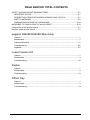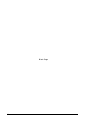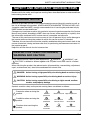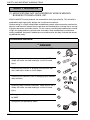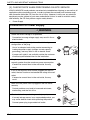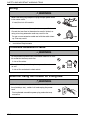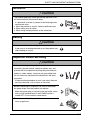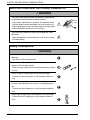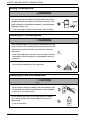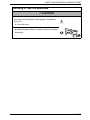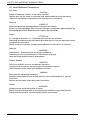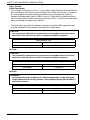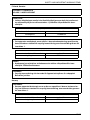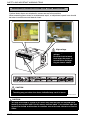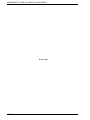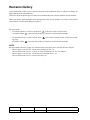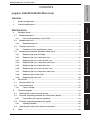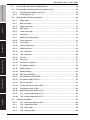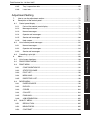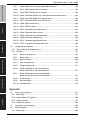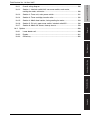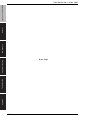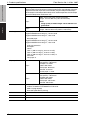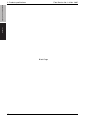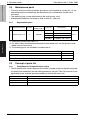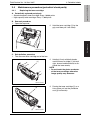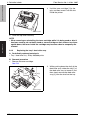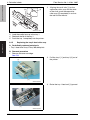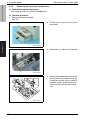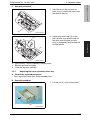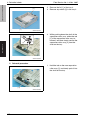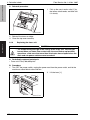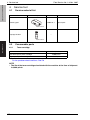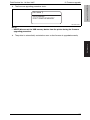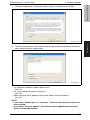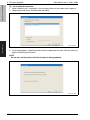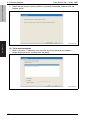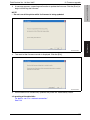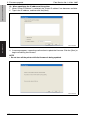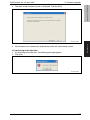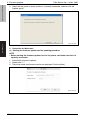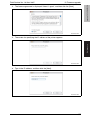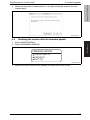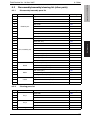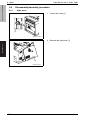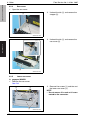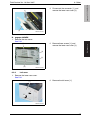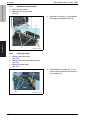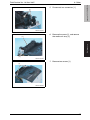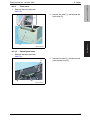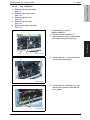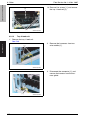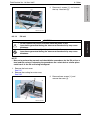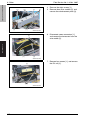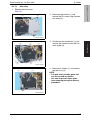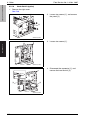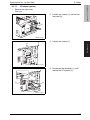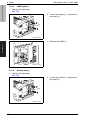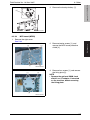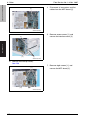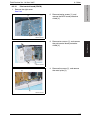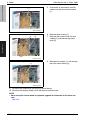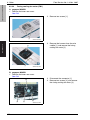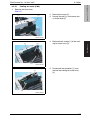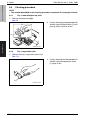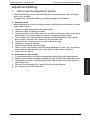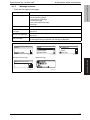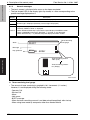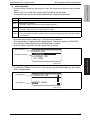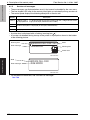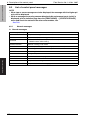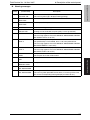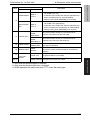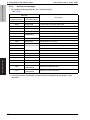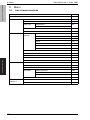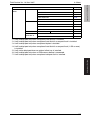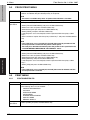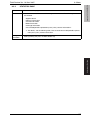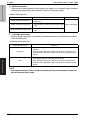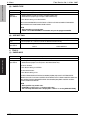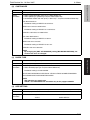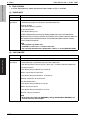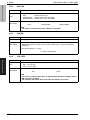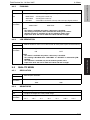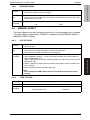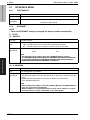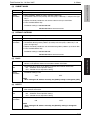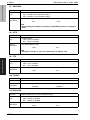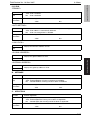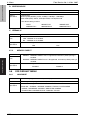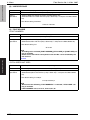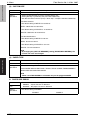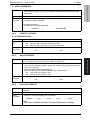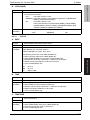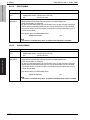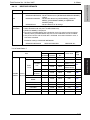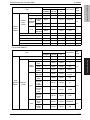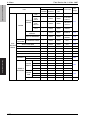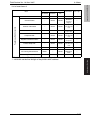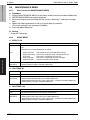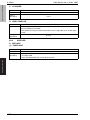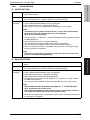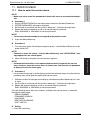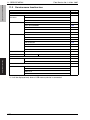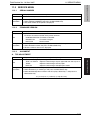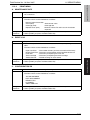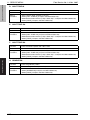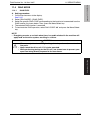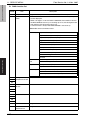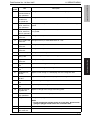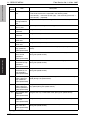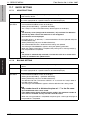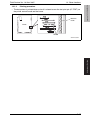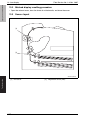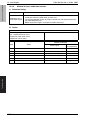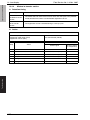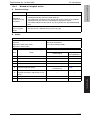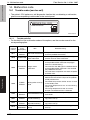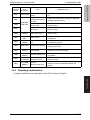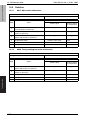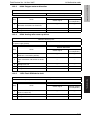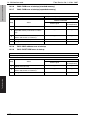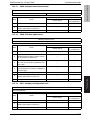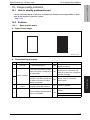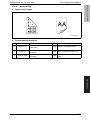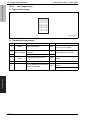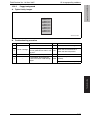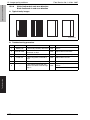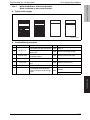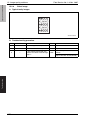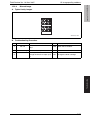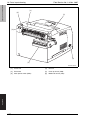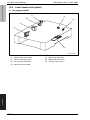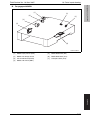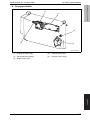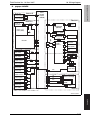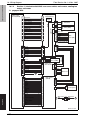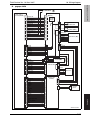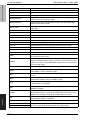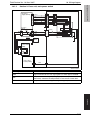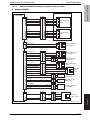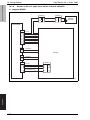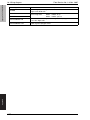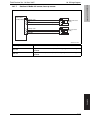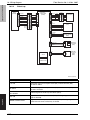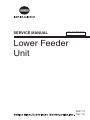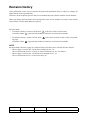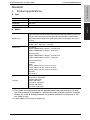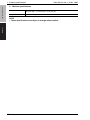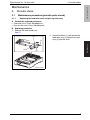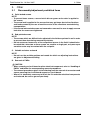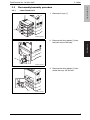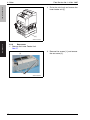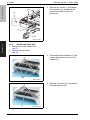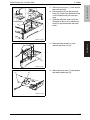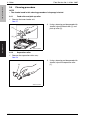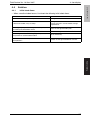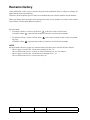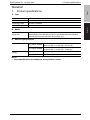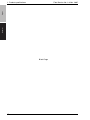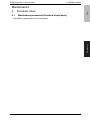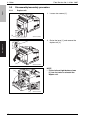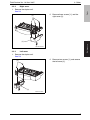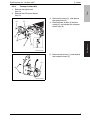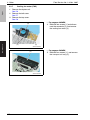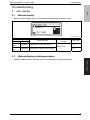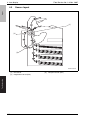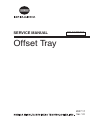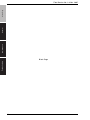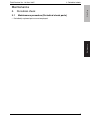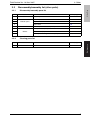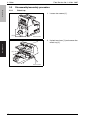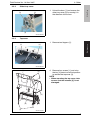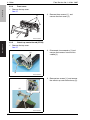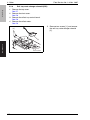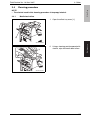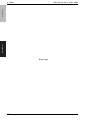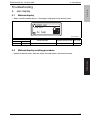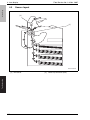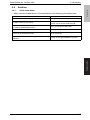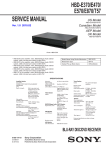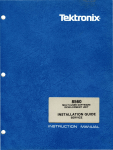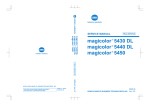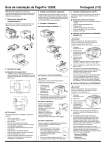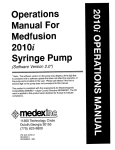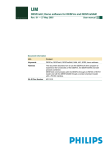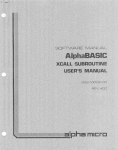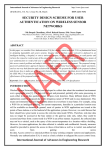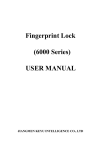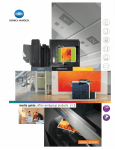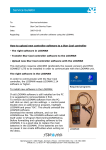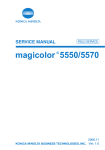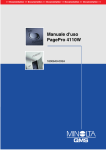Download service manual - Printers
Transcript
SERVICE MANUAL FIELD SERVICE pagepro 5650EN/4650EN 2007.11 Ver. 1.0 FIELD SERVICE TOTAL CONTENTS SAFETY AND IMPORTANT WARNING ITEMS ..............................................................S-1 IMPORTANT NOTICE ................................................................................................S-1 DESCRIPTION ITEMS FOR DANGER, WARNING AND CAUTION .........................S-1 SAFETY WARNINGS .................................................................................................S-2 WARNING INDICATIONS ON THE MACHINE ........................................................S-18 MEASURES TO TAKE IN CASE OF AN ACCIDENT ....................................................S-19 Composition of the service manual ................................................................................. C-1 Notation of the service manual ....................................................................................... C-2 pagepro 5560EN/4650EN Main body General ........................................................................................................................... 1 Maintenance ................................................................................................................... 7 Adjustment/Setting........................................................................................................ 71 Troubleshooting........................................................................................................... 151 Appendix ..................................................................................................................... 177 Lower Feeder Unit General ........................................................................................................................... 1 Maintenance ................................................................................................................... 3 Troubleshooting............................................................................................................. 15 Duplex General ........................................................................................................................... 1 Maintenance ................................................................................................................... 3 Troubleshooting............................................................................................................. 13 Offset Tray General ........................................................................................................................... 1 Maintenance ................................................................................................................... 3 Troubleshooting............................................................................................................. 13 i Blank Page ii SAFETY AND IMPORTANT WARNING ITEMS SAFETY AND IMPORTANT WARNING ITEMS Read carefully the safety and important warning Items described below to understand them before doing service work. IMPORTANT NOTICE Because of possible hazards to an inexperienced person servicing this product as well as the risk of damage to the product, KONICA MINOLTA BUSINESS TECHNOLOGIES, INC. (hereafter called the KMBT) strongly recommends that all servicing be performed only by KMBT-trained service technicians. Changes may have been made to this product to improve its performance after this Service Manual was printed. Accordingly, KMBT does not warrant, either explicitly or implicitly, that the information contained in this service manual is complete and accurate. The user of this service manual must assume all risks of personal injury and/or damage to the product while servicing the product for which this service manual is intended. Therefore, this service manual must be carefully read before doing service work both in the course of technical training and even after that, for performing maintenance and control of the product properly. Keep this service manual also for future service. DESCRIPTION ITEMS FOR DANGER, WARNING AND CAUTION In this service manual, each of three expressions “ DANGER”, “ WARNING”, and “ CAUTION” is defined as follows together with a symbol mark to be used in a limited meaning. When servicing the product, the relevant works (disassembling, reassembling, adjustment, repair, maintenance, etc.) need to be conducted with utmost care. DANGER: Action having a high possibility of suffering death or serious injury WARNING: Action having a possibility of suffering death or serious injury CAUTION: Action having a possibility of suffering a slight wound, medium trouble, and property damage Symbols used for safety and important warning items are defined as follows: :Precaution when servicing the product. :Prohibition when servicing the product. :Direction when servicing the product. General precaution Electric hazard High temperature General prohibition Do not touch with wet hand Do not disassemble General instruction Unplug Ground/Earth S-1 SAFETY AND IMPORTANT WARNING ITEMS SAFETY WARNINGS [1] MODIFICATIONS NOT AUTHORIZED BY KONICA MINOLTA BUSINESS TECHNOLOGIES, INC. KONICA MINOLTA brand products are renowned for their high reliability. This reliability is achieved through high-quality design and a solid service network. Product design is a highly complicated and delicate process where numerous mechanical, physical, and electrical aspects have to be taken into consideration, with the aim of arriving at proper tolerances and safety factors. For this reason, unauthorized modifications involve a high risk of degradation in performance and safety. Such modifications are therefore strictly prohibited. the points listed below are not exhaustive, but they illustrate the reasoning behind this policy. Prohibited Actions DANGER • Using any cables or power cord not specified by KMBT. • Using any fuse or thermostat not specified by KMBT. Safety will not be assured, leading to a risk of fire and injury. • Disabling fuse functions or bridging fuse terminals with wire, metal clips, solder or similar object. • Disabling relay functions (such as wedging paper between relay contacts) • Disabling safety functions (interlocks, safety circuits, etc.) Safety will not be assured, leading to a risk of fire and injury. • Making any modification to the product unless instructed by KMBT • Using parts not specified by KMBT S-2 SAFETY AND IMPORTANT WARNING ITEMS [2] POWER PLUG SELECTION In some countries or areas, the power plug provided with the product may not fit wall outlet used in the area. In that case, it is obligation of customer engineer (hereafter called the CE) to attach appropriate power plug or power cord set in order to connect the product to the supply. Power Cord Set or Power Plug WARNING • Use power supply cord set which meets the following criteria: - provided with a plug having configuration intended for the connection to wall outlet appropriate for the product's rated voltage and current, and kw - the plug has pin/terminal(s) for grounding, and - provided with three-conductor cable having enough current capacity, and - the cord set meets regulatory requirements for the area. Use of inadequate cord set leads to fire or electric shock. • Attach power plug which meets the following criteria: - having configuration intended for the connection to wall outlet appropriate for the product's rated voltage and current, and - the plug has pin/terminal(s) for grounding, and - meets regulatory requirements for the area. Use of inadequate cord set leads to the product connecting to inadequate power supply (voltage, current capacity, grounding), and may result in fire or electric shock. • Conductors in the power cable must be connected to terminals of the plug according to the following order: • Black or Brown: L (line) • White or Light Blue: N (neutral) • Green/Yellow: PE (earth) Wrong connection may cancel safeguards within the product, and results in fire or electric shock. S-3 SAFETY AND IMPORTANT WARNING ITEMS [3] CHECKPOINTS WHEN PERFORMING ON-SITE SERVICE KONICA MINOLTA brand products are extensively tested before shipping, to ensure that all applicable safety standards are met, in order to protect the customer and customer engineer (hereafter called the CE) from the risk of injury. However, in daily use, any electrical equipment may be subject to parts wear and eventual failure. In order to maintain safety and reliability, the CE must perform regular safety checks. 1. Power Supply Connection to Power Supply WARNING • Check that mains voltage is as specified. Connection to wrong voltage supply may result in fire or electric shock. • Connect power plug directly into wall outlet having same configuration as the plug. Use of an adapter leads to the product connecting to inadequate power supply (voltage, current capacity, grounding), and may result in fire or electric shock. If proper wall outlet is not available, advice the customer to contact qualified electrician for the installation. • Plug the power cord into the dedicated wall outlet with a capacity greater than the maximum power consumption. If excessive current flows in the wall outlet, fire may result. • If two or more power cords can be plugged into the wall outlet, the total load must not exceed the rating of the wall outlet. If excessive current flows in the wall outlet, fire may result. • Make sure the power cord is plugged in the wall outlet securely. Contact problems may lead to increased resistance, overheating, and the risk of fire. • Check whether the product is grounded properly. If current leakage occurs in an ungrounded product, you may suffer electric shock while operating the product. Connect power plug to grounded wall outlet. S-4 kw SAFETY AND IMPORTANT WARNING ITEMS Power Plug and Cord WARNING • When using the power cord set (inlet type) that came with this product, make sure the connector is securely inserted in the inlet of the product. When securing measure is provided, secure the cord with the fixture properly. If the power cord (inlet type) is not connected to the product securely, a contact problem may lead to increased resistance, overheating, and risk of fire. • Check whether the power cord is not stepped on or pinched by a table and so on. Overheating may occur there, leading to a risk of fire. • Check whether the power cord is damaged. Check whether the sheath is damaged. If the power plug, cord, or sheath is damaged, replace with a new power cord (with plug and connector on each end) specified by KMBT. Using the damaged power cord may result in fire or electric shock. • Do not bundle or tie the power cord. Overheating may occur there, leading to a risk of fire. • Check whether dust is collected around the power plug and wall outlet. Using the power plug and wall outlet without removing dust may result in fire. • Do not insert the power plug into the wall outlet with a wet hand. The risk of electric shock exists. • When unplugging the power cord, grasp the plug, not the cable. The cable may be broken, leading to a risk of fire and electric shock. S-5 SAFETY AND IMPORTANT WARNING ITEMS Wiring WARNING • Never use multi-plug adapters to plug multiple power cords in the same outlet. If used, the risk of fire exists. • When an extension cord is required, use a specified one. Current that can flow in the extension cord is limited, so using a too long extension cord may result in fire. Do not use an extension cable reel with the cable taken up. Fire may result. 2. Installation Requirements Prohibited Installation Places WARNING • Do not place the product near flammable materials or volatile materials that may catch fire. A risk of fire exists. • Do not place the product in a place exposed to water such as rain. A risk of fire and electric shock exists. When not Using the Product for a long time WARNING • When the product is not used over an extended period of time (holidays, etc.), switch it off and unplug the power cord. Dust collected around the power plug and outlet may cause fire. S-6 SAFETY AND IMPORTANT WARNING ITEMS Ventilation CAUTION • The product generates ozone gas during operation, but it will not be harmful to the human body. If a bad smell of ozone is present in the following cases, ventilate the room. a. When the product is used in a poorly ventilated room b. When taking a lot of copies c. When using multiple products at the same time Stability CAUTION • Be sure to lock the caster stoppers. In the case of an earthquake and so on, the product may slide, leading to a injury. Inspection before Servicing CAUTION • Before conducting an inspection, read all relevant documentation (service manual, technical notices, etc.) and proceed with the inspection following the prescribed procedure in safety clothes, using only the prescribed tools. Do not make any adjustment not described in the documentation. If the prescribed procedure or tool is not used, the product may break and a risk of injury or fire exists. • Before conducting an inspection, be sure to disconnect the power plugs from the product and options. When the power plug is inserted in the wall outlet, some units are still powered even if the POWER switch is turned OFF. A risk of electric shock exists. • The area around the fixing unit is hot. You may get burnt. S-7 SAFETY AND IMPORTANT WARNING ITEMS Work Performed with the Product Powered On WARNING • Take every care when making adjustments or performing an operation check with the product powered. If you make adjustments or perform an operation check with the external cover detached, you may touch live or high-voltage parts or you may be caught in moving gears or the timing belt, leading to a risk of injury. • Take every care when servicing with the external cover detached. High-voltage exists around the drum unit. A risk of electric shock exists. Safety Checkpoints WARNING • Check the exterior and frame for edges, burrs, and other damage. The user or CE may be injured. • Do not allow any metal parts such as clips, staples, and screws to fall into the product. They can short internal circuits and cause electric shock or fire. • Check wiring for squeezing and any other damage. Current can leak, leading to a risk of electric shock or fire. • Carefully remove all toner remnants and dust from electrical parts and electrode units such as a charging corona unit. Current can leak, leading to a risk of product trouble or fire. • Check high-voltage cables and sheaths for any damage. Current can leak, leading to a risk of electric shock or fire. S-8 SAFETY AND IMPORTANT WARNING ITEMS Safety Checkpoints WARNING • Check electrode units such as a charging corona unit for deterioration and sign of leakage. Current can leak, leading to a risk of trouble or fire. • Before disassembling or adjusting the write unit (P/H unit) incorporating a laser, make sure that the power cord has been disconnected. The laser light can enter your eye, leading to a risk of loss of eyesight. • Do not remove the cover of the write unit. Do not supply power with the write unit shifted from the specified mounting position. The laser light can enter your eye, leading to a risk of loss of eyesight. • When replacing a lithium battery, replace it with a new lithium battery specified in the Parts Guide Manual. Dispose of the used lithium battery using the method specified by local authority. Improper replacement can cause explosion. • After replacing a part to which AC voltage is applied (e.g., optical lamp and fixing lamp), be sure to check the installation state. A risk of fire exists. • Check the interlock switch and actuator for loosening and check whether the interlock functions properly. If the interlock does not function, you may receive an electric shock or be injured when you insert your hand in the product (e.g., for clearing paper jam). • Make sure the wiring cannot come into contact with sharp edges, burrs, or other pointed parts. Current can leak, leading to a risk of electric shock or fire. S-9 SAFETY AND IMPORTANT WARNING ITEMS Safety Checkpoints WARNING • Make sure that all screws, components, wiring, connectors, etc. that were removed for safety check and maintenance have been reinstalled in the original location. (Pay special attention to forgotten connectors, pinched cables, forgotten screws, etc.) A risk of product trouble, electric shock, and fire exists. Handling of Consumables WARNING • Toner and developer are not harmful substances, but care must be taken not to breathe excessive amounts or let the substances come into contact with eyes, etc. It may be stimulative. If the substances get in the eye, rinse with plenty of water immediately. When symptoms are noticeable, consult a physician. • Never throw the used cartridge and toner into fire. You may be burned due to dust explosion. Handling of Service Materials CAUTION • Unplug the power cord from the wall outlet. Drum cleaner (isopropyl alcohol) and roller cleaner (acetone-based) are highly flammable and must be handled with care. A risk of fire exists. • Do not replace the cover or turn the product ON before any solvent remnants on the cleaned parts have fully evaporated. A risk of fire exists. S-10 SAFETY AND IMPORTANT WARNING ITEMS Handling of Service Materials CAUTION • Use only a small amount of cleaner at a time and take care not to spill any liquid. If this happens, immediately wipe it off. A risk of fire exists. • When using any solvent, ventilate the room well. Breathing large quantities of organic solvents can lead to discomfort. S-11 SAFETY AND IMPORTANT WARNING ITEMS [4] Used Batteries Precautions ALL Areas CAUTION Danger of explosion if battery is incorrectly replaced. Replace only with the same or equivalent type recommended by the manufacturer. Dispose of used batteries according to the manufacturer’s instructions. Germany VORSICHT! Explosionsgefahr bei unsachgemäßem Austausch der Batterie. Ersatz nur durch denselben oder einen vom Hersteller empfohlenen gleichwertigen Typ. Entsorgung gebrauchter Batterien nach Angaben des Herstellers. France ATTENTION Il y a danger d’explosion s’il y a remplacement incorrect de la batterie. Remplacer uniquement avec une batterie du même type ou d’un type équivalent recommandé par le constructeur. Mettre au rebut les batteries usagées conformément aux instructions du fabricant. Denmark ADVARSEL! Lithiumbatteri - Eksplosionsfare ved fejlagtig håndtering. Udskiftning må kun ske med batteri af samme fabrikat og type. Levér det brugte batteri tilbage til leverandøren. Finland, Sweden VAROlTUS Paristo voi räjähtää, jos se on virheellisesti asennettu. Vaihda paristo ainoastaan laitevalmistajan suosittelemaan tyyppiin. Hävitä käytetty paristo valmistajan ohjeiden mukaisesti. VARNING Explosionsfara vid felaktigt batteribyte. Använd samma batterityp eller en ekvivalent typ som rekommenderas av apparattillverkaren. Kassera använt batteri enligt fabrikantens instruktion. Norway ADVARSEL Eksplosjonsfare ved feilaktig skifte av batteri. Benytt samme batteritype eller en tilsvarende type anbefalt av apparatfabrikanten. Brukte batterier kasseres i henhold til fabrikantens instruksjoner. S-12 SAFETY AND IMPORTANT WARNING ITEMS [5] Laser Safety • This is a digital machine certified as a Class 1 laser product. There is no possibility of danger from a laser, provided the machine is serviced according to the instruction in this manual. 5.1 Internal Laser Radiation semiconductor laser Maximum power of the laser diode Maximum average radiation power (*) Wavelength 10 mW pagepro 5650EN 220 µW pagepro 4650EN 170 µW 775-800 nm *at laser aperture of the Print Head Unit • This product employs a Class 3B laser diode that emits an invisible laser beam. The laser diode and the scanning polygon mirror are incorporated in the print head unit. • The print head unit is NOT A FIELD SERVICEABLE ITEM. Therefore, the print head unit should not be opened under any circumstances. Laser aperture of the print head unit The figure shows the view inside the top cover. A0DXP0C503DA S-13 SAFETY AND IMPORTANT WARNING ITEMS U.S.A., Canada (CDRH Regulation) • This machine is certified as a Class 1 Laser product under Radiation Performance Standard according to the Food, Drug and Cosmetic Act of 1990. Compliance is mandatory for Laser products marketed in the United States and is reported to the Center for Devices and Radiological Health (CDRH) of the U.S. Food and Drug Administration of the U.S. Department of Health and Human Services (DHHS). This means that the device does not produce hazardous laser radiation. • The label shown on page S-16 indicates compliance with the CDRH regulations and must be attached to laser products marketed in the United States. . CAUTION • Use of controls, adjustments or performance of procedures other than those specified in this manual may result in hazardous radiation exposure. semiconductor laser Maximum power of the laser diode 10 mW Wavelength 775-800 nm All Areas CAUTION • Use of controls, adjustments or performance of procedures other than those specified in this manual may result in hazardous radiation exposure. semiconductor laser Maximum power of the laser diode 10 mW Wavelength 775-800 nm Denmark ADVARSEL • Usynlig laserstråling ved åbning, når sikkerhedsafbrydere er ude af funktion. Undgå udsættelse for stråling. Klasse 1 laser produkt der opfylder IEC60825-1 sikkerheds kravene. halvlederlaser S-14 Laserdiodens højeste styrke 10 mW bølgelængden 775-800 nm SAFETY AND IMPORTANT WARNING ITEMS Finland, Sweden LUOKAN 1 LASERLAITE KLASS 1 LASER APPARAT VAROITUS! • Laitteen käyttäminen muulla kuin tässä käyttöohjeessa mainitulla tavalla saattaa altistaa käyttäjän turvallisuusluokan 1 ylittävälle näkymättömälle lasersäteilylle. puolijohdelaser Laserdiodin suurin teho 10 mW aallonpituus 775-800 nm VARNING! • Om apparaten används på annat sätt än i denna bruksanvisning specificerats, kan användaren utsättas för osynlig laserstrålning, som överskrider gränsen för laserklass 1. halvledarlaser Den maximala effekten för laserdioden 10 mW våglängden 775-800 nm VARO! • Avattaessa ja suojalukitus ohitettaessa olet alttiina näkymättomälle lasersäteilylle. Älä katso säteeseen. VARNING! • Osynlig laserstråining när denna del är öppnad och spärren är urkopplad. Betrakta ej stråien. Norway ADVERSEL • Dersom apparatet brukes på annen måte enn spesifisert i denne bruksanvisning, kan brukeren utsettes för unsynlig laserstrålning, som overskrider grensen for laser klass 1. halvleder laser Maksimal effekt till laserdiode 10 mW bølgelengde 775-800 nm S-15 SAFETY AND IMPORTANT WARNING ITEMS 5.2 Laser Safety Label • A laser safety label is attached to the inside of the machine as shown below. A0DXP0C502DA 5.3 Laser Caution Label • A laser caution label is attached to the outside of the machine as shown below. A0DXP0C501DA S-16 SAFETY AND IMPORTANT WARNING ITEMS 5.4 PRECAUTIONS FOR HANDLING THE LASER EQUIPMENT • When laser protective goggles are to be used, select ones with a lens conforming to the above specifications. • When a disassembly job needs to be performed in the laser beam path, such as when working around the printer head and PC drum, be sure first to turn the printer OFF. • If the job requires that the printer be left ON, take off your watch and ring and wear laser protective goggles. • A highly reflective tool can be dangerous if it is brought into the laser beam path. Use utmost care when handling tools on the user’s premises. • The Print Head is not to be disassembled or adjusted in the field. Replace the unit or assembly including the control board. Therefore, remove the laser diode, and do not perform control board trimmer adjustment. S-17 SAFETY AND IMPORTANT WARNING ITEMS WARNING INDICATIONS ON THE MACHINE Caution labels shown are attached in some areas on/in the machine. When accessing these areas for maintenance, repair, or adjustment, special care should be taken to avoid burns and electric shock. High voltage • This area generates high voltage. Be careful not to touch here when the power is turned ON to avoid getting an electric shock. CAUTION • The area around the fuser unit is extremely hot. Touching any part other than those indicated may result in burns. A0DXP0C504DA CAUTION: • You may be burned or injured if you touch any area that you are advised not to touch by any caution label. Do not remove caution labels. If any caution label has come off or soiled and therefore the caution cannot be read, contact our Service Office. S-18 MEASURES TO TAKE IN CASE OF AN ACCIDENT MEASURES TO TAKE IN CASE OF AN ACCIDENT 1. If an accident has occurred, the distributor who has been notified first must immediately take emergency measures to provide relief to affected persons and to prevent further damage. 2. If a report of a serious accident has been received from a customer, an on-site evaluation must be carried out quickly and KMBT must be notified. 3. To determine the cause of the accident, conditions and materials must be recorded through direct on-site checks, in accordance with instructions issued by KMBT. 4. For reports and measures concerning serious accidents, follow the regulations specified by every distributor. S-19 MEASURES TO TAKE IN CASE OF AN ACCIDENT Blank Page S-20 Composition of the service manual This service manual consists of Theory of Operation section and Field Service section to explain the main machine and its corresponding options. Theory of Operation section gives, as information for the CE to get a full understanding of the product, a rough outline of the object and role of each function, the relationship between the electrical system and the mechanical system, and the timing of operation of each part. Field Service section gives, as information required by the CE at the site (or at the customer’s premise), a rough outline of the service schedule and its details, maintenance steps, the object and role of each adjustment, error codes and supplementary information. The basic configuration of each section is as follows. However some options may not be applied to the following configuration. <Theory of Operation section> OUTLINE: Explanation of system configuration, product specifications, unit configuration, and paper path COMPOSITION/OPERATION: Explanation of configuration of each unit, operating system, and control system <Field service section> GENERAL: Explanation of system configuration, and product specifications MAINTENANCE: Explanation of service schedule, maintenance steps, service tools, removal/reinstallation methods of major parts, and firmware version up method etc. ADJUSTMENT/SETTING: Explanation of utility mode, service mode, and mechanical adjustment etc. TROUBLESHOOTING: Explanation of lists of jam codes and error codes, and their countermeasures etc. APPENDIX: Parts layout drawings, connector layout drawings, timing chart, overall layout drawing are attached. C-1 Notation of the service manual A. Product name In this manual, each of the products is described as follows: (1) pagepro 5650EN/4650EN (2) Microsoft Windows 95: Windows 95 Main body Microsoft Windows 98: Windows 98 Microsoft Windows Me: Windows Me Microsoft Windows NT 4.0: Windows NT 4.0 or Windows NT Microsoft Windows 2000: Windows 2000 Microsoft Windows XP: Windows XP Microsoft Windows Vista: Windows Vista When the description is made in combination of the OS’s mentioned above: Windows 95/98/Me Windows NT 4.0/2000 Windows NT/2000/XP/Vista Windows 95/98/Me/ NT/2000/XP/Vista B. Brand name The company names and product names mentioned in this manual are the brand name or the registered trademark of each company. C. Feeding direction • When the long side of the paper is parallel with the feeding direction, it is called short edge feeding. The feeding direction which is perpendicular to the short edge feeding is called the long edge feeding. • Short edge feeding will be identified with [S (abbreviation for Short edge feeding)] on the paper size. No specific notation is added for the long edge feeding. When the size has only the short edge feeding with no long edge feeding, [S] will not be added to the paper size. <Sample notation> Paper size A4 A3 C-2 Feeding direction Notation Long edge feeding A4 Short edge feeding A4S Short edge feeding A3 SERVICE MANUAL FIELD SERVICE pagepro 5650EN/4650EN Main body 2007.11 Ver. 1.0 Revision history After publication of this service manual, the parts and mechanism may be subject to change for improvement of their performance. Therefore, the descriptions given in this service manual may not coincide with the actual machine. When any change has been made to the descriptions in the service manual, a revised version will be issued with a revision mark added as required. Revision mark: • To indicate clearly a section revised, show 1 to the left of the revised section. A number within 1 represents the number of times the revision has been made. • To indicate clearly a section revised, show 1 in the lower outside section of the corresponding page. A number within 1 represents the number of times the revision has been made. NOTE Revision marks shown in a page are restricted only to the latest ones with the old ones deleted. • When a page revised in Ver. 2.0 has been changed in Ver. 3.0: The revision marks for Ver. 3.0 only are shown with those for Ver. 2.0 deleted. • When a page revised in Ver. 2.0 has not been changed in Ver. 3.0: The revision marks for Ver. 2.0 are left as they are. 2007/11 1.0 — Date Service manual Ver. Revision mark Issue of the first edition Descriptions of revision pagepro 5560EN/4650EN Main body General 1. System configuration............................................................................................... 1 2. Product specifications ............................................................................................. 3 Maintenance Periodical check ...................................................................................................... 7 Maintenance items................................................................................................ 7 3.1.1 Maintenance parts ................................................................................................ 8 3.2.1 3.3 3.3.1 3.4 Replacement parts........................................................................................ 8 Concept of parts life.............................................................................................. 8 Conditions for life specifications values......................................................... 8 Maintenance procedure (periodical check parts).................................................. 9 3.4.1 Replacing the toner cartridge........................................................................ 9 3.4.2 Replacing the tray 1 feed roller assy ........................................................... 10 3.4.3 Replacing the tray 1 pick-up roller assy ...................................................... 11 3.4.4 Replacing the tray 1 separation roller assy ................................................. 12 3.4.5 Replacing the tray 2 feed roller assy ........................................................... 14 3.4.6 Replacing the tray 2 pick-up roller assy ...................................................... 16 3.4.7 Replacing the tray 2 separation roller assy ................................................. 17 3.4.8 Replacing the transfer roller ........................................................................ 19 3.4.9 Replacing the fuser unit .............................................................................. 20 4. Service tool ........................................................................................................... 22 4.1 Service material list ............................................................................................ 22 4.2 Consumable parts .............................................................................................. 22 4.2.1 Toner cartridge ............................................................................................ 22 Firmware upgrade ................................................................................................. 23 5.1 Checking the current firmware version ............................................................... 23 5.2 Firmware upgrading procedure by USB memory device .................................... 23 5.2.1 5.3 5.3.1 5.4 6. Preparations for firmware upgrading........................................................... 23 Firmware upgrading procedure by updater......................................................... 26 Updating method......................................................................................... 26 Checking the version after the firmware update ................................................. 37 Other ..................................................................................................................... 38 i Appendix 5. Maintenance 3.2 Parts to be replaced by users (CRU) ............................................................ 7 Adjustment / Setting 3.1 Troubleshooting 3. General CONTENTS pagepro 5650EN/4650EN Field Service Ver. 1.0 Nov. 2007 pagepro 5650EN/4650EN Field Service Ver. 1.0 Nov. 2007 6.1 Disassembly/adjustment-prohibited items .......................................................... 38 6.2 Disassembly/assembly/cleaning list (other parts) .............................................. 39 6.2.1 Disassembly/assembly parts list................................................................. 39 6.2.2 Cleaning parts list ....................................................................................... 39 Troubleshooting Adjustment / Setting Maintenance General 6.3 Right cover.................................................................................................. 40 6.3.2 Rear top cover ............................................................................................ 41 6.3.3 Upper rear cover ......................................................................................... 41 6.3.4 Rear cover .................................................................................................. 42 6.3.5 Lower rear cover ......................................................................................... 42 6.3.6 Left cover .................................................................................................... 43 6.3.7 Media exit section cover ............................................................................. 44 6.3.8 Front top cover ............................................................................................ 44 6.3.9 Front cover .................................................................................................. 47 6.3.10 Control panel assy ...................................................................................... 47 6.3.11 Media exit assy ........................................................................................... 48 6.3.12 Tray 1 feed unit ........................................................................................... 49 6.3.13 Tray 2 feed unit ........................................................................................... 50 6.3.14 PH unit ........................................................................................................ 51 6.3.15 Gear assy ................................................................................................... 53 6.3.16 Hard disk kit (option)................................................................................... 54 6.3.17 CF adapter (option)..................................................................................... 55 6.3.18 DIMM (option) ............................................................................................. 56 6.3.19 Backup battery............................................................................................ 56 6.3.20 MFP board (MFPB)..................................................................................... 57 6.3.21 Print control board (PRCB) ......................................................................... 59 6.3.22 DC power supply (DCPU) ........................................................................... 61 6.3.23 Main motor (M1) ......................................................................................... 62 6.3.24 Fusing cooling fan motor (FM1) .................................................................. 64 6.3.25 Cooling fan motor (FM2) ............................................................................. 65 6.3.26 Registration roller clutch (CL3) ................................................................... 66 6.3.27 Tray 1 media feed clutch (CL1) ................................................................... 66 6.3.28 Tray 2 media feed clutch (CL2) ................................................................... 67 Appendix 6.4 ii Disassembly/assembly procedure...................................................................... 40 6.3.1 Cleaning procedure ............................................................................................ 68 6.4.1 Tray 1 feed roller/pick-up roller.................................................................... 68 6.4.2 Tray 1 separation roller ............................................................................... 68 6.4.3 Tray 2 feed roller ......................................................................................... 69 6.4.4 Tray 2 pick-up roller..................................................................................... 69 6.4.5 Tray 2 separation roller................................................................................ 69 6.4.6 Laser lens ................................................................................................... 70 Adjustment/Setting 7. How to use the adjustment section ....................................................................... 71 8. Description of the control panel............................................................................. 72 Parts of the control panel display ................................................................ 72 8.1.2 Message structure ...................................................................................... 73 8.1.3 Normal messages ....................................................................................... 74 8.1.4 Operator call messages .............................................................................. 79 8.1.5 Service call messages ................................................................................ 80 8.1.6 Help screen................................................................................................. 81 8.2 List of control panel messages ........................................................................... 82 8.2.1 Normal messages ....................................................................................... 82 8.2.2 Operator call messages .............................................................................. 84 8.2.3 Service call messages ................................................................................ 86 8.3 Cancelling a print job .......................................................................................... 87 List of menu functions......................................................................................... 88 9.2 PROOF/PRINT MENU........................................................................................ 92 9.3 PRINT MENU ..................................................................................................... 92 9.3.1 CONFIGURATION PG ................................................................................ 92 9.3.2 STATISTICS PAGE...................................................................................... 93 9.3.3 FONT LIST.................................................................................................. 98 9.3.4 MENU MAP................................................................................................. 98 9.3.5 DIRECTORY LIST....................................................................................... 98 9.4 PAPER MENU .................................................................................................... 98 9.4.1 PAPER SOURCE ........................................................................................ 98 9.4.2 DUPLEX.................................................................................................... 104 9.4.3 COPIES .................................................................................................... 104 9.4.4 COLLATE .................................................................................................. 104 9.4.5 FINISHING ................................................................................................ 105 9.4.6 JOB SEPARATION.................................................................................... 105 9.5 QUALITY MENU ............................................................................................... 105 9.5.1 RESOLUTION........................................................................................... 105 9.5.2 BRIGHTNESS........................................................................................... 105 9.5.3 CONTRAST .............................................................................................. 106 iii Troubleshooting 9.1 Adjustment / Setting Menu ..................................................................................................................... 88 Appendix 9. General Control panel display .......................................................................................... 72 8.1.1 Maintenance 8.1 pagepro 5650EN/4650EN Field Service Ver. 1.0 Nov. 2007 pagepro 5650EN/4650EN Field Service Ver. 1.0 Nov. 2007 9.5.4 HALFTONE............................................................................................... 106 9.5.5 ECONOMY PRINT ................................................................................... 107 9.6 9.6.1 LIST OF FILES ......................................................................................... 107 9.6.2 TYPE OF FILES ....................................................................................... 107 General 9.7 Maintenance Adjustment / Setting INTERFACE MENU.......................................................................................... 108 9.7.1 JOB TIMEOUT.......................................................................................... 108 9.7.2 ETHERNET .............................................................................................. 108 9.7.3 MEMORY DIRECT ................................................................................... 114 9.8 SYS DEFAULT MENU ...................................................................................... 114 9.8.1 LANGUAGE .............................................................................................. 114 9.8.2 EMULATION ............................................................................................. 115 9.8.3 PAPER ...................................................................................................... 117 9.8.4 STARTUP OPTIONS ................................................................................ 119 9.8.5 AUTO CONTINUE .................................................................................... 119 9.8.6 HOLD JOB TIMEOUT............................................................................... 119 9.8.7 ENERGY SAVER TIME ............................................................................ 120 9.8.8 MENU TIMEOUT ...................................................................................... 120 9.8.9 LCD CONTRAST...................................................................................... 120 9.8.10 SECURITY................................................................................................ 120 9.8.11 CLOCK ..................................................................................................... 121 9.8.12 HDD FORMAT .......................................................................................... 122 9.8.13 CARD FORMAT........................................................................................ 122 9.8.14 RESTORE DEFAULTS.............................................................................. 123 9.8.15 ENABLE WARNING ................................................................................. 128 9.9 Troubleshooting MEMORY DIRECT ........................................................................................... 107 MAINTENANCE MENU.................................................................................... 130 9.9.1 How to enter the MAINTENANCE MENU................................................. 130 9.9.2 PRINT MENU ........................................................................................... 130 9.9.3 ALIGNMENT............................................................................................. 131 9.9.4 SUPPLIES ................................................................................................ 132 9.9.5 QUICK SETTING...................................................................................... 133 10. Adjustment item list............................................................................................. 134 11. SERVICE MENU................................................................................................. 135 Appendix 11.1 How to enter the service menu......................................................................... 135 11.2 Service menu function tree............................................................................... 136 11.3 SERVICE MENU .............................................................................................. 137 iv 11.3.1 SERIAL NUMBER .................................................................................... 137 11.3.2 FIRMWARE VERSION ............................................................................. 137 11.3.3 ALIGNMENT ............................................................................................. 137 11.3.4 PRINT MENU............................................................................................ 139 11.4 DIAG MODE ..................................................................................................... 141 11.4.1 DIAG EXEC............................................................................................... 141 11.5 SUPPLIES ........................................................................................................ 145 11.5.1 REPLACE ................................................................................................. 145 pagepro 5650EN/4650EN Field Service Ver. 1.0 Nov. 2007 11.6 RESTORE PASSWARD ................................................................................... 145 11.7.1 UPDATE SETTING ................................................................................... 146 11.7.2 BACKUP SETTING................................................................................... 146 General 11.7 QUICK SETTING.............................................................................................. 146 11.8 FIRMWARE UPDATE ....................................................................................... 147 11.9 SOFT SWITCH ................................................................................................. 147 12. Other functions .................................................................................................... 148 12.1.1 Outline....................................................................................................... 148 12.1.2 Printing procedure..................................................................................... 149 Troubleshooting 13. Maintenance 12.1 Test pattern print............................................................................................... 148 Jam display ......................................................................................................... 151 13.3 Sensor layout .................................................................................................... 152 13.4 Solution............................................................................................................. 153 14. 13.4.1 Initial check items...................................................................................... 153 13.4.2 Misfeed at tray1 media feed section.......................................................... 154 13.4.3 Misfeed at tray 2 media feed section......................................................... 155 13.4.4 Misfeed at transfer section ........................................................................ 156 13.4.5 Misfeed at fusing/exit section .................................................................... 157 Malfunction code ................................................................................................. 158 14.1 Trouble codes (service call) .............................................................................. 158 14.1.1 Trouble code list ........................................................................................ 158 Troubleshooting 13.2 Misfeed display resetting procedure ................................................................. 152 Adjustment / Setting 13.1 Misfeed display ................................................................................................. 151 14.2 Resetting a malfunction .................................................................................... 159 14.3.1 0017: Main motor malfunction................................................................... 160 14.3.2 0046: Fusing cooling fan motor malfunction ............................................. 160 14.3.3 0300: Polygon motor malfunction.............................................................. 161 14.3.4 0500: Heating roller warm-up failure ......................................................... 161 14.3.5 13E3: Flash ROM device fault................................................................... 161 14.3.6 C002: RAM error at startup (standard memory) ....................................... 162 v Appendix 14.3 Solution............................................................................................................. 160 pagepro 5650EN/4650EN Field Service Ver. 1.0 Nov. 2007 14.3.7 C003: RAM error at startup (expanded memory) ..................................... 162 14.3.8 C013: MAC address error at startup......................................................... 162 14.3.9 C015: BOOT ROM error at startup ........................................................... 162 14.3.10 C025: Controller ROM error (Configuration information error).................. 163 14.3.11 C026: Controller ROM error (Access error) .............................................. 163 14.3.12 C027: Controller ROM error (Data error) .................................................. 163 14.3.13 C050: HDD access error........................................................................... 163 General 14.3.14 C051: HDD full error ................................................................................. 164 14.3.15 C052: Compact flash access error ........................................................... 164 14.3.16 C053: Compact flash full error .................................................................. 164 14.3.17 C054: Compact flash disconnected .......................................................... 165 14.3.18 C060: Firmware update error.................................................................... 165 14.3.19 C071: Hardware configuration error ......................................................... 165 Maintenance 14.3.20 FFFF: Interface Communication error....................................................... 166 15. Image quality problems ....................................................................................... 167 15.1 How to identify problematic part ....................................................................... 167 Troubleshooting Adjustment / Setting 15.2 Solution ............................................................................................................ 167 15.2.1 Blank or black prints ................................................................................. 167 15.2.2 Blank spots ............................................................................................... 168 15.2.3 Back marking ............................................................................................ 169 15.2.4 Low image density .................................................................................... 170 15.2.5 Foggy background .................................................................................... 171 15.2.6 White line/bands in sub scan direction Black line/bands in sub scan direction...................................................... 172 15.2.7 White line/bands in main scan direction Black line/bands in main scan direction.................................................... 173 15.2.8 Offset image ............................................................................................. 174 15.2.9 Blurred image ........................................................................................... 175 15.2.10 Uneven pitch ............................................................................................. 176 Appendix 16. Parts layout drawing............................................................................................ 177 16.1 Main body......................................................................................................... 177 Appendix 16.2 Lower feeder unit (option)................................................................................. 180 16.3 Duplex (option) ................................................................................................. 182 16.4 Offset tray (option)............................................................................................ 184 17. Connector layout drawing ................................................................................... 185 18. Wiring diagram.................................................................................................... 186 18.1 Main body......................................................................................................... 186 vi Overall wiring diagram .............................................................................. 186 18.1.2 Section 1: Interlock switch/24V, rear cover switch, main motor, cooling fan motor, exit motor ..................................................................... 188 18.1.3 Section 2: Fuser unit, main power switch.................................................. 191 18.1.4 Section 3: Toner cartridge, transfer roller .................................................. 192 18.1.5 Section 4: Media feed section, fusing cooling fan motor ........................... 193 18.1.6 Section 5: PH unit, upper cover switch, interlock switch/5V ...................... 196 18.1.7 Section 6: Media full sensor, face up sensor............................................. 199 18.2 Options ............................................................................................................. 200 Lower feeder unit ...................................................................................... 200 18.2.2 Duplex ....................................................................................................... 201 18.2.3 Offset tray.................................................................................................. 202 Appendix Troubleshooting Adjustment / Setting Maintenance 18.2.1 General 18.1.1 pagepro 5650EN/4650EN Field Service Ver. 1.0 Nov. 2007 vii Appendix Troubleshooting Adjustment / Setting Maintenance General pagepro 5650EN/4650EN Field Service Ver. 1.0 Nov. 2007 Blank Page viii 1. System configuration pagepro 5650EN/4650EN Field Service Ver. 1.0 Nov. 2007 General 1. System configuration A. pagepro 5650EN System front view [1] [3] General [2] [4] [9] [7] [9] [8] [6] [5] A0DXF1C502DA [1] Main body [6] [2] Offset tray [7] Hard disk kit DIMM (128 MB) [3] Face up tray *1 [8] DIMM (256 MB) [4] Duplex (for pagepro 5650EN) [9] Lower feeder unit (for pagepro 5650EN) [5] CF adapter *1: Standard equipment 1 pagepro 5650EN/4650EN 1. System configuration Field Service Ver. 1.0 Nov. 2007 B. pagepro 4650EN System front view [1] [3] General [2] [4] [9] [7] [9] [8] [6] [5] A0DXF1C501DA 2 [1] Main body [6] [2] Offset tray [7] Hard disk kit DIMM (128 MB) [3] Face up tray [8] DIMM (256 MB) [4] Duplex (for pagepro 4650EN) [9] Lower feeder unit (for pagepro 4650EN) [5] CF adapter 2. 2. Product specifications pagepro 5650EN/4650EN Field Service Ver. 1.0 Nov. 2007 Product specifications A. Type Type Desktop A4 laser beam printer Printing system Semiconductor laser beam scanning system Laser diode and polygon mirror scanning PC drum type OPC (organic photo conductor) Toner cartridge type The toner cartridge contains an OPC drum, a developing roller and blade, a primary charge roller, a drum cleaner, consumable memory device and the toner. Print resolution 600 dpi x 600 dpi x 1 bit 1200 dpi x 1200 dpi x 1 bit General Exposure system Media feeding system Two-way system (tray 1: 150 sheets, tray 2: 550 sheets) * Expandable up to a four-way system by adding lower feeder units (up to two) Developing system Electro photographic system (roller charging, single component magnetic toner development) Charging system Roller charging system Fusing system Thermal fusing system by a heated roller Media exit system Face down (exit tray capacity: A4S/Letter, 500 sheets) B. Functions Warm-up time Process speed First print output time *1 Average: 20 sec. or less (Power on to ready, at ambient temperature of 22° C/71.6° F and rated source voltage) pagepro 5650EN 269.0 mm/sec pagepro 4650EN 204.0 mm/sec pagepro 5650EN pagepro 4650EN Print speed Simplex 9.4 sec. (A4S/Letter S, plain paper) Duplex 12.6 sec. (Letter S, plain paper) 12.7 sec. (A4S, plain paper) Simplex 10.2 sec. (A4S/Letter S, plain paper) Duplex 14.0 sec. (Letter S, plain paper) 14.2 sec. (A4S, plain paper) Simplex 43.0 pages/min. (A4S, plain paper) 45.1 pages/min. (Letter S, plain paper) Duplex 26.4 pages/min. (A4S, plain paper) 27.2 pages/min. (Letter S, plain paper) Simplex 34.0 pages/min. (A4S, plain paper) 35.7 pages/min. (Letter S, plain paper) Duplex 20.9 pages/min. (A4S, plain paper) 21.5 pages/min. (Letter S, plain paper) pagepro 5650EN pagepro 4650EN 3 pagepro 5650EN/4650EN 2. Product specifications Media sizes *2 Field Service Ver. 1.0 Nov. 2007 Letter/Legal/Statement/Executive/A4/A5/A6/B5 (JIS)/B6/Folio/SP Folio/ Foolscap/UK Quarto/Government Letter/Government Legal/16K/Kai 16/Kai 32/ Japanese Postcard/Japanese Postcard-D/B5 (ISO)/Envelope #10/Envelope DL/Envelope C5/Envelope C6/Envelope Chou #3/Envelope Monarch/Envelope You #4/Envelope Chou #4/Custom size Width: 76.2 to 215.9 mm (3.0 to 8.5 inches) Length: 127.0 to 900 mm (5.0 to 35.43 inches) Tray 1 General Tray 2 Media types NOTE • Image quality of media length: 356 to 900 mm isn’t guaranteed. Width: 98.4 to 215.9 mm (3.87 to 8.5 inches) Length: 148.0 to 355.6 mm (5.83 to 14.0 inches) • Plain paper pagepro 5650EN: 68 to 105 g/m2; 18.13 to 28 lb pagepro 4650EN: 60 to 105 g/m2; 16 to 28 lb • Recycled paper pagepro 5650EN: 68 to 105 g/m2; 18.13 to 28 lb pagepro 4650EN: 60 to 105 g/m2; 16 to 28 lb • • • • • • • • OHP transparencies Envelopes Labels Thick 1 (106 to 159 g/m2; 28.27 to 42.4 lb) Thick 2 (160 to 216 g/m2; 42.67 to 57.6 lb) Thick 3 (106 to 216 g/m2; 28.27 to 57.6 lb) *3 Postcards Thin paper *3 Tray capacities Interfaces 4 Tray 1 Plain/Recycled paper: 150 sheets Transparency: 100 sheets Envelope: 15 sheets Labels: 100 sheets Thick paper: 60 sheets Postcard: 55 sheets Banner paper: 1 sheet Tray 2 Plain/Recycled paper: 550 sheets Transparency: 100 sheets Envelope: 80 sheets Labels: 290 sheets Thick paper: 160 sheets Postcard: 200 sheets • • • • Parallel (IEEE 1284) support only an ECP mode 10 Base-T/100 Base-TX/1000 Base-T Ethernet USB 2.0 (High-Speed) Host USB (USB device printing) CPU Marvell Orion II, 500 MHz Standard memory DDRII-SDRAM 128 MB Hard disk Optional: 40 GB 2. Product specifications *1: First print output time is defined as the time from when the printer receives a printing start signal in the READY state until a single media is printed and delivered to the output tray. *2: Plain paper and recycle paper are unsupported paper types with printing in A6, envelope #10, envelope C6, envelope DL, envelope monarch, envelope youkei #4, envelope choukei #3, youkei 0, envelope choukei #4, japanese postcard, or custom size of 120 mm (width) or less. *3: pagepro 5650EN only pagepro 5650EN/4650EN Field Service Ver. 1.0 Nov. 2007 C. Maintenance 1,000,000 prints or 5 years, whichever comes first General Machine durability D. Machine specifications Power requirements AC 110 to 127 V, -10 % +6 % (AC 120 V -10 % +10 %: only US/Canada) Voltage: AC 220 to 240 V, -10 % +10 % Frequency: 50 to 60 Hz ± 3 Hz pagepro 5650EN 110 V: 1,015W or less 220 V: 1,015W or less pagepro 4650EN 110 V: 1,240W or less 220 V: 1,300W or less Max power consumption Dimensions 421.8 mm (W) x 465.4 mm (D) x 404.3 mm (H) 16.6 inch (W) x 18.3 inch (D) x 15.9 inch (H) Weight 29.0 kg (46.4 lb) without consumables Operating noise pagepro 5650EN During standby : 56.1 dB (A) or less During printing : 28.0 dB (A) or less pagepro 4650EN During standby : 53.6 dB (A) or less During printing : 27.0 dB (A) or less E. Operating Environment Temperature 10 to 35° C / 50 to 95° F (with a fluctuation of 10° C / 18° F or less per hour) Humidity 15% to 85% (with a fluctuation of 20 %/h) NOTE • These specifications are subject to change without notice. 5 Field Service Ver. 1.0 Nov. 2007 General pagepro 5650EN/4650EN 2. Product specifications Blank Page 6 3. Periodical check pagepro 5650EN/4650EN Field Service Ver. 1.0 Nov. 2007 Maintenance 3. Periodical check Maintenance items 3.1.1 No Parts to be replaced by users (CRU) Class Part to be replaced Number of prints *1 Clean Replace Description 2 Standard-capacity toner Processing cartridge *2 section High-capacity toner cartridge *2 17,000 ● 3 Feed roller assy *3 200,000 ● Pick-up roller assy *3 200,000 ● 5 Separation roller assy *3 200,000 ● 6 Feed roller assy *3 200,000 ● Pick-up roller assy *3 200,000 ● Separation roller assy *3 200,000 ● 9 Transfer section Transfer roller *3 200,000 ● 10 Fusing section Fuser unit *3 200,000 ● Feed roller assy *3 Lower Pick-up roller assy *3 feeder unit Separation roller assy *3 200,000 ● 200,000 ● 200,000 ● 1 4 7 Tray 1 Tray 2 8 11 12 13 10,000 ● Maintenance 3.1 *1: Continuous printing, B/W ratio: 5 % *2: The life of the toner cartridge furnished with the machine at the time of shipment is 6,000 printed pages *3: These parts are included in the maintenance kit, and replaced at the same time. 7 pagepro 5650EN/4650EN 3. Periodical check 3.2 Field Service Ver. 1.0 Nov. 2007 Maintenance parts • To ensure that the machine produces good prints and to extend its service life, it is recommended that the maintenance jobs described in this schedule be carried out as instructed. • The replacing time is to be determined by the total counter value. • Maintenance conditions are based on A4S or letter S,1-side print. 3.2.1 Replacement parts No Maintenance parts Quantity Actual durable cycle *1 Parts No. Descriptions Ref.page A0FM012 for 4650EN, 110 V areas 1 Maintenance kit *3 1 200,000 A0FM0Y2 for 4650EN, 220 V areas A0FM011 for 5650EN, 110 V areas P.10 *2 A0FM0Y1 for 5650EN, 220 V areas Maintenance *1: Continuous printing, B/W ratio: 5 % *2: For details about maintenance procedure of lower feeder unit, see the optional lower feeder unit service manual. *3: The following parts are included in maintenance kit. Item name Quantity Roller assy (for feed roller assy, pick-up roller assy and separation roller assy) 12 Transfer roller 1 Fuser unit 1 3.3 Concept of parts life 3.3.1 Conditions for life specifications values • The life specification values represent the number of pages printed or figures equivalent to it when given conditions (see the table given below) are met. They can be more or less depending on the machine operating conditions of each individual user. Item Job type 8 Description Continuous printing Media size A4 S or letter S Original density B/W ratio: 5 % 3.4 3.4.1 3. Periodical check pagepro 5650EN/4650EN Field Service Ver. 1.0 Nov. 2007 Maintenance procedure (periodical check parts) Replacing the toner cartridge A. Periodically replaced parts/cycle • Standard-capacity toner cartridge: Every 10,000 prints • High-capacity toner cartridge: Every 17,000 prints B. Removal procedure 1. Open the top cover. [1] Maintenance 2. Hold the toner cartridge [1] by the grip, and then pull it out slowly. A0DXF2C501DA C. Reinstallation procedure 1. Take the new toner cartridge out of the box. [1] 2. Holding it firmly with both hands, rock the toner cartridge [1] left and right, forward and backward, to distribute the toner evenly. NOTE • Do not touch the photo conductor of the toner cartridge; otherwise image quality may decrease. A0DXF2C502DA [1] [2] 3. Placing the toner cartridge [1] on a flat surface, pull out the protective seal [2] horizontally. A0DXF2C503DA 9 Field Service Ver. 1.0 Nov. 2007 pagepro 5650EN/4650EN 3. Periodical check 4. Hold the toner cartridge [1] by the grip, and then insert it into the slot inside the printer. [1] A0DXF2C504DA Maintenance 5. Close the top cover securely. NOTE • When removing or reinstalling the toner cartridge while it is being used or after it has been used up, do not hold, stand or store cartridge on their ends or turn them upside down; the toner inside the cartridge may become caked or unequally distributed. 3.4.2 Replacing the tray 1 feed roller assy A. Periodically replaced parts/cycle • Tray 1 feed roller assy: Every 200,000 prints B. Removal procedure 1. Remove the toner cartridge. See P.22 [2] [1] A0DXF2C505DA 10 2. While pushing down the shaft of the feed roller assy, widen the tab [1] of the feed roller assy to loosen it and then slowly remove the feed roller assy [2] from the shaft on the tray. 3. Periodical check C. Reinstall procedure 1. Hold the tab on the new feed roller assy [1] and slowly push it into the shaft on the tray. [1] pagepro 5650EN/4650EN Field Service Ver. 1.0 Nov. 2007 2. Aligning the small tabs [1] on the feed roller assy with the slots of the shaft, push the feed roller assy [2] completely in so that the tab fits into the slot. [1] [2] A0DXF2C507DA 3. Reinstall the toner cartridge. 4. Close the top cover securely. 3.4.3 Replacing the tray 1 pick-up roller assy A. Periodically replaced parts/cycle • Tray 1 pick-up roller assy: Every 200,000 prints B. Removal procedure 1. Remove the toner cartridge. See P.22 [2] [1] 2. While pushing down the shaft of the pick-up roller assy, widen the tab [1] of the pick-up roller assy to loosen it and then slowly remove the pick-up roller assy [2] from the shaft on the tray. A0DXF2C508DA 11 Maintenance A0DXF2C506DA pagepro 5650EN/4650EN 3. Periodical check Field Service Ver. 1.0 Nov. 2007 C. Reinstall procedure 1. Hold the tab on the new pick-up roller assy [1] and slowly push it into the shaft on the tray. [1] A0DXF2C001DA 2. Aligning the small tabs [1] on the pick-up roller assy with the slots of the shaft, push the pick-up roller assy [2] completely in so that the tab fits into the slot. Maintenance [1] [2] A0DXF2C509DA 3. Reinstall the toner cartridge. 4. Close the top cover securely. 3.4.4 Replacing the tray 1 separation roller assy A. Periodically replaced parts/cycle • Tray 1 separation roller assy: Every 200,000 prints B. Removal procedure 1. Pull the tray 1 [1] out of the printer. [1] A0DXF2C510DA 12 [1] 3. Periodical check 2. Remove the lid [1] of the tray 1. 3. Remove any media [2] in the tray 1. [2] pagepro 5650EN/4650EN Field Service Ver. 1.0 Nov. 2007 [1] 4. While pushing down the shaft of the separation roller assy, widen the tab [1] of the separation roller assy to loosen it and then slowly remove the separation roller assy [2] from the shaft on the tray. [2] A0DXF2C512DA C. Reinstall procedure [1] 1. Hold the tab on the new separation roller assy [1] and slowly push it into the shaft on the tray. A0DXF2C513DA 13 Maintenance A0DXF2C511DA pagepro 5650EN/4650EN 3. Periodical check Field Service Ver. 1.0 Nov. 2007 [1] [2] 2. Aligning the small tabs [1] on the separation roller assy with the slots of the shaft, push the separation roller assy [2] completely in so that the tab fits into the slot. A0DXF2C514DA 3. Load the media face up in the tray 1. 4. Reattach the lid of the tray 1. 5. Push the tray 1 completely into the printer. Maintenance 3.4.5 Replacing the tray 2 feed roller assy A. Periodically replaced parts/cycle • Tray 2 feed roller assy: Every 200,000 prints B. Removal procedure 1. Remove the toner cartridge. See P.22 2. Pull the tray 1 [1] and tray 2 [2] out of the printer. [1] [2] A0DXF2C002DA 3. Raise the tray 1 feed unit [1] upward. [1] A0DXF2C003DA 14 3. Periodical check [1] [2] 4. While pushing down the shaft of the feed roller assy, widen the tab [1] of the feed roller assy to loosen it and then slowly remove the feed roller assy [2] from the shaft on the tray. pagepro 5650EN/4650EN Field Service Ver. 1.0 Nov. 2007 A0DXF2C004DA C. Reinstall procedure Maintenance 1. Hold the tab on the new feed roller assy [1] and slowly push it into the shaft on the tray. [1] A0DXF2C506DA 2. Aligning the small tabs [1] on the feed roller assy with the slots of the shaft, push the feed roller assy [2] completely in so that the tab fits into the slot. [1] [2] A0DXF2C507DA 3. Push the tray 1 and 2 completely into the printer. 4. Reinstall the toner cartridge. 5. Close the top cover securely. 15 pagepro 5650EN/4650EN 3. Periodical check 3.4.6 Field Service Ver. 1.0 Nov. 2007 Replacing the tray 2 pick-up roller assy A. Periodically replaced parts/cycle • Tray 2 pick-up roller assy: Every 200,000 prints B. Removal procedure 1. Remove the toner cartridge. See P.22 2. Pull the tray 1 [1] and tray 2 [2] out of the printer. [1] Maintenance [2] A0DXF2C002DA 3. Raise the tray 1 feed unit [1] upward. [1] A0DXF2C003DA [2] [1] A0DXF2C005DA 16 4. While pushing down the shaft of the pick-up roller assy, widen the tab [1] of the pick-up roller assy to loosen it and then slowly remove the pick-up roller assy [2] from the shaft on the tray. 3. Periodical check C. Reinstall procedure 1. Hold the tab on the new pick-up roller assy [1] and slowly push it into the shaft on the tray. pagepro 5650EN/4650EN Field Service Ver. 1.0 Nov. 2007 [1] 2. Aligning the small tabs [1] on the pick-up roller assy with the slots of the shaft, push the pick-up roller assy [2] completely in so that the tab fits into the slot. [1] [2] A0DXF2C509DA 3. Push the tray 1 and 2 completely into the printer. 4. Reinstall the toner cartridge. 5. Close the top cover securely. 3.4.7 Replacing the tray 2 separation roller assy A. Periodically replaced parts/cycle • Tray 2 separation roller assy: Every 200,000 prints B. Removal procedure 1. Pull the tray 2 [1] out of the printer. [1] A0DXF2C006DA 17 Maintenance A0DXF2C001DA Field Service Ver. 1.0 Nov. 2007 pagepro 5650EN/4650EN 3. Periodical check [2] 2. Remove the lid [1] of the tray 2. 3. Remove any media [2] in the tray 2. [1] A0DXF2C007DA [1] Maintenance [2] 4. While pushing down the shaft of the separation roller assy, widen the tab [1] of the separation roller assy to loosen it and then slowly remove the separation roller assy [2] from the shaft on the tray. A0DXF2C008DA C. Reinstall procedure 1. Hold the tab on the new separation roller assy [1] and slowly push it into the shaft on the tray. [1] A0DXF2C009DA 18 3. Periodical check 2. Aligning the small tabs [1] on the separation roller assy with the slots of the shaft, push the separation roller assy [2] completely in so that the tab fits into the slot. [1] pagepro 5650EN/4650EN Field Service Ver. 1.0 Nov. 2007 [2] A0DXF2C010DA 3. Load the media face up in the tray 2. 4. Reattach the lid of the tray 2. 5. Push the tray 2 completely into the printer. 3.4.8 Replacing the transfer roller Maintenance A. Periodically replaced parts/cycle • Transfer roller: Every 200,000 prints B. Removal procedure 1. Remove the toner cartridge. See P.9 [1] [1] 2. Pull the 2 levers [1] on the upper part of the transfer roller, then squeeze the 2 levers on the bottom of the transfer roller [2] and pull it out slowly towards you. [2] A0DXF2C519DA 19 pagepro 5650EN/4650EN 3. Periodical check Field Service Ver. 1.0 Nov. 2007 C. Reinstall procedure 1. Pick up the new transfer roller [1] by the levers at both ends, and then slot it in slowly. [1] A0DXF2C520DA 2. Reinstall the toner cartridge. 3. Close the top cover securely. Replacing the fuser unit Maintenance 3.4.9 CAUTION • The temperature gets high in the vicinity of the fuser unit. You may get burned when you come into contact with the area. Before replacement operations, make sure that more than 20 minutes have elapsed since the main and sub power switches were turned off. A. Periodically replaced parts/cycle • Fuser unit: Every 200,000 prints B. Procedure 1. Turn OFF the power switch, unplug the power cord from the power outlet, and let the machine to stand idle for about 20 min. 2. Lift the lever [1]. [1] A0DXF2C515DA 20 3. Periodical check pagepro 5650EN/4650EN Field Service Ver. 1.0 Nov. 2007 3. Open the rear cover [1]. [1] A0DXF2C516DA 4. Pull down the 2 levers [1] at the bottom of the fuser unit. Maintenance [1] A0DXF2C517DA 5. Remove the fuser unit [1] slowly. [1] A0DXF2C518DA 6. Install the new fuser unit. 7. From the Menu, select [MAINTENANCE MENU] → [SUPPLIES] → [REPLACE] → [FUSER UNIT] and execute this function to reset the fuser unit counter value. See P.145 21 pagepro 5650EN/4650EN 4. Service tool 4. Field Service Ver. 1.0 Nov. 2007 Service tool 4.1 Service material list Name Shape Cleaning pad Material No. 000V-18-1 Remarks 10pcs/1pack A02EF2C526DA ⎯ Isopropyl alcohol Maintenance A00KF2C506DA 4.2 Consumable parts 4.2.1 Toner cartridge Part name Life expectancy Standard-capacity toner cartridge 10,000 prints High-capacity toner cartridge 17,000 prints For the predetermined conditions, See P.8 NOTE • The life of the toner cartridges furnished with the machine at the time of shipment is 6,000 prints. 22 5. 5. Firmware upgrade pagepro 5650EN/4650EN Field Service Ver. 1.0 Nov. 2007 Firmware upgrade 5.1 Checking the current firmware version 1. Display [SERVICE MENU]. 2. Display [FIRMWARE VERSION]. FIRMWARE VERSION CONTROLLER F/W ENGINE F/W BOOT F/W A0DXF2E534DA 3. Select the firmware to be updated and check the current version. See P.137 Firmware upgrading procedure by USB memory device 5.2.1 Maintenance 5.2 Preparations for firmware upgrading A. System requirements • PC equipped with a USB port • USB memory device B. 1. 2. 3. 4. Saving the firmware data into the USB memory device Save the firmware data in appropriate space in the PC. Connect the USB memory device to the PC. Create a “firmware” folder immediately under the drive of the USB memory device. Copy the firmware data (***.exe) in the firmware folder created in step 3. NOTE • Be sure to save the firmware data in “drive:/firmware/***.exe.” • The printer can display up to 20 files of firmware data during upgrading. 23 pagepro 5650EN/4650EN 5. Firmware upgrade Field Service Ver. 1.0 Nov. 2007 C. 1. 2. 3. How to write firmware data Turn the power switch ON. Connect the USB memory device to the printer. Call the SERVICE MENU to the display. See P.137 4. Select [FIRMWARE UPDATE] and press the Menu/Select key. A list of firmware data in the USB memory device is displayed. FIRMWARE UPDATE EXIT (file name 1) (file name 2) Maintenance A0DXF2E535DA NOTE • Before upgrading firmware, use [VIEW INFORMATION] to check that the firmware data is correct. See P.147 5. Select the specific firmware data to be upgraded and press the Menu/Select key. 6. Select [EXECUTE] and press the Menu/Select key. (file name 1) VIEW INFORMATION EXECUTE CANCEL A0DXF2E536DA 7. Select [YES] and press the Menu/Select key. (file name 1) YES NO A0DXF2E538DA 24 5. Firmware upgrade pagepro 5650EN/4650EN Field Service Ver. 1.0 Nov. 2007 8. The firmware upgrading procedure starts. (file name 1) PROCESSING DON’T REMOVE MEMORY A0DXF2E537DA NOTE • NEVER disconnect the USB memory device from the printer during the firmware upgrading procedure. Maintenance 9. The printer is automatically restarted as soon as the firmware is upgraded correctly. 25 pagepro 5650EN/4650EN 5. Firmware upgrade 5.3 5.3.1 Field Service Ver. 1.0 Nov. 2007 Firmware upgrading procedure by updater Updating method • To update the firmware, perform “Firmware Updater.” A. System requirements Windows • PC with a Pentium 2,400 MHz or faster processor (A Pentium 3,500 MHz or faster processor is recommended.) Macintosh • Apple Macintosh computer with a PowerPC G3 or later processor (A PowerPC G4 or later is recommended.) Windows • Microsoft Windows XP Home Edition/Professional, Windows 2000 Macintosh • MacOS X 10.2 or later (We recommend installing the newest patch.) Windows • Approximately 20 to 26 MB Computer OS Available hard disk space Macintosh Maintenance Memory Interface • Approximately 30 to 42 MB • 128 MB or more Windows • 10Base-T/100Base-TX/1000Base-T Ethernet • USB 2.0 (High Speed) compliant • Parallel (IEEE 1284) Macintosh • 10Base-T/100Base-TX/1000Base-T Ethernet B. Connection for Windows (1) Starting the firmware updater NOTE • Before starting the firmware updater, turn on the printer, and make sure that it is correctly connected. 1. Download the firmware updater. 2. Double-click “xxx.exe.” 3. The printer name and firmware version are displayed. Click the [Next]. A0DXF2E539DA 26 5. Firmware upgrade pagepro 5650EN/4650EN Field Service Ver. 1.0 Nov. 2007 4. The license agreement is displayed. Select “I agree”, and then click the [Next]. 5. The list of printer drivers is displayed. Select the appropriate connection for the environment where the printer is being used. A0DXF2E540DA • For a network connection: Select “Network port.” See P.28 • For a local connection: Select “Local port.” See P.30 • When specifying the IP address of the printer: Select “Printer IP address.” See P.32 NOTE • If you select “Network port” or “Local port”, make sure that the printer driver has been installed. • If you select “Printer IP address”, the firmware can be updated even if a printer driver is not already installed. 27 Maintenance A011F2E556DA Maintenance pagepro 5650EN/4650EN 5. Firmware upgrade Field Service Ver. 1.0 Nov. 2007 (2) For a network connection 1. When “Network port” is selected, a list of printer drivers for the network port appears. 2. Select the printer driver, and then click the [Next]. A011F2E558DA 3. A message appears, requesting confirmation to update the firmware. Click the [Start] to begin transferring the firmware. NOTE • Do not turn off the printer while its firmware is being updated. A011F2E559DA 28 5. Firmware upgrade pagepro 5650EN/4650EN Field Service Ver. 1.0 Nov. 2007 4. The result of the firmware transfer is displayed. Click the [Exit]. 5. If the firmware was successfully updated, the printer will automatically restart. <If spooling of the data fails> NOTE • If spooling fails, data may remain in the printer spooler. Delete this data, and then try again. 1. If spooling of the data fails, the following message appears. 2. Click [OK]. A011F2E561DA 29 Maintenance A011F2E560DA pagepro 5650EN/4650EN 5. Firmware upgrade Field Service Ver. 1.0 Nov. 2007 3. Check that the printer is ready and that it is correctly connected, and then click the [Update again]. Maintenance A011F2E562DA (3) For a local connection 1. When “Local port” is selected, a list of printer drivers for the local port appears. 2. Select the printer driver, and then click the [Next]. A011F2E563DA 30 3. A message appears, requesting confirmation to update the firmware. Click the [Start] to begin transferring the firmware. NOTE • Do not turn off the printer while its firmware is being updated. A011F2E564DA 4. The result of the firmware transfer is displayed. Click the [Exit]. A011F2E565DA 5. If the firmware was successfully updated, the printer will automatically restart. <If spooling of the data fails> For details, see “For a network connection.” See P.29 31 pagepro 5650EN/4650EN 5. Firmware upgrade Maintenance Field Service Ver. 1.0 Nov. 2007 Maintenance pagepro 5650EN/4650EN 5. Firmware upgrade Field Service Ver. 1.0 Nov. 2007 (4) When specifying the IP address of the printer 1. When “Printer IP address” is selected, the “Printer IP address” box becomes available. 2. Type in the IP address, and then click the [Next]. A011F2E566DA 3. A message appears, requesting confirmation to update the firmware. Click the [Start] to begin transferring the firmware. NOTE • Do not turn off the printer while its firmware is being updated. A011F2E567DA 32 5. Firmware upgrade pagepro 5650EN/4650EN Field Service Ver. 1.0 Nov. 2007 4. The result of the firmware transfer is displayed. Click the [Exit]. Maintenance A011F2E560DA 5. If the firmware was successfully updated, the printer will automatically restart. <If transferring of the data fails> 1. If transferring of the data fails, the following message appears. 2. Click [OK]. A011F2E569DA 33 pagepro 5650EN/4650EN 5. Firmware upgrade Field Service Ver. 1.0 Nov. 2007 3. Check that the printer is ready and that it is correctly connected, and then click the [Update again]. Maintenance A011F2E570DA C. Connection for Macintosh (1) Starting the firmware updater and the updating procedure NOTE • Before starting the firmware updater, turn on the printer, and make sure that it is correctly connected. 1. Download the firmware updater. 2. Double-click “***” 3. The printer name and firmware version are displayed. Click the [Next]. A0DXF2E541DA 34 5. Firmware upgrade pagepro 5650EN/4650EN Field Service Ver. 1.0 Nov. 2007 4. The license agreement is displayed. Select “I agree”, and then click the [Next]. A011F2E572DA Maintenance 5. The screen for specifying the IP address of the printer appears. A011F2E573DA 6. Type in the IP address, and then click the [Next]. A011F2E574DA 35 pagepro 5650EN/4650EN 5. Firmware upgrade Field Service Ver. 1.0 Nov. 2007 7. A message appears, requesting confirmation to update the firmware. Click the [Start] to begin transferring the firmware. NOTE • Do not turn off the printer while its firmware is being updated. Maintenance A011F2E575DA 8. The result of the firmware transfer is displayed. Click the [Exit]. A011F2E576DA 9. If the firmware was successfully updated, the printer will automatically restart. <If transferring of the data fails> 1. If transferring of the data fails, the following message appears. 2. Click [OK]. A011F2E577DA 36 5. Firmware upgrade pagepro 5650EN/4650EN Field Service Ver. 1.0 Nov. 2007 3. Check that the printer is ready and that it is correctly connected, and then click the [Update again]. A011F2E578DA 5.4 Checking the version after the firmware update Maintenance 1. Display [SERVICE MENU]. 2. Display [FIRMWARE VERSION]. FIRMWARE VERSION CONTROLLER F/W ENGINE F/W BOOT F/W A0DXF2E534DA 3. Select the firmware that has been updated and check the current version. 37 pagepro 5650EN/4650EN 6. Other 6. 6.1 Field Service Ver. 1.0 Nov. 2007 Other Disassembly/adjustment-prohibited items A. Screws to which blue paint or green paint is applied • Blue paint or green paint is applied to some screws to prevent them from coming loose. • As a general rule, screws to which blue paint or green paint is applied should not be removed or loosened. B. Red-painted screws • Do not remove or loosen any of the red-painted screws in the field. It should also be noted that, when two or more screws are used for a single part, only one representative screw may be marked with the red paint. C. Variable resistors on board Maintenance NOTE • Do not turn the variable resistors on boards for which no adjusting instructions are given in Adjustment/Setting. D. Removal of PWBs CAUTION • When removing a circuit board or other electrical component, refer to “Handling of PWBs” and follow the corresponding removal procedures. • The removal procedures given in the following omit the removal of connectors and screws securing the circuit board support or circuit board. • Where it is absolutely necessary to touch the ICs and other electrical components on the board, be sure to ground your body. 38 6.2.1 No. Disassembly/assembly/cleaning list (other parts) Disassembly/assembly parts list Section Part name Ref.Page 1 Right cover P.40 2 Rear top cover P.41 3 Upper rear cover P.41 4 Rear cover P.42 Lower rear cover P.42 6 Left cover P.43 7 Media exit section cover P.44 8 Front top cover P.44 9 Front cover P.47 10 Control panel assy P.47 11 Media exit assy P.48 12 Tray 1 feed unit P.49 13 Tray 2 feed unit P.50 14 PH unit P.51 Gear assy P.53 16 Hard disk kit (option) P.54 17 CF adapter (option) P.55 18 DIMM (option) P.56 19 Backup battery P.56 20 MFP board (MFPB) P.57 Print control board (PRCB) P.59 5 15 21 Exterior part Unit, assembly, etc Board 22 DC power supply (DCPU) P.61 23 Main motor (M1) P.62 Fusing cooling fan motor (FM1) P.64 24 Motor 25 Cooling fan motor (FM2) P.65 26 Registration roller clutch (CL3) P.66 Tray1 media feed clutch (CL1) P.66 Tray 2 media feed clutch (CL2) P.67 27 Clutch 28 6.2.2 No. Cleaning parts list Section 1 2 Tray 1 Part name Ref.Page Feed roller P.68 Pick-up roller P.68 3 Separation roller P.68 4 Feed roller P.69 Pick-up roller P.69 Separation roller P.69 Laser lens P.70 5 Tray 2 6 7 Maintenance 6.2 6. Other pagepro 5650EN/4650EN Field Service Ver. 1.0 Nov. 2007 Processing section 39 pagepro 5650EN/4650EN 6. Other 6.3 Field Service Ver. 1.0 Nov. 2007 Disassembly/assembly procedure 6.3.1 Right cover 1. Loosen the screw [1]. [1] A0DXF2C524DA Maintenance 2. Remove the right cover [1]. [1] A0DXF2C525DA 40 6.3.2 6. Other Rear top cover 1. Loosen two screws [1], and remove the rear top cover [2]. Maintenance [2] [1] A0DXF2C527DA 6.3.3 pagepro 5650EN/4650EN Field Service Ver. 1.0 Nov. 2007 Upper rear cover [1] 1. Unhook two tabs [1], and remove the upper rear cover [2]. [2] A0DXF2C526DA 41 pagepro 5650EN/4650EN 6. Other Field Service Ver. 1.0 Nov. 2007 6.3.4 Rear cover 1. Open the rear cover. 2. Unhook the tab [1], and remove the stopper [2]. [2] [1] A0DXF2C011DA 3. Unhook the tab [1], and remove the rear cover [2]. Maintenance [1] [2] A0DXF2C012DA 6.3.5 Lower rear cover A. pagepro 5650EN 1. Remove the rear cover. See P.42 [2] 2. Remove five screws [1], and take out the lower rear cover [2]. NOTE • Do not remove it in rush as it is connected to the connector. [1] [1] A0DXF2C013DA 42 6. Other pagepro 5650EN/4650EN Field Service Ver. 1.0 Nov. 2007 3. Disconnect the connector [1], and remove the lower rear cover [2]. [1] [2] A0DXF2C014DA B. pagepro 4650EN 1. Remove the rear cover. See P.42 [2] Maintenance 2. Remove three screws [1], and remove the lower rear cover [2]. [1] [1] [1] 6.3.6 A0DXF2C543DA Left cover 1. Remove the lower rear cover. See P.42 2. Remove the left cover [1]. [1] Ԙ ԙ A0DXF2C015DA 43 pagepro 5650EN/4650EN 6. Other Field Service Ver. 1.0 Nov. 2007 6.3.7 Media exit section cover 1. Open the rear cover. 2. Remove the rear top cover. See P.41 3. Remove six screws [1], and remove the media exit section cover [2]. Maintenance [1] [2] [1] [1] A0DXF2C016DA 6.3.8 Front top cover 1. Remove the right cover. See P.40 2. Remove the media exit section cover. See P.44 3. Remove the left cover. See P.43 [1] [2] A0DXF2C017DA 44 4. Disconnect the connector [1], and remove the harnesses from two harness guides [2]. 6. Other pagepro 5650EN/4650EN Field Service Ver. 1.0 Nov. 2007 5. Disconnect two connectors [1]. [1] A0DXF2C018DA 6. Remove the screw [1], and remove the media exit assy [2]. Maintenance [2] [1] A0DXF2C019DA 7. Remove two screws [1]. [1] A0DXF2C020DA 45 Field Service Ver. 1.0 Nov. 2007 pagepro 5650EN/4650EN 6. Other 8. Open the top cover [1], and take out the stopper [2] from the hinge. [1] [2] A0DXF2C021DA 9. Following the procedure illustrated on the left, unhook two tabs [2] of the front top cover [1]. NOTE • Do not remove it in rush as it is connected to the connector. Maintenance [1] [2] [2] A0DXF2C022DA [2] [1] 10. Remove two connectors [1] and the bullet terminal [2]. Then, remove the front top cover assy [3]. [1] [3] A0DXF2C023DA 46 6.3.9 6. Other Front cover 1. Remove the front top cover. See P.44 2. Unhook two tabs [1], and remove the front cover [2]. [1] Maintenance [2] A0DXF2C024DA 6.3.10 Control panel assy 1. Remove the front top cover. See P.44 [1] [1] pagepro 5650EN/4650EN Field Service Ver. 1.0 Nov. 2007 2. Unhook four tabs [1], and remove the control panel assy [2]. [2] A0DXF2C025DA 47 pagepro 5650EN/4650EN 6. Other Field Service Ver. 1.0 Nov. 2007 6.3.11 Media exit assy 1. Remove the media exit section cover. See P.44 2. Remove the left cover. See P.43 [1] 3. Disconnect the connector [1], and remove the harnesses from two harness guides [2]. [2] Maintenance A0DXF2C017DA 4. Disconnect two connectors [1]. [1] A0DXF2C018DA 5. Remove the screw [1], and remove the media exit assy [2]. [2] [1] A0DXF2C019DA 48 6.3.12 6. Other pagepro 5650EN/4650EN Field Service Ver. 1.0 Nov. 2007 Tray 1 feed unit 1. Remove the toner cartridge. See P.9 2. Remove the transfer roller. See P.19 3. Remove the fuser unit. See P.20 4. Remove the rear cover. See P.42 5. Remove the lower rear cover. See P.42 [3] Maintenance [1] • This procedure is only for pagepro 4650 EN 6. Disconnect the connector [1]. 7. Remove two screws [2], and remove the fusing cooling fan motor [3]. [2] [2] A0DXF2C544DA [2] [1] 8. Unhook the tab [1], and remove the transfer roller housing [2]. A0DXF2C026DA 9. Disconnect four connectors [1], and remove the harnesses from the harness guide. [1] A0DXF2C027DA 49 Field Service Ver. 1.0 Nov. 2007 pagepro 5650EN/4650EN 6. Other 10. Remove five screws [1], and remove the tray 1 feed unit [2]. [2] [1] A0DXF2C028DA 6.3.13 Tray 2 feed unit Maintenance 1. Remove the tray 1 feed unit. See P.49 2. Remove the harnesses from two wire saddles [1]. [1] A0DXF2C029DA 3. Disconnect the connector [1], and remove the harness from the harness guide. [1] A0DXF2C030DA 50 6. Other 4. Remove six screws [1], and remove the tray 2 feed unit [2]. [2] pagepro 5650EN/4650EN Field Service Ver. 1.0 Nov. 2007 [1] A0DXF2C031DA 6.3.14 PH unit CAUTION Maintenance • Do not replace the printer head unit while the power is ON. Laser beam generated during the above mentioned activity may cause blindness. • Do not disassemble or adjust the printer head unit. Laser beam generated during the above mentioned activity may cause blindness. NOTE • Be sure to perform the removal and reinstallation procedures for the PH unit on a level and flat surface. Performing the procedures on a slant desk or similar place could result in the PH unit being misaligned. 1. Remove the front cover. See P.47 2. Remove the cooling fan motor assy. See P.65 [1] 3. Remove three screws [1], and remove the cover [2]. [2] A0DXF2C032DA 51 pagepro 5650EN/4650EN 6. Other Field Service Ver. 1.0 Nov. 2007 [1] [2] [2] [3] [1] 4. Remove the eight screws [1]. 5. Remove three wire saddles [2], and remove the reinforcement plate [3]. [1] A0DXF2C033DA 6. Disconnect seven connectors [1], and remove the harnesses from the wire saddle [2]. Maintenance [1] [1] [2] A0DXF2C034DA 7. Remove four screws [1], and remove the PH unit [2]. [2] [1] A0DXF2C035DA 52 6.3.15 6. Other Gear assy 1. Remove the front cover. See P.47 [2] [1] 2. Remove eight screws [1], and remove the DC power supply protective shield [2]. pagepro 5650EN/4650EN Field Service Ver. 1.0 Nov. 2007 [1] [2] [2] [1] [1] 3. Disconnect two connectors [1], and remove the harnesses from the harness guides [2]. [2] A0DXF2C036DA [2] 4. Remove six screws [1], and remove the gear assy [2]. NOTE • The gear assy includes gears that are not secured in position. Use care to prevent these gears from dropping during the removal procedure. [1] [1] A0DXF2C037DA 53 Maintenance A0DXF2C049DA pagepro 5650EN/4650EN 6. Other 6.3.16 Field Service Ver. 1.0 Nov. 2007 Hard disk kit (option) 1. Remove the right cover. See P.40 [1] 2. Loosen two screws [1], and remove the panel [2]. [2] A0DXF2C528DA 3. Loosen two screws [1]. Maintenance [1] A0DXF2C529DA 4. Disconnect the connector [1], and remove the hard disk kit [2]. [1] [2] A0DXF2C530DA 54 6.3.17 6. Other CF adapter (option) 1. Remove the right cover. See P.40 [1] 2. Loosen two screws [1], and remove the panel [2]. pagepro 5650EN/4650EN Field Service Ver. 1.0 Nov. 2007 [2] A0DXF2C528DA 3. Loosen two screws [1]. Maintenance [1] A0DXF2C531DA 4. Disconnect the connector [1], and remove the CF adapter [2]. [1] [2] A0DXF2C530DA 55 pagepro 5650EN/4650EN 6. Other 6.3.18 Field Service Ver. 1.0 Nov. 2007 DIMM (option) 1. Remove the right cover. See P.40 [1] 2. Loosen two screws [1], and remove the panel [2]. [2] A0DXF2C528DA 3. Remove the DIMM [1]. Maintenance [1] A0DXF2C532DA 6.3.19 Backup battery 1. Remove the right cover. See P.40 [1] 2. Loosen two screws [1], and remove the panel [2]. [2] A0DXF2C528DA 56 6. Other pagepro 5650EN/4650EN Field Service Ver. 1.0 Nov. 2007 3. Remove the backup battery [1]. [1] A0DXF2C533DA 6.3.20 MFP board (MFPB) 1. Remove the right cover. See P.40 [1] 2. Remove twelve screws [1], and remove the MFP board protective shield [2]. Maintenance [1] [2] [1] A0DXF2C038DA [1] [2] 3. Remove four screws [1], and remove the fixing plate [2]. NOTE • Remove the optional DIMM, hard disk kit, or CF adapter, if mounted on the machine, before removing the fixing plate. [1] A0DXF2C039DA 57 Field Service Ver. 1.0 Nov. 2007 pagepro 5650EN/4650EN 6. Other 4. Disconnect all connectors and flat cables from the MFP board [1]. [1] A0DXF2C040DA 5. Remove seven screws [1], and remove the interface cover [2]. Maintenance [1] [2] [1] A0DXF2C041DA 6. Remove the backup battery. See P.56 7. Remove eight screws [1], and remove the MFP board [2]. [1] [2] [1] A0DXF2C042DA 58 Print control board (PRCB) 1. Remove the right cover. See P.40 [1] [2] [1] 2. Remove twelve screws [1], and remove the MFP board protective shield [2]. [1] A0DXF2C038DA 3. Remove ten screws [1], and remove the print control board protective shield [2]. [1] [1] [2] A0DXF2C044DA 4. Remove the screw [1], and remove the metal plate [2]. [2] [1] A0DXF2C045DA 59 Maintenance 6.3.21 6. Other pagepro 5650EN/4650EN Field Service Ver. 1.0 Nov. 2007 Field Service Ver. 1.0 Nov. 2007 pagepro 5650EN/4650EN 6. Other 5. Disconnect all connectors and flat cables from the print control board [1]. [1] A0DXF2C046DA [3] 6. Remove three screws [1]. 7. Remove the harness from the wire saddle [2], and remove the metal plate [3]. Maintenance [2] [1] A0DXF2C047DA 8. Remove four screws [1], and remove the print control board [2]. [2] [1] A0DXF2C048DA 9. Re-mount the DIMM from the old print control board. 10. Re-mount the backup battery from the old print control board. NOTE • When the print control board is replaced, upgrade the firmware to the latest version. See P.23 60 6.3.22 6. Other DC power supply (DCPU) 1. Remove the front cover. See P.47 [2] [1] 2. Remove eight screws [1], and remove the DC power supply protective shield [2]. pagepro 5650EN/4650EN Field Service Ver. 1.0 Nov. 2007 [1] A0DXF2C049DA 3. Disconnect all connectors from the DC power supply [1]. Maintenance [1] A0DXF2C050DA [2] 4. Remove six screws [1], remove and the DC power supply [2]. [1] [1] A0DXF2C051DA 61 pagepro 5650EN/4650EN 6. Other 6.3.23 Field Service Ver. 1.0 Nov. 2007 Main motor (M1) 1. Remove the PH unit. See P.51 2. Remove the fuser unit. See P.20 3. Remove the transfer roller. See P.19 4. Remove the tray 1 feed unit. See P.49 5. Remove the tray 2 feed unit. See P.50 6. Remove two screws [1], and remove the plate [2]. Maintenance [2] [1] A0DXF2C052DA [1] [2] [1] [3] A0DXF2C053DA 62 7. Remove six screws [1]. 8. Disconnect the connector [2], and remove the left guide rail assy [3]. 6. Other [2] [1] 9. Remove eight screws [1], and remove the DC power supply protective shield [2]. pagepro 5650EN/4650EN Field Service Ver. 1.0 Nov. 2007 [1] A0DXF2C049DA Maintenance 10. Disconnect two connectors [1]. [1] A0DXF2C054DA [1] 11. Remove three screw [1], and remove the main motor [2]. [2] A0DXF2C055DA 63 pagepro 5650EN/4650EN 6. Other 6.3.24 Field Service Ver. 1.0 Nov. 2007 Fusing cooling fan motor (FM1) A. pagepro 5650EN 1. Remove the lower rear cover. See P.42 2. Remove two screws [1]. [1] A0DXF2C056DA 3. Remove the harness from the wire saddle [1], and remove the fusing cooling fan motor [2]. Maintenance [2] [1] A0DXF2C057DA B. pagepro 4650EN 1. Remove the lower rear cover. See P.42 [3] [1] 64 [2] 2. Disconnect the connector [1]. 3. Remove two screws [2], and remove the fusing cooling fan motor [3]. [2] A0DXF2C544DA 6.3.25 6. Other Cooling fan motor (FM2) 1. Remove the front cover. See P.47 [1] [3] 2. Remove the screw [1]. 3. Unhook the tab [2], and remove the air intake duct [3]. pagepro 5650EN/4650EN Field Service Ver. 1.0 Nov. 2007 [2] A0DXF2C058DA [2] 4. Remove three screws [1] of the cooling fan motor assy [2]. Maintenance [1] [1] A0DXF2C059DA [1] 5. Disconnect the connector [1], and remove the cooling fan motor assy [2]. [2] A0DXF2C060DA 65 pagepro 5650EN/4650EN 6. Other Field Service Ver. 1.0 Nov. 2007 6. Remove the screw [1], and remove the cooling fan motor [2]. [2] [1] A0DXF2C061DA 6.3.26 Registration roller clutch (CL3) Maintenance 1. Remove the tray 1 feed unit. See P.49 [2] [3] 2. Remove the E-ring [1], and remove the registration roller clutch [2]. NOTE • When reinstalling the clutch, make sure that the notch [3] on the clutch comes to the position shown in the left picture. [1] A0DXF2C062DA 6.3.27 Tray 1 media feed clutch (CL1) 1. Remove the tray 1 feed unit. See P.49 2. Remove the harness from the harness guide [1]. [1] A0DXF2C063DA 66 6. Other [3] [2] 3. Remove the E-ring [1], and remove the tray 1 media feed clutch [2]. NOTE • When reinstalling the clutch, make sure that the notch [3] on the clutch comes to the position shown in the left picture. pagepro 5650EN/4650EN Field Service Ver. 1.0 Nov. 2007 [1] A0DXF2C064DA 6.3.28 Tray 2 media feed clutch (CL2) [3] [2] 2. Remove the E-ring [1], and remove the tray 2 media feed clutch [2]. NOTE • When reinstalling the clutch, make sure that the notch [3] on the clutch comes to the position shown in the left picture. [1] A0DXF2C065DA 67 Maintenance 1. Remove the tray 2 feed unit. See P.50 pagepro 5650EN/4650EN 6. Other 6.4 Field Service Ver. 1.0 Nov. 2007 Cleaning procedure NOTE • The alcohol described in the cleaning procedure represents the isopropyl alcohol. 6.4.1 Tray 1 feed roller/pick-up roller 1. Remove the toner cartridge. See P.9 2. Using a cleaning pad dampened with alcohol, wipe the feed rollers [1] and pick-up rollers [2] clean of dirt. [1] Maintenance [2] A0DXF2C521DA 6.4.2 Tray 1 separation roller 1. Remove the tray 1 separation roller assy. See P.12 2. Using a cleaning pad dampened with alcohol, wipe the separation rollers [1] clean of dirt. [1] A0DXF2C522DA 68 6.4.3 6. Other Tray 2 feed roller 1. Remove the tray 2 feed roller assy. See P.14 2. Using a cleaning pad dampened with alcohol, wipe the feed rollers [1] clean of dirt. pagepro 5650EN/4650EN Field Service Ver. 1.0 Nov. 2007 [1] A0DXF2C522DA Tray 2 pick-up roller 1. Remove the tray 2 pick-up roller assy. See P.16 2. Using a cleaning pad dampened with alcohol, wipe the pick-up rollers [1] clean of dirt. [1] A0DXF2C522DA 6.4.5 Tray 2 separation roller 1. Remove the tray 2 separation roller assy. See P.17 2. Using a cleaning pad dampened with alcohol, wipe the separation rollers [1] clean of dirt. [1] A0DXF2C522DA 69 Maintenance 6.4.4 pagepro 5650EN/4650EN 6. Other 6.4.6 Field Service Ver. 1.0 Nov. 2007 Laser lens 1. Remove the toner cartridge. See P.9 2. Using a cleaning pad dampened with alcohol, wipe the laser lens [1] clean of dirt. [1] Maintenance A0DXF2C523DA 70 7. How to use the adjustment section Adjustment/Setting 7. How to use the adjustment section • “Adjustment/Setting” contains detailed information on the adjustment items and procedures for this machine. • Throughout this “Adjustment/Setting,” the default settings are indicated by “ ”. pagepro 5650EN/4650EN Field Service Ver. 1.0 Nov. 2007 A. Advance checks • Before attempting to solve the customer problem, the following advance checks must be made. Check to see if: B. 1. 2. 3. Precautions for service jobs To unplug the power cord of the machine before starting the service job procedures. Special care should be used when handling the fuser unit which can be extremely hot. The developing unit has a strong magnetic field. Keep watches and measuring instruments away from it. 4. Take care not to damage the PC drum with a tool or similar device. 5. Do not touch IC pins with bare hands. 71 Adjustment / Setting 1. The power supply voltage meets the specifications. 2. The power supply is properly grounded. 3. The machine shares the power supply with any other machine that draws large current intermittently (e.g., elevator and air conditioner that generate electric noise). 4. The installation site is environmentally appropriate: high temperature, high humidity, direct sunlight, ventilation, etc.; levelness of the installation site. 5. The original has a problem that may cause a defective image. 6. The density is properly selected. 7. Correct media is being used for printing. 8. The units, parts, and supplies used for printing (developer, PC drum, etc.) are properly replenished and replaced when they reach the end of their useful service life. 9. Toner is not running out. pagepro 5650EN/4650EN 8. Description of the control panel 8. 8.1 8.1.1 Field Service Ver. 1.0 Nov. 2007 Description of the control panel Control panel display Parts of the control panel display • The following shows the names of each part of the control panel. These names are used throughout this manual. From the top, the panel is divided into LCD 1, LCD 2, LCD 3, and LCD 4. • LCD 4 may display a message instructing you to press a key on the control panel. When you press that key, the displayed message changes. [1] [2] [3] [4] [5] [12] [11] [10] [9] [6] [7] [8] Adjustment / Setting A0DXF3E501DA [1] Memory direct print port [7] Right key [2] LCD 2 [8] Cancel key Down key [3] LCD 1 [9] [4] LED line (printer status indicator) [10] Left key [5] Up key [11] LCD 4 [6] Menu/Select key [12] LCD 3 NOTE • The display screen is not designed for touch panel operation; therefore, do not touch the icons on the screen. If it is pushed too hard, the LCD (liquid crystal display) may be damaged. 72 8.1.2 8. Description of the control panel pagepro 5650EN/4650EN Field Service Ver. 1.0 Nov. 2007 Message structure • There are five types of messages. Message Description Normal messages These messages are displayed after warmup has been completed: • Toner remaining gauge • Data-receiving message • Printing message • Firmware update messages • Warnings Menu messages These messages are displayed after the Menu/Select key is pressed. Operator call messages These messages are displayed when minor error(s) that can be handled by users occur. Service call messages These messages are displayed when error(s) that cannot be handled by users occur. Help messages These messages are displayed when the Down key V is pressed when a normal message/warning or operator call message is displayed. Normal message Menu message MENU PROOF/PRINT MENU PRINT MENU PAPER MENU READY to enter A0DXF3E505DA A0DXF3E504DA Service call message TONER OUT REPLACE TONER for help A0DXF3E506DA Help message Adjustment / Setting /'07 Operator call message SERVICE CALL C002 RAM ERROR A0DXF3E507DA A0DXF3E508DA 73 pagepro 5650EN/4650EN 8. Description of the control panel 8.1.3 Field Service Ver. 1.0 Nov. 2007 Normal messages • The basic screen is displayed after warm-up has been completed. • The line-shaped LED on the display lights up steadily in a color corresponding to the specific message displayed on it. Display LCD 1 LCD 2 LCD 3 LCD 4 Description Printer mode is displayed. (Normally, “READY” is displayed.) The message is displayed. (Normally, no message is displayed.) Key guidance is displayed. • Normally “MENU to enter” is displayed. When the Menu/Select key is pressed, the panel displays the MENU screen. • When a WARNING message is displayed, “V for help” is also displayed. When the Down key V is pressed, the panel displays the HELP screen. State READY Toner-remaining level gauge Message Key guidance /'07 to enter Adjustment / Setting Toner-remaining amount 100% (Full) Toner-remaining amount 0% (Empty) A0DXF3E509DA A. Toner-remaining level gauge • The amount of toner remaining is graphed in 10% increments (11 scales.) However, it's not displayed during the following states: - Operator Call - Service Call - Menu - Help menu - BOOT message - When the toner remaining amount is not determined immediately after startup. - When using toner made by companies other than Konica Minolta 74 8. Description of the control panel pagepro 5650EN/4650EN Field Service Ver. 1.0 Nov. 2007 B. Data receiving message/print • The control panel displays the following description at data receiving message/print. Display Description Printer mode is displayed (for example, PRINTING). • PROCESSING is displayed during data receiving or printer startup. • PRINTING is displayed during printing. • When printing in sets, [COPYING] is displayed after the second set starts printing. LCD 1 • The normal printing data-receiving icon “ ” is displayed on the right during data receiving. • The Memory-Direct connecting icon “ ory device is connected to the machine. ” is displayed on the right when the USB mem- • The Memory-Direct printing data-receiving icon “ receiving. ” is displayed on the right during data Job information is displayed (for example, 1 AKIRA KUROSAWA). • The job owner name, etc. set with PJL commands is displayed. • When multiple jobs are set, the number is displayed to the left of the owner name. LCD 3 Job progress is displayed (for example, 1/7 page). • In normal print mode, “Number of processed print / Total number of print” is displayed. • When printing in sets, “Number of processed print/Total number of a set print” is displayed while the first set is copying. After the second set starts printing, the LCD 1 state is changed to COPYING and “Number of processed print /Total number of print” is displayed. LCD 4 Scroll bar is displayed. • When multiple jobs are sent, a scroll bar is displayed. • By pressing the left keyY/right keyZ, the jobs waiting to be printed are displayed. The following example shows the scroll bar in the case of two jobs. By pressing the right key, the panel displays the job waiting to be printed. To return to the display of the job currently processing, press the left key. State PRINTING Adjustment / Setting LCD 2 Data-receiving icon Job information Progress 1/ 7 page Left key Scroll bar A0DXF3E511DA Right key PRINTING 0/ 1 page Print-waiting job A0DXF3E512DA 75 pagepro 5650EN/4650EN 8. Description of the control panel Field Service Ver. 1.0 Nov. 2007 C. Firmware update • The control panel displays the following description at firmware update. Display Description LCD 1 FIRMWARE UPDATE is displayed. LCD 2 LCD 2 displays the type of firmware (for example, SYSTEM). • SYSTEM: Controller firmware • BOOT: Boot firmware • RESOURCE: Resource file • CONFIGURATION: Equipment configuration file LCD 3 Progress of the update is displayed (for example, 90%). LCD 4 No display Firmware update Type of firmware FIRMWARE UPDATE SYSTEM 90% Progress A0DXF3E513DA D. Warning • This message is displayed when the print is available but some user manipulation(s) are required. The control panel displays the following description for warning. Adjustment / Setting Display LCD 1 LCD 2 LCD 3 LCD 4 Description Print mode is displayed and warning icon is displayed on the right (for example, READY). Warning message is displayed (for example, TONER LOW). Key guidance is displayed. (for example, V for help: By pressing the down key V, the screen displays the help screen) State Warning message Key guidance READY TONER LOW Warning icon for help A0DXF3E514DA 76 8. Description of the control panel E. Job cancellation • By pressing the Cancel key after the job is sent, the control panel displays the job cancel menu. • When no job is has been sent, pressing the Cancel key has no effect. • The control panel displays the following description at the job cancel menu. Display CANCEL JOB is displayed. LCD 2 CONTINUE is displayed. • Function: Continue the print of currently processing job. LCD 3 CURRENT JOB is displayed. • Function: Stop the print of currently processing job. LCD 4 ALL JOBS is displayed • Stop the printing of all jobs, including the job currently being processed and all jobs waiting to be printed. By pressing the up keyU/down keyV, the item can be selected. The selected item is displayed with highlighted text. The default setting is CONTINUE. By pressing the Menu/Select key, the selected item is entered. By pressing the Cancel key, the job cancel menu is closed. Job cancellation Cancelled Job items CANCEL JOB CONTINUE CURRENT JOB ALL JOBS A0DXF3E502DA • By selecting CURRENT JOB or ALL JOB and pressing the Menu/Select key, job cancellation is implemented. Canceling job CANCELING JOB Key guidance /'07 to enter A0DXF3E515DA 77 Adjustment / Setting • • • • Description LCD 1 pagepro 5650EN/4650EN Field Service Ver. 1.0 Nov. 2007 pagepro 5650EN/4650EN 8. Description of the control panel Field Service Ver. 1.0 Nov. 2007 F. Menu • The menu is displayed when the Menu/Select key is pressed. • The control panel displays the following description at the menu screen. Display LCD 1 LCD 2 LCD 3 LCD 4 Description The menu of a upper stratum is displayed. Menu items are displayed (3 items/ 9 items). • By pressing the up keyU/down keyV, the item is selected. • The menu consists of the following 9 items: - PROOF/ PRINT MENU - PRINT MENU - PAPER MENU - QUALITY MENU - MEMORY DIRECT - INTERFACE MENU - SYS DEFAULT MENU - MAINTENANCE MENU - SERVICE MENU Up key Menu Menu items MENU PROOF/PRINT MENU PRINT MENU PAPER MENU Adjustment / Setting A0DXF3E505DA • For the details of each item, see “Menu.” See P.88 78 Scroll bar Down key 8.1.4 8. Description of the control panel Operator call messages • These messages are displayed when minor error(s) that can be handled by user occur. • The line-shaped LED lamp on the control panel lights up red steadily during operator call. • The control panel displays the following when an operator call message is displayed. Display LCD 1 LCD 2 LCD 3 LCD 4 Description A warning icon “ OUT). pagepro 5650EN/4650EN Field Service Ver. 1.0 Nov. 2007 ” is displayed and the state is displayed on the right (for example, TONER Message is displayed (for example, REPLACE TONER). “V for help” is displayed. • By pressing the down key, the panel displays the help screen. • In the case of an operator call message related to a toner cartridge, the toner-remaining level gauge is displayed. • In the case of an operator call message for another reason, the printer icon is displayed with a flashing “warning icon .” Warning message Key guidance State TONER OUT REPLACE TONER for help Toner-remaining level gauge Adjustment / Setting Warning icon A0DXF3E506DA Warning icon COVER OPEN TOP COVER Printer icon for help A0DXF3E516DA • For the details of each item, see “Operator call messages.” See P.79 79 pagepro 5650EN/4650EN 8. Description of the control panel 8.1.5 Field Service Ver. 1.0 Nov. 2007 Service call messages • These messages are displayed when error(s) that cannot be handled by the user occur. • The line-shaped LED lamp on the control panel lights up red steadily during service call. • The control panel displays the following description at service call. Display Description LCD 1 A “Warning icon ” is displayed and the service call message and a 4-digit-service call ID are displayed on the right (for example, SERVICE CALL C002). LCD 2 LCD 3 LCD 4 The error description is displayed (for example, RAM ERROR). No display • A printer icon is displayed with a flashing “warning icon .” • A service call detected during startup of the printer is displayed as shown in the bottom of the following picture. Warning icon Error message SERVICE CALL C002 RAM ERROR State Warning icon Printer icon A0DXF3E507DA Adjustment / Setting State Error message SERVICE CALL C002 RAM ERROR A0DXF3E517DA • For the details of each item, see “Service call messages.” See P.80 80 8.1.6 8. Description of the control panel Help screen • This screen is displayed when the down key V is pressed when a warning or operator call message is displayed. • The control panel displays the following description at the help screen. Display LCD 1 LCD 2 Description A “Question icon ? ” is displayed and the necessary information is displayed on the right (for example, “NO SPACE AVAILABLE ON HDD”). pagepro 5650EN/4650EN Field Service Ver. 1.0 Nov. 2007 LCD 3 LCD 4 A scroll bar or “U to exit” message is displayed. • If there are several messages, a scroll bar is displayed. • By pressing the left keyY/right keyZ, a previous/next screen message is displayed. • If all messages are displayed, “U to exit” displays on the screen. • A graphic is displayed if necessary. Question icon Necessary information Left key Right key Adjustment / Setting Scroll bar Key guidance A0DXF3E503DA 81 pagepro 5650EN/4650EN 8. Description of the control panel 8.2 Field Service Ver. 1.0 Nov. 2007 List of control panel messages NOTE • When two or more messages are to be displayed, the message with the higher priority will be displayed. • When a message concerning consumables/periodic replacement parts (units) is displayed, print a statistics page from the [PRINT MENU] → [STATISTICS PAGE] menu and check the status of the other consumables, too. See P.93 8.2.1 Normal messages A. Normal messages Adjustment / Setting Message (LCD1) Description INITIALIZING The printer is being initialized READY Print enabled (Data not being printed) OFFLINE Off line condition (Data reception not available) • TELNET allows offline setting. ENERGY SAVER Machine in energy saver mode PROCESSING Print data processing (Data receiving - printer is started) PRINTING Data being printed (Printer is started) COPYING Data being printed in sets WARMING UP During warmup CALIBRATING Color shift correction in progress CANCELING JOB Job canceled REBOOTING The printer is restarting FIRMWARE UPDATE The printer’s firmware is being upgraded 82 pagepro 5650EN/4650EN 8. Description of the control panel B. Warning messages Priority Message (LCD2/LCD3) High 1 UNABLE TO COLLATE JOB Description Print in sets disabled (full hard disk) (This warning message is displayed during printing.) 2 HDD NEAR FULL The hard disk space will run out soon. 3 MEMORY CARD NEAR FULL The compact flash space will run out soon. 4 TONER OUT The toner cartridge is empty. 5 FUSER UNIT END OF LIFE Fuser unit service life has been reached. (Printing can be continued, but print quality is out of guarantee.) 6 TONER LOW The toner cartridge will run out soon. (This message appears when SYS DEFAULT MENU/ENABLE WARNING/TONER LOW is set to ON.) 7 PAPER EMPTY TRAY X No media in the specified tray. The specified tray is not installed, but it is set in the printer driver. (This message appears when SYS DEFAULT MENU/ENABLE WARNING/PAPER EMPTY is set to ON.) 8 PAPER LOW TRAY X Media will soon run out. (tray 2/3/4) (This message appears when SYS DEFAULT MENU/ENABLE WARNING/PAPER LOW is set to ON.) 9 NON SUPPORT CARD A compact flash card which is inserted is not supported. The compact flash card will be invalid. 10 INCORRECT HDD A hard disk which was formatted by other unit is installed. 11 INCORRECT MEMORY CARD A compact flash card which was formatted by other unit is installed. 12 HUBS NOT SUPPORTED USB hub is connected to the USB host I/F. Low 13 DEVICE NOT SUPPORTED An unsupported USB memory device is connected to the USB host I/F. (This warning takes precedence over others, if occurring at the same time, for the corresponding message display for about 10 sec.) 83 Adjustment / Setting Field Service Ver. 1.0 Nov. 2007 pagepro 5650EN/4650EN 8. Description of the control panel 8.2.2 Operator call messages Priority High 1 2 Message LCD1 LCD2/LCD3 INCORRECT TRAY TURN OFF TONER MISSING CHECK TONER The toner cartridge is not installed. TOP COVER The top cover of the machine is open. REAR COVER The rear cover of the machine is open. DUPLEX COVER *1 The duplex door is open. FINISHER COVER *2 The finisher cover is open. SUB EXIT *2 A media jam has occurred at the sub tray of the optional offset tray. FUSER/EXIT A media jam has occurred at the fusing section. TRANSFER A media jam has occurred at the image transfer section. DUPLEX1 *1 A media jam has occurred at the duplex media feed section of the duplex. DUPLEX2 *1 A media jam has occurred at the duplex transport section of the duplex. TRAY1 A media jam has occurred at tray 1. TRAY2 A media jam has occurred at tray 2. TRAY3 A media jam has occurred at tray 3. TRAY4 A media jam has occurred at tray 4. REPLACE TONER The toner cartridge has run out. TRAYX SIZE ERR ADD SSSS *3 The media size set in the printer driver does not match that of the media loaded in the specified tray. • Load “SSSS” size media in the specified tray. PAPER EMPTY SSSS *3 TTTT *3 • No specified media in trays 1 to 4. • Tray 3/4 is loaded with the specified media but is not set appropriately. • Displays when [TRAY CHAINING] is set to [ON]. TRAYX EMPTY SSSS *3 TTTT *3 • No specified media in the specified tray or tray 3/4 is not set appropriately. • Displays when [TRAY CHAINING] is set to [OFF]. Adjustment / Setting 4 PAPER JAM 10 TONER OUT 11 Description An incorrect optional lower feeder unit is mounted. • In this condition, key operation on the control panel is disabled. • This message is available only on the pagepro 5650EN. 3 COVER OPEN 12 84 Field Service Ver. 1.0 Nov. 2007 Message LCD1 LCD2/LCD3 Description SSSS *3 PAPER ERROR TTTT *3 • The size and type of media specified in the driver is not loaded in any tray. • A different size of media from the one specified in the driver is loaded in the tray at media feeding. • Displays when [TRAY CHAINING] is set to [ON]. TRAYX PAPER ERR SSSS *3 TTTT *3 • The size and type of media specified in the driver is not loaded in the specified tray. • A different size of media from the one specified in the driver is loaded in the specified tray at media feeding. • Displays when [TRAY CHAINING] is set to [OFF]. REMOVE PAPER (MAIN TRAY) The printed media volume has reached maximum capacity in the exit tray of the main body. REMOVE PAPER (SUB TRAY) *2 The printed media volume has reached maximum capacity in the sub tray of the offset tray. 15 CHECK LEVER FACE UP TRAY IS SELECTED The face up lever is raised when duplex printing or sub tray output is specified. 16 MEMORY FULL PRESS CANCEL The volume of data to be printed exceeds the permissible amount of data to be processed by the machine’s memory. 17 UNABLE TO STORE JOB The specified data of the held job is being received, but an optional HDD is not installed. 13 14 OUTPUT FULL Low 18 HOLD JOB ERROR XXXX When printing a stored job, the printer configuration was PRESS CANCEL changed since the job was stored. *1: Only when the optional duplex is mounted. *2: Only when the optional offset tray is mounted. *3: SSSS represents the media size while TTTT shows the media type. 85 pagepro 5650EN/4650EN Priority 8. Description of the control panel Adjustment / Setting Field Service Ver. 1.0 Nov. 2007 pagepro 5650EN/4650EN 8. Description of the control panel 8.2.3 Field Service Ver. 1.0 Nov. 2007 Service call messages • For troubleshooting procedures, see “Troubleshooting”. See P.158 Message LCD1 (Service Call ID) 0017 MAIN MOTOR Main motor malfunction 0046 FUSER FAN Fusing cooling fan motor malfunction 0300 POLYGON MOTOR Polygon motor malfunction 0500 FUSER ERROR Heating roller warm-up failure 13E3 FLASH DEVICE C002 C003 RAM ERROR C013 H/W ADDRESS C015 BOOT ROM C025 C026 Flash ROM device fault RAM error at startup (standard memory) RAM error at startup (expanded memory) MAC address error at startup (MAC address is invalid) Boot ROM error at startup Controller ROM error (Configuration information error) CONTROLLER ROM Controller ROM error (Access error) C027 Adjustment / Setting Description LCD2/LCD3 (Error description) Controller ROM error (Data error) C050 HDD ERROR HDD access error C051 HDD DISK FULL HDD full error *1 C052 CARD ERROR Compact flash access error C053 CARD FULL Compact flash full error *1 C054 CARD ERROR Compact flash disconnected C060 UPDATE ERROR Firmware update error C071 H/W CONFIGURATION ERROR Hardware configuration error FFFF I/F COMMUNICATION ERROR Interface communication error *1: If this error occurs, the device is automatically formatted when the printer is later restarted. 86 8.3 8. Description of the control panel Cancelling a print job • A print job being processed or printed can be cancelled by pressing the Cancel key. • When no job has been sent, pressing the Cancel key has no effect. 1. If the Cancel key is pressed while a print job is being printed, a message appears on the control panel. 2. Select the job to be cancelled using the up keyU/ down keyV and press the MENU SELECT key. By pressing the Cancel key, the job cancel menu is closed. Panel Display (LCD2-LCD4) CONTINUE pagepro 5650EN/4650EN Field Service Ver. 1.0 Nov. 2007 Description Continue printing the currently processing job. CURRENT JOB Stop printing the currently processing job. ALL JOB Stop printing all jobs, including the currently processing job and all jobs waiting to be printed. CANCEL JOB CONTINUE CURRENT JOB ALL JOBS Adjustment / Setting A0DXF3E502DA 87 pagepro 5650EN/4650EN 9. Menu 9. 9.1 Field Service Ver. 1.0 Nov. 2007 Menu List of menu functions MENU Ref. page PROOF/PRINT MENU *1 P.92 PRINT MENU P.92 CONFIGURATION PG STATISTICS PAGE P.93 FONT LIST P.98 POSTSCRIPT PCL MENU MAP Adjustment / Setting PAPER MENU QUALITY MENU P.98 DIRECTORY LIST *2 P.98 PAPER SOURCE DEFAULT TRAY P.98 TRAY 1 P.99 TRAY 2 P.100 TRAY 3 P.102 TRAY 4 P.102 TRAY CHAINING P.103 TRAY MAPPING P.103 DUPLEX *3 P.104 COPIES P.104 COLLATE *4 P.104 FINISHING *5 P.105 JOB SEPARATION *5 P.105 RESOLUTION P.105 BRIGHTNESS P.105 CONTRAST HALFTONE P.106 IMAGE PRINTING P.106 TEXT PRINTING P.106 GRAPHICS PRINTING MEMORY DIRECT *2 88 P.106 ECONOMY PRINT P.107 LIST OF FILES *6 P.107 TYPE OF FILES P.107 9. Menu MENU Ref. page JOB TIMEOUT ETHERNET P.108 TCP/IP ENABLE P.108 IP ADDRESS P.108 SUBNET MASK P.109 DEFAULT GATEWAY P.109 DHCP P.109 BOOTP P.109 ARP/PING P.110 HTTP P.110 FTP P.110 TELNET P.110 BONJOUR P.110 DYNAMIC DNS P.111 IPP P.111 RAW PORT P.111 SLP P.111 SMTP P.111 SNMP P.112 WSD PRINT P.112 IPSEC P.112 IP ADDRESS FILTER P.112 IPv6 P.113 NETWARE ENABLE P.113 APPLETALK ENABLE P.113 SPEED/DUPLEX P.114 IEEE802.1X P.114 MEMORY DIRECT *2 Adjustment / Setting INTERFACE MENU pagepro 5650EN/4650EN Field Service Ver. 1.0 Nov. 2007 P.114 89 pagepro 5650EN/4650EN 9. Menu Field Service Ver. 1.0 Nov. 2007 MENU SYS DEFAULT MENU Ref. page LANGUAGE EMULATION P.114 DEF. EMULATION POSTSCRIPT PCL P.115 WAIT TIMEOUT P.115 PS ERROR PAGE P.115 PS PROTOCOL P.115 CR/LF MAPPING P.115 LINES PER PAGE P.116 FONT SOURCE FONT NUMBER P.116 PITCH SIZE P.116 POINT SIZE SYMBOL SET XPS *2 PAPER STARTUP OPTIONS DEFAULT PAPER P.117 XPS ERROR PAGE P.117 PAPER SIZE P.117 CUSTOM SIZE P.118 PAPER TYPE P.118 PAPER SIZE ERROR P.118 UNIT OF MEASURE P.119 DO STARTUP PAGE P.119 AUTO CONTINUE Adjustment / Setting P.117 DIGITAL SIGNATURE P.119 HOLD JOB TIMEOUT *1 P.119 ENERGY SAVER TIME P.120 MENU TIMEOUT P.120 LCD CONTRAST P.120 SECURITY CHANGE PASSWORD P.120 LOCK PANEL P.121 CLOCK DATE (xx.xx.xx) P.121 TIME P.121 TIME ZONE P.121 HDD FORMAT *1 P.122 CARD FORMAT *7 P.122 RESTORE DEFAULTS P.123 RESTORE NETWORK RESTORE PRINTER RESTORE ALL ENABLE WARNING 90 PAPER EMPTY P.128 PAPER LOW P.129 TONER LOW P.129 9. Menu MENU MAINTENANCE MENU PRINT MENU ALIGNMENT Ref. page EVENT LOG P.130 HALFTONE 64 P.130 HALFTONE 128 P.130 HALFTONE 256 P.131 GRADATION P.131 TOP ADJUSTMENT P.131 LEFT ADJUSTMENT P.131 LD POWER P.132 VIDEO TIME LAG pagepro 5650EN/4650EN Field Service Ver. 1.0 Nov. 2007 P.132 SUPPLIES REPLACE FUSER UNIT QUICK SETTING *6 UPDATE SETTING P.133 P.132 BACKUP SETTING P.133 Adjustment / Setting *1: It will be displayed only when an optional hard disk kit is installed. *2: It will be displayed only when an optional hard disk kit or compact flash is installed. *3: It will be displayed only when an optional duplex is installed. *4: It will be displayed only when an optional hard disk kit or compact flash (1 GB or more) is installed. *5: It will not be displayed when an optional offset tray is installed. *6: It will be displayed only when a USB memory device is connected. *7: It will be displayed only when an optional compact flash is installed. 91 pagepro 5650EN/4650EN 9. Menu 9.2 Field Service Ver. 1.0 Nov. 2007 PROOF/PRINT MENU Function • Selects and prints the job held temporarily in the printer. • Selects and deletes the job held temporarily in the printer. NOTE • This menu is available only when an optional hard disk kit is installed. Use • To proof one copy of a print job before printing the rest of the copies. Setting /procedure How to print the held job 1. 2. 3. 4. 5. Select [PROOF/PRINT MENU] and press the Menu/Select key. Select user name and press the Menu/Select key. Select desired print job and press the Menu/Select key. Select [PRINT] and press the Menu/Select key. If the hold job is set as secured job, enter the password with the up keyU/down keyV. 6. Set the number of copies with the up keyU/down keyV and press the Menu/Select key. NOTE • If the hold job is set as secured job, the held job cannot be printed until the correct password is entered at the printer control panel. • The held job is deleted automatically after the period of time specified in the “SYSTEM DEFAULT MENU/HOLD JOB TIMEOUT” menu. How to delete the held job Select [PROOF/PRINT MENU] and press the Menu/Select key. Select user name and press the Menu/Select key. Select desired print job and press the Menu/Select key. Select [DELETE] and press the Menu/Select key. If the held job is set as secured job, enter the password with the up keyU/down keyV. 6. Select [YES] and press the Menu/Select key. Adjustment / Setting 1. 2. 3. 4. 5. NOTE • If the hold job is set as secured job, the held job cannot be deleted until the correct password is entered. 9.3 PRINT MENU 9.3.1 CONFIGURATION PG Function • Prints a configuration page. Use • To check the configuration and the setting values of the machine. The following items can be checked: PRINTER INFORMATION OPTIONS INTERFACE MENU PAPER MENU SYSTEM DEFAULT MENU QUALITY MENU MEMORY DIRECT Setting /procedure 92 • Select [PRINT] and press the Menu/Select key. 9.3.2 9. Menu STATISTICS PAGE Function • Prints a statistics page. Use • To check consumable status and the usage of the machine. The following items can be checked: Supplies Status PM Parts Information Counter Information Media Information Coverage Information Consumable/periodic replacement parts (units) counter information*1 pagepro 5650EN/4650EN Field Service Ver. 1.0 Nov. 2007 *1: For details, see the following table, “How to read consumable/periodic replacement parts (units) counter information. • Select [PRINT] and press the Menu/Select key. Adjustment / Setting Setting /procedure 93 pagepro 5650EN/4650EN 9. Menu Field Service Ver. 1.0 Nov. 2007 A. Sample of STATISTICS PAGE SERIAL NUMBER: 0A0DX********* Product Name : pagepro5650 Printer name : PP5650-C8CF19 DATE : 09.**.2007 TIME : 12:00 Supplies Status 0 25 50 75 100 % Remaining Cartridge Type 100% TONER CARTRIDGE Starter PM Parts Information Fuser Unit 100% Counter Information Total Count *1 Monochrome Total Count(Duplex) *2 0 *1: Duplex print becomes 2 counts. Monochrome Total Count(Normalized) *3 0 Monochrome 0 0 *2: Duplex print becomes 1 counts. *3: All Sizes converted to Letter/A4 equivalent. Sheets Printed by PaperSize LEGAL LETTER A4 B5(JIS) A5 CUSTOM OTHERS Sheets Printed by PaperType PLAIN PAPER RECYCLED LABEL TRANSPARENCY ENVELOPE POSTCARD THICK 1 THICK 2 THICK 3 THIN PAPER Media Information Sheets Printed by PaperTray TRAY1 TRAY2 TRAY3 TRAY4 0 0 0 0 0 0 0 0 0 0 0 0 0 0 0 0 0 0 0 0 0 Adjustment / Setting Coverage Information(Normalized) <Latest Job> Average % 0.0 <Total> Average % 0.0 Note: The consumable statistics on this page are an indication only and are intended only as guidance in the maintenace of your printer. 0/0/0/0/0/0/0/0/0/0/0/0/0/0/0/0/0/0/0/0/0/0/0 A0DXF3E518DA 94 9. Menu pagepro 5650EN/4650EN Field Service Ver. 1.0 Nov. 2007 B. Supplies Status • Display the estimated percent of life remaining in the toner cartridge. The type of the toner cartridges that are installed in the printer is also displayed (See the table below). Types of toner cartridges Starter • Toner cartridge included with a product shipped from the factory: 6.0 K Standard • Standard-capacity toner cartridge: 10.0 K High • High-capacity toner cartridge: 17.0 K NOTE • The percent of life remaining in the toner cartridge can be used as a guide, but may not exactly reflect the amount that has been used in the toner cartridge. C. PM Parts Information • Display the estimated percent of life remaining in periodic replacement parts (fuser unit). D. Counter Information • The total number of pages that have been printed is counted and displayed based on the description shown in the following table. <Counter information list> Contents Total Count • The total number of pages ejected from the printer. Increment by one per simplex and by two per duplex Total Count (duplex) Total Count (Normalized) • The total number of duplex sheets ejected from the printer. Increment by one per duplex (and by zero per simplex) Count timing When a sheet of media is ejected properly • The total number of pages on a A4 basis that have been ejected from the printer. Increment by 100 per A4 simplex and by 200 per A4 duplex *1 *1: A count of 100 in the counter is converted to 1 sheet of media and display the number of decimals are discarded. NOTE • The total counters and the print counters count at a different timing, when a sheet of media is properly ejected and when a sheet of media is fed, respectively. Therefore, the sum of each total counter value may not be same with the sum of each print counter value if a sheet of media cannot be ejected due to media jam inside the machine or other possible problems. 95 Adjustment / Setting Types of count pagepro 5650EN/4650EN 9. Menu Field Service Ver. 1.0 Nov. 2007 E. Media Information • The number of sheets printed for each paper tray, media size, and media type is counted and displayed according to the conditions shown in the following table. <Media information list> Types of count Contents Count timing Sheets Printed by Paper Tray • The number of sheets taken up for each paper tray Sheets Printed by Paper Size • The number of sheets printed for each paper size Sheets Printed by Paper Type • The number of sheets printed for each paper type Upon media feed F. Coverage Information • Each coverage information is calculated and displayed based on the description shown in the following table. Adjustment / Setting <Coverage information list> Coverage information Contents Latest Job • Individual average dot coverage in the last job is calculated on an A4 basis. (The average of the ratios of dot space on each page when the printable area is defined as 100% and shown in 0.1 percent increments) Total • Individual average dot coverage is calculated on an A4 basis for all prints performed after the printer was installed. (The average of the ratios of dot space on each page when the printable area is defined as 100% and shown in 0.1 percent increments) NOTE • Coverage information can be used as a guide and may not completely reflect the actual amount of toner used. 96 9. Menu G. How to read consumable/periodic replacement parts (units) counter information • The lower left part of the statistics page shows numerical values that represent consumable/periodic replacement parts (units) counter information. The table below explains counter information that is provided by each numerical data. <Display on the statistics page> 0/0/0/0/0/0/0/0/0/0/0/0/0/0/0/0/0/0/0/0 7J07 pagepro 5650EN/4650EN Field Service Ver. 1.0 Nov. 2007 <Meaning of counter value> (From the left of the numerical values) No. Contents 1 Number of times a High-capacity toner cartridge has been replaced 2 Number of times a Standard-capacity toner cartridge has been replaced 3 4 5 6 7 8 9 10 11 Not used. (The value doesn’t change.) 12 Adjustment / Setting 13 14 15 16 17 18 19 Rate of fuser unit use (%) 20 Number of times a fuser unit has been replaced 1 2 3 Year (e.g. The year 2007 is displayed as 7.) Month (e.g. January is displayed as A. February is B. March is Start date of use *1 C. And December is L.) Day (e.g. The day 7 is displayed as 07.) *1: Start date of use begins when 100 prints are complete after the first new toner cartridge was detected following the main body installation. 97 pagepro 5650EN/4650EN 9. Menu Field Service Ver. 1.0 Nov. 2007 9.3.3 FONT LIST A. POSTSCRIPT Function • Prints a postscript font list. Use • To determine which postscript fonts are available on the printer. Setting /procedure • Select [PRINT] and press the Menu/Select key. B. PCL Function • Prints a PCL font list. Use • To determine which PCL fonts are available on the printer. Setting /procedure • Select [PRINT] and press the Menu/Select key. 9.3.4 MENU MAP Function • Prints a menu map. Use • To see the printer’s menu structure. Setting /procedure • Select [PRINT] and press the Menu/Select key. Adjustment / Setting 9.3.5 DIRECTORY LIST Function • Prints a directory list of the hard disk kit’s contents. Use • To check the data saved in the optional hard disk kit. Setting /procedure • Select [PRINT] and press the Menu/Select key. 9.4 NOTE • This menu is available only when an optional hard disk kit or compact flash is installed. PAPER MENU 9.4.1 PAPER SOURCE A. DEFAULT TRAY Function • Sets the priority feed tray. Use • To set the priority media feed tray. Setting /procedure 1. Select [DEFAULT TRAY] and press the Menu/Select key. 2. Select desired tray and press the Menu/Select key. • The default setting is TRAY 1. “TRAY 1” TRAY 2 TRAY 3 TRAY 4 NOTE • TRAY 3/TRAY 4 can be selected only when one or more optional lower feeder units are installed. 98 9. Menu pagepro 5650EN/4650EN Field Service Ver. 1.0 Nov. 2007 B. TRAY 1 (1) PAPER SIZE Function • Sets the size of the media in tray 1. Use • To specify the size of the media loaded in tray 1. Setting /procedure 1. Select [PAPER SIZE] and press the Menu/Select key. 2. Select desired paper size and press the Menu/Select key. For North America • The default setting is LETTER. For other destinations • The default setting is A4. ANY/LETTER/LEGAL/EXECUTIVE/A4/A5/A6/B5(JIS)/B6(JIS)/GOVT LETTER/STATEMENT/FOLIO/SP FOLIO/UK QUARTO/FOOLSCAP/GOVT LEGAL/16K/KAI 16/KAI 32/ ENV C5/ENV C6/ENV DL/ENV MONARCH/ENV CHOU#3/ENV CHOU#4/B5(ISO)/ ENV #10/ENV YOU#4/JPOST/JPOST-D/CUSTOM NOTE • ANY specifies any media size. • CUSTOM is used to set a “custom media size.” • The currently detected size is displayed if “AUTO” is set for [SIZE SETTING]. (2) CUSTOM SIZE • Sets the custom size of media in tray 1. Use • To specify the custom size media loaded in tray 1. Setting /procedure 1. Select [CUSTOM SIZE] and press the Menu/Select key. 2. Select [WIDTH] or [LENGTH] and press Menu/Select key. 3. Set desired number with the up keyU/down keyV and press the Menu/Select key. <For North America> • The default setting of WIDTH is 8.50 inches. WIDTH: 3.00 inches to 8.50 inches. • The default setting of LENGTH is 11.00 inches. LENGTH: 5.00 inches to 35.43 inches. <For other destinations> • The default setting of WIDTH is 210 mm. WIDTH: 76 mm to 216 mm. • The default setting of LENGTH is 297 mm. LENGTH: 127 mm to 900 mm. NOTE • By changing the [UNIT OF MEASURE] setting (INCHES/MILLIMETERS), the custom size units are changed. 99 Adjustment / Setting Function pagepro 5650EN/4650EN 9. Menu Field Service Ver. 1.0 Nov. 2007 (3) PAPER TYPE Function • Sets the media type for tray 1. Use • To specify the type of media loaded in tray 1. Setting /procedure 1. Select [PAPER TYPE] and press the Menu/Select key. 2. Select desired paper type and press Menu/Select key. • The default setting is PLAIN PAPER. ANY/PLAIN PAPER/RECYCLED/THICK 1/THICK 2/THICK 3/LABEL/TRANSPARENCY/ENVELOPE/POSTCARD/THIN PAPER NOTE • ANY identifies any media type. • THICK 3 and THIN PAPER are selectable only on the pagepro 5650EN. (4) SIZE SETTING Function • Selects whether the paper size of tray 1 is to be detected automatically or manually. Use • To load paper of a size that cannot be detected automatically. Setting /procedure • The default setting is “AUTO.” “AUTO” USER SELECT Adjustment / Setting C. TRAY 2 (1) PAPER SIZE Function • Sets the size of the media in tray 2. Use • To specify the size of the media loaded in tray 2. Setting /procedure 1. Select [PAPER SIZE] and press the Menu/Select key. 2. Select desired paper size and press the Menu/Select key. For North America • The default setting is LETTER. For other destinations • The default setting is A4. LETTER/LEGAL/EXECUTIVE/A4/A5/A6/B5(JIS)/B6(JIS)/GOVT LETTER/STATEMENT/FOLIO/SP FOLIO/UK QUARTO/FOOLSCAP/GOVT LEGAL/16K/KAI 16/KAI 32/ ENV C6/ENV DL/ENV MONARCH/ENV CHOU#3/B5(ISO)/ENV #10/ENV YOU#4/ JPOST/JPOST-D/CUSTOM NOTE • ANY specifies any media size. • CUSTOM is used to set a “custom media size.” • The currently detected size is displayed if “AUTO” is set for [SIZE SETTING]. 100 9. Menu (2) CUSTOM SIZE Function • Sets the custom size of media in tray 2. Use • To specify the custom size media loaded in tray 2. Setting /procedure 1. Select [CUSTOM SIZE] and press the Menu/Select key. 2. Select [WIDTH] or [LENGTH] and press Menu/Select key. 3. Set desired number with the up keyU/down keyV and press the Menu/Select key. pagepro 5650EN/4650EN Field Service Ver. 1.0 Nov. 2007 <For North America> • The default setting of WIDTH is 8.50 inches. WIDTH: 3.87 inches to 8.50 inches. • The default setting of LENGTH is 11.00 inches. LENGTH: 5.83 inches to 14.00 inches. <For other destinations> • The default setting of WIDTH is 210 mm. WIDTH: 98 mm to 216 mm. • The default setting of LENGTH is 297 mm. LENGTH: 148 mm to 356 mm. NOTE • By changing the [UNIT OF MEASURE] setting (INCHES/MILLIMETERS), the custom size units are changed. Function Adjustment / Setting (3) PAPER TYPE • Sets the media type for tray 2. Use • To specify the type of media loaded in tray 2. Setting /procedure 1. Select [PAPER TYPE] and press the Menu/Select key. 2. Select desired paper type and press Menu/Select key. • The default setting is PLAIN PAPER. ANY/PLAIN PAPER/RECYCLED/THICK 1/THICK 2/THICK 3/LABEL/TRANSPARENCY/ENVELOPE/POSTCARD/THIN PAPER NOTE • ANY identifies any media type. • THICK 3 and THIN PAPER are selectable only on the pagepro 5650EN. (4) SIZE SETTING Function • Selects whether the paper size of tray 2 is to be detected automatically or manually. Use • To load paper of a size that cannot be detected automatically. Setting /procedure • The default setting is “AUTO.” “AUTO” USER SELECT 101 pagepro 5650EN/4650EN 9. Menu Field Service Ver. 1.0 Nov. 2007 D. TRAY 3/TRAY4 • It will be displayed only when the optional lower feeder unit(s) is installed. (1) PAPER SIZE Function • Sets the size of the media in tray 3/4. Use • To specify the size of the media loaded in tray 3/4. Setting /procedure 1. Select [PAPER SIZE] and press the Menu/Select key. 2. Select desired paper size and press the Menu/Select key. For North America • The default setting is LETTER. For other destinations • The default setting is A4. LETTER/LEGAL/EXECUTIVE/A4/A5/A6/B5(JIS)/B6(JIS)/GOVT LETTER/STATEMENT/FOLIO/SP FOLIO/UK QUARTO/FOOLSCAP/GOVT LEGAL/16K/KAI 16/KAI 32/ ENV C6/ENV DL/ENV MONARCH/ENV CHOU#3/B5(ISO)/ENV #10/ENV YOU#4/ JPOST/JPOST-D/CUSTOM NOTE • ANY specifies any media size. • CUSTOM is used to set a “custom media size.” • The currently detected size is displayed if “AUTO” is set for [SIZE SETTING]. Adjustment / Setting (2) CUSTOM SIZE Function • Sets the custom size of media in tray 3/4. Use • To specify the custom size media loaded in tray 3/4. Setting /procedure 1. Select [CUSTOM SIZE] and press the Menu/Select key. 2. Select [WIDTH] or [LENGTH] and press Menu/Select key. 3. Set desired number with the up keyU/down keyV and press the Menu/Select key. <For North America> • The default setting of WIDTH is 8.50 inches. WIDTH: 3.87 inches to 8.50 inches. • The default setting of LENGTH is 11.00 inches. LENGTH: 5.83 inches to 14.00 inches. <For other destinations> • The default setting of WIDTH is 210 mm. WIDTH: 98 mm to 216 mm. • The default setting of LENGTH is 297 mm. LENGTH: 148 mm to 356 mm. NOTE • By changing the [UNIT OF MEASURE] setting (INCHES/MILLIMETERS), the custom size units are changed. 102 9. Menu pagepro 5650EN/4650EN Field Service Ver. 1.0 Nov. 2007 (3) PAPER TYPE Function • Sets the media type for tray 3/4. Use • To specify the type of media loaded in tray 3/4. Setting /procedure 1. Select [PAPER TYPE] and press the Menu/Select key. 2. Select desired paper type and press Menu/Select key. • The default setting is PLAIN PAPER. ANY/PLAIN PAPER/RECYCLED/THICK 1/THICK 2/THICK 3/LABEL/TRANSPARENCY/ENVELOPE/POSTCARD/THIN PAPER NOTE • ANY identifies any media type. • THICK 3 and THIN PAPER are selectable only on the pagepro 5650EN. (4) SIZE SETTING Function • Selects whether the paper size of tray 3/4 is to be detected automatically or manually. Use • To load paper of a size that cannot be detected automatically. Setting /procedure • The default setting is “AUTO.” “AUTO” USER SELECT E. TRAY CHAINING • Sets auto tray switching. Use • To specify that the printer should pull media from another tray when the specified tray runs is empty. Setting /procedure • The default setting is “ON.” “ON” Adjustment / Setting Function OFF F. TRAY MAPPING (1) TRAY MAPPING MODE Function • Selects whether or not the tray mapping function is used. Use • To specify whether trays are mapped. Setting /procedure • The default setting is OFF. ON “OFF” (2) LOGICAL TRAY0-9 Function • Specifies whether jobs received from another manufacturer’s printer driver are printed using tray 1 to tray 4. Use • To specify the media source for print jobs using another manufacturer’s printer driver. Setting /procedure • Only the default for LOGICAL TRAY 2 is PHYSICAL TRAY 2. PHYSICAL TRAY 1 is the default for all trays other than LOGICAL TRAY 2. PHYSICAL TRAY 1 PHYSICAL TRAY 3 PHYSICAL TRAY 2 PHYSICAL TRAY 4 NOTE • Only the mounted tray can be selected. 103 pagepro 5650EN/4650EN 9. Menu 9.4.2 Field Service Ver. 1.0 Nov. 2007 DUPLEX Function • Sets duplex printing mode. Use • To specify duplex printing. OFF : Duplex print is OFF LONG EDGE : Duplex print is ON, long edge SHORT EDGE : Duplex print is ON, short edge Setting /procedure • The default setting is “OFF.” “OFF” LONG EDGE SHORT EDGE NOTE • This menu is available only when a duplex is mounted. 9.4.3 COPIES Function • Sets the number of prints. Use • To specify the number of copies of the job to be printed. Setting /procedure 1. Select [COPIES] and press the Menu/Select key. 2. Select desired print number with the up keyU/down keyV and press the Menu/ Select key. • The default setting is “1” copy. “1” copy to 9999 copies. Adjustment / Setting 9.4.4 COLLATE Function • Sets printing in sets. Use • To print several sets of multiple pages. ON : Print in sets. OFF : Print in page. Setting /procedure • The default setting is OFF. ON “OFF” NOTE • This menu is available only when an optional hard disk kit or compact flash (1 GB or more) is installed. • The setting in the printer driver overrides the setting in this menu. 104 9.4.5 9. Menu FINISHING Function • Selects an exit tray and finishing option at the offset tray. • To select an exit tray and finishing option when a optional offset tray is installed. MAIN TRAY SUB TRAY OFFSET Use Setting /procedure : Printing to the main tray : Printing to the sub tray : The media is fed to the sub tray with each copy slightly shifted. pagepro 5650EN/4650EN Field Service Ver. 1.0 Nov. 2007 • The default setting is MAIN TRAY. “MAIN TRAY” SUB TRAY OFFSET NOTE • This menu is available only when a offset tray is installed. • The setting in the printer driver overrides the setting in this menu. • OFFSET function is available only for the following media sizes. Paper size: 89 to 216 mm in width and 140 to 356 mm in length JOB SEPARATION Function Use Setting /procedure • Selects whether or not to use a shift function for each job that prints to the offset tray. • The default setting is OFF. ON “OFF” NOTE • This menu is available only when a offset tray is installed. • This setting is disabled when “SUB TRAY” or “OFFSET” is selected for [FINISHING]. • This function is available only for the following media sizes. Paper size: 89 to 216 mm in width and 140 to 356 mm in length 9.5 QUALITY MENU 9.5.1 Function Use Setting /procedure 9.5.2 Function RESOLUTION • Sets the print resolution. • The default setting is 600. “600” 1200 BRIGHTNESS • Sets the brightness of the printed image. Use • To adjust the brightness of the printed image. Setting /procedure • The default setting is 0 %. -15 % -10 % -5 % “0 %” +5 % +10 % +15 % 105 Adjustment / Setting 9.4.6 pagepro 5650EN/4650EN 9. Menu 9.5.3 Field Service Ver. 1.0 Nov. 2007 CONTRAST Function • Sets the contrast of the printed image. Use • To adjust the contrast of the printed image. Setting /procedure • The default setting is 0 %. 9.5.4 -15 % -10 % -5 % “0 %” +5 % +10 % +15 % HALFTONE A. IMAGE PRINTING Function • Sets the halftone characteristic of image to be printed. Use • To set the halftone characteristic that is used for the printed image (picture.) LINE ART : HALFTONE characteristic that emphasizes the resolution of the print image. DETAIL : HALFTONE characteristic that emphasizes the balance between the resolution and the tone reproducibility of the print image. SMOOTH : HALFTONE characteristic that emphasizes the tone reproducibility of the print image. Setting /procedure • The default setting is DETAIL. LINE ART “DETAIL” SMOOTH Adjustment / Setting B. TEXT PRINTING Function • Sets the halftone characteristic of the text to be printed. Use • To set the halftone characteristic that is used for printing text (letter). LINE ART : HALFTONE characteristic that emphasizes the resolution of the print image. DETAIL : HALFTONE characteristic that emphasizes the balance between the resolution and the tone reproducibility of the print image. SMOOTH : HALFTONE characteristic that emphasizes the tone reproducibility of the print image. Setting /procedure • The default setting is LINE ART. “LINE ART” DETAIL SMOOTH C. GRAPHICS PRINTING Function • Sets the halftone characteristic for graphics printing. Use • To set the halftone characteristic that is used for printing graphics (figures). LINE ART : HALFTONE characteristic that emphasizes the resolution of the print image. DETAIL : HALFTONE characteristic that emphasizes the balance between the resolution and the tone reproducibility of the print image. SMOOTH : HALFTONE characteristic that emphasizes the tone reproducibility of the print image. Setting /procedure 106 • The default setting is LINE ART. LINE ART “DETAIL” SMOOTH 9.5.5 9. Menu ECONOMY PRINT Function • Selects whether or not to use the economy print mode where job prints with lower print density and less toner consumption. Use • To reduce toner consumption • In the economy print mode, toner consumption will be reduced by approx. 30 % compared to the normal mode. Setting /procedure 9.6 • The default setting is OFF. ON pagepro 5650EN/4650EN Field Service Ver. 1.0 Nov. 2007 “OFF” MEMORY DIRECT • This menu appears only when the optional hard disk kit or the compact flash is installed. • This menu does not appear when “DISABLE” is selected in the [INTERFACE MENU] → [MEMORY DIRECT] setting. LIST OF FILES Function • Displays folders and files stored in a USB memory connected to the USB port and sends print jobs. Use • To select files to be printed with the USB memory direct print function. • The maximum of 99 files and folders in total can be displayed. • The maximum of 7 folder hierarchies can be displayed. Setting /procedure 1. Insert a USB memory into the USB port. 2. Select [MEMORY DIRECT] → [LIST OF FILES] and select files to be printed then press the Menu/Select key. (When a desired file is in a folder, select the folder that includes the file and press the Menu/Select key.) 3. Specify a media type, duplex printing ON/OFF, the number of copies, and other necessary settings. 4. Select [PRINT] and press the Menu/Select key. NOTE • Do not remove the USB memory from the main body during memory direct printing. 9.6.2 Function TYPE OF FILES • Specifies the types of files to be displayed on [LIST OF FILES]. Use • To limit the types of files that can be listed. Setting /procedure • The default setting is PDF,XPS. PDF,XPS,JPEG,TIFF “PDF,XPS” 107 Adjustment / Setting 9.6.1 pagepro 5650EN/4650EN 9. Menu 9.7 Field Service Ver. 1.0 Nov. 2007 INTERFACE MENU 9.7.1 JOB TIMEOUT Function • Sets the time to activate JOB TIMEOUT. Use • To specify the amount of time before a print job times out. Setting /procedure • The default setting is 15 seconds. 9.7.2 5 seconds to 300 seconds ETHERNET NOTE • When the ETHERNET setting is changed, the printer restarts automatically. A. TCP/IP (1) ENABLE Function • Enables TCP/IP. Use • To specify that the printer is connected to a TCP/IP network. YES : Enable TCP/IP. Print can be made at TCP/IP environment. NO : Disable TCP/IP. Print cannot be made at TCP/IP environment. Adjustment / Setting Setting /procedure • The default setting is YES. “YES” NO NOTE • The folowing screen displays only when [ENABLE/YES] is selected. IP ADDRESS/SUBNET MASK/DEFAULT GATEWAY/DHCP/BOOTP/ARP/PING/ HTTP/FTPTELNET/BONJOUR/DYNAMIC DNS/IPP/RAW PORT/SLP/SMTP/ SNMP/WSD PRINT/IPSEC/IP ADDRESS FILTER/IPv6 (2) IP ADDRESS Function • Sets the IP address of the printer used for the network. Use • To set the printer’s IP address. Setting /procedure 1. Select [IP ADDRESS] and press the Menu/Select key. 2. Set desired IP address (first bite) with the up keyU/down keyV and press the right keyZ. 3. Repeat the above procedures and set the IP address up to fourth bite. 4. Press the Menu/Select key. NOTE • When setting the IP address manually, [DHCP], [BOOTP] and [ARP/PING] settings are set to [OFF] automatically. • When IP address is not allocated from the server, the IP address is set automatically within the range “169.254.0.0. to 169.254.255.255.” 108 9. Menu (3) SUBNET MASK Function • Sets the subnet mask of the printer used in the network. Use • To set the printer’s subnet mask. Setting /procedure 1. Select [SUBNET MASK] and press the Menu/Select key. 2. Set desired subnet mask (first bite) with the up keyU/down keyV and press the right key Z. 3. Repeat the above procedures and set the subnet mask up to fourth bite. 4. Press the Menu/Select key. pagepro 5650EN/4650EN Field Service Ver. 1.0 Nov. 2007 • The default setting is “000.000.000.000.” 000.000.000.000 to 255.255.255.255 (4) DEFAULT GATEWAY Function • Sets the gateway address of the printer used in the network. Use • To set the printer’s gateway address. Setting /procedure 1. Select [DEFAULT GATEWAY] and press the Menu/Select key. 2. Set desired default gateway address (first bite) with the up keyU/down keyV and press the right keyZ. 3. Repeat the above procedures and set the default gateway address up to fourth bite. 4. Press the Menu/Select key. • The default setting is “000.000.000.000.” 000.000.000.000 to 255.255.255.255 Function Use Setting /procedure • Automatically acquires an IP address from the DHCP server, if there is one in the network, and specifies whether to load other network information. • To automatically acquire an IP address and load other network information. ON : Enable IP auto acquisition setting. OFF : Disable IP auto acquisition setting. • The default setting is ON. “ON” OFF NOTE • When setting the IP address manually, the [DHCP] setting is changed to [OFF]. (6) BOOTP Function Use Setting /procedure • Automatically acquires an IP address from BOOTP and specifies whether to load other network information. • To automatically acquire an IP address and load other network information. ON : Enable IP auto acquisition setting. OFF : Disable IP auto acquisition setting. • The default setting is OFF. ON “OFF” NOTE • When setting the IP address manually, the [BOOTP] setting is changed to [OFF]. 109 Adjustment / Setting (5) DHCP pagepro 5650EN/4650EN 9. Menu Field Service Ver. 1.0 Nov. 2007 (7) ARP/PING Function • Select whether or not the IP address is automatically acquired. Use • To automatically acquire an IP address and load other network information. ON : Enable IP auto acquisition setting. OFF : Disable IP auto acquisition setting. Setting /procedure • The default setting is OFF. ON “OFF” NOTE • When setting the IP address manually, the [ARP/PING] setting is changed to [OFF]. (8) HTTP Function • Enables HTTP. Use • To enable HTTP. YES : HTTP is enabled. NO : HTTP is disabled. Setting /procedure • The default setting is YES. “YES” NO NOTE • Setting this function to “NO” will automatically set [IPP] to “NO.” Adjustment / Setting (9) FTP Function • Enables FTP. Use • To enable FTP. YES : FTP is enabled. NO : FTP is disabled. Setting /procedure • The default setting is YES. “YES” NO (10) TELNET Function • Select whether to enable or disable TELNET transmissions. Use • To specify that the printer is connected by TELNET transmissions. Setting /procedure • The default setting is ENABLE. “ENABLE” DISABLE (11) BONJOUR Function • Select whether or not to use the bonjour setting. Use • To use when operating under the bonjour service environment. YES : Bonjour is enabled. NO : Bonjour is disabled. Setting /procedure 110 • The default setting is YES. “YES” NO 9. Menu pagepro 5650EN/4650EN Field Service Ver. 1.0 Nov. 2007 (12) DYNAMIC DNS Function • Select whether or not to use the dynamic DNS setting. Use • To use when operating under the dynamic DNS service environment. YES : Dynamic DNS is enabled. NO : Dynamic DNS is disabled. Setting /procedure • The default setting is NO. YES “NO” (13) IPP Function Use Setting /procedure • To set whether to enable or disable IPP setting. YES : IPP is enabled. NO : IPP is disabled. • The default setting is YES. “YES” NO (14) RAW PORT <ENABLE> Use Setting /procedure • To set whether to enable or disable raw port setting. YES : Raw port is enabled. NO : Raw port is disabled. • The default setting is YES. “YES” NO Adjustment / Setting Function <BIDIRECTIONAL> Function Use Setting /procedure • Enables or disables bi-directional communication for the raw port. ON : Raw port is enabled for bi-directional communication. OFF : Raw port is disabled for bi-directional communication. • The default setting is OFF. ON “OFF” (15) SLP Function Use Setting /procedure • To set whether to enable or disable SLP setting. YES : SLP is enabled. NO : SLP is disabled. • The default setting is YES. “YES” NO (16) SMTP Function Use Setting /procedure • To set whether to enable or disable SMTP setting. YES : SMTP is enabled. NO : SMTP is disabled. • The default setting is YES. “YES” NO 111 pagepro 5650EN/4650EN 9. Menu Field Service Ver. 1.0 Nov. 2007 (17) SNMP Function Use Setting /procedure • To set whether to enable or disable SNMP setting. YES : SNMP is enabled. NO : SNMP is disabled. • The default setting is YES. “YES” NO (18) WSD PRINT Function Use Setting /procedure • To set whether to use this printer as a WSD printer. YES : WSD print is enabled. NO : WSD print is disabled. • The default setting is YES. “YES” NO (19) IPSEC Function • To set whether to use IPsec protocol for IP network communication. Use • When IPsec protocol is used to perform encrypted communication. YES : IPsec is enabled. NO : IPsec print is disabled. Adjustment / Setting Setting /procedure • The default setting is NO. YES “NO” (20) IP ADDRESS FILTER <ACCESS PERMISSION> Function • To set the IP filtering (access permission). ENABLE : Access permission is enabled. DISABLE : Access permission is disabled. Use NOTE • The range for the IP addresses, to which access is enabled, is set using the PageScope Web Connection. Setting /procedure • The default setting is DISABLE. ENABLE “DISABLE” <ACCESS REFUSE> Function • To set the IP filtering (access refuse). ENABLE : Access refuse is enabled. DISABLE : Access refuse is disabled. Use NOTE • The range for the IP addresses, to which access is disabled, is set using the PageScope Web Connection. Setting /procedure • The default setting is DISABLE. 112 ENABLE “DISABLE” 9. Menu pagepro 5650EN/4650EN Field Service Ver. 1.0 Nov. 2007 (21) IPV6 <ENABLE> Function Use Setting /procedure • To set whether to use IPv6 in IP network communication. YES : IPv6 is enabled. NO : IPv6 is disabled. • The default setting is YES. “YES” NO <AUTO SETTING> Function Use Setting /procedure • To set whether to use the IPv6 address automatic acquisition setting. YES : IPv6 address is automatically obtained. NO : IPv6 auto configuration is disabled. • The default setting is YES. “YES” NO <LINK LOCAL> Function Use • Displays the link-local address of IPv6. <GLOBAL ADDRESS> Use • Displays the global address of IPv6. Adjustment / Setting Function <GATEWAY ADDRESS> Function Use • Displays the gateway address of IPv6. B. NETWARE Function • Enables NetWare. Use • To specify that the printer is connected to a NetWare network. YES : Enable NetWare. Printing can be done via NetWare. NO : Disable NetWare. Printing cannot be done via NetWare. Setting /procedure • The default setting is NO. YES “NO” C. APPLETALK Function • Enables AppleTalk. Use • To specify that the printer is connected to an AppleTalk network. YES : Enable AppleTalk. Printing can be done via AppleTalk. NO : Disable Apple Talk. Printing cannot be done via AppleTalk. Setting /procedure • The default setting is YES. “YES” NO 113 pagepro 5650EN/4650EN 9. Menu Field Service Ver. 1.0 Nov. 2007 D. SPEED/DUPLEX Function • Sets the communication speed and method of network. Use • To set the network communication speed and method. Setting /procedure • Setting items Network speed (SPEED): AUTO, 10 Mbps, 100 Mbps, 1,000 Mbps Duplex mode (DUP): AUTO, full-duplex mode, half-duplex mode • The default setting is AUTO. “AUTO” 100BASE FULL 10BASE FULL 100BASE HALF 10BASE HALF 1000BASE FULL E. IEEE802.1X Function • Enables IEEE802.1X. Use • To carry out wireless LAN communication. YES : IEEE802.1X is enabled. NO : IEEE802.1X is disabled. Setting /procedure 9.7.3 Use Adjustment / Setting YES “NO” MEMORY DIRECT Function Setting /procedure 9.8 • The default setting is NO. • Select whether to enable or disable memory direct printing. ENABLE : MEMORY DIRECT menu is appeared, and memory direct printing is enabled. DISABLE : MEMORY DIRECT menu is disappeared, and memory direct printing is disabled. • The default setting is ENABLE. “ENABLE” DISABLE SYS DEFAULT MENU 9.8.1 LANGUAGE Function • Sets the language of the control panel display. Use • To change the language of the control panel display at user’s option. Setting /procedure • The default setting is “ENGLISH.” 114 “ENGLISH” / FRENCH / GERMAN / SPANISH / ITALIAN / PORTUGUESE / CZECH / JAPANEASE / KOREAN / SIMPLIFIED CHINESE / TRADITIONAL CHINESE/ DUTCH / RUSSIAN / POLISH 9.8.2 9. Menu pagepro 5650EN/4650EN Field Service Ver. 1.0 Nov. 2007 EMULATION A. DEF. EMULATION Function • To set the PDL (Page Description Language). Use • To fix the PDL as necessary. It usually switches automatically. Setting /procedure • The default setting is AUTO. “AUTO” POSTSCRIPT PCL B. POSTSCRIPT (1) WAIT TIMEOUT Function • Sets the amount of time to wait for a postscript file. Use • To set the amount of time to wait for a postscript file before the print job times out. Setting /procedure 1. Select [WAIT TIMEOUT] and press the Menu/Select key. 2. Select desired time with the up keyU/down keyV and press the Menu/Select key. • The default setting is 0 second. “0” second to 300 seconds. (2) PS ERROR PAGE Function • Specifies whether error pages are printed at the time of a postscript error. Use • To specify whether error pages are printed after a postscript error occurs. ON : Error pages are printed at the time of postscript error. OFF : Error pages are not printed at the time of postscript error. • The default setting is OFF. ON Adjustment / Setting Setting /procedure “OFF” (3) PS PROTOCOL Function • Sets the protocol to be used for postscript printing. Use • To use the protocol when printing by postscript printing. AUTO : Automatic recognition NORMAL : ASCII letter code data BINARY : Binary data Setting /procedure • The default setting is AUTO. “AUTO” NORMAL BINARY C. PCL (1) CR/LF MAPPING Function • Sets the linefeed code for PCL printing. Use • To specify the type of linefeed to be used for PCL printing. Setting /procedure • The default setting is “CR=CR LF=LF.” “CR=CR LF=LF” CR=CRLF LF=LF CR=CR LF=LFCR CR=CRLF LF=LFCR 115 pagepro 5650EN/4650EN 9. Menu Field Service Ver. 1.0 Nov. 2007 (2) LINES PER PAGE Function • Sets the lines per page for PCL printing. Use • To set the number of lines to be printed per page for PCL jobs. Setting /procedure 1. Select [LINES PER PAGE] and press the Menu/Select key. 2. Select desired line number with the up keyU/down keyV and press the Menu/Select key. • The default setting is 60 lines. 5 lines to 128 lines (3) FONT SOURCE <FONT NUMBER> Function • Sets the PCL font to be used for PCL printing. Use • To set the font to be used for printing PCL jobs. Setting /procedure 1. Select [FONT NUMBER] and press the Menu/Select key. 2. Select desired font with the up keyU/down keyV and press the Menu/Select key. • The default setting is 0. “0” to 102 Adjustment / Setting NOTE • According to the selected [FONT NUMBER], [PITCH SIZE] or [POINT SIZE] setting is available. • Details on the font which corresponds to the font No. can be checked by the PCL font list. See P.98 <PITCH SIZE/POINT SIZE> Function • Sets the pitch size of the PCL font for PCL printing. Use • To set the pitch size of the font to be used for printing PCL jobs. Setting /procedure 1. Select [PITCH SIZE] and press the Menu/Select key. 2. Select desired pitch size with the up keyU/down keyV and press the Menu/Select key. • The default setting is 10.00 pt. 0.44 pt to 99.99 pt NOTE • When one of the following “FONT NUMBERs” is selected, “PITCH SIZE” setting is available. FONT NUMBER: 0 to 5, 21 to 23, 54 to 57, 81, 82. 116 9. Menu <SYMBOL SET> Function • Sets the symbol set for PCL printing. Use • To set the symbol set to be used for printing PCL jobs. Setting /procedure • The default setting is PC8. “PC8” / DESKTOP / ISO4 / ISO6 / ISO11 / ISO15 / ISO17 / ISO21 / ISO60 / ISO69 / ISOL1 / ISOL2 / ISOL5 / ISOL6 / ISOL9 / LEGAL / MATH8 / MCTEXT / MSPUBL / PC775 / PC850 / PC852 / PC858 / PC8DN / PC8TK / PC1004 / PIFONT / PSMATH / PSTEXT / ROMAN8 / WIN30 / WINBALT / WINL1 / WINL2 / WINL5 / ARABIC8 / HPWARA / PC864ARA / HEBREW7 / HEBREW8 / ISOHEB / PC862HEB / ISOCYR / PC866CYR / WINCYR / PC866UKR / GREEK8 / WINGRK / PC851GRK / PC8GRK / ISOGRK pagepro 5650EN/4650EN Field Service Ver. 1.0 Nov. 2007 D. XPS (1) DEGITAL SIGNATURE Function Use Setting /procedure • Selects whether to verify digital signatures attached to XPS (XML Paper Specification) files when printing the files. • When ON is selected, files with invalid digital signatures are not printed. • The default setting is DISABLE. ENABLE “DISABLE” Function Use Setting /procedure 9.8.3 • To set whether to print error information when an error occurs while printing a XPS use file. ON : XPS error page is printed when an XPS error occurs. OFF : No XPS error page is printed when an XPS error occurs. • The default setting is ON. “ON” OFF PAPER A. DEFAULT PAPER (1) PAPER SIZE Function • Sets the default media size. Use • To set the default media size. Setting /procedure <For North America> • The default setting is LETTER. <For other destinations> • The default setting is A4. LETTER/LEGAL/EXECUTIVE/A4/A5/A6/B5(JIS)/B6(JIS)/GOVT LETTER/STATEMENT/FOLIO/SP FOLIO/UK QUARTO/FOOLSCAP/GOVT LEGAL/16K/KAI 16/KAI 32/ ENV C5/ENV C6/ENV DL/ENV MONARCH/ENV CHOU#3/ENV CHOU#4/B5(ISO)/ ENV #10/ENV YOU#4/JPOST/JPOST-D/CUSTOM 117 Adjustment / Setting (2) XPS ERROR PAGE pagepro 5650EN/4650EN 9. Menu Field Service Ver. 1.0 Nov. 2007 (2) CUSTOM SIZE Function • Sets the custom media width and length. Use • To set the width and length of the custom media size. Setting /procedure 1. Select [CUSTOM SIZE] and press the Menu/Select key. 2. Select [WIDTH] or [LENGTH] and press Menu/Select key. 3. Set desired number with the up keyU/down keyV and press the Menu/Select key. <For North America> • The default setting of WIDTH is 8.50 inches. WIDTH: 3.00 inches to 8.50 inches. • The default setting of LENGTH is 11.00 inches. LENGTH: 5.00 inches to 14.00 inches. <For other destinations> • The default setting of WIDTH is 210 mm. WIDTH: 76 mm to 216 mm. • The default setting of LENGTH is 297 mm. LENGTH: 127 mm to 356 mm. NOTE • By changing the [UNIT OF MEASURE] setting (INCHES/MILLIMETERS), the custom size units are changed. Adjustment / Setting (3) PAPER TYPE Function • Sets the default media type. Use • To set the default media type. Setting /procedure • The default setting is PLAIN PAPER. “PLAIN PAPER”/RECYCLED/THICK 1/THICK 2/THICK 3/LABEL/TRANSPARENCY/ ENVELOPE/POSTCARD/THIN PAPER NOTE • THICK 3 and THIN PAPER are selectable only on the pagepro 5650EN. B. PAPER SIZE ERROR Function Use Setting /procedure 118 • To select whether to detect a paper size error or not. ENABLE : Paper size error is detected. DISABLE : No paper size error is detected. • The default setting is ENABLE. “ENABLE” DISABLE 9. Menu C. UNIT OF MEASURE Function • Sets the measurement units for custom size mode. • Sets the measurement units for SYS DEFAULT MENU/DEFAULT PAPER/CUSTOM SIZE mode. Use • To change media measurement units. Setting /procedure <For North America> • The default setting is INCHES. pagepro 5650EN/4650EN Field Service Ver. 1.0 Nov. 2007 <For other destinations> • The default setting is MILLIMETERS. INCHES 9.8.4 MILLIMETERS STARTUP OPTIONS A. DO STARTUP PAGE Function • Sets whether a startup page is printed at startup of the printer. Use • To specify whether a startup page is printed. ON : Start up page is printed at startup the printer. OFF : Start up page is not printed at startup of the printer. 9.8.5 • The default setting is OFF. ON “OFF” AUTO CONTINUE Function • Select whether or not printing continues if the size or type of media in the selected tray is different from the size or type of media for the print job. Use • If AUTO CONTINUE is set to ON, printing automatically continues after about 10 seconds under the following conditions. At this time, printing will be performed even if the media size is different. No media: PAPER EMPTY/TRAY EMPTY Different media size/type: PAPER ERROR/TRAY x PAPER ERR ON : Auto continuous printing is ON. OFF : Auto continuous printing is OFF. Setting /procedure • The default setting is OFF. 9.8.6 Function ON “OFF” HOLD JOB TIMEOUT • Sets the amount of time before a job saved temporarily in the printer is automatically deleted. Use • To change the amount of time a job is held before being deleted. Setting /procedure • The default setting is DISABLE (No auto delete.). “DISABLE” 1 hour 4 hours 1 day 1 week NOTE • This menu is available only when an optional hard disk kit is installed. 119 Adjustment / Setting Setting /procedure pagepro 5650EN/4650EN 9. Menu 9.8.7 ENERGY SAVER TIME Function • Sets the amount of time before the machine enters energy saver mode after the last print is received or the last key operated. Use • To change the amount of time before the machine enters energy saver mode. Setting /procedure • The default setting is 5 minutes. 9.8.8 5 minutes/6 minutes/7 minutes/8 minutes/9 minutes/10 minutes/11 minutes/12 minutes/ 13 minutes/14 minutes/15 minutes/30 minutes/1 hour MENU TIMEOUT Function • Sets the amount of time before the control panel returns to the status screen from menu mode and the help display. Use • To set the amount of the time before the control panel returns to the status screen from the menu and the help display. Setting /procedure • The default setting is 2 minutes. 9.8.9 Adjustment / Setting Field Service Ver. 1.0 Nov. 2007 OFF 1 minute “2 minutes” LCD CONTRAST Function • Sets the brightness of the control panel LCD display. Use • To set the brightness of the control panel LCD display. Setting /procedure The default setting is 0. 9.8.10 -3 -2 -1 “0” +1 +2 +3 SECURITY A. CHANGE PASSWORD Function • Sets the password used for the lock panel function. Use • To change the password used for the lock panel function. 0000 : Panel lock function is OFF. 0001 to FFFF : Valid password for panel lock function. Setting /procedure 1. Select [CHANGE PASSWORD] and press the Menu/Select key. 2. Set desired password (first digit) with the up keyU/down keyV and press the right keyZ. 3. Repeat the above procedures to set up to fourth digit password. • The default setting is 0000. “0000” to FFFF NOTE • Make sure to set the password to something other than “0000” when the [LOCK PANEL] function is set to [ON]. • If you forget the password, it can be initiated (0000) with [SERVICE MENU/ RESTORE PASSWORD]. See P.145 120 9. Menu B. LOCK PANEL Function • Protects the menu (except the service menu) with a password. Use • To make the menu (except the service menu) impossible to change unless the correct password is entered. OFF : Panel lock function is OFF. MINIMUM : Panel lock function is ON. Protect the operation of [INTERFACE MENU], [SYS DEFAULT MENU]. ON : Panel lock function is ON. Protect the operation of [PROF/PRINT MENU], [PRINT MENU], [PAPER MENU], [QUALITY MENU], [INTERFACE MENU], [SYS DEFAULT MENU] and [MEMORY DIRECT]. Setting /procedure • The default setting is “OFF.” 9.8.11 “OFF” MINIMUM pagepro 5650EN/4650EN Field Service Ver. 1.0 Nov. 2007 ON CLOCK A. DATE Function • Sets the date of the printer’s built-in clock. Use • To change the date of the printer’s built-in clock. Setting /procedure DATE (DD.MM.YY): For Europe DATE (MM.DD.YY): For North America DATE(YY.MM.DD): For Japan, Asia, China DD MM YY Adjustment / Setting The following shows how to set DATE (DD.MM.YY). 1. Select [CLOCK] and press the Menu/Select key. 2. Select [DATE (DD.MM.YY)] and press the Menu/Select key. 3. Set date with the up keyU/down keyV and press the right keyZ. 4. Repeat the above procedures to set month and year. 5. Press the Menu/Select key. : 01 to 31 : 01 to 12 : 2007 to 2032 B. TIME Function • Sets the time of the printer’s built-in clock. Use • To change the time of the printer’s built-in clock. Setting /procedure 1. 2. 3. 4. 5. Select [CLOCK] and press the Menu/Select key. Select [TIME] and press the Menu/Select key. Set hour with the up keyU/down keyV and press the right keyZ. Repeat the above procedures to set minute. Press the Menu/Select key. C. TIME ZONE Function Use Setting /procedure • Sets the time zone. 1. 2. 3. 4. Select [CLOCK] and press the Menu/Select key. Select [TIME ZONE] and press the Menu/Select key. Set time zone with the up keyU/down keyV. Press the Menu/Select key. 121 pagepro 5650EN/4650EN 9. Menu 9.8.12 Field Service Ver. 1.0 Nov. 2007 HDD FORMAT Function • Initializes the format of the optional hard disk kit. Use • To initialize the format of the optional hard disk kit. USER AREA ONLY : Initialize only user area ALL : Initialize all area Setting /procedure 1. 2. 3. 4. Select [HDD FORMAT] and press the Menu/Select key. Select desired initialization method and press the Menu/Select key. [ARE YOU SURE?] is displayed. By pressing the Menu/Select key, initialization starts. By pressing the Cancel key without pressing the Menu/Select key, the start of initialization can be cancelled. 5. The printer restarts and the hard disk is initialized. Once the initialization starts, it cannot be cancelled. • The default setting is USER AREA ONLY. USER AREA ONLY ALL NOTE • This menu is available only when an optional hard disk kit is installed. Adjustment / Setting 9.8.13 CARD FORMAT Function • Initializes the format of the optional compact flash card. Use • To initialize the format of the optional compact flash card. USER AREA ONLY : Initialize only user area ALL : Initialize all area Setting /procedure 1. 2. 3. 4. Select [CARD FORMAT] and press the Menu/Select key. Select desired initialization method and press the Menu/Select key. [ARE YOU SURE?] is displayed. By pressing the Menu/Select key, initialization starts. By pressing the Cancel key without pressing the Menu/Select key, the start of initialization can be cancelled. 5. The printer restarts and the hard disk is initialized. Once the initialization starts, it cannot be cancelled. • The default setting is USER AREA ONLY. USER AREA ONLY ALL NOTE • This menu is available only when an optional compact flash card is installed. 122 9.8.14 9. Menu RESTORE DEFAULTS Function • Restores the factory default of each setting. Use • To restore the defaults of all settings. RESTORE NETWORK : Restore the default for [INTERFACE MENU/ETHERNET] setting. RESTORE PRINTER : Restore the default for [PAPER MENU], [QUALITY MENU], [SYS DEFAULT MENU] and [MEMORY DIRECT] setting. RESTORE ALL : Restore defaults for all settings. Setting /procedure pagepro 5650EN/4650EN Field Service Ver. 1.0 Nov. 2007 1. 2. 3. 4. Select [RESTORE DEFFAULTS] and press the Menu/Select key. Select desired mode and press the Menu/Select key. [ARE YOU SURE?] is displayed. By pressing the Menu/Select key, initialization starts. By pressing the Cancel key without pressing the Menu/Select key, the start of initialization can be cancelled. 5. The printer restarts and the hard disk is initialized. Once the initialization starts, it cannot be cancelled. • The default setting is RESTORE NETWORK. RESTORE NETWORK RESTORE PRINTER RESTORE ALL List of reset items 1 RESTORE RESTORE NETWORK PRINTER PAPER SOURCE Ref. Page Reset Reset ⎯ Reset Reset ⎯ Reset Reset WIDTH: 8.5inches LENGTH: 11inches ⎯ Reset Reset WIDTH:210mm LENGTH:297mm PAPER TYPE ⎯ Reset Reset PLAIN PAPER P.100 SIZE SETTING PAPER SIZE PAPER MENU Initial Value ⎯ DEFAULT TRAY TRAY 1 to 4 RESTORE ALL CUSTOM SIZE TRAY1 P.98 LETTER/A4 P.99 P.99 ⎯ Reset Reset AUTO P.100 TRAY CHAINING ⎯ Reset Reset ON P.104 TRAY MAPPING MODE ⎯ Reset Reset OFF P.103 DUPLEX ⎯ Reset Reset OFF P.104 COPIES ⎯ Reset Reset 1 P.104 COLLATE ⎯ Reset Reset OFF P.104 FINISHING ⎯ Reset Reset JOB SEPARATION ⎯ Reset Reset MAIN TRAY P.105 OFF P.105 123 Adjustment / Setting Reset Item Item pagepro 5650EN/4650EN 9. Menu Field Service Ver. 1.0 Nov. 2007 List of reset items 2 Reset Item Item RESTORE RESTORE NETWORK PRINTER RESTORE ALL Initial Value Ref. Page RESOLUTION ⎯ Reset Reset 600 P.105 BRIGHTNESS ⎯ Reset Reset 0% P.105 DETAIL P.106 QUALITY MENU HALFTONE IMAGE PRINTING ⎯ Reset Reset TEXT PRINTING ⎯ Reset Reset GRAPHICS PRINTING ⎯ Reset Reset DETAIL P.106 ⎯ Reset Reset OFF P.107 ECONOMY PRINT LINE ART P.106 List of reset items 3 Reset Item Item MEMORY DIRECT RESTORE RESTORE NETWORK PRINTER TYPE OF FILES ⎯ Reset RESTORE ALL Reset Initial Value PDF,XPS Ref. Page P.107 List of reset items 4 Reset Item Item RESTORE RESTORE NETWORK PRINTER Adjustment / Setting JOB TIMEOUT ENABLE INTERFACE MENU ETHERNETTCP/IP Initial Value Ref. Page ⎯ Reset Reset Reset ⎯ Reset YES P.108 P.108 15 seconds P.108 IP ADDRESS Reset ⎯ Reset 000.000. 000.000 SUBNET MASK Reset ⎯ Reset 000.000. 000.000 P.109 DEFAULT GATEWAY Reset ⎯ Reset 000.000. 000.000 P.109 P.109 DHCP Reset ⎯ Reset ON BOOTP Reset ⎯ Reset OFF P.109 ARP/PING Reset ⎯ Reset OFF P.110 HTTP Reset ⎯ Reset YES P.110 FTP Reset ⎯ Reset YES P.110 TELNET Reset ⎯ Reset ENABLE P.110 BONJOUR Reset ⎯ Reset YES P.110 DYNAMIC DNS Reset ⎯ Reset NO P.111 IPP Reset ⎯ Reset YES P.111 ENABLE Reset ⎯ Reset YES BIDIRECTIONAL ⎯ Reset Reset OFF RAW PORT 124 RESTORE ALL P.111 SLP Reset ⎯ Reset YES SMTP Reset ⎯ Reset YES P.111 SNMP Reset ⎯ Reset YES P.112 P.111 9. Menu Reset Item Item RESTORE RESTORE NETWORK PRINTER INTERFACE MENU Initial Value Ref. Page WSD PRINT Reset ⎯ Reset YES P.112 IP SEC Reset ⎯ Reset NO P.112 Reset ⎯ Reset DISABLE Reset ⎯ Reset DISABLE ENABLE Reset ⎯ Reset YES AUTO SETTING Reset ⎯ Reset YES ACCESS PERMISIP SION ADDRESS FILTER ACCESS REFUSE ETHERNETTCP/IP RESTORE ALL IPv6 P.112 pagepro 5650EN/4650EN Field Service Ver. 1.0 Nov. 2007 P.113 NETWARE Reset ⎯ Reset YES P.113 APPLE TALK Reset ⎯ Reset YES P.113 SPEED/DUPLEX Reset ⎯ Reset AUTO P.114 IEEE802.1X Reset ⎯ Reset NO P.114 MEMORY DIRECT ⎯ Reset Reset ENABLE P.114 RESTORE ALL Initial Value List of reset items 5 RESTORE RESTORE NETWORK PRINTER ⎯ Reset Reset ENGLISH P.114 ⎯ Reset Reset AUTO P.115 WAIT TIMEOUT ⎯ Reset Reset 0 POST- PS ERROR PAGE SCRIPT LANGUAGE DEF. EMULATION SYS DEFAULT MENU EMULATION Ref. Page PCL XPS ⎯ Reset Reset OFF PS PROTOCOL ⎯ Reset Reset AUTO CR/LF MAPPING ⎯ Reset Reset CR=CR LF=LF LINES PER PAGE ⎯ Reset Reset 60 FONT SOURCE/ FONT NUMBER ⎯ Reset Reset 0 FONT SOURCE/ PITCH SIZE ⎯ Reset Reset 10.00 FONT SOURCE/ SYMBOL SET ⎯ Reset Reset PC8 DEGITAL SIGNATURE ⎯ Reset Reset DISABLE XPS ERROR PAGE ⎯ Reset Reset ON P.115 P.115 P.117 125 Adjustment / Setting Reset Item Item pagepro 5650EN/4650EN 9. Menu Field Service Ver. 1.0 Nov. 2007 Reset Item Item RESTORE RESTORE NETWORK PRINTER ⎯ Reset Reset LETTER/A4 CUSTOM SIZE/ WIDTH ⎯ Reset Reset 8.5 inches/ 210 mm SIZE/ LENGTH ⎯ Reset Reset 11.00 inches/ 297 mm PAPER TYPE ⎯ Reset Reset PLAIN PAPER PAPER SIZE ERROR ⎯ Reset Reset ENABLE UNIT OF MEASURE ⎯ Reset Reset STARTUP DO STARTUP PAGE OPTIONS ⎯ Reset Reset PAPER Adjustment / Setting Ref. Page P.117 P.118 INCHES/ MILLIP.119 METERS OFF P.119 P.119 AUTO CONTINUE ⎯ Reset Reset OFF HOLD JOB TIMEOUT ⎯ Reset Reset DISABLE P.119 ENERGY SAVER TIME ⎯ Reset Reset 5 minutes P.120 MENU TIMEOUT ⎯ Reset Reset 2 minutes P.120 LCD CONTRAST ⎯ Reset Reset 0 P.120 CHANGE PASSWORD ⎯ Reset Reset 0000 LOCK PANEL ⎯ Reset Reset OFF SECURITY PAPER EMPTY ENABLE WARNING PAPER LOW TRAY 1 ⎯ Reset Reset ON TRAY 2 ⎯ Reset Reset ON TRAY 3 ⎯ Reset Reset ON TRAY 4 ⎯ Reset Reset ON TRAY 2 ⎯ Reset Reset ON TRAY 3 ⎯ Reset Reset ON TRAY 4 ⎯ Reset Reset ON ⎯ Reset Reset ON TONER LOW 126 Initial Value PAPER SIZE DEFAULT PAPER CUSTOM SYS DEFAULT MENU RESTORE ALL P.120 P.128 P.129 P.129 9. Menu List of reset items 6 Reset Item Item PageScope Web Connection Admin Password RESTORE NETWORK RESTORE PRINTER RESTORE ALL Initial Value Ref. Page ⎯ Reset Reset administrator ⎯ ⎯ Contact Name ⎯ Reset Reset KONICA MINOLTA Customer Support Contact Information ⎯ Reset Reset http://printer. konicaminolta. com/ ⎯ Contact Utility Link ⎯ Reset Reset http://page scope.com/ ⎯ ⎯ Corporate URL ⎯ Reset Reset http://printer. konicaminolta. com/ Supplies and Accessories ⎯ Reset Reset http://www.qshop.com/ ⎯ http://printer. konicaminolta. com/ ⎯ Product Help URL ⎯ Reset Reset Auto IP Reset ⎯ Reset DHCP ⎯ ⎯ ⎯ IPP Config Printer Name Reset ⎯ Reset KONICA MINOLTA PP XXXX IPP Config Printer Location Reset ⎯ Reset Blank Adjustment / Setting *: Destination items. For details, see the page referenced. **: XXXXXX are the final 6 digits of the printer’s MAC address. pagepro 5650EN/4650EN Field Service Ver. 1.0 Nov. 2007 127 pagepro 5650EN/4650EN 9. Menu 9.8.15 Field Service Ver. 1.0 Nov. 2007 ENABLE WARNING A. PAPER EMPTY (1) TRAY1 Function • Specifies whether a [TRAY 1 Paper Empty] is displayed as a normal message when it is empty. Use • To specify whether to display a [TRAY 1 Paper Empty] message as a normal message. ON : Paper empty message is displayed on normal message when tray is empty. OFF : Paper empty message is not displayed on normal message when tray is empty. Setting /procedure • The default setting is ON. OFF “ON” (2) TRAY2 Function • Specifies whether a [TRAY 2 Paper Empty] is displayed as a normal message when it is empty. Use • To specify whether to display a [PAPER EMPTY] message as a normal message. ON : Paper empty message is displayed on normal message when tray is empty. OFF : Paper empty message is not displayed on normal message when tray is empty. Setting /procedure • The default setting is ON. OFF “ON” Adjustment / Setting (3) TRAY3 Function • Specifies whether a [TRAY 3 Paper Empty] is displayed as a normal message when it is empty. Use • To specify whether to display a [PAPER EMPTY] message as a normal message. ON : Paper empty message is displayed on normal message when tray is empty. OFF : Paper empty message is not displayed on normal message when tray is empty. Setting /procedure • The default setting is ON. OFF “ON” (4) TRAY4 Function • Specifies whether a [TRAY 4 Paper Empty] is displayed as a normal message when it is empty. Use • To specify whether to display a [PAPER EMPTY] message as a normal message. ON : Paper empty message is displayed on normal message when tray is empty. OFF : Paper empty message is not displayed on normal message when tray is empty. Setting /procedure • The default setting is ON. 128 OFF “ON” 9. Menu B. PAPER LOW (1) TRAY2 Function • Select whether or not to display a warning when tray 2 is about to run out of media. Use • To specify whether to display a [PAPER LOW] message as a warning message. ON : Paper low message is displayed on warning message when tray is nearempty. OFF : Paper low message is not displayed on warning message when tray is nearempty. Setting /procedure • The default setting is ON. OFF pagepro 5650EN/4650EN Field Service Ver. 1.0 Nov. 2007 “ON” (2) TRAY3 Function • Select whether or not to display a warning when tray 3 is about to run out of media. Use • To specify whether to display a [PAPER LOW] message as a warning message. ON : Paper low message is displayed on warning message when tray is nearempty. OFF : Paper low message is not displayed on warning message when tray is nearempty. Setting /procedure • The default setting is ON. OFF “ON” Function • Select whether or not to display a warning when tray 4 is about to run out of media. Use • To specify whether to display a [PAPER LOW] message as a warning message. ON : Paper low message is displayed on warning message when tray is nearempty. OFF : Paper low message is not displayed on warning message when tray is nearempty. Setting /procedure • The default setting is ON. OFF “ON” C. TONER LOW Function Use Setting /procedure • Specifies whether or not a warning appears when the toner is about to run out. • The default setting is ON. “ON” OFF 129 Adjustment / Setting (3) TRAY4 pagepro 5650EN/4650EN 9. Menu 9.9 Field Service Ver. 1.0 Nov. 2007 MAINTENANCE MENU 9.9.1 How to enter the MAINTENANCE MENU A. 1. 2. 3. Procedure Display [MAINTENANCE MENU] on the menu screen and press the Menu/Select key. [ENTER PASSWORD] message is displayed. Set the first digit of user password with the up keyU/down keyV and press the right keyZ. 4. Repeat the above procedures to set up to fourth digit of password. (The initial setting for user password is [0000].) 5. Press the Menu/Select key. B. Exiting • Press the Cancel key. 9.9.2 PRINT MENU A. EVENT LOG Function • Prints the event log. • To check the jams/troubles that occurred, and history of replacing the consumables, etc. The items that can be checked are as follows. Paper Jam Error Engine Fatal Error Fuser Unit Toner Cartridge Trouble Counter Adjustment / Setting Use Setting /procedure : The number of jams occurred and its history : The history of troubles which caused service call : The history of replacing the fuser unit : The history of replacing the toner cartridge : Troubles counted at each section 1. Select [EVENT LOG] and press the Menu/Select key. 2. Select [PRINT] and press the Menu/Select key. B. HALFTONE 64 Function • Prints the halftone pattern with 25 % level. Use • To check the unevenness of the density and the pitch. Setting /procedure 1. 2. 3. 4. Set the A4S or letter S media on the tray. Select [HALFTONE 64] and press the Menu/Select key. Select desired color with the up keyU/down keyV and press the Menu/Select key. Select [PRINT] and press the Menu/Select key. C. HALFTONE 128 Function • Prints the halftone pattern with 50 % level. Use • To check the unevenness of the density and the pitch. Setting /procedure 1. 2. 3. 4. 130 Set the A4S or letter S media on the tray. Select [HALFTONE 128] and press the Menu/Select key. Select desired color with the up keyU/down keyV and press the Menu/Select key. Select [PRINT] and press the Menu/Select key. 9. Menu D. HALFTONE 256 Function • Prints the halftone pattern with 100 % level. Use • To check the unevenness of the density and the pitch. Setting /procedure 1. 2. 3. 4. Set the A4S or letter S media on the tray. Select [HALFTONE 256] and press the Menu/Select key. Select desired color with the up keyU/down keyV and press the Menu/Select key. Select [PRINT] and press the Menu/Select key. pagepro 5650EN/4650EN Field Service Ver. 1.0 Nov. 2007 E. GRADATION Function • Prints the gradation pattern. Use • To check the gradation reproductively. Setting /procedure 1. Set the A4S or letter S media on the tray. 2. Select [GRADATION] and press the Menu/Select key. 3. Select [PRINT] and press the Menu/Select key. 9.9.3 ALIGNMENT A. TOP ADJUSTMENT Function • Adjusts the top margin of media for single-sided printing. Use • To correct a misaligned print image. TRAY 1 to TRAY 4 : Adjust the head margin of plain paper fed from the tray1 to 4. THICK : Adjust the head margin of thick paper. DUPLEX : Adjust the head margin of duplex print media. 1. Select [TOP ADJUSTMENT] and press the Menu/Select key. 2. Select desired tray or media type and press the Menu/Select key. 3. Select desired adjustment amount with the up keyU/down keyV and press the Menu/Select key. Adjustment / Setting Setting /procedure -8 (-4.1 mm) to +7 (+3.6 mm) (1 step: 0.5 mm) B. LEFT ADJUSTMENT Function • Adjusts the left margin of media for single-sided printing. Use • To correct a misaligned print image. LEFT ADJ TRAY 1 : Adjust the left margin of media fed from tray 1 (manual tray.) LEFT ADJ TRAY 2 : Adjust the left margin of media fed from tray 2. LEFT ADJ TRAY 3 : Adjust the left margin of media fed from tray 3. LEFT ADJ TRAY 4 : Adjust the left margin of media fed from tray 4. LEFT ADJ DUPLEX : Adjust the left margin of duplex print media. Setting /procedure 1. Select [LEFT ADJUSTMENT] and press the Menu/Select key. 2. Select desired item and press the Menu/Select key. 3. Select desired adjustment amount with the up keyU/down keyV and press the Menu/Select key. -8 (-4.1 mm) to +7 (+3.6 mm) (1 step: 0.5 mm) 131 pagepro 5650EN/4650EN 9. Menu Field Service Ver. 1.0 Nov. 2007 C. LD POWER Function • Adjust the intensity of laser output. Use • The greater the value, the higher the laser output intensity. Setting /procedure 0 to 7 D. VIDEO TIME LAG Function • Adjust the video output start point. Use • To fine-adjust the print start position of even-numbered lines in the horizontal direction in increments of one dot. • The greater the value, the more the position is on the right side (up to 15 dots rightward). Setting /procedure 9.9.4 0 to 15 SUPPLIES A. REPLACE (1) FUSER UNIT • Resets the fuser unit counter. Use • To use when the fuser unit has been replaced. Setting /procedure 1. Select [MAINTENANCE MENU] → [SUPPLIES] → [REPLACE] → [FUSER UNIT] and select YES. 2. Press the Menu/Select key and reset the counter. Adjustment / Setting Function 132 9.9.5 9. Menu QUICK SETTING A. UPDATE SETTING Function • To update printer settings according to the printer setting definition file stored in the USB memory device. Use • Printer definition files are saved according to various setting patterns and a pattern the most appropriate for a specific need can be selected promptly. Setting /procedure 1. 2. 3. 4. Set the USB memory device. Call the MAINTENANCE MENU screen to the display. Select [QUICK SETTING] → [UPDATE SETTING]. The “/setup/*.ini” files in the USB memory device appear on the display. pagepro 5650EN/4650EN Field Service Ver. 1.0 Nov. 2007 NOTE • The directory name (setup) and file extension (*.ini) are fixed. The definition file with any other name or file extension is not recognized. • Up to 20 files can be displayed. 5. Using the up key U or down key V, select the definition file to be updated and press the Menu/Select key. 6. Select [EXECUTE] and press the Menu/Select key. 7. The selected definition file is loaded and the settings are updated. The message “PROCESSING” appears during the updating procedure. 8. When the updating procedure is completed, the printer gives a message notifying that the procedure is completed. NOTE • The printer is automatically restarted, if an item that calls for a restart of the printer is included in the updated items. Function • To store, as a definition file, the current printer setting information in the USB memory device. Use • Printer definition files are saved according to various setting patterns and a pattern the most appropriate for a specific need can be selected promptly. Setting /procedure 1. 2. 3. 4. 5. Set the USB memory device. Call the MAINTENANCE MENU screen to the display. Select [QUICK SETTING] → [BACKUP SETTING]. Select [EXECUTE] and press the Menu/Select key. The definition file with a file name of “SETUP**.in” is saved in the “/setup” folder of the USB memory device. The message “PROCESSING” appears while the definition file is being saved. NOTE • Any number from 01 to 20 takes the place of “**” in the file name. • Up to 20 definition files can be saved. If the USB memory device already contains 20 files, the maximum number of files saved is exceeded and any new file cannot be saved. 6. When the saving procedure is completed, the printer gives a message notifying that the procedure is completed. 133 Adjustment / Setting B. BACKUP SETTING Field Service Ver. 1.0 Nov. 2007 10. Adjustment item list FIRMWARE VERSION 1 ENGINE F/W 2 MENU TOP ADJUSTMENT LEFT ADJUSTMENT SERVICE MENU ALIGNMENT DENSITY ADJ Adjustment / Setting SUPPLIES (2) 3 4 Execute F/W update RESTORE DEFAULTS Replace MFP board Replace PH unit No CONTROLLER F/W Replace fuser unit Adjustment/setting Items Install duplex Replacement part/Service job Install lower feeder unit pagepro 5650EN/4650EN 10. Adjustment item list 5 LD POWER 6 VIDEO TIME LAG 7 FUSER UNIT 8 (1) (2) Re-entry 9 F/W update 10 (1) Enter the serial number 11 (3) * This table shows the adjustment items that are required when a part of the machine has been replaced. Priority order, if applicable, during the adjustment procedures is indicated by the corresponding number. 134 11. SERVICE MENU 11. SERVICE MENU 11.1 How to enter the service menu NOTE • Make sure not to reveal the password of the service menu to any unauthorized person. A. 1. 2. 3. 4. Procedure 1 Display [SERVICE MENU] on the menu screen and press the Menu/Select key. [ENTER PASSWORD] message is displayed. Set first digit of password with the up keyU/down keyV and press the right keyZ. Repeat the above procedures to set up to seventh digit of password. Enter “KMP5650” or “KMP4650” for service password. pagepro 5650EN/4650EN Field Service Ver. 1.0 Nov. 2007 NOTE • The service password needs to correspond to the product name. 5. Press the Menu/Select key. B. Procedure 2 1. Turn the power switch ON while pressing the up keyU and the Menu/Select key at the power switch OFF. NOTE • Continue to press the up keyU and the Menu/Select key until “INITIALIZING” message appears on the control panel. NOTE • Password authentication is not required before starting to operate the service menu, however, once the service menu is closed, you need to enter the password to display the service menu again. C. Procedure 3 • If a service call message is on the display, perform the following steps, since the ordinary procedure may not be good for entering the service menu. 1. With the service call message on the display, hold down the Menu/Select key for 5 sec. or more. 2. Set first digit of password with the up keyU/down keyV and press the right keyZ. 3. Repeat the above procedures to set up to seventh digit of password. Enter “KMP5650” or “KMP4650” for service password. Only the following menu items are, however, available if the service menu is accessed through the above steps. - SERIAL NUMBER - FIRMWARE VERSION - DIAG MODE - RESTORE PASSWORD - SOFT SWITCH D. Exiting • Press the Cancel key. 135 Adjustment / Setting 2. When initializing is complete, the service menu appears. pagepro 5650EN/4650EN 11. SERVICE MENU 11.2 Service menu function tree SERVICE MENU SERIAL NUMBER Ref. Page P.137 FIRMWARE VERSION CONTROLLER F/W ALIGNMENT TOP ADJUSTMENT P.137 ENGINE F/W BOOT F/W PRINT MENU Adjustment / Setting Field Service Ver. 1.0 Nov. 2007 P.137 LEFT ADJUSTMENT P.138 DENSITY ADJ P.138 LD POWER P.138 VIDEO TIME LAG P.138 MAINTENANCE INFO P.139 EVENT LOG P.139 CONFIGURATION PG P.139 HALFTONE 64 P.140 HALFTONE 128 P.140 HALFTONE 256 P.140 GRADATION P.140 DIAG MODE DIAG EXEC SUPLLIES REPLACE P.141 FUSER UNIT P.145 RESTORE PASSWORD P.145 QUICK SETTING *1 UPDATE SETTING P.146 BACKUP SETTING P.146 FIRMWARE UPDATE *1 P.147 SOFT SWITCH P.147 SWITCH 1 SWITCH 2 SWITCH 3 SWITCH 4 *1: It will be displayed only when a USB memory device is connected. 136 11. SERVICE MENU pagepro 5650EN/4650EN Field Service Ver. 1.0 Nov. 2007 11.3 SERVICE MENU 11.3.1 Function SERIAL NUMBER • Displays the serial number of the printer. Use • To confirm the printer’s serial number. Setting /procedure 1. Select [SERVICE MENU] and press the Menu/Select key. 2. Select [SERIAL NUMBER] and press the Menu/Select key. 3. The serial number of the printer is displayed. 11.3.2 FIRMWARE VERSION Function • Displays the version number of the printer firmware. Use • To use when the firmware is updated. • To confirm the version number of the printer firmware. CONTROLLER F/W: Firmware of controller ENGINE F/W : Firmware of engine BOOT F/W : Boot firmware Setting /procedure 11.3.3 1. Select [FIRMWARE VERSION] and press the Menu/Select key. 2. Select desired firmware and press the Menu/Select key. 3. Version number of firmware is displayed. ALIGNMENT Function • Adjusts the top margin of media for single-sided printing. Use • To correct a misaligned print image. TRAY 1 to TRAY 4 : Adjust the head margin of plain paper fed from the tray1 to 4. THICK : Adjust the head margin of thick paper. DUPLEX : Adjust the head margin of duplex print media. Setting /procedure 1. Select [TOP ADJUSTMENT] and press the Menu/Select key. 2. Select desired tray or media type and press the Menu/Select key. 3. Select desired adjustment amount with the up keyU/down keyV and press the Menu/Select key. -8 (-4.1 mm) to +7 (+3.6 mm) (1 step: 0.5 mm) 137 Adjustment / Setting A. TOP ADJUSTMENT pagepro 5650EN/4650EN 11. SERVICE MENU Field Service Ver. 1.0 Nov. 2007 B. LEFT ADJUSTMENT Function • Adjusts the left margin of media for single-sided printing. Use • To correct a misaligned print image. LEFT ADJ TRAY 1 : Adjust the left margin of media fed from tray 1 (manual tray.) LEFT ADJ TRAY 2 : Adjust the left margin of media fed from tray 2. LEFT ADJ TRAY 3 : Adjust the left margin of media fed from tray 3. LEFT ADJ TRAY 4 : Adjust the left margin of media fed from tray 4. LEFT ADJ DUPLEX : Adjust the left margin of duplex print media. Setting /procedure 1. Select [LEFT ADJUSTMENT] and press the Menu/Select key. 2. Select desired item and press the Menu/Select key. 3. Select desired adjustment amount with the up keyU/down keyV and press the Menu/Select key. -8 (-4.1 mm) to +7 (+3.6 mm) (1 step: 0.5 mm) C. DENSITY ADJ Functions • To adjust image density to target reproduction levels. Use • An image quality problem is not corrected even after gradation adjust has been run. Setting/ Procedure 0 to 15 Adjustment / Setting D. LD POWER Function • Adjust the intensity of laser output. Use • The greater the value, the higher the laser output intensity. Setting /procedure 0 to 7 E. VIDEO TIME LAG Function • Adjust the video output start point. Use • To fine-adjust the print start position of even-numbered lines in the horizontal direction in increments of one dot. • The greater the value, the more the position is on the right side (up to 15 dots rightward). Setting /procedure 138 0 to 15 11.3.4 11. SERVICE MENU PRINT MENU A. MAINTENANCE INFO Functions • To produce an output of a list of setting values, adjustment values, total counter values, and others. Use • To check the maintenance information. The items which can be checked are as follows. pagepro 5650EN/4650EN Field Service Ver. 1.0 Nov. 2007 Device Caution Information Count (total) : Total counter value Coverage (total) : Coverage rate Replace count (total) : Number of times TC and fuser unit have been replaced. Setting/ Procedure 1. Select [MAINTENANCE INFO] and press the Menu/Select key. 2. Select [PRINT] and press the Menu/Select key. B. EVENT LOG Functions • To print the EVENT LOG. Use • To check the jams/troubles which occurred, and the history of replacing the consumables. The items which can be checked are as follows. Setting/ Procedure : The number of times jam have occurred and its history : The history of the troubles which required service call : The history of replacing the fuser unit : The history of replacing the toner cartridge : Trouble counting for each section 1. Select [EVENT LOG] and press the Menu/Select key. 2. Select [PRINT] and press the Menu/Select key. C. CONFIGURATION PG Functions • Prints the information concerning the configuration. Use • To check the adjustment values set by the Maintenance Menu and Service Menu. The items which can be checked are as follows. TOP ADJUSTMENT LEFT ADJUSTMENT DENSITY ADJ LD POWER VIDEO TIME LAG Setting/ Procedure 1. Select [CONFIGURATION PG] and press the Menu/Select key. 2. Select [PRINT] and press the Menu/Select key. 139 Adjustment / Setting Paper Jam Error Engine Fatal Error Fuser Unit Toner Cartridge Trouble Counter pagepro 5650EN/4650EN 11. SERVICE MENU Field Service Ver. 1.0 Nov. 2007 D. HALF TONE 64 Functions • Prints the halftone pattern with 25 % level. Use • To check the unevenness of the density and the pitch. Setting/ Procedure 1. 2. 3. 4. Set the A4S or letter S media on the tray. Select [HALF TONE 64] and press the Menu/Select key. Select desired color with the up keyU/down keyV and press the Menu/Select key. Select [PRINT] and press the Menu/Select key. E. HALF TONE 128 Functions • Prints the halftone pattern with 50 % level. Use • To check the unevenness of the density and the pitch. Setting/ Procedure 1. 2. 3. 4. Set the A4S or letter S media on the tray. Select [HALF TONE 128] and press the Menu/Select key. Select desired color with the up keyU/down keyV and press the Menu/Select key. Select [PRINT] and press the Menu/Select key. Adjustment / Setting F. HALF TONE 256 Functions • Prints the halftone pattern with 100 % level. Use • To check the unevenness of the density and the pitch. Setting/ Procedure 1. 2. 3. 4. Set the A4S or letter S media on the tray. Select [HALF TONE 256] and press the Menu/Select key. Select desired color with the up keyU/down keyV and press the Menu/Select key. Select [PRINT] and press the Menu/Select key. G. GRADATION Functions • Prints the gradation pattern. Use • To check the gradation reproductively. Setting/ Procedure 1. Set the A4S or letter S media on the tray. 2. Select [GRADATION] and press the Menu/Select key. 3. Select [PRINT] and press the Menu/Select key. 140 11. SERVICE MENU 11.4 DIAG MODE 11.4.1 DIAG EXEC A. Setting procedure 1. Call the service menu to the display. See P.137 2. Select [DIAG MODE]→[DIAG EXEC]. 3. Select the specific DIAG CODE corresponding to the function to be executed from the DIAG function list shown below. Then, press the Menu/Select key. 4. The selected DIAG function is executed. 5. To terminate the DIAG operation, select DIAG CODE “00” and press the Menu/Select key. pagepro 5650EN/4650EN Field Service Ver. 1.0 Nov. 2007 NOTE • Energizing a motor or a clutch when there is a media misfeed in the machine will apply load on the drive system, resulting in a failure. CAUTION Adjustment / Setting • When an output test under high voltage is to be performed, never touch live parts. • Never touch the drive unit, if it is to be operated. • While performing testing on the PH unit, use utmost care to prevent your eyes from being directly exposed to the laser beam. 141 pagepro 5650EN/4650EN 11. SERVICE MENU Field Service Ver. 1.0 Nov. 2007 B. DIAG function list DIAG CODE Title Description 00 Stop all tests Brings all DIAG operations under the DIAG MODE to a stop. 01 Sensor/switch check • The reactions of the sensors/switches fitted in the main body or options can be displayed. • When a change in a sensor/switch is detected, the numerical value of the DIAG STATUS counts up. If counting up to 15, the value goes back to 0 and then the value again counts up. • A sensor/switch is faulty if the DIAG STATUS is not count up. <Detectable sensors/switches/status> Main body Tray1 media empty sensor Tray2 media empty sensor (PS3) Tray2 near empty sensor (PS4) Registration sensor (PS1) Exit sensor Media full sensor (PS7) Face up sensor (PS6) Upper cover switch (SW3) Rear cover switch (SW2) No toner cartridge No toner Adjustment / Setting Lower feeder Media empty sensor (PS1) unit Media near empty sensor Duplex Transport sensor (PS1) Duplex cover switch Offset tray Offset tray exit sensor (PS1) Media full sensor on the offset tray control board (OTCB) Offset tray rear cover switch (SW1) 02 03 Fusing Not used. temperature check 04 05 Firmware version Not used. ROM check sum Not used. 10 Main motor test Energizes the main motor. 11 Exit motor, clockwise test Energizes the exit motor for forward rotation. 06 07 08 09 0A 0B 0C 142 DIAG CODE Title 11. SERVICE MENU pagepro 5650EN/4650EN Field Service Ver. 1.0 Nov. 2007 Description Exit motor, counterclockwise, high speed test Energizes the exit motor for backward rotation at high speed. 13 Exit motor, counterclockwise, low speed test Energizes the exit motor for backward rotation at low speed. 14 Duplex transport motor, clockwise, high speed test Energizes the transport motor of the duplex for forward rotation at high speed. 15 Duplex transport Energizes the transport motor of the duplex for forward rotation at ordimotor, clockwise, nary speed. normal speed test 16 Tray 1 media feed clutch test Energizes the tray 1 media feed clutch for 1 sec. 17 Tray 2 media feed clutch test Energizes the tray 2 media feed clutch for 1 sec. 18 Tray 3 media feed clutch test Energizes the tray 3 media feed clutch for 1 sec. 19 Tray 4 media feed clutch test Energizes the tray 4 media feed clutch for 1 sec. 1A Fan motor stop Energizes and deenergizes the fan motor. 1B Pressure roller bias (-) test Applies a negative voltage to the fusing pressure roller. 1C Registration roller clutch test Energizes the registration roller clutch. 1D Charge roller AC test Applies an AC voltage to the charge roller. 1E Charge roller DC test Applies a DC voltage to the charge roller. 1F Developer bias, AC test Applies an AC voltage as a developing bias to the magnetic roller. 20 Developer bias, DC test Applies a DC voltage as a developing bias to the magnetic roller. 21 Transfer roller test Applies a negative voltage to the transfer roller. 22 Transfer roller + test Applies a positive voltage to the transfer roller. 23 Charge neutralizing plate test Applies a voltage to the charge neutralizing plate. 24 Fan motor, high speed test Rotates the fan motor at high speed. 25 Polygon motor test Energizes the polygon motor. Adjustment / Setting 12 NOTE • Do not energize the polygon motor for a long time, because energizing the polygon motor affects the cumulative time. 26 Laser diode test Turns on the laser diode of the PH unit. 27 Offset tray transport motor test Operates the transport motor of the offset tray. 143 DIAG CODE Adjustment / Setting pagepro 5650EN/4650EN 11. SERVICE MENU Title Description 28 Offset tray offset test Operates the offset mechanism of the offset tray. • The offset mechanism is operated in the following order: exit centrally → exit offset (to the right) → exit normally (to the left) → exit centrally .. (repeated) 29 Exit tray route change solenoid test Energizes the exit tray route change solenoid of the offset tray. 2A Pressure roller bias (+) test Applies a positive voltage to the fusing pressure roller. 2B Tray 3 media feed motor test Energizes the tray 3 media feed motor. 2C Tray 4 media feed motor test Energizes the tray 4 media feed motor. 2D Tray 3 transport clutch test Energizes the tray 3 transport clutch. 2E Tray 4 transport clutch test Energizes the tray 4 transport clutch. 2F * Main motor, Energizes the main motor for rotation at high speed (during half-speed high speed test control). (Half speed mode) 30 * Exit motor, clock- Energizes the exit motor for forward rotation at ordinary speed wise, normal (during half-speed control). speed test (Half speed mode) 31 * Exit motor, coun- Energizes the exit motor for backward rotation at high speed terclockwise, high (during half-speed control). speed test (Half speed mode) 32 * Exit motor, coun- Energizes the exit motor for backward rotation at ordinary speed terclockwise, nor- (during half-speed control). mal speed test (Half speed mode) 33 * Duplex transport Energizes the transport motor of the duplex for forward rotation at high motor, clockwise, speed (during half-speed control). high speed test (Half speed mode) 34 * Duplex transport Energizes the transport motor of the duplex for forward rotation at ordimotor, clockwise, nary speed (during half-speed control). normal speed test (Half speed mode) 35 * Tray 3 media feed Energizes the tray 3 media feed motor (during half-speed control). motor test (Half speed mode) 36 * Tray 4 media feed Energizes the tray 4 media feed motor (during half-speed control). motor test (Half speed mode) 37 * Energizes the transport motor of the offset tray Offset tray trans(during half-speed control). port motor test (Half speed mode) *: pagepro 5650EN only 144 Field Service Ver. 1.0 Nov. 2007 11. SERVICE MENU 11.5 SUPPLIES 11.5.1 REPLACE A. FUSER UNIT Function • Resets the fuser unit counter. Use • To use when the fuser unit has been replaced. Setting /procedure 1. Call the service menu to the screen. 2. Select [SERVICE MENU] → [SUPPLIES] → [REPLACE] → [FUSER UNIT], and select “YES.” 3. Press the Menu/Select key and reset the counter. pagepro 5650EN/4650EN Field Service Ver. 1.0 Nov. 2007 11.6 RESTORE PASSWARD Function • Reinitializes the user password used for the “INTERFACE MENU / SYSTEM DEFAULT MENU / MAINTENANCE MENU” set by user. Use • To reinitialize the user password when the menu cannot be opened even when entering the correct password. • To reinitialize the user password when the user forgets the password. YES : Initialize password NO : Not initialize password Setting /procedure 1. Select “RESTORE PASSWORD” and press the Menu/Select key. 2. Select “YES” and press the Menu/Select key. 3. Return the password set at “INTERFACE MENU / SYSTEM DEFAULT MENU / MAINTENANCE MENU” to “0000.” YES Adjustment / Setting • The default setting is NO. “NO” 145 pagepro 5650EN/4650EN 11. SERVICE MENU Field Service Ver. 1.0 Nov. 2007 11.7 QUICK SETTING 11.7.1 UPDATE SETTING Function • To update printer settings according to the printer setting definition file stored in the USB memory device. Use • Printer definition files are saved according to various setting patterns and a pattern the most appropriate for a specific need can be selected promptly. Setting /procedure 1. 2. 3. 4. Set the USB memory device. Call the SERVICE MENU screen to the display. Select [QUICK SETTING] → [UPDATE SETTING]. The “/setup/*.ini” files in the USB memory device appear on the display. NOTE • The directory name (setup) and file extension (*.ini) are fixed. The definition file with any other name or file extension is not recognized. • Up to 20 files can be displayed. 5. Using the up key U or down key V, select the definition file to be updated and press the Menu/Select key. 6. Select [EXECUTE] and press the Menu/Select key. 7. The selected definition file is loaded and the settings are updated. The message “PROCESSING” appears during the updating procedure. 8. When the updating procedure is completed, the printer gives a message notifying that the procedure is completed. Adjustment / Setting NOTE • The printer is automatically restarted, if an item that calls for a restart of the printer is included in the updated items. 11.7.2 BACKUP SETTING Function • To store, as a definition file, the current printer setting information in the USB memory device. Use • Printer definition files are saved according to various setting patterns and a pattern the most appropriate for a specific need can be selected promptly. Setting /procedure 1. 2. 3. 4. 5. Set the USB memory device. Call the SERVICE MENU screen to the display. Select [QUICK SETTING] → [BACKUP SETTING]. Select [EXECUTE] and press the Menu/Select key. The definition file with a file name of “SETUP**.in” is saved in the “/setup” folder of the USB memory device. The message “PROCESSING” appears while the definition file is being saved. NOTE • Any number from 01 to 20 takes the place of “**” in the file name. • Up to 20 definition files can be saved. If the USB memory device already contains 20 files, the maximum number of files saved is exceeded and any new file cannot be saved. 6. When the saving procedure is completed, the printer gives a message notifying that the procedure is completed. 146 11. SERVICE MENU 11.8 FIRMWARE UPDATE A. VIEW INFORMATION Function Use Setting /procedure • To display firmware information stored in the USB memory device. • The following information is displayed: Model name (pagepro 5650 or pagepro 4650) of firmware data Version information of firmware data 1. 2. 3. 4. 5. Set the USB memory device. Call the SERVICE MENU screen to the display. Select [FIRMWARE UPDATE] and press the Menu/Select key. Select the specific type of firmware data to be upgraded and press the menu key. Select [VIEW INFORMATON] and press the Menu/Select key. pagepro 5650EN/4650EN Field Service Ver. 1.0 Nov. 2007 NOTE • An error message appears if the selected data is not of the appropriate data format. B. EXECUTE Function • To upgrade firmware by using the USB memory device. Use • Use for upgrading firmware. Setting /procedure See P.23 11.9 SOFT SWITCH Adjustment / Setting Function Use • Not used. Setting /procedure 147 pagepro 5650EN/4650EN 12. Other functions Field Service Ver. 1.0 Nov. 2007 12. Other functions 12.1 Test pattern print 12.1.1 Outline • The test pattern print prints the test pattern built into the machine for operation check. • This test pattern can be produced only through the operation on the engine side. It can be useful for identifying the faulty section when an image problem or other malfunction occurs. Approx. 4.0 mm Approx. 4.0 mm Adjustment / Setting Approx. 4.0 mm Approx. 4.0 mm A0DXF4C507DA Resolution d1 (dot) d2 (dot) * d3 (dot) 600 dpi Approx. 24 Approx. 2454 127 1,200 dpi Approx. 48 Approx. 4908 63 *: The d2 values are for Letter. NOTE • The longitudinal lines in the test pattern may be rugged for want of jitter control. 148 12.1.2 12. Other functions Printing procedure • The test pattern is printed when a circuit is closed across the test print pin (JP TEST) on the printer control board and the frame. Machine frame pagepro 5650EN/4650EN Field Service Ver. 1.0 Nov. 2007 PRCB Closed Adjustment / Setting A0DXF4C508DA 149 Field Service Ver. 1.0 Nov. 2007 pagepro 5650EN/4650EN 12. Other functions Adjustment / Setting Blank Page 150 13. Jam display pagepro 5650EN/4650EN Field Service Ver. 1.0 Nov. 2007 Troubleshooting 13. Jam display 13.1 Misfeed display • When a media misfeed occurs, a message is displayed on the control panel. PAPER JAM TRAY 1 for help A0DXF4E501DA LCD 2 Misfeed processing location Action TRAY1 • Tray 1 media feed • Tray 1/top cover P.154 TRAY2 • Tray 2 media feed • Tray 2/top cover P.155 TRAY3 TRAY4 PAPER JAM Misfeed location See P.15 of the lower feeder unit service manual. TRANSFER • Transfer section • Top cover P.156 FUSER/EXIT • Fusing/exit section • Rear cover/fuser unit P.157 DUPLEX1 DUPLEX2 SUB EXIT See P.13 of the duplex service manual. See P.13 of the offset tray service manual. Troubleshooting Display LCD 1 151 pagepro 5650EN/4650EN 13. Jam display Field Service Ver. 1.0 Nov. 2007 13.2 Misfeed display resetting procedure • Open the relevant cover, clear the sheet of misfed media, and close the cover. 13.3 Sensor layout [1] [2] Troubleshooting A0DXF4C502DA [1] 152 Exit sensor [2] Registration sensor (PS1) 13. Jam display pagepro 5650EN/4650EN Field Service Ver. 1.0 Nov. 2007 13.4 Solution 13.4.1 Initial check items • When a media misfeed occurs, first make checks of the following initial check items. Check item Action • Change media. Is media curled, wavy, or damp. • Change media. • Instruct user in correct media storage. Is a foreign matter present along the media path, or is the media path deformed or worn? • Clean or change the media path. Are the media separator fingers dirty, deformed, or worn? • Clean or change the defective media separator finger. Are rolls/rollers dirty, deformed, or worn? • Clean or change the defective roll/roller. Are the edge guide and trailing edge stop at correct position to accommodate the media? • Set as necessary. Are actuators found operational as checked for correct operation? • Correct or change the defective actuator. Troubleshooting Does media meet product specifications? 153 pagepro 5650EN/4650EN 13. Jam display 13.4.2 Field Service Ver. 1.0 Nov. 2007 Misfeed at tray1 media feed section A. Detection timing Type Description • The media blocks the registration sensor at a timing earlier than the predetermined time after it has been taken up from tray 1. Detection of tray 1 • The distance between sheets of media is shorter than the specified value durmedia feed section ing media feed from tray 1. • Media longer than Legal is used (one of media size errors). B. Action Relevant electrical parts Main motor (M1) Tray 1 media feed clutch (CL1) Registration roller clutch (CL3) Registration sensor (PS1) Print control board (PRCB) WIRING DIAGRAM Troubleshooting Step 154 Action Control signal 1 Initial check items ⎯ 2 PS1 sensor check PRCB P/J24-11 (ON) Location (electrical component) ⎯ P.193 3 CL1 operation check PRCB P/J24-13 (ON) P.193 4 CL3 operation check PRCB P/J24-15 (ON) P.193 5 M1 operation check DCPU P/J43-5 (ON) P.188 6 Change PRCB ⎯ ⎯ 13.4.3 13. Jam display Misfeed at tray 2 media feed section A. Detection timing Type Description Detection of • The media does not reach the registration sensor within the predetermined misfeed at tray 2 period of time after it has been taken up from tray 2. media feed section pagepro 5650EN/4650EN Field Service Ver. 1.0 Nov. 2007 B. Action Relevant electrical parts Main motor (M1) Tray 2 media feed clutch (CL2) Registration roller clutch (CL3) Registration sensor (PS1) Print control board (PRCB) WIRING DIAGRAM Action Control signal Location (electrical component) 1 Initial check items ⎯ 2 PS1 sensor check PRCB P/J24-11 (ON) P.193 3 CL2 operation check PRCB P/J24-5 (ON) P.193 4 CL3 operation check PRCB P/J24-15 (ON) P.193 5 M1 operation check DCPU P/J43-5 (ON) P.188 6 Change PRCB ⎯ ⎯ ⎯ Troubleshooting Step 155 pagepro 5650EN/4650EN 13. Jam display 13.4.4 Field Service Ver. 1.0 Nov. 2007 Misfeed at transfer section A. Detection timing Type Description Detection of misfeed at transfer section • The media does not reach the exit sensor even after the lapse of the predetermined period of time after it has blocked the registration sensor. Detection of media left in transfer • The registration sensor is blocked during a warm-up cycle. section B. Action Relevant electrical parts Main motor (M1) Registration roller clutch (CL3) Registration sensor (PS1) Fuser unit Print control board (PRCB) WIRING DIAGRAM Troubleshooting Step 156 Action Control signal 1 Initial check items ⎯ 2 PS1 sensor check PRCB P/J24-11 (ON) Location (electrical component) ⎯ P.193 3 CL3 operation check PRCB P/J24-15 (ON) P.193 4 M1 operation check DCPU P/J43-5 (ON) P.188 5 Change fuser unit ⎯ ⎯ 6 Change PRCB ⎯ ⎯ 13.4.5 13. Jam display Misfeed at fusing/exit section A. Detection timing Type Description Detection of misfeed at fusing/ exit section • The media does not block the exit sensor even after the lapse of the predetermined period of time after it has been taken up. • The media does not block the exit sensor even after the lapse of the predetermined period of time after it has unblocked the registration sensor. • The media unblocks the exit sensor at a timing earlier than the predetermined time. Detection of media left in fusing/exit section • The exit sensor is blocked during a warm-up cycle. pagepro 5650EN/4650EN Field Service Ver. 1.0 Nov. 2007 B. Action Relevant electrical parts Main motor (M1) Exit motor Registration roller clutch (CL3) Registration sensor (PS1) Fuser unit Exit motor drive board Print control board (PRCB) WIRING DIAGRAM Action Control signal Location (electrical component) 1 Initial check items ⎯ 2 PS1 sensor check PRCB P/J24-11 (ON) P.193 ⎯ 3 CL3 operation check PRCB P/J24-15 (ON) P.193 4 M1 operation check DCPU P/J43-5 (ON) P.188 Exit motor drive board P/J103-2 to 5 P.188 5 Exit motor operation check 6 Check the exit motor drive board connector for proper connection and correct as necessary. ⎯ ⎯ 7 Change fuser unit. ⎯ ⎯ 8 Change PRCB ⎯ ⎯ Troubleshooting Step 157 pagepro 5650EN/4650EN 14. Malfunction code Field Service Ver. 1.0 Nov. 2007 14. Malfunction code 14.1 Trouble codes (service call) • The printer’s CPU performs a self-diagnostics function that, on detecting a malfunction, gives the corresponding trouble code on the control panel. SERVICE CALL C002 RAM ERROR A0DXF4E503DA 14.1.1 Trouble code list • For the details of the malfunction codes of the options, see the service manual for the corresponding option. LCD1 (service call ID) LCD2/LCD3 (error description) Item 0017 MAIN MOTOR Main motor malfunction • The speed of the main motor (M1) does not reach the predetermined value. 0046 FUSER FAN Fusing cooling fan motor malfunction • The fusing cooling fan motor (FM1) develops a rotation failure or other malfunction. Polygon motor malfunction • The interval of the /BD signal is retarded relative to the predetermined value after the polygon motor has started rotating. • The interval of the /BD signal is retarded relative to the predetermined value after it has reached the predetermined value. • The laser beam output does not reach the predetermined value. Troubleshooting 0300 158 POLYGON MOTOR Detection timing 0500 FUSER ERROR • The fusing temperature does not reach the predetermined value after the lapse of the predetermined period of time. • The heater lamp remains ON for 10 sec. or more Heating roller warm-up in the standby state. failure • The fusing temperature is 125 °C or less during a print cycle. • The fusing temperature is 220 °C or more. • An open-circuited thermistor is detected. 13E3 FLASH DEVICE Flash ROM device fault • An erase error occurs during erasing of data in flash ROM. C002 RAM ERROR RAM error at startup (standard memory) • RAM error at standard memory is detected during printer start-up. C003 RAM ERROR RAM error at startup (expanded memory) • RAM error at expanded memory is detected during printer start-up. C013 H/W ADDRESS MAC address error at startup • Invalid MAC address is detected during printer start-up. LCD1 (service call ID) LCD2/LCD3 (error description) C015 BOOT ROM 14. Malfunction code Item Boot ROM error at startup Detection timing • Boot ROM error is detected during printer startup. Controller ROM error • Lead error of destination setting file is detected (Configuration informaduring the printer starting. tion error) C025 C026 CONTROLController ROM error LER ROM (Access error) C027 Controller ROM error (Data error) • Final check sum error is detected during the printer starting. HDD access error • When correct access to the hard disk kit is failed during access. HDD full error • Range for user space is full during access to the hard disk kit. Compact flash access error • When correct access to the compact flash card is failed during access. C050 HDD ERROR C051 HDD DISK FULL C052 CARD ERROR C053 CARD FULL Compact flash full error • Flash ROM access error is detected during the printer starting. • Range for user space is full during access to the compact flash card. C054 CARD ERROR Compact flash disconnected • Compact flash is disconnected C060 UPDATE ERROR Firmware update error • Firmware update fails to complete correctly during update. C071 FFFF H/W CON- Hardware FIG ERROR configuration error I/F COMM ERROR Interface Communication error pagepro 5650EN/4650EN Field Service Ver. 1.0 Nov. 2007 • An error occurs with hardware configuration (video clock etc.). • Correct communication is failed when receiving/ sending the command between MFPB and PRCB. 14.2 Resetting a malfunction Troubleshooting • To reset a malfunction, turn the power switch OFF and then ON again. 159 pagepro 5650EN/4650EN 14. Malfunction code Field Service Ver. 1.0 Nov. 2007 14.3 Solution 14.3.1 0017: Main motor malfunction Relevant electrical parts Main motor Print control board (PRCB) WIRING DIAGRAM Step Action 1 Control signal Location (electrical component) Check the M1 connector for proper connection and correct as necessary. ⎯ ⎯ 2 Check M1 for proper drive coupling and correct as necessary. ⎯ ⎯ 3 Check the PRCB connector for proper connection and correct as necessary. ⎯ ⎯ 4 M1 operation check 5 Change M1 ⎯ ⎯ 6 Change PRCB ⎯ ⎯ 14.3.2 DCPU P/J43-5 (ON) P.188 0046: Fusing cooling fan motor malfunction Relevant electrical parts Fusing cooling fan motor (FM1) Print control board (PRCB) WIRING DIAGRAM Troubleshooting Step 160 Action Control signal Location (electrical component) 1 Check the FM1 connector for proper connection and correct as necessary. ⎯ ⎯ 2 Check the fan for possible overload and correct as necessary. ⎯ ⎯ 3 FM1 operation check 4 Change FM1 ⎯ ⎯ 5 Change PRCB ⎯ ⎯ PRCB P/J24-16 (ALARM) P.193 14.3.3 14. Malfunction code 0300: Polygon motor malfunction Relevant electrical parts PH unit Print control board (PRCB) WIRING DIAGRAM Step Action Control signal Location (electrical component) 1 Check the cable and connector for proper connection and correct as necessary. ⎯ ⎯ 2 Change PH unit ⎯ ⎯ 3 Change PRCB ⎯ ⎯ 14.3.4 pagepro 5650EN/4650EN Field Service Ver. 1.0 Nov. 2007 0500: Heating roller warm-up failure Relevant electrical parts Fuser unit DC power supply (DCPU) Print control board (PRCB) WIRING DIAGRAM Step Action 1 Control signal Location (electrical component) Check the fuser unit for correct installation (whether it is secured in position). ⎯ ⎯ 2 Check the fuser unit, DCPU, and PRCB for proper connection and correct as necessary. ⎯ ⎯ 3 Change fuser unit ⎯ ⎯ 4 Change PRCB ⎯ ⎯ 5 Change DCPU ⎯ ⎯ 14.3.5 13E3: Flash ROM device fault MFP board (MFPB) WIRING DIAGRAM Step Action 1 Control signal Location (electrical component) Check the MFPB for proper connection and correct as necessary. ⎯ ⎯ 2 Change PRCB ⎯ ⎯ 3 Change MFPB ⎯ ⎯ 161 Troubleshooting Relevant electrical parts Print control board (PRCB) pagepro 5650EN/4650EN 14. Malfunction code Field Service Ver. 1.0 Nov. 2007 14.3.6 C002: RAM error at startup (standard memory) 14.3.7 C003: RAM error at startup (expanded memory) Relevant electrical parts MFP board (MFPB) DIMM (standard/option) WIRING DIAGRAM Step Action Control signal Location (electrical component) 1 Reboot the main body. ⎯ ⎯ 2 Check connection state of the standard/ expanded memory and correct as necessary. ⎯ ⎯ 3 Check the MFPB connector for proper connection and correct as necessary. ⎯ ⎯ 4 Change the standard/expanded DIMM. ⎯ ⎯ 5 Change MFPB ⎯ ⎯ 14.3.8 C013: MAC address error at startup 14.3.9 C015: BOOT ROM error at startup Relevant electrical parts MFP board (MFPB) WIRING DIAGRAM Troubleshooting Step 162 Action Control signal Location (electrical component) 1 Reboot the main body. ⎯ ⎯ 2 Check the MFPB connector for proper connection and correct as necessary. ⎯ ⎯ 3 Change MFPB ⎯ ⎯ 14. Malfunction code 14.3.10 C025: Controller ROM error (Configuration information error) 14.3.11 C026: Controller ROM error (Access error) 14.3.12 C027: Controller ROM error (Data error) pagepro 5650EN/4650EN Field Service Ver. 1.0 Nov. 2007 Relevant electrical parts MFP board (MFPB) WIRING DIAGRAM Step Action Control signal Location (electrical component) 1 Reboot the main body. ⎯ ⎯ 2 Check the MFPB connector for proper connection and correct as necessary. ⎯ ⎯ 3 If this error message is displayed after update of firmware, conduct the firmware update procedures again. ⎯ ⎯ 4 Change MFPB ⎯ ⎯ 14.3.13 C050: HDD access error Relevant electrical parts MFP board (MFPB) Hard disk kit (HDD) WIRING DIAGRAM Action Control signal Location (electrical component) 1 Reboot the main body. ⎯ ⎯ 2 Check the HDD connector for proper connection and correct as necessary. ⎯ ⎯ 3 Check the MFPB connector for proper connection and correct as necessary. ⎯ ⎯ 4 Change HDD ⎯ ⎯ 5 Change MFPB ⎯ ⎯ Troubleshooting Step 163 pagepro 5650EN/4650EN 14. Malfunction code 14.3.14 Field Service Ver. 1.0 Nov. 2007 C051: HDD full error Relevant electrical parts MFP board (MFPB) Hard disk kit (HDD) WIRING DIAGRAM Step Action Control signal Location (electrical component) 1 Reboot the main body. ⎯ ⎯ 2 Delete the job hold in “PROOF/PRINT MENU” to increase the available range for user space. ⎯ ⎯ 3 Check the HDD connector for proper connection and correct as necessary. ⎯ ⎯ 4 Change HDD ⎯ ⎯ 14.3.15 C052: Compact flash access error Relevant electrical parts MFP board (MFPB) Compact flash card WIRING DIAGRAM Step Action Location (electrical component) 1 Reboot the main body. ⎯ ⎯ 2 Check the compact flash for proper connection and correct as necessary. ⎯ ⎯ 3 Check the MFPB connector for proper connection and correct as necessary. ⎯ ⎯ 4 Change compact flash ⎯ ⎯ 5 Change MFPB ⎯ ⎯ 14.3.16 Troubleshooting Control signal C053: Compact flash full error Relevant electrical parts MFP board (MFPB) Compact flash card WIRING DIAGRAM Step 164 Action Control signal Location (electrical component) 1 Reboot the main body. ⎯ ⎯ 2 Delete the job hold in “PROOF/PRINT MENU” to increase the available range for user space. ⎯ ⎯ 3 Check the compact flash for proper connection and correct as necessary. ⎯ ⎯ 4 Change compact flash ⎯ ⎯ 14.3.17 14. Malfunction code C054: Compact flash disconnected Relevant electrical parts MFP board (MFPB) Compact flash card WIRING DIAGRAM Step Action Control signal Location (electrical component) 1 Reboot the main body. ⎯ ⎯ 2 Check the compact flash for proper connection and correct as necessary. ⎯ ⎯ 3 Change compact flash ⎯ ⎯ 14.3.18 pagepro 5650EN/4650EN Field Service Ver. 1.0 Nov. 2007 C060: Firmware update error Relevant electrical parts MFP board (MFPB) WIRING DIAGRAM Action Control signal Location (electrical component) 1 Reboot the main body. ⎯ ⎯ 2 Check the cable that has been used for update of the firmware for proper connection and correct as necessary. ⎯ ⎯ 3 Check the firmware update file and if the file is not the correct one, update the firmware again. ⎯ ⎯ 4 Check the firmware update procedure and if the procedure is not correct, update the firmware again. ⎯ ⎯ 5 Update the firmware again. ⎯ ⎯ 6 Check the MFPB connector for proper connection and correct as necessary. ⎯ ⎯ 7 Change MFPB ⎯ ⎯ 14.3.19 Troubleshooting Step C071: Hardware configuration error Relevant electrical parts MFP board (MFPB) WIRING DIAGRAM Step Action Control signal Location (electrical component) 1 Reboot the main body. ⎯ ⎯ 2 Check the MFPB connector for proper connection and correct as necessary. ⎯ ⎯ 3 Change MFPB ⎯ ⎯ 165 14.3.20 Field Service Ver. 1.0 Nov. 2007 FFFF: Interface Communication error Relevant electrical parts Print control board (PRCB) MFP board (MFPB) WIRING DIAGRAM Step Troubleshooting pagepro 5650EN/4650EN 14. Malfunction code 166 Action Control signal Location (electrical component) 1 Reboot the main body. ⎯ ⎯ 2 Check the PRCB connector for proper connection and correct as necessary ⎯ ⎯ 3 Check the MFPB connector for proper connection and correct as necessary. ⎯ ⎯ 4 Change MFPB ⎯ ⎯ 5 Change PRCB ⎯ ⎯ 15. Image quality problems 15. Image quality problems 15.1 How to identify problematic part • Let the machine produce a test print and determine whether the image problem is attributale to the engine or controller system. See P.148 pagepro 5650EN/4650EN Field Service Ver. 1.0 Nov. 2007 15.2 Solution 15.2.1 Blank or black prints A. Typical faulty images A02EF4C518DA Step 1 Section Result Action YES Check the PH Unit connectors for proper connection. Is the coupling of the drive mechanism of the toner cartridge properly connected? NO Check the coupling of the drive mechanism for connection and correct it as necessary, or replace the toner cartridge. Is the drum charge voltage contact point or PC drum ground contact point of the toner cartridge properly connected? NO Check, clean, or correct the contact point. Print control board Is the print control board (PRCB) connector connected properly? NO Connect it properly. ⎯ Was the problem eliminated when step 4 was checked? Print unit 2 Toner cartridge 3 4 5 Check item Is a printed page blank? Replace the print control board (PRCB). NO Replace the MFP board (MFPB). Replace the PH unit. 167 Troubleshooting B. Troubleshooting procedure pagepro 5650EN/4650EN 15. Image quality problems 15.2.2 Field Service Ver. 1.0 Nov. 2007 Blank spots A. Typical faulty images A02EF4C523DA B. Troubleshooting procedure Troubleshooting Step 168 Section 1 Media 2 Toner cartridge Check item Result Action Is the media damp? YES Replace the media with media that was just unwrapped. Is the PC drum scratched? YES Replace the toner cartridge. YES Remove the foreign matter. Clean or replace the transfer roller. 3 Media path Is there foreign matter in the media path? 4 Transfer roller Is the transfer roller dirty or scratched? YES 5 ⎯ Was the problem eliminated when step 4 was checked? YES Replace the print control board (PRCB). Replace the MFP board (MFPB). 15.2.3 15. Image quality problems pagepro 5650EN/4650EN Field Service Ver. 1.0 Nov. 2007 Back marking A. Typical faulty images AA A02EF4C530DA B. Troubleshooting procedure Step Section Check item Result Action Media path 2 Fuser unit Is the fusing roller dirty or scratched? YES Clean or replace the fuser unit. 3 Transfer roller Is the transfer roller dirty or scratched? YES Clean or replace the transfer roller. YES Remove the foreign matter. Troubleshooting 1 Is there foreign matter in the media path? 169 pagepro 5650EN/4650EN 15. Image quality problems 15.2.4 Field Service Ver. 1.0 Nov. 2007 Low image density A. Typical faulty images ABCDE ABCDE ABCDE ABCDE ABCDE A02EF4C516DA B. Troubleshooting procedure Step 1 2 Section Media Toner cartridge 3 4 Print control board 5 Transfer roller Troubleshooting 6 170 ⎯ Check item Result Action Replace the media with media that was just unwrapped. Is the media damp? YES Is there toner left in the toner cartridge? NO Is the PC drum faulty? YES Is the developing bias faulty? YES Is the transfer roller faulty? YES Replace the transfer roller. YES Replace the print control board (PRCB). Was the problem eliminated when step 6 was checked? Replace the toner cartridge. Replace the print control board (PRCB). Replace the MFP board (MFPB). 15.2.5 15. Image quality problems pagepro 5650EN/4650EN Field Service Ver. 1.0 Nov. 2007 Foggy background A. Typical faulty images ABCD ABCD ABCD ABCD ABCD A02EF4C510DA B. Troubleshooting procedure Section 1 2 Toner cartridge 3 PH unit 4 ⎯ Check item Result Action Is the PC drum scratched? YES Replace the toner cartridge. Is the developing bias contact terminal in good contact with its mating part? NO Clean the contact terminal or check the terminal position. Is the PH window dirty? YES Clean the PH window. Is the problem eliminated after checks have been made through step 3? YES Replace the print control board (PRCB). Replace the MFP board (MFPB). Troubleshooting Step 171 pagepro 5650EN/4650EN 15. Image quality problems 15.2.6 Field Service Ver. 1.0 Nov. 2007 White line/bands in sub scan direction Black line/bands in sub scan direction A. Typical faulty images A02EF4C507DA B. Troubleshooting procedure Step Section Check item Result 1 Media path Is the media path dirty with toner? YES Clean it. 2 Transfer roller Is the transfer roller dented, scratched, or dirty? YES Replace the transfer roller. 3 Toner cartridge Is PC drum scratched or dirty? YES Replace the toner cartridge. 4 Fuser unit Is the fusing roller scratched or dirty? YES Replace the fuser unit. 5 PH unit Is the PH window dirty? YES Clean the PH window. YES Replace the print control board (PRCB). Troubleshooting 6 172 ⎯ Is the problem eliminated after checks have been made through step 5? Action Replace the MFP board (MFPB). 15.2.7 15. Image quality problems pagepro 5650EN/4650EN Field Service Ver. 1.0 Nov. 2007 White line/bands in main scan direction Black line/bands in main scan direction A. Typical faulty Images A02EF4C508DA B. Troubleshooting procedure Step Section 1 2 Media path Check item Result Is the media path dirty with toner? YES Clean it. Action Is there foreign matter in the media path? YES Remove the foreign matter. Is the transfer roller dented, scratched, or dirty? YES Replace the transfer roller. 3 Transfer roller 4 Toner cartridge Is PC drum scratched or dirty? YES Replace the toner cartridge. 5 Fuser unit Is the fusing roller scratched or dirty? YES Replace the fuser unit. 6 PH unit Is the PH window dirty? YES Clean the PH window. Is the problem eliminated after checks have been made through step 6? YES Replace the print control board (PRCB). ⎯ Replace the MFP board (MFPB). Troubleshooting 7 173 pagepro 5650EN/4650EN 15. Image quality problems 15.2.8 Field Service Ver. 1.0 Nov. 2007 Offset image A. Typical faulty images A0DXF4C509DA B. Troubleshooting procedure Step Section 1 Fuser unit 2 Transfer roller Troubleshooting 3 174 ⎯ Check item Result Action Is the fusing roller faulty? YES Is the transfer roller faulty? YES Replace the transfer roller. YES Replace the print control board (PRCB). Is the problem eliminated after checks have been made through step 2? Replace the fuser unit. Replace the MFP board (MFPB). 15.2.9 15. Image quality problems pagepro 5650EN/4650EN Field Service Ver. 1.0 Nov. 2007 Blurred image A. Typical faulty images A02EF4C511DA B. Troubleshooting Procedure Section Check item Result 1 PH unit Is the surface of the PH window is dirty? YES Clean the PH window. 2 Toner cartridge Is the outside dirty? YES Clean. Has the problem been eliminated through the checks of steps up to 2? NO Change the toner cartridge 3 Action Troubleshooting Step 175 pagepro 5650EN/4650EN 15. Image quality problems 15.2.10 Field Service Ver. 1.0 Nov. 2007 Uneven pitch A. Typical faulty images A02EF4C525DA B. Troubleshooting procedure Step Section Action Toner cartridge 2 PH unit Is the PH unit secured in position with the fixing screw? NO Secure it in position. Is the drive mechanism of the print unit dirty or damaged? YES Clean or change the toner cartridge Is the photo conductor dirty, scratched, or worn? YES Change the toner cartridge. Toner cartridge 4 Troubleshooting Result 1 3 176 Check item Is the toner cartridge installed in position? NO Reinstall. 5 Transfer roller Are the transfer roller and drive mechanism dirty, scratched, deformed, or worn? YES Change the transfer roller. 6 Fuser unit Are the rollers and drive mechanism of the fuser unit dirty, scratched, deformed, or worn? YES Change the fuser unit. 16. Parts layout drawing pagepro 5650EN/4650EN Field Service Ver. 1.0 Nov. 2007 Appendix 16. Parts layout drawing 16.1 Main body [1] [11] [2] [3] [10] [4] [9] [5] [8] [6] [7] [1] Registration roller clutch (CL3) [7] Tray2 media feed clutch (CL2) [2] Registration sensor (PS1) [8] Tray2 media size switch Tray1 media size switch [3] Toner near empty sensor [9] [4] Tray1 media empty sensor [10] Main motor (M1) [5] Tray2 media empty sensor (PS3) [11] Tray1 media feed clutch (CL1) [6] Tray2 near empty sensor (PS4) Appendix A011F5C501DA 177 pagepro 5650EN/4650EN 16. Parts layout drawing Field Service Ver. 1.0 Nov. 2007 [1] [6] [2] [5] [3] [4] A0DXF5C502DA Fuser unit [4] PH unit [2] Exit motor [5] Face up sensor (PS6) [3] Main power switch (SW1) [6] Media full sensor (PS7) Appendix [1] 178 [11] 16. Parts layout drawing [1] pagepro 5650EN/4650EN Field Service Ver. 1.0 Nov. 2007 [2] [3] [10] [4] [9] [8] [5] [6] [7] A011F5C503DA [1] Rear cover switch (SW2) [7] Cooling fan motor (FM2) [2] Interlock switch/24V [8] Operation board [3] Fusing cooling fan motor (FM1) [9] DC power supply (DCPU) [4] Upper cover switch (SW3) *1 [10] Exit motor drive board [5] MFP board (MFPB) [11] Interlock switch/5V [6] Print control board (PRCB) Appendix *1: pagepro 4650EN only 179 pagepro 5650EN/4650EN 16. Parts layout drawing Field Service Ver. 1.0 Nov. 2007 16.2 Lower feeder unit (option) A. For pagepro 5650EN [7] [1] [6] [2] [5] [4] [3] A0FGF5C501DA Media empty sensor (PS1) [5] Media feed motor (M1) [2] Media near empty sensor [6] Media feed clutch (CL1) [3] PC control board (PCCB) [7] Transport clutch (CL2) [4] Media size switch (SW1) Appendix [1] 180 16. Parts layout drawing pagepro 5650EN/4650EN Field Service Ver. 1.0 Nov. 2007 B. For pagepro 4650EN [7] [1] [6] [2] [5] [4] [3] [1] Media empty sensor (PS1) [5] Media feed motor (M1) [2] Media near empty sensor [6] Media feed clutch (CL1) [3] PC control board (PCCB) [7] Transport clutch (CL2) [4] Media size switch (SW1) Appendix A0FGF5C500DA 181 pagepro 5650EN/4650EN 16. Parts layout drawing Field Service Ver. 1.0 Nov. 2007 16.3 Duplex (option) A. For pagepro 5650EN [1] [2] [3] [5] [4] A0FHF5C501DA Cooling fan motor (FM1) [4] Transport motor (M1) [2] AD control board (ADCB) [5] Transport sensor (PS1) [3] Duplex cover switch Appendix [1] 182 16. Parts layout drawing pagepro 5650EN/4650EN Field Service Ver. 1.0 Nov. 2007 B. For pagepro 4650EN [1] [2] [3] [5] [4] [1] Cooling fan motor (FM1) [4] Transport motor (M1) [2] AD control board (ADCB) [5] Transport sensor (PS1) [3] Duplex cover switch Appendix A0FHF5C500DA 183 pagepro 5650EN/4650EN 16. Parts layout drawing Field Service Ver. 1.0 Nov. 2007 16.4 Offset tray (option) [1] [2] [6] [3] [5] [4] A0FJF5C500DA Offset tray exit sensor (PS1) [4] Shift motor (M2) [2] Offset tray rear cover switch (SW1) [5] Exit tray route change solenoid (SD1) [3] OCT control board (OCTCB) [6] Transport motor (M1) Appendix [1] 184 17. Connector layout drawing pagepro 5650EN/4650EN Field Service Ver. 1.0 Nov. 2007 17. Connector layout drawing Description Number of pin ➀ Possible to confirm by removing external cover. 1 Not possible to confirm by removing external cover. [13] [1] [2] [3] [4] [5] [6] [7] [12] [11] [9] [10] [8] A011F5C504DA CN No. [1] P/J2750 P.201 Location No. CN No. [8] P/J248 P.193 [2] P/J242 [3] P/J243 [4] Location P.193 [9] P/J247 P.193 P.193 [10] P/J131 P.196 P/J3070 P.202 [11] P/J270 P.188 [5] P/J244 P.193 [12] P/J1821 P.193 [6] P/J221 P.193 [13] P/J4647 P.191 [7] P/J245 P.193 Appendix No. 185 pagepro 5650EN/4650EN 18. Wiring diagram Field Service Ver. 1.0 Nov. 2007 18. Wiring diagram 18.1 Main body 18.1.1 Overall wiring diagram A. pagepro 5650EN Section 6 Media full sensor (PS7) P/J290 Face up sensor (PS6) P/J291 P/J29 Print control board (PRCB) Section 1 P/J28 Interlock switch/5V P/J141 UI P/J280 Control panel P1 MFP board (MFPB) P/J14 P/J400 Section 5 P/J27 P/J270 Cooling fan motor (FM2) P/J271 P/J102 P/J17 PH unit Tray1 media size switch P/J180 Tray2 media size switch P/J210 Toner near empty sensor P/J220 P/J1821 P/J13 P/J103 Exit motor P/J45 Interlock switch/24V P/J44 Rear cover switch (SW2) P/J43 Main motor (M1) P/J101 P/J16 P/J131 Exit motor drive board P/J11 P/J41 P/J10 P/J42 DC power supply (DCPU) P/J40 P/J18 INLET P/J48 P/J46 P/J221 P/J4647 P/J22 P/J47 P/J4248 Tray2 near empty P/J260 sensor (PS4) P/J4647 Tray2 media empty P/J246 sensor (PS3) Tray2 media feed clutch (CL2) P/J248 P/J24 Fuser unit PRB P/J247 Tray1 media empty sensor P/J240 Registration sensor (PS1) P/J241 P/J4249 P/J26 Section 2 P/J245 DB Appendix Tray2 media feed clutch (CL2) Toner cartridge CR DTS P/J242 P/J31 Registration roller clutch (CL3) P/J243 Fusing cooling fan motor (FM1) P/J244 P/J15 Section 4 TR P/J310 Transfer roller P/J150 N.C Section 3 A0DXF5C505DA 186 18. Wiring diagram B. pagepro 4650EN Media full sensor (PS7) P/J290 Section 6 P/J29 Face up sensor (PS6) P/J291 Print control board (PRCB) Section 1 Section 5 Interlock switch/5V P/J142 P/J141 P/J14 P/J28 UI P/J280 pagepro 5650EN/4650EN Field Service Ver. 1.0 Nov. 2007 Control panel P1 MFP board (MFPB) Upper cover switch (SW3) P/J400 A P/J27 P/J270 P/J102 PH unit Tray1 media size switch P/J180 Tray2 media size switch P/J210 Toner near empty sensor P/J220 P/J1821 Exit motor drive board P/J103 Exit motor P/J101 A P/J17 Cooling fan motor (FM2) P/J16 P/J11 P/J41 P/J13 P/J10 P/J42 DC power supply (DCPU) P/J45 Interlock switch/24V P/J44 Rear cover switch (SW2) P/J43 Main motor (M1) P/J40 P/J18 INLET P/J48 P/J46 P/J221 P/J4647 P/J22 P/J47 Tray2 near empty P/J260 sensor (PS4) P/J26 P/J4248 P/J4249 P/J4647 Tray2 media empty sensor (PS3) P/J246 Tray2 media feed clutch (CL2) P/J247 Tray1 media empty sensor P/J240 Registration sensor (PS1) P/J241 P/J248 P/J24 Fuser unit PRB Section 2 P/J245 DB DTS P/J242 P/J31 Registration roller P/J243 clutch (CL3) Fusing cooling fan motor (FM1) P/J15 TR P/J310 Transfer roller P/J150 N.C P/J244 Section 4 Section 3 A0DXF5C506DA Appendix Tray2 media feed clutch (CL2) Toner cartridge CR 187 Field Service Ver. 1.0 Nov. 2007 18.1.2 Section 1: Interlock switch/24V, rear cover switch, main motor, cooling fan motor, exit motor A. pagepro 5650 1 2 3 4 5 6 7 8 9 10 11 12 13 14 15 16 PRCB STBY 16 15 14 13 12 11 10 9 8 7 6 5 4 3 2 1 Power Save 1 Power Save 2 /HEAT ON(Short) /HEAT ON(Long) MOTOR ON STS STS 2 MOTOR ALM /EXIT INTERLOCK AFT INTERLOCK BEF 5V DC SG LG 3.3V DC DC power supply (DCPU) 24V DC Supply P/J45 1 3 Interlock switch/24V P/J44 1 3 Rear cover switch (SW2) P/J43 1 2 3 4 5 6 7 24VDC AFT 24VDC AFT 24V RTN 24V RTN M1 ON M1 ALM LG 2 /MOT SPEED LOW Appendix B P/J10 1 2 3 4 5 6 7 8 24V DC 24V DC 24V DC 24V RTN 24V RTN 24V RTN 24V RTN 24V AFT P/J27 19 18 17 16 15 14 13 12 11 10 9 24V DC 24V RTN FAN ALARM 3.3V DC LG EXIT / INB EXIT / INA EXIT INB EXIT INA EXIT CUR A /MOT SPEED LOW P/J28 26 25 24 23 22 21 20 19 18 17 16 15 14 13 12 11 10 9 8 7 6 5 4 3 2 1 LG RESERVED LG /PRFD /CCLK /CMD /CPRDY /START /CBSY LG NC(FWE) /STA /SBSY /TOP /RDY /PPRDY LG /BD LG RESERVED (TEST PRINT) /SLP 3.3V DC (VMON) LG /VDO1 /LG /VDO2 P/J40 4 3 2 1 P/J42 8 7 6 5 4 3 2 1 P/J270 1 3 2 2 3 1 A P/J102 1 2 3 4 5 6 7 NC 8 P/J280 1 2 3 4 5 6 7 8 9 10 11 12 13 14 15 16 17 18 19 20 21 22 23 24 25 26 LG 3.3V DC SG 5V DC Cooling fan motor (FM2) Exit motor drive board P/J101 1 2 P/J103 1 2 3 4 5 MFP board (MFPB) Main motor (M1) 24VDC AFT 24V RTN P/J41 P/J11 24VDC AFT Print control board (PRCB) 24VDC pagepro 5650EN/4650EN 18. Wiring diagram 24V DC A B /A /B Exit motor P/J400 4 3 2 1 P1 Control panel A /MOT SPEED P/J271 /MOT SPEED LOW LOW 2 NC 1 2 1 NC B A0DXF5C513DA 188 18. Wiring diagram pagepro 5650EN/4650EN Field Service Ver. 1.0 Nov. 2007 B. pagepro 4650 to Section 5 - A MOTOR ON STS 2 STS MOTOR ALM /EXIT INTERLOCK AFT INTERLOCK BEF 5V DC SG LG 3.3V DC P/J10 1 2 3 4 5 6 7 8 24V DC 24V DC 24V DC 24V RTN 24V RTN 24V RTN 24V RTN 24V AFT P/J27 19 18 17 16 15 14 13 12 11 10 9 24V DC 24V RTN FAN ALARM 3.3V DC LG EXIT / INB EXIT / INA EXIT INB EXIT INA EXIT CUR A EXIT CUR B P/J28 26 25 24 23 22 21 20 19 18 17 16 15 14 13 12 11 10 9 8 7 6 5 4 3 2 1 LG RESERVED LG / PRFD / CCLK / CMD / CPRDY / START / CBSY LG NC(FWE) / STA / SBSY / TOP / RDY / PPRDY LG / BD LG RESERVED (TEST PRINT) / SLP 3.3V DC (VMON) LG /VDO1 / LG /VDO2 16 15 14 13 12 11 10 9 8 7 6 5 4 3 2 1 24V DC Supply P/J270 1 3 2 2 3 1 P/J280 1 2 3 4 5 6 7 8 9 10 11 12 13 14 15 16 17 18 19 20 21 22 23 24 25 26 Interlock switch/24V P/J44 1 3 Rear cover switch (SW2) P/J43 1 2 3 4 5 6 7 P/J40 4 3 2 1 P/J42 8 7 6 5 4 3 2 1 P/J102 1 2 3 4 5 6 7 8 P/J45 1 3 24VDC AFT 24VDC AFT 24V RTN 24V RTN M1 ON M1 ALM LG LG 3.3V DC SG 5V DC Cooling fan motor (FM2) Exit motor drive board P/J101 1 2 P/J103 1 2 3 4 5 MFP board (MFPB) Main motor (M1) 24V DC A B /A /B Exit motor P/J400 4 3 2 1 P1 Control panel Appendix Power Save 1 Power Save 2 /HEAT ON (Short) /HEAT ON (Long) DC power supply (DCPU) 24VDC AFT 24V RTN 1 2 3 4 5 6 7 8 9 10 11 12 13 14 15 16 PRCB STBY 24VDC AFT P/J41 P/J11 24VDC Print control board (PRCB) A0DXF5C507DA 189 Appendix pagepro 5650EN/4650EN 18. Wiring diagram Signal line name /HEAT ON Field Service Ver. 1.0 Nov. 2007 Description AC power-supply control signal for heater rod. Low: ON/High: OFF M1 ON Control signal for main motor (M1). M1 ALM Monitor signal for main motor (M1). INTERLOCK AFT Signal indicating that the rear cover is open. This signal goes High when the front or rear cover is open. INTERLOCK BEF Signal indicating that the front cover is open. This signal goes High when the front cover is open. FAN ALARM Cooling fan motor (FM2) monitor signal. If a trouble occurs, this signal goes High. EXIT /INB Excitation signal for exit motor. Phase /B. EXIT /INA Excitation signal for exit motor. Phase /A. EXIT INB Excitation signal for exit motor. Phase B. EXIT INA Excitation signal for exit motor. Phase A. EXIT CUR A Current-switching signal for exit motor. EXIT CUR B Current-switching signal for exit motor. A and B Current output to each winding of exit motor. Phases A and B. /A and /B Current output to each winding of exit motor. Phases A and B. /PRFD Prefeed signal. This is effective only when /RDY is Low. /CCLK Clock signal. This is sent out simultaneously with /STA or /CMD. /CMD Command signal. When /CBSY is Low, it is sent out from the controller in synchronism with /CCLK. /CPRDY Ready signal for the controller power supply. This signal goes Low when the controller power supply is ON and, at the same time, initialization of the CPU is completed. When a trouble occurs with the CPU, the signal goes High. /START Print start signal. This is effective only when /RDY is Low. /CBSY Command busy signal. This goes Low when /CMD is sent out (except when /SBSY is Low or /PPRDY is High). /STA Status signal. Status is sent in synchronism with /CCLK when /SBSY is Low. /SBSY Status busy signal. This signal is Low when the printer is sending /STA (except when /CBSY is Low or /CPRDY is High). /TOP Vertical sync signal for image data. This is periodically sent out when polygon motor is in operation. /RDY Ready signal. This signal is Low in a standby state where reception of /START is awaited. /PPRDY Ready signal for the printer power supply. This goes Low when the printer power supply is turned on and initialization of the CPU is completed. This signal goes High when the MCP detects an error. /BD Horizontal sync signal for image data. This is periodically sent out when polygon motor is in operation. /SLP Control signal for LVPS. This goes Low in power saving mode. /VDO1 Image data signal. This is sent out in synchronism with /TOP and /BD. This signal goes High (White) for other than effective data. /VDO2 190 18.1.3 18. Wiring diagram pagepro 5650EN/4650EN Field Service Ver. 1.0 Nov. 2007 Section 2: Fuser unit, main power switch Fuser unit DC power supply (DCPU) P/J46 1 2 3 4 5 6 7 STS 2 LG Pullup 3.3V LG / EXIT STS 1 LG P/J4647 7 P/J4249 6 1 2 5 3 4 4 3 5 P/J4248 2 6 1 7 2 1 1 2 2 1 1 2 1 2 3 P/J4247 (Secondary) Exit sensor (Secondary) (Primary) P.ROLL (Primary) P/J48 LINE 1 NUT 3 P/J47 1 3 5 LINE NUT NUT 3 2 1 TS TS T1 H.ROLL A4 Long J2 A4 Short J1 Core INLET FG P/J 480 4 2 Main power switch (SW1) FG 1 3 Print control board (PRCB) PRB A0DXF5C508DA Signal line name Description Signal from exit sensor. This signal goes Low when light is received. STS Temperature monitor signal (analog signal) from temperature sensor (thermistor). It detects the temperature on the surface of heat roller. PRB Output from PRCB which applies a high voltage to pressure roller. Appendix /EXIT 191 pagepro 5650EN/4650EN 18. Wiring diagram 18.1.4 Field Service Ver. 1.0 Nov. 2007 Section 3: Toner cartridge, transfer roller Print control board (PRCB) Toner cartridge DB Developing roller Charge roller CR Drum Charge neutralizing plate DTS P/J 31 1 TR P/J 310 1 Transfer roller P/J15 P/J150 1 2 3 2 N.C 1 A0DXF5C510DA Signal line name DB Description Output from PRCB to developing roller (development bias). Output from PRCB to charge roller. DTS Output from PRCB to charge neutralizing plate. TR Output from PRCB to transfer roller. Appendix CR 192 Section 4: Media feed section, fusing cooling fan motor A. pagepro 5650EN Print control board (PRCB) P/J1821 P/J18 1 2 3 4 5 SW 4 SW 3 LG SW 2 SW 1 6 7 8 9 10 SW 4 SW3 LG SW2 SW1 P/J26 1 2 3 PULLUP 3.3V LG PS4 ON P/J24 1 2 PULLUP 3.3V LG 3 PS3 ON 4 24V DC 5 6 7 8 9 10 11 12 13 14 15 16 17 18 P/J22 1 CL2 ON PULL UP 3.3V LG TRAY1 MEDIA SNR ON PULLUP 3.3V LG PS1 ON 10 1 9 8 7 6 2 3 4 5 5 6 4 7 3 8 2 9 1 10 Tray1 media size switch P/J210 5 4 3 2 1 Tray2 media size switch P/J260 3 2 1 P/J248 5 1 4 2 P/J246 3 2 3 3 2 4 2 1 1 5 1 2 P/J247 P/J245 6 1 Tray2 near empty sensor (PS4) Tray2 media empty sensor (PS3) 1 Tray2 media feed clutch (CL2) P/J240 3 Tray1 media empty sensor 5 2 2 4 3 1 3 4 P/J241 3 2 5 2 1 6 1 P/J242 2 1 24V DC CL1 ON 1 2 24V DC P/J243 2 1 CL3 ON Registration sensor (PS1) Tray1 media feed clutch (CL1) Registration roller clutch (CL3) 1 2 P/J244 3 1 FAN ALARM 24V RTN Fusing cooling fan motor (FM1) 2 2 24V DC 1 3 P/J220 P/J221 3 1 N.C. 2 3 P/J180 5 4 3 2 1 2 2 1 3 4 1 3 2 2 1 3 4 24V DC A OUT 24V RTN Toner near empty sensor D OUT A0DXF5C514DA 193 Appendix 18.1.5 18. Wiring diagram pagepro 5650EN/4650EN Field Service Ver. 1.0 Nov. 2007 pagepro 5650EN/4650EN 18. Wiring diagram Field Service Ver. 1.0 Nov. 2007 B. pagepro 4650EN Print control board (PRCB) P/J1821 P/J18 1 2 3 4 5 SW 4 SW 3 LG SW 2 SW 1 6 7 8 9 10 SW 4 SW3 LG SW2 SW1 P/J26 1 2 3 PULLUP 3.3V LG PS4 ON P/J24 1 2 PULLUP 3.3V LG 3 PS3 ON 4 24V DC 5 6 7 8 9 10 11 12 13 14 15 16 17 18 P/J22 1 CL2 ON PULL UP 3.3V LG TRAY1 MEDIA SNR ON PULLUP 3.3V LG PS1 ON 10 1 9 8 7 6 2 3 4 5 5 6 Tray1 media size switch 4 7 3 8 2 9 1 10 Tray2 media size switch P/J260 3 2 1 P/J248 5 1 4 2 P/J246 3 2 3 3 2 4 2 1 1 5 1 2 P/J247 P/J245 13 1 Tray1 media empty sensor 12 2 11 3 1 10 4 P/J241 3 9 5 2 1 6 7 7 CL1 ON 6 8 1 2 9 P/J243 2 1 5 P/J242 2 1 4 10 1 2 FAN ALARM 3 11 P/J244 3 1 24V RTN 2 12 2 2 24V DC 1 13 1 3 P/J221 3 1 P/J220 N.C. 2 3 Tray2 media feed clutch (CL2) P/J240 3 8 CL3 ON Tray2 media empty sensor (PS3) 1 2 24V DC 24V DC Tray2 near empty sensor (PS4) 2 2 1 3 4 1 3 2 2 1 3 4 Registration sensor (PS1) Tray1 media feed clutch (CL1) Registration roller clutch (CL3) Fusing cooling fan motor (FM1) 24V DC A OUT 24V RTN Toner near empty sensor D OUT Appendix A0DXF5C509DA 194 Signal line name 18. Wiring diagram Description PS4 ON Signal from tray2 near empty sensor (PS4). This signal goes Low when light is received. PS3 ON Signal from tray2 media empty sensor (PS3). This signal goes Low when light is received. CL2 ON Control signal for tray2 media feed clutch (CL2). Low: ON / High: OFF TRAY1 MEDIA SNR ON Signal from tray1 media empty sensor. This signal goes Low when light is received. PS1 ON Signal from registration sensor (PS1). This signal goes Low when light is received. Control signal for tray1 media feed clutch (CL1). Low: ON / High: OFF Control signal for registration roller clutch (CL3). Low: ON / High: OFF FAN ALARM Fan monitor signal. This signal goes High if there is a trouble with fusing cooling fan motor (FM1). D OUT Signal indicating detection of toner in the toner cartridge, from toner near empty sensor. Appendix CL1 ON CL3 ON pagepro 5650EN/4650EN Field Service Ver. 1.0 Nov. 2007 195 pagepro 5650EN/4650EN 18. Wiring diagram 18.1.6 Field Service Ver. 1.0 Nov. 2007 Section 5: PH unit, upper cover switch, interlock switch/5V A. pagepro 5650EN P/J141 N.C. 1 3 2 3 2 1 P/J142 N.C. N.C. 1 3 2 3 2 1 N.C. Interlock switch/5V Print control board (PRCB) P/J14 1 2 3 4 5 6 7 8 P/J17 1 2 5V DC SG /SOS /PCONT 1 Vref MO/DET-OUT /PCONT2 /LDENB XPDATA 2+ XPDATA 2- PH unit P/J16 1 2 XPDATA 1+ XPDATA 1- P/J13 1 2 3 4 P/J131 24V DC 24V RTN/SG /POLYGONMOT ON /POLYGONMOT CLK 1 2 3 4 3 2 4 1 Appendix A0DXF5C515DA 196 18. Wiring diagram B. pagepro 4650EN P/J141 N.C. 1 3 2 3 2 1 P/J142 N.C. N.C. 1 3 2 3 2 1 N.C. Interlock switch/5V Upper cover switch (SW3) pagepro 5650EN/4650EN Field Service Ver. 1.0 Nov. 2007 P/J144 N.C. 1 3 2 3 2 1 N.C. P/J411 from Section 1 - A Print control board (PRCB) P/J14 1 2 3 4 5 SG /SOS /PCONT 1 Vref MO/DET-OUT /PCONT2 /LDENB P/J17 1 2 XPDATA 2+ XPDATA 2- P/J16 1 2 XPDATA 1+ XPDATA 1- PH unit P/J13 4 2 1 5V DC 6 7 8 1 2 3 1 2 24V DC 24V RTN/SG /POLYGONMOT ON /POLYGONMOT CLK P/J131 1 2 3 4 3 2 4 1 A0DXF5C511DA Description /SOS SYNC signal generated by SOS sensor. This signal commands start of each scan. /PCONT Sample / Hold circuit Low: Sampled (LD is forcibly lit up); High: Held Vref Laser output control signal for determining or adjusting the current flowing through laser diode. MO/DET-OUT Laser output monitor signal for providing feedback of laser output beam from laser diode (analog signal). 197 Appendix Signal line name Field Service Ver. 1.0 Nov. 2007 Signal line name Description /LDENB Control signal permitting emission of laser diode. High: laser diode OFF. XP DATA+ Print image data. XP DATA- DATA+ > DATA-: lit up DATA+ < DATA-: put out /POLYGONMOT ON Sensor motor control signal for turning ON/OFF polygon motor. Low: ON / High: OFF /POLYGONMOT CLK Clock signal to polygon motor. Appendix pagepro 5650EN/4650EN 18. Wiring diagram 198 18.1.7 18. Wiring diagram Section 6: Media full sensor, face up sensor Print control P/J29 board (PRCB) 1 Pull Up 3.3V 2 LG PS7 ON 3 2 Media full sensor (PS7) 1 4 Pull Up 3.3V 5 LG PS6 ON 6 P/J290 3 pagepro 5650EN/4650EN Field Service Ver. 1.0 Nov. 2007 P/J291 3 2 Face up sensor (PS6) 1 A0DXF5C512DA Signal line name Description PS6 ON Signal from face up sensor (PS6). This signal goes Low when light is received. Appendix PS7 ON Signal from media full sensor (PS7). This signal goes Low when light is received. 199 pagepro 5650EN/4650EN 18. Wiring diagram Field Service Ver. 1.0 Nov. 2007 18.2 Options 18.2.1 Lower feeder unit PC control board (PCCB) Print control board (PRCB) P/J20 10 9 8 7 6 5 4 3 2 1 P/J2083 24V DC RTN 24V DC RTN RTN 3.3V DC LG TRAY SNS TXD RXD 1 10 2 9 3 8 4 7 5 6 6 5 7 4 8 3 9 2 10 1 㪚㫆㫉㪼 P/J83 P/J80 1 2 3 4 5 6 7 8 9 10 1 2 3 4 5 P/J801 SW 4 SW 3 LG SW 2 SW 1 5 4 3 2 1 P/J802 1 2 3 4 5 5 4 3 2 1 P/J81 1 Pull Up 3.3V 2 LG 3 MEDIA EMPTY SNR ON P/J82 1 2 3 4 5 24V DC P/J800 5 4 3 2 1 P/J810 3 2 1 P/J855 7 1 6 2 Media feed motor (M1) P/J853 2 1 1 2 Media feed clutch (CL1) Transport clutch (CL2) 3 4 24V DC CL2 ON 5 4 3 4 P/J854 2 1 1 2 5 6 7 Pull Up 3.3V LG PS1 ON 3 2 1 5 6 7 P/J852 3 2 1 P/J84 1 RXD 2 TXD Media size switch (SW1) Media near empty sensor P/J820 5 1 4 2 3 3 2 4 1 5 㪚㫆㫉㪼 A B /A /B P/J85 1 24V DC 2 CL1 ON 1 2 3 4 5 Media empty sensor (PS1) P/J8483 10 9 3 TRAY SNS 8 4 LG 7 5 3.3V DC 6 6 RTN 5 7 RTN 4 8 24V DC 3 9 RTN 2 10 24V DC 1 11 N.C. A0FGF5C502DA Appendix Signal line name Description TRAY SNS Signal detecting an lower feeder unit. ID is recognized by the number of falling edges. MEDIA EMPTY SNR ON Signal from offset media near empty sensor. This signal goes Low when light is received. A and B Excitation signal for media feed motor (M1). Phases A and B. /A and /B Excitation signal for media feed motor (M1). Phases /A and /B. CLUTCH-TURN ON Control signal for media feed clutch. Low: ON / High: OFF CLUTCH-FEED ON Control signal for transport clutch. Low: ON / High: OFF PS1 ON Signal from media empty sensor. This signal goes Low when light is received. 200 18.2.2 18. Wiring diagram pagepro 5650EN/4650EN Field Service Ver. 1.0 Nov. 2007 Duplex AD control board (ADCB) Print control board (PRCB) P/J27 P/J2750 P/J50 1 10 1 RTN 2 9 2 24V DC 3 8 3 5 RTN 4 7 4 4 3.3V DC 5 6 5 3 LG 6 5 6 2 TXD 7 4 7 1 RXD 8 3 9 2 N.C. N.C. 10 1 N.C. 8 24V DC 7 6 N.C. 8 P/J54 24V DC 1 2 24V RTN 3 Cooling fan motor (FM1) FAN ALARM Transport sensor (PS1) P/J53 Pull Up 3.3V 1 LG 2 PS1 ON 3 P/J530 3 P/J52 LG 1 / DUP COVER OPEN 2 P/J520 2 1 2 1 P/J51 24V DC 1 A 2 B 3 /A 4 /B 5 P/J56 Duplex cover switch Transport motor (M1) P/J560 A0FHF5C502DA Signal line name Description PS1 ON Signal from transport sensor (PS1). This signal goes Low when light is received. /DUP COVER OPEN Signal from duplex cover switch. This signal goes Low when the duplex cover is closed. A and B Excitation signal for transport motor (M1). Phases A and B. /A and /B Excitation signal for transport motor (M1). Phases /A and /B. Appendix FAN ALARM Fan monitor signal. This signal goes high if there is a trouble with cooling fan motor (FM1). 201 pagepro 5650EN/4650EN 18. Wiring diagram 18.2.3 Field Service Ver. 1.0 Nov. 2007 Offset tray Print control board P/J30 (PRCB) 8 P/J3070 1 10 24V DC P/J70 1 7 RTN 2 9 2 6 24V DC 3 8 3 RTN 4 7 4 3.3V DC 5 6 5 LG 6 5 6 TXD 7 4 7 RXD 8 3 8 9 2 5 4 3 2 1 N.C. N.C. 10 1 Offset tray control board (OTCB) P/J71 24V DC 1 2 A B 3 /A 4 5 /B P/J72 1 2 3 4 5 6 N.C. N.C. 㪚㫆㫉㪼 P/J710 5 1 4 2 3 2 1 3 4 5 N.C. 24V DC A B Offset motor (M2) /A /B P/J75 SD1 FUKKI 3 24V DC 2 SD1 KYUIN 1 Media full sensor Transport motor (M1) Exit tray route change solenoid (SD1) P/J73 Pull Up 3.3V 1 2 LG PS1 ON 3 P/J730 3 2 P/J74 LG 2 1 / REAR COVER OPEN P/J740 2 1 1 Offset tray exit sensor (PS1) Offset tray rear cover switch (SW1) Offset sensor A0FJF5C501DA Appendix Signal line name Description A and B Excitation signal for transport motor (M1) and offset motor (M2). Phases A and B. /A and /B Excitation signal for transport motor (M1) and offset motor (M2). Phases /A and /B. SD1 FUKKI SD1 KYUIN Control signal for offset tray exit sensor (SD1). PS1 ON Signal from offset tray exit sensor (PS1). This signal goes Low when light is received. /REAR COVER OPEN Signal from offset tray rear cover switch (SW1). This signal goes Low when the rear cover of offset tray is closed. 202 SERVICE MANUAL FIELD SERVICE Lower Feeder Unit 2007.11 Ver. 1.0 Revision history After publication of this service manual, the parts and mechanism may be subject to change for improvement of their performance. Therefore, the descriptions given in this service manual may not coincide with the actual machine. When any change has been made to the descriptions in the service manual, a revised version will be issued with a revision mark added as required. Revision mark: • To indicate clearly a section revised, show 1 to the left of the revised section. A number within 1 represents the number of times the revision has been made. • To indicate clearly a section revised, show 1 in the lower outside section of the corresponding page. A number within 1 represents the number of times the revision has been made. NOTE Revision marks shown in a page are restricted only to the latest ones with the old ones deleted. • When a page revised in Ver. 2.0 has been changed in Ver. 3.0: The revision marks for Ver. 3.0 only are shown with those for Ver. 2.0 deleted. • When a page revised in Ver. 2.0 has not been changed in Ver. 3.0: The revision marks for Ver. 2.0 are left as they are. 2007/11 1.0 — Date Service manual Ver. Revision mark Issue of the first edition Descriptions of revision Field Service Ver. 1.0 Nov. 2007 Lower Feeder Unit CONTENTS Lower Feeder Unit General Product specifications ............................................................................................. 1 Maintenance 2. Periodic check ......................................................................................................... 3 2.1 Maintenance procedure (periodic parts check) .................................................... 3 2.1.1 Replacing the feed roller assy and pick-up roller assy .................................. 3 2.1.2 Replacing the separation roller assy ............................................................. 4 Disassembly/adjustment prohibited items ............................................................ 5 3.2 Disassembly/assembly list (other parts) ............................................................... 6 3.3 Disassembly/assembly procedure ........................................................................ 7 3.3.1 Lower Feeder Unit......................................................................................... 7 3.3.2 Rear cover..................................................................................................... 8 3.3.3 PC control board (PCCB).............................................................................. 9 3.3.4 Media size switch (SW1)............................................................................... 9 3.3.5 Media feed motor (M1)................................................................................ 10 3.3.6 Media feed clutch (CL1) .............................................................................. 12 3.3.7 Transport clutch (CL2)................................................................................. 13 3.4 Cleaning procedure ............................................................................................ 14 3.4.1 Feed roller and pick-up roller ...................................................................... 14 3.4.2 Separation roller.......................................................................................... 14 Troubleshooting 4. Jam display ........................................................................................................... 15 4.1 Misfeed display ................................................................................................... 15 4.2 Misfeed display resetting procedure ................................................................... 15 4.3 Sensor layout ...................................................................................................... 16 4.4 Solution............................................................................................................... 17 4.4.1 Initial check items........................................................................................ 17 4.4.2 Misfeed at the tray3 media feed section...................................................... 18 4.4.3 Misfeed at the tray 4 media feed section..................................................... 19 i Maintenance Other ....................................................................................................................... 5 3.1 Troubleshooting 3. General 1. Troubleshooting Maintenance General Lower Feeder Unit Field Service Ver. 1.0 Nov. 2007 Blank Page ii 1. Product specifications 1. Lower Feeder Unit General Product specifications A. Type Name Add-on 550-sheet media feed cassette Type Front-loading type Installation Desk type Document Alignment Center B. Media Media size *1 Letter/Legal/Statement/Executive/A4/A5/A6/B5 (JIS)/B6/Folio/SP Folio/ Foolscap/UK Quarto/Government Letter/Government Legal/16K/Kai 16/Kai 32/ Japanese Postcard/Japanese Postcard-D/B5 (ISO)/Envelope #10/Envelope DL/Envelope C6/Envelope Chou #3/Envelope Monarch/Envelope You #4/Custom size Width: 98.4 - 215.9 (3.0 - 8.5 inch) Length: 148.0 - 355.6 (5.0 - 14.0 inch) Media type Plain paper pagepro 5650EN: 68 to 105 g/m2; 18.13 to 28 lb. pagepro 4650EN: 60 to 105 g/m2; 16 to 28 lb. Recycled paper pagepro 5650EN: 68 to 105 g/m2; 18.13 to 28 lb. pagepro 4650EN: 60 to 105 g/m2; 16 to 28 lb. OHP transparencies Envelopes Labels Thick 1 (106 to 159 g/m2; 28.27 to 42.4 lb.) Thick 2 (160 to 216 g/m2; 42.67 to 57.6 lb.) Thick 3 (106 to 216 g/m2; 28.27 to 57.6 lb.) *2 Postcards Thin paper *2 Capacity Plain/Recycled paper: 550 sheets Transparency: 100 sheets Envelope: 80 sheets Labels: 290 sheets Thick paper: 160 sheets Postcard: 200 sheets Thin paper: 550 sheets *1: Plain paper and recycle paper are unsupported paper types with printing in A6, envelope #10, envelope C6, envelope DL, envelope monarch, envelope youkei #4, envelope choukei #3, youkei 0, envelope choukei #4, japanese postcard, or custom size of 120 mm (width) or less. *2: Lower feeder unit for pagepro 5650EN only 1 General Field Service Ver. 1.0 Nov. 2007 1. Product specifications Field Service Ver. 1.0 Nov. 2007 Lower Feeder Unit C. Machine specifications Dimensions 421.8 mm (W) × 451.6 mm (D) × 143.0 mm (H) 16.5 inch (W) × 17.75 inch (D) × 5.75 inch (H) Weight Approx. 8.42 kg (18.5 lb) General NOTE • These specifications are subject to change without notice. 2 Field Service Ver. 1.0 Nov. 2007 2. Periodic check 2. Lower Feeder Unit Maintenance Periodic check 2.1 Maintenance procedure (periodic parts check) 2.1.1 Replacing the feed roller assy and pick-up roller assy A. Periodically replaced parts/cycle • Feed roller assy: Every 200,000 prints • Pick-up roller assy: Every 200,000 prints B. Replacing procedure 1. Remove the lower feeder unit. See P.7 [1] [3] 2. Unlock the hook [1], and remove the feed roller assy [2] and pick-up roller assy [3] from the shaft. Maintenance [2] [1] A0FGF2C500DA 3 2. Periodic check Lower Feeder Unit 2.1.2 Field Service Ver. 1.0 Nov. 2007 Replacing the separation roller assy A. Periodically replaced parts/cycle • Separation roller assy: Every 200,000 prints B. Replacing procedure 1. Slide out the tray from the lower feeder unit. [1] Maintenance A0FGF2C001DA [2] [3] [1] A0FGF2C501DA 4 2. While pressing down the holder [1], unlock the hook [2] and remove the separation roller assy [3]. 3.1 Other Disassembly/adjustment prohibited items A. Paint-locked screws NOTE • To prevent loose screws, a screw lock in blue or green series color is applied to the screws. • The screw lock is applied to the screws that may get loose due to the vibrations and loads created by the use of machine or due to the vibrations created during transportation. • If the screw lock coated screws are loosened or removed, be sure to apply a screw lock after the screws are tightened. B. Red-painted screws NOTE • The screws which are difficult to be adjusted in the field are painted in red in order to prevent them from being removed by mistake. • Do not remove or loosen any of the red-painted screws in the field. It should also be noted that, when two or more screws are used for a single part, only one representative screw may be marked with the red paint. C. Variable resistors on board NOTE • Do not turn the variable resistors on boards for which no adjusting instructions are given in Adjustment/Setting. D. Removal of PWBs CAUTION • When removing a circuit board or other electrical component, refer to “Handling of PWBs” and follow the corresponding removal procedures. • The removal procedures given in the following omit the removal of connectors and screws securing the circuit board support or circuit board. • Where it is absolutely necessary to touch the ICs and other electrical components on the board, be sure to ground your body. 5 Lower Feeder Unit 3. 3. Other Maintenance Field Service Ver. 1.0 Nov. 2007 3. Other Lower Feeder Unit 3.2 Field Service Ver. 1.0 Nov. 2007 Disassembly/assembly list (other parts) A. Disassembly/assembly parts list No Section 1 Unit 2 Exterior parts 3 4 5 6 7 Boards Motor Clutches Part name Ref. page Lower Feeder Unit P.7 Rear cover P.8 PC control board (PCCB) P.9 Media size switch (SW1) P.9 Media feed motor (M1) P.10 Media feed clutch (CL1) P.12 Transport clutch (CL2) P.13 B. Cleaning parts list No Section 1 2 Maintenance 3 6 Media feed section Part name Ref. page Feed roller P.14 Pick-up roller P.14 Separation roller P.14 Field Service Ver. 1.0 Nov. 2007 3.3.1 Disassembly/assembly procedure Lower Feeder Unit 3.3 3. Other Lower Feeder Unit 1. Remove all trays [1]. [1] A0FGF2C502DA Maintenance 2. Remove two fixing pieces [1] from the back of the main body. [1] A0FGF2C503DA 3. Remove two fixing pieces [1] from where the trays are slid into. [1] A0FGF2C504DA 7 3. Other Field Service Ver. 1.0 Nov. 2007 Lower Feeder Unit 4. Raise the main body and remove the lower feeder unit [1]. [1] A0FGF2C505DA Maintenance 3.3.2 Rear cover 1. Remove the Lower Feeder Unit. See P.7 2. Remove five screws [1], and remove the rear cover [2]. [2] [1] A0FGF2C002DA 8 3.3.3 3. Other PC control board (PCCB) 1. Remove the Lower Feeder Unit. See P.7 2. Remove the screw [1]. 3. Raise the part [3] on the right plate cover [2] a little in the direction of the arrow to detach the part from the boss. 4. Slide the right plate cover [2] in the direction of the arrow to unlock four claws [4] and remove the right plate cover. [4] [1] [3] Lower Feeder Unit Field Service Ver. 1.0 Nov. 2007 A0FGF2C508DA [3] [2] [1] [1] 5. Remove two screws [1] and disconnect six connectors [2], and remove the PC control board [3]. [2] A0FGF2C003DA 3.3.4 Media size switch (SW1) 1. Remove the Lower Feeder Unit. See P.7 2. Slide out the tray from the lower feeder unit. [1] A0FGF2C001DA 9 Maintenance [2] 3. Other Field Service Ver. 1.0 Nov. 2007 3. Remove two screws [1], disconnect the connector [2], and detach the media size switch [4] from two bosses [3]. Lower Feeder Unit [1] [3] [2] [4] Maintenance A0FGF2C509DA 3.3.5 Media feed motor (M1) 1. Remove the Lower Feeder Unit. See P.7 2. Remove the rear cover. See P.8 3. Disconnect three connectors [1] and remove the harness from four wire saddles [2]. [1] [2] A0FGF2C004DA 4. Remove six screws [1], and remove the media feed unit [2]. [1] [2] A0FGF2C005DA 10 3. Other 5. Remove two screws [1], and remove the earth plate [2]. 6. Raise the part [4] on the left plate cover [3] a little in the direction of the arrow to detach the part from the boss. 7. Slide the left plate cover [3] in the direction of the arrow to unlock four claws [5] and remove the left plate cover. [1] [5] [2] [4] [3] Lower Feeder Unit Field Service Ver. 1.0 Nov. 2007 A0FGF2C510DA Maintenance 8. Remove three screws [1], and remove the drive unit [2]. [1] [2] A0FGF2C511DA [1] 9. Remove two screws [1], and remove the media feed motor [2]. [2] A0FGF2C512DA 11 Lower Feeder Unit 3. Other Field Service Ver. 1.0 Nov. 2007 3.3.6 Media feed clutch (CL1) 1. Remove the Lower Feeder Unit. See P.7 2. Remove the rear cover. See P.8 3. Disconnect three connectors [1] and remove the harness from four wire saddles [2]. [1] [2] Maintenance A0FGF2C004DA 4. Remove six screws [1], and remove the media feed unit [2]. [1] [2] A0FGF2C005DA 5. Remove six screws [1], and remove the sheet metal [2]. 6. Disconnect the connector [3] and remove the E-ring [4], and remove the media feed clutch [5]. [3] [1] [4] [5] [1] [2] A0FGF2C514DA 12 3.3.7 3. Other Transport clutch (CL2) 1. Remove the Lower Feeder Unit. See P.7 2. Remove the rear cover. See P.8 3. Disconnect three connectors [1] and remove the harness from four wire saddles [2]. [1] Lower Feeder Unit Field Service Ver. 1.0 Nov. 2007 [2] 4. Remove six screws [1], and remove the media feed unit [2]. [1] [2] A0FGF2C005DA [3] [4] [1] 5. Remove six screws [1], and remove the sheet metal [2]. 6. Disconnect the connector [3] and remove the E-ring [4], and remove the transport clutch [5]. [5] [1] [2] A0FGF2C513DA 13 Maintenance A0FGF2C004DA Lower Feeder Unit 3. Other 3.4 Field Service Ver. 1.0 Nov. 2007 Cleaning procedure NOTE • The alcohol used in this cleaning procedure is isopropyl alcohol. 3.4.1 Feed roller and pick-up roller 1. Remove the lower feeder unit. See P.7 2. Using a cleaning pad dampened with alcohol, wipe the feed roller [1] and pick-up roller [2]. [1] Maintenance [2] A0FGF2C506DA 3.4.2 Separation roller 1. Remove the separation roller assy. See P.4 2. Using a cleaning pad dampened with alcohol, wipe the separation roller [1]. [1] A0FGF2C507DA 14 Field Service Ver. 1.0 Nov. 2007 4. Jam display 4. Lower Feeder Unit Troubleshooting Jam display 4.1 Misfeed display • When a media misfeed occurs, a message is displayed on the control panel. PAPER JAM TRAY3 for help A0FGF4E500DA Display LCD1 PAPER JAM 4.2 LCD2 Misfeed location Misfeed clearing location Ref. page TRAY3 Tray 3 media feed section Tray3/top cover P.18 TRAY4 Tray 4 media feed section Tray4/top cover P.19 Misfeed display resetting procedure Troubleshooting • Open the relevant cover, clear the sheet of misfed media, and close the cover. 15 Lower Feeder Unit 4. Jam display 4.3 Field Service Ver. 1.0 Nov. 2007 Sensor layout • For a system equipped with a lower feeder unit. [1] Troubleshooting [2] A0FGF4C501DA [1] 16 Exit sensor [2] Registration sensor (PS1) Field Service Ver. 1.0 Nov. 2007 4.4.1 Solution Lower Feeder Unit 4.4 4. Jam display Initial check items • When a media misfeed occurs, first check the following initial check items. Action Change the media. Is the media curled, wavy, or damp. Change the media. Instruct the user in correct media storage requirements. Is a foreign object present along the media path, or is the media path deformed or worn? Clean or change the media path. Are the rolls/rollers dirty, deformed, or worn? Clean or change the defective roll/roller. Are the Edge Guide and Trailing Edge Stop at the correct position to accommodate media? Set as necessary. Are the actuators found operational as checked for correct operation? Correct or change the defective actuator. Troubleshooting Check Item Does the media meet product specifications? 17 Lower Feeder Unit 4. Jam display 4.4.2 Field Service Ver. 1.0 Nov. 2007 Misfeed at the tray3 media feed section A. Detection timing Type Description Detection of misThe leading edge of media does not block the registration sensor (PS1) after the feed at tray 3 media lapse of a predetermined period of time after the media is fed from the tray 3. feed section B. Action Relevant electrical parts Media feed motor (M1) Media feed clutch (CL1) Transport clutch (CL2) Registration sensor (PS1) PC control board (PCCB) MFP board (MFPB) WIRING DIAGRAM Step Troubleshooting 1 18 Action Initial check items Control Signal Location (Electrical Component) ⎯ ⎯ See P.193 of the main unit service manual. 2 PS1 sensor check PRCB P/J24-11 (ON) 3 CL1 operation check PCCB P/J85-2 (ON) 4 CL2 operation check PCCB P/J85-4 (ON) 5 M1 operation check PCCB P/J82-2 to 5 6 Change PCCB. ⎯ 7 Change MFPB. ⎯ See P.200 of the main unit service manual. 4.4.3 4. Jam display Misfeed at the tray 4 media feed section A. Detection timing Type Description Detection of misThe leading edge of media does not block the registration sensor (PS1) after the feed at tray 4 media lapse of a predetermined period of time after the media is fed from the tray 4. feed section Lower Feeder Unit Field Service Ver. 1.0 Nov. 2007 B. Action Relevant electrical parts Media feed motor (M1) Media feed clutch (CL1) Transport clutch (CL2) Registration sensor (PS1) PC control board (PCCB) MFP board (MFPB) WIRING DIAGRAM 1 Action Initial check items Control Signal Location (Electrical Component) ⎯ ⎯ See P.193 of the main unit service manual. 2 PS1 sensor check PRCB P/J24-11 (ON) 3 CL1 operation check PCCB P/J85-2 (ON) 4 CL2 operation check PCCB P/J85-4 (ON) 5 M1 operation check PCCB P/J82-2 to 5 6 Change PCCB. ⎯ 7 Change MFPB. ⎯ See P.200 of the main unit service manual. 19 Troubleshooting Step Field Service Ver. 1.0 Nov. 2007 Lower Feeder Unit 4. Jam display Troubleshooting Blank Page 20 SERVICE MANUAL FIELD SERVICE Duplex 2007.11 Ver. 1.0 Revision history After publication of this service manual, the parts and mechanism may be subject to change for improvement of their performance. Therefore, the descriptions given in this service manual may not coincide with the actual machine. When any change has been made to the descriptions in the service manual, a revised version will be issued with a revision mark added as required. Revision mark: • To indicate clearly a section revised, show 1 to the left of the revised section. A number within 1 represents the number of times the revision has been made. • To indicate clearly a section revised, show 1 in the lower outside section of the corresponding page. A number within 1 represents the number of times the revision has been made. NOTE Revision marks shown in a page are restricted only to the latest ones with the old ones deleted. • When a page revised in Ver. 2.0 has been changed in Ver. 3.0: The revision marks for Ver. 3.0 only are shown with those for Ver. 2.0 deleted. • When a page revised in Ver. 2.0 has not been changed in Ver. 3.0: The revision marks for Ver. 2.0 are left as they are. 2007/11 1.0 — Date Service manual Ver. Revision mark Issue of the first edition Descriptions of revision Field Service Ver. 1.0 Nov. 2007 Duplex CONTENTS Duplex General Product specifications ............................................................................................. 1 Maintenance 2. Periodical check ...................................................................................................... 3 2.1 Maintenance procedure (Periodical check parts) ................................................. 3 3.1 Disassembly/adjustment prohibited items ............................................................ 4 3.2 Disassembly/assembly list (other parts) ............................................................... 5 3.2.1 Disassembly/assembly parts list ................................................................... 5 3.2.2 Cleaning parts list ......................................................................................... 5 3.3 Disassembly/assembly procedure ........................................................................ 6 3.3.1 Duplex unit .................................................................................................... 6 3.3.2 Right cover .................................................................................................... 7 3.3.3 Left cover ...................................................................................................... 7 3.3.4 Top cover....................................................................................................... 8 3.3.5 AD control board (ADCB).............................................................................. 8 3.3.6 Transport motor (M1) .................................................................................... 9 3.3.7 Cooling fan motor (FM1) ............................................................................. 10 3.4 Cleaning procedure ............................................................................................ 12 3.4.1 Transport rollers .......................................................................................... 12 Troubleshooting 4. Jam display ........................................................................................................... 13 4.1 Misfeed display ................................................................................................... 13 4.2 Misfeed display resetting procedure ................................................................... 13 4.3 Sensor layout ...................................................................................................... 14 4.4 Solution............................................................................................................... 15 4.4.1 Initial check items........................................................................................ 15 4.4.2 Misfeed at duplex option media feed section .............................................. 16 4.4.3 Misfeed at duplex option media transport section....................................... 17 i Maintenance Other ....................................................................................................................... 4 Troubleshooting 3. General 1. Maintenance General Duplex Field Service Ver. 1.0 Nov. 2007 Troubleshooting Blank Page ii Field Service Ver. 1.0 Nov. 2007 1. Product specifications General Product specifications Duplex 1. A. Type Duplex Installation Mounted on the right side Reversing system Exit roller switchback Document alignment Center General Name B. Media Media size Letter/Legal/Executive/A4/A5/A6/B5 (JIS)/B6/Folio/SP Folio/Foolscap/UK Quarto/Government Letter/Government Legal/16K/Kai 16/Kai 32/Japanese Postcard/Japanese Postcard-D/B5 (ISO)/Custom size C. Machine specifications Dimensions Weight For pagepro 4650EN 351.7 mm (W) × 96.1 mm (D) × 218.5 mm (H) 13.75 inch (W) × 3.75 inch (D) × 8.5 inch (H) For pagepro 5650EN 351.7 mm (W) × 146.2 mm (D) × 256.6 mm (H) 13.75 inch (W) × 5.75 inch (D) × 10 inch (H) For pagepro 4650EN Approx. 1.9 kg (4.25 lb) For pagepro 5650EN Approx. 2.1 kg (4.75 lb) NOTE • These specifications are subject to change without notice. 1 Field Service Ver. 1.0 Nov. 2007 General Duplex 1. Product specifications Blank Page 2 Field Service Ver. 1.0 Nov. 2007 2. Periodical check Maintenance 2.1 Periodical check Duplex 2. Maintenance procedure (Periodical check parts) Maintenance • Periodically replaced parts are not employed. 3 3. Other 3. Duplex 3.1 Field Service Ver. 1.0 Nov. 2007 Other Disassembly/adjustment prohibited items A. Paint-locked screws NOTE • To prevent loose screws, a screw lock in blue or green series color is applied to the screws. • The screw lock is applied to the screws that may get loose due to the vibrations and loads created by the use of machine or due to the vibrations created during transportation. • If the screw lock coated screws are loosened or removed, be sure to apply a screw lock after the screws are tightened. Maintenance B. Red-painted screws NOTE • The screws which are difficult to be adjusted in the field are painted in red in order to prevent them from being removed by mistake. • Do not remove or loosen any of the red-painted screws in the field. It should also be noted that, when two or more screws are used for a single part, only one representative screw may be marked with the red paint. C. Variable resistors on board NOTE • Do not turn the variable resistors on boards for which no adjusting instructions are given in Adjustment/Setting. D. Removal of PWBs CAUTION • When removing a circuit board or other electrical component, refer to “Handling of PWBs” and follow the corresponding removal procedures. • The removal procedures given in the following omit the removal of connectors and screws securing the circuit board support or circuit board. • Where it is absolutely necessary to touch the ICs and other electrical components on the board, be sure to ground your body. 4 Field Service Ver. 1.0 Nov. 2007 Disassembly/assembly parts list No Section 1 Unit 2 3 Exterior parts 4 5 6 7 3.2.2 Board and etc. Others Part name Duplex 3.2.1 Disassembly/assembly list (other parts) Ref. page Duplex unit P.6 Right cover P.7 Left cover P.7 Top cover P.8 AD control board (ADCB) P.8 Transport motor (M1) P.9 Cooling fan motor (FM1) P.10 Cleaning parts list No Section 1 Transport section Part name Transport rollers Ref. page P.12 Maintenance 3.2 3. Other 5 3. Other 3.3 Disassembly/assembly procedure 3.3.1 Duplex Field Service Ver. 1.0 Nov. 2007 Duplex unit 1. Loosen two screws [1]. [1] A0FHF2C500DA 2. Raise the lever [1] and remove the duplex unit [2]. Maintenance [1] [2] A0FHF2C501DA NOTE • Fit the left and right bottom claws [1] into the holes to reinstall the duplex unit. [1] [1] 6 A0FHF2C502DA Field Service Ver. 1.0 Nov. 2007 3.3.2 3. Other Right cover Duplex 1. Remove the duplex unit. See P.6 2. Remove three screws [1], and the right cover [2]. [1] Maintenance [2] A0FHF2C504DA 3.3.3 Left cover 1. Remove the duplex unit. See P.6 2. Remove two screws [1], and remove the left cover [2]. [1] [2] A0FHF2C505DA 7 3. Other 3.3.4 Field Service Ver. 1.0 Nov. 2007 Top cover Duplex 1. Remove the duplex unit. See P.6 2. Remove the left cover. See P.7 3. Remove the screw [1], and remove the top cover [2]. [2] [1] Maintenance A0FHF2C506DA 3.3.5 AD control board (ADCB) 1. Remove the duplex unit. See P.6 2. Remove the left cover. See P.7 3. Remove the top cover. See P.8 4. Remove the right cover. See P.7 5. Disconnect five connectors [1] and remove two screws [2], and remove the AD control board [3]. [1] [3] 8 [2] A0FHF2C001DA Field Service Ver. 1.0 Nov. 2007 3.3.6 3. Other Transport motor (M1) [3] Duplex 1. Remove the duplex unit. See P.6 2. Remove the AD control board. See P.8 3. Remove the screw [1], and remove the ground wire [2]. 4. Remove three screws [3] and the spring [4], and remove the transport motor assy [5]. [2] [1] [3] [5] Maintenance [4] A0FHF2C507DA 5. Remove two screws [1], and remove the transport motor [2]. [2] [1] A0FHF2C508DA 9 3. Other Duplex 3.3.7 Field Service Ver. 1.0 Nov. 2007 Cooling fan motor (FM1) 1. Remove the duplex unit. See P.6 2. Remove the left cover. See P.7 3. Remove the top cover. See P.8 • For pagepro 4650EN 4. Remove two screws [1] and disconnect the connector [2], and remove the cooling fan motor [3]. [3] [2] Maintenance [1] A0FHF2C002DA • For pagepro 5650EN 5. Remove four screws [1], and remove the transport roll assy [2]. [2] [1] A0FHF2C003DA 10 Field Service Ver. 1.0 Nov. 2007 3. Other 4. Remove four screws [1], and remove the cooling fan motor cover [2]. [1] A0FHF2C004DA [1] [2] 5. Remove two screws [1] and disconnect the connector [2], and remove the cooling fan motor [3]. [3] A0FHF2C005DA 11 Maintenance Duplex [2] 3. Other Duplex 3.4 Field Service Ver. 1.0 Nov. 2007 Cleaning procedure NOTE • The alcohol used in this cleaning procedure is isopropyl alcohol. 3.4.1 Transport rollers 1. Raise the lever [1] and open the duplex cover [2]. [1] A0FHF2C501DA Maintenance [2] 2. Using a cleaning pad dampened with alcohol, wipe the transport rollers. A0FHF2C503DA 12 Field Service Ver. 1.0 Nov. 2007 4. Jam display Troubleshooting Jam display 4.1 Duplex 4. Misfeed display • When a media misfeed occurs, a message is displayed on the control panel. PAPER JAM DUPLEX1 for help A0FHF4E500DA Display LCD1 LCD2 Misfeed location PAPER JAM DUPLEX 1 Duplex option media feed section PAPER JAM DUPLEX 2 Duplex option media transport section 4.2 Misfeed clearing location Ref. page P.16 Duplex cover P.17 Misfeed display resetting procedure Troubleshooting • Open the relevant cover, clear the sheet of misfed media, and close the cover. 13 4. Jam display Sensor layout Duplex 4.3 Field Service Ver. 1.0 Nov. 2007 [1] [3] [2] Troubleshooting A0FHF4C501DA 14 [1] Exit sensor [2] Registration sensor (PS1) [3] Transport sensor (PS1) Field Service Ver. 1.0 Nov. 2007 4.4.1 Solution Initial check items Duplex 4.4 4. Jam display • When a media misfeed occurs, first make checks of the following initial check items. Action Change media. Is media curled, wavy, or damp. Change media. Instruct user in correct media storage. Is a foreign object present along the media path, or is the media path deformed or worn? Clean or change the media path. Are rolls/rollers dirty, deformed, or worn? Clean or change the defective roll/roller. Are the Edge Guide and Trailing Edge Stop at correct position to accommodate media? Set as necessary. Are actuators found operational as checked for correct operation? Correct or change the defective actuator. Troubleshooting Check Item Does media meet product specifications? 15 4. Jam display 4.4.2 Field Service Ver. 1.0 Nov. 2007 Misfeed at duplex option media feed section Duplex A. Detection timing Type Detection of misfeed at duplex option media feed section Description • Media does not turn ON the transport sensor (PS1) after the lapse of a predetermined period of time after the media is fed. • The transport sensor (PS1) is not turned OFF after the lapse of a predetermined period of time after media turns ON the transport sensor. B. Action Relevant Electrical Parts Transport sensor (PS1) Transport motor (M1) AD control board (ADCB) Printer control board (PRCB) WIRING DIAGRAM Troubleshooting Step 16 Action Control Signal Location (Electrical Component) ⎯ 1 Initial check items ⎯ 2 PS1 sensor check ADCB P/J53-3 (ON) 3 M1 operation check ADCB P/J51-2 to 5 4 Change ADCB. ⎯ 5 Change PRCB. ⎯ See P.201 of the main unit service manual. Field Service Ver. 1.0 Nov. 2007 4.4.3 4. Jam display Misfeed at duplex option media transport section Type Description Detection of misfeed at duplex option media transport section Media turns ON the registration sensor (PS1) before the lapse of a predetermined period of time after the media turns ON the transport sensor (PS1). Duplex A. Detection timing Media does not turn ON the registration sensor (PS1) after the lapse of a predetermined period of time after the media turns ON the transport sensor (PS1). Detection of media left at duplex option Transport sensor (PS1) is turned ON when the power switch is set to ON, a door media transport or cover is opened and closed, or a misfeed or malfunction is reset. section B. Action Relevant Electrical Parts Registration sensor (PS1) Transport sensor (PS1) Transport motor (M1) Registration roller clutch (CL3) AD control board (ADCB) Printer control board (PRCB) WIRING DIAGRAM 1 Action Initial check items Control Signal Location (Electrical Component) ⎯ ⎯ See P.193 of the main unit service manual. 2 Registration sensor check PRCB P/J24-11 (ON) 3 Transport sensor check ADCB P/J53-3 (ON) 4 M1 operation check ADCB P/J51-2 to 5 5 Change ADCB. ⎯ 6 Change PRCB. ⎯ See P.201 of the main unit service manual. 17 Troubleshooting Step Field Service Ver. 1.0 Nov. 2007 Duplex 4. Jam display Troubleshooting Blank Page 18 SERVICE MANUAL FIELD SERVICE Offset Tray 2007.11 Ver. 1.0 Revision history After publication of this service manual, the parts and mechanism may be subject to change for improvement of their performance. Therefore, the descriptions given in this service manual may not coincide with the actual machine. When any change has been made to the descriptions in the service manual, a revised version will be issued with a revision mark added as required. Revision mark: • To indicate clearly a section revised, show 1 to the left of the revised section. A number within 1 represents the number of times the revision has been made. • To indicate clearly a section revised, show 1 in the lower outside section of the corresponding page. A number within 1 represents the number of times the revision has been made. NOTE Revision marks shown in a page are restricted only to the latest ones with the old ones deleted. • When a page revised in Ver. 2.0 has been changed in Ver. 3.0: The revision marks for Ver. 3.0 only are shown with those for Ver. 2.0 deleted. • When a page revised in Ver. 2.0 has not been changed in Ver. 3.0: The revision marks for Ver. 2.0 are left as they are. 2007/11 1.0 — Date Service manual Ver. Revision mark Issue of the first edition Descriptions of revision Field Service Ver. 1.0 Nov. 2007 Offset Tray CONTENTS Offset Tray General Product specifications ............................................................................................. 1 Maintenance 2. Periodical check ...................................................................................................... 3 2.1 Maintenance procedure (Periodical check parts) ................................................. 3 3.1 Disassembly/adjustment prohibited items ............................................................ 4 3.2 Disassembly/assembly list (other parts) ............................................................... 5 3.2.1 Disassembly/assembly parts list ................................................................... 5 3.2.2 Cleaning parts list ......................................................................................... 5 3.3 Disassembly/assembly procedure ........................................................................ 6 3.3.1 Offset tray...................................................................................................... 6 3.3.2 Offset tray cover ............................................................................................ 7 3.3.3 Top cover....................................................................................................... 7 3.3.4 Front cover .................................................................................................... 8 3.3.5 Offset tray control board (OTCB) .................................................................. 8 3.3.6 Transport motor (M1) .................................................................................... 9 3.3.7 Offset motor (M2) .......................................................................................... 9 3.3.8 Exit tray route change solenoid (SD1) ........................................................ 10 3.4 Cleaning procedure ............................................................................................ 11 3.4.1 Media feed rollers........................................................................................ 11 Troubleshooting 4. Jam display ........................................................................................................... 13 4.1 Misfeed display ................................................................................................... 13 4.2 Misfeed display resetting procedure ................................................................... 13 4.3 Sensor layout ...................................................................................................... 14 4.4 Solution............................................................................................................... 15 4.4.1 Initial check items........................................................................................ 15 4.4.2 Misfeed at offset tray media transport section ............................................ 16 i Maintenance Other ....................................................................................................................... 4 Troubleshooting 3. General 1. Maintenance General Offset Tray Field Service Ver. 1.0 Nov. 2007 Troubleshooting Blank Page ii Field Service Ver. 1.0 Nov. 2007 1. Product specifications 1. Offset Tray General Product specifications A. Type Name Offset tray Installation Install at the top section of the printer Document alignment Center General Media ejection system Face down B. Functions Modes Offset, Job separation C. Media type Media size Width: 89 to 216 mm (3.5 - 8.5 inch) Length: 140 to 356 mm (5.5 - 14.0 inch) Capacity Plain/Recycled paper: 500 sheets D. Machine specifications Dimensions 417.8 mm (W) × 312.5 mm (D) × 226.4 mm (H) 16.5 inch (W) × 12.25 inch (D) × 9 inch (H) Weight Approx. 2.6 kg (5.75 lb) NOTE • These specifications are subject to change without notice. 1 Field Service Ver. 1.0 Nov. 2007 General Offset Tray 1. Product specifications Blank Page 2 Field Service Ver. 1.0 Nov. 2007 2. Periodical check 2. 2.1 Offset Tray Maintenance Periodical check Maintenance procedure (Periodical check parts) Maintenance • Periodically replaced parts are not employed. 3 3. Other Offset Tray 3. 3.1 Field Service Ver. 1.0 Nov. 2007 Other Disassembly/adjustment prohibited items A. Paint-locked screws NOTE • To prevent loose screws, a screw lock in blue or green series color is applied to the screws. • The screw lock is applied to the screws that may get loose due to the vibrations and loads created by the use of machine or due to the vibrations created during transportation. • If the screw lock coated screws are loosened or removed, be sure to apply a screw lock after the screws are tightened. Maintenance B. Red-painted screws NOTE • The screws which are difficult to be adjusted in the field are painted in red in order to prevent them from being removed by mistake. • Do not remove or loosen any of the red-painted screws in the field. It should also be noted that, when two or more screws are used for a single part, only one representative screw may be marked with the red paint. C. Variable resistors on board NOTE • Do not turn the variable resistors on boards for which no adjusting instructions are given in Adjustment/Setting. D. Removal of PWBs CAUTION • When removing a circuit board or other electrical component, refer to “Handling of PWBs” and follow the corresponding removal procedures. • The removal procedures given in the following omit the removal of connectors and screws securing the circuit board support or circuit board. • Where it is absolutely necessary to touch the ICs and other electrical components on the board, be sure to ground your body. 4 Field Service Ver. 1.0 Nov. 2007 Disassembly/assembly parts list No Section 1 Unit Offset tray P.6 Offset tray cover P.7 Exterior parts Top cover P.7 Front cover P.8 2 3 4 5 Board and etc. 6 7 Others 8 3.2.2 Part name Offset Tray 3.2.1 Disassembly/assembly list (other parts) Ref. page Offset tray control board (OTCB) P.8 Transport motor (M1) P.9 Offset motor (M2) P.9 Exit tray route change solenoid (SD1) P.10 Cleaning parts list No Section 1 Feed section Part name Media feed rollers Ref. page Maintenance 3.2 3. Other P.11 5 3. Other 3.3 Offset Tray 3.3.1 Field Service Ver. 1.0 Nov. 2007 Disassembly/assembly procedure Offset tray 1. Loosen two screws [1]. [1] A0FJF2C501DA Maintenance [2] [1] [1] A0FJF2C503DA 6 2. Unlock two claws [1] and remove the offset tray [2]. Field Service Ver. 1.0 Nov. 2007 Offset tray cover [3] 1. Unlock the boss [1] and remove the offset tray cover [2] by moving it in the direction of the arrow. [2] Offset Tray 3.3.2 3. Other [1] A0FJF2C005DA Top cover 1. Remove two flappers [1]. [1] [1] Maintenance 3.3.3 Ԙ Ԙ ԙ ԙ A0FJF2C001DA [2] 2. Remove four screws [1], and raise the tray [2] close to a vertical position to remove the top cover [3]. NOTE • When removing the top cover, take care so that the actuator [4] is not damaged. [1] [3] [4] [1] A0FJF2C505DA 7 3. Other Field Service Ver. 1.0 Nov. 2007 3.3.4 Front cover Offset Tray 1. Remove the top cover. See P.7 [1] [2] Maintenance 3.3.5 2. Remove three screws [1], and remove the front cover [2]. A0FJF2C506DA Offset tray control board (OTCB) 1. Remove the top cover. See P.7 2. Disconnect six connectors [1] and remove the harness from the wire saddle [2]. [1] [2] A0FJF2C002DA 3. Remove two screws [1], and remove the offset tray control board assy [2]. [2] [1] [1] A0FJF2C003DA 8 Field Service Ver. 1.0 Nov. 2007 3. Other Offset Tray 4. Remove the screw [1], and remove the offset tray control board [2]. [1] [2] A0FJF2C004DA 3.3.6 Transport motor (M1) [3] [2] 2. Disconnect the connector [1] and remove two screws [2], and remove the transport motor [3]. [1] A0FJF2C005DA 3.3.7 Offset motor (M2) 1. Remove the offset tray control board assy. See P.8 2. Remove two screws [1], and remove the offset motor [2]. [1] [2] A0FJF2C507DA 9 Maintenance 1. Remove the top cover. See P.7 3. Other Offset Tray 3.3.8 Field Service Ver. 1.0 Nov. 2007 Exit tray route change solenoid (SD1) 1. Remove the top cover. See P.7 2. Remove the front cover. See P.8 3. Remove the offset tray control board. See P.8 4. Remove the offset motor. See P.9 5. Remove two screws [1], and remove the exit tray route change solenoid [2]. [1] Maintenance [2] A0FJF2C508DA 10 Field Service Ver. 1.0 Nov. 2007 3.4 3. Other Cleaning procedure 3.4.1 Offset Tray NOTE • The alcohol used in this cleaning procedure is isopropyl alcohol. Media feed rollers 1. Open the offset tray cover [1]. [1] [1] 2. Using a cleaning pad dampened with alcohol, wipe the media feed rollers. A0FJF2C501DA 11 Maintenance A0FJF2C500DA Field Service Ver. 1.0 Nov. 2007 Maintenance Offset Tray 3. Other Blank Page 12 Field Service Ver. 1.0 Nov. 2007 4. Jam display 4. Offset Tray Troubleshooting Jam display 4.1 Misfeed display • When a media misfeed occurs, a message is displayed on the control panel. PAPER JAM SUB EXIT for help A0FJF4E500DA Display LCD1 LCD2 PAPER JAM SUB EXIT 4.2 Misfeed location Offset tray transport section Misfeed clearing location Ref. page Offset tray cover P.16 Misfeed display resetting procedure Troubleshooting • Open the relevant cover, clear the sheet of misfed media, and close the cover. 13 4. Jam display Offset Tray 4.3 Field Service Ver. 1.0 Nov. 2007 Sensor layout [2] [1] A0FJF4C501DA Troubleshooting [1] 14 Exit sensor [2] Offset tray exit sensor (PS1) Field Service Ver. 1.0 Nov. 2007 4.4.1 Solution Initial check items Offset Tray 4.4 4. Jam display • When a media misfeed occurs, first make checks of the following initial check items. Action Change media. Is media curled, wavy, or damp. Change media. Instruct user in correct media storage. Is a foreign object present along the media path, or is the media path deformed or worn? Clean or change the media path. Are rolls/rollers dirty, deformed, or worn? Clean or change the defective roll/roller. Are the Edge Guide and Trailing Edge Stop at correct position to accommodate media? Set as necessary. Are actuators found operational as checked for correct operation? Correct or change the defective actuator. Troubleshooting Check Item Does media meet product specifications? 15 4. Jam display Offset Tray 4.4.2 Field Service Ver. 1.0 Nov. 2007 Misfeed at offset tray media transport section A. Detection timing Type Transport section misfeed detection Detection of paper remaining in the transport section Description Media does not turn ON the offset tray exit sensor (PS1) after the lapse of a predetermined period of time after the media turns ON the exit sensor located in the main body. The offset tray exit sensor (PS1) is not turned OFF after the lapse of a predetermined period of time after media turns ON the offset tray exit sensor. Offset tray exit sensor (PS1) is turned ON when the power switch is set to ON, a door or cover is opened and closed, or a misfeed or malfunction is reset. B. Action Relevant Electrical Parts Exit sensor Offset tray exit sensor (PS1) Transport motor (M1) Offset tray control board (OTCB) Printer control board (PRCB) WIRING DIAGRAM Troubleshooting Step 16 Action Control Signal Location (Electrical Component) ⎯ 1 Initial check items ⎯ 2 PS1 sensor check OTCB P/J73-3 (ON) 3 M1 operation check OTCB P/J71 2 to 5 4 Change OTCB ⎯ 5 Change PRCB ⎯ See P.202 of the main unit service manual. © 2007 KONICA MINOLTA BUSINESS TECHNOLOGIES, INC. Use of this manual should be strictly supervised to avoid disclosure of confidential information. Printed in Japan DDA0DX-A-FE1