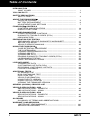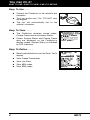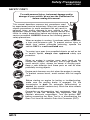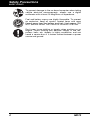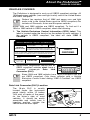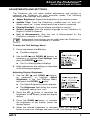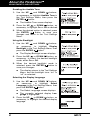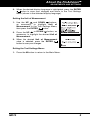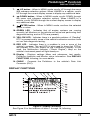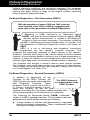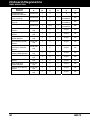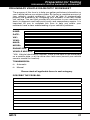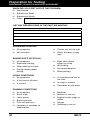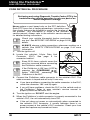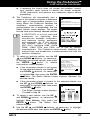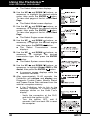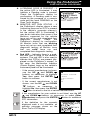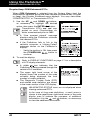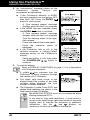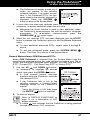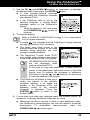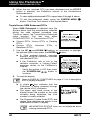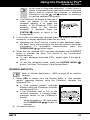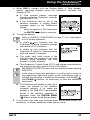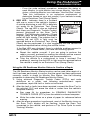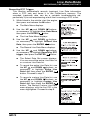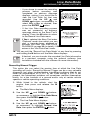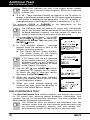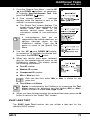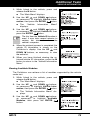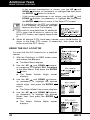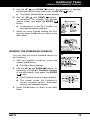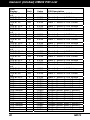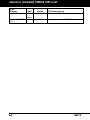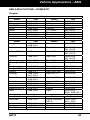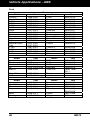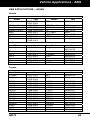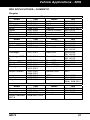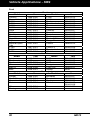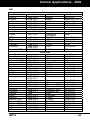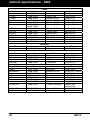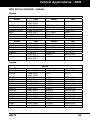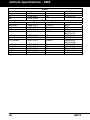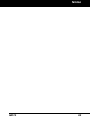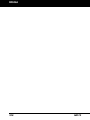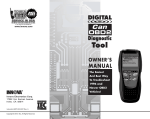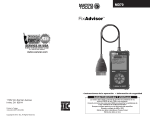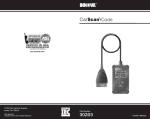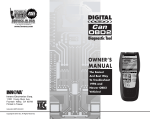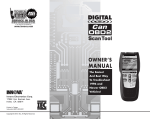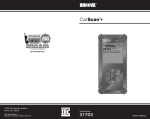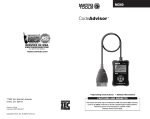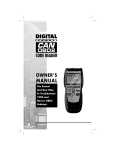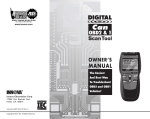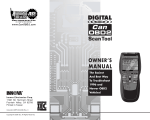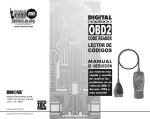Download Untitled - Matco Tools RepairSolutions
Transcript
Table of Contents
INTRODUCTION
WHAT IS OBD? ....................................................................................
1
YOU CAN DO IT! ...........................................................................................
2
SAFETY PRECAUTIONS
SAFETY FIRST! ...................................................................................
3
ABOUT THE FIXADVISOR™
VEHICLES COVERED .........................................................................
BATTERY REPLACEMENT .................................................................
ADJUSTMENTS AND SETTINGS .......................................................
5
6
7
FIXADVISOR™ CONTROLS
CONTROLS AND INDICATORS ..........................................................
DISPLAY FUNCTIONS ........................................................................
10
11
ONBOARD DIAGNOSTICS
COMPUTER ENGINE CONTROLS .....................................................
DIAGNOSTIC TROUBLE CODES (DTCs) ...........................................
OBD2 MONITORS ...............................................................................
14
19
22
PREPARATION FOR TESTING
PRELIMINARY VEHICLE DIAGNOSTIC WORKSHEET.......................
BEFORE YOU BEGIN ..........................................................................
VEHICLE SERVICE MANUALS ...........................................................
31
34
35
USING THE FIXADVISOR™
CODE RETRIEVAL PROCEDURE ......................................................
THE SYSTEM MENU ............................................................................
VIEWING OEM ENHANCED DTCs .....................................................
VIEWING ABS DTCs ...........................................................................
VIEWING SRS DTCs ............................................................................
ERASING DIAGNOSTIC TROUBLE CODES (DTCs) ...........................
I/M READINESS TESTING ..................................................................
ABOUT REPAIRSOLUTIONS® ...........................................................
36
42
43
51
52
54
55
60
LIVE DATA MODE
VIEWING LIVE DATA ...........................................................................
CUSTOMIZING LIVE DATA (PIDs) ......................................................
RECORDING (CAPTURING) LIVE DATA ............................................
LIVE DATA PLAYBACK ........................................................................
62
63
64
69
ADDITIONAL TESTS
O2 SENSOR TEST ..............................................................................
NON-CONTINUOUS TEST ..................................................................
EVAP LEAK TEST ...............................................................................
VEHICLE INFORMATION ....................................................................
USING THE DTC LIBRARY .................................................................
USING THE DLC LOCATOR ...............................................................
VIEWING THE FIRMWARE VERSION .................................................
71
72
73
74
77
78
79
GENERIC (GLOBAL) OBD2 PID LIST ..........................................................
80
VEHICLE APPLICATIONS - ABS
ABS APPLICATIONS – DOMESTIC ....................................................
ABS APPLICATIONS – ASIAN ............................................................
85
89
VEHICLE APPLICATIONS - SRS
SRS APPLICATIONS – DOMESTIC ....................................................
SRS APPLICATIONS – ASIAN ............................................................
91
95
GLOSSARY
GLOSSARY OF TERMS AND ABBREVIATIONS ................................
97
WARRANTY AND SERVICING
LIMITED ONE YEAR WARRANTY ...................................................... 101
SERVICE PROCEDURES ................................................................... 101
i
MD70
Introduction
WHAT IS OBD?
WHAT IS OBD?
The FixAdvisor is designed to work on all OBD2 compliant vehicles.
All 1996 and newer vehicles (cars, light trucks and SUVs) sold in
the United States are OBD2 compliant.
One of the most exciting improvements in the
automobile industry was the addition of onboard diagnostics (OBD) on vehicles, or in more
basic terms, the computer that activates the
vehicle’s “CHECK ENGINE” light. OBD1 was
designed to monitor manufacturer-specific
systems on vehicles built from 1981 to 1995.
Then came the development of OBD2, which is
on all 1996 cars and light trucks sold in the U.S. Like its predecessor,
OBD2 was adopted as part of a government mandate to lower vehicle
emissions. But what makes OBD2 unique is its universal application for
all late model cars and trucks - domestic and import. This sophisticated
program in the vehicle’s main computer system is designed to detect
failures in a range of systems, and can be accessed through a universal
OBD2 port, which is usually found under the dashboard. For all OBD
systems, if a problem is found, the computer turns on the “CHECK
ENGINE” light to warn the driver, and sets a Diagnostic Trouble Code
(DTC) to identify where the problem occurred. A special Scan Tool,
such as the FixAdvisor, is required to retrieve these codes, which
consumers and professionals use as a starting point for repairs.
The FixAdvisor provides the additional ability to retrieve OEM enhanced
DTCs from most Chrysler/Jeep, Ford/Mazda, GM/Isuzu, Honda/Acura
and Toyota/Lexus vehicles, as well as Anti-Lock Brake System (ABS)
DTCs, Supplemental Restraint System (SRS) DTCs and vehicle
information. The types of enhanced data available depends on the
vehicle make.
MD70
1
You Can Do It!
EASY TO USE - EASY TO VIEW - EASY TO DEFINE
Easy To Use . . . .
Connect the FixAdvisor to the vehicle’s test
connector.
Turn the ignition key "On.” DO NOT start
the engine.
The tool will automatically link to the
vehicle’s computer.
Easy To View . . . .
The FixAdvisor retrieves stored codes,
Freeze Frame data and System Status.
Codes, System Status and Freeze Frame
data are displayed on the FixAdvisor’s
display screen. System Status is indicated
by LED indicators.
Easy To Define . . . .
2
Read code definitions from the Scan Tool’s
display.
View Freeze Frame data.
View Live Data.
View ABS codes.
View SRS codes.
MD70
Safety Precautions
SAFETY FIRST!
SAFETY FIRST!
To avoid personal injury, instrument damage and/or
damage to your vehicle; do not use the FixAdvisor Pro
before reading this manual.
This manual describes common test procedures used
by experienced service technicians. Many test procedures
require precautions to avoid accidents that can result in
personal injury, and/or damage to your vehicle or test
equipment. Always read your vehicle's service manual and
follow its safety precautions before and during any test or
service procedure. ALWAYS observe the following general
safety precautions:
When an engine is running, it produces carbon monoxide,
a toxic and poisonous gas. To prevent serious injury or
death from carbon monoxide poisoning, operate the
vehicle ONLY in a well-ventilated area.
To protect your eyes from propelled objects as well as hot
or caustic liquids, always wear approved safety eye
protection.
When an engine is running, many parts (such as the
coolant fan, pulleys, fan belt etc.) turn at high speed. To
avoid serious injury, always be aware of moving parts.
Keep a safe distance from these parts as well as other
potentially moving objects.
Engine parts become very hot when the engine is running.
To prevent severe burns, avoid contact with hot engine
parts.
P RND L
Before starting an engine for testing or troubleshooting,
make sure the parking brake is engaged. Put the
transmission in park (for automatic transmission) or
neutral (for manual transmission). Block the drive wheels
with suitable blocks.
Connecting or disconnecting test equipment when the
ignition is ON can damage test equipment and the
vehicle's electronic components. Turn the ignition OFF
before connecting the Scan Tool to or disconnecting the
Scan Tool from the vehicle’s Data Link Connector (DLC).
MD70
3
Safety Precautions
SAFETY FIRST!
To prevent damage to the on-board computer when taking
vehicle electrical measurements, always use a digital
multimeter with at least 10 MegOhms of impedance.
Fuel and battery vapors are highly flammable. To prevent
an explosion, keep all sparks, heated items and open
flames away from the battery and fuel / fuel vapors. DO
NOT SMOKE NEAR THE VEHICLE DURING TESTING.
Don't wear loose clothing or jewelry when working on an
engine. Loose clothing can become caught in the fan,
pulleys, belts, etc. Jewelry is highly conductive, and can
cause a severe burn if it makes contact between a power
source and ground.
4
MD70
About the FixAdvisor™
VEHICLES COVERED
VEHICLES COVERED
The FixAdvisor is designed to work on all OBD2 compliant vehicles. All
1996 and newer vehicles (cars and light trucks) sold in the United States
are OBD2 compliant.
Federal law requires that all 1996 and newer cars and light
trucks sold in the United States must be OBD2 compliant; this
includes all Domestic, Asian and European vehicles.
Some 1994 and 1995 vehicles are OBD2 compliant. To find out if a
1994 or 1995 vehicle is OBD2 compliant, check the following:
1. The Vehicle Emissions Control Information (VECI) Label. This
label is located under the hood or by the radiator of most vehicles. If
the vehicle is OBD2 compliant, the label will state “OBD II
Certified.”
VEHICLE EMISSION CONTROL INFORMATION
ENGINE FAMILY
DISPLACEMENT
VEHICLE
MANUFACTURER
EFN2.6YBT2BA
2.6L
OBD II
CERTIFIED
THIS VEHICLE CONFORMS TO U.S. EPA AND STATE
OF CALIFORNIA REGULATIONS APPLICABLE TO
1999 MODEL YEAR NEW TLEV PASSENGER CARS.
REFER TO SERVICE MANUAL FOR ADDITIONAL INFORMATION
TUNE-UP CONDITIONS: NORMAL OPERATING ENGINE TEMPERATURE,
ACCESSORIES OFF, COOLING FAN OFF, TRANSMISSION IN NEUTRAL
EXHAUST EMISSIONS STANDARDS
CERTIFICATION
IN-USE
SPARK PLUG
TYPE NGK BPRE-11
GAP: 1.1MM
OBD II
CERTIFIED
STANDARD CATEGORY
TLEV
TLEV INTERMEDIATE
CATALYST
2. Government Regulations require that all
OBD2 compliant vehicles must have a
“common”
sixteen-pin
Data
Link
Connector (DLC).
1 2 3 4 5 6 7 8
9 10111213141516
Some 1994 and 1995 vehicles have 16-pin connectors but are
not OBD2 compliant. Only those vehicles with a Vehicle
Emissions Control Label stating “OBD II Certified” are OBD2
compliant.
Data Link Connector (DLC) Location
The 16-pin DLC is usually
located under the instrument
panel (dash), within 12 inches
(300 mm) of center of the panel,
on the driver’s side of most
vehicles. It should be easily
accessible and visible from a
kneeling position outside the
vehicle with the door open.
MD70
LEFT CORNER
OF DASH
NEAR
CENTER
OF DASH
BEHIND
ASHTRAY
5
About the FixAdvisor™
BATTERY REPLACEMENT
On some Asian and European vehicles the DLC is located
behind the “ashtray” (the ashtray must be removed to
access it) or on the far left corner of the dash. If the DLC
cannot be located, consult the vehicle’s service manual for
the location.
BATTERY REPLACEMENT
Replace batteries when the battery symbol
is visible on display
and/or the 3 LEDS are all lit and no other data is visible on screen.
1. Locate the battery cover on the back of the FixAdvisor.
2. Remove the screw and lift the battery cover off.
3. Replace batteries with three AA-size batteries (for longer life, use
Alkaline-type batteries).
4. Place the battery cover on the back of the FixAdvisor, and reinstall
the screw.
Language Selection After Battery Installation
The first time the FixAdvisor is turned on, you must select the desired
display language (English, French or Spanish) and unit of measurement
(USA or metric) as follows:
1. Press and hold the POWER/LINK
button for approximately 3 seconds to turn
the Scan Tool “ON.”
The Select Language screen displays.
and DOWN
buttons,
2. Use the UP
as necessary, to highlight the desired
display language.
3. When the desired display language is
button to
selected, press the ENTER
confirm your selection.
The Select Unit screen displays.
4. Use the UP
and DOWN
buttons,
as necessary, to highlight the desired unit
of measurement.
5. When the desired unit of measurement is
selected, press the ENTER
button to
confirm your selection.
6
After the initial language selection is performed, it as well as
other settings can be changed as desired. See ADJUSTMENTS
AND SETTINGS on page 7 for further instructions.
MD70
About the FixAdvisor™
ADJUSTMENTS AND SETTINGS
ADJUSTMENTS AND SETTINGS
The FixAdvisor lets you make several adjustments and settings to
configure the FixAdvisor for your particular needs. The following
adjustments and settings are available:
Adjust Brightness: Adjusts the brightness of the display screen.
Audible Tone: Turns the FixAdvisor’s audible tone “on” and “off.”
When turned “on,” a tone sounds each time a button is pressed.
Display Backlight: Turns the display backlight on and off.
Select Language: Sets the display language for the FixAdvisor to
English, French or Spanish.
Unit of Measurement: Sets the Unit of Measurement for the
FixAdvisor’s display to US or Metric.
Adjustments and settings can be made when the FixAdvisor is
connected or not connected to a vehicle.
To enter the Tool Settings Menu:
1. Press and release the M button.
The Menu displays.
2. Use the UP
and DOWN
buttons, as
necessary, to highlight Tool Settings, then
button.
press the ENTER
The Tool Settings Menu displays.
3. Make adjustments and settings as described
in the following paragraphs.
Adjusting Display Brightness
1. Use the UP
and DOWN
buttons,
as necessary, to highlight Adjust
Brightness in the Tool Settings Menu,
then press the ENTER
button.
The Adjust Brightness screen displays.
The Brightness field shows the current
brightness setting, from 1 to 5.
2. Press the UP
button to decrease the
brightness of the display (make the display
darker).
3. Press the DOWN
button to increase
the brightness of the display (make the
display lighter).
4. When the desired brightness is obtained, press the ENTER
button to save your changes and return to the Tool Settings Menu.
MD70
7
About the FixAdvisor™
ADJUSTMENTS AND SETTINGS
Enabling the Audible Tone
and DOWN
buttons,
1. Use the UP
as necessary, to highlight Audible Tone in
the Tool Settings Menu, then press the
ENTER
button.
The Audible Tone screen displays.
or DOWN
button, as
2. Press the UP
necessary, to highlight On or Off as desired.
3. When the desired option is selected, press
the ENTER
button to save your
changes and return to the Tool Settings
Menu.
Using the Backlight
and DOWN
buttons,
1. Use the UP
as necessary, to highlight Display
Backlight in the Tool Settings Menu, then
press the ENTER
button.
The Display Backlight screen displays.
or DOWN
button, as
2. Press the UP
necessary, to select the desired backlight
mode, either On or Off.
3. When the desired backlight mode is
selected, press the ENTER
button to
save your changes.
The display returns to the Tool Settings
Menu, and the backlight turns “on” or
“off” as selected.
Selecting the Display Language
and DOWN
buttons,
1. Use the UP
as necessary, to highlight Select
Language in the Tool Settings Menu, then
press the ENTER
button.
The Select Language screen displays.
The currently selected display Language is highlighted.
or DOWN
button, as
2. Press the UP
necessary, to highlight the desired display
language.
English
8
MD70
About the FixAdvisor™
ADJUSTMENTS AND SETTINGS
3. When the desired display language is highlighted, press the ENTER
button to save your changes and return to the Tool Settings
Menu (shown in the selected display language).
Setting the Unit of Measurement
and DOWN
buttons,
1. Use the UP
as necessary, to highlight Unit of
Measurement in the Tool Settings Menu,
then press the ENTER
button.
or DOWN
button, as
2. Press the UP
necessary, to highlight the desired Unit of
Measurement.
3. When the desired Unit of Measurement
value is selected, press the ENTER
button to save your changes.
Exiting the Tool Settings Menu:
1. Press the M button to return to the Main Menu.
MD70
9
FixAdvisor™ Controls
CONTROLS AND INDICATORS
CONTROLS AND INDICATORS
10
11
12
13
7
14
1
4
5
2
9
3
8
6
Figure 1. Controls and Indicators
See Figure 1 for the locations of items 1 through 14, below.
1.
ERASE button - Erases Diagnostic Trouble Codes (DTCs),
and “Freeze Frame” data from your vehicle’s computer, and resets
Monitor status.
2.
SYSTEM button - When linked to a vehicle, displays the
System Menu.
3. DTC/FF (DTC/Freeze Frame) button - Displays the DTC View
screen and/or scrolls the LCD display to view DTCs and Freeze
Frame data.
4.
POWER/LINK button - When the FixAdvisor IS NOT
connected to a vehicle, turns the FixAdvisor “On” and “Off”. When
the FixAdvisor is connected to a vehicle, links the FixAdvisor to the
vehicle’s PCM to retrieve diagnostic data from the computer’s
memory.
To turn the FixAdvisor "On", you must press and hold the
POWER/LINK
button for approximately 3 seconds.
5. M (Menu) button - Displays the Main Menu.
6. LD (Live Data) button - When linked to a vehicle, places the
FixAdvisor in "Live Data" mode.
10
MD70
FixAdvisor™ Controls
DISPLAY FUNCTIONS
7.
UP button - When in MENU mode, scrolls UP through the menu
and submenu selection options. When LINKED to a vehicle, scrolls
UP through the current display screen to display any additional data.
8.
DOWN button - When in MENU mode, scrolls DOWN through
the menu and submenu selection options. When LINKED to a
vehicle, scrolls DOWN through the current display screen to display
any additional data.
9.
ENTER button - When in MENU mode, confirms the selected
option or value.
10. GREEN LED - Indicates that all engine systems are running
normally (all Monitors on the vehicle are active and performing their
diagnostic testing, and no DTCs are present).
11. YELLOW LED - Indicates there is a possible problem. A “Pending”
DTC is present and/or some of the vehicle’s emission monitors have
not run their diagnostic testing.
12. RED LED - Indicates there is a problem in one or more of the
vehicle’s systems. The red LED is also used to show that DTC(s)
are present. DTCs are shown on the FixAdvisor’s display. In this
case, the Malfunction Indicator (“Check Engine”) lamp on the
vehicle’s instrument panel will light steady on.
13. Display - Displays settings Menu and submenus, test results,
FixAdvisor functions and Monitor status information. See DISPLAY
FUNCTIONS, following, for more details.
14. CABLE - Connects the FixAdvisor to the vehicle’s Data Link
Connector (DLC).
DISPLAY FUNCTIONS
Figure 2. Display Functions
See Figure 2 for the locations of items 1 through 16, following.
MD70
11
FixAdvisor™ Controls
DISPLAY FUNCTIONS
1. I/M MONITOR STATUS field - Identifies the I/M Monitor status area.
2. Monitor icons - Indicate which Monitors are supported by the
vehicle under test, and whether or not the associated Monitor has
run its diagnostic testing (Monitor status). When a Monitor icon is
solid, it indicates that the associated Monitor has completed its
diagnostic testing. When a Monitor icon is flashing, it indicates that
the vehicle supports the associated Monitor, but the Monitor has not
yet run its diagnostic testing.
3.
Vehicle icon - Indicates whether or not the FixAdvisor is being
properly powered through the vehicle’s Data Link Connector (DLC).
A visible icon indicates that the FixAdvisor is being powered through
the vehicle’s DLC connector.
4.
Link icon - Indicates whether or not the FixAdvisor is
communicating (linked) with the vehicle’s on-board computer. When
visible, the FixAdvisor is communicating with the computer. If the
Link icon is not visible, the FixAdvisor is not communicating with the
computer.
5.
Computer icon - When this icon is visible it indicates that the
FixAdvisor is linked to a personal computer. Optional software is
available that makes it possible to upload retrieved data to a
personal computer.
6.
Internal Battery icon - When visible, indicates the FixAdvisor
batteries are “low” and should be replaced. If the batteries are not
replaced when the battery symbol is "on", all 3 LEDs will light up
as a last resort indicator to warn you that the batteries need
replacement. No data will be displayed on screen when all 3 LEDs
are lit.
7. DTC Display Area - Displays the Diagnostic Trouble Code (DTC)
number. Each fault is assigned a code number that is specific to that
fault.
8. Test Data Display Area - Displays DTC definitions, Freeze Frame
data, Live Data and other pertinent test information messages.
9. FREEZE FRAME icon - Indicates that there is Freeze Frame data
from “Priority Code” (Code #1) stored in the vehicle’s computer
memory.
10. PERMANENT icon - Indicates the currently displayed DTC is a
“Permanent” code.
11. PENDING icon - Indicates the currently displayed DTC is a
“Pending” code.
12.
icon - Indicates the status of the Malfunction Indicator Lamp
(MIL). The MIL icon is visible only when a DTC has commanded the
MIL on the vehicle’s dashboard to light.
13. ABS icon - Indicates the currently displayed DTC is an Anti-Lock
Brake System (ABS) code.
14. SRS icon - Indicates the currently displayed DTC is Supplemental
Restraint System (SRS) code.
12
MD70
FixAdvisor™ Controls
DISPLAY FUNCTIONS
15. Code Number Sequence - The FixAdvisor assigns a sequence
number to each DTC that is present in the computer’s memory,
starting with “01.” This number indicates which code is currently
displayed. Code number “01” is always the highest priority code,
and the one for which “Freeze Frame” data has been stored.
If “01” is a “Pending” code, there may or may not be “Freeze
Frame” data stored in memory.
16. Code Enumerator - Indicates the total number of codes retrieved
from the vehicle’s computer.
MD70
13
Onboard Diagnostics
COMPUTER ENGINE CONTROLS
COMPUTER ENGINE CONTROLS
The Introduction of Electronic Engine Controls
Electronic Computer Control Systems make it possible
for vehicle manufacturers to comply with the tougher
emissions and fuel efficiency standards mandated by
State and Federal Governments.
As a result of increased air pollution (smog) in large cities,
such as Los Angeles, the California Air Resources Board
(CARB) and the Environmental Protection Agency (EPA)
set new regulations and air pollution standards to deal with
the problem. To further complicate matters, the energy crisis of
the early 1970s caused a sharp increase in fuel prices over a
short period. As a result, vehicle manufacturers were not only
required to comply with the new emissions standards, they also
had to make their vehicles more fuel-efficient. Most vehicles
were required to meet a miles-per-gallon (MPG) standard set by the U.S.
Federal Government.
Precise fuel delivery and spark timing are needed to reduce vehicle
emissions. Mechanical engine controls in use at the time (such as
ignition points, mechanical spark advance and the carburetor)
responded too slowly to driving conditions to properly control fuel
delivery and spark timing. This made it difficult for vehicle manufacturers
to meet the new standards.
A new Engine Control System had to be designed and integrated with
the engine controls to meet the stricter standards. The new system had
to:
Respond instantly to supply the proper mixture of air and fuel for any
driving condition (idle, cruising, low-speed driving, high-speed
driving, etc.).
Calculate instantly the best time to “ignite” the air/fuel mixture for
maximum engine efficiency.
Perform both these tasks without affecting vehicle performance or
fuel economy.
Vehicle Computer Control Systems can perform millions of calculations
each second. This makes them an ideal substitute for the slower
mechanical engine controls. By switching from mechanical to electronic
engine controls, vehicle manufacturers are able to control fuel delivery
and spark timing more precisely. Some newer Computer Control
Systems also provide control over other vehicle functions, such as
transmission, brakes, charging, body, and suspension systems.
14
MD70
Onboard Diagnostics
COMPUTER ENGINE CONTROLS
The Basic Engine Computer Control System
The Computer Control System consists of an on-board
computer and several related control devices (sensors,
switches, and actuators).
The on-board computer is the heart of the Computer
Control System. The computer contains several programs
with preset reference values for air/fuel ratio, spark or
ignition timing, injector pulse width, engine speed, etc.
Separate values are provided for various driving conditions,
such as idle, low speed driving, high-speed driving, low load,
or high load. The preset reference values represent the ideal
air/fuel mixture, spark timing, transmission gear selection,
etc., for any driving condition. These values are programmed
by the vehicle manufacturer, and are specific to each vehicle model.
Most on-board computers are located inside the vehicle behind the dashboard,
under the passenger’s or driver’s seat, or behind the right kick panel. However,
some manufacturers may still position it in the engine compartment.
Vehicle sensors, switches, and actuators are located throughout the
engine, and are connected by electrical wiring to the on-board computer.
These devices include oxygen sensors, coolant temperature sensors,
throttle position sensors, fuel injectors, etc. Sensors and switches are
input devices. They provide signals representing current engine
operating conditions to the computer. Actuators are output devices. They
perform actions in response to commands received from the computer.
The on-board computer receives information inputs from sensors and
switches located throughout the engine. These devices monitor critical
engine conditions such as coolant temperature, engine speed, engine
load, throttle position, air/fuel ratio etc.
The computer compares the values received from these sensors with its
preset reference values, and makes corrective actions as needed so
that the sensor values always match the preset reference values for the
current driving condition. The computer makes adjustments by
commanding other devices such as the fuel injectors, idle air control,
EGR valve or Ignition Module to perform these actions.
TYPICAL COMPUTER
CONTROL SYSTEM
OUTPUT DEVICES
Fuel Injectors
Idle Air Control
EGR Valve
Ignition Module
On-Board
Computer
INPUT DEVICES
Coolant Temperature Sensor
Throttle Position Sensor
Fuel Injectors
MD70
INPUT DEVICES
Oxygen Sensors
15
Onboard Diagnostics
COMPUTER ENGINE CONTROLS
Vehicle operating conditions are constantly changing. The computer
continuously makes adjustments or corrections (especially to the air/fuel
mixture and spark timing) to keep all the engine systems operating
within the preset reference values.
On-Board Diagnostics - First Generation (OBD1)
With the exception of some 1994 and 1995 vehicles,
most vehicles from 1982 to 1995 are equipped with
some type of first generation On-Board Diagnostics.
Beginning in 1988, California’s Air Resources Board
(CARB), and later the Environmental Protection Agency (EPA)
required vehicle manufacturers to include a self-diagnostic
program in their on-board computers. The program would be
capable of identifying emissions-related faults in a system. The
first generation of Onboard Diagnostics came to be known as
OBD1.
OBD1 is a set of self-testing and diagnostic instructions
programmed into the vehicle’s on-board computer. The
programs are specifically designed to detect failures in the sensors,
actuators, switches and wiring of the various vehicle emissions-related
systems. If the computer detects a failure in any of these components or
systems, it lights an indicator on the dashboard to alert the driver. The
indicator lights only when an emissions-related problem is detected.
The computer also assigns a numeric code for each specific problem
that it detects, and stores these codes in its memory for later retrieval.
These codes can be retrieved from the computer’s memory with the use
of a “Code Reader” or a “Scan Tool.”
On-Board Diagnostics - Second Generation (OBD2)
In addition to performing all the
functions of the OBD1 System, the
The OBD2 System is
OBD2 System has been enhanced with
an enhancement of the
new Diagnostic Programs. These
OBD1 System.
programs closely monitor the functions
of various emissions-related components and systems (as well as other
systems) and make this information readily available (with
the proper equipment) to the technician for evaluation.
The California Air Resources Board (CARB) conducted
studies on OBD1 equipped vehicles. The information that was
gathered from these studies showed the following:
16
A large number of vehicles had deteriorating or degraded
emissions-related components. These components were
causing an increase in emissions.
MD70
Onboard Diagnostics
COMPUTER ENGINE CONTROLS
Because OBD1 systems only detect failed components, the
degraded components were not setting codes.
Some emissions problems related to degraded components only
occur when the vehicle is being driven under a load. The emission
checks being conducted at the time were not performed under
simulated driving conditions. As a result, a significant number of
vehicles with degraded components were passing Emissions Tests.
Codes, code definitions, diagnostic connectors, communication
protocols and emissions terminology were different for each
manufacturer. This caused confusion for the technicians working on
different make and model vehicles.
To address the problems made evident by this study, CARB and the
EPA passed new laws and standardization requirements. These laws
required that vehicle manufacturers to equip their new vehicles with
devices capable of meeting all of the new emissions standards and
regulations. It was also decided that an enhanced on-board diagnostic
system, capable of addressing all of these problems, was needed. This
new system is known as “On-Board Diagnostics Generation Two
(OBD2).” The primary objective of the OBD2 system is to comply with
the latest regulations and emissions standards established by CARB
and the EPA.
The Main Objectives of the OBD2 System are:
To detect degraded and/or failed emissions-related components or
systems that could cause tailpipe emissions to exceed by 1.5 times
the Federal Test Procedure (FTP) standard.
To expand emissions-related system monitoring. This includes a set
of computer run diagnostics called Monitors. Monitors perform
diagnostics and testing to verify that all emissions-related
components and/or systems are operating correctly and within the
manufacturer’s specifications.
To use a standardized Diagnostic Link Connector (DLC) in all
vehicles. (Before OBD2, DLCs were of different shapes and sizes.)
To standardize the code numbers, code definitions and language
used to describe faults. (Before OBD2, each vehicle manufacturer
used their own code numbers, code definitions and language to
describe the same faults.)
To expand the operation of the Malfunction Indicator Lamp (MIL).
To standardize communication procedures and protocols between
the diagnostic equipment (Scan Tools, Code Readers, etc.) and the
vehicle’s on-board computer.
OBD2 Terminology
The following terms and their definitions are related to OBD2 systems.
Read and reference this list as needed to aid in the understanding of
OBD2 systems.
MD70
17
Onboard Diagnostics
COMPUTER ENGINE CONTROLS
Powertrain Control Module (PCM) - The PCM is the OBD2
accepted term for the vehicle’s “on-board computer.” In addition
to controlling the engine management and emissions systems,
the PCM also participates in controlling the powertrain
(transmission) operation. Most PCMs also have the ability to
communicate with other computers on the vehicle (ABS, ride
control, body, etc.).
Monitor - Monitors are “diagnostic routines” programmed into the
PCM. The PCM utilizes these programs to run diagnostic tests, and
to monitor operation of the vehicle’s emissions-related components
or systems to ensure they are operating correctly and within the
vehicle’s manufacturer specifications. Currently, up to fifteen
Monitors are used in OBD2 systems. Additional Monitors will be
added as the OBD2 system is further developed.
Not all vehicles support all fifteen Monitors.
18
Enabling Criteria - Each Monitor is designed to test and monitor
the operation of a specific part of the vehicle’s emissions system
(EGR system, oxygen sensor, catalytic converter, etc.). A specific
set of “conditions” or “driving procedures” must be met before the
computer can command a Monitor to run tests on its related system.
These “conditions” are known as “Enabling Criteria.” The
requirements and procedures vary for each Monitor. Some Monitors
only require the ignition key to be turned “On” for them to run and
complete their diagnostic testing. Others may require a set of
complex procedures, such as, starting the vehicle when cold,
bringing it to operating temperature, and driving the vehicle under
specific conditions before the Monitor can run and complete its
diagnostic testing.
Monitor Has/Has Not Run - The terms “Monitor has run” or
“Monitor has not run” are used throughout this manual. “Monitor
has run,” means the PCM has commanded a particular Monitor to
perform the required diagnostic testing on a system to ensure the
system is operating correctly (within factory specifications). The term
“Monitor has not run” means the PCM has not yet commanded a
particular Monitor to perform diagnostic testing on its associated part
of the emissions system.
Trip - A Trip for a particular Monitor requires that the vehicle is
being driven in such a way that all the required “Enabling Criteria”
for the Monitor to run and complete its diagnostic testing are met.
The “Trip Drive Cycle” for a particular Monitor begins when the
ignition key is turned “On.” It is successfully completed when all the
“Enabling Criteria” for the Monitor to run and complete its diagnostic
testing are met by the time the ignition key is turned “Off.” Since
each of the eleven monitors is designed to run diagnostics and
testing on a different part of the engine or emissions system, the
“Trip Drive Cycle” needed for each individual Monitor to run and
complete varies.
MD70
Onboard Diagnostics
DIAGNOSTIC TROUBLE CODES (DTCs)
OBD2 Drive Cycle - An OBD2 Drive Cycle is an extended set of driving
procedures that takes into consideration the various types of driving
conditions encountered in real life. These conditions may include
starting the vehicle when it is cold, driving the vehicle at a steady speed
(cruising), accelerating, etc. An OBD2 Drive Cycle begins when the
ignition key is turned “On” (when cold) and ends when the vehicle has
been driven in such a way as to have all the “Enabling Criteria” met for
all its applicable Monitors. Only those trips that provide the Enabling
Criteria for all Monitors applicable to the vehicle to run and complete
their individual diagnostic tests qualify as an OBD2 Drive Cycle. OBD2
Drive Cycle requirements vary from one model of vehicle to another.
Vehicle manufacturers set these procedures. Consult your vehicle’s
service manual for OBD2 Drive Cycle procedures.
Do not confuse a “Trip” Drive Cycle with an OBD2 Drive Cycle.
A “Trip” Drive Cycle provides the “Enabling Criteria” for one
specific Monitor to run and complete its diagnostic testing. An
OBD2 Drive Cycle must meet the “Enabling Criteria” for all
Monitors on a particular vehicle to run and complete their
diagnostic testing.
Warm-up Cycle - Vehicle operation after an engine off period where
engine temperature rises at least 40°F (22°C) from its temperature
before starting, and reaches at least 160°F (70°C). The PCM uses
warm-up cycles as a counter to automatically erase a specific code
and related data from its memory. When no faults related to the
original problem are detected within a specified number of warm-up
cycles, the code is erased automatically.
DIAGNOSTIC TROUBLE CODES (DTCs)
Diagnostic Trouble Codes (DTCs) are
Diagnostic Trouble
meant to guide you to the proper
service procedure in the vehicle’s
Codes (DTCs) are
service manual. DO NOT replace parts
codes that identify a
based only on DTCs without first
specific problem area.
consulting the vehicle’s service manual
for proper testing procedures for that
particular system, circuit or component.
DTCs are alphanumeric codes that are used to identify a
problem that is present in any of the systems that are
monitored by the on-board computer (PCM). Each trouble
code has an assigned message that identifies the circuit,
component or system area where the problem was found.
OBD2 diagnostic trouble codes are made up of five characters:
The 1st character is a letter (B, C, P or U). It identifies the
“main system” where the fault occurred (Body, Chassis, Powertrain,
or Network).
The 2nd character is a numeric digit (0 thru 3). It identifies the
“type” of code (Generic or Manufacturer-Specific).
Generic DTCs are codes that are used by all vehicle manufacturers. The standards for generic DTCs, as well as their
definitions, are set by the Society of Automotive Engineers (SAE).
MD70
19
Onboard Diagnostics
DIAGNOSTIC TROUBLE CODES (DTCs)
Manufacturer-Specific DTCs are codes that are controlled by
the vehicle manufacturers. The Federal Government does not
require vehicle manufacturers to go beyond the standardized
generic DTCs in order to comply with the new OBD2 emissions
standards. However, manufacturers are free to expand beyond
the standardized codes to make their systems easier to
diagnose.
The 3rd character is a letter or a numeric digit (0 thru 9, A thru F).
It identifies the specific system or sub-system where the problem is
located.
The 4th and 5th characters are letters or numeric digits (0 thru 9, A
thru F). They identify the section of the system that is malfunctioning.
OBD2 DTC EXAMPLE
P0201 - Injector Circuit Malfunction, Cylinder 1
B
C
P
U
-
Body
Chassis
Powertrain
Network
P0201
0 - Generic
1 - Manufacturer Specific
2 - Generic ("P" Codes) and Manufacturer
Specific ("B", "C" and "U" Codes)
3 - Includes both Generic and Manufacturer
Specific Codes
Identifies the system where the problem is
located. "P" Code systems are listed below.
"B", "C" and "U" Code systems will vary.
0 - Fuel and Air Metering; Auxiliary Emission
Controls
1 - Fuel and Air Metering
2 - Fuel and Air Metering (injector circuit
malfunction only)
3 - Ignition System or Misfire
4 - Auxiliary Emission Control System
5 - Vehicle Speed Control and Idle Control
System
6 - Computer Output Circuits
7 - Transmission
8 - Transmission
9 - Transmission
A - Hybrid Propulsion
B - Hybrid Propulsion
C - Hybrid Propulsion
Identifies what section of the system
is malfunctioning
20
MD70
Onboard Diagnostics
DIAGNOSTIC TROUBLE CODES (DTCs)
DTCs and MIL Status
When the vehicle’s on-board computer detects
a failure in an emissions-related component or
system, the computer’s internal diagnostic
program assigns a diagnostic trouble code
(DTC) that points to the system (and subsystem)
where the fault was found. The diagnostic
program saves the code in the computer’s
memory. It records a “Freeze Frame” of conditions present when the fault was found, and lights the Malfunction
Indicator Lamp (MIL). Some faults require detection for two trips in a row
before the MIL is turned on.
The “Malfunction Indicator Lamp” (MIL) is the accepted term
used to describe the lamp on the dashboard that lights to warn
the driver that an emissions-related fault has been found.
Some manufacturers may still call this lamp a “Check Engine”
or “Service Engine Soon” light.
There are two types of DTCs used for emissions-related faults: Type “A”
and Type “B.” Type “A” codes are “One-Trip” codes; Type “B” DTCs are
usually Two-Trip DTCs.
When a Type “A” DTC is found on the First Trip, the following events
take place:
The computer commands the MIL “On” when the failure is first found.
If the failure causes a severe misfire that may cause damage to the
catalytic converter, the MIL “flashes” once per second. The MIL
continues to flash as long as the condition exists. If the condition
that caused the MIL to flash is no longer present, the MIL will light
“steady” On.
A DTC is saved in the computer’s memory for later retrieval.
A “Freeze Frame” of the conditions present in the engine or emissions
system when the MIL was ordered “On” is saved in the computer’s
memory for later retrieval. This information shows fuel system status
(closed loop or open loop), engine load, coolant temperature, fuel trim
value, MAP vacuum, engine RPM and DTC priority.
When a Type “B” DTC is found on the First Trip, the following events
take place:
The computer sets a Pending DTC, but the MIL is not ordered “On.”
“Freeze Frame” data may or may not be saved at this time
depending on manufacturer. The Pending DTC is saved in the
computer’s memory for later retrieval.
If the failure is found on the second consecutive trip, the MIL is
ordered “On.” “Freeze Frame” data is saved in the computer’s
memory.
If the failure is not found on the second Trip, the Pending DTC is
erased from the computer’s memory.
The MIL will stay lit for both Type “A” and Type “B” codes until one of
the following conditions occurs:
MD70
21
Onboard Diagnostics
OBD2 MONITORS
If the conditions that caused the MIL to light are no longer present
for the next three trips in a row, the computer automatically turns the
MIL “Off” if no other emissions-related faults are present. However,
the DTCs remain in the computer’s memory as a history code for 40
warm-up cycles (80 warm-up cycles for fuel and misfire faults). The
DTCs are automatically erased if the fault that caused them to be
set is not detected again during that period.
Misfire and fuel system faults require three trips with “similar
conditions” before the MIL is turned “Off.” These are trips where the
engine load, RPM and temperature are similar to the conditions
present when the fault was first found.
After the MIL has been turned off, DTCs and Freeze Frame
data stay in the computer’s memory.
Erasing the DTCs from the computer’s memory can also turn off the
MIL. See ERASING DIAGNOSTIC TROUBLE CODES (DTCs) on
page 54, before erasing codes from the computer’s memory. If a
Diagnostic Tool or Scan Tool is used to erase the codes, Freeze
Frame data will also be erased.
OBD2 MONITORS
To ensure the correct operation of the various emissions-related
components and systems, a diagnostic program was developed and
installed in the vehicle’s on-board computer. The program has several
procedures and diagnostic strategies. Each procedure or diagnostic
strategy is made to monitor the operation of, and run diagnostic tests on,
a specific emissions-related component or system. These tests ensure
the system is running correctly and is within the manufacturer’s
specifications. On OBD2 systems, these procedures and diagnostic
strategies are called “Monitors.”
Currently, fifteen Monitors are supported by OBD2 systems. Additional
monitors may be added as a result of Government regulations as the
OBD2 system grows and matures. Not all vehicles support all fifteen
Monitors. Additionally, some Monitors are supported by “spark ignition”
vehicles only, while others are supported by “compression ignition”
vehicles only.
Monitor operation is either “Continuous” or “Non-Continuous,”
depending on the specific monitor.
Continuous Monitors
Three of these Monitors are designed to constantly monitor their
associated components and/or systems for proper operation.
Continuous Monitors run constantly when the engine is running. The
Continuous Monitors are:
Comprehensive Component Monitor (CCM)
Misfire Monitor
Fuel System Monitor
22
MD70
Onboard Diagnostics
OBD2 MONITORS
Non-Continuous Monitors
The other twelve Monitors are “non-continuous” Monitors. “Noncontinuous” Monitors perform and complete their testing once per trip.
The “non-continuous” Monitors are:
Oxygen Sensor Monitor
Oxygen Sensor Heater Monitor
Catalyst Monitor
Heated Catalyst Monitor
EGR System Monitor
EVAP System Monitor
Secondary Air System Monitor
The following Monitors will be standard beginning in 2010. The
majority of vehicles produced before this time will not support
these Monitors
NMHC Monitor
NOx Adsorber Monitor
Boost Pressure System Monitor
Exhaust Gas Sensor Monitor
PM Filter Monitor
The following provides a brief explanation of the function of each Monitor:
Comprehensive Component Monitor (CCM) - This Monitor
continuously checks all inputs and outputs from sensors,
actuators, switches and other devices that provide a signal to the
computer. The Monitor checks for shorts, opens, out of range value,
functionality and “rationality.”
Rationality: Each input signal is compared against all other
inputs and against information in the computer’s memory to see
if it makes sense under the current operating conditions.
Example: The signal from the throttle position sensor indicates
the vehicle is in a wide-open throttle condition, but the vehicle is
really at idle, and the idle condition is confirmed by the signals
from all other sensors. Based on the input data, the computer
determines that the signal from the throttle position sensor is not
rational (does not make sense when compared to the other
inputs). In this case, the signal would fail the rationality test.
The CCM is supported by both “spark ignition” vehicles and
“compression ignition” vehicles. The CCM may be either a “One-Trip” or
a “Two-Trip” Monitor, depending on the component.
Fuel System Monitor - This Monitor uses a Fuel System
Correction program, called Fuel Trim, inside the on-board
MD70
23
Onboard Diagnostics
OBD2 MONITORS
computer. Fuel Trim is a set of positive and negative values that
represent adding or subtracting fuel from the engine. This program is
used to correct for a lean (too much air/not enough fuel) or rich (too
much fuel/not enough air) air-fuel mixture. The program is designed to
add or subtract fuel, as needed, up to a certain percent. If the correction
needed is too large and exceeds the time and percent allowed by the
program, a fault is indicated by the computer.
The Fuel System Monitor is supported by both “spark ignition” vehicles
and “compression ignition” vehicles. The Fuel System Monitor may be a
“One-Trip” or “Two-Trip” Monitor, depending on the severity of the
problem.
Misfire Monitor - This Monitor continuously checks for engine misfires.
A misfire occurs when the air-fuel mixture in the cylinder does not
ignite. The misfire Monitor uses changes in crankshaft speed to sense an
engine misfire. When a cylinder misfires, it no longer contributes to the speed
of the engine, and engine speed decreases each time the affected cylinder(s)
misfire. The misfire Monitor is designed to sense engine speed fluctuations
and determine from which cylinder(s) the misfire is coming, as well as how
bad the misfire is. There are three types of engine misfires, Types 1, 2, and 3.
- Type 1 and Type 3 misfires are two-trip monitor faults. If a fault is sensed
on the first trip, the computer temporarily saves the fault in its memory as
a Pending Code. The MIL is not commanded on at this time. If the fault is
found again on the second trip, under similar conditions of engine speed,
load and temperature, the computer commands the MIL “On,” and the
code is saved in its long term memory.
- Type 2 misfires are the most severe type of misfire. When a Type 2
misfire is sensed on the first trip, the computer commands the MIL to
light when the misfire is sensed. If the computer determines that a
Type 2 misfire is severe , and may cause catalytic converter damage,
it commands the MIL to “flash” once per second as soon as the
misfire is sensed. When the misfire is no longer present, the MIL
reverts to steady “On” condition.
The Misfire Monitor is supported by both “spark ignition” vehicles and
“compression ignition” vehicles.
Catalyst Monitor - The catalytic converter is a device that is
installed downstream of the exhaust manifold. It helps to oxidize
(burn) the unburned fuel (hydrocarbons) and partially burned fuel
(carbon monoxide) left over from the combustion process. To
accomplish this, heat and catalyst materials inside the converter react
with the exhaust gases to burn the remaining fuel. Some materials
inside the catalytic converter also have the ability to store oxygen, and
release it as needed to oxidize hydrocarbons and carbon monoxide. In
the process, it reduces vehicle emissions by converting the polluting
gases into carbon dioxide and water.
The computer checks the efficiency of the catalytic converter by
monitoring the oxygen sensors used by the system. One sensor is located
before (upstream of) the converter; the other is located after (downstream
of) the converter. If the catalytic converter loses its ability to store oxygen,
24
MD70
Onboard Diagnostics
OBD2 MONITORS
the downstream sensor signal voltage becomes almost the same as the
upstream sensor signal. In this case, the monitor fails the test.
The Catalyst Monitor is supported by “spark ignition” vehicles only. The
Catalyst Monitor is a “Two-Trip” Monitor. If a fault is found on the first
trip, the computer temporarily saves the fault in its memory as a
Pending Code. The computer does not command the MIL on at this time.
If the fault is sensed again on the second trip, the computer commands
the MIL “On” and saves the code in its long-term memory.
Heated Catalyst Monitor - Operation of the “heated” catalytic
converter is similar to the catalytic converter. The main
difference is that a heater is added to bring the catalytic converter to its
operating temperature more quickly. This helps reduce emissions by
reducing the converter’s down time when the engine is cold. The Heated
Catalyst Monitor performs the same diagnostic tests as the catalyst
Monitor, and also tests the catalytic converter’s heater for proper
operation.
The Heated Catalyst Monitor is supported by “spark ignition” vehicles
only. This Monitor is also a “Two-Trip” Monitor.
Exhaust Gas Recirculation (EGR) Monitor - The Exhaust Gas
Recirculation (EGR) system helps reduce the formation of
Oxides of Nitrogen during combustion. Temperatures above 2500°F
cause nitrogen and oxygen to combine and form Oxides of Nitrogen in
the combustion chamber. To reduce the formation of Oxides of Nitrogen,
combustion temperatures must be kept below 2500°F. The EGR system
recirculates small amounts of exhaust gas back into the intake manifold,
where it is mixed with the incoming air/fuel mixture. This reduces
combustion temperatures by up to 500°F. The computer determines
when, for how long, and how much exhaust gas is recirculated back to
the intake manifold. The EGR Monitor performs EGR system function
tests at preset times during vehicle operation.
The EGR Monitor is supported by both “spark ignition” vehicles and
“compression ignition” vehicles. The EGR Monitor is a “Two-Trip”
Monitor. If a fault is found on the first trip, the computer temporarily
saves the fault in its memory as a Pending Code. The computer does
not command the MIL on at this time. If the fault is sensed again on the
second trip, the computer commands the MIL “On,” and saves the code
in its long-term memory.
Evaporative System (EVAP) Monitor - OBD2 vehicles are
equipped with a fuel Evaporative system (EVAP) that helps
prevent fuel vapors from evaporating into the air. The EVAP system
carries fumes from the fuel tank to the engine where they are burned
during combustion. The EVAP system may consist of a charcoal
canister, fuel tank cap, purge solenoid, vent solenoid, flow monitor, leak
detector and connecting tubes, lines and hoses.
Fumes are carried from the fuel tank to the charcoal canister by hoses
or tubes. The fumes are stored in the charcoal canister. The computer
controls the flow of fuel vapors from the charcoal canister to the engine
via a purge solenoid. The computer energizes or de-energizes the purge
MD70
25
Onboard Diagnostics
OBD2 MONITORS
solenoid (depending on solenoid design). The purge solenoid opens a
valve to allow engine vacuum to draw the fuel vapors from the canister
into the engine where the vapors are burned. The EVAP Monitor checks
for proper fuel vapor flow to the engine, and pressurizes the system to
test for leaks. The computer runs this Monitor once per trip.
The EVAP Monitor is supported by “spark ignition” vehicles only. The
EVAP Monitor is a “Two-Trip” Monitor. If a fault is found on the first trip,
the computer temporarily saves the fault in its memory as a Pending
Code. The computer does not command the MIL on at this time. If the
fault is sensed again on the second trip, the PCM commands the MIL
“On,” and saves the code in its long-term memory.
Oxygen Sensor Heater Monitor - The Oxygen Sensor Heater
Monitor tests the operation of the oxygen sensor’s heater. There
are two modes of operation on a computer-controlled vehicle: “openloop” and “closed-loop.” The vehicle operates in open-loop when the
engine is cold, before it reaches normal operating temperature. The
vehicle also goes to open-loop mode at other times, such as heavy load
and full throttle conditions. When the vehicle is running in open-loop, the
oxygen sensor signal is ignored by the computer for air/fuel mixture
corrections. Engine efficiency during open-loop operation is very low,
and results in the production of more vehicle emissions.
Closed-loop operation is the best condition for both vehicle emissions
and vehicle operation. When the vehicle is operating in closed-loop, the
computer uses the oxygen sensor signal for air/fuel mixture corrections.
In order for the computer to enter closed-loop operation, the oxygen
sensor must reach a temperature of at least 600°F. The oxygen sensor
heater helps the oxygen sensor reach and maintain its minimum
operating temperature (600°F) more quickly, to bring the vehicle into
closed-loop operation as soon as possible.
The Oxygen Sensor Heater Monitor is supported by “spark ignition”
vehicles only. The Oxygen Sensor Heater Monitor is a “Two-Trip”
Monitor. If a fault is found on the first trip, the computer temporarily
saves the fault in its memory as a Pending Code. The computer does
not command the MIL on at this time. If the fault is sensed again on the
second trip, the computer commands the MIL “On,” and saves the code
in its long-term memory.
Oxygen Sensor Monitor - The Oxygen Sensor monitors how
much oxygen is in the vehicle’s exhaust. It generates a varying
voltage of up to one volt, based on how much oxygen is in the exhaust
gas, and sends the signal to the computer. The computer uses this
signal to make corrections to the air/fuel mixture. If the exhaust gas has
a large amount of oxygen (a lean air/fuel mixture), the oxygen sensor
generates a “low” voltage signal. If the exhaust gas has very little
oxygen (a rich mixture condition), the oxygen sensor generates a “high”
voltage signal. A 450mV signal indicates the most efficient, and least
polluting, air/fuel ratio of 14.7 parts of air to one part of fuel.
The oxygen sensor must reach a temperature of at least 600-650°F,
and the engine must reach normal operating temperature, for the
computer to enter into closed-loop operation. The oxygen sensor only
26
MD70
Onboard Diagnostics
OBD2 MONITORS
functions when the computer is in closed-loop. A properly operating
oxygen sensor reacts quickly to any change in oxygen content in the
exhaust stream. A faulty oxygen sensor reacts slowly, or its voltage
signal is weak or missing.
The Oxygen Sensor Monitor is supported by “spark ignition” vehicles
only. The Oxygen Sensor Monitor is a “Two-Trip” monitor. If a fault is
found on the first trip, the computer temporarily saves the fault in its
memory as a Pending Code. The computer does not command the MIL
on at this time. If the fault is sensed again on the second trip, the
computer commands the MIL “On,” and saves the code in its long-term
memory.
Secondary Air System Monitor - When a cold engine is first
started, it runs in open-loop mode. During open-loop operation,
the engine usually runs rich. A vehicle running rich wastes fuel and
creates increased emissions, such as carbon monoxide and some
hydrocarbons. A Secondary Air System injects air into the exhaust
stream to aid catalytic converter operation:
1. It supplies the catalytic converter with the oxygen it needs to oxidize
the carbon monoxide and hydrocarbons left over from the
combustion process during engine warm-up.
2. The extra oxygen injected into the exhaust stream also helps the
catalytic converter reach operating temperature more quickly during
warm-up periods. The catalytic converter must heat to operating
temperature to work properly.
The Secondary Air System Monitor checks for component integrity and
system operation, and tests for faults in the system. The computer runs
this Monitor once per trip.
The Secondary Air System Monitor is a “Two-Trip” monitor. If a fault is
found on the first trip, the computer temporarily saves this fault in its
memory as a Pending Code. The computer does not command the MIL
on at this time. If the fault is sensed again on the second trip, the
computer commands the MIL “On,” and saves the code in its long-term
memory.
Non-Methane Hydrocarbon Catalyst (NMHC) Monitor - The
non-methane hydrocarbon catalyst is a type of catalytic
converter. It helps to remove non-methane hydrocarbons (NMH) left
over from the combustion process from the exhaust stream. To
accomplish this, heat and catalyst materials react with the exhaust
gases to convert NMH to less harmful compounds. The computer checks
the efficiency of the catalyst by monitoring the quantity of NMH in the
exhaust stream. The monitor also verifies that sufficient temperature is
present to aid in particulate matter (PM) filter regeneration.
The NMHC Monitor is supported by “compression ignition” vehicles only.
The NMHC Monitor is a “Two-Trip” Monitor. If a fault is found on the first
trip, the computer temporarily saves the fault in its memory as a
Pending Code. The computer does not command the MIL on at this time.
If the fault is sensed again on the second trip, the computer commands
the MIL “On,” and saves the code in its long-term memory.
MD70
27
Onboard Diagnostics
OBD2 MONITORS
NOx Aftertreatment Monitor - NOx aftertreatment is based on
a catalytic converter support that has been coated with a special
washcoat containing zeolites. NOx Aftertreatment is designed to reduce
oxides of nitrogen emitted in the exhaust stream. The zeolite acts as a
molecular "sponge" to trap the NO and NO2 molecules in the exhaust
stream. In some implementations, injection of a reactant before the
aftertreatment purges it. NO2 in particular is unstable, and will join with
hydrocarbons to produce H2O and N2. The NOx Aftertreatment Monitor
monitors the function of the NOx aftertreatment to ensure that tailpipe
emissions remain within acceptable limits.
The NOx Aftertreatment Monitor is supported by “compression ignition”
vehicles only. The NOx Aftertreatment Monitor is a “Two-Trip” Monitor. If
a fault is found on the first trip, the computer temporarily saves the fault
in its memory as a Pending Code. The computer does not command the
MIL on at this time. If the fault is sensed again on the second trip, the
computer commands the MIL “On,” and saves the code in its long-term
memory.
Boost Pressure System Monitor - The boost pressure system
serves to increase the pressure produced inside the intake
manifold to a level greater than atmospheric pressure. This increase in
pressure helps to ensure compete combustion of the air-fuel mixture.
The Boost Pressure System Monitor checks for component integrity and
system operation, and tests for faults in the system. The computer runs
this Monitor once per trip.
The Boost Pressure System Monitor is supported by “compression
ignition” vehicles only. The Boost Pressure System Monitor is a “TwoTrip” Monitor. If a fault is found on the first trip, the computer temporarily
saves the fault in its memory as a Pending Code. The computer does
not command the MIL on at this time. If the fault is sensed again on the
second trip, the computer commands the MIL “On,” and saves the code
in its long-term memory.
Exhaust Gas Sensor Monitor - The exhaust gas sensor is used
by a number of systems/monitors to determine the content of the
exhaust stream. The computer checks for component integrity, system
operation, and tests for faults in the system, as well as feedback faults
that may affect other emission control systems.
The Exhaust Gas Sensor Monitor is supported by “compression ignition”
vehicles only. The Exhaust Gas Sensor Monitor is a “Two-Trip” Monitor.
If a fault is found on the first trip, the computer temporarily saves the
fault in its memory as a Pending Code. The computer does not
command the MIL on at this time. If the fault is sensed again on the
second trip, the computer commands the MIL “On,” and saves the code
in its long-term memory.
PM Filter Monitor - The particulate matter (PM) filter removes
particulate matter from the exhaust stream by filtration. The filter
has a honeycomb structure similar to a catalyst substrate, but with the
channels blocked at alternate ends. This forces the exhaust gas to flow
28
MD70
Onboard Diagnostics
OBD2 MONITORS
through the walls between the channels, filtering the particulate matter
out. The filters are self-cleaning by periodic modification of the exhaust
gas concentration in order to burn off the trapped particles (oxidizing the
particles to form CO2 and water). The computer monitors the efficiency
of the filter in trapping particulate matter, as well as the ability of the filter
to regenerate (self-clean).
The PM Filter Monitor is supported by “compression ignition” vehicles
only. The PM Filter Monitor is a “Two-Trip” Monitor. If a fault is found on
the first trip, the computer temporarily saves the fault in its memory as a
Pending Code. The computer does not command the MIL on at this time.
If the fault is sensed again on the second trip, the computer commands
the MIL “On,” and saves the code in its long-term memory.
OBD2 Reference Table
The table below lists current OBD2 Monitors, and indicates the following
for each Monitor:
A.
Monitor Type (how often does the Monitor run; Continuous or
Once per trip)
B.
Number of trips needed, with a fault present, to set a pending DTC
C.
Number of consecutive trips needed, with a fault present, to
command the MIL “On” and store a DTC
D.
Number of trips needed, with no faults present, to erase a Pending
DTC
E.
Number and type of trips or drive cycles needed, with no faults
present, to turn off the MIL
F.
Number of warm-up periods needed to erase the DTC from the
computer’s memory after the MIL is turned off
MD70
29
Onboard Diagnostics
OBD2 MONITORS
Name of
Monitor
A
B
C
D
E
F
Comprehensive
Component Monitor
Continuous
1
2
1
3
40
Misfire Monitor
(Type 1 and 3)
Continuous
1
2
1
3 - similar
conditions
80
Misfire Monitor
(Type 2)
Continuous
1
3 - similar
conditions
80
80
Fuel System Monitor
Continuous
1
1 or 2
1
3 - similar
conditions
Catalytic Converter
Monitor
Once per
trip
1
2
1
3 trips
40
Oxygen Sensor
Monitor
Once per
trip
1
2
1
3 trips
40
Oxygen Sensor
Heater Monitor
Once per
trip
1
2
1
3 trips
40
Exhaust Gas
Recirculation (EGR)
Monitor
Once per
trip
1
2
1
3 trips
40
Evaporative
Emissions Controls
Monitor
Once per
trip
1
2
1
3 trips
40
Secondary Air
System (AIR) Monitor
Once per
trip
1
2
1
3 trips
40
NMHC Monitor
Once per
trip
1
2
1
3 trips
40
NOx Adsorber
Monitor
Once per
trip
1
2
1
3 trips
40
Boost Pressure
System Monitor
Once per
trip
1
2
1
3 trips
40
Exhaust Gas Sensor
Monitor
Once per
trip
1
2
1
3 trips
40
PM Filter Monitor
Once per
trip
1
2
1
3 trips
40
30
MD70
Preparation for Testing
PRELIMINARY VEHICLE DIAGNOSTIC WORKSHEET
PRELIMINARY VEHICLE DIAGNOSTIC WORKSHEET
The purpose of this form is to help you gather preliminary information on
your vehicle before you retrieve codes. By having a complete account of
your vehicle's current problem(s), you will be able to systematically
pinpoint the problem(s) by comparing your answers to the fault codes
you retrieve. You can also provide this information to your mechanic to
assist in diagnosis and help avoid costly and unnecessary repairs. It is
important for you to complete this form to help you and/or your
mechanic have a clear understanding of your vehicle's problems.
NAME:
DATE:
VIN*:
YEAR:
MAKE:
MODEL:
ENGINE SIZE:
VEHICLE MILEAGE:
*VIN: Vehicle Identification Number, found at the base of the windshield
on a metallic plate, or at the driver door latch area (consult your vehicle
owner's manual for location).
TRANSMISSION:
Automatic
Manual
Please check all applicable items in each category.
DESCRIBE THE PROBLEM:
MD70
31
Preparation for Testing
PRELIMINARY VEHICLE DIAGNOSTIC WORKSHEET
WHEN DID YOU FIRST NOTICE THE PROBLEM:
Just Started
Started Last Week
Started Last Month
Other:
m
LIST ANY REPAIRS DONE IN THE PAST SIX MONTHS:
PROBLEMS STARTING
No symptoms
Cranks, but will not start
Starts, but takes a long
time
Right after vehicle
comes to a stop
Will not crank
ENGINE QUITS OR STALLS
No symptoms
Right after starting
When shifting into gear
While idling
During steady-speed
driving
During acceleration
When parking
IDLING CONDITIONS
No symptoms
Is sometimes too fast or
too slow
Is rough or uneven
Fluctuates up and down
RUNNING CONDITIONS
No symptoms
Backfires
Misfires or cuts out
Engine knocks, pings or
rattles
Is too slow at all times
Is too fast
32
Runs rough
Lacks power
Bucks and jerks
Poor fuel economy
Surges
Hesitates or stumbles on
accelerations
Dieseling or run-on
MD70
Preparation for Testing
PRELIMINARY VEHICLE DIAGNOSTIC WORKSHEET
AUTOMATIC TRANSMISSION PROBLEMS (if applicable)
No symptoms
Shifts too early or too late
Changes gear incorrectly
PROBLEM OCCURS
Morning
Vehicle does not move
when in gear
Jerks or bucks
Afternoon
Anytime
Hot
ENGINE TEMPERATURE WHEN PROBLEM OCCURS
Cold
Warm
DRIVING CONDITIONS WHEN PROBLEM OCCURS
Short - less than 2 miles
2 - 10 miles
Long - more than 10 miles
Stop and go
While turning
While braking
At gear engagement
With A/C operating
With headlights on
During acceleration
Mostly driving downhill
Mostly driving uphill
Mostly driving level
Mostly driving curvy
roads
Mostly driving rough
roads
DRIVING HABITS
Mostly city driving
Highway
Park vehicle inside
Park vehicle outside
Drive less than 10 miles per day
Drive 10 to 50 miles per day
Drive more than 50 miles per
day
GASOLINE USED
87 Octane
89 Octane
91 Octane
More than 91 Octane
WEATHER CONDITIONS WHEN PROBLEM OCCURS
32 - 55° F (0 - 13° C)
Below freezing (32° F / 0° C)
Above 55° F (13° C)
CHECK ENGINE LIGHT / DASH WARNING LIGHT
Sometimes ON
Always ON
Never ON
PECULIAR SMELLS
"Hot"
Sulfur ("rotten egg")
Burning rubber
Gasoline
Burning oil
Electrical
STRANGE NOISES
MD70
Rattle
Knock
Squeak
Other
33
Preparation for Testing
BEFORE YOU BEGIN
BEFORE YOU BEGIN
The FixAdvisor aids in monitoring electronic- and emissionsrelated faults in your vehicle and
retrieving fault codes related to
malfunctions in these systems.
Mechanical problems such as
low oil level or damaged hoses,
wiring or electrical connectors can cause poor engine performance and
may also cause a fault code to set. Fix any known mechanical problems
before performing any test. See your vehicle’s service manual or a
mechanic for more information.
Check the following areas before starting any test:
34
Check the engine oil, power steering fluid, transmission fluid (if
applicable), engine coolant and other fluids for proper levels. Top off
low fluid levels if needed.
Make sure the air filter is clean and in good condition. Make sure all
air filter ducts are properly connected. Check the air filter ducts for
holes, rips or cracks.
Make sure all engine belts are in good condition. Check for cracked,
torn, brittle, loose or missing belts.
Make sure mechanical linkages to engine sensors (throttle, gearshift
position, transmission, etc.) are secure and properly connected. See
your vehicle’s service manual for locations.
Check all rubber hoses (radiator) and steel hoses (vacuum/fuel) for
leaks, cracks, blockage or other damage. Make sure all hoses are
routed and connected properly.
Make sure all spark plugs are clean and in good condition. Check
for damaged, loose, disconnected or missing spark plug wires.
Make sure the battery terminals are clean and tight. Check for
corrosion or broken connections. Check for proper battery and
charging system voltages.
Check all electrical wiring and harnesses for proper connection.
Make sure wire insulation is in good condition, and there are no bare
wires.
Make sure the engine is mechanically sound. If needed, perform a
compression check, engine vacuum check, timing check (if
applicable), etc.
MD70
Preparation for Testing
VEHICLE SERVICE MANUALS
VEHICLE SERVICE MANUALS
Always refer to the manufacturer’s service manual for your vehicle
before performing any test or repair procedures. Contact your local car
dealership, auto parts store or bookstore for availability of these
manuals. The following companies publish valuable repair manuals:
Haynes Publications
861 Lawrence Drive
Newbury Park, California 91320
Phone: 800-442-9637
Web: www.haynes.com
Mitchell 1
14145 Danielson Street
Poway, California 92064
Phone: 888-724-6742
Web: www.m1products.com
Motor Publications
5600 Crooks Road, Suite 200
Troy, Michigan 48098
Phone: 800-426-6867
Web: www.motor.com
FACTORY SOURCES
Ford, GM, Chrysler, Honda, Isuzu, Hyundai and Subaru Service
Manuals
MD70
Helm Inc.
14310 Hamilton Avenue
Highland Park, Michigan 48203
Phone: 800-782-4356
Web: www.helminc.com
35
Using the FixAdvisor™
CODE RETRIEVAL PROCEDURE
CODE RETRIEVAL PROCEDURE
Retrieving and using Diagnostic Trouble Codes (DTCs) for
troubleshooting vehicle operation is only one part of an
overall diagnostic strategy.
Never replace a part based only on the DTC definition.
Each DTC has a set of testing procedures, instructions and
flow charts that must be followed to confirm the location of
the problem. This information is found in the vehicle's
service manual. Always refer to the vehicle's service manual
for detailed testing instructions.
Check your vehicle thoroughly before performing
any test. See BEFORE YOU BEGIN on page 34 for
details.
ALWAYS observe safety precautions whenever working on a
vehicle. See SAFETY PRECAUTIONS on page 3 for more
information.
1. Turn the ignition off.
2. Locate the vehicle's 16-pin Data Link
Connector (DLC). See page 5 for
connector location.
Some DLCs have a plastic cover that
must be removed before connecting
the FixAdvisor cable connector.
If the FixAdvisor is ON, turn it OFF by
pressing the POWER/LINK
button BEFORE connecting the
FixAdvisor to the DLC.
3. Connect the FixAdvisor cable connector to the vehicle’s DLC. The
cable connector is keyed and will only fit one way.
If you have problems connecting the cable connector to the DLC,
rotate the connector 180° and try again.
If you still have problems, check the DLC on the vehicle and on
the FixAdvisor. Refer to your vehicle’s service manual to
properly check the vehicle’s DLC.
4. Turn the ignition on. DO NOT start the engine.
5. When the FixAdvisor’s cable connector is properly connected to the
vehicle’s DLC, the unit automatically turns ON.
36
If the unit does not power on automatically when connected to
the vehicle’s DLC connector, it usually indicates there is no
power present at the vehicle’s DLC connector. Check your fuse
panel and replace any burned-out fuses.
MD70
Using the FixAdvisor™
CODE RETRIEVAL PROCEDURE
If replacing the fuse(s) does not correct the problem, consult
your vehicle’s repair manual to identify the proper computer
(PCM) fuse/circuit, and perform any necessary repairs before
proceeding.
6. The FixAdvisor will automatically start a
check of the vehicle’s computer to determine
which type of communication protocol it is
using. When the FixAdvisor identifies the
computer’s communication protocol, a
communication link is established, and the
Select Vehicle screen displays. The screen
lists the three most recently selected vehicles.
One moment
Auto-Link is in progress
Detecting the Protocol
A PROTOCOL is a set of rules and
procedures for regulating data
transmission between computers,
and between testing equipment
and computers. As of this writing,
five different types of protocols
(ISO 9141, Keyword 2000, J1850
PWM, J1850 VPW and CAN) are in use by vehicle
manufacturers. The FixAdvisor automatically identifies the
protocol type and establishes a communication link with the
vehicle’s computer.
7. To select an existing vehicle, use the UP
and DOWN
buttons, as necessary,
to highlight the desired vehicle, then press
button. A vehicle
the ENTER
confirmation screen displays.
Ve h i c l e I n fo r m a t i o n
Ye a r : 2 0 0 5
M a ke : Toyo t a
M o d e l : Ta c o m a
Engine: L4, 2.7L
Transmission: Automatic
A r e yo u s u r e ?
Select and press
Ye s
No
If the information shown is not correct
for the selected vehicle, use the UP
and DOWN
buttons, as necessary,
to highlight No, then press the ENTER
button. The Select Vehicle screen displays. Reselect the
desired vehicle.
If the information shown is correct for the selected vehicle, use
and DOWN
buttons, as
the UP
necessary, to highlight Yes, then press
the ENTER
button.
- The Select System screen displays.
Proceed to step 14.
8. To select a new vehicle, use the UP
and DOWN
buttons, as necessary, to
highlight New Vehicle, then press the
button. The Select Year
ENTER
screen displays.
and DOWN
9. Use the UP
buttons, as necessary, to highlight
the desired model year, then press the ENTER
button.
MD70
37
Using the FixAdvisor™
CODE RETRIEVAL PROCEDURE
The Select Make screen displays.
10. Use the UP
and DOWN
buttons, as
necessary, to highlight the desired vehicle
button.
make, then press the ENTER
To view other pages of the list, select Next
Page.
The Select Model screen displays.
11. Use the UP
and DOWN
buttons, as
necessary, to highlight the desired vehicle
button.
model, then press the ENTER
To view other pages of the list, select Next
Page.
The Select Engine screen displays.
12. Use the UP
and DOWN
buttons, as
necessary, to highlight the desired engine
size, then press the ENTER
button.
The Select
displays.
Transmission
screen
13. Use the UP
and DOWN
buttons, as
necessary, to highlight the desired
transmission type, then press the ENTER
button.
The Select System screen displays.
and DOWN
buttons, as
14. Use the UP
necessary, to highlight Global OBD2 + FIX
button.
Assist, then press the ENTER
A progress screen displays while the
codes are retrieved.
15. After approximately 10~60 seconds, the
FixAdvisor will retrieve and display any
Diagnostic Trouble Codes, Monitor Status
and Freeze Frame Data retrieved from the
vehicle’s computer memory.
38
If the FixAdvisor fails to link to the
vehicle’s computer a “Linking Failed”
message shows on the Scan Tool’s
display.
- Verify the connection at the DLC,
and verify the ignition is ON.
- Turn the ignition OFF, wait 5
seconds, then turn back ON to reset
the computer.
MD70
Using the FixAdvisor™
CODE RETRIEVAL PROCEDURE
- Ensure your vehicle is OBD2 compliant. See VEHICLES
COVERED on page 5 for vehicle compliance verification
information.
The FixAdvisor will display a code only if
codes are present in the vehicle’s
computer memory. If no codes are
present, the message “No Powertrain
DTCs or Freeze Frame Data presently
stored in the vehicle’s computer. Please
visit www.Matco.CarScan.com for repair
videos, TSBs, recalls, and more.”
displays.
The FixAdvisor is capable of retrieving
and storing up to 32 codes in memory,
for immediate or later viewing.
16. If a recommended solution for the "priority"
DTC is available, the FIX Assist screen for
the DTC displays. The screen shows recommended inspection and repair actions
to correct the malfunction that caused the
DTC to be set.
If a recommended solution for the
“priority” DTC is not available, an
advisory message displays. Press the
DTC/FF button to view Freeze Frame
data for the “priority” DTC.
In OBD2 systems, when an emissionsrelated engine malfunction occurs that
causes a DTC to set, a record or
snapshot of engine conditions at the
time that the malfunction occurred is
also saved in the vehicle’s computer
memory. The record saved is called
Freeze Frame data. Saved engine
conditions include, but are not limited
to: engine speed, open or closed loop
operation, fuel system commands,
coolant temperature, calculated load
value, fuel pressure, vehicle speed, air
flow rate, and intake manifold pressure.
If more than one malfunction is present that causes more than
one DTC to be set, only the code with the highest priority will
contain Freeze Frame data. The code designated “01” on the
Scan Tool display is referred to as the PRIORITY code, and
Freeze Frame data always refers to this code. The priority
code is also the one that has commanded the MIL on.
Press the DTC/FF button to view retieved codes, beginning with
the “priority” DTC.
17. To read the display:
MD70
39
Using the FixAdvisor™
CODE RETRIEVAL PROCEDURE
Refer to DISPLAY FUNCTIONS on page 11 for a description
of display elements.
A visible
icon indicates that the FixAdvisor is being powered
through the vehicle’s DLC connector.
A visible
icon indicates that the FixAdvisor is linked to
(communicating with) the vehicle’s computer.
The I/M Monitor Status icons indicate the type and number of
Monitors the vehicle supports, and provides indications of the
current status of the vehicle’s Monitors. A solid Monitor icon
indicates the associated Monitor has run and completed its
testing. A blinking Monitor icon indicates the associated Monitor
has not run and completed its testing.
The upper right hand corner of the
display shows the number of the code
currently being displayed, the total
number of codes retrieved, and whether
or not the displayed code commanded
the MIL on. If the code being displayed
is a PENDING code, the PENDING
icon is shown. If the code being
displayed is a PERMANENT code, the
PERMANENT icon is shown.
The Diagnostic Trouble Code (DTC) and related code definition
are shown in the lower section of the display.
In the case of long code definitions, a small arrow is shown in the
upper/lower right-hand corner of the FixAdvisor display area to
indicate the presence of additional information. Use the
and
buttons, as necessary, to view the additional information.
If a definition for the currently displayed code is not available,
an advisory message shows on the FixAdvisor’s display.
18. Read and interpret Diagnostic Trouble Codes/system condition
using the display and the green, yellow and red LEDs.
The green, yellow and red LEDs are used (with the display) as
visual aids to make it easier to determine engine system
conditions.
40
Green LED – Indicates that all engine
systems are “OK” and operating
normally. All monitors supported by the
vehicle have run and performed their
diagnostic testing, and no trouble
codes are present. All Monitor icons
will be solid.
Yellow LED – Indicates one of the
following conditions:
MD70
Using the FixAdvisor™
CODE RETRIEVAL PROCEDURE
A. A PENDING CODE IS PRESENT – If
the yellow LED is illuminated, it may
indicate a Pending code is present.
Check the FixAdvisor’s display for
confirmation. A Pending code is confirmed by the presence of a numeric
code and the word PENDING on the
Scan Tool’s display.
B. MONITOR NOT RUN STATUS – If
the FixAdvisor’s display shows a zero
(indicating there are no DTC’s present
in the vehicle’s computer memory),
but the yellow LED is illuminated, it
may be an indication that some of the
Monitors supported by the vehicle
have not yet run and completed their
diagnostic
testing.
Check
the
FixAdvisor’s display for confirmation.
All Monitor icons that are blinking
have not yet run and completed their
diagnostic testing; all Monitor icons
that are solid have run and
completed their diagnostic testing.
Red LED – Indicates there is a problem with one or more of the vehicle’s
systems. The red LED is also used to
indicate that DTC(s) are present (displayed on the FixAdvisor’s screen). In
this case, the Malfunction Indicator
(Check Engine) lamp on the vehicle’s
instrument panel will be illuminated.
- If the correct manufacturer is shown,
use the UP
and DOWN
buttons, as necessary, to highlight
Yes, then press the ENTER
button to continue.
Yo u h ave s e l e c t e d :
A c u ra
Is this correct?
Ye s
No
- If the correct manufacturer is not
shown, use the UP
and DOWN
buttons, as necessary, to
highlight No, then press the ENTER
button to return to the list of vehicle manufacturers.
If the manufacturer for your vehicle is not listed, use the UP
and DOWN
buttons, as necessary, to select Other
button for additional
manufacturer and press the ENTER
DTC information.
If the definition for the currently
displayed code is not available, an
advisory message shows on the
Scan Tool’s LCD display.
MD70
41
Using the FixAdvisor™
THE SYSTEM MENU
19. If more than one DTC was retrieved, and to view Freeze Frame
Data, press and release the DTC/FF button, as necessary.
Each time the DTC/FF button is pressed and released, the Scan
Tool will scroll and display the next DTC in sequence until all
DTCs in its memory have displayed.
Freeze Frame Data (if available) will display after DTC #1.
Whenever the Scroll function is used to view additional
DTCs and Freeze Frame Data, the Scan Tool’s
communication link with the vehicle's computer
disconnects. To re-establish communication, press the
POWER/LINK
button again.
Retrieved information can be uploaded to a Personal Computer
(PC) with the use of optional software (see instructions included
with the software for more information).
20. When the last retrieved DTC has been displayed and the DTC/FF
button is pressed, the the FIX Assist screen displays.
21. Determine engine system(s) condition by viewing the FixAdvisor’s
display for any retrieved Diagnostic Trouble Codes, code definitions,
Freeze Frame data and Live Data, interpreting the green, yellow and
red LEDs.
If DTC’s were retrieved and you are going to perform the repairs
yourself, proceed by consulting the Vehicle’s Service Repair
Manual for testing instructions, testing procedures, and flow
charts related to retrieved code(s).
If you plan to take the vehicle to a professional to have it
serviced, complete the PRELIMINARY VEHICLE DIAGNOSTIC
WORKSHEET on page 31 and take it together with the retrieved
codes, freeze frame data and LED information to aid in the
troubleshooting procedure.
To prolong battery life, the FixAdvisor automatically shuts “Off”
approximately three minutes after it is disconnected from the
vehicle. The DTCs retrieved, captured Live Data Information,
Monitor Status and Freeze Frame data (if any) will remain in the
FixAdvisor’s memory, and may be viewed at any time by turning
the unit “On”. If the FixAdvisor’s batteries are removed, or if the
FixAdvisor is re-linked to a vehicle to retrieve codes/data, any
prior codes/data in its memory are automatically cleared.
THE SYSTEM MENU
The System Menu mode provides the ability to retrieve OEM enhanced
DTCs from most Chrysler/Jeep, Ford/Mazda, GM/Isuzu, Honda/Acura
and Toyota/Lexus vehicles. The types of enhanced data available
depends on the vehicle make.
You can also retrieve Anti-Lock Brake System (ABS) DTCs and
Supplemental Restraint System (SRS) DTCs.
42
MD70
Using the FixAdvisor™
VIEWING OEM ENHANCED DTCs
To access the “System Menu,” press the
and
button. Use the UP
SYSTEM
DOWN
buttons, as necessary, to
highlight the desired option, then press the
button to view the selected
ENTER
information.
If the manufacturer selected during the code
retrieval procedure (see CODE RETRIEVAL
PROCEDURE on page 36) was Chrysler,
Jeep, Ford, Mazda, General Motors, Isuzu,
Honda, Acura, Toyota or Lexus, the Select
Data menu displays. Use the UP
and
DOWN
buttons, as necessary, to
highlight the desired option, then press the
button to view the selected
ENTER
information, or, press the SYSTEM
button to return to the System Menu.
If the manufacturer selected during the
code retrieval procedure was not Chrysler,
Jeep, Ford, Mazda, General Motors, Isuzu,
Honda, Acura, Toyota or Lexus, an
advisory message displays. Press the
SYSTEM
button to return to the System
Menu.
To view OEM Enhanced DTCs: Select OEM
Enhanced from the System Menu. Refer to
VIEWING OEM ENHANCED DTCs on page
43 to view enhanced DTCs for your vehicle.
To view ABS DTCs: Select ABS from the
System Menu. Refer to VIEWING ABS DTCs
on page 51 to view ABS DTCs for your vehicle.
To view SRS DTCs: Select SRS from the System Menu. Refer to
VIEWING SRS DTCs on page 52 to view SRS DTCs for your vehicle.
VIEWING OEM ENHANCED DTCs
Refer to the appropriate paragraph to view OEM enhanced data for your
vehicle:
MD70
Chrysler/Jeep.........................................
Ford/Mazda............................................
GM/Isuzu................................................
Honda/Acura ..........................................
Toyota/Lexus .........................................
page 43
page 45
page 47
page 48
page 50
43
Using the FixAdvisor™
VIEWING OEM ENHANCED DTCs
Chrysler/Jeep OEM Enhanced DTCs
When OEM Enhanced is selected from the System Menu (and the
manufacturer selected during the code retrieval procedure was Chrysler
or Jeep), the Chrysler Enhanced menu displays. You may view either
“ECM/PCM DTCs” or “Transmission DTCs.”
1. Use the UP
and DOWN
buttons,
as necessary, to highlight the desired
button.
option, then press the ENTER
Transmission DTCs are not supported on most Chrysler/Jeep vehicles manufactured prior to 2002.
A “One moment please” message
displays while the FixAdvisor retrieves
the selected DTCs.
If the FixAdvisor fails to link to the
vehicle’s computer, a “Linking Failed”
message shows on the FixAdvisor’s
display.
-
Verify the ignition is ON, then press
the POWER/LINK
button to
continue.
2. To read the display:
Refer to DISPLAY FUNCTIONS on page 11 for a description
of LCD display elements.
A visible
icon indicates that the
FixAdvisor is being powered through the
vehicle’s DLC connector.
The upper right hand corner of the
display shows the number of the code
currently being displayed, the total
number of codes retrieved.
The Diagnostic Trouble Code (DTC)
and related code definition are shown
in the lower section of the LCD display.
I/M MONITOR STATUS icons are not displayed when
viewing enhanced DTCs.
In the case of long code definitions, a small arrow is
shown in the upper/lower right-hand corner of the code
display area to indicate the presence of additional
information. Use the
and
buttons, as necessary,
to view the additional information.
44
MD70
Using the FixAdvisor™
VIEWING OEM ENHANCED DTCs
The FixAdvisor will display a code only if
codes are present in the vehicle’s
computer memory. If no codes are
present, a “No Enhanced DTC’s are
presently stored in the vehicle’s
computer” is displayed. Press the
SYSTEM
button to return to the
System Menu.
3. If more than one code was retrieved press the DTC/FF button, as
necessary, to display additional codes one at a time.
Whenever the Scroll function is used to view additional codes,
the FixAdvisor’s communication link with the vehicle’s computer
disconnects. To re-establish communication, press the
POWER/LINK
button again.
4. When the last retrieved DTC has been displayed and the DTC/FF
button is pressed, the FixAdvisor returns to the Chrysler Enhanced
menu.
To view additional enhanced DTCs, repeat steps 1 through 4, above.
To exit the enhanced mode, press the SYSTEM
FixAdvisor returns to the System Menu.
button. The
Ford/Mazda OEM Enhanced DTCs
Mazda Enhanced DTCs are available for Mazda-branded
Ford vehicles only.
When OEM Enhanced is selected from the System Menu (and the
manufacturer selected during the code retrieval procedure was Ford or
Mazda), the Ford/Mazda Enhanced menu displays. You may view DTCs
for either the “Continuous Memory Test”, “KOEO (Key On Engine Off)
Test” or “KOER (Key On Engine Running) Test.”
1. Use the UP
and DOWN
buttons,
as necessary, to highlight the desired
button.
option, then press the ENTER
When choosing to view KOER
Test DTCs, start the vehicle’s
engine before making your
selection.
A “One moment please” message
displays, while the FixAdvisor retrieves
the selected DTCs.
If the KOER Test was selected, and
the vehicle’s engine is not running, an
advisory message shows on the
FixAdvisor’s display.
- Press the SYSTEM
button to
return to the System Menu.
MD70
45
Using the FixAdvisor™
VIEWING OEM ENHANCED DTCs
2. An “instructional” message shows on the
FixAdvisor’s
display.
Perform
test
procedures as appropriate.
If the Continuous Memory or KOEO
test was selected, turn the ignition OFF,
then back ON. Press the ENTER
button to start the test.
- A “One moment please” message
displays while the test is in progress.
If the KOER test was selected, press
the ENTER
button to continue.
- A “One moment please” message
displays while the test is in progress.
- Turn the steering wheel to the right,
then release.
- Press and release the brake pedal.
- Cycle the overdrive switch (if
equipped).
If the FixAdvisor fails to link to the
vehicle’s computer, a “Linking Failed”
message shows on the FixAdvisor’s
display.
- Verify the ignition is ON, then press
the POWER/LINK
button to
continue.
3. To read the display:
Refer to DISPLAY FUNCTIONS on page 11 for a description
of LCD display elements.
A visible
icon indicates that the
FixAdvisor is being powered through
the vehicle’s DLC connector.
The upper right hand corner of the
display shows the number of the code
currently being displayed, the total
number of codes retrieved.
The Diagnostic Trouble Code (DTC) and
related code definition are shown in the
lower section of the LCD display.
I/M MONITOR STATUS icons are not displayed when
viewing enhanced DTCs.
In the case of long code definitions, a small arrow is
shown in the upper/lower right-hand corner of the code
display area to indicate the presence of additional
information. Use the
and
buttons, as
necessary, to view the additional information.
46
MD70
Using the FixAdvisor™
VIEWING OEM ENHANCED DTCs
The FixAdvisor will display a code only if
codes are present in the vehicle’s
computer memory. If no codes are present, a “No Enhanced DTC’s are presently stored in the vehicle’s computer” is
displayed. Press the SYSTEM
button to return to the System Menu.
4. If more than one code was retrieved press the DTC/FF button, as
necessary, to display additional codes one at a time.
Whenever the Scroll function is used to view additional codes,
the FixAdvisor’s communication link with the vehicle’s computer
disconnects. To re-establish communication, press the
POWER/LINK
button again.
5. When the last retrieved DTC has been displayed and the DTC/FF
button is pressed, the FixAdvisor returns to the Ford/Mazda Enhanced
menu.
To view additional enhanced DTCs, repeat steps 1 through 5,
above.
To exit the enhanced mode, press the SYSTEM MENU
button. The Scan Tool returns to the System Menu.
General Motors/Isuzu OEM Enhanced DTCs
When OEM Enhanced is selected from the System Menu (and the
manufacturer selected during the code retrieval procedure was GM or
Isuzu), the GM/Isuzu Enhanced menu displays. You may view the “MIL
DTC”, “Current DTC”, “Fail Since Clear DTC” or “History DTC.”
1. Use the UP
and DOWN
buttons,
as necessary, to highlight the desired
button.
option, then press the ENTER
A “One moment please” message
displays while the FixAdvisor retrieves
the selected DTCs.
If the FixAdvisor fails to link to the
vehicle’s computer, a “Linking Failed”
message shows on the FixAdvisor’s
display.
- Verify the ignition is ON, then press
the ENTER
button to continue.
2. To read the display:
MD70
Refer to DISPLAY FUNCTIONS on
page 11 for a description of LCD
display elements.
A visible
icon indicates that the FixAdvisor is being powered
through the vehicle’s DLC connector.
47
Using the FixAdvisor™
VIEWING OEM ENHANCED DTCs
The upper right hand corner of the
display shows the number of the code
currently being displayed, the total
number of codes retrieved.
The Diagnostic Trouble Code (DTC)
and related code definition are shown
in the lower section of the LCD display.
I/M MONITOR STATUS icons
are not displayed when
viewing enhanced DTCs.
In the case of long code definitions, a small arrow is
shown in the upper/lower right-hand corner of the code
display area to indicate the presence of additional
information. Use the
and
buttons, as necessary,
to view the additional information.
The FixAdvisor will display a code only
if codes are present in the vehicle’s
computer memory. If no codes are
present, a “No Enhanced DTC’s are
presently stored in the vehicle’s
computer” is displayed. Press the
SYSTEM
button to return to the
System Menu.
3. If more than one code was retrieved press the DTC/FF button, as
necessary, to display additional codes one at a time.
Whenever the Scroll function is used to view additional codes,
the FixAdvisor’s communication link with the vehicle’s computer
disconnects. To re-establish communication, press the
POWER/LINK
button again.
4. When the last retrieved DTC has been displayed and the DTC/FF
button is pressed, the FixAdvisor returns to the GM/Isuzu Enhanced
menu.
To view additional enhanced DTCs, repeat steps 1 through 4,
above.
To exit the enhanced mode, press the SYSTEM MENU
button. The Scan Tool returns to the System Menu.
Honda/Acura OEM Enhanced DTCs
When OEM Enhanced is selected from the
System Menu (and the manufacturer selected
during the code retrieval procedure was Honda
or Acura), the Honda/Acura Enhanced menu
displays. You may view either “ECM/PCM
DTCs” or “Transmission DTCs.”
48
MD70
Using the FixAdvisor™
VIEWING OEM ENHANCED DTCs
1. Use the UP
and DOWN
buttons, as necessary, to highlight
the desired option, then press the ENTER
button.
A “One moment please” message
displays while the FixAdvisor retrieves
the selected DTCs.
If the FixAdvisor fails to link to the
vehicle’s computer, a “Linking Failed”
message shows on the FixAdvisor’s
display.
-
Verify the ignition is ON, then press
the POWER/LINK
button to
continue.
2. To read the display:
Refer to DISPLAY FUNCTIONS on page 11 for a description
of LCD display elements.
A visible
icon indicates that the FixAdvisor is being powered
through the vehicle’s DLC connector.
The upper right hand corner of the
display shows the number of the code
currently being displayed, the total
number of codes retrieved.
The Diagnostic Trouble Code (DTC)
and related code definition are shown
in the lower section of the LCD display.
I/M MONITOR STATUS icons
are not displayed when
viewing enhanced DTCs.
In the case of long code definitions, a small arrow is
shown in the upper/lower right-hand corner of the code
display area to indicate the presence of additional
information. Use the
and
buttons, as necessary,
to view the additional information.
The FixAdvisor will display a code only if
codes are present in the vehicle’s
computer memory. If no codes are
present, a “No Enhanced DTC’s are
presently stored in the vehicle’s
computer” is displayed. Press the
SYSTEM
button to return to the
System Menu.
3. If more than one code was retrieved press the DTC/FF button, as
necessary, to display additional codes one at a time.
MD70
Whenever the Scroll function is used to view additional codes,
the FixAdvisor’s communication link with the vehicle’s computer
disconnects. To re-establish communication, press the
POWER/LINK
button again.
49
Using the FixAdvisor™
VIEWING OEM ENHANCED DTCs
4. When the last retrieved DTC has been displayed and the DTC/FF
button is pressed, the FixAdvisor returns to the Honda/Acura
Enhanced menu.
To view additional enhanced DTCs, repeat steps 1 through 4, above.
To exit the enhanced mode, press the SYSTEM MENU
button. The Scan Tool returns to the System Menu.
Toyota/Lexus OEM Enhanced DTCs
When OEM Enhanced is selected from the
System Menu (and the manufacturer selected
during the code retrieval procedure was
Toyota or Lexus), the Toyota/Lexus Enhanced
menu displays. You may view either
“ECM/PCM DTCs” or “Transmission DTCs.”
Current DTCs, History DTCs or Pending
DTCs
Current DTCs, Historical DTCs or
Readiness DTCs
and DOWN
buttons, as necessary, to highlight
1. Use the UP
button.
the desired option, then press the ENTER
A “One moment please” message
displays, while the FixAdvisor retrieves
the selected DTCs.
If the FixAdvisor fails to link to the
vehicle’s computer, a “Linking Failed”
message shows on the FixAdvisor’s
Display.
- Verify the ignition is ON, then press
the POWER/LINK
button to
continue.
2. To read the display:
Refer to DISPLAY FUNCTIONS on page 11 for a description
of LCD display elements.
A visible
icon indicates that the
FixAdvisor is being powered through
the vehicle’s DLC connector.
The upper right hand corner of the
display shows the number of the code
currently being displayed, the total
number of codes retrieved.
The Diagnostic Trouble Code (DTC) and
related code definition are shown in the
lower section of the LCD display.
I/M MONITOR STATUS icons are not displayed when
viewing enhanced DTCs.
50
MD70
Using the FixAdvisor Pro™
VIEWING ABS DTCS
In the case of long code definitions, a small arrow is
shown in the upper/lower right-hand corner of the code
display area to indicate the presence of additional
information. Use the
and
buttons, as necessary,
to view the additional information.
The FixAdvisor will display a code only if
codes are present in the vehicle’s
computer memory. If no codes are
present, a “No Enhanced DTC’s are
presently stored in the vehicle’s
computer” is displayed. Press the
SYSTEM
button to return to the
System Menu.
3. If more than one code was retrieved press the DTC/FF button, as
necessary, to display additional codes one at a time.
Whenever the Scroll function is used to view additional codes,
the Scan Tool’s communication link with the vehicle’s computer
disconnects. To re-establish communication, press the
POWER/LINK
button again.
4. When the last retrieved DTC has been displayed and the DTC/FF
button is pressed, the Scan Tool returns to the Toyota/Lexus
Enhanced menu.
To view additional enhanced DTCs, repeat steps 1 through 4,
above.
To exit the enhanced mode, press the SYSTEM MENU
button. The Scan Tool returns to the System Menu.
VIEWING ABS DTCs
Refer to Vehicle Applications - ABS on page 85 for vehicles
covered.
1. When ABS is chosen from the System Menu, a "One moment
please" message displays while the FixAdvisor retrieves the
selected DTCs.
A "One moment please" message
displays while the FixAdvisor retrieves
the selected DTCs.
If the FixAdvisor fails to link to the
vehicle’s computer, a "Linking Failed"
message shows on the FixAdvisor’s
display.
-
Verify the ignition is ON, then press
the POWER/LINK
button to
continue.
2. To read the display:
MD70
51
Using the FixAdvisor Pro™
VIEWING SRS DTCS
Refer to DISPLAY FUNCTIONS on page 11 for a description
of LCD display elements.
A visible
icon indicates that the FixAdvisor is being powered
through the vehicle’s DLC connector.
A visible
icon indicates that the
FixAdvisor is linked to (communicating
with) the vehicle’s computer.
The upper right hand corner of the
display shows the number of the code
currently being displayed, the total
number of codes retrieved.
The Diagnostic Trouble Code (DTC)
and related code definition are shown
in the lower section of the LCD display.
I/M MONITOR STATUS icons are not displayed when viewing
ABS DTCs.
In the case of long code definitions, a small arrow is shown in
the upper/lower right-hand corner of the code display area to
indicate the presence of additional information. Use the UP
buttons, as necessary, to view the additional
and DOWN
information.
The FixAdvisor will display a code only
if codes are present in the vehicle’s
computer memory. If no codes are
present, a "No ABS DTC’s are
presently stored in the vehicle’s
computer" is displayed. Press the
SYSTEM MENU
button to return to
the System Menu.
3. If more than one code was retrieved press
the DTC/FF button, as necessary, to display additional codes one at
a time.
Whenever the Scroll function is used to view additional codes,
the FixAdvisor’s communication link with the vehicle’s computer
disconnects. To re-establish communication, press the
POWER/LINK
button again.
4. When the last retrieved DTC has been displayed and the DTC/FF
button is pressed, the FixAdvisor returns to the first DTC.
To exit the enhanced mode, press the SYSTEM MENU
button. The FixAdvisor returns to the System Menu.
VIEWING SRS DTCs
Refer to Vehicle Applications - SRS on page 91 for vehicles
covered.
52
MD70
Using the FixAdvisor™
VIEWING SRS DTCS
1. When SRS is chosen from the System Menu, a "One moment
please" message displays while the FixAdvisor retrieves the
selected DTCs.
A "One moment please" message
displays while the FixAdvisor retrieves
the selected DTCs.
If the FixAdvisor fails to link to the
vehicle’s computer, a "Linking Failed"
message shows on the FixAdvisor’s
display.
-
Verify the ignition is ON, then press
the ENTER
button to continue.
2. To read the display:
Refer to DISPLAY FUNCTIONS on page 11 for a description
of LCD display elements.
A visible
icon indicates that the
FixAdvisor is being powered through
the vehicle’s DLC connector.
A visible
icon indicates that the
FixAdvisor is linked to (communicating
with) the vehicle’s computer.
The upper right hand corner of the
display shows the number of the code
currently being displayed, the total
number of codes retrieved.
The Diagnostic Trouble Code (DTC) and related code definition
are shown in the lower section of the LCD display.
I/M MONITOR STATUS icons are not displayed when viewing
SRS DTCs.
In the case of long code definitions, a small arrow is shown in
the upper/lower right-hand corner of the code display area to
indicate the presence of additional information. Use the UP
and DOWN
buttons, as necessary, to view the additional
information.
The FixAdvisor will display a code only if
codes are present in the vehicle’s
computer memory. If no codes are
present, a "No SRS DTC’s are presently
stored in the vehicle’s computer" is
displayed. Press the SYSTEM MENU
button to return to the System Menu.
3. If more than one code was retrieved press the DTC/FF button, as
necessary, to display additional codes one at a time.
MD70
53
Using the FixAdvisor™
ERASING DIAGNOSTIC TROUBLE CODES
Whenever the Scroll function is used to view additional codes,
the FixAdvisor’s communication link with the vehicle’s computer
disconnects. To re-establish communication, press the POWER/
LINK
button again.
4. When the last retrieved DTC has been displayed and the DTC/FF
button is pressed, the FixAdvisor returns to the first DTC.
To exit the enhanced mode, press the SYSTEM MENU
button. The FixAdvisor returns to the System Menu.
ERASING DIAGNOSTIC TROUBLE CODES (DTCs)
When the FixAdvisor’s ERASE function is used to erase
DTCs from the vehicle's on-board computer, "Freeze
Frame" data and manufacturer-specific enhanced data are
also erased.
If you plan to take the vehicle to a Service Center for repair, DO NOT
erase the codes from the vehicle's computer. If the codes are erased,
valuable information that might help the technician troubleshoot the
problem will also be erased.
Erase DTCs from the computer's memory as follows:
When DTCs are erased from the vehicle's computer memory, the
I/M Readiness Monitor Status program resets the status of all
Monitors to a not run "flashing" condition. To set all of the Monitors
to a DONE status, an OBD2 Drive Cycle must be performed.
Refer to your vehicle's service manual for information on how to
perform an OBD2 Drive Cycle for the vehicle under test.
The FixAdvisor must be connected to
the vehicle’s DLC to erase the codes
from the computer’s memory. If you
press the ERASE
button when
the FixAdvisor is not connected to the
vehicle’s DLC, the erase instruction
screen displays.
1. If not connected already, connect the
FixAdvisor to the vehicle's DLC, and turn
the ignition "On.” (If the FixAdvisor is
already connected and linked to the
vehicle's computer, proceed directly to
step 4. If not, continue to step 2.)
2. Perform the Code Retrieval procedure as
described on page 36.
54
To erase OBD2 DTCs: Wait until the
codes are displayed on the FixAdvisor’s
LCD and then proceed to step 3.
MD70
Using the FixAdvisor™
I/M READINESS TESTING
To erase OEM enhanced, ABS or SRS DTCs: Press the
button to display the System menu. Use
SYSTEM MENU
the UP
and DOWN
buttons, as necessary, to highlight
button. Perform
the desired option, then press the ENTER
the appropriate Code Retrieval procedure (see page 42 for more
information) and then proceed to step 3.
3. Press and release the ERASE
shows on the display.
button. A confirmation message
If you are sure you want to proceed,
and DOWN
buttons,
use the UP
as necessary, to highlight Yes, then
press the ENTER
button to
continue.
If you do not want to proceed, use the
UP
and DOWN
buttons, as
necessary, to highlight No, then press
the ENTER
button to cancel the
erase procedure.
4. If you chose to erase DTCs, a progress screen displays while the
erase function is in progress.
If the erase was successful, a
confirmation message shows on the
display. Press the POWER/LINK
button to return to the DTC screen.
If the erase was not successful, an
advisory message shows on the
display.
Erasing DTCs does not fix the problem(s) that caused the code(s)
to be set. If proper repairs to correct the problem that caused the
code(s) to be set are not made, the code(s) will appear again (and
the check engine light will illuminate) as soon as the vehicle is
driven long enough for its Monitors to complete their testing.
I/M READINESS TESTING
I/M is an Inspection and Maintenance program legislated by the
Government to meet federal clean-air standards.
The program requires that a vehicle be taken periodically to an
Emissions Station for an "Emissions Test" or "Smog Check,” where the
emissions-related components and systems are inspected and tested
for proper operation. Emissions Tests are generally performed once a
year, or once every two years.
MD70
55
Using the FixAdvisor™
I/M READINESS TESTING
On OBD2 systems, the I/M program is enhanced by requiring vehicles
to meet stricter test standards. One of the tests instituted by the Federal
Government is called I/M 240. On I/M 240, the vehicle under test is
driven under different speeds and load conditions on a dynamometer for
240 seconds, while the vehicle's emissions are measured.
Emissions tests vary depending on the geographic or regional
area in which the vehicle is registered. If the vehicle is
registered in a highly urbanized area, the I/M 240 is probably
the type of test required. If the vehicle is registered in a rural
area, the stricter “dynamometer type” test may not be required.
I/M Readiness Monitors
I/M Readiness shows whether the various emissions-related systems on
the vehicle are operating properly and are ready for Inspection and
Maintenance testing.
State and Federal Governments enacted Regulations, Procedures and
Emission Standards to ensure that all emissions-related components
and systems are continuously or periodically monitored, tested and
diagnosed whenever the vehicle is in operation. It also requires vehicle
manufacturers to automatically detect and report any problems or faults
that may increase the vehicle's emissions to an unacceptable level.
The vehicle's emissions control system consists of several components
or sub-systems (Oxygen Sensor, Catalytic Converter, EGR, Fuel
System, etc.) that aid in reducing vehicle emissions.
To have an efficient Vehicle Emission Control System, all the emissionsrelated components and systems must work correctly whenever the
vehicle is in operation.
To comply with State and Federal Government regulations, vehicle
manufacturers designed a series of special computer programs called
"Monitors" that are programmed into the vehicle's computer. Each of these
Monitors is specifically designed to run tests and diagnostics on a specific
emissions-related component or system (Oxygen Sensor, Catalytic
Converter, EGR Valve, Fuel System, etc.) to ensure their proper operation.
Currently, there are a maximum of eleven Monitors available for use.
Each Monitor has a specific function to test and diagnose only its
designated emissions-related component or system. The names
of the Monitors (Oxygen Sensor Monitor, Catalyst Monitor, EGR
Monitor, Misfire Monitor, etc.) describe which component or
system each Monitor is designed to test and diagnose.
Emissions Inspection and Maintenance (I/M) Readiness
Monitor Status Information
I/M Readiness Monitor Status shows which of the vehicle's Monitors
have run and completed their diagnosis and testing, and which ones
have not yet run and completed testing and diagnosis of their
designated sections of the vehicle's emissions system.
56
MD70
Using the FixAdvisor™
I/M READINESS TESTING
If a Monitor was able to meet all the conditions required to enable it
to perform the self-diagnosis and testing of its assigned engine
system, it means the monitor "HAS RUN.”
If a Monitor has not yet met all the conditions required for it to
perform the self-diagnosis and testing of its assigned engine system;
it means the Monitor "HAS NOT RUN.”
The Monitor Run/Not Run status does not show whether
or not a problem exists in a system. Monitor status only
indicates whether a particular Monitor has or has not run
and performed the self-diagnosis and testing of its
associated system.
Performing I/M Readiness Quick Check
When a vehicle first comes from the factory, all Monitors
indicate a “HAVE RUN” status. This indicates that all Monitors
have run and completed their diagnostic testing. The “HAVE
RUN” status remains in the computer's memory, unless the
Diagnostic Trouble Codes are erased or the vehicle's
computer memory is cleared.
The Scan Tool allows you to retrieve Monitor/System Status
Information to help you determine if the vehicle is ready for an
Emissions Test (Smog Check). In addition to retrieving Diagnostic
Trouble Codes, the Scan Tool also retrieves Monitor Run/Not Run
status. This information is very important since different areas of the
state/country have different emissions laws and regulations
concerning Monitor Run/Not Run status.
Before an Emissions Test (Smog Check) can be performed, your
vehicle must meet certain rules, requirements and procedures legislated
by the Federal and state (country) governments where you live.
1. In most areas, one of the requirements that must be met before a
vehicle is allowed to be Emissions Tested (Smog Checked) is that
the vehicle does not have any Diagnostic Trouble Codes present
(with the exception of PENDING Diagnostic Trouble Codes).
2. In addition to the requirement that no Diagnostic Trouble Codes be
present, some areas also require that all the Monitors that a
particular vehicle supports indicate a "Has Run" status condition
before an Emissions Check may be performed.
3. Other areas may only require that some (but not all) Monitors
indicate a "Has Run" status before an Emissions Test (Smog Check)
may be performed.
Monitors with a "Has Run" status indicate that all the
required conditions they needed to perform diagnosis and
testing of their assigned engine area (system) have been
met, and all diagnostic testing has completed
successfully.
MD70
57
Using the FixAdvisor™
I/M READINESS TESTING
Monitors with a "Has Not Run" status have not yet met the
conditions they need to perform diagnosis and testing of
their assigned engine area (system), and have not been
able to perform diagnostic testing on that system.
The green, yellow and red LEDs provide a quick way to help you
determine if a vehicle is ready for an Emissions Test (Smog Check).
Follow the instructions below to perform the Quick Check.
Perform the CODE RETRIEVAL PROCEDURE as described on page
36, then interpret the LED indications as follows:
Interpreting I/M Readiness Test Results
1. GREEN LED - Indicates that all engine
systems are "OK" and operating normally
(all Monitors supported by the vehicle have
run and performed their self-diagnostic
testing). The vehicle is ready for an
Emissions Test (Smog Check), and there
is a good possibility that it can be certified.
2. YELLOW LED - Determine from the
CODE RETRIEVAL PROCEDURE (page
36) which of the two possible conditions is
causing the yellow LED to light.
If a "PENDING" Diagnostic Trouble
Code is causing the yellow LED to light,
it is possible that the vehicle will be
allowed to be tested for emissions
and certified. Currently, most areas
(states / countries) will allow an
Emissions Test (Smog Check) to be
performed if the only code in the
vehicle's computer is a "PENDING"
Diagnostic Trouble Code.
If the illumination of the Yellow LED is
being caused by monitors that “have
not run” their diagnostic testing, then
the issue of the vehicle being ready for
an Emissions Test (Smog Check)
depends on the emissions regulations
and laws of your local area.
- Some areas require that all Monitors
indicate a "Has Run" status before
they allow an Emissions Test (Smog
Check) to be performed. Other
areas only require that some, but not all, Monitors have run
their self-diagnostic testing before an Emissions Test (Smog
Check) may be performed.
58
MD70
Using the FixAdvisor™
I/M READINESS TESTING
- From the code retrieval procedure, determine the status of
each Monitor (a solid Monitor icon shows Monitor "Has Run"
status, a flashing Monitor icon indicates "Has Not Run" status).
Take this information to an emissions professional to
determine (based on your test results) if your vehicle is ready
for an Emissions Test (Smog Check).
3. RED LED - Indicates there is a problem
with one or more of the vehicle's systems.
A vehicle displaying a red LED is definitely
not ready for an Emissions Test (Smog
Check). The red LED is also an indication
that there are Diagnostic Trouble Code(s)
present (displayed on the Scan Tool’s
screen). The Malfunction Indicator (Check
Engine) Lamp on the vehicle's instrument
panel will light steady. The problem that is
causing the red LED to light must be
repaired before an Emissions Test (Smog
Check) can be performed. It is also suggested that the vehicle be
inspected/repaired before driving the vehicle further.
If the Red LED was obtained, there is a definite problem present in
the system(s). In these cases, you have the following options.
Repair the vehicle yourself. If you are going to perform the
repairs yourself, proceed by reading the vehicle service manual
and following all its procedures and recommendations.
Take the vehicle to a professional to have it serviced. The
problem(s) causing the red LED to light must be repaired before
the vehicle is ready for an Emissions Test (Smog Check).
Using the I/M Readiness Monitor Status to Confirm a Repair
The I/M Readiness Monitor Status function can be used (after repair of a
fault has been performed) to confirm that the repair has been performed
correctly, and/or to check for Monitor Run Status. Use the following
procedure to determine I/M Readiness Monitor Status:
1. Using retrieved Diagnostic Trouble Codes (DTCs) and code
definitions as a guide, and following manufacturer's repair
procedures, repair the fault or faults as instructed.
2. After the fault or faults have been repaired, connect the Scan Tool to
the vehicle's DLC and erase the code or codes from the vehicle's
computer memory.
See page 54 for procedures for ERASING DIAGNOSTIC
TROUBLE CODES (DTCs) from the vehicle's on-board computer.
Write the codes down on a piece of paper for reference before
erasing.
3. After the erase procedure is performed, most of the Monitor icons on
the Scan Tool’s display will be flashing. Leave the Scan Tool
connected to the vehicle, and perform a Trip Drive Cycle for each
"flashing" Monitor:
MD70
59
Using the FixAdvisor™
ABOUT REPAIRSOLUTIONS®
Misfire, Fuel and Comprehensive Component Monitors run
continuously and their icons will always be on solid, even after
the erase function is performed.
Each DTC is associated with a specific Monitor. Consult the
vehicle's service manual to identify the Monitor (or Monitors)
associated with the faults that were repaired. Follow the
manufacturer's procedures to perform a Trip Drive Cycle for the
appropriate Monitors.
While observing the Monitor icons on the Scan Tool’s display,
perform a Trip Drive Cycle for the appropriate Monitor or Monitors.
If the vehicle needs to be driven in order to perform a Trip
Drive Cycle, ALWAYS have a second person help you.
One person should drive the vehicle while the other
person observes the Monitor icons on the Scan Tool for
Monitor RUN status. Trying to drive and observe the Scan
Tool at the same time is dangerous, and could cause a
serious traffic accident.
4. When a Monitor's Trip Drive Cycle is performed properly, the
Monitor icon on the Scan Tool’s display changes from "flashing" to
"solid,” indicating that the Monitor has run and finished its diagnostic
testing.
If, after the Monitor has run, the MIL on the vehicle's dash is not
lit, and no stored or pending codes associated with that
particular Monitor are present in the vehicle's computer, the
repair was successful.
If, after the Monitor has run, the MIL on the vehicle's dash lights
and/or a DTC associated with that Monitor is present in the
vehicle's computer, the repair was unsuccessful. Refer to the
vehicle's service manual and recheck repair procedures.
ABOUT REPAIRSOLUTIONS®
RepairSolutions® is a web-based service created to assist professional
technicians in quickly and accurately diagnosing and repairing today’s
vehicles. RepairSolutions® allows you to view, save, and email the
diagnostic data retrieved from a vehicle’s on-board computer(s) using a
Matco Scan Tool. RepairSolutions® also provides access to an
extensive knowledge database including:
60
Verified Fixes – Find the most likely fixes reported and verified by
ASE Technicians for the retrieved DTCs.
Step-By-Step Repair Instructions – View available repair
instructions to properly perform the fix.
How-To-Repair Videos – Watch repair video tutorials for valuable
repair tips.
Technical Service Bulletins – Research known problems reported
by vehicle manufacturers.
Safety Recalls – Research known safety concerns applicable to a
vehicle.
MD70
Using the FixAdvisor™
ABOUT REPAIRSOLUTIONS®
And much more. Please visit www.innova.com for additional information.
Hardware Requirements:
Matco Diagnostic Tool
Mini USB Cable (included with tool)
Minimum System Operating Requirements:
Windows® PC System
Windows® XP, Windows® Vista, or Windows® 7
128 MD Ram
Pentium III Processor
One available USB port
Internet Connection
Internet Explorer 5.5, Netscape 7.0 or Firefox 1.0 browser
Accessing RepairSolutions®
1. Link your FixAdvisor Pro to a vehicle and retrieve diagnostic data.
2. Visit Matco.CarScan.com, download and install the latest
RepairSolutions® software for your Scan Tool. Select the Support
tab, then choose Download.
3. Connect the FixAdvisor Pro to your PC using a Mini USB cable
(cable included).
Your default web browser launches automatically and connects
to the Matco.CarScan.com website.
4. Login to your RepairSolutions® account using your registered Email
Address and Password.
If you have not yet established an account, you must
register for a FREE RepairSolutions® account before
proceeding.
MD70
61
Live Data Mode
VIEWING LIVE DATA
The FixAdvisor is a special Scan Tool that communicates with the
vehicle's computer. The FixAdvisor lets you view and/or "capture"
(record) "real-time" Live Data. This information includes values (volts,
rpm, temperature, speed etc.) and system status information (open loop,
closed loop, fuel system status, etc.) generated by the various vehicle
sensors, switches and actuators.
In effect the FixAdvisor lets you view, in "real time", the same signal
values generated by the sensors, actuators, switches and/or vehicle
system status information used by the vehicle's computer when
calculating and conducting system adjustments and corrections.
The real time (Live Data) vehicle operating information (values/status)
that the computer supplies to the FixAdvisor for each sensor, actuator,
switch, etc. is called Parameter Identification (PID) Data.
Each PID (sensor, actuator switch, status, etc.) has a set of operating
characteristics and features (parameters) that serve to identify it. The
FixAdvisor displays this information for each sensor, actuator, switch or
status that is supported by the vehicle under test.
WARNING: If the vehicle must be driven in order to perform a
troubleshooting procedure, ALWAYS have a second person
help you. One person should drive the vehicle while the other
person observes the FixAdvisor data. Trying to drive and
operate the FixAdvisor at the same time is dangerous, and
could cause a serious traffic accident.
VIEWING LIVE DATA
1. While linked to the vehicle, start the engine,
then press and release the LD button.
2. Real-time Live Data (PID) information
supported by the vehicle under test
displays.
If Live Data is not supported by the
currently selected module, an advisory
message shows on the FixAdvisor’s
display.
Remember, what you are viewing is
"real-time" Live Data. The values (volts,
rpm, temperature, vehicle speed,
system status etc) for the various PIDS
displayed may change as the vehicle's
operating conditions change.
3. A vehicle usually supports several PIDs, however, only a limited
amount of PID data can be displayed on the screen at one time. If
additional PID data is available, a small arrow will be shown on the
display. Use the UP
and DOWN
buttons, as necessary, to
scroll up or down to view all available PID data.
62
MD70
Live Data Mode
CUSTOMIZING LIVE DATA (PIDs)
If communication with the vehicle is
lost while viewing Live Data, a
Communication Lost" message shows
on the FixAdvisor’s display.
4. Press and release the ENTER
button to
view the currently selected PID in “graph”
mode. Press and release the LD button
again to return to the PID list.
button to
5. Press and hold the ENTER
view the “expanded” definition for the
currently selected PID. Press and release
the ENTER
button again to return to
the PID list.
6. If you experience vehicle problems, view
and/or compare the Live Data (PID) information displayed on the FixAdvisor to
specifications in the vehicle's repair manual.
If desired, you can "customize" the
Live Data display to show only those
PIDs you are interested in viewing.
See Customizing Live Data (PIDs)
below for details. You may also
choose to "capture" (record) Live
Data for later viewing. See
RECORDING (CAPTURING) LIVE
DATA on page 64 for details.
CUSTOMIZING LIVE DATA (PIDs)
This feature lets you customize the FixAdvisor display to show only
those PIDs that are of interest at the current time. You can customize
the Live Data display by placing the FixAdvisor in "Custom Live Data"
mode and selecting only the PIDs that you wish to display. To customize
the Live Data display, proceed as follows:
1. While linked to the vehicle, start the engine,
then press and release the M button.
The Main Menu displays.
and DOWN
buttons,
2. Use the UP
as necessary, to highlight Live Data Menu,
button.
then press the ENTER
The Live Data Menu displays.
3. Use the UP
and DOWN
buttons,
as necessary, to highlight Custom Live
button.
Data, then press the ENTER
MD70
63
Live Data Mode
RECORDING (CAPTURING) LIVE DATA
If Live Data is not supported by the
currently selected module, an advisory
message shows on the FixAdvisor’s
display.
If custom Live Data was previously
selected, the display shows the
currently selected PIDs. To reselect
custom Live Data, use the UP
and
DOWN
buttons, as necessary, to
highlight Select More PIDs, then press
button.
the ENTER
If custom Live Data was not previously
selected, the Custom Live Data menu
displays, with the first PID in the menu
highlighted.
and DOWN
buttons to
4. Use the UP
scroll through the available PIDs. When the
PID you wish to display is highlighted, press
the ENTER
button to select it (a
"checkmark" will show in the checkbox to the
right of the PID to confirm your selection).
Repeat the procedure until only the PIDs you
want to display have all been selected.
To deselect a currently selected PID,
highlight the PID, then press the
button. The checkmark will
ENTER
be removed from the checkbox.
5. When you are finished making your selection(s), press the LD
button to save your changes.
The Scan Tool is now in "Custom Live Data" mode. Only the
PIDs you selected are shown on the Scan Tool’s display.
6. To exit the "Custom Live Data" mode, press the LD button.
RECORDING (CAPTURING) LIVE DATA
You can record and save several frames of Live Data information for
each PID supported by the vehicle in the FixAdvisor’s memory.
Recorded Live Data can serve as valuable information to help you in the
troubleshooting of vehicle problems.
There are two ways that the FixAdvisor can "record" Live Data:
Record by DTC Trigger
Record by Manual Trigger
button is pressed at any time while
If the POWER/LINK
in Live Data mode, any stored (recorded) Live Data will be
cleared (erased) from the FixAdvisor’s memory.
64
MD70
Live Data Mode
RECORDING (CAPTURING) LIVE DATA
Record by DTC Trigger
This function automatically records (captures) Live Data information
when a DTC sets and saves it in the FixAdvisor’s memory. The
recorded (captured) data can be a valuable troubleshooting aid,
particularly if you are experiencing a fault that is causing a DTC to set.
1. While linked to the vehicle, start the engine,
then press and release the M button.
The Main Menu displays.
2. Use the UP
and DOWN
buttons,
as necessary, to highlight Live Data Menu,
then press the ENTER
button.
The Live Data Menu displays.
3. Use the UP
and DOWN
buttons,
as necessary, to highlight Record Live
Data, then press the ENTER
button.
The Record Live Data Menu displays.
4. Use the UP
and DOWN
buttons,
as necessary, to highlight Record by DTC
trigger, then press the ENTER
button.
MD70
The Select Data Set screen displays.
You can record the entire Live Data list
or a custom Live Data list.
To record the entire Live Data list, use
the UP
and DOWN
buttons, as
necessary, to highlight Entire Live
Data List, then press the ENTER
button. Proceed to step 7.
To record a custom Live Data list, use
the UP
and DOWN
buttons, as
necessary, to highlight Custom Live
Data List, then press the ENTER
button. The Record Custom Live Data
menu displays, with the first PID in the
menu highlighted. Proceed to step 5.
65
Live Data Mode
RECORDING (CAPTURING) LIVE DATA
5. Use the UP
and DOWN
buttons to scroll through the
available PIDs. When the PID you wish to record is highlighted,
button to select it. (a “checkmark” will show in
press the ENTER
the checkbox to the right of the PID to confirm your selection).
Repeat the procedure until only the PIDs you want to record have all
been selected.
To deselect a currently selected PID, highlight the PID, then
press the ENTER
button. The checkmark will be removed
from the checkbox.
6. When you are finished making your selection(s), press the LD
button to save your selection. Proceed to step 7.
7. If DTCs are presently stored in the
vehicle’s computer, an advisory message
displays. Use the UP
and DOWN
buttons, as necessary, to highlight Erase
button.
DTCs, then press the ENTER
See ERASING DIAGNOSTIC TROUBLE
CODES (DTCs) on page 54.
8. When the “Ready to Record” screen
displays, put the engine in the operating
condition that causes the DTC to set.
If necessary, drive the vehicle until you
reach the vehicle speed at which the
problem occurs.
9. When the Scan Tool detects a fault that
causes a DTC to set, it automatically
records and saves approximately 100
frames of Live Data information in its
memory (according to your trigger selection)
for each PID supported by the vehicle.
All three LEDs will blink for three
seconds to indicate that Live Data is
being recorded, and a "One moment
please..." message shows on the
display, along with the number of the
frame being recorded.
When
recording is complete, a
confirmation screen displays, asking if
you would like to view the recorded
data. Use the UP
and DOWN
buttons, as necessary, to select Yes or
No, as desired, then press the ENTER
button.
66
MD70
Live Data Mode
RECORDING (CAPTURING) LIVE DATA
- If you chose to cancel the recording
process before recording was
completed, an advisory message
displays, asking if you would like to
view the Live Data list that was
recorded. Use the UP
and
buttons, as necessary, to
DOWN
select Yes or No, as desired, then
press the ENTER
button.
- If the Live Data recording process
was not successful, an advisory
message shows on the Scan Tool’s
display. Press the M button to return
to the Record Live Data menu.
If Yes is selected, the Scan Tool enters
"Playback" mode from which you can
view a frame-by-frame playback of
recorded Live Data (see LIVE DATA
PLAYBACK on page 69 for details). If No is selected, the display
returns to the "Live Data View" mode.
10. You can exit the "Record Live Data Mode" at any time by pressing
and holding the M button until the Main Menu displays.
If desired, you can transfer the recorded Live Data information
to a personal computer using the optional software (see
instructions included with the software for more information).
Record by Manual Trigger
This option lets you select the precise time at which the Live Data
recording will occur. Record by Manual Trigger can be a very valuable
diagnostic tool when troubleshooting intermittent problems that do not
meet the requirements for a DTC to set. Even though a DTC is not
present, the intermittent problems will sometimes manifest themselves
briefly, for a few fractions of a second and/or only at certain vehicle
speeds or vehicle operating conditions.
1. While linked to the vehicle, start the
engine, then press and release the M
button.
The Main Menu displays.
2. Use the UP
and DOWN
buttons,
as necessary, to highlight Live Data Menu,
then press the ENTER
button.
The Live Data Menu displays.
and DOWN
buttons,
3. Use the UP
as necessary, to highlight Record Live
button.
Data, then press the ENTER
MD70
67
Live Data Mode
RECORDING (CAPTURING) LIVE DATA
The Record Live Data Menu displays.
4. Use the UP
and DOWN
buttons,
as necessary, to highlight Record by
manual trigger, then press the ENTER
button.
The Select Data Set screen displays.
You can record the entire Live Data list
or a custom Live Data list.
To record the entire Live Data list, use
the UP
and DOWN
buttons, as
necessary, to highlight Entire Live
Data List, then press the ENTER
button. Proceed to step 7.
To record a custom Live Data list, use
and DOWN
buttons, as
the UP
necessary, to highlight Custom Live
Data List, then press the ENTER
button. The Record Custom Live Data
menu displays, with the first PID in the
menu highlighted. Proceed to step 5.
5. Use the UP
and DOWN
buttons to
scroll through the available PIDs. When
the PID you wish to record is highlighted,
button to select it. (a
press the ENTER
“checkmark” will show in the checkbox to the right of the PID to
confirm your selection). Repeat the procedure until only the PIDs
you want to record have all been selected.
To deselect a currently selected PID, highlight the PID, then
button. The checkmark will be removed
press the ENTER
from the checkbox.
6. When you are finished making your
selection(s), press the LD button to save
your selection. Proceed to step 7.
7. A "One moment please. . ." message
shows on the display. When the Scan Tool
is ready to record Live Data, the "Record
Live Data" screen displays.
8. Put the engine in the operating condition
where the problem manifests itself.
If necessary, drive the vehicle until you
reach the vehicle speed at which the
problem occurs.
9. When the problem occurs, press and
release the LD button.
68
MD70
Live Data Mode
LIVE DATA PLAYBACK
All three LEDs will blink for three seconds to indicate that Live
Data is being recorded, and a "One moment please. . ."
message shows on the display, along with the number of the
frame being recorded.
When recording is complete, a
confirmation screen displays, asking if
you would like to view the recorded
data. Use the UP
and DOWN
buttons, as necessary, to select Yes or
No, as desired, then press the ENTER
button.
If Yes is selected, the Scan Tool enters "Playback" mode from
which you can view a frame-by-frame playback of recorded
Live Data (see LIVE DATA PLAYBACK on page 69 for details).
If No is selected, the display returns to the "Live Data View"
mode.
10. You can exit the "Record Live Data Mode" at any time by pressing and
holding the M button until the Main Menu displays.
If desired, you can transfer the recorded Live Data information
to a personal computer using the optional software (see
instructions included with the software for more information).
LIVE DATA PLAYBACK
Once Live Data has been recorded, it is saved in the Scan Tool’s
memory. You can view recorded Live Data immediately after recording
by selecting Yes from the Record Live Data confirmation screen (see
RECORDING (CAPTURING) LIVE DATA on page 64 for more
information), or you can view it later using the "Playback" function.
1. Press and release the M button.
The Main Menu displays.
and DOWN
buttons,
2. Use the UP
as necessary, to highlight Live Data Menu,
button.
then press the ENTER
The Live Data Menu displays.
3. Use the UP
and DOWN
buttons,
as necessary, to highlight Playback Live
Data, then press the ENTER
button.
MD70
69
Live Data Mode
LIVE DATA PLAYBACK
The display shows the recorded Live
Data, beginning with the "trigger" frame.
When you select Yes from the
Record Live Data confirmation
screen, the Scan Tool enters the
"Live Data Playback" mode, and the
display shows the recorded Live Data,
beginning with the "trigger" frame.
A vehicle usually supports several PIDs, however, only a limited
amount of PID data can be displayed on the screen at one time.
If additional PID data is available, a small arrow will be shown on
the display. Use the UP
and DOWN
buttons, as
necessary, to scroll up or down to view all available PID data.
When viewing recorded Live Data, look for any irregularities in any
of the PID values/signal information (LTFT %, RPM, MAP, TEMP,
etc.). If any PIDs are not within specification, or irregularities are
detected, follow the procedures in the vehicle's service repair
manual to perform additional troubleshooting and repair.
When recorded Live Data is played back, all available PIDs
are shown, even if you have customized the Live Data
selections.
If there is no Live Data currently stored in the Scan Tool’s
memory, an advisory message shows on the display. Press
the M button to exit the "Live Data Playback" mode.
4. When you have viewed all PID information for the current frame of
Live Data, use the DOWN
button to scroll to the end of the PID
list. Highlight Next Frame or Previous Frame, as desired, then
press the ENTER
button.
5. When you have finished viewing the recorded Live Data, exit the
“Live Data Playback” mode using the appropriate procedure shown
below:
70
If the Scan Tool is connected to a vehicle, use the DOWN
button to scroll to the end of the PID list, highlight Exit Playback,
button.
then press the ENTER
If the Scan Tool is not connected to a vehicle, press the M
button.
MD70
Additional Tests
O2 SENSOR TEST
In addition to retrieving Diagnostic Trouble Code (DTC) and viewing
Live Data, you can use the FixAdvisor to perform additional diagnostic
tests, and to view diagnostic and vehicle information stored in your
vehicle's on-board computer.
Additional tests are accessed through the "Special Test Menu."
To access the Special Test Menu:
1. Press the M button.
The Main Menu displays.
2. Use the UP
and DOWN
buttons,
as necessary, to highlight Special Test,
then press the ENTER
button.
The Special Test Menu displays.
The following functions are available from the
Special Test Menu.
O2 Sensor Test – Retrieves and displays
O2 sensor monitor test results from your
vehicle’s on-board computer.
Non-Continuous Test - Retrieves and
displays test results for emission-related
powertrain components and systems that
are not continuously monitored.
EVAP Leak Test - Performs a leak test for the vehicle's EVAP system.
O2 SENSOR TEST
OBD2 regulations require that applicable vehicles monitor and test
operation of the oxygen (O2) sensors to identify problems that can affect
fuel efficiency and vehicle emissions. These tests are performed
automatically when engine operating conditions are within predefined
limits. Results of these tests are stored in the on-board computer’s
memory.
The O2 Sensor Test function lets you retrieve and view O2 sensor
monitor test results for the most recently completed tests from your
vehicle’s on-board computer.
Vehicles are equipped with multiple O2 sensors. O2 sensors are
installed both upstream of (before) and downstream of (after) the
exhaust system Catalytic Converters. The name of an O2 sensor
identifies its location in the exhaust system. The name of each O2
sensor is made up of three parts:
O2S XX YY –or- O2S X Y
O2S – this is the basic designation for all O2 sensors.
X or XX - These characters identify the location of the O2 sensor in
relation to a cylinder bank. An O2 sensor for cylinder bank 1 is
identified by the designation “1” of “B1”; a sensor for cylinder bank 2
is identified as “2” or “B2.”
MD70
71
Additional Tests
NON-CONTINUOUS TEST
“Bank One” indicates the side of the engine where cylinder
number one is located (V0type engines). Bank Two is opposite
of Bank One.
Y or YY - These characters identify the location of the O2 sensor in
relation to the exhaust system catalyst. An O2 sensor located upstream
of the catalyst is identified by the designation “1” or “S1”, a sensor located downstream of the Catalytic Converter is identified as “2” or “S2.”
For example, O2S12 or O2SB1S2 is the designation for the
downstream O2 sensor for cylinder bank 1.
The FixAdvisor does not perform O2 sensor tests, but retrieves
results from the most recently performed O2 sensor tests from the
on-board computer’s memory. You may retrieve O2 sensor test
results for only one test of one sensor at any given time.
1. From the “Special Test Menu”, use the UP
and DOWN
buttons, as necessary,
to highlight O2 Sensor Test then press the
ENTER
button.
2. A “One moment please…” message
displays while the request is sent to the
vehicle’s on-board computer.
The “Select Sensor” screen displays.
The screen shows all O2 sensors
applicable to the vehicle under test.
If O2 sensor tests are not supported
by the vehicle under test, an advisory
message shows on the FixAdvisor’s
display. Press the M button to return
to the “Special Test Menu.”
3. Use the UP
and DOWN
buttons,
as necessary, to highlight the O2 sensor
for which you wish to view test results,
then press the ENTER
button.
4. When test results have been retrieved,
data for the selected sensor test will show
on the FixAdvisor’s display.
5. When you have finished viewing the
retrieved test data, press the M button to
return to the “Select Sensor” screen.
NON-CONTINUOUS TEST
The Non-Continuous Test function retrieves and displays test results
for O2 sensor test, emission-related powertrain components, and
systems that are not continuously monitored. The tests available are
determined by the vehicle manufacturer.
The FixAdvisor does not perform non-continuous test, but
retrieves results from the most recently performed tests from
the on-board computer’s memory. You may retrieve noncontinuous test results for only one test at any given time.
72
MD70
Additional Tests
EVAP LEAK TEST
1. From the "Special Test Menu ", use the UP
and DOWN
buttons, as necessary,
to highlight Non-Continuous Test, then
press the ENTER
button.
2. A “One moment please. . .” message
displays while the request is sent to the
vehicle’s on-board computer.
The “Select Test” screen displays. The
screen shows all tests applicable to the
vehicle under test. Refer to the
vehicle’s service repair manual for
information related to non-continuous
tests.
If non-continuous tests are not
supported by the vehicle under test, an
advisory message shows on the
FixAdvisor’s display. Press the M
button to return to the Special Test
Menu.
3. Use the UP
and DOWN
buttons,
as necessary, to highlight the desired test,
button.
then press the ENTER
4. When test results have been retrieved,
data for the selected test will show on the
FixAdvisor’s display. The display shows
the following information:
Test ID number
Module ID number
Component ID number
Min or Max test limit
Only one test limit, either Min or Max, is shown for any
given test.
Test Value and Status
Status is calculated by the FixAdvisor by comparing the Test
Value against the displayed test limit (either Min or Max).
Status is shown as either Low, High or OK.
5. When you have finished viewing the retrieved test data, press the M
button to return to the “Select Test” screen.
EVAP LEAK TEST
The EVAP Leak Test function lets you initiate a leak test for the
vehicle's EVAP system.
MD70
73
Additional Tests
VEHICLE INFORMATION
The FixAdvisor does not perform the leak test, but signals to
vehicle's on-board computer to initiate the test. The vehicle
manufacturer determines the criteria and method for stopping
the test once it has been started. BEFORE using the EVAP
Leak Test function, refer to the vehicle's service repair manual
to determine the procedures necessary to stop the test.
1. From the "Special Test Menu ", use the UP
and DOWN
buttons as necessary,
to highlight EVAP Leak Test, then press
button.
the ENTER
2. A "One moment please..." message
displays while the request is sent to the
vehicle's on-board computer.
Some vehicle manufacturers do not
allow FixAdvisor’s or other external
devices to control vehicle systems. If
the EVAP Leak Test is not supported
by the vehicle under test, an advisory
message shows on the FixAdvisor’s
display. Press the M button to return to
the Special Test Menu.
3. When the EVAP leak test has been initiated
by the vehicle's on-board computer, a
confirmation message shows on the
FixAdvisor’s display. Press the M button to
return to the “Special Test Menu.”
VEHICLE INFORMATION
The Vehicle Information function offers three options for retrieving
reference information for the vehicle under test; Vehicle ID, Available
Modules and IPT (In-use Performance Tracking).
Retrieving Vehicle ID Information
The Vehicle ID function is applicable to model year 2000 and
newer OBD2-compliant vehicles.
The FixAdvisor can retrieve a list of information (provided by the vehicle
manufacturer), unique to the vehicle under test, from the vehicle's onboard computer. This information may include:
74
The vehicle's VIN number
The control module identification number
The vehicle's calibration ID(s). These IDs uniquely identify the
software version(s) for the vehicle's control module(s).
The Vehicle's Calibration Verification Number(s) (CVNs) required by
ODB2 regulations. CVNs are used to determine if emission-related
calibrations for the vehicle under test have been changed. One or
more CVNs may be returned by the vehicle's computer.
MD70
Additional Tests
VEHICLE INFORMATION
1. While linked to the vehicle, press and
release the M button.
The “Main Menu” displays.
and DOWN
buttons,
2. Use the UP
as necessary, to highlight Vehicle Inforbutton.
mation, then press the ENTER
The “Vehicle
displays.
Information
Menu”
3. Use the UP
and DOWN
buttons,
as necessary, to highlight Vehicle ID, then
press the ENTER
button.
The first time the Vehicle ID function is
used, it may take several minutes to
retrieve the information from the
vehicle's computer.
4. When the retrieval process is completed, the
vehicle ID information is shown on the
FixAdvisor’s display. Use the UP
and
buttons, as necessary, to view
DOWN
the entire list.
5. When you have finished viewing the retrieved vehicle ID information, press the M
button to return to the “Vehicle Information
Menu.”
Viewing Available Modules
The FixAdvisor can retrieve a list of modules supported by the vehicle
under test.
1. While linked to the vehicle, press and
release the M button.
The “Main Menu” displays.
2. Use the UP
and DOWN
buttons,
as necessary, to highlight Vehicle Information, then press the ENTER
button.
The “Vehicle Information Menu” displays.
and DOWN
buttons,
3. Use the UP
as necessary, to highlight Available
Modules, then press the ENTER
button.
MD70
75
Additional Tests
VEHICLE INFORMATION
4. When the retrieval process is completed, a
complete list of modules supported by the
vehicle under test is shown on the
FixAdvisor’s display. Use the UP
and
DOWN
buttons, as necessary, to view
the entire list.
5. When you have finished viewing the list of
available modules, press the M button to
return to the “Vehicle Information Menu.”
Viewing In-use Performance Tracking (IPT)
The FixAdvisor can retrieve In-use Performance Tracking (IPT) statistics
for monitors supported by the vehicle under test. Two values are
returned for each monitor; the number of times that all conditions
necessary for a specific monitor to detect a malfunction have been
encountered (XXXCOND), and the number of times that the vehicle has
been operated under the specific conditions for the monitor (XXXCOMP).
Statistics are also provided for the number of times the vehicle has been
operated in OBD monitoring conditions (OBDCOND), and the number of
times the vehicle’s engine has been started (IGNCNTR).
1. While linked to the vehicle, press and
release the M button.
The “Main Menu” displays.
2. Use the UP
and DOWN
buttons,
as necessary, to highlight Vehicle Information, then press the ENTER
button.
The “Vehicle Information Menu” displays.
and DOWN
buttons,
3. Use the UP
as necessary, to highlight IPT, then press
button.
the ENTER
If In-use Performance Tracking is not
supported by the vehicle under test, an
advisory message shows on the
FixAdvisor’s display. Press the M
button to exit.
4. When the retrieved process is completed, Inuse Performance Tracking statistics for
monitors supported by the vehicle under test
are shown on the FixAdvisor’s display. Use
the UP
and DOWN
buttons, as
necessary, to view the entire list.
5. When you have finished viewing the
statistics, press the M button to return to
the “Vehicle Information Menu.”
76
MD70
Additional Tests
USING THE DTC LIBRARY
USING THE DTC LIBRARY
You can use the FixAdvisor to locate the
definition for a specified OBD2 DTC.
1. With the FixAdvisor in OBD2 mode, press
and release the M button.
The Main Menu displays.
2. Use the UP
and DOWN
buttons, as
necessary, to highlight DTC Library in the
Main Menu, then press the ENTER
button.
The Enter DTC screen displays. The
screen shows the code “P0001”, with
the “P” highlighted.
3. Use the UP
and DOWN
buttons, as
necessary, to scroll to the desired DTC
type (P=Powertrain, U=Network, B=Body,
C=Chassis), then press the DTC/FF button.
The selected character displays “solid”, and the next character is
highlighted.
4. Select the remaining characters in the DTC in the same way,
pressing the DTC/FF button to confirm each character. When you
have selected all the DTC characters, press the ENTER
button
to view the DTC definition.
If you entered a “Generic” DTC (DTCs that start with “P0”, “P2”
and some “P3”):
- The selected DTC and DTC
definition (if available) show on the
FixAdvisor’s display.
If a definition for the DTC you entered
is not available, an advisory message
shows on the Scan Tool’s display.
If you entered a “ManufacturerSpecific” DTC (DTCs that start with
“P1” and some “P3”):
- The “Select Manufacturer” screen
displays.
- Use the UP
and DOWN
buttons, as necessary, to highlight
the appropriate manufacturer, then
button to
press the ENTER
display the correct DTC for your
vehicle. A confirmation message
shows on the LCD display.
MD70
77
Additional Tests
USING THE DLC LOCATOR
- If the correct manufacturer is shown, use the UP
and
buttons, as necessary, to highlight Yes then press
DOWN
button to continue.
the ENTER
and
- If the correct manufacturer is not shown, use the UP
buttons, as necessary, to highlight No then press
DOWN
button to return to the Enter DTC screen.
the ENTER
If a definition for the DTC you entered
is not available, an advisory message
shows on the Scan Tool’s display.
5. If you wish to view definitions for additional
DTCs, press the M button to return to the
Enter DTC screen, and repeat steps 4 and
5.
6. When all desired DTCs have been viewed, press the M button to
return to the Enter DTC screen (if necessary), then press the M
button to exit the DTC Library.
USING THE DLC LOCATOR
You can find the DLC locations for a specified
vehicle.
1. With the FixAdvisor in OBD2 mode, press
and release the M button.
The Main Menu displays.
and DOWN
buttons,
2. Use the UP
as necessary, to highlight DLC Locations
in the Main Menu, then press the ENTER
button.
The Select Vehicle Origin screen
displays.
and DOWN
buttons,
3. Use the UP
as necessary, to highlight the desired
vehicle origin, then press the ENTER
button.
The Select Model Year screen displays.
4. Use the UP
and DOWN
buttons,
as necessary, to highlight the desired
Model Year, then press the ENTER
button.
78
The Select
displays.
Vehicle
Make
screen
MD70
Additional Tests
VIEWING THE FIRMWARE VERSION
5. Use the UP
and DOWN
buttons, as necessary, to highlight
the desired vehicle make, then press the ENTER
button.
The Select Vehicle Model screen displays.
6. Use the UP
and DOWN
buttons,
as necessary, to highlight the desired
vehicle model, then press the ENTER
button.
A description of the DLC location for
the selected vehicle displays.
7. When you have finished viewing the DLC
location, press the M button to return to the
Main Menu.
VIEWING THE FIRMWARE VERSION
You can view the current firmware version for
the FixAdvisor.
1. With the FixAdvisor turned on, press and
release the M button.
The Main Menu displays.
2. Use the UP
and DOWN
buttons, as
necessary, to highlight Firmware Version
in the Main Menu, then press the ENTER
button.
The Firmware Version screen displays.
The screen shows the FixAdvisor’s
current firmware version, bootloader
version and database version.
3. Press the M button to return to the Main
Menu.
MD70
79
Generic (Global) OBD2 PID List
The following is a list of Generic (Global) PIDs and their descriptions.
Tool
Display
ACC Pedal D
ACC Pedal E
ACC Pedal F
Air Status
Ambient
Aux Input
Status
BARO
Unit
%
%
%
*C /
*F
-
Value
XXX.X
XXX.X
XXX.X
UPS, DNS,
OFF
XXX
PID Description
Accelerator Pedal Position D
Accelerator Pedal Position E
Accelerator Pedal Position F
Commanded Secondary Air Status
Ambient Air Temperature
On / Off
Auxiliary Input Status
kPa
/inHg
%
*C /
*F
*C /
*F
*C /
*F
*C /
*F
%
XXX /
XX.X
XXX.X
XXXX.X
Barometric Pressure
XXX.X
Calculated LOAD Value
Catalyst Temperature Bank 1Sensor 1
Catalyst Temperature Bank 1Sensor 2
Catalyst Temperature Bank 2Sensor 1
Catalyst Temperature Bank 2Sensor 2
Commanded EGR
%
XXX.X
Commanded Evaporative Purge
%
XXX.X
Commanded Throttle Actuator
XXXXX
Distance since DTC Cleared
XXXXX
Distance Traveled while MIL ON
ECU Volts
EGR Error
Eng RPM
EQ Ratio
EQ Ratio 11
km
/mile
km
/mile
s
*C /
*F
V
%
min
-
EQ Ratio 12
-
X.XXX
EQ Ratio 13
-
X.XXX
Calc LOAD
CAT Temp 11
CAT Temp 12
CAT Temp 21
CAT Temp 22
Command
EGR
Command
EVAP
Command
TAC
Dist DTC Clr
Dist MIL ON
ECT
80
XXXX.X
XXXX.X
XXXX.X
XXX / XXX
XX.XXX
XXX.X
XXXXX
X.XXX
X.XXX
Engine Coolant Temp
Control Module Voltage
EGR Error
Engine RPM
Commanded Equivalence Ratio
Bank 1 - Sensor 1 Equivalence
Ratio
Bank 1 - Sensor 2 Equivalence
Ratio
Bank 1 - Sensor 3 Equivalence
Ratio
MD70
Generic (Global) OBD2 PID List
Tool
Display
EQ Ratio 14
Unit
-
Value
X.XXX
EQ Ratio 21
-
X.XXX
EQ Ratio 22
-
X.XXX
EQ Ratio 23
-
X.XXX
EQ Ratio 24
-
X.XXX
EVAP Press
Pa
/in
H2O
kPa
/PSI
%
kPa
/PSI
kPa
/PSI
*C /
*F
%
%
%
%
%
g/s ;l
b/min
kPa
/PSI
hrs,
min
-
XXXX.XX
/XX.XXX
FP / Vac
Fuel Level
Fuel Press
Fuel Press
Fuel Sys 1
Fuel Sys 1
Fuel Sys 1
Fuel Sys 1
Fuel Sys 1
Fuel Sys 2
Fuel Sys 2
Fuel Sys 2
Fuel Sys 2
Fuel Sys 2
IAT
LOAD Value
LTFT B1
LTFT B2
LTFT B3
LTFT B4
MAF
MAP
MIL On Time
Monitor Status
O2S B1 S1
MD70
V
XXXX.XXX
/XXX.X
XXX.X
XXX /
XX.X
XXXXX
/XXXX.X
OL
CL
OL-Drive
OL-Fault
CL-Fault
OL
CL
OL-Drive
OL-Fault
CL-Fault
XXX / XXX
PID Description
Bank 1 - Sensor 4 Equivalence
Ratio
Bank 2 - Sensor 1 Equivalence
Ratio
Bank 2 - Sensor 2 Equivalence
Ratio
Bank 2 - Sensor 3 Equivalence
Ratio
Bank 2 - Sensor 4 Equivalence
Ratio
Evap System Vapor Pressure
Fuel Rail Pressure relative to
Vacuum
Fuel Level Input
Fuel Rail Pressure
Fuel Rail Pressure
Fuel System 1 Status
Fuel System 1 Status
Fuel System 1 Status
Fuel System 1 Status
Fuel System 1 Status
Fuel System 2 Status
Fuel System 2 Status
Fuel System 2 Status
Fuel System 2 Status
Fuel System 2 Status
Intake Air Temperature
XXX.X
XXX.X
XXX.X
XXX.X
XXX.X
XXX.XX
/XXXX.X
XXX /
XX.X
XXXX, XX
Absolute Load Value
Long Term Fuel Trim-Bank 1
Long Term Fuel Trim-Bank 2
Long Term Fuel Trim-Bank 3
Long Term Fuel Trim-Bank 4
Air Flow Rate from Mass Air Flow
Sensor
Intake Manifold Absolute Pressure
ICONS on
Display
X.XXX
Monitor Status this Driving Cycle
Engine Run Time while MIL ON
Bank 1 - Sensor 1
81
Generic (Global) OBD2 PID List
Tool
Display
O2S B1 S1
mA
O2S B1 S1 V
O2S B1 S2
O2S B1 S2
mA
O2S B1 S2 V
O2S B1 S3
O2S B1 S3
mA
O2S B1 S3 V
O2S B1 S4
O2S B1 S4
mA
O2S B1 S4 V
O2S B2 S1
O2S B2 S1
mA
O2S B2 S1 V
O2S B2 S2
O2S B2 S2
mA
O2S B2 S2 V
O2S B2 S3
O2S B2 S3
mA
O2S B2 S3 V
O2S B2 S4
O2S B2 S4
mA
O2S B2 S4 V
O2S Location
O2S Location
O2S Location
O2S Location
O2S Location
O2S Location
O2S Location
O2S Location
O2S Location
O2S Location
O2S Location
O2S Location
O2S Location
O2S Location
O2S Location
82
Unit
mA
Value
X.XXX
PID Description
Bank 1 - Sensor 1 O2S Current
V
V
mA
X.XXX
X.XXX
X.XXX
Bank 1 - Sensor 1 O2S Voltage
Bank 1 - Sensor 2
Bank 1 - Sensor 2 O2S Current
V
V
mA
X.XXX
X.XXX
X.XXX
Bank 1 - Sensor 2 O2S Voltage
Bank 1 - Sensor 3
Bank 1 - Sensor 3 O2S Current
V
V
mA
X.XXX
X.XXX
X.XXX
Bank 1 - Sensor 3 O2S Voltage
Bank 1 - Sensor 4
Bank 1 - Sensor 4 O2S Current
V
V
mA
X.XXX
X.XXX
X.XXX
Bank 1 - Sensor 4 O2S Voltage
Bank 2 - Sensor 1
Bank 2 - Sensor 1 O2S Current
V
V
mA
X.XXX
X.XXX
X.XXX
Bank 2 - Sensor 1 O2S Voltage
Bank 2 - Sensor 2
Bank 2 - Sensor 2 O2S Current
V
V
mA
X.XXX
X.XXX
X.XXX
Bank 2 - Sensor 2 O2S Voltage
Bank 2 - Sensor 3
Bank 2 - Sensor 3 O2S Current
V
V
mA
X.XXX
X.XXX
X.XXX
Bank 2 - Sensor 3 O2S Voltage
Bank 2 - Sensor 4
Bank 2 - Sensor 4 O2S Current
V
-
X.XXX
O2S11
O2S12
O2S13
O2S14
O2S21
O2S22
O2S23
O2S24
O2S11
O2S12
O2S21
O2S22
O2S31
O2S32
O2S41
Bank 2 - Sensor 4 O2S Voltage
Oxygen Sensor, Bank 1, Sensor 1
Oxygen Sensor, Bank 1, Sensor 2
Oxygen Sensor, Bank 1, Sensor 3
Oxygen Sensor, Bank 1, Sensor 4
Oxygen Sensor, Bank 2, Sensor 1
Oxygen Sensor, Bank 2, Sensor 1
Oxygen Sensor, Bank 2, Sensor 3
Oxygen Sensor, Bank 2, Sensor 4
Oxygen Sensor, Bank 1, Sensor 1
Oxygen Sensor, Bank 1, Sensor 2
Oxygen Sensor, Bank 2, Sensor 1
Oxygen Sensor, Bank 2, Sensor 2
Oxygen Sensor, Bank 3, Sensor 1
Oxygen Sensor, Bank 3, Sensor 2
Oxygen Sensor, Bank 4, Sensor 1
MD70
Generic (Global) OBD2 PID List
Tool
Display
O2S Location
OBD Support
OBD Support
OBD Support
Unit
-
OBD Support
OBD Support
OBD Support
OBD Support
-
OBD Support
-
OBD Support
-
OBD Support
OBD Support
-
OBD Support
-
OBD Support
-
Value
O2S42
OBD2
OBD
OBD and
OBD2
OBD1
No OBD
EOBD
EOBD and
OBD2
EOBD and
OBD
EOBD,
OBD and
OBD2
JOBD
JOBD and
OBD2
JOBD and
EOBD
JOBD,
EOBD and
OBD2
On / Off
XXX.X
XX
PID Description
Oxygen Sensor, Bank 4, Sensor 2
OBD Requirements
OBD Requirements
OBD Requirements
OBD Requirements
OBD Requirements
OBD Requirements
OBD Requirements
OBD Requirements
OBD Requirements
OBD Requirements
OBD Requirements
OBD Requirements
OBD Requirements
PTO Status
Rel TPS
Spark Adv
%
deg
STFT B1
STFT B1 S1
STFT B1 S2
STFT B1 S3
STFT B1 S4
STFT B2
STFT B2 S1
STFT B2 S2
STFT B2 S3
STFT B2 S4
STFT B3
STFT B4
Time DTC Clr
%
%
%
%
%
%
%
%
%
%
%
%
hrs,
min
sec
XXX.X
XXX.X
XXX.X
XXX.X
XXX.X
XXX.X
XXX.X
XXX.X
XXX.X
XXX.X
XXX.X
XXX.X
XXXX, XX
XXXX
Time Since Engine Start
%
%
%
XXX.X
XXX.X
XXX.X
Absolute Throttle Position
Absolute Throttle Position B
Absolute Throttle Position C
Time Since
Start
TPS
TPS B
TPS C
MD70
Power Take Off Status
Relative Throttle Position
Ignition Timing Advance #1
Cylinder
Short Term Fuel Trim-Bank 1
Bank 1 - Sensor 1
Bank 1 - Sensor 2
Bank 1 - Sensor 3
Bank 1 - Sensor 4
Short Term Fuel Trim-Bank 2
Bank 2 - Sensor 1
Bank 2 - Sensor 2
Bank 2 - Sensor 3
Bank 2 - Sensor 4
Short Term Fuel Trim-Bank 3
Short Term Fuel Trim-Bank 4
Time since DTC Cleared
83
Generic (Global) OBD2 PID List
Tool
Display
Veh Speed
Warm-up DTC
Clr
84
Unit
km/h
/
mph
-
Value
XXX / XXX
XXX
PID Description
Vehicle Speed Sensor
# Warm-ups since DTC Cleared
MD70
Vehicle Applications - ABS
ABS APPLICATIONS – DOMESTIC
Chrysler
Chrysler
Model
200
300
300 SRT-8
300M
Aspen
Cirrus
Concorde
Crossfire
Model
Avenger
Year
2011-2012
2005-2011
2005-2010
1999-2004
2007-2009
1996-2000
1998-2004
2004-2008
Model
Crossfire SRT-6
LHS
New Yorker
Pacifica
PT Cruiser
Sebring
Town & Country
Voyager
Dodge
Model
Nitro
Year
2005-2006
1996-2001
1996
2004-2007
2001-2010
1996-2010, 2012
1996-2012
2000-2003
Caliber
Year
1996-2000,
2008-2012
2007, 2011-2012
Ram 1500
Caliber SRT-4
2007
Ram 2500
Caravan
1996-2007
Ram 3500
Challenger
Challenger SRT8
Charger
Charger SRT-8
Dakota
Durango
2011-2012
2011-2012
Ram 4500
Ram 5500
1996-2009,
2011-2012
1996-2009,
2011-2012
1996-2009,
2011-2012
2011-2012
2011-2012
Ram 1500 Van
Ram 2500 Van
Ram 3500 Van
Ram SRT-10
1996-2003
1996-2003
1996-2003
2004-2006
Sprinter 2500
2003-2007
Intrepid
Journey
Magnum
Magnum SRT-8
Neon
2006-2012
2006-2010, 2012
1996-2011
1998-2009,
2011-2012
1996-2002,
2004-2012
1996-2004
2009-2012
2005-2008
2006-2007
1996-2005
Sprinter 3500
SRT-4
Stealth
Stratus
Viper
2003-2007
2003-2005
1996
1996-2006
2000-2005,
2006, 2008-2010
Model
Cherokee
Year
1996-2001
Commander
Compass
Grand Cherokee
2006-2010
2007-2010, 2012
1996-2012
Grand Caravan
Year
2007-2011
Jeep
MD70
Model
Grand Cherokee
SRT-8
Liberty
Patriot
Wrangler
Year
2006, 20082010, 2012
2002-2012
2007-2012
1997-2012
85
Vehicle Applications - ABS
Ford
Ford
Model
Contour
Crown Victoria
E-150
E-250
E-350
E-450
Edge
Escape
Escort
Excursion
Expedition
Explorer
Explorer Sport
Trac
F-150
F-250
F-350
F-450
Year
1996-2000
1996-2011
1997-2012
1997-2012
1997-2012
2004-2012
2007-2012
2001-2012
1997-2003
2000-2005
1997-2012
1996-2012
2001-2005,
2007-2010
1997-2012
1997-2012
1999-2012
2000-2012
Model
F-550
Fiesta
Five Hundred
Flex
Focus
Freestar
Freestyle
Fusion
Mustang
Mustang Cobra
Probe
Ranger
Taurus
Year
2000-2012
2011-2012
2005-2007
2009-2012
2000-2012
2004-2007
2005-2007
2006-2012
1996-2012
1997-2001
1996-1997
1996-2011
1996-2012
2008-2009
2002-2005
2010-2012
1996-2003
Model
Aviator
Blackwood
Continental
LS
Mark LT
Taurus X
Thunderbird
Transit Connect
Windstar
Lincoln
Year
Model
2003-2005
MKT
2002
MKX
1996-2002
MKZ
2000, 2002-2006 Navigator
2006-2008
Town Car
Mark VIII
MKS
1997-1998
2009-2012
Model
Cougar
Grand Marquis
Marauder
Mariner
Year
1999-2002
1996-2011
2003-2004
2005-2011
Model
Monterey
Mountaineer
Mystique
Sable
Milan
Montego
2006-2011
2005-2007
Tracer
Villager
Zephyr
Year
2010-2012
2007-2012
2007-2012
1998-2012
1996, 19982011
2006
Mercury
86
Year
2004-2007
1997-2010
1996-2000
1996-2005,
2008-2009
1997-1999
1999
MD70
Vehicle Applications - ABS
GM
Buick
Model
Century
Enclave
LaCrosse
LeSabre
Lucerne
Park Avenue
Year
1996-2005
2008-2011
2005-2011
1996-2005
2006-2011
1996-2005
Model
Catera
Year
1997-2001
CTS
DeVille
DTS
Eldorado
Escalade
2003-2010
1996-2005
2006-2011
1996-2002
1999-2000,
2002-2012
2004-2012
Model
Rainier
Regal
Rendezvous
Skylark
Terraza
Year
2004-2007
1996-2004, 2011
2002-2007
1996-1998
2005-2007
Cadillac
Escalade EXT
Model
Astro Van
Avalanche
Avalanche 1500
Avalanche 2500
Aveo
Baretta
Blazer
C 1500
C 2500
C 3500
Camaro
Caprice
Cavalier
Classic
Cobalt
Colorado
Corvette
Corsica
Cruze
Equinox
Express 1500
Express 2500
Express 3500
Express 4500
G 10
G 20
MD70
Model
Fleetwood
Brougham
SeVille
SRX
STS
STS-V
XLR
XLR-V
Chevrolet
Year
Model
1996-2005
G 30
2011-2012
HHR
2002-2010
Impala
2002-2006
Impala SS
2004-2011
K 1500
1996
K 2500
1996-2005
K 3500
1996-2003
Lumina
1996-2003
Malibu
1996-2003
Metro
1996-2002,
Monte Carlo
2010-2011
1996
Prizm
1996-2005
S10
2004-2005
Silverado 1500
2005-2010
Silverado 2500
2004-2012
Silverado 3500
1996-2011
Silverado SS
1996
SSR
2011-2012
Suburban
2005-2011
Tahoe
1998-2012
Tracker
1998-2012
TrailBlazer
1998-2012
Traverse
2009-2012
Uplander
1996-1997
Venture
1996-1997
Volt
Year
1996
1996-2004
2004-2011
2005-2011
2006
2004-2009
2006
Year
1996-1997
2006-2011
2000-2011
1996
1996-2003
1996-2003
1996-2003
1996-2001
1997-2012
1998-2001
1996-2007
1998-2001
1996-2004
2004-2012
2004-2012
2004-2012
2003-2007
2003-2006
1996-2012
1996-2012
1998-2004
2002-2009
2009-2011
2005-2008
1997-2005
2011
87
Vehicle Applications - ABS
GMC
Model
Acadia
C 1500
C 2500
C 3500
Canyon
Envoy
G 1500
G 2500
G 3500
K 1500
K 2500
K 3500
Jimmy
Year
2007-2011
1996-2003
1996-2003
1996-2003
2004-2011
1998-2000,
2002-2009
1996-1997
1996-1997
1996-1997
1996-2003
1996-2003
1996-2003
1996-2002
Model
Sonoma
Safari Van
Savana 1500
Savana 2500
Savana 3500
Savana 4500
Year
1996-2004
1996-2005
1998-2011
1998-2011
1998-2011
2009-2011
Sierra 1500
Sierra 2500
Sierra 3500
Suburban
Terrain
Yukon
2004-2012
2004-2012
2004-2012
1996-1999
2010-2011
1996-2012
Hummer
Model
H2
Year
2003-2009
Model
Achieva
Alero
Aurora
Bravada
Year
1996-1998
1999-2004
1996-2003
1996-2004
Model
Aztek
Bonneville
Firebird
G3
G5
G6
G8
Grand Am
Grand Prix
GTO
Year
2001-2005
1996-2005
1996-2002
2009
2007-2009
2005-2010
2008-2009
1996-2005
1996-2008
2004-2006
88
Model
H3
Oldsmobile
Model
Cutlass
Intrigue
LSS
Silhouette
Pontiac
Model
Montana
Montana SV6
Solstice
Sunfire
Torrent
Trans Sport
Vibe
Firefly (Canada)
Pursuit (Canada)
Wave (Canada)
Year
2006-2010
Year
1997-1999
1998-2002
1997-1999
1999-2004
Year
1999-2005
2005-2007, 2009
2006-2009
1996-2005
2006-2009
1996-1999
2003-2010
1996-2000
2005-2006
2006
MD70
Vehicle Applications - ABS
ABS APPLICATIONS – ASIAN
Honda
Model
Accord
Acura
Year
Model
1998-1999,
RSX
2001-2003
2001-2003
RSX Type S
1998-2001
SLX
1998, 2000-2001 TL
2001-2012
TL Type S
2000-2004
TSX
2007-2012
ZDX
1998-2000,
2005-2012
Honda
Year
Model
1998-2012
Insight
Civic
CR-V
CR-Z
Crosstour
Element
Fit
1996-2012
1997-2011
2011-2012
2010-2012
2003-2012
2007-2012
Model
CL
CL Type S
Integra
Integra Type R
MDX
NSX
RDX
RL
Odyssey
Passport
Pilot
Prelude
Ridgeline
S2000
Year
2002-2006
2002
1996-1999
1997-2012
2002
2004-2012
2010-2012
Year
2000-2005,
2010-2012
1998-2012
1996-2002
2003-2012
1997-2011
2007-2012
2000-2009
Toyota
Lexus
Model
CT200h
ES300
ES330
ES350
GS300
GS350
GS400
GS430
GS450h
GS460
GX460
GX470
HS250h
IS250
IS300
IS350
MD70
Year
2011-2012
1999-2000,
2002-2003
2004-2006
2007-2012
1998-2006
2007-2012
1998-2000
2001-2007
2007-2012
2008-2011
2011-2012
2003-2009
2011-2012
2006-2012
2001-2005
2006-2012
IS-F
LFA
Model
Year
2008-2012
2012
LS400
LS430
LS460
LS600h
LX470
LX570
RX300
RX330
RX350
RX400h
RX450h
SC300
SC400
SC430
1998-2000
2001-2006
2007-2012
2008-2012
1998-2007
2008-2012
2001-2003
2004-2006
2007-2012
2006-2008
2011-2012
1999-2000
1999-2000
2002-2010
89
Vehicle Applications - ABS
Scion
Model
Year
Model
iQ
2012
xB
tC
xA
2005-2012
2004-2006
xD
Model
4Runner
Avalon
Camry
Celica
Corolla
Echo
FJ Cruiser
Year
2001-2012
2002-2012
2000-2012
2000-2005
2000-2012
2000-2001
2007-2012
Model
Prius C
Prius Plug-In
Prius V
RAV4
Sequoia
Sienna
Solara
Highlander
Land Cruiser
Matrix
MR2 Spyder
Prius
2001-2012
2000-2012
2003-2012
2000-2005
2001-2012
Tacoma
Tundra
Venza
Yaris
Year
2004-2006,
2008-2012
2008-2012
Toyota
90
Year
2012
2012
2012
2001, 2003-2012
2001-2012
2001-2012
2000-2001,
2004-2008
2002-2012
2000-2012
2011-2012
2007-2012
MD70
Vehicle Applications - SRS
SRS APPLICATIONS – DOMESTIC
Chrysler
Chrysler
Model
200
300
300 SRT-8
300M
Aspen
Cirrus
Concorde
Year
2011-2012
2005-2011
2005-2010
1999-2004
2007-2009
1996-2000
1996-2004
Model
Avenger
Caliber
Caliber SRT-4
Caravan
Dodge
Year
Model
1999, 2008-2012 Magnum SRT-8
2007, 2011-2012 Neon
2007
Nitro
2001-2007
Ram 1500
Challenger
2011-2012
Ram 2500
Challenger SRT8
Charger
Charger SRT-8
Dakota
Durango
2011-2012
Ram 3500
2006-2012
2006-2010, 2012
2001-2011
2001-2009,
2011-2012
2001-2002,
2004-2012
1998-2004
2009-2012
2005-2008
Ram 4500
Ram 5500
Ram SRT-10
Sprinter 2500
Year
2006-2007
2000-2005
2007-2011
2002-2009,
2011-2012
2003-2009,
2011-2012
2003-2009,
2011-2012
2011-2012
2011-2012
2004-2006
2007
Sprinter 3500
2007
SRT-4
Stratus
Viper
2003-2005
2001-2006
2003-2004,
2006, 2008-2010
Grand Caravan
Intrepid
Journey
Magnum
Model
Commander
Compass
Grand Cherokee
Grand Cherokee
SRT-8
MD70
Model
LHS
Pacifica
PT Cruiser
Sebring
Town & Country
Voyager
Jeep
Year
Model
2006-2010
Liberty
2007-2010, 2012 Patriot
1999-2012
Wrangler
2006-2010, 2012
Year
1998-2001
2004-2007
2001-2010
2001-2010, 2012
2001-2012
2001-2003
Year
2002-2012
2007-2012
2001-2012
91
Vehicle Applications - SRS
Ford
Ford
Model
Contour
Crown Victoria
E-150
E-250
E-350
E-450
Edge
Escape
Escort
Excursion
Expedition
Explorer
Explorer Sport
Trac
F-150
F-250
F-350
Year
1999-2000
1996-2011
1997-2012
1997-2012
1997-2012
2004-2012
2007-2012
2001-2012
1998-2003
2000-2005
1997-2012
1996-2012
2001-2010
Model
F-450
F-550
Fiesta
Five Hundred
Flex
Focus
Freestar
Freestyle
Fusion
Mustang
Mustang Cobra
Ranger
Taurus
Model
Cougar
Grand Marquis
Marauder
Mariner
Taurus X
Thunderbird
Windstar
Lincoln
Year
Model
2003-2005
MKT
2002
MKX
1996-2002
MKZ
2000, 2002-2006 Navigator
2006-2008
Town Car
2009-2012
Zephyr
Mercury
Year
Model
1999-2002
Monterey
1996-2011
Mountaineer
2003-2004
Mystique
2005-2011
Sable
Milan
Montego
2006-2011
2005-2007
Model
Aviator
Blackwood
Continental
LS
Mark LT
MKS
92
1997-2012
1997-2012
1999-2012
Tracer
Year
2000-2012
2000-2012
2011-2012
2005-2007
2009-2012
2000-2012
2004-2007
2005-2007
2006-2012
1996-2012
1997-2001
1996-2011
1996-2012
2008-2009
2002-2005
1996-2003
Year
2010-2012
2007-2012
2007-2012
1998-2012
1998-2011
2006
Year
2004-2007
1997-2010
1999-2000
1996-2005,
2008-2009
1998-1999
MD70
Vehicle Applications - SRS
GM
Buick
Model
Century
Enclave
LaCrosse
LeSabre
Lucerne
Park Avenue
Year
1996-2005
2008-2011
2005-2011
1996-2005
2006-2011
1996-2005
Model
Catera
Year
1997-2001
CTS
DeVille
DTS
Eldorado
Escalade
2003-2010
2002-2005
2006-2011
1996-2002
1998-2000,
2002-2012
2004-2012
Model
Rainier
Regal
Rendezvous
Skylark
Terraza
Year
2004-2007
1996-2004, 2011
2002-2007
1996-1998
2005-2007
Cadillac
Escalade EXT
Model
Astro Van
Avalanche
Avalanche 1500
Avalanche 2500
Aveo
Baretta
Blazer
C 1500
C 2500
C 3500
Camaro
Caprice
Cavalier
Classic
Cobalt
Colorado
Corvette
Corsica
Cruze
Equinox
Express 1500
Express 2500
Express 3500
Express 4500
G 10
G 20
MD70
Model
Fleetwood
Brougham
SeVille
SRX
STS
STS-V
XLR
XLR-V
Chevrolet
Year
Model
1996-2005
G 30
2011-2012
HHR
2002-2010
Impala
2002-2006
Impala SS
2004-2011
K 1500
1996
K 2500
1996-2005
K 3500
1996-2003
Lumina
1996-2003
Malibu
1996-2003
Metro
1996-2002,
Monte Carlo
2010-2011
1996
Prizm
1996-2005
S10
2004-2005
Silverado 1500
2005-2010
Silverado 2500
2004-2012
Silverado 3500
1996-2011
Silverado SS
1996
SSR
2011-2012
Suburban
2005-2011
Tahoe
1998-2012
Tracker
1998-2012
TrailBlazer
1998-2012
Traverse
2009-2012
Uplander
1996-1997
Venture
1996-1997
Volt
Year
1996
1996-2004
2004-2011
2005-2011
2006
2004-2009
2006
Year
1996-1998
2006-2011
2000-2011
1996
1996-2003
1996-2003
1996-2003
1996-2001
1997-2012
1998-2001
1996-2007
1998-2002
1996-2004
2004-2012
2004-2012
2004-2012
2003-2007
2003-2006
1996-2012
1996-2012
1998-2004
2002-2009
2009-2011
2005-2008
1997-2005
2011
93
Vehicle Applications - SRS
GMC
Model
Acadia
C 1500
C 2500
C 3500
Canyon
Envoy
G 1500
G 2500
G 3500
K 1500
K 2500
K 3500
Jimmy
Year
2007-2011
1996-2003
1996-2003
1996-2003
2004-2011
1998-2000,
2002-2009
1996-1997
1996-1997
1996-1997
1996-2003
1996-2003
1996-2003
1996-2002
Model
Sonoma
Safari Van
Savana 1500
Savana 2500
Savana 3500
Savana 4500
Year
1996-2004
1996-2005
1998-2011
1998-2011
1998-2011
2009-2011
Sierra 1500
Sierra 2500
Sierra 3500
Suburban
Terrain
Yukon
2004-2012
2004-2012
2004-2012
1996-2012
2010-2011
1996-2012
Hummer
Model
H2
Year
2003-2009
Model
Achieva
Alero
Aurora
Bravada
Year
1996-1998
1999-2004
1996-2003
1996-2004
Model
Aztek
Bonneville
Firebird
G3
G5
G6
G8
Grand Am
Year
2001-2005
1996-2005
1996-2002
2009
2007-2009
2005-2010
2008-2009
1996-2005
Model
Cutlass
Intrigue
LSS
Silhouette
Pontiac
Model
Montana
Montana SV6
Solstice
Sunfire
Torrent
Trans Sport
Vibe
Firefly (Canada)
Grand Prix
GTO
1996-2008
2004-2006
Pursuit (Canada)
Wave (Canada)
94
Model
H3
Oldsmobile
Year
2006-2010
Year
1997-1999
1998-2002
1997-1999
1999-2004
Year
1996-2005
2005-2007, 2009
2006-2009
1996-2005
2006-2009
1996-1999
2003-2010
1996-1997,
1999-2000
2005-2006
2006
MD70
Vehicle Applications - SRS
SRS APPLICATIONS – ASIAN
Honda
Model
CL
CL Type S
Integra
Integra Type R
MDX
RDX
RL
Model
Accord
Civic
CR-V
Del Sol
Element
Fit
Insight
Acura
Year
Model
1997-1999,
RSX
2001-2003
2001-2002
RSX Type S
1996-2001
SLX
1998, 2000-2001 TL
2001-2011
TL Type S
2007-2011
TSX
1996-2011
ZDX
Honda
Year
Model
1996-2012
Odyssey
1996-2009
Passport
1997-2011
Pilot
1996-1997
Prelude
2003-2011
Ridgeline
2007-2011
S2000
2000-2005,
2010-2011
Year
2002-2006
2002
1996-1999
1996-2011
2002
2004-2011
2010-2011
Year
1996-2011
1996-2002
2003-2011
1996-2001
2007-2011
2000-2009
Toyota
Lexus
Model
CT200h
ES300
ES330
ES350
GS300
GS350
GS400
GS430
GS450h
GS460
GX460
GX470
HS250h
IS250
IS300
IS350
MD70
Year
2011-2012
1999-2000,
2002-2003
2004-2006
2007-2012
1998-2006
2007-2012
1998-2000
2001-2007
2007-2012
2008-2011
2011-2012
2003-2009
2011-2012
2006-2012
2001-2005
2010-2012
IS-F
LFA
Model
Year
2008-2012
2012
LS400
LS430
LS460
LS600h
LX470
LX570
RX300
RX330
RX350
RX400h
RX450h
SC300
SC400
SC430
1999-2000
2001-2006
2007-2012
2008-2012
1998-2007
2008-2012
2001-2003
2004-2006
2007-2012
2006-2008
2011-2012
1999-2000
1999-2000
2002-2010
95
Vehicle Applications - SRS
Scion
Model
Year
Model
iQ
tC
xA
2012
2005-2012
2004-2006
xB
xD
Model
4Runner
Avalon
Camry
Celica
Year
1999-2012
1999-2012
1999-2012
1999-2005
Model
Prius C
Prius Plug-In
Prius V
RAV4
Corolla
Echo
FJ Cruiser
1998-2012
2000-2001
2007-2012
Sequoia
Sienna
Solara
Highlander
Land Cruiser
Matrix
MR2 Spyder
Prius
2001-2012
2000-2012
2003-2012
2000-2005
2001-2012
Tacoma
Tundra
Venza
Yaris
Year
2004-2012
2008-2012
Toyota
96
Year
2012
2012
2012
1998-2001,
2003-2012
2001-2012
2001-2012
1999-2001,
2004-2008
1999-2012
2001-2012
2011-2012
2007-2012
MD70
Glossary
GLOSSARY OF TERMS AND ABBREVIATIONS
CARB – California Air Resources Board
CCM – Central Control Module
Computer Control System – An electronic control system, consisting
of an on-board computer and related sensors, switches and actuators,
used to ensure peak performance and fuel efficiency while reducing
pollutants in the vehicle’s emissions.
DIY – Do-It-Yourself
DLC – Data Link Connector
Drive Cycle – An extended set of driving procedures that takes into
consideration the various types of driving conditions encountered in real
life.
Driving Condition – A specific environmental or operation condition
under which a vehicle is operated; such as starting the vehicle when
cold, driving at steady speed (cruising), accelerating, etc.
DTC(s) – Diagnostic Trouble Code(s)
EGR – Exhaust Gas Recirculation
EPA – Environmental Protection Agency
EVAP – Evaporative Emissions System
Fault Code – See DTCs
Freeze Frame – A digital representation of engine and/or emissions
system conditions present when a fault code was recorded.
FTP – Fuel Tank Pressure
Generic Code – A DTC that applies to all OBD2 compliant vehicles.
System Status – An indication of whether or not a vehicle’s emissionsrelated system are operating properly and are ready for Inspection and
Maintenance testing.
I/M Test / Emissions Test / Smog Check – A functional test of a
vehicle to determine if tailpipe emissions are within Federal/State/Local
requirements.
LCD – Liquid Crystal Display
LED – Light Emitting Diode
LTFT – Long Term Fuel Trim, is a program in the vehicle’s computer
designed to add or subtract fuel from the vehicle to compensate for
operating conditions that vary from the ideal A/F ratio (long term).
Manufacturer Specific Code – A DTC that applies only to OBD2
compliant vehicles made by a specific manufacturer.
MIL – Malfunction Indicator Lamp (also referred to as “Check Engine”
light
OBD1 – On-Board Diagnostics Version 1 (also referred to as “OBD I”)
MD70
97
Glossary
OBD2 – On-Board Diagnostics Version 2 (also referred to as “OBD II”)
On-Board Computer – The central processing unit in the vehicle’s
computer control system.
PCM – Powertrain Control Module
Pending Code – A code recorded on the “first trip” for a “two-trip” code.
If the fault that caused the code to be set is not detected on the second
trip, the code is automatically erased.
PID – Parameter Identification
STFT – Short Term Fuel Trim, is a program in the vehicle’s computer
designed to add or subtract fuel from the vehicle to compensate for
operating conditions that vary from the ideal A/F ratio. The vehicle uses
this program to make minor fuel adjustments (fine tune) on a short-term
basis.
Trip Drive Cycle – Vehicle operation that provides the necessary
driving condition to enable a vehicle Monitor to run and complete its
diagnostic testing.
VECI – Vehicle Emission Control Information Decal
98
MD70
Notes
MD70
99
Notes
100
MD70
Warranty and Servicing
LIMITED ONE YEAR WARRANTY
The Manufacturer warrants to the original purchaser that this unit is free
of defects in materials and workmanship under normal use and
maintenance for a period of one (1) year from the date of original
purchase.
If the unit fails within the one (1) year period, it will be repaired or
replaced, at the Manufacturer’s option, at no charge, when returned
prepaid to the Service Center with Proof of Purchase. The sales receipt
may be used for this purpose. Installation labor is not covered under this
warranty. All replacement parts, whether new or remanufactured, will
default to the remaining warranty period.
This warranty does not apply to damage caused by improper use,
accident, abuse, improper voltage, service, fire, flood, lightning, or other
acts of nature, or if the product was altered or repaired by anyone other
than the Manufacturer’s Service Center.
The Manufacturer, under no circumstances shall be liable for any
consequential damages for breach of any written warranty of this unit.
This warranty gives you specific legal rights, and you may have other
rights, which vary from state to state. This manual is copyrighted with all
rights reserved. No portion of this document may be copied or
reproduced by any means without the express written permission of the
Manufacturer. THIS WARRANTY IS NOT TRANSFERABLE. For
service, send via U.P.S. (if possible) prepaid to Manufacturer. Allow 3-4
weeks for service/repair.
SERVICE PROCEDURES
If you have any questions, require technical support or information on
UPDATES and OPTIONAL ACCESSORIES, please contact your local
store, distributor or the Service Center.
(877) 336-2826 (33-MATCO) (6:00 AM-6:00 PM, Monday-Saturday PST)
Web: matco.carscan.com
MD70
101