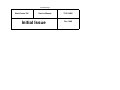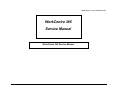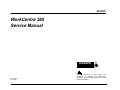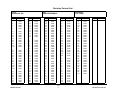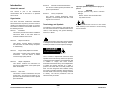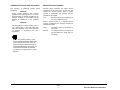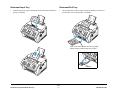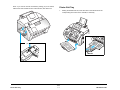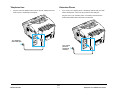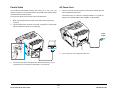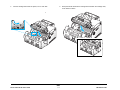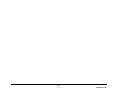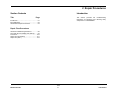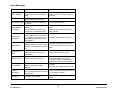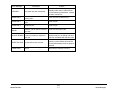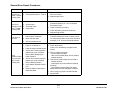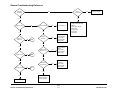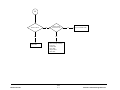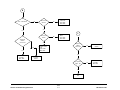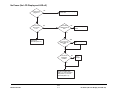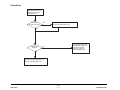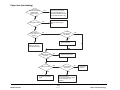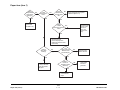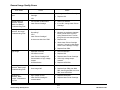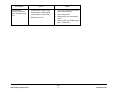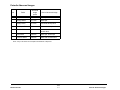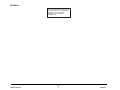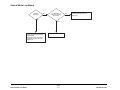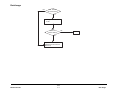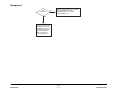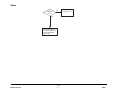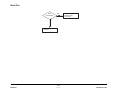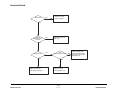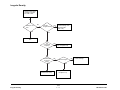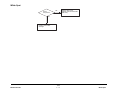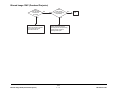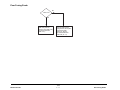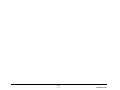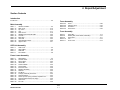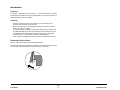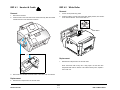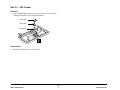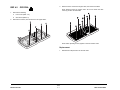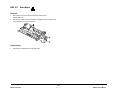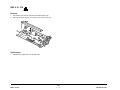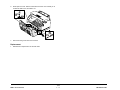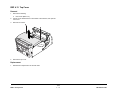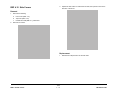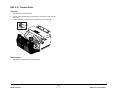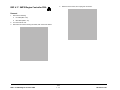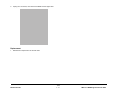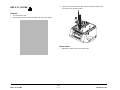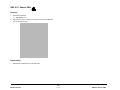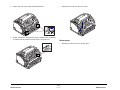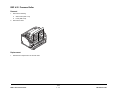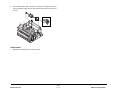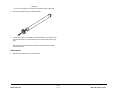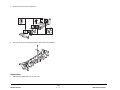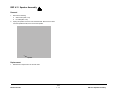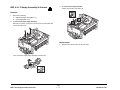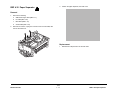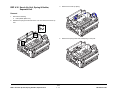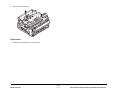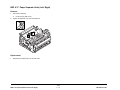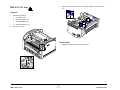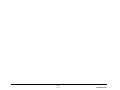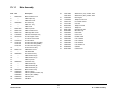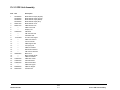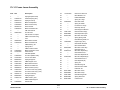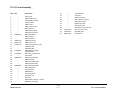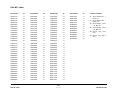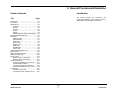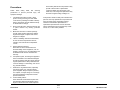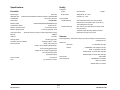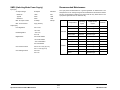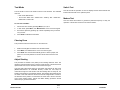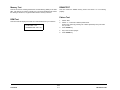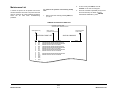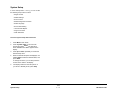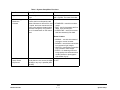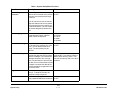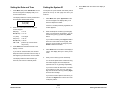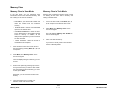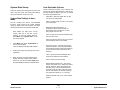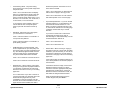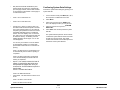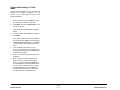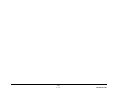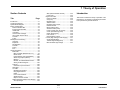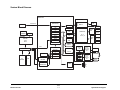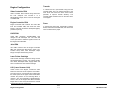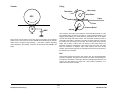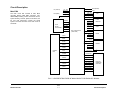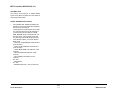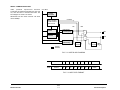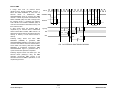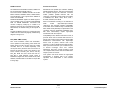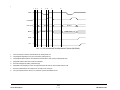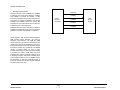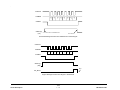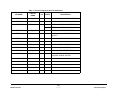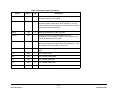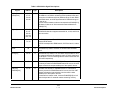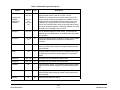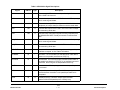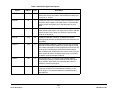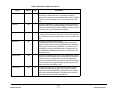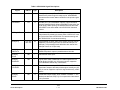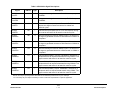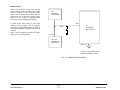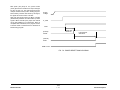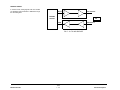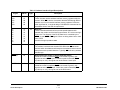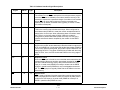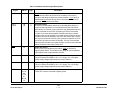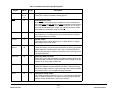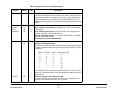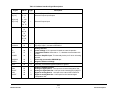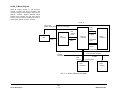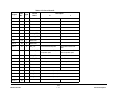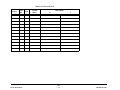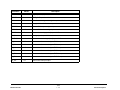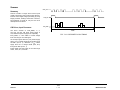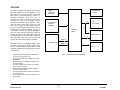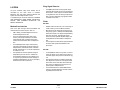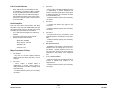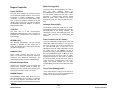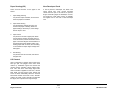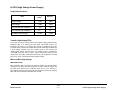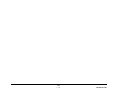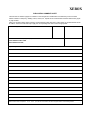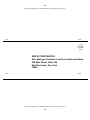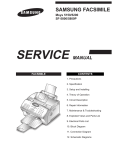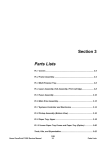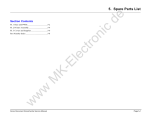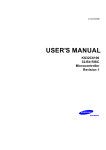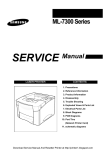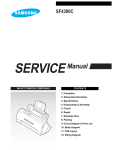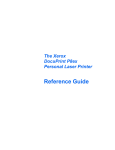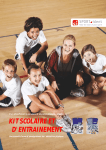Download XEROX WorkCentre 385 Service Manual
Transcript
Transmittal Page Product Title Part Number WorkCentre 385 Service Manual 701P14250 Status Date Initial Issue Dec 1998 Binder Inserts - Cut on the dotted lines WorkCentre 385 Service Manual WorkCentre 385 Service Manual XEROX WorkCentre 385 Service Manual DANGER AVOID DIRECT EXPOSURE TO BEAM Invisible laser radiation 701P14250 Dec 1998 Certain components in this product are susceptible to damage from electrostatic discharge. Observe all ESD procedures to avoid component damage. NOTICE All service documentation is supplied to Xerox external customers for informational purposes only. Xerox service documentation is intended for use by certified, product trained service personnel only. Xerox does not warrant or represent that such documentation is complete. Nor does Xerox represent or warrant that it will notify or provide to such customer any future changes to this documentation. Service by the customer of equipment, or modules, components, or parts of such equipment may void any otherwise applicable Xerox warranties. If Customer services such equipment, modules, components, or parts thereof, Customer releases Xerox from any and all liability for actions by the Customer, and Customer agrees to indemnify, defend, and hold Xerox harmless from any third party claims which arise directly or indirectly from such service. Prepared by: Xerox Corporation Fax and Multi-functional Products Customer and Service Documentation 300 Main Street, Suite 20A East Rochester, New York 14445 © 1998 by Xerox Corporation. All rights reserved. Xerox and all Xerox products mentioned in this publication are registered trademarks of the Xerox Corporation. Revision Control List Product Title Part Number WorkCentre 385 SERVICE MANUAL 701P14250 Page Title ii iii iv v vi Revision 12/98 12/98 12/98 12/98 12/98 12/98 1-1 1-2 1-3 1-4 1-5 1-6 1-7 1-8 1-9 1-10 12/98 12/98 12/98 12/98 12/98 12/98 12/98 12/98 12/98 12/98 2-1 2-2 2-3 2-4 2-5 2-6 2-7 2-8 2-9 2-10 2-11 2-12 12/98 12/98 12/98 12/98 12/98 12/98 12/98 12/98 12/98 12/98 12/98 12/98 3-1 3-2 3-3 3-4 3-5 3-6 3-7 12/98 12/98 12/98 12/98 12/98 12/98 12/98 WorkCentre 385 Page 3-8 3-9 3-10 3-11 3-12 3-13 3-14 3-15 3-16 3-17 3-18 Revision 12/98 12/98 12/98 12/98 12/98 12/98 12/98 12/98 12/98 12/98 12/98 4-1 4-2 4-3 4-4 4-5 4-6 4-7 4-8 4-9 4-10 4-11 4-12 4-13 4-14 4-15 4-16 4-17 4-18 4-19 4-20 4-21 4-22 4-23 4-24 4-25 4-26 12/98 12/98 12/98 12/98 12/98 12/98 12/98 12/98 12/98 12/98 12/98 12/98 12/98 12/98 12/98 12/98 12/98 12/98 12/98 12/98 12/98 12/98 12/98 12/98 12/98 12/98 Page 4-27 4-28 4-29 4-30 4-31 4-32 4-33 4-34 4-35 4-36 4-37 4-38 4-39 4-40 4-41 4-42 4-43 4-44 4-45 4-46 4-47 4-48 4-49 4-50 Revision 12/98 12/98 12/98 12/98 12/98 12/98 12/98 12/98 12/98 12/98 12/98 12/98 12/98 12/98 12/98 12/98 12/98 12/98 12/98 12/98 12/98 12/98 12/98 12/98 5-1 5-2 5-3 5-4 5-5 5-6 5-7 5-8 5-9 5-10 5-11 5-12 12/98 12/98 12/98 12/98 12/98 12/98 12/98 12/98 12/98 12/98 12/98 12/98 12/98 iii Page 6-1 6-2 6-3 6-4 6-5 6-6 6-7 6-8 6-9 6-10 6-11 6-12 6-13 6-14 6-15 6-16 6-17 6-18 6-19 6-20 6-21 6-22 Revision 12/98 12/98 12/98 12/98 12/98 12/98 12/98 12/98 12/98 12/98 12/98 12/98 12/98 12/98 12/98 12/98 12/98 12/98 12/98 12/98 12/98 12/98 7-1 7-2 7-3 7-4 7-5 7-6 7-7 7-8 7-9 7-10 7-11 7-12 7-13 7-14 7-15 12/98 12/98 12/98 12/98 12/98 12/98 12/98 12/98 12/98 12/98 12/98 12/98 12/98 12/98 12/98 Page 7-16 7-17 7-18 7-19 7-20 7-21 7-22 7-23 7-24 7-25 7-26 7-27 7-28 7-29 7-30 7-31 7-32 7-33 7-34 7-35 7-36 7-37 7-38 7-39 7-40 7-41 7-42 7-43 7-44 7-45 7-46 7-47 7-48 Revision 12/98 12/98 12/98 12/98 12/98 12/98 12/98 12/98 12/98 12/98 12/98 12/98 12/98 12/98 12/98 12/98 12/98 12/98 12/98 12/98 12/98 12/98 12/98 12/98 12/98 12/98 12/98 12/98 12/98 12/98 12/98 12/98 12/98 Page Revision Revision Control List Table of Contents About this manual - - - - - - - - - - - - - - - - - - - - - v Organization - - - - - - - - - - - - - - - - - - - - - - - - - v 1. Installation - - - - - - - - - - - - - - - 1-1 Section Contents- - - - - - - - - - - - - - - - - - 1-1 2. Repair Procedures - - - - - - - - - 2-1 Section Contents- - - - - - - - - - - - - - - - - - 2-1 3. Image Quality Repair Procedures - - - - - - - - - - - - - - - 3-1 Section Contents- - - - - - - - - - - - - - - - - - 3-1 4. Repair/Adjustment- - - - - - - - - - 4-1 Section Contents- - - - - - - - - - - - - - - - - - 4-1 5. Parts Lists - - - - - - - - - - - - - - - - 5-1 Section Contents- - - - - - - - - - - - - - - - - - 5-1 6. General Procedures- - - - - - - - - 6-1 Section Contents- - - - - - - - - - - - - - - - - - 6-1 7. Theory of Operation - - - - - - - - 7-1 Section Contents- - - - - - - - - - - - - - - - - - 7-1 Table of Contents 12/98 iv WorkCentre 385 Introduction About this manual This manual is part of the multinational documentation that is structured in a specified Xerox format. Organization The Xerox Document WorkCentre 365c/365cx Service Manual is the primary document used for repairing and maintaining the family of products. The manual contains this information divided into the following sections: Section 1 Installation This section provides the machine installation instructions. Refer to the Users Guide for software installation instructions. Section 2 Repair Procedures This section contains Repair Procedures. Use this section to isolate a faulty component or subassembly. Section 3 Image Quality Repair Procedures This section contains Image Quality Repair Procedures. Use this section to isolate common image quality defects. Section 4 Repair / Adjustment This section contains the instructions for removal and replacement of the spared parts within the machine. Section 5 Parts Lists This section consists of illustrations and part number lists. Any part that is spared or any part that must be removed to access a spared part is illustrated. Document WorkCentre 365c/365cx Section 6 General Procedures/Information This section contains general procedures and product specifications. Section 7 Theory of Operation This section contains illustrations, timing diagrams, circuit descriptions and lists of the signals and connectors. Terminology and Symbols The following is the terminology and symbols that are used in this manual for an Electrostatic Device caution, Laser Warning, and general Warnings, Cautions, or Notes. WARNING Improper operation may result in injury to a person. CAUTION Improper operation may result in machine damage. NOTE: Hints or other information that may assist the user. Indicates that a surface can be hot. Use caution when reaching in the machine to avoid touching the hot surfaces. Certain components in this product are susceptible to damage from electrostatic discharge. Observe all ESD procedures to avoid component damage. DANGER AVOID DIRECT EXPOSURE TO BEAM Invisible laser radiation Use of controls or adjustments other than those specified in this manual may result in an exposure to dangerous laser radiation. The WorkCentre 385 is certified to comply with Laser Product Performance Standards set by the US Department of Health and Human Services as a Class 1 product. This means that it is a laser product that does not emit dangerous laser radiation during any mode of customer operation. During servicing, the laser beam could cause eye damage if looked at directly. The service procedures must be followed exactly as written. 12/98 12/98 v Introduction Additional Product Safety Information Manual Revision Symbols The following information. Revision pages containing the latest service information will be sent to you so that you can update your service manual. When a partial revision is distributed, the changes will be identified on each page. is additional product safety CAUTION During normal operation, this machine produces ozone gas. The amount of ozone produced does not present a hazard to the operator. However, it is advisable that the machine be operated in a well ventilated area. CAUTION The Main PBA has a lithium battery which is not a spared item. If the Main PBA fails, return the assembly to the Xerox premises for disposal in accordance with local regulations. Text Black vertical bar at the beginning of the text for partial revisions. When a partial revision or a complete manual revision is distributed, the changes will also be identified as follows: Page The date of issue on the bottom of each page. Manual An updated revision control list. This list will identify the latest date for each page. NOTE: The product contains a Laser Printer Cartridge that is recyclable. Under various state and local laws, it may be illegal to dispose of these items into the municipal waste stream. Check with your local solid waste officials for details in your area for recycling options or proper disposal. 12/98 vi Document WorkCentre 365c/365cx 1 Installation Section Contents Title Introduction This section provides the procedures required to install the machine. Refer to the User’s Guide for software installation instructions. Page Introduction - - - - - - - - - - - - - - - - - - - - - - - - - 1-1 Document Input Tray - - - - - - - - - - - - - - - - - - 1-2 Document Exit Tray - - - - - - - - - - - - - - - - - - - 1-2 Handset and Handset Cradle*- - - - - - - - - - - - 1-3 Printer Exit Tray - - - - - - - - - - - - - - - - - - - - - - 1-4 Telephone Line - - - - - - - - - - - - - - - - - - - - - - 1-5 Extension Phone - - - - - - - - - - - - - - - - - - - - - 1-5 Parallel Cable - - - - - - - - - - - - - - - - - - - - - - - 1-6 AC Power Cord - - - - - - - - - - - - - - - - - - - - - - 1-6 Laser Printer Cartridge - - - - - - - - - - - - - - - - - 1-7 * Not available in all markets. WorkCentre 385 12/98 1-1 Introduction Document Input Tray Document Exit Tray 1. 1. Insert two tabs on the tray into the slots as shown. Fold out the extender on the tray, if necessary. Insert the two tabs on the document exit tray into the slots on the front of your machine. Fold out the extender, if necessary. Insert one end first, then the other end by pulling this leg inward to make the tray easy to insert. Extender Document Tray & Document Exit Tray 12/98 1-2 WorkCentre 385 3. Handset and Handset Cradle* * Not available in all markets. 1. Attach the Handset Cradle to the main body. Insert the three tabs of the cradle into the slots on the left side of the main body as shown, and push it up and to the rear into position. Plug one end of the coiled cord into the jack on the handset. Then plug the other end into the modular jack on the bottom of the handset cradle. Cradle Handset 2. Plug the cradle’s modular cords into the modular jacks on the left side of your machine. Black Cord Route the excess cord so that it can be inserted into the cradle. WorkCentre 385 12/98 1-3 Handset and Handset Cradle Note: If you want to remove the handset, pushing (A) in the bottom, slide it down and towards the front of the machine, then take it out. Printer Exit Tray 1. Holding the flexible side end, insert two tabs on the side ends into the corresponding slots. Fold out the extender, if necessary. (A) A 00 0000 00000 000000000 Printer Exit Tray Extender 12/98 1-4 WorkCentre 385 Telephone Line Extension Phone 1. 1. Plug one end of the telephone line cord into the TEL LINE jack and the other end into a standard phone wall jack. If you want to use a regular phone or answering machine with your Work Centre 385 machine, connect the phone into the EXT.LINE jack. Plug the cord of your extension phone or answering machine into the socket marked EXT.LINE on the back of the machine. E To a standard phone wall jack LIN TEL E E IN .L To a regular phone or answering machine WorkCentre 385 LIN TEL EXT 12/98 1-5 E IN .L EXT Telephone Line & Extension Phone Parallel Cable AC Power Cord The WorkCentre 385 parallel interface port allows you to use it with your personal computer. It is recommended that the parallel cable supports IEEE1284 bi-directional communications. 1. The machine turns on. If there is no cartridge installed, or no paper, the display shows “DOOR OPEN or NO TONER!!!” or [NO PAPER]. To connect the printer to the computer, follow the steps below: 1. Make sure that both the Xerox Work Centre 385 and the computer are turned off. 2. Plug the cable into the connector on the back of the printer. Push the metal clips to fit inside the notches on the cable plug. Plug one end of the cord into the back of the machine and the other end into a standard AC power outlet. To AC Outlet 2. 3. If you want to turn it off, unplug the power cord. Connect the other end of the cable to the parallel interface port on your computer. See your computer documentation if you need help. Printer Cable & AC Power Cord 12/98 1-6 WorkCentre 385 Laser Printer Cartridge 1. Pull the cover release buttons toward you, open the cover. 2. Unpack the cartridge, then carefully remove the sealing tape. WorkCentre 385 3. 12/98 1-7 Shake the cartridge from side to side 5 or 6 times to distribute the toner evenly inside the cartridge. Printer Cable & AC Power Cord 4. Find the cartridge slots inside the printer, one on each side. Printer Cable & AC Power Cord 5. 10/98 12/98 1-8 Grasp the handle and slide the cartridge down between the cartridge slots, until it drops into place. WorkCentre 385 6. Close the cover. Make sure that the cover is securely closed. WorkCentre 385 12/98 1-9 Printer Cable & AC Power Cord 12/98 1 - 10 WorkCentre 385 2 Repair Procedures Section Contents Title Introduction This section provides the troubleshooting information for identifying and resolving faulty components or subassemblies. Page Introduction - - - - - - - - - - - - - - - - - - - - - - - - - 2-1 Error Messages - - - - - - - - - - - - - - - - - - - - - - 2-2 General Error Repair Procedures - - - - - - - - - 2-4 Repair Flow Procedures General Troubleshooting Reference - - - - - - - 2-6 No Power (No LCD Display and LED off) - - - - 2-9 Fuser Error - - - - - - - - - - - - - - - - - - - - - - - - 2-10 Paper Jam (mis-feeding) - - - - - - - - - - - - - - 2-11 Paper Jam (Jam 1) - - - - - - - - - - - - - - - - - - 2-12 WorkCentre 385 12/98 2-1 Introduction Error Messages Error Message BUSY! REDIAL? COMM. ERROR DOCUMENT JAM DOOR OPEN or NO TONER GROUP NOT AVAILABLE LINE ERROR LOAD DOCUMENT MEMORY FULL NO ANSWER NO NOT ASSIGNED NO PAPER Error Messages Description The machine is waiting the programmed interval to automatically redial. A problem with the facsimile communications has occurred. Loaded document has Jammed in the feeder. The top cover is not securely latched. No Laser Printer Cartridge in the fax machine. The machine stops. You have tried to select a group location where only a single location number can be used, such as when adding locations for a multidial operation. Your unit cannot connect with the remote machine, or has lost contact because of a problem on the phone line. You have attempted to set up a sending operation with no document loaded. The memory has become full. The remote machine was not answered after all the redial attempts. The one-touch or speed dial location you tried to use has no number assigned to it. The Paper Tray is empty. Solution You can press START to immediately redial, or STOP to cancel the redial operation. Try operation again. Clear the document Jam. Close the cover firmly until it clicks in place. Install the Laser Printer Cartridge in place properly. Try again, check location for group. Try again. If failure persists, wait an hour or so for the line to clear then try again. Load a document and try again. Either delete unnecessary documents, or retransmit after more memory becomes available, or split the transmission into more than one operation. Try again. Make sure the remote machine is OK. Dial the number manually with the keypad, or assign a number. Load the recording paper in the paper feeder. 12/98 2-2 WorkCentre 385 Error Message OVERHEAT Description The printer part has overheated. Paper has jammed in the paper feeding area. Paper has jammed in the Feeding PAPER JAM 1 Area. The jammed paper still remains PAPER JAM 2 inside the unit. When setting up to poll another fax POLL CODE machine, you’ve used an incorrect ERROR poll code. The remote fax machine you want POLLING ERROR to poll is not ready to respond to your poll. PAPER JAM 0 POWER FAILURE A power failure has occurred. PLEASE WAIT WorkCentre 385 The machine is warming up and is off line. Solution Your unit will automatically return to the standby mode when it cools down to normal operating temperature. If failure persists, call service. Press STOP and clear the jam. Clear the jam. Clear the jam. Enter the correct poll code. The remote operator should know in advance that you are polling and have their fax unit loaded with the document. If there have been documents stored in memory a power failure report will be printed automatically when the power is restored. Wait until the machine is on-line. 12/98 2-3 Error Messages General Error Repair Procedures Error Status Check Solution 1. Check wall power 1. If power differs from machines power rating, No Power have it corrected. See also “No 2. Check power fuses F1, F2 & F3. Power” Trouble2. Replace open fuses. shooting Flow. 1. Thermostat open Fuser Error See also “Fuser Error” Troubleshooting Flow. Door Open or No Toner 2. AC wire open 3. Thermistor open 4. Engine PBA 1. When closing Top Cover, check that the lever is pressed 2. Micro switches open. 3. CPU and related circuit Check where Jam 0 occurs. 1. Detach AC connector and measure the resistance between pin 1 and 2. Replace thermostat if open. 2. Check connector and wiring. 3. Check thermistor, wire and connection. 4. Replace Engine PBA. 1. Open top cover and press the lever. If Controller detects the cover is closed, check for mechanical problem in top cover and lever assembly. If ok, check for electrical problem. 1. Check the solenoid. 1. Paper is not picked up. 2. 3. Jam 0 See also “Paper Jam (mis-feeding)” Troubleshooting flow. 4. 5. 6. 2. Check feed sensor. Check if it is actuated by the paper width Paper is located at feed sensor. sensor. Occurs when inserting specific 3. Re-try inserting less paper. papers such as an envelope - Fan the paper and align. into the MPF (Multipurpose Take out the loaded paper, and re-install in Paper Feeder)? reverse direction. Occurs when inserting specific 4. Take out the loaded paper and re-install in papers such as an envelope reverse direction. into the Manual Feeder? - insert paper as recommended for Manual Is the Stacker Extender folded Feeding? out? - when loading, tap the paper until paper Does the Paper Guide Adjust detect sensor senses that paper is loaded. distort the paper. 5. When using long paper, use the Extender. 6. Adjust Guide. General Error Repair Procedures 12/98 2-4 WorkCentre 385 Error Status Check Paper stops just after Fuser. Jam 1 See also “Paper Jam (Jam 1)” Troubleshooting Flow. 1. Paper is curled and cannot exit. Jam 2 at Exit Tray Feeding obstacles Skew WorkCentre 385 card stock, labels and OHP slides, one-sheet printing is recommended. 3. Try loading paper upside down and reverse ends. 1. Check the solenoid spring. High voltage error 3. Check exit lever operation. Remove jam and check actuator. Is paper wrapped around the heat roller. Remove obstacles or replace. 1. Remove paper and examine Fuser area for problems. Clean around fuser. 2. Paper is curled in the exit area? 2. Check ribs of exit area for burrs or resistive edges. Remove obstacles or replace. 1. Load recommended quantity of paper. 1. Check that print media meets specification. 2. When using thick paper such as envelopes, 2. Does paper curl when exiting? Clutch error 1. Check for double sheet feeding. Reload paper. 2. Check feed actuator position and actuator’s operation. Check where Jam 2 happens Jam 2 Solution 2. Check the armature assembly/ cushion. 3. Electrical check. 1. Voltage may not be supplied to Laser Printer Cartridge or cartridge may be defective. 1. Does the black film on the MEA Unit Tray prevent the paper from loading? 2. Does the MEA Unit Plateknockup prevent the paper from loading? 1. Are the Paper Guides adjusted to the paper width without causing the paper to curl? 4. Open the Cover Front and check if roller or spring, which are related to paper feed are out of position. If yes, re-locate or replace. 1. Check if the spring is stretched. 2. Check armature assembly installation. 3. Replace the Joint PBA (REP 4.20). 1. Replace Laser Printer Cartridge. If error remains, replace the HVPS PBA (REP 4.23). 1. Re-insert the film into the front area. When inserting it, the MEA Unit Plate-knockup needs to be aligned to the front. 2. Turn the power off and on. Open and close the Top cover to return to the original state. 1. Reload the paper and adjust the paper guides to just touch the sides of the paper. 12/98 2-5 General Error Repair Procedures General Troubleshooting Reference Standby Mode OK Power Connected No Yes Connect Power Yes Paper Feeds No Paper Loaded No Load Paper Yes Yes Prints in Self-Test No No A Paper Sensed No Possible Cause: 1. Sensor PBA 2. Joint PBA 3. Engine PBA 4. Main PBA No Possible Cause: 1. Motor 2. Joint PBA 3. Engine PBA 4. Main PBA No Possible Cause: 1. Solenoid 2. Joint PBA 3. Engine PBA 4. Main PBA Possible Cause: 1. Laser Printer Cartridge 2. SMPS 3. Cover Open Switch 4. Main PBA 5. Engine PBA 6. Scan PBA 7. OPE PBA Yes Yes Paper Feed Motor Turns Send A FAX No B Yes Yes Solenoid Energized? Receive a FAX No C Yes Yes Check for Paper Feed blockage. End General Troubleshooting Reference 12/98 2-6 WorkCentre 385 A Prints From PC Yes Possible Cause: 1. Main PBA WorkCentre 385 No Parallel Cable connected to PC No Connect Parallel Cable Yes Possible Cause: 1. Laser Printing Cartridge 2. LSU Unit 3. HVPS PBA 4. Joint PBA 5. Engine PBA 6. Main PBA 12/98 2-7 General Troubleshooting Reference B Scan a Document No Document Sensed No Possible Cause: 1. OPE PBA 2. Scan PBA 3. Main PBA No Possible Cause: 1. Motor 2. Scan PBA 3. Main PBA Yes Yes Document Feeds Telephone Cables Connected Yes No Yes C Telephone Cables Connected Possible Cause: 1. CIS 2. Scan PBA 3. Main PBA No Connect Cables Yes Possible Cause: 1. LIU PBA 2. Main PBA Connect Cables Try operation again. OK No Possible Cause: 1. LIU PBA 2. Main PBA Yes End General Troubleshooting Reference 12/98 2-8 WorkCentre 385 No Power (No LCD Display and LED off) Power Cord is plugged in? NO Check input voltage and plug in Power Cord. YES Fan revolves when power is on? NO Connections on SMPS PBA are OK? NO Re-connect firmly and re-test. YES YES Fuse F1, F2 or F3 on SMPS PBA are open? Replace the OPE PBA (REP 4.5). YES Replace the open fuse. NO Laser Printer Cartridge is inserted? NO Insert cartridge YES Replace the SMPS PBA (REP 4.17), then the Engine PBA (REP 4.17), then the Main PBA (REP 4.19). WorkCentre 385 12/98 2-9 No Power (No LCD Display and LED off) Fuser Error Measure the resistance of the Fuser Halogen Lamp at SMPS CN-1 & CN-2 with covers open. Resistance is less than 10 ohms? NO Replace the Halogen Lamp (REP 4.28), then the Thermostat (REP 4.29). YES AC power is being supplied? Check wiring, then replace the SMPS PBA (REP 4.17), then the Engine PBA (REP 4.17), then the Thermistor (REP 4.29). NO YES Replace the Engine PBA (REP 4.17), then the Thermistor (REP 4.29). Fuser Error 12/98 2 - 10 WorkCentre 385 Paper Jam (mis-feeding) The print solenoid unit (clutch) engages when printing starts? NO Check wiring, then replace the Engine PBA (REP 4.17), then the Joint PBA (REP 4.20), then the Solenoid (REP 4.32). YES NO Check for blocked paper path. The paper moves? YES Too much paper in the feeder? NO The paper moves more than 100mm? NO YES YES Reduce the amount of paper and re-test. Replace the Sensor PBA (REP 4.21), then the Joint PBA (REP 4.20). Paper guides are adjusted properly? NO Adjust the paper guides. YES NO The extender is pulled out? Paper end curled? WorkCentre 385 Pull out the extender. YES YES Try freshly unwrapped paper. NO <Recommendation> Use the MPF for the thick paper such as envelopes and cardstock. 12/98 2 - 11 Paper Jam (mis-feeding) Paper Jam (Jam 1) Paper stops before Laser Printer Cartridge? YES NO Paper stops before fuser? Paper Exit Sensor Actuator works OK? NO YES NO Check the actuator and replace if defective (REP 4.17). YES Paper is rolled around the pressure roller? Replace LSU Unit (REP 4.14). Check that roller and ribs of the fuser are in place, and remove burrs, if any. NO YES Remove the fuser, remove the paper and replace the pressure roller, if necessary. Severe skew when feeding? The paper came out between fuser and developer? NO NO Check the input path to the fuser. YES YES Paper is too thin or sensitive to static electricity? Check for blockage or drag in the feed area, then reload the paper. NO Check guide transfer is grounded YES Use the recommended paper. Paper Jam (Jam 1) 12/98 2 - 12 WorkCentre 385 3 Image Quality Repair Procedures Section Contents Title Introduction This section contains the troubleshooting information for resolving image quality problems. Page Introduction - - - - - - - - - - - - - - - - - - - - - - - - - 3-1 General Image Quality Errors - - - - - - - - - - - - 3-2 Periodic Abnormal Images - - - - - - - - - - - - - - 3-5 Image Quality Flow Procedures No Image - - - - - - - - - - - - - - - - - - - - - - - - - - 3-6 All Black - - - - - - - - - - - - - - - - - - - - - - - - - - - 3-7 Vertical White Line (Band) - - - - - - - - - - - - - - 3-8 Dark Image - - - - - - - - - - - - - - - - - - - - - - - - - 3-9 Background- - - - - - - - - - - - - - - - - - - - - - - - 3-10 Ghost - - - - - - - - - - - - - - - - - - - - - - - - - - - - 3-11 Black Dot - - - - - - - - - - - - - - - - - - - - - - - - - 3-12 Horizontal Band - - - - - - - - - - - - - - - - - - - - - 3-13 Irregular Density - - - - - - - - - - - - - - - - - - - - 3-14 White Spot - - - - - - - - - - - - - - - - - - - - - - - - 3-15 Blurred Image /OHP (Overhead Projector) - - 3-16 Poor Fusing Grade- - - - - - - - - - - - - - - - - - - 3-17 WorkCentre 385 12/98 3-1 Introduction General Image Quality Errors Error Status Vertical black line and band Check 1. Bad blade in Laser Printer Cartridge. Status 1. Change Laser Printer Cartridge. 2. Replace LSU. 2. LSU. Vertical white line See also “Vertical White Line (Band)” Troubleshooting Flow. 1. LSU window contamination. 1. Clean LSU window. 2. Laser Printer Cartridge. 2. If not LSU, change Laser Printer Cartridge. No image See also “No Image” Troubleshooting Flow. 1. Seal tape is removed? 1. Removing seal tape. 2. Grounding? 4. Laser Printer Cartridge? 2. Measure the resistance between frame ground and the ground spring attached frame. Confirm that ground is connected properly. 5. Is there scan data from PBA? 3. Replace LSU. 3. LSU? 4. Shake Laser Printer Cartridge and print. If image is a little better, Laser Printer Cartridge is empty. 5. Replace Scan PBA. 1. Seal tape removed? 1. Remove seal tape. 2. LSU beam normal? 2. Replace LSU. 3. Laser Printer Cartridge OK? 3. Replace Laser Printer Cartridge. 4. Contamination of high voltage contact. 4. Clean high voltage output contacts. 5. HVPS defective. 5. Replace HVPS PBA. Dark image See also “Dark Image” Troubleshooting Flow. 1. LSU beam normal? 1. Replace LSU. 2. Scan image OK? 2. Replace Scan PBA, then Main PBA, then Engine PBA, then Joint PBA, then HVPS PBA. Background See also “Background” Troubleshooting Flow. 1. High voltage normal? 1. Replace HVPS PBA. 2. Laser Printer Cartridge is contaminated? 2. Replace Laser Printer Cartridge. Light image General Image Quality Errors 12/98 3-2 WorkCentre 385 Error Status Ghost See also “Ghost” Troubleshooting Flow. Check Status 1. High voltage normal. 1. Replace HVPS PBA. 2. Pre-Transfer Lamp on? 2. Check that PTL turns on. Replace if defective. 3. Bad high voltage contacts. 3. Clean the contacts. Stains on back of paper See also “Black Dot” Troubleshooting Flow. 1. Contamination of transfer roller. 1. Clean the transfer roller. 2. Stains in paper path. 2. Clean the paper path area. 3. Pressure rollers contaminated. 3. Remove fuser and replace it or Pressure Roller. Poor Fusing See also “Poor Fusing Grade” Troubleshooting Flow. 1. Check paper. 1. Replace if defective. 2. The machine was under the low temperature for a long time? 2. Check Fuser after it warms up. Partial blank image (not periodic) 1. Laser Printer Cartridge is low or out of position? 1. Replace Laser Printer Cartridge. Partial blank image (periodic) 1. Developer roller scratch or contaminated. 1. Replace Laser Printer Cartridge. 3. Fuser Lamp or Thermistor open. 2. Scratch or contamination (94 mm). 3. Replace Fuser Lamp, then Thermistor. 2. Replace Laser Printer Cartridge. 3. Replace transfer roller. 3. Transfer roller scratch or contamination (47 mm). Different image density (left and right) See also “Irregular Density” Troubleshooting Flow. 1. Charge roller’s pressure force unbalance end to end. 1. Replace Laser Printer Cartridge. 2. Developer roller and OPC or Developer roller and blade’s pressure force unbalance end to end. 3. Check transfer roller left and right spring. 2. Replace Laser Printer Cartridge. 3. Transfer roller’s pressure force unbalance end to end. WorkCentre 385 12/98 3-3 General Image Quality Errors Error Status Horizontal band See also “Horizontal Band” Troubleshooting Flow. Check Status 2. Charge roller’s contaminated. 1. Clean each contact and check for good contact pressure. 3. Contamination of heat roller. 2. Clean charge roller. 4. Malfunction of LSU. 3. Replace fuser unit or damaged rollers. 1. Unstable high voltage contact. 4. Replace LSU, HVPS PBA, Engine PBA, or Main PBA. General Image Quality Errors 12/98 3-4 WorkCentre 385 Periodic Abnormal Images No Roller Abnormal image period Kind of abnormal image 1 OPC Drum 96.2mm White spot 2 Charge Roller 37.7mm Black spot 3 Supply Roller 31.3mm Horizontal density band 4 Developer Roller 46.1mm Horizontal density band 5 Transfer Roller 47.1mm Black side contamination/ transfer fault 6 Heat Roller 56.4mm Black spot, White spot 7 Pressure Roller 56.5mm Black side contamination Note: If any of the above occurs replace the defective component. WorkCentre 385 12/98 3-5 Periodic Abnormal Images No Image No Print Image? Replace the Laser Printer Cartridge, then the LSU Unit (REP 4.14), then the Engine PBA (REP 4.17), then the HVPS PBA (REP 4.23), then the Main PBA (REP 4.19). NO YES Self test pattern prints? NO YES Check connection to computer, then replace the Main PBA (REP 4.19). No Image 12/98 3-6 WorkCentre 385 All Black Replace the Laser Printer Cartridge, then the LSU Unit (REP 4.14), then the Engine PBA (REP 4.17), then the HVPS PBA (REP 4.23), then the Main PBA (REP 4.19). WorkCentre 385 12/98 3-7 All Black Vertical White Line (Band) Vertical white line? NO Contamination in fuser area causing white band? NO Replace the Laser Printer Cartridge, then the LSU Unit (REP 4.14). YES YES Clean the paper path and LSU Optical Path. Then replace the Laser Printer Cartridge, then the LSU Unit (REP 4.14). Vertical White Line (Band) Clean the Fuser Area. 12/98 3-8 WorkCentre 385 Dark Image NO “Dark” selected via Control Panel? YES Change to “Normal” and re-test. Same at “Normal” setting? NO End YES Replace the Laser Printer Cartridge, then the LSU Unit (REP 4.14). WorkCentre 385 12/98 3-9 Dark Image Background PTL lamp lights? NO Replace the ELA Unit-PTL (PL 3.1), then the Joint PBA (REP 4.20), then Engine PBA (REP 4.17), then the Main PBA (REP 4.19). YES Replace the Laser Printer Cartridge, then the LSU Unit (REP 4.14), then the HVPS PBA (REP 4.23), then the Engine PBA (REP 4.17), then the Main PBA (REP 4.19). Background 12/98 3 - 10 WorkCentre 385 Ghost PTL Lamp works OK? NO Replace the ELA Unit-PTL (PL 3.1). YES Replace the Laser Printer Cartridge, then the LSU Unit (REP4.14), then the HVPS PBA (REP 4.23). WorkCentre 385 12/98 3 - 11 Ghost Black Dot Fuser contaminated? YES Clean or replace defective Fuser components. NO Replace Laser Printer Cartridge. Black Dot 12/98 3 - 12 WorkCentre 385 Horizontal Band Black band? NO Replace the Laser Printer Cartridge. NO Replace the LSU Unit (REP 4.14). YES The Black band has regular interval? YES 94mm interval? NO Band appears every 56.1 mm? YES Replace the HVPS PBA (REP 4.23), then the Laser Printer Cartridge. WorkCentre 385 NO Check contacts of Laser Printer Cartridge, then replace the Laser Printer Cartridge, then the HVPS PBA (REP 4.23). YES Heat roller is defective, replace the Fuser Assembly (REP 4.24). 12/98 3 - 13 Horizontal Band Irregular Density Remove Laser Printer Cartridge and shake from side to side. Density is now OK? YES NO Print has irregular density? NO Replace the Laser Printer Cartridge, then the HVPS PBA (REP 4.23). YES End PTL Lamp works Properly? NO Replace the ELA UnitPTL Unit (REP 4.39). YES Contamination on the PTL Lamp? NO NO Blurred images? YES YES Clean the PTL Lamp. Irregular Density Replace the Laser Printer Cartridge. Replace the LSU Unit (REP 4.14). 12/98 3 - 14 WorkCentre 385 White Spot Occurs every 94mm? NO Replace Laser Printer Cartridge, then the HVPS PBA (REP 4.23). YES Replace Laser Printer Cartridge. WorkCentre 385 12/98 3 - 15 White Spot Blurred Image /OHP (Overhead Projector) More than 10 slides inserted into the MPF? YES Reduce the number of slides and re-insert after paper check LED turns off. Blurred Image /OHP (Overhead Projector) NO When OHP printing the fan stops turning temporarily? NO End YES Other components may be touching the fan and preventing it from turning. Check for blockage and repair. 12/98 3 - 16 WorkCentre 385 Poor Fusing Grade NO Fuser error? YES Replace the Thermostat (REP 4.29), then the Halogen Lamp (REP 4.28), then the Engine PBA (REP 4.17). WorkCentre 385 Check the hardness of the Pressure Roller and the Spring tension, then replace the Pressure Roller (REP 4.25), then the right and left MEA ETCHolder P/R (PL 3.1). 12/98 3 - 17 Poor Fusing Grade 12/98 3 - 18 WorkCentre 385 4 Repair/Adjustment Section Contents Introduction Introduction - - - - - - - - - - - - - - - - - - - - - - - - - - - - - - - - - - - - - - - - - 4-2 Fuser Assembly Main Assembly REP 4.24 REP 4.28 REP 4.29 REP 4.40 REP 4.1 REP 4.12 REP 4.13 REP 4.14 REP 4.15 REP 4.17 REP 4.18 REP 4.19 REP 4.20 REP 4.22 REP 4.26 Handset & Cradle - - - - - - - - - - - - - - - - - - - - - - - - - - - 4-3 Rear Cover - - - - - - - - - - - - - - - - - - - - - - - - - - - - - - 4-15 Top Cover - - - - - - - - - - - - - - - - - - - - - - - - - - - - - - - 4-16 LSU - - - - - - - - - - - - - - - - - - - - - - - - - - - - - - - - - - - 4-17 Side Covers- - - - - - - - - - - - - - - - - - - - - - - - - - - - - - 4-18 SMPS/Engine Controller PBA - - - - - - - - - - - - - - - - - 4-20 LIU PBA - - - - - - - - - - - - - - - - - - - - - - - - - - - - - - - - 4-22 Main PBA - - - - - - - - - - - - - - - - - - - - - - - - - - - - - - - 4-23 Joint PBA - - - - - - - - - - - - - - - - - - - - - - - - - - - - - - - 4-24 Gear Bracket & Motor - - - - - - - - - - - - - - - - - - - - - - - 4-26 Upper Frame - - - - - - - - - - - - - - - - - - - - - - - - - - - - - 4-31 Front Assembly REP 4.7 REP 4.8 REP 4.9 REP 4.10 REP 4.11 OPE Unit Assembly REP 4.3 REP 4.4 REP 4.5 REP 4.6 OPE Cover - - - - - - - - - - - - - - - - - - - - - - - - - - - - - - ADF Rubber - - - - - - - - - - - - - - - - - - - - - - - - - - - - - OPE PBA - - - - - - - - - - - - - - - - - - - - - - - - - - - - - - - Pinch Roller - - - - - - - - - - - - - - - - - - - - - - - - - - - - - - - 4-4 4-6 4-7 4-8 Frame Lower Assembly REP 4.2 REP 4.16 REP 4.21 REP 4.23 REP 4.25 REP 4.27 REP 4.30 REP 4.31 REP 4.32 REP 4.33 REP 4.34 REP 4.35 REP 4.36 REP 4.37 REP 4.38 REP 4.39 White Roller- - - - - - - - - - - - - - - - - - - - - - - - - - - - - - - 4-3 Transfer Roller - - - - - - - - - - - - - - - - - - - - - - - - - - - - 4-19 Sensor PBA- - - - - - - - - - - - - - - - - - - - - - - - - - - - - - 4-25 HVPS PBA - - - - - - - - - - - - - - - - - - - - - - - - - - - - - - 4-27 Pressure Roller - - - - - - - - - - - - - - - - - - - - - - - - - - - 4-30 Pickup Roller - - - - - - - - - - - - - - - - - - - - - - - - - - - - - 4-32 Exit-Lower Unit - - - - - - - - - - - - - - - - - - - - - - - - - - - 4-38 Speaker Assembly - - - - - - - - - - - - - - - - - - - - - - - - - 4-39 Solenoid - - - - - - - - - - - - - - - - - - - - - - - - - - - - - - - - 4-40 Fan Motor - - - - - - - - - - - - - - - - - - - - - - - - - - - - - - - 4-41 P-Empty Assembly & Actuator- - - - - - - - - - - - - - - - - 4-42 Paper Separator- - - - - - - - - - - - - - - - - - - - - - - - - - - 4-43 Knock Up Unit, Spring & Holder, Separate Unit - - - - - 4-44 Paper Separate Units (Left, Right) - - - - - - - - - - - - - - 4-46 Gear Feed - - - - - - - - - - - - - - - - - - - - - - - - - - - - - - - 4-47 PTL Unit - - - - - - - - - - - - - - - - - - - - - - - - - - - - - - - - 4-48 WorkCentre 385 Fuser - - - - - - - - - - - - - - - - - - - - - - - - - - - - - - - - - - - 4-28 Halogen Lamp - - - - - - - - - - - - - - - - - - - - - - - - - - - - 4-34 Thermistor - - - - - - - - - - - - - - - - - - - - - - - - - - - - - - - 4-36 Fuser Deve- - - - - - - - - - - - - - - - - - - - - - - - - - - - - - - 4-49 12/98 4-1 Scan PBA- - - - - - - - - - - - - - - - - - - - - - - - - - - - - - - - -4-9 Rollers (ADF, Drive Roller, Exit Roller)- - - - - - - - - - - -4-10 Scan Motor - - - - - - - - - - - - - - - - - - - - - - - - - - - - - - - 4-11 CIS - - - - - - - - - - - - - - - - - - - - - - - - - - - - - - - - - - - - 4-12 Front Cover - - - - - - - - - - - - - - - - - - - - - - - - - - - - - - 4-13 Introduction Overview The Repair / Adjustment section, Section 4 of the Service Manual, provides information that enables the Service Representative to restore the product to within specification after fault isolation. Cautions: • • • • Be sure to unplug the power cord whenever you are working on the machine with one of the covers removed. Be sure to remove the toner cartridge and place it into a dark container before you remove any parts. The close proximity of cables to moving parts makes proper routing a must. All cables disturbed by the removal procedure must be replaced as close as possible to their original positions. Before removing any component from the machine, note the cable routing that will be affected. If the machine is equipped with handset, remove the handset and cradle. Releasing Plastic Latches Many of the parts are held in places with plastic latches. The latches break easily; release them carefully. To remove these parts, press the hook end of the latch away from the part to which it is latched. Introduction 12/98 4-2 WorkCentre 385 REP 4.1 Handset & Cradle REP 4.2 White Roller Removal Removal 1. Lift the control panel using hand. 1. Remove the Handset. 2. 2. Press the tab on the under side of the Cradle and firmly slide the Cradle towards the front of the machine to remove. Push the bushing on both ends of the roller slightly inward, then rotate it until it reaches the slot. Then lift the roller out. White Roller (A) A Replacement 1. 00 0000 00000 000000000 Reinstall the components in the reverse order. 3. Note: Check the roller for any dirt. If dirty, wipe it off with soft cloth dampened with water or alcohol. If the roller is heavily worn, replace it with a new one. Disconnect the Handset and Hook Switch connectors from the machine. Replacement 4. Reinstall the components in the reverse order. WorkCentre 385 12/98 4-3 REP 4.2 White Roller REP 4.3 OPE Cover 3. Unplug the OPE connector from the Scan PBA and remove ground screw. Removal 1. Remove Front Cover (REP 4.11). 2. Remove two screws, then remove the Scan Cover. REP 4.3 OPE Cover 12/98 4-4 WorkCentre 385 4. Lift the control panel by hand. 5. Remove the stopper holding the OPE Cover. 6. Unlatch the bottom ends, then remove the OPE cover. 7. Remove ground wire from routing tabs on back of OPE cover. Replacement 1. Reinstall the components in the reverse order. 2 1 WorkCentre 385 12/98 4-5 REP 4.3 OPE Cover REP 4.4 ADF Rubber Removal 1. Insert a small flat blade screw driver at right and left cut out in ADF Holder to release locking tabs on each side of ADF Rubber. ADF Holder ADF Sheet ADF Rubber Replacement 1. Reinstall the components in the reverse order. REP 4.4 ADF Rubber 12/98 4-6 WorkCentre 385 REP 4.5 1. 2. OPE PBA 3. Remove eleven screws securing the PBA, then remove the PBA. Note: Remove screws in numeric order. Do not turn OPE over after removing screws and OPE PBA. Remove the following: a. Front Cover (REP 4.11). b. OPE Cover (REP 4.3). Remove five screws, then remove the scan upper frame. Note: When replacing screws, tighten in reverse numeric order. Replacement 1. WorkCentre 385 12/98 4-7 Reinstall the components in the reverse order. REP 4.5 OPE PBA REP 4.6 Pinch Roller 3. Removal 1. 2. Turn the scan upper frame over, and remove three screws. Then, remove the Sensor bracket pinch spring, and pinch roller. To remove the pinch roller, push up from the bottom side. Remove the following: a. Front Cover (REP 4.11). b. OPE Cover (REP 4.3). Remove five screws, then remove the scan upper frame. Replacement 1. Reinstall the components in the reverse order. Note: When you replace the pinch spring, make sure that the pinch spring is properly latched. REP 4.6 Pinch Roller 12/98 4-8 WorkCentre 385 REP 4.7 Scan PBA 3. Unplug all connectors from the scan PBA, remove one screw, then remove the PBA. Removal 1. Remove the following: 2. Remove two screws, then remove the scan cover. a. Front Cover (REP 4.11). Replacement 1. WorkCentre 385 12/98 4-9 Reinstall the components in the reverse order. REP 4.7 Scan PBA REP 4.8 Rollers (ADF, Drive Roller, Exit Roller) 4. Remove three rollers. Use extreme caution when you remove rollers to prevent the gears on the right end of the rollers from being damaged. Removal 1. 2. Remove the following: a. Front Cover (REP 4.11). b. OPE Cover (REP 4.3). c. White Roller (REP 4.2). Open the control panel, then remove four screws. Replacement 1. 3. Reinstall the components in the reverse order. Lift the scan lower frame up. REP 4.8 Rollers (ADF, Drive Roller, Exit Roller) 12/98 4 - 10 WorkCentre 385 REP 4.9 Scan Motor Removal 1. Remove the Scan Lower Frame using the instructions for Rollers (REP 4.8). 2. Remove two screws securing the motor, unplug the motor connector from the scan PBA, then remove the motor. Replacement 1. Reinstall the components in the reverse order. WorkCentre 385 12/98 4 - 11 REP 4.9 Scan Motor REP 4.10 CIS Removal 1. Remove the CIS using the instructions for Rollers (REP 4.8). 2. Remove one screw, unplug one connector, then remove the CIS. Replacement 1. Reinstall the components in the reverse order. REP 4.10 CIS 12/98 4 - 12 WorkCentre 385 REP 4.11 Front Cover 4. Remove the duct cover. 5. Remove the cover stopper securing the OPE unit. To remove the stopper, slide it until it reaches slot at the center, then take it out. Removal 1. Remove Document Exit Tray. 2. Remove Printer Exit Tray. 3. Pull the cover release button on both sides of the machine, and open the front cover. WorkCentre 385 12/98 4 - 13 REP 4.11 Front Cover 6. Wide open the cover. Pull the bottom left end of the cover toward you to unlatch the OPE cover, and take it out. 7. Disconnect the ground wire and connector. Replacement 1. Reinstall the components in the reverse order. REP 4.11 Front Cover 12/98 4 - 14 WorkCentre 385 REP 4.12 Rear Cover 2. Unlatch the bottom ends, then remove the rear cover. Removal 1. Remove three screws. Replacement 1. WorkCentre 385 12/98 4 - 15 Reinstall the components in the reverse order. REP 4.12 Rear Cover REP 4.13 Top Cover Removal 1. Remove the following: 2. Pull the cover release button on both sides of the machine, and open the front cover. 3. Remove two screws. 4. Remove the top cover. a. Rear Cover (REP 4.12). Replacement 1. Reinstall the components in the reverse order. REP 4.13 Top Cover 12/98 4 - 16 WorkCentre 385 REP 4.14 LSU Removal 1. Remove the following: 2. Remove four screws, unplug 2 connectors from the LSU, then remove the LSU. a. Top Cover (REP 4.13). 6-pin connector on side 5-pin connector Replacement 1. Reinstall the components in the reverse order. WorkCentre 385 12/98 4 - 17 REP 4.14 LSU REP 4.15 Side Covers 3. Spread the rear bottom to unlatch the rear side, then pull the covers in the direction of the arrow. Removal 1. 2. Remove the following: a. Front Cover (REP 4.11). b. Top Cover (REP 4.13). c. Handset & Cradle (REP 4.1), if attached. Remove two screws. Replacement 1. REP 4.15 Side Covers 12/98 4 - 18 Reinstall the components in the reverse order. WorkCentre 385 REP 4.16 Transfer Roller Removal 1. Remove Laser Printer Cartridge. 2. Pull the cover release button on both sides of the machine, and open the front cover. 3. Press the latches at both ends of the roller, then remove the roller. Replacement 1. Reinstall the components in the reverse order. WorkCentre 385 12/98 4 - 19 REP 4.16 Transfer Roller REP 4.17 SMPS/Engine Controller PBA 4. Remove seven screws, and unplug two connectors. Removal 1. Remove the following: a. LIU PBA (REP 4.18). b. Main PBA (REP 4.19). 2. Turn the machine over 3. Remove three screws securing the shield, then remove the shield. REP 4.17 SMPS/Engine Controller PBA 12/98 4 - 20 WorkCentre 385 5. Unplug four connectors, then remove the SMPS and the engine PBA. Replacement 1. Reinstall the components in the reverse order. WorkCentre 385 12/98 4 - 21 REP 4.17 SMPS/Engine Controller PBA REP 4.18 LIU PBA 3. Unplug all connectors from the PBA, remove the three screws and the ground wire, then remove the PBA. Removal 1. Turn the machine over. 2. Remove three screws securing the shield, then remove the shield. Replacement 1. REP 4.18 LIU PBA 12/98 4 - 22 Reinstall the components in the reverse order. WorkCentre 385 REP 4.19 Main PBA 4. Remove two screws securing the printer connector. 5. Remove the Main PBA. CAUTION The Main PBA has a lithium battery which is not a spared item. If the Main PBA fails, return the assembly to the Xerox premises for disposal in accordance with local regulations. Removal 1. Remove the following: 2. Unplug all connectors from the Main PBA. 3. Remove two screws from the PBA. a. LIU PBA (REP 4.18). Replacement 1. WorkCentre 385 12/98 4 - 23 Reinstall the components in the reverse order. REP 4.19 Main PBA REP 4.20 Joint PBA Removal 1. Remove the following: a. 2. SMPS (REP 4.17). Unplug all connectors from the PBA, remove three screws, then remove the PBA. Replacement 1. Reinstall the components in the reverse order. REP 4.20 Joint PBA 12/98 4 - 24 WorkCentre 385 REP 4.21 Sensor PBA Removal 1. Remove the following: a. 2. SMPS (REP 4.17). Remove two screws, unplug one connector from the Joint PBA, then remove the Sensor PBA. Replacement 1. Reinstall the components in the reverse order. WorkCentre 385 12/98 4 - 25 REP 4.21 Sensor PBA REP 4.22 Gear Bracket & Motor Removal 1. Remove the following: a. 2. Side Covers (REP 4.15). Remove six screws securing the gear bracket, unplug the connector from the motor, then remove the gear bracket. Replacement 1. Reinstall the components in the reverse order. REP 4.22 Gear Bracket & Motor 12/98 4 - 26 WorkCentre 385 REP 4.23 HVPS PBA 3. Unplug four connectors from the HVPS PBA, then remove the PBA. Removal 1. Remove the following: a. 2. Side Covers (REP 4.15). Remove five screws from the HVPS PBA. Note: When you reassemble the HVPS PBA, make sure that the high voltage electrodes, contacts, springs and pins are inserted correctly. Replacement 1. WorkCentre 385 12/98 4 - 27 Reinstall the components in the reverse order. REP 4.23 HVPS PBA REP 4.24 Fuser 3. Remove the screw at the left side of the frame and unlatch the wire cap, then remove the cap. 4. Remove four screws. WARNING Fuser components are hot. Wait until components cool before you begin work. Removal 1. Remove the following: a. 2. Side Covers (REP 4.15). Remove the exit guide as shown. REP 4.24 Fuser 12/98 4 - 28 WorkCentre 385 5. Unlatch the fuser using a small flat blade scewdriver. 6. Unlatch the right end, then push the right end slightly inward. A flat blade screwdriver may be needed to release the pin on the right end. 7. Replacement 1. WorkCentre 385 Release the left end, then remove the fuser. 12/98 4 - 29 Reinstall the components in the reverse order. REP 4.24 Fuser REP 4.25 Pressure Roller Removal 1. 2. Remove the following: a. Side Covers (REP 4.15). b. Fuser (REP 4.24). Remove the roller. Replacement 1. Reinstall the components in the reverse order. REP 4.25 Pressure Roller 12/98 4 - 30 WorkCentre 385 REP 4.26 Upper Frame 3. Unlatch the front end, then lift the upper frame up. Removal 1. 2. Remove the following: a. Side Covers (REP 4.15). b. HVPS PBA (REP 4.23). Remove ten screws. Replacement 1. WorkCentre 385 12/98 4 - 31 Reinstall the components in the reverse order. REP 4.26 Upper Frame REP 4.27 Pickup Roller 3. Remove one screw, then rotate the pickup bushing at the left end of the roller clock-wise. 4. Remove E-ring at the right end of the roller, then remove the gear clutch. Removal 1. 2. Remove the following: a. OPE Cover (REP 4.3). b. Front Cover (REP 4.11). c. Side Covers (REP 4.15). d. Gear Bracket (REP 4.22). e. HVPS PBA (REP 4.23). f. Upper Frame (REP 4.26). Remove clip in front of roller shaft on the left side. REP 4.27 Pickup Roller 12/98 4 - 32 WorkCentre 385 5. Pull the shaft forward and to the left to view a pin at the right end. Remove the pin passing through the shaft, then pull the roller shaft to the right, and lift it up. Replacement 1. Reinstall the components in the reverse order. WorkCentre 385 12/98 4 - 33 REP 4.27 Pickup Roller CAUTION Be careful not to bend the IPR Ground Plate. REP 4.28 Halogen Lamp WARNING 3. Unsnap and remove the heat roller from the Fuser Assy. Fuser components are hot. Wait until components cool before you begin work. Removal 1. Remove the following: a. 2. Fuser Assembly (REP 4.24). Remove two screws from the fuser assembly. IPR Ground Plate REP 4.28 Halogen Lamp 12/98 4 - 34 WorkCentre 385 CAUTION Do not touch the glass on the lamp. It will shorten the life of the lamp. 4. Remove the halogen lamp from the Heat Roller. 5. To remove the gear from the lamp, the metal terminal on the lamp must be positioned so that it can be extracted from the center hole and slot on the gear. NOTE: Insure that the IPR Ground Plate is contacting the Fuser Roller after replacement. Replacement 1. Reinstall the components in the reverse order. WorkCentre 385 12/98 4 - 35 REP 4.28 Halogen Lamp CAUTION Be careful not to bend the IPR Ground Plate. REP 4.29 Thermistor Removal 1. Remove the heat roller. Remove the following: a. 2. 3. Fuser Assembly (REP 4.24). Remove two screws from the fuser assembly. IPR Ground Plate 4. REP 4.29 Thermistor 12/98 4 - 36 Remove two screws, then remove the Thermostat. WorkCentre 385 5. Unlatch the fuser cover, then take it out. 6. Remove one screw securing the thermistor, then remove the thermistor. Replacement 1. Reinstall the components in the reverse order. WorkCentre 385 12/98 4 - 37 REP 4.29 Thermistor REP 4.30 Exit-Lower Unit Removal 1. Remove the following: 2. Remove one screw, then remove the exit-lower assembly. a. Fuser Assembly (REP 4.24). Replacement 1. Reinstall the components in the reverse order. REP 4.30 Exit-Lower Unit 12/98 4 - 38 WorkCentre 385 REP 4.31 Speaker Assembly Removal 1. 2. Remove the following: a. Side Covers (REP 4.15). b. LIU PBA (REP 4.18). Unplug the speaker connector from the Main PBA. Remove two screws from the speaker bracket, then remove the speaker. Speaker Replacement 1. Reinstall the components in the reverse order. WorkCentre 385 12/98 4 - 39 REP 4.31 Speaker Assembly REP 4.32 Solenoid Removal 1. 2. Remove the following: a. Side Covers (REP 4.15). b. SMPS & Engine PBA (REP 4.17). c. Main PBA (REP 4.19). Remove two screws securing the solenoid, unplug one connector from the Joint PBA, then remove the solenoid. Replacement 1. Reinstall the components in the reverse order. REP 4.32 Solenoid 12/98 4 - 40 WorkCentre 385 REP 4.33 Fan Motor Removal 1. 2. Remove the following: a. Side Covers (REP 4.15). b. SMPS & Engine PBA (REP 4.17). c. Main PBA (REP 4.19). Remove two screws securing the fan, unplug one connector from the Joint PBA, then remove the fan. Replacement 1. Reinstall the components in the reverse order. WorkCentre 385 12/98 4 - 41 REP 4.33 Fan Motor REP 4.34 P-Empty Assembly & Actuator 3. To remove the P-empty actuator: Unlatch the actuator, then take it out. Removal 1. 2. Remove the following: a. SMPS and Engine PBA (REP 4.17). b. Sensor PBA (REP 4.21). To remove the paper empty assembly: Remove two screws, unplug one connector from the Joint PBA, then remove the frame unit. Replacement 1. Reinstall the components in the reverse order. Then, unlatch the paper empty assembly, and take it out. REP 4.34 P-Empty Assembly & Actuator 12/98 4 - 42 WorkCentre 385 REP 4.35 Paper Separator 3. Unlatch the paper separator, then take it out. Removal 1. 2. Remove the following: a. SMPS and Engine PBA (REP 4.17). b. LIU PBA (REP 4.18). c. Main PBA (REP 4.19). d. Sensor PBA (REP 4.21). Remove two screws, unplug one connector from the Joint PBA, then remove the frame unit. Replacement 1. WorkCentre 385 12/98 4 - 43 Reinstall the components in the reverse order. REP 4.35 Paper Separator REP 4.36 Knock Up Unit, Spring & Holder, Separate Unit 3. Remove the Knock Up Spring. 4. Remove the Spring Holder with small spring on rear post. Removal 1. Remove the following: 2. Release the springs at both sides of the unit, then remove the Knock Up Unit. a. Pickup Roller (REP 4.27). REP 4.36 Knock Up Unit, Spring & Holder, Separate Unit 12/98 4 - 44 WorkCentre 385 5. Remove the Separate Unit. Replacement 1. Reinstall the components in the reverse order. WorkCentre 385 12/98 4 - 45 REP 4.36 Knock Up Unit, Spring & Holder, Separate Unit REP 4.37 Paper Separate Units (Left, Right) Removal 1. Remove the following: 2. Unlatch the separate units, then take them out. a. Knock Up Unit (REP 4.36). Replacement 1. Reinstall the components in the reverse order. REP 4.37 Paper Separate Units (Left, Right) 12/98 4 - 46 WorkCentre 385 REP 4.38 Gear Feed Removal 1. Remove the following: 2. Remove two screws, then remove the Gear Feed. a. Gear Bracket (REP 4.22). Replacement 1. Reinstall the components in the reverse order. WorkCentre 385 12/98 4 - 47 REP 4.38 Gear Feed REP 4.39 PTL Unit 3. Unlatch the three metal tabs on the rear side of the PTL Unit, then take it out. Removal 1. 2. Remove the following: a. LSU (REP 4.14). b. Main PBA (REP 4.19). c. Joint PBA (REP 4.20). d. EMI IPR Shield (PL 3.1) Remove one screw. Replacement 1. REP 4.39 PTL Unit 12/98 4 - 48 Reinstall the components in the reverse order. WorkCentre 385 REP 4.40 Fuser Deve 3. Remove one screw, then remove the Fuser Deve. Removal 1. 2. Remove the following: a. SMPS/Engine Controller PBA (REP 4.17). b. HVPS PBA (REP 4.23). Unplug the connector from the Joint PBA. Replacement 1. WorkCentre 385 12/98 4 - 49 Reinstall the components in the reverse order. REP 4.40 Fuser Deve 12/98 4 - 50 WorkCentre 385 5 Parts Lists Section Contents Title Introduction Page Overview Introduction - - - - - - - - - - - - - - - - - - - - - - - - - 5-1 PL 1.1 Main Assembly - - - - - - - - - - - - - - - - - 5-2 PL 2.1 OPE Unit Assembly - - - - - - - - - - - - - - 5-4 PL 3.1 Frame Lower Assembly - - - - - - - - - - - 5-6 PL 4.1 Fuser Assembly - - - - - - - - - - - - - - - - 5-8 PL 5.1 Front Assembly - - - - - - - - - - - - - - - - 5-10 Part NO. Index- - - - - - - - - - - - - - - - - - - - - - 5-12 The Parts Lists section provides exploded view illustrations of all spared subsystem components and a listing of the corresponding part numbers. The illustrations show the relationships between parts. Organization of this Section The following elements make up the Parts List section: Parts Lists (PL) Each item number in the part numbers listing corresponds to an item number in the illustration. All the parts in a given subsystem of the machine will be located in the same illustration or in a series of associated illustrations. The parts which are not spared are indicated by “- -” in the Part column. Exploded View Illustrations An item that is called out on an illustration has a corresponding listing within this section. Components are given item numbers correspond to the part number listings. that Part Number Index This index lists all the spared parts in the system in numerical order. Each number is followed by a reference to the parts list on which the part may be found. WorkCentre 385 12/98 5-1 Introduction PL 1.1 Main Assembly 1 4 2 5 3 6 7 9 38 10 8 36 12 11 37 14 13 34 35 15 33 18 32 16 19 17 20 13 14 31 21 29 22 23 27 30 28 26 PL 1.1 Main Assembly 12/98 5-2 25 24 WorkCentre 385 PL 1.1 Main Assembly Item Part Description 1. 802E19240 MEA Unit-Rear Cover 2. 3. 4. 5. 6. 7. 8. 9. 10. 11. 12. 13. 14. ----050K45880 ----802E17800 802E17780 802E17790 113R00296 001K72470 --127K30150 101K41130 101K41140 101K41150 --802E17770 --050K45860 ----- PMO-Paper Tray PMO-Rear Cover Document Tray PMO- Doc. Tray PMO-Chute PMO-Top Cover PMO-Left Side Cover PMO-Right Side Cover PRA ETC-Developer Assy ELA Unit-Upper Frame ELA HOU-Lower Frame ELA Unit-Motor ELA Hou-OPE Assy (English) ELA Hou-OPE Assy (XBRA) ELA Hou-OPE Assy (XLA) ELA HOU-Front Assy PMO-Bottom Cover IPR-Shield EMI Document Exit Tray PMO-Stacker TX (B) PMO-Stacker TX (A) PMO-Top Cover Printer Exit Tray PMO-Stacker Flip PMO-Stacker RX (B) PMO-Stacker RX (A) MEA Unit-Duct Assy PBA LIU (USA) PBA LIU (German, Italian, UK) PBA LIU (XLA, XBRA) PBA Sub-Joint PBA Main 15. 16. 17. 18. 19. 20. 21. 22. 23. 24. 25. 26. 27. 28. 29. 050K45870 ------054K18920 160K64040 160K64850 160K64860 160K64070 160K64000 WorkCentre 385 30. 31. 32. 33. 34. 35. 36. 37. 38. 39. 40. 41. 42. 43. 44. 45. 46. 47. 12/98 5-3 105K18400 105K18510 160K64020 117K32600 162K57770 101K41060 062K09350 110K10140 802E17820 050K45850 162K06530 117E13660 162K39580 108E05430 108E05440 108E05450 108E05470 300E82870 600K72020 SMPS-Orion (110V), AC/DC, 50W SMPS-Orion (220V), AC/DC, 60W PBA Engine Telephone Coil Cord LIU-Cradle Harness Unit-LSU Telephone Cradle Telephone PMO-Dummy Side MEA Unit Tray Data Cable Power Cord Parallel Cable Fuse 125/T8A Fuse 125/T5A Fuse 250/T5A Fuse 250/T3.15A CDROM Hardware Kit PL 1.1 Main Assembly PL 2.1 OPE Unit Assembly 3 4 2 1 5 6 7 8 A B 9 13 12 11 C 14 10 24 B 23 B 15 16 22 21 20 17 19 18 PL 2.1 OPE Unit Assembly 12/98 5-4 WorkCentre 385 PL 2.1 OPE Unit Assembly Item Part Description 1. 891E88990 891E89050 891E89240 891E92090 MPR-Address Paper (English) MPR-Address Paper (French) MPR-Address Paper (XBRA) MPR-Address Paper (XLA) 2. 3. 4. 5. 6. 7. 8. 9. 10. 11. 12. 13. 14. 15. 16. 17. 18. 19. 20. 21. 22. 23. 24. 25. 802E17830 802E17760 ----160K64030 ----101K41230 --------------022E23860 ----019E43540 019E43930 019E43530 --830E28530 600K72020 MPR-Address Cover PMO-Window LCD PMO-Cover OPE Display LCD PBA OPE CBF Harness-LCD PCB-Main OPE ELA Hou-Scan Upper PMO-Lever Sensor ICT-Pinch Shaft PMO-Support ADF ICT-Spring Coil PMO-Pinch Roller NPR-Sensor Bracket CBF-Ground Harness MEC-Pinch MEC-Antistatic Brush PMO-Pinch Roller PMO-ADF Holder PPR-ADF Sheet RPR-ADF Rubber PMO-Scan Upper PMO-Tie Stopper Hardware Kit WorkCentre 385 12/98 5-5 PL 2.1 OPE Unit Assembly PL 3.1 Frame Lower Assembly 10 9 11 14 15 16 17 12 13 2 3 4 18 8 5 6 7 1 60 59 19 61 62 B 57 58 66 64 65 63 52 51 56 54 55 53 20 21 22 50 49 B 47 45 46 44 43 48 42 23 41 24 30 40 39 38 26 27 31 40 37 25 24 34 35 32 33 28 36 29 PL 3.1 Frame Lower Assembly 12/98 5-6 WorkCentre 385 PL 3.1 Frame Lower Assembly Item Part Description 1. --- 2. 3. 4. 5. 6. 7. 8. 9. 10. 11. 12. 13. 14. 15. 16. 17. 18. 19. 20. 21. 22. 23. 24. 25. 26. 27. 28. 019K04770 809E18310 019K04760 015K39950 007E63150 018K00970 --038K12830 ------022E23250 019K04780 ------015K39960 121E15480 --130K64990 127E12600 809E24900 802E17610 126K12890 009K01910 022K68010 126K12970 126K13090 032K03170 809E24890 120E19130 --130E09090 29. 30. 31. 32. 33. WorkCentre 385 34. 35. 36. 37. 38. 39. 40. 41. 42. 43. 44. 45. 46. 47. 48. 49. 50. 51. 52. 53. 54. 55. 56. 57. 58. 59. 60. 61. 62. 63. 64. 65. 66. 67. Spring-Separate P/Up Holder K/Spring Assy Spring-Knock Up MEA Unit-Separate MEA Unit-Knock Up Gear-Transfer MEA Unit-Holder TR L CBF Harness-2P ELA Unit-PTL IPR-Ground PLT Paper PMO-Cover Quenching LED MEC-Roller Transfer MEA Unit-Holder TR PMO-Bushing TR Spring-TR R PMO-Transfer Holder MEA Unit-Frame Lower Solenoid-Unit IPR-Brkt Speaker ELA Hou-Speaker Assy Fan-DC Fan Motor Spring-Stopper R PMO-Stopper cover MEC-Roller Pressure MEA ETC-Holder P/R MEA Unit-Exit (Lower) ELA Hou-Fuser Assy (220V) ELA Hou-Fuser Assy (110V) ELA Hou-Exit Assy Spring-Stopper L PMO-Actuator_Exit RMO-Rubber Support Sensor PBA 12/98 5-7 101E19690 ------160K60070 --------120E19120 695E58680 007E63180 ----130K64640 ----022K64020 --019K05110 ----019K05120 ------------007K10890 022K68000 016E15060 809E24960 600K72020 PMO-Cover Wire FU RPR-Rubber Foot IPR-Shield SIMM Spring-HV Large PBA Sub-HVPS Spring-HV Small ICT-Shaft HV Large PMO-Cap Pickup PMO-Support FR/Feed PMO-Actuator Empty PMO-Separate Paper MEA Unit-Gear Feed Spring-Spring Feed PMO-Bearing Shaft, FE Paper Empty Assy PMO-Shaft Idle Feed RPR-Feed Rubber MEA Unit-Frame Sup PMO-Hub Clutch MEA Unit-Separate (L) PMO-Holder Pad, L RPR-Pad Separate PA MEA Unit-Separate (R) PMO-Holder Pad, R RPR-Separate (R) Spring-TR PMO-Bushing TR PMO-Transfer Holder IPR-Plate TR MEA Unit-Clutch MEA Unit Pickup PMO-Bushing Shaft Spring-Extension Hardware Kit PL 3.1 Frame Lower Assembly PL 4.1 Fuser Assembly 1 2 3 27 4 5 26 6 B 25 7 8 10 9 11 12 24 20 13 23 18 22 B 14 19 21 17 15 B 16 PL 4.1 Fuser Assembly 12/98 5-8 WorkCentre 385 PL 4.1 Fuser Assembly Item Part Description 1. --- 2. 3. 4. 5. 6. 7. 8. 9. 10. 11. 12. 13. 14. 15. 16. 17. ------------------------------122E02480 122E02490 130E09100 108K00690 ------------130E09360 --600K72020 18. 19. 20. 21. 22. 23. 24. 25. 26. 27. 28. WorkCentre 385 Label (4)-CAU_Hot_FU PMO-Cover Fuser IPR-Brkt Holder, FU Gear-Idle2 (19) Gear-Idle(14) IPR-Ground Plate PMO-Guide Claw PEX-Roller Exit F_UP IEX-Shaft Idle, F/UP Spring-Exit, F_UP Spring-ES, Guide Claw CBF Harness-3P, 2 Wire Bearing-H/R R Gear-Fuser NEX-Roller Heat Bearing-H/R L Lamp-Halogen, 220V, 400W Lamp-Halogen, 110V, 400W Thermistor-NTC, 2.11 Kohm, 5% ELA Unit-Fuser Deve PMO-Frame Fuser PMO-Cap Plate FU U IPR-Plate Fuser Deve PMO-Cap Plate FU L NPR-Terminal, Lamp NPR-Electrode L AC Thermostat, 125/250V, 15/7.5A NPR-Electrode_R AC Hardware Kit 12/98 5-9 PL 4.1 Fuser Assembly PL 5.1 Front Assembly E 9 8 10 7 11 6 12 D C 13 3 5 14 4 2 1 A 13 15 16 17 20 C 21 18 19 39 37 22 23 36 30 38 35 44 40 F 24 29 34 B 28 31 32 27 E 33 25 26 41 43 42 PL 5.1 Front Assembly 12/98 5 - 10 WorkCentre 385 PL 5.1 Front Assembly Item Part Description 1. --- 2. 3. 4. 5. 6. 7. 8. 9. 10. 11. 12. 13. 14. 15. 16. 17. 18. 19. 20. 21. 22. 23. 24. 25. 26. 27. 28. 29. 30. 31. 32. 33. 34. ----------------022K67980 ----003E51190 802E17810 109K01230 ----115E06360 --127K30780 --022K67990 ------022E23880 ----------------- WorkCentre 385 35. 36. 37. 38. 39. 40. 41. 42. 43. 44. 45. Gear-Pinion PMO-Guide Doc (L) IPR-Washer Spring CU Spring-Locker L PMO-Locker L PMO-Guide Doc (R) MEC-Roller CIS PMO-Bushing White PMO-Gear Drive (B4) MEC-White Roller PMO-Locker R Spring-Locker R PMO-Open button PMO-Cover Front Contact Image Sensor (CIS) PPR-Sheet CIS PMO-Shaft Exit PMO-Bushing TX (B4) IPR-Brkt Motor Motor-Step, 75 Deg, 24V Gear-Pinion MEA ETC-ADF Roller PMO-Gear ADF MEC-Drive Roller 6000 PMO-Gear Drive (B4) MEC-Roller Drive 6000 MEC-Roller ADF ICT-Shaft ADF PMO-Bushing ICT-Spring Clutch Gear-Idle 3315 Gear-Spur Washer-Plain, M4, ID4.1, OD7.0 PMO-Gear Trans (B4) 12/98 5 - 11 ----------------101K41160 160K64010 600K72020 Gear-Idle 4920 Locker-TX IPR-Ground Drive CBF Harness, CIS-Scan Spring-CIS (Canon) PMO-Scan Lower NPR-Ground-CIS CBF Harness-FG, Scan-FG ELA Hou-Scan Lower PBA Main-Scan Hardware Kit PL 5.1 Front Assembly Part NO. Index Part Number PL Part Number PL Part Number PL Part Number PL Common Hardware 001K72470 1.1 054K18920 1.1 127K30780 5.1 802E17820 1.1 S1 003E51190 5.1 062K09350 1.1 130E09090 3.1 802E17830 2.1 Screw-Taptite BH, +, B, M3, L5 007E63150 3.1 101E19690 3.1 130E09100 4.1 802E19240 1.1 S2 007E63180 3.1 101K41060 1.1 130E09360 4.1 809E18310 3.1 Screw-Taptite, BH, +, B, M3, L8 007K10890 3.1 101K41130 1.1 130K64640 3.1 809E24890 3.1 S3 009K01910 3.1 101K41140 1.1 130K64990 3.1 809E24900 3.1 Screw-Taptite, PWH, +, B, M3, L6 015K39950 3.1 101K41150 1.1 160K60070 3.1 809E24960 3.1 S4 Screw-Taptite, PWH, +, B, M3, L10 015K39960 3.1 101K41160 5.1 160K64000 1.1 830E28530 2.1 S5 016E15060 3.1 101K41230 2.1 160K64010 5.1 891E88990 2.1 Ring-C, 50.6 018K00970 3.1 105K18400 1.1 160K64020 1.1 891E89050 2.1 S6 019E43530 2.1 105K18510 1.1 160K64030 2.1 891E89240 2.1 Ring-C, ID5, OD11, 50.6 019E43540 2.1 108E05430 1.1 160K64040 1.1 891E92090 2.1 019E43930 2.1 108E05440 1.1 160K64070 1.1 019K04760 3.1 108E05450 1.1 160K64850 1.1 019K04770 3.1 108E05470 1.1 160K64860 1.1 019K04780 3.1 108K00690 4.1 162K06530 1.1 019K05110 3.1 109K01230 5.1 162K39580 1.1 019K05120 3.1 110K10140 1.1 162K57770 1.1 022E23250 3.1 113R00296 1.1 300E82870 1.1 022E23860 2.1 115E06360 5.1 600K72020 1.1 022E23880 5.1 117K32600 1.1 600K72020 2.1 022K64020 3.1 117E13660 1.1 600K72020 3.1 022K67980 5.1 120E19120 3.1 600K72020 4.1 022K67990 5.1 120E19130 3.1 600K72020 5.1 022K68000 3.1 121E15480 3.1 695E58680 3.1 022K68010 3.1 122E02480 4.1 802E17610 3.1 032K03170 3.1 122E02490 4.1 802E17760 2.1 038K12830 3.1 126K12890 3.1 802E17770 1.1 050K45850 1.1 126K12970 3.1 802E17780 1.1 050K45860 1.1 126K13090 3.1 802E17790 1.1 050K45870 1.1 127E12600 3.1 802E17800 1.1 050K45880 1.1 127K30150 1.1 802E17810 5.1 Part NO. Index 12/98 5 - 12 ID3, OD7, WorkCentre 385 6 General Procedures/Information Section Contents Title Introduction This section includes the precautions and machine specifications. Also included is a list of abbreviations used throughout the manual. Page Introduction - - - - - - - - - - - - - - - - - - - - - - - - - 6-1 Precautions - - - - - - - - - - - - - - - - - - - - - - - - - 6-2 Specifications - - - - - - - - - - - - - - - - - - - - - - - 6-4 Facsimile - - - - - - - - - - - - - - - - - - - - - - - 6-4 Quality - - - - - - - - - - - - - - - - - - - - - - - - - 6-4 Scanner - - - - - - - - - - - - - - - - - - - - - - - - 6-4 Printer - - - - - - - - - - - - - - - - - - - - - - - - - 6-5 Quality - - - - - - - - - - - - - - - - - - - - - - - - - 6-4 SMPS (Switching Mode Power Supply) - - 6-6 Recommended Maintenance - - - - - - - - - - - - 6-6 Test Mode - - - - - - - - - - - - - - - - - - - - - - - - - - 6-7 Cleaning Drum - - - - - - - - - - - - - - - - - - - 6-7 Adjust Shading - - - - - - - - - - - - - - - - - - - 6-7 Switch Test - - - - - - - - - - - - - - - - - - - - - - 6-7 Modem Test - - - - - - - - - - - - - - - - - - - - - 6-7 Memory Test - - - - - - - - - - - - - - - - - - - - - 6-8 ROM Test - - - - - - - - - - - - - - - - - - - - - - - 6-8 DRAM TEST - - - - - - - - - - - - - - - - - - - - - 6-8 Pattern Test - - - - - - - - - - - - - - - - - - - - - 6-8 Recommended Maintenance - - - - - - - - - - - - 6-6 System Setup - - - - - - - - - - - - - - - - - - - - - - 6-10 Setting the Date and Time - - - - - - - - - - - - - 6-13 Setting the System ID- - - - - - - - - - - - - - - - - 6-13 Memory Clear - - - - - - - - - - - - - - - - - - - - - - 6-14 Memory Clear in User Mode - - - - - - - - - 6-14 Memory Clear in Tech Mode - - - - - - - - - 6-14 System Data Set-up - - - - - - - - - - - - - - - - - - 6-15 System Data Settings in User-mode - - - 6-15 User-Selectable Options - - - - - - - - - - - 6-15 Confirming System Data Settings - - - - - 6-18 System Data Settings in Tech- mode- - - 6-19 LCD Display - - - - - - - - - - - - - - - - - - - - - - - 6-21 During Communication - - - - - - - - - - - - 6-21 If a Communication Problem Occurs: - - 6-21 WorkCentre 385 12/98 6-1 Introduction Precautions Follow these safety, ESD, and servicing precautions to prevent personal injury and equipment damage. 1. The WorkCentre 385 is a Class 1 laser product. During servicing, the laser beam could cause eye damage if looked at directly. Service procedures must be followed exactly as written without change. 2. Be sure that all built-in protective devices are in place. Restore any missing protective shields. 3. Make sure there are no cabinet openings through which people- particularly childrenmight insert fingers or objects and contact dangerous voltages. 4. When re-installing chassis and assemblies, be sure to restore all protective devices, including control knobs and compartment covers. 5. Design Alteration Warning: Never alter or add to the mechanical or electrical design of this equipment, such as auxiliary connectors, etc. Such alterations and modifications will void the manufacturer’s warranty. 6. Components, parts, and wiring that appear to have overheated or are otherwise damaged should be replaced with parts which meet the original specifications. Always determine the cause of damage or overheating, and correct any potential hazards. 7. Observe the original lead dress, especially near sharp edges, AC, and high voltage power supplies. Always inspect for pinched, out-of-place, or frayed wiring. Do not change the spacing between components and the printed circuit board. 8. Product Safety Notice: Some electrical and mechanical parts have special safety-related characteristics which might not be obvious from visual inspection. Precautions These safety features and the protection they provide could be lost if a replacement component differs from the original. This holds true, even though the replacement may be rated for higher voltage, wattage, etc. Components critical for safety are indicated in the parts list. Use only replacement components that have the same ratings, especially for flame resistance and dielectric specifications. A replacement part that does not have the same safety characteristics as the original may create shock, fire, or other safety hazards. 12/98 6-2 WorkCentre 385 ESD Precautions Certain semiconductor devices can be easily damaged by static electricity. Such components are commonly called “Electrostatically Sensitive (ES) Devices”, or ESDs. Examples of typical ESDs are: integrated circuits, some field effect transistors, and semiconductor “chip” components. The techniques outlined below should be followed to help reduce the incidence of component damage caused by static electricity. CAUTION: Be sure no power is applied to the chassis or circuit, and observe all other safety precautions. 1. Immediately before handling a semiconductor component or semiconductor-equipped assembly, drain off any electrostatic charge on your body by touching a known earth ground. Alternatively, employ a commercially available wrist strap device, which should be removed for your personal safety reasons prior to applying power to the unit under test. 2. After removing an electrical assembly equipped with ESDs, place the assembly on a conductive surface, such as aluminum or copper foil, or conductive foam, to prevent electrostatic charge buildup in the vicinity of the assembly. 3. Do not use Freon-propelled chemicals. When sprayed, these can generate electrical charges sufficient to damage ESDs. 4. Do not remove a replacement ESD from its protective packaging until immediately before installing it. Most replacement ESDs are packaged with all leads shorted together by conductive foam, aluminum foil, or a comparable conductive material. WorkCentre 385 5. Immediately before removing the protective shorting material from the leads of a replacement ESD, touch the protective material to the chassis or circuit assembly into which the device will be installed. 6. Maintain continuous electrical contact between the ESD and the assembly into which it will be installed, until completely plugged into the circuit. 7. Minimize bodily motions when handling unpackaged replacement ESDs. Normal motions, such as the brushing together of clothing fabric and lifting ones foot from a carpeted floor, can generate static electricity sufficient to damage an ESD. 12/98 6-3 Precautions Quality Specifications Conditions Facsimile Paper Machine type: Applicable line: Desk Top ITU (CCITT) Group 3 Data coding: Approx. 6 sec. Effective scanning width: Effective printing width: 8.3 inches (210 mm) Trouble Sensing The temperature doesn’t rise to the specific temperature in the specific time. (Fuser Error) The temperature is too high. Overheat Sensing 240 ~ 250°C (The thermostat cuts off the Fuser from the power.) 8.2 inches (208 mm: LTR) Thermistor Open Sensing: Without the initial temperature change of the Fuser. Sheet-fed scanning using a Contact Image Sensor (CIS) Memory: 2 MByte Halftone: 64 levels Printing speed: Automatic document feeder: Documents size: Fusing System 14400/12000/9600/7200/4800/2400 bps Transmission speed: 8 PPM (Letter size) 2 30 pages (75g/m , 20 lb.) Width: 148 to 216 mm Scanner Scanning Method: Sheet-fed scanning by CIS and feeding of the document by a stepping motor. Resolution Horizontal Length: 120 to 1500mm (Single Page) Vertical 279 to 297mm (Multi Pages) LCD: 11.8 lines/mm (300 dpi) STANDARD: 3.85 lines/mm (98 dpi) FINE: 7.7 lines/mm (196 dpi) Weight: 50 to 100 g/m2(Single Page) One-touch dial: Temperature: 20 ~ 25°C Humidity: 40 ~ 60% MH/MR/MMR Modem speed: Scanning method: Environment Public Switched Telephone Network (PSTN) or behind PABX Compatibility: 75g/m2 Normal Paper 50 to 90 g/m2(20 Pages) SUPER FINE: 11.8 lines /mm (300 dpi) 75 g/m 2(30 Pages) SUPER FINE: 15.4 lines /mm (392 dpi) 20 locations 16 characters x 2 lines Photo Scale: Scanning period: 256 shades STANDARD: 2.5 ms/line FINE: 2.5 ms/line SUPER FINE: 2.5 ms/line Specifications 12/98 6-4 WorkCentre 385 Printer Print Speed Acoustic Noise Standby: Less than 36dB Sleep Mode: Less than 29dB 8 PPM (A4 Size, 5% Character Pattern) At Copy Mode Resolution 600 X 600 DPI Source of Light Laser Diode(LSU) Print Method Non-impact Electrophotography, Feed Method Multi-Purpose Feeder and Manual Feed Reference Center Reference Loading Paper Size Operating: Less than 50dB Operating Environment Temperature: 10 ~ 32.5°C Humidity: 20 ~ 80% Laser Beam Storage Environment Temperature: -20 ~ 40°C Humidity: 10 ~ 95%RH Bin Type Normal Paper: A4,Letter,Legal,B5, Weight Net: Max. 9kg Gross: Max. 14kg Executive, A5 Envelope: Normal Envelope Length: 149 ~ 365mm External Dimension Width: 100 ~ 216mm Weight: For MPF, 60 ~ 90g/m 355(W) X 415(D) x 238(H)mm (without Handset) 424(W) X 415(D) x 238(H)mm (with Handset) 2 For manual, 60 ~ 163g/m 2 Developer Life Span: 5% Pattern, Min. 5,000 Sheets For Manual, 60 ~163g/m2 Developing: Non-magnetic Paper Capacity MPF: 150 Sheets (75g/m2, 20 lb.) Contact Developing Manual Slot: Charging: Conductive Roller Charging Paper Stacker Capacity 1 Sheet Density Adjustment: Dark, Medium Face up: 100 Sheets (75g/m 2,20 lb) Toner Supply Method: Exchanging Warming up Time First Printing Time Power Rating Power Consumption Toner Cartridge Stand-By: 20 Sec New Developer Checkable Power Save Mode: 30 Sec Transfer System: Pre-transfer By LED & AC 110V ~127V ± 15% 50/60Hz ± 3Hz, Conductive Roller Transfer AC 220V ~ 240V ± 15% 50/60Hz ± 3Hz Fusing System: Temperature & Pressure Max. 450Wpeak OZONE Emission: Max. 0.1 PPM(8 Hours) Avg. 150Wh Power Saving Consumption Avg. 25Wh Certification & Compliance FCC,UL,CSA WorkCentre 385 Sleeping Mode 12/98 6-5 Specifications SMPS (Switching Mode Power Supply) Recommended Maintenance Input (AC) AC Input Voltage European American Minimum 198V 90V Typical 230V 120V Maximum 264V 135V Max. AC Input Current 2.5Amps 3Amps Max. Inrush Current Ap-p (at 20°C) The cycle period outlined below is a general guideline for maintenance. The example list is for an average usage of 50 transmitted and received documents per day. Environmental conditions and actual use will vary these factors. The cycle period given below is for reference only. Component Output (DC) Line Regulation Ripple Noise 6 Months 10,000 Pages ADF Roller 1 Year 50,000 Pages Drive Roller 1 Year 50,000 Pages 5V ± 5% White Roller 6 Months 50,000 Pages 24V: Peak 300mV CIS 6 Months 12V: Peak 500mV Cartridge -12V: Peak 500mV Pickup Roller 1 Year 50,000 Pages Feed Roller 1 Year 50,000 Pages Scanner -12V ± 5% 5V: Peak 500mV Over Current Protect Printer 24V: 2.7A ± 10% (by C’ct) 5V: A ± 10% (by C’ct) Over Voltage Protect Replacement Cycle ADF Rubber 24V ± 10% 12V ± 5% Road Regulation Cleaning Cycle 24V: 33V 5V: 5.6V Specifications/Preventative Maintenance 12/98 6-6 Solution 5,000 Pages Transfer Roller 50,000 Pages Fuser 30,000 Pages Driver 50,000 Pages WorkCentre 385 Test Mode Switch Test The test mode is used to test certain functions of the machine. The available tests are: This test checks the operation of the LCD display and the LED indicators that interface the switches on the operation panel. • User mode: Maintenance • Tech mode: Switch Test › Modem Test › Memory Test › ROM Test › DRAM Test › Pattern Test Modem Test This test causes the machine to generate a particular frequency to verify the operation of the modem control circuits and the modem. To enter the Test Mode: 1. Get into the Tech mode by pressing Menu, #, 1, 9, 3, 4. 2. In Tech mode, press Menu, and “Maintenance” on the one-touch keypad. 3. Scroll to the options by pressing Up or Down repeatedly until you find the one you want. 4. Press Enter to initiate the Test Mode. Cleaning Drum This procedure removes excess toner on the OPC drum. 1. Make sure that paper is loaded in the automatic feeder. 2. Press Menu , and “Maintenance” on the one-touch keypad. 3. Press Enter. The machine automatically pulls in a sheet of paper, and prints out. The toner particles on the OPC drum surface is fixed to the paper. Adjust Shading This procedure is needed to set (make) a new shading reference value. The reference value is preset at factory. However, when the CIS or the main board is replaced with new one, the reference value must be set again. Load the white, letter-sized paper into the feeder and perform the test mode (MENU+ONE-TOUCH 04 “SYSTEM SETUP”). Follow the next steps as instructed through the LCD window. After the shading value is newly set, the shading value pattern is automatically printed. The shading value pattern shows the value of the white reference level of the Contact Image Sensor. Check for the waveform in the pattern. It is best when the wave form is level. If there are many points sharply broken, perform the Make shading procedure several times until you get a level waveform. WorkCentre 385 12/98 6-7 Test Mode Memory Test DRAM TEST This test is used for checking the Random Access Memory (RAM) on the main PBA. If all memory is working normally, the LCD shows TESTING OK!. When this testing is carried out, any picture data stored in memory is erased. This test checks the DRAM memory status and shows if it is functioning properly. Pattern Test ROM Test This test mode will display and check the current ROM level in your machine. FLASH VER.:1.0.0 ENGINGE VER. VER 1.0.1 Test Mode 1. Pattern Test? 2. Pattern 1? - There are 4 different pattern tests. Scroll to the options by pressing UP or Down repeatedly until you find the one you want. 3. Press START key. 4. Key in the number of pages. 5. Press START key. 12/98 6-8 WorkCentre 385 Maintenance List A number of reports can be printed from the fax machine within the test mode. The protocol list and memory dump list all contain detailed information which can be used when troubleshooting problems. To printout the protocol and memory dump lists: 1. 2. In Tech mode, press Menu, and “Tx. Confirm” on the one-touch keypad. 3. Press UP or DOWN t repeatedly until you find the Protocol Dump List. When you find “PROTOCOL REPORT?”, press ENTER. Get into the Tech mode by pressing Menu, #, 1, 9, 3, 4. SAMPLE OF PROTOCOL DUMP LIST Facsimile Information Field data described in hexadecimal code Sending/Receiving Name of signal (Facsimile Control Field) PROTOCOL DUMP LIST WorkCentre 385 S/R FCF S S S S S S R R S R R S R S S NSF CSI DIS NSF CSI DIS TSI DCS FTT TSI DCS CFR MPS MCF DCN FIF data described in ASCII code AUG-20-1998 06:35 FIF DATA ASCII 61005820003380140200001302090018010000 2020202020202020202020202020202020202020 00000000 01110111 00010111 00100010 61005020003380140200001302090018010000 2020202020202020202020202020202020202020 00000000 01110111 00010111 00100010 2020202020202020202020202020202020202020 00000000 01100001 00010101 00000000 2020202020202020202020202020202020202020 00000000 01100001 00010101 00000000 12/98 6-9 Maintenance List System Setup In Tech mode (Press # 1 9 3 4), you can access the following setup menu functions: • Ringer Volume • Default Settings • Sound control • Remote Diagnosis Protection • Select Language • Econo Mode Setting • Last Fax Data Reprint • Page Count Clear • Flash Download To access system setup menu functions. 1. Press Menu in tech mode. 2. Press “System setup” on the one-touch keypad, and press Enter. The first setup menu “RINGER VOLUME?” appears in the display. 3. Press Up or Down repeatedly to choose the desired setup menu. 4. When the desired setup item is displayed, use Left or Right to select the desired status, and press Enter. To change the status, you can also press the number of the status in the display. 5. The display shows the next setup menu. If you return to Standby mode, press Stop. System Setup 12/98 6 - 10 WorkCentre 385 Table 1: System Setup Menu Functions Function Description Value Ringer Volume You can adjust the volume of the ringer. The display shows the loudness level with > symbol. The more, the louder. Default Settings • Resolution • Contrast The print resolution and contrast can be set to their most frequently used modes. Whenever a document is sent or copied, the home contrast and resolution mode will be activated unless otherwise changed by using Resolution or Contrast button on the control panel. Home Resolution • STANDARD - use with most documents. • FINE - use for documents with fine detail, such as small print. • SUPER FINE - use for documents that have extremely fine detail. Home Contrast • NORMAL - use with documents of average or normal contrast. • DARKEN - use with documents with low contrast or light images. • LIGHTEN - use with documents with high contrast or dark images. • PHOTO - for obtaining maximum image quality with documents that contain pictures or photographs with shades of gray. Sound Control • Alarm Sound • Key Sound WorkCentre 385 You can choose an alarm tone to sound when an error occurs (ALARM SOUND) or any key is pressed (KEY SOUND). 1: ON 2: OFF 12/98 6 - 11 System Setup Table 1: System Setup Menu Functions Function Description Value Remote Diagnosis Protection Remote diagnosis feature allows your machine to be checked out by service company at a remote place through phone line. 1: ON 2: OFF If you do not want to use the remote diagnosis feature and want to protect your machine from being open by an unauthorized person, you can enable this remote diagnosis protection feature. Select Language You can select the LCD display language between English, German, French, Italian and Spanish. 1: English 2: German 3: French 4: Italian 5: Spanish Econo Mode Setting To get the most from your toner supply, set the Econo mode to On. If set to On, you can preserve the toner supply. The print quality may be reduced. 1: ON 2: OFF Last Fax Data Reprint If the toner is low or empty, the received fax page may be too light to read the message. If you lost the fax message because of low or empty toner, use the feature to print the last fax data. Your machine stores the last 10 pages of received fax data all the time and updates the pages each time you receive a fax. Press 1 to print the last 10 pages of a received fax. If you want to clear the data to save memory, press 2. You can use full memory until a new fax is received. Page Count clear You can reset the page counter to zero (0). To reset the counter, the passcode (1934) is required. Flash Download This function allows you to download 1: ON newly updated ROM into the machine. 2: OFF System Setup 12/98 6 - 12 WorkCentre 385 Setting the Date and Time 1. Setting the System ID Press Menu, then press “Date & Time” on the one-touch keypad. The display asks you to choose a date format. The System ID (Your Number and Name) will be printed at the top of each page sent from your machine. The display shows the currently set date and time using the selected date format. 1. 12-11-1998 02:23 (PM) 2. = 01~31 2. MM (Month) = 01~12 YY (Year) = two digits HH (Hour) = 00~12 3. (Use the Up or Down arrow keys to set) Press Enter when the date and time in the display is correct. Enter the telephone number (up to 20 digits) which your machine is connected to. You can include the hyphen(-) symbol using Pause button. 3. Press Enter when the number in the display is correct. The display asks you to enter your ID name. 4. Enter your ID name (up to 20 characters). If you enter an invalid number, the machine beeps and doesn’t proceed to the next step. If this happens, just reenter the correct number. The display shows the date and time you have set, then returns to Standby mode. Press Menu, then press “System ID” on the one-touch keypad. The display asks you to enter the telephone number. If you make a mistake, press Right or Left to move the cursor under the wrong digit, then enter the correct number to change or press Delete to delete the number. MM (Minute) = 00~59 AM or PM Press Enter when the name in the display is correct. If there is a number previously registered, the number appears. Enter the correct date and time using the number keypad. DD (Day) 5. You can enter alphanumeric characters using the number keypad, and include special symbols such as + by pressing 0 repeatedly. If you want to enter the same letter or number in succession (e.g. SS, AA, 777), enter one digit, then move the cursor by pressing Right, and enter the next digit. If you want to insert a space in the name, you can also use Right button to move the cursor to skip the position. WorkCentre 385 12/98 6 - 13 Setting the Date and Time Memory Clear Memory Clear in User Mode Memory Clear in Tech Mode In the user mode, you can selectively clear information stored in this machines memory. The list of data you can clear is as follows: Memory clear, contained in the tech mode, is used for clearing all the user’s data in memory and setting to default status. • SYSTEM ID: your terminal ID number and name are erased from the machines memory. 1. If not in the tech mode, Press Menu, #, 1, 9, 3, 4 in sequence to initiate the tech mode. • 2. Press Menu, and “Memory Clear” on the one-touch keypad. SYSTEM DATA: restores user-selectable options to the default value. • PHONEBOOK/MEMORY: clears the OneTouch, Speed Dial, or Group Dial numbers stored in memory. In addition, all the delayed time operations you have reserved are also canceled. • TX-RX JOURNAL: clears all records of transmissions & receptions. 1. If the machine is in the tech mode, return to the user mode by pressing Menu, #, 1, 9, 3, 4 in sequence. 2. Press Menu, and “Memory Clear” on the one-touch keypad. The LCD displays “Memory ALL CLEAR” on the one-touch keypad. 3. Press 1 to clear all memory. If you want to cancel, press 2. The machine returns to Standby Mode. The LCD displays the type of memory you can choose. 3. Scroll to the options by pressing Up or Down until you find the one you want to clear. When the cursor blinks under the memory you want to clear, press Enter. Otherwise, you can enter the number of the memory. 4. The LCD prompts you to confirm your selection. Press 1 to choose “YES”. Memory Clear 12/98 6 - 14 WorkCentre 385 System Data Set-up User-Selectable Options There are system data settings that are set by the user in the user-mode, and system data settings set by the technician in the tech mode. These instructions assume you’ve followed the steps under “System Data Settings in User-mode” and the machine is asking if you want to change one of the options listed here. System Data Settings in Usermode The fax machine has various user-selectable functions. These functions are usually selected during the initial setup of the machine, and there should be little need to change them there after. • Press 1 for letter (LTR), 2 for A4, or 3 for legal (LGL) size paper. • Note: Before you begin, print out the system data list to see the current settings. To print the system data list, press Menu, and “System Data” on the one-touch keypad. 1. 2. 3. Press Menu, then press “System Data” on the one-touch keypad. The LCD displays user-selectable options. Message Confirmation Report - A confirmation report shows whether the transmission was successful or not, how many pages were sent, etc. Press 1 to print out journal automatically each time you send a fax. Press 2 to print only when an error occurs and the transmission was not successful. • Scroll to the options by pressing Up or Down repeatedly. When the option you want appears in the display, enter the number for the desired status. You can use the Left or Right button and press Enter to select the desired status. Paper Size - Select the paper size you will use for the recording paper. Auto Print Journal - A journal report shows specific information concerning transmission and reception activities, the time and dates up to 50 of the most recent transmission and reception. Press 1 to print journal automatically after every 50 transmission and receptions. Press 2 to print journal manually. • Remote Receive Start Code - The remote receive code allows you to initiate fax receive from an extension phone plugged into the EXT.TEL jack. If you pick up the extension phone and hear fax tones, enter the remote receive code and the fax will start receiving. The password is preset to * 9 * at factory. Enter the desired code 0 to 9 on the number keypad. WorkCentre 385 12/98 6 - 15 System Data Set-up • divided and printed in actual size on two or more sheets if needed. Power Saving Mode - The power saving menu item lets you reduce power usage when the printer is idle. Press 1 to turn this feature on. Note that this feature does not apply to the copy mode. Press 1 to turn the feature ON. The display asks you to determine the length of time the printer waits after a job is printed before it goes to a reduced power state: Press 1 for 10 minutes, 2 for 15 minutes, 3 for 30 minutes, 4 for 45 minutes, or 5 for 60 minutes. Press 2 to turn this feature off. The overflow data will be printed out on a second page. • If your printer is used constantly, press 2 to turn the feature OFF. It keeps the printer ready to print with the minimum warm-up time. • Dial Mode - Select the type of dial system your fax machine is connected to. H.(Horizontal) Reduction - If you turn the RX reduction feature on, you are allowed to set the horizontal reduction feature on or off. When you set the horizontal reduction to be on, the machine will reduce an incoming page containing overflow data only in vertical direction. If you want to reduce both in vertical and horizontal at the same rate in order to maintain height to width relationships, turn the horizontal reduction feature off. Press 1 if the fax machine is connected to a tone (Touch Tone) dial line. Press 1 to turn this feature on. Press 2 if the fax machine is connected to a pulse (Rotary) dial line. Press 2 to turn this feature off. • ECM Mode (Error Correction Mode) - This mode compensates for poor line quality and ensures accurate, error-free transmission with any other ECM-equipped facsimile machine. If the line quality is poor, transmission time may be increased when ECM is enabled. • Discard Size - When receiving or copying a document as long as or longer than the paper installed in your fax machine, you can set the fax machine to discard any excess image at the bottom of the page to fit into the recording paper size. Press 1 to turn the Error Correction mode on. Press 2 to turn the Error Correction mode off. • RX Reduction - When receiving a document as long as or longer than the paper installed in your machine, the machine can reduce the data in the document to fit into your recording paper size. Turn on this feature if you want to reduce an incoming page that may otherwise need to be divided into two pages with only a few centimeters on the second page. If the fax machine cannot reduce the data to fit into one page with the feature enabled, the data is System Data Set-up If the received page is outside the margin you set, it will be printed on two sheets of paper at the actual size. If the data is within the margin, and the Auto Reduction feature is turned on, it will be reduced to fit into the appropriate size paper (Discard does not take place). If the Auto Reduction feature is turned OFF or fails, the data within the margin will be discarded. Enter the desired discard size using the number keypad, and press Enter. 12/98 6 - 16 WorkCentre 385 • Ring Pattern Detection at any time. Redial term - Your machine can automatically redial a remote fax machine if it was busy or does not answer the first call. Before using the Distinctive Ring Pattern Detection option, Distinctive Ring service must be installed on your telephone line by the telephone company. To setup Distinctive Ring Pattern Detection, you will need another telephone line at your location, or someone available to dial your FAX number from outside. Enter the number of minutes (from 1 to 7) using the number keypad. • Redial TRY - Enter the number of attempts (from 0 to 2) to redial the number before giving up. automatically scanned into memory before transmission. Press 1 to turn this feature on. Press 2 to turn this feature off. Press 1 to turn this feature on. If you enter 0, the machine will not redial. Press 2 to turn this feature off. • Answer Rings - You can select the number of times your machine rings before answering an incoming call. If you are using your machine as both a telephone and a fax machine, we suggest you set the ring count to at least 4 to give you time to answer. Press 3 to setup the Distinctive Ring Pattern Detection. The LCD displays “WAITING RING”. Call your fax number from another telephone. It is not necessary to place the call from a fax machine. When your machine begins to ring, do not answer the call. The machine requires several rings to learn the pattern. Enter a number from 1 through 7 on the number keypad. • DRPD (Distinctive Ring Pattern Detection) Mode - “Distinctive Ring” is a telephone company service which enables a user to use a single telephone line to answer several different telephone numbers. The particular number someone uses to call you on is identified by different ringing patterns, which consist of various combinations of long and short ringing sounds. This feature is often used by answering services who answer telephones for many different clients and need to know which number someone is calling in on to properly answer the phone. Using the Distinctive Ring Pattern Detection feature, your fax machine can “learn” the ring pattern you designate to be answered by the FAX machine. Unless you change it, this ringing pattern will continue to be recognized and answered as a FAX call, and all other ringing patterns will be forwarded to the extension telephone or answering machine plugged into the EXT.LINE jack. You can easily suspend or change Distinctive WorkCentre 385 When the machine completes “learning”, the LCD displays “END DRPD SETUP”. With the DRPD feature active, “DRPD” appears in the display and the previously set reception mode is ignored. If you turn DRPD off, the machine returns to any previously set reception mode. Notes: • DRPD must be set up again if you re-assign your fax number, or connect the machine to another telephone line. • After DRPD has been set up, call your fax number again to verify that the machine answers with a fax tone, then have a call placed to a different number assigned to that same line to be sure the call is forwarded to the extension telephone or answering machine plugged into the EXT.LINE jack. • Send From Memory - If you are annoyed that you have to wait until documents in the feeder are sent out when you try to send or reserve another fax, turn this feature on. This feature enables all transmission documents are 12/98 6 - 17 System Data Set-up • RTI (Receive Terminal Identification)-This feature allows the machine to automatically print the page number, and the date and time of the reception at the bottom of each page of a received document. • Press 1 to turn this feature on. • Press 2 to turn this feature off. • Priority Term - When you want to print a PC document while the machine prints a received fax on the recording paper, you can interrupt the printing and print the PC document. Press the PRINT PRIORITY button to enable the feature. The LCD displays “PP” on the lower line, right corner. The interrupted fax data will be stored in memory. To disable, press the PRINT PRIORITY button again. “PP” on the LCD disappears. You can set your machine to turn the feature off automatically if there is no further data printed within 30 minutes or 8 hours after PC printing. Confirming System Data Settings Confirm the system data settings by printing out a system data list. 1. If not in the tech mode, press Menu, #, 1, 9, 3, 4 in sequence to initiate the tech mode. 2. Press Menu. 3. Press one of the one-touch “PRINT” keys. The LCD displays the lists you can print out. 4. Press Up or Down until you find “SYSTEM DATA LIST”. 5. Press Enter. The machine prints the system data list. The system data list printed in the tech mode contains the system data set in the tech mode as well as in the user mode. The model number and software version will be printed at the bottom of the system data list. Press 1 to select 8 hours. The machine turns off automatically 8 hours after PC printing is completed. Press 2 to select 30 minutes. The machine turns off automatically 30 minutes after PC Printing is completed. • Reprint - Your machine stores the last 10 pages of received fax data all the time and updates the pages each time you receive a fax. Use this feature to print the last fax data. Press 1 to enable the feature. Press 2 to disable the feature. • Clock Mode - Use this feature to set the clock mode. Press 1 to select 12 hour mode. Press 2 to select 24 hour mode. System Data Set-up 12/98 6 - 18 WorkCentre 385 System Data Settings in Techmode Various technical features of fax machine are provided with optional parameters. Set the features to the users need according to the following procedure. 1. If not in the tech mode, press Menu, #, 1, 9, 3, 4 in sequence to initiate the tech mode. 2. Press Menu, and press “System Data” on the one-touch keypad. The LCD displays “TECH MODE SYSTEM DATA?”. 3. To set the system data available in tech mode, press Enter. If you want to set the system data available in the user mode, press Stop. The LCD displays “USER MODE SYSTEM DATA?”. Press Enter to set the system data available in the user mode. 4. The LCD displays the options you can choose. In tech mode, the LCD displays the technician-selectable options as well as all the user-selectable options. 5. Scroll to the options by pressing Up or Down repeatedly. 6. When the option you want appears in the display, enter the number for the desired status. You can use the Left or Right button and press Enter to select the desired status. You can exit from setup mode at any time by pressing Stop. When you press Stop, the machine stores the options you’ve already changed and returns to Standby mode. WorkCentre 385 12/98 6 - 19 System Data Set-up Table 2: System Data Settings in Tech Mode Feature Parameter Function Modem Speed 14400/12000/9600/ 7200/4800/2400 bps The maximum Tx speed can be limited to 14400, 12000, 9600, 7200, 4800 or 2400 bits per second. When the Tx speed is set to 14400, 12000 the Rx speed can be either V.33 or V.17 speed. When the Tx speed is set to 9600 or 7200, the Rx speed can be either V.29 or V.27ter speed. When the Tx speed is set to 4800 or 2400, the Rx speed can be any V.27ter speed. Error Rate 5%, 10% If the error rate exceeds the chosen rate, fall back occurs which will lower the baud rate automatically down to as low as 2400 baud until the error rate is less than the chosen rate. Tx Level -4 ~ -15 dBm You can set the level of transmission signal. Typically, Tx level should be under -12 dBm. The level within the range of -4 dBm to -15 dBm is acceptable. Enter the desired value using the dial keypad. Receive Sensitivity High/Normal High sensitivity is between 0 and -49 dBm. Normal sensitivity is -43 dBm. Silence Time 12sec/Unlimit System Data Set-up 12/98 6 - 20 WorkCentre 385 LCD Display If a Communication Problem Occurs: During Communication In user mode, the display shows one of the following: In user mode, the LCD shows the remote machines TTI number, TX or RX communication type, (modem speed), and page number. In service mode, the display shows the communication type, abbreviations for the ITU (CCITT) Group 3 T.30 protocol as they occur, the protocol type (G3), baud rate in kbps, and line time. PAPER JAM, COMM.ERROR, LINE ERROR. In service mode, the display shows all error messages available in user mode, plus additional error messages available only in Service Mode. Error messages shown in service mode only are as follows: • PRE-MESSAGE ERROR: problem occurred during phase B of session. • POST-MESSAGE ERROR: problem occurred during phase D of session. • MESSAGE ERROR: problem occurred during phase C of session. • LINE ERROR: machine cannot connect or has lost connection with the remote machine. Additional messages, not shown above, will appear in the TX/RX journal printed in service mode. WorkCentre 385 12/98 6 - 21 LCD Display 12/98 6 - 22 WorkCentre 385 7 Theory of Operation Section Contents Title Page Introduction - - - - - - - - - - - - - - - - - - - - - - - - - 7-1 Connection Diagram - - - - - - - - - - - - - - - - - - 7-2 System Block Diagram - - - - - - - - - - - - - - - - - 7-3 Engine Configuration - - - - - - - - - - - - - - - - - - 7-4 Video Controller PBA - - - - - - - - - - - - - - - 7-4 Engine Controller PBA - - - - - - - - - - - - - - 7-4 HVPS PBA- - - - - - - - - - - - - - - - - - - - - - - 7-4 Joint PBA- - - - - - - - - - - - - - - - - - - - - - - - 7-4 Laser Printer Cartridge - - - - - - - - - - - - - - 7-4 LSU (Laser Scanner Unit) - - - - - - - - - - - - 7-4 Transfer - - - - - - - - - - - - - - - - - - - - - - - - - 7-4 Fuser- - - - - - - - - - - - - - - - - - - - - - - - - - - 7-4 Development Processing - - - - - - - - - - - - - - - 7-5 Charging - - - - - - - - - - - - - - - - - - - - - - - - 7-5 Exposure - - - - - - - - - - - - - - - - - - - - - - - - 7-5 Development - - - - - - - - - - - - - - - - - - - - - 7-5 Transfer - - - - - - - - - - - - - - - - - - - - - - - - - 7-6 Fixing - - - - - - - - - - - - - - - - - - - - - - - - - - 7-6 Exit - - - - - - - - - - - - - - - - - - - - - - - - - - - - 7-6 Circuit Description - - - - - - - - - - - - - - - - - - - - 7-7 Main PBA - - - - - - - - - - - - - - - - - - - - - - - 7-7 MFP Controller (KS32C6100: U1) - - - - - 7-8 Reset Circuit - - - - - - - - - - - - - - - - - - - 7-26 Power Monitor (U35: KIA7045AP) - - - - 7-28 Watch Dog Output (/RSTO)- - - - - - - - - 7-28 Memory- - - - - - - - - - - - - - - - - - - - - - - 7-28 Modem, TX & RX Related Circuits - - - - 7-28 SCAN_IP Block Diagram - - - - - - - - - - 7-36 Scanner- - - - - - - - - - - - - - - - - - - - - - - - 7-40 CIS Driver, Input Processor- - - - - - - - - 7-40 OPE PBA- - - - - - - - - - - - - - - - - - - - - - - 7-41 LIU PBA - - - - - - - - - - - - - - - - - - - - - - - 7-42 Modem/Line Interface- - - - - - - - - - - - - 7-42 Ring Signal Detector - - - - - - - - - - - - - 7-42 Dialer - - - - - - - - - - - - - - - - - - - - - - - - 7-42 Line Current Detector - - - - - - - - - - - - - 7-43 Serial Interface - - - - - - - - - - - - - - - - - 7-43 Major Functions Of Parts - - - - - - - - - - 7-43 SMPS (Switching Mode Power Supply) - 7-44 AC Input Stage - - - - - - - - - - - - - - - - - 7-44 WorkCentre 385 SMC (Switched Mode Control) - - - - - - 7-44 Fuser Drive - - - - - - - - - - - - - - - - - - - - 7-44 Engine Controller - - - - - - - - - - - - - - - - - 7-45 Power On Reset - - - - - - - - - - - - - - - - 7-45 CPU(+5V) - - - - - - - - - - - - - - - - - - - - - 7-45 EPROM (+5V) - - - - - - - - - - - - - - - - - - 7-45 Address Latch - - - - - - - - - - - - - - - - - - 7-45 Extended Output Ports - - - - - - - - - - - - 7-45 NVRAM Control - - - - - - - - - - - - - - - - - 7-45 Motor Driving(+24V) - - - - - - - - - - - - - - 7-45 Solenoid Clutch(+24V) - - - - - - - - - - - - 7-45 Fuser Control(+24V, AC Power) - - - - - 7-45 Cover Open Sensing(+24V) - - - - - - - - 7-45 Paper Sensing(+5V) - - - - - - - - - - - - - - 7-46 LSU Control- - - - - - - - - - - - - - - - - - - - 7-46 New Developer Check - - - - - - - - - - - - 7-46 H.V.P.S (High Voltage Power Supply) - - - 7-47 Output Specifications - - - - - - - - - - - - - 7-47 Transfer High Voltage(THV) - - - - - - - - 7-47 Main and Bias High Voltage - - - - - - - - 7-47 12/98 7-1 Introduction This section contains the theory of operation. This information is not specific to individual procedures but is provided for general reference. Introduction Connection Diagram AC INPUT +12V HALOGEN LAMP CN1 CN2 CN3 CN6 CN407 SMPS HOST (PC) JOINT PBA CN4 CN405 CN1 CN406 MAIN PBA MOTOR CN403 P_EMPTY CN4 CN401 CN402 CN3 PTL FEED SENSOR CN404 CN2 CN408 OPE FAN CN5 MOTOR NOT AVAILABLE CN3 CLUTCH ENGINE PBA CN2 CN5 DEVELOPER UNIT CN4 CN6 CN3 CN1 CN2 CN3 SCAN PBA LASER UNIT LSU HVPS PBA CN6 CN5 CN4 CN1 CN4 CN1 CN2 CIS MOTOR COVER OPEN S/W NOT AVAILABLE P1 LIU PBA CN2 CN3 P2 P3 BUZZER NOT AVAILABLE LINE Connection Diagram 12/98 7-2 WorkCentre 385 System Block Diagram MAIN PBA ENGINE PBA KS32C6100 CENTRONICS PC CABLE ARM7T-33 GEU RTC +5V +12V -12V +24V Power S.W. SMPS Halogen Lamp Back-up P1284 SRAM ITU DOC SENSOR I/O I/F LCD OPE PBA (32KB) CACHE (6K) FLASH M DMAC (1MB) CONTROL UART*2 DRAM MEMORY I/F (8MB) DRAM (Optional) UART SDIP4 SCAN PBA MODEM FAST 14400 bbs LIU PBA Transformer 600//600 Tx:Rx I-LIU Speech I/O PORT Modem Dialer DMA TX MOTOR CIS Ringer UART CIS INTERFACE WorkCentre 385 Cover Open S.W. Cartridge IP LINE FEED MOTOR Paper Sensor LSU Unit HVPS PBA 8 BIT ADC SCAN CNTR RX Motor Engine Video Signal P/C MICOM LCD Drive JOINT PBA Modem Ext_Phone Seperating Part LINE HANDSET External Phone Detection Part EXTERNAL PHONE AUDIO 12/98 7-3 System Block Diagram Engine Configuration Video Controller PBA Video Controller PBA receives image data from the host computer and converts it to a bitmap(binary) image, which is sent to the Engine Controller PBA. Engine Controller PBA Engine Controller PBA receives the video data from the Controller PBA, and sends the video image to LSU and controls the electrophotography process for printing. Transfer It contains the PTL (Pre-transfer Lamp) and the Transfer Roller. The PTL exposes the light to the OPC drum and lowers the OPC drum surface potential, to improve transfer efficiency. The Transfer Roller transfers Toner on the OPC Drum to the paper. Fuser It contains the Heat Lamp, Heat Roller, Pressure Roller, Thermistor and thermostat, and causes the Toner to adhere to the paper. HVPS PBA HVPS PBA generates THV/MHV/BIAS high voltages for the Developer unit. The LSU and Cover Open Sensor interface signals connect via the Engine Controller PBA. Joint PBA Joint PBA connects with the Engine Controller PBA and contains the Main Motor, Clutch, PreTransfer Lamp driver, New Developer, Paper Empty and Paper Exit Sensing circuits. Laser Printer Cartridge Laser Printer Cartridge creates the image via the electrophotography process. The Charge Roller, OPC Drum, Developer Roller, Supply Roller and Toner constitute the Laser Printer Cartridge. LSU (Laser Scanner Unit) Under control of the Engine, controls the laser beam and the OPC Drum exposure and rotation. The OPC Drum is synchronized and rotating with the same speed as the paper. When laser beam reaches the position of the Scanning Mirror, it creates a line. Synchronization Signal(HSYNC), which is sent to the Engine PBA which transfers image data to LSU and synchronizes the vertical scanning line with the printed page. Engine Configuration 12/98 7-4 WorkCentre 385 Development Development Processing D/R Charging S/R CR -800V OPC -1.4KV OPC -300V -500V GND A negative voltage is applied to the surface of the OPC Drum. This is the first step in creating an electrophotograph. The high voltage section of the Engine Controller PBA supplies (-)1.4KV to the Charge Roller and transfers a charge of approximately (-)800 V to the OPC Drum. Exposure Unexposed Exposed -800V Surface moves between the DEV Roller and the OPC Drum. Negatively charged Toner is attracted to the high voltage(-50V) of the exposed portions of the OPC Drum and is exposed more easily than the more negative (-800V) surface voltage of unexposed areas of the OPC Drum, resulting in a latent image. Unexposed -800V -50V OPC Surface LSU receives the transferred bitmap image data from the Engine PBA and turns the LSU’s laser diode on and off, exposing the OPC Drum. If there is no data to print the Laser Diode remains off and the OPC Drum is not exposed. Portions of the OPC Drum exposed charged to approximately (-)50V by the laser beam while unexposed portions charge to (-)800V. The image formed by the exposed laser beam is invisible, and is called a latent image. WorkCentre 385 12/98 7-5 Development Processing Transfer Fixing Thermistor Heat Lamp Heat Roller OPC Paper Toner Pressure Roller Spring 1.4KV T/R GND Toner moves from the surface of the OPC Drum to the paper via the Transfer Roller. Toner on the surface of the OPC DRUM will be attracted by the Transfer Roller, which is charged to approximately + 1.5 kV (600 ~ 2800V), depending upon temperature, and humidity. Toner then moves from the OPC DRUM to the paper. Toner image on the surface of the paper is in a low state electronically, so it can be scattered easily. By heating the paper to a high temperature(180°C) and applying pressure(4Kg), the Toner becomes permanently fixed to the paper, and this fixed image will remain forever. The Heat Roller transfers the heat of Lamp within the Roller to the paper. The effect of Teflon-coating is to prevent the melted toner from staying on the roller. The lower Roller is the Pressure Roller, and is made of silicon resin. Its surface is also Teflon-coated. The thermistor senses the temperature of the surface of the heat roller, and feeds back the information to maintain 180°C while printing, and 135°C during standby. The thermostat prevents the overheat by disconnecting main power if the Heat lamp is overheated. Exit Printed paper passes through the Exit Sensor after the electrophotography process is completed. The paper also contacts an Actuator during printing out. This signal is transferred to the Engine PBA and indicates paper position. The Actuator and Exit Sensor must report the correct position information, or a Paper Jam error will be indicated. Development Processing 12/98 7-6 WorkCentre 385 Circuit Description Main PBA The main circuit that consists of CPU, MFP controller (built-in 32bit RISC processor core: ARM7TDMI) including various I/O device drivers, system memory, scanner, printer, motor driver, PC I/F, and FAX transceiver controls the whole system. The entire structure of the main circuit is as follows: LIU (STI9510) MCLK(66MHZ) LIU_TXD /POR LIU_RXD OPE (Z8601) RTC_EN RTC_CLK OPE_TXD OPE_RXD RTC RTC_DATA /RST_OUT /FMEM_CS /RD, /WR /XDACK D0-D31 /XDREQ SCAN IMAGE PROCESSOR A0-A18 /SDIPCS /RD, /WR /RD, /WR D0-D7 D0-D15 A0-A5 /CBSY FLASH MEMORY MFP CONTROLLER (KS32C6100) SRAM A0-A14 /CASO-3 /RASO, 1 DWE DRAM D0-D31 A0-A9 /EBSY /MCS /EXITP /MIRQ /RD, /WR /EMSG /PRINT ENGINE PBA CCLK EVIDEO MODEM D0-D7 A0-A4 /RST_OUT PPD0-PPD7 /MC_FAULT /READY /PSYNRQ /HSYNC MC_PERROR MC BUSY /MC ACK MC_SELECT /PP_INT /CMSG PARALLEL INTERFACE (IEEE1284) /MC_SELECT /PP_AUTOFD /PP_STROBE FIG. 7-1: ENTIRE STRUCTURE OF MAIN CIRCUIT FOR EACH KEY SIGNAL WorkCentre 385 12/98 7-7 Circuit Description MFP Controller (KS32C6100: U1) SYSTEM CLOCK The internal clock frequency is 33MHz 66MHz system clock (MCLK) supplied from the outside is used being divided inside. DATA & ADDRESS BUS CONTROL • • • • /RD & /FMEM_WR, /WR/RD & /FMEM_WR signals are synchronized with MCLK(33MHz) and become LOW ACTIVE. These signals are strobe signals used to read and write data when each CHIP SELECT is connected with /RD and /WR pin of RAM, ROM, MODEM and the outside devices and becomes active. /WR is strobe signal used only write signal for SCAM image processor. CHIP SELECT (/SDIP_CS, /RCS0, /RCS2, / MCS, /SCS - /SDIP_CS: SCAN MEMORY CHIP SELECT (LOW ACTIVE) - /RCS0: FLASH MEMORY CHIP SELECT (LOW ACTIVE) - /RCS2: MASK ROM CHIP SELECT (LOW ACTIVE) - /MCS: MODEM CHIP SELECT (LOW ACTIVE) - /SCS: SRAM CHIP SELECT (LOW ACTIVE) D0 - D31 - 32bit data bus A0 - A23 - ADDRESS BUS (A22 - A23 are reserved.) Circuit Description 12/98 7-8 WorkCentre 385 SERIAL COMMUNICATION PART UART (Universal Asynchronous Receiver/ Transmitter) at KS32C6100 enables the main and LIU, main and OPE to transmit serial data. The block diagram of UART is as follows: CPU BUS LCONO SPCONO KS32C6100 has two UART channels. The baud rate is 9600bps. UartIRQ Baud Gen(8x) Tx/Rx Control IRQ control IRS RE (UARTData) TxHoldingReg SSRO 0 1 TXD BRDRO RXD 0 1 (UARTData) RxBufferReg IR Tx Encoder IR Rx Decoder internal Resister FIG. 7-2: UART BLOCK DIAGRAM TXD: START DO D1 D2 D3 D4 D5 D6 D7 STOP RXD: START DO D1 D2 D3 D4 D5 D6 D7 STOP FIG. 7-3: UART DATA FORMAT WorkCentre 385 12/98 7-9 Circuit Description External DMA It brings data from an external device (SCAN_IP:U31) through EXTDMA channel 1. When the DMA REQUEST is sent from an external device to KS32C6100, DMA ACKNOWLEDGE signal is activated and DMA channel 1 is driven to produce CHIP SELECT and READ STROBE (/RD) and data is brought from the external device. It generates the address, CHIP SELECT and WRITE STROBE (/WR) in order to move this data to destination memory, and then stores the data. In other words, when the external DMA is requested by an external device, KS32C6100 drives internal DMA controller, DMA channel 1 is assigned to external channel, the data is sent from memory to memory or from external device to memory. Following timing shows that when DMA REQUEST (/XDREQ) is generated, DMA ACKNOWLEDGE (/XDACK) is sent after 2 cycles and the 2 Word Data is read from external device, and is written into memory. After that if the DMA REQUEST is maintained continuously, DMA ACKNOWLEDGE signal is generated after 4 cycles and the same operation is repeated. MCLK /XDREQ /XDACK 2 Cycles 4 Cycles D[15:0] 1.16 1.39 1.16 RD 0.84 WE 0.61 43.20 0.03 0.53 FIG. 7-4 EXTERNAL DMA TIMING DIAGRAM Following diagram shows one DMA cycle. The external device (SCAN_IP) using the DMA maintains continuously DMA request to be activated until second DMA is performed, so one request brings 2 Word. Circuit Description 12/98 7 - 10 WorkCentre 385 DRAM Controller Parallel Port Interface As KS32C6100 has DRAM controller, DRAM can be connected with external memory. The control mode of DRAM controller can access EARLY WRITE, NORMAL READ, PAGE MODE, and BYTE/HALF, and supports EDO DRAM as well as normal DRAM. DRAM READ/WRITE signals use /DWE signal to control system buses. It supports CAS BEFORE RAS for DRAM REFRESH. Connected with common /CAS(0-3), /RAS(1:0), it consists of 2 banks and each may be connected with up to 2M 8M halfword, the default setting of this system is 8MB. The field of DRAM is in figure 7-1 (Entire Structure of Main Circuit for Each Key Signal), related timing diagram is in figure 7-4. KS32C6100 has parallel port interface enabling parallel interface with PC. This part connected with the computer through the centronics connector makes possible parallel interface with the computer. It generates control signal and consists of /ERROR, PE, BUSY, /ACK, SLCT, /INIT, / SLCTIN, /AUTOFD, and /STB. RTC (REAL TIME CLOCK) RTC circuit maintains current time information, and it operates in both primary power mode and battery back-up mode. As RTC does not in MFP controller, RTC IC is needed separately. This circuit (RTC-4513) receives clock source from an internal 32.768 kHz crystal, and divides it into hours, minutes, seconds, year, month, and day. RTC_EN, DATA and CLK control the RTC IC. RTC_EN is CHIP SELECT signal, DATA is bidirectional signal and used to select mode, write address, read/write data. CLK reads or output data in rising edge. WorkCentre 385 Data is transmitted according to the standard of IEEE P1284 (http://www.fapo.com/ieee 1284.html). The controller supports compatibility mode which is the traditional way to transmit print data, nibble mode (4bit data) to upload data to the computer, and ECP (Extended Capabilities Port: 8bit data transmission) duplex high-speed transmission with the computer. Compatibility mode, called as Centronics mode, is protocol which used to transmit data from PC to printer. ECP mode is protocol which supports rapid bidirectional communication with input/output device such as printer, scanner. ECP mode supports 2 cycles for bidirectional communication: Data cycle and Command cycle. Command cycle is formed run-length count and channel addressing. RLE (Run Length Encoding) mode can compress data, and be used to transmit raster image to printer or scanner. This system uses RLE method for high-speed transmission. It enables data to be printed, uploaded, and downloaded. It also monitors system 12/98 7 - 11 Circuit Description 1 2 3 4 DATA PPD (7:0) BUSY nSTROBE nACK FIG. 7-5 COMPATIBILITY HARDWARE HANDSHAKING TIMING 1. Write the data to the data register. 2. Program reads the status register to check that the printer is not BUSY. 3. If not BUSY, then Write to the Control Register to assert the STROBE line. 4. Write to the Control register to de-assert the STROBE line. Circuit Description 12/98 7 - 12 WorkCentre 385 1 2 3 4 5 6 nSTROBE BUSY PPD (7:0) BYTE0 nAUTOFD DATA BYTE BYTE1 COMMAND BYTE FIG. 7-6: ECP HARDWARE HANDSHAKING TIMING (FORWARD) 1. The host places data on the data lines and indicates a data cycle by setting nAUTOFD. 2. Host asserts nSTROBE low to indicate valid data. 3. Peripheral acknowledges host by setting BUSY high. 4. Host sets nSTROBE high. This is the edge that should be used to clock the data into the Peripheral. 5. Peripheral sets BUSY low to indicate that it is ready for the next byte. 6. The cycle repeats, but this time it is a command cycle because nAUTOFD is low. WorkCentre 385 12/98 7 - 13 Circuit Description ) 1 2 3 4 5 6 7 8 nACK nAUTOFD PPD (7:0) BYTE0 BYTE1 BUSY DATA BYTE COMMAND BYTE nINIT PE FIG. 7-7: ECP HARDWARE HANDSHAKING TIMING (REVERSE) 1. The host request a reverse channel transfer by setting nINIT low. 2. The peripheral signals that it is OK to proceed by setting PE low. 3. The peripheral places data on the data lines and indicates a data cycle by setting BUSY high. 4. Peripheral asserts nACK low to indicate valid data. 5. Host acknowledges by setting nAUTOFD high. 6. Peripheral sets nACK high. This is the edge that should be used to clock the data into the host. 7. Host sets nAUTOFD low to indicate that it is ready for the next byte. 8. The cycle repeats, but this time it is a command cycle because BUSY is low. Circuit Description 12/98 7 - 14 WorkCentre 385 ENGINE CONTROLLER • Message Communication The print interface uses CnPMSG and CnEMSG to transmit and receive 8-bit message, CnPBSY and CnEBSY to indicate the direction of data transfer and COMCLK to pace data transmissions. PIFC does not employ handshaking, but asserts CnPBSY and CnEBSY before the actual data transmission to provide sufficient time for the logic to prepare for the subsequent data. COMCLK CnPBSY Printer Interface Controller CnPMSG Laser Printer Engine CnEBSY CnEMSG COMCLK remains inactive until either CnPBSY or CnEBSY is asserted and then goes through eight periods for 8-bit data transmission or reception. Three registers, TBR (Transmit Buffer Register), RBR (Receive Buffer Register), are used for message communication. The TBR and RBR contain the 8-bit command to be transmitted to the printer engine through the CnEMSG pin and the 8bit engine message received for the printer engine through the Cnemsg pin, respectively. The CMOD contain a transmit enable bit (TX) to make CnPSBY signal active, a read-only status bit (RX) to indicate the Cnebsy signal status and 5-bit prescaler value used to generate COMCLK clock. In message reception, the RX bit is cleared when a low-to-high transition occurs on CnEBSY, and at the meantime an interrupt signal INT_BUSY is posted to indicate that one-byte engine message has been received by PIFC. WorkCentre 385 12/98 7 - 15 Circuit Description . COMCLK CnPMSG BIT 0 BIT 1 BIT 2 BIT 3 BIT 4 BIT 5 BIT 6 BIT 7 CnPBSY CMOD [0] (TX) SET TX BIT TO TRANSMIT DATA AUTO CLEAR Command Message Transfers from KS32C6100 to Printer Engine COMCLK CnEMSG BIT 0 BIT 1 BIT 2 BIT 3 BIT 4 BIT 5 BIT 6 BIT 7 CnEBSY CMOD [1] (RX) READ INT_BUSY Engine Message transfers from Engine to KS32C6100 Circuit Description 12/98 7 - 16 WorkCentre 385 Table 1: General Purpose I/O Port Of KS32C6100 CIRCUIT NAME I/O GPI00/EXTDRQ0 /OPE_RST O L Z8201 OPE MICOM RESET OUTPUT GPI01/EXTDRQ1 /SDREQ I L SDIP DMA REQUEST SIGNAL INPUT GPI02/EXTDRQ2 RY/BY O H SET FLASH MEMORY WRITE MODE L SET FLASH MEMORY READ MODE PIN NAME STATE DESCRIPTION GPI03/EXTACK0 /RST_OUT O L EXTERNAL I/O RESET OUTPUT GPI04/EXTACK1 /SDACK O L SDIP DMA ACKNOWLEDGE SIGNAL OUTPUT GPI05/EXTACK2 RTC_CE O L RTC-4513 CHIP SELECT OUTPUT GPI06/EXTIREQ0 NC GPI07/EXTIREQ1 /MIRQ I L MODEM INTERRUPT REQUEST INPUT GPI08/EXTIACK0 RTC_CLK O GPI09/EXTIACK1 RTC_DATA I/O /WR_FLASH O L O L /TONER_DET I L KEYCLICK O GPI010/PPDOE GPI011/nCPUPWR NC GPI012/nENGPWR NC GPI013/TECLK /EXITP GPI014 GPI015/TIMEOUT0 WorkCentre 385 RTC-4513 CLOCK OUTPUT RTC-4513 DATA INPUT/OUTPUT FLASH MEMORY WRITE CONTROL SIGNAL OUTPUT UNUSED KEY CLICK OUTPUT SIGNAL 12/98 7 - 17 Circuit Description Table 2: KS32C6100 Signal Descriptions Signal PIN No. Type MCLK 206 I External master clock input. It has a 50% duty cycle and an operating frequency up to 33MHz. CLKSEL 201 I Clock select. When CLKSEL is “1” (High level), MCLK is used as internal master clock directly. When CLKSEL is “0” (Low level), the external MCLK frequency is divided by two and then used as the internal master clock. nRSTO 194 O Reset signal output from watch dog timer. nRESET 195 I Not reset. nRESET is the global reset input for the KS32C6100. To reset system, nRESET must be held to Low level for at least 65 machine cycles. nBK0HW 198 I Bank 0 data bus width select. When nB0HW is “0”, the bank 0 data bus is recognized as 16-bit wide. When nB0HW is “1”, the bank 0 data bus is recognized as 32-bit wide. TMODE 197 I Test pin. For normal operation, this pin should be connected to GND. TCK 208 I TAP controller clock. TMS 204 I TAP controller mode select. TDI 202 I TAP controller data input. TDO 203 O TAP controller data output. TnRST 196 I TAP controller reset signal. Circuit Description Description 12/98 7 - 18 WorkCentre 385 Table 2: KS32C6100 Signal Descriptions Signal XA[23:0]/ ExtMA[23:0] XD[31:0] nRCS[3:0] nSCS nECS[3:0] nOE nWE[3:0]/ ExtMnDB[3:0] WorkCentre 385 PIN No. Type Description 40~45 47~51 54~60 63~68 I/O The 24-bit address data bus, XA[23:0], acts as an output when the ARM core or DMA is accessing the chip-select banks and covers the full 16M-word (32-bit) address range of each ROM and SRAM bank, and 64K-byte external I/O address range; or it acts as an input in external master mode and corresponds to ExtMA[23:0], the lower 24 bits out of 28-bit external master address bus ExtMA[27:0]. 75~79 81~87 89~94 96~102 106~112 I/O External bi-directional three-state 32-bit data bus. The KS32C6100 data bus supports external 8-bit, 16-bit, and 32-bit bus connection. 69 72~74 O Not ROM chip select. The KS32C6100 can access up to four external ROM banks. nRCS0 corresponds to ROM bank 0, nRCS1 to bank 1, and so on. 28 O Not RSAM chip select. Selection to access external SRAM bank. 29~32 O Not external chip select. Four I/O banks are provided for memory-mapped external I/O operations, each of which contains up to 16K bytes. The four nECS signals are used to select the four I/O banks respectively. 37 O Not data output enable for ROM/SRAM/External IO. Whenever a memory access for ROM/SRAM/External IO occurs, the nOE output controls the output enable port of the specific device. 33~36 O Not data write enable for SRAM/External I/O. Whenever a memory access for SRAM/External I/O occurs, the four nWE outputs indicate the byte selections and control the write enable port of the specific devices. In external bus master mode, it acts as ExtMnDB[3:0] to indicate the byte latch for external master accessing memory. 12/98 7 - 19 Circuit Description Table 2: KS32C6100 Signal Descriptions Signal PIN No. Type Description DA[12:0] / ExtMA[27:24] ExtMBST ExtMAS[1:0] ExtMRnW 128~133 135~141 I/O DA[12:0] acts as an output for the 13-bit DRAM address bus. In external master mode, it acts as an input, in which ExtMA[27:24] corresponds to the higher 4-bits out of 28-bit external master address bus ExtMA[27:0]; ExtMBST is burst mode selection signal;ExtMRnW is R/W control signal; and ExtMAS[1:0] is memory access size control signal which is used to inform KS32C6100’s memory controller that the external master will access memory in byte (00), halfword (10). Note the state (11) for ExtMAS[1:0] is not used. nRAS[5:0] 122~127 O Not row address strobes for Dram banks. The KS32C6100 supports up to six DRAM banks. One nRAS output is provided for each bank. nCAS[3:0] 116~118 121 O Not column address strobes for DRAM. The four nCAS outputs indicate the byte selections whenever a DRAM bank is accessed. nDOE 115 O Not output enable for DRAM. Whenever a DRAM access occurs, the nOE output controls the output enable port of the specific DRAM. nDWE 114 O Not write enable for DRAM. Whenever a DRAM access occurs, the nWE output controls the write enable port of the specific DRAM. nSRD[1:0] 144, 146 O Not special I/O read strobe with address latch. nSWR[1:0] 145, 147 O Not special I/O write strobe with address latch. ExtMREQ 23 I External master request. The ExtMREQ input signal indicates that the external master requests to hold KS32C6100 system bus. ExtMACK 24 O Acknowledge for external master holding request. This output signal indicates that the external master holding request has been accepted. ExtMnDL 25 I/O Circuit Description 128~131 138 139~140 141 External master data latch signal. 12/98 7 - 20 WorkCentre 385 Table 2: KS32C6100 Signal Descriptions Signal PIN No. Type Description UCLK 156 I The external UART clock source input. Usually, MCLK is used as the UART clock source. RXD 151 I Receive data input for the UART. RXD is the UART’s input signal for receiving serial data. DTR 149 I Data terminal ready. DTR input signals the KS32C6100 that the peripheral (or host) is ready to transmit or receive serial data. TXD 150 O Transmit data output for the UART. TXD is the UART’s output for transmitting serial data. DSR 148 O Data set ready. DSR output signals the host (peripheral) that the KS32C6100 UART is ready to transmit or receive serial data. SIO_RXD 153 I Receive data input for the serial I/O. Rxd is the SIO’s input signal for receiving serial data. SIO_TXD 152 O Transmit data input for the serial I/O. TXD is the SIO’s output for transmitting serial data. nSELECTIN 11 I Not select information. This input signal is used by parallel port interface to request “on-line” status information. nSTROBE 12 I Not strobe. The nSTROBE input indicates when valid data is present on the parallel port data bus, PPD[7:0]. nAUTOFD 13 I Not autofeed. The nAUTOFD input indicates whether data on the parallel port data bus, PPD[7:0], is an autofeed command. Otherwise, the bus signal are interpreted as data only. nINITIAL 14 I Not initialization. This input signal initializes the parallel port’s input control. nACK 15 O Not parallel port acknowledge. The nACK output signal is issued whenever a transfer on the parallel port data bus is completed. BUSY 16 O Parallel port busy. The BUSY output signal indicates that the KS32C6100 parallel port is currently busy. WorkCentre 385 12/98 7 - 21 Circuit Description Table 2: KS32C6100 Signal Descriptions Signal PIN No. Type Description SELECT 17 O Parallel port select. The SELECT output signal indicates whether the device connected to the KS32C6100 parallel port is “on-line” or “off-line”. PERROR 18 O Parallel port paper error. PERROR output indicates that a problem exists with the paper in the laser printer. It could indicate that the printer has a paper jam or that the printer is out of paper. nFAULT 19 O Not fault. The nFAULT output indicates that an error condition exists with the laser printer. This signal can be used to indicate that the printer is out of toner or to inform the user that the printer is not turned on. PPD[7:0] 3~10 I/O Parallel port data bus. This 8-bit, tri-state bus is used to exchange data between the KS32C6100 and an external host (peripheral). COMCLK 158 O Command clock. COMCLK is used to synchronize command data that the KS32C6100 sends to the printer engine, as well as the status messages that the KS32C6100 receives from the printer engine. Whenever the KS32C6100 receives status data, it selects itself (COMCLK) as the source of the synchronization signal. Whenever the KS32C6100 sends a command, the data is synchronized with COMCLK. CnPBSY 160 O Not command busy. This output signal indicates that the KS32C6100 is sending command data to the printer engine. When CnPBSY goes active, the command data, which is COMCLK, is sent to the engine. CnPMSG 161 O Not command message. The CnPMSG output is used to send a one-byte command, synchronized with COMCLK, to the printer engine. The command data from the KS32C6100 is sent MSB-first. Circuit Description 12/98 7 - 22 WorkCentre 385 Table 2: KS32C6100 Signal Descriptions Signal PIN No. Type Description CnEBSY 162 I Not engine busy. This signal indicates whether or not the laser printer engine ready to send a 1-byte status message in response to a command from the KS32C6100. When CnEBSY is active, the STATUS data is sent, synchronized with COMCLK. CnEMSG 163 I Not engine message. This input signal is used by the printer engine to send a 1-byte status message in response to a command from the KS32C6100. When CnEBSY is active, the STATUS data is sent, synchronized with COMCLK. VCLK[1:0] 164, 165 I Video shift clock. The VCLK input is a free-running signal that is used to drive transfers of video data. The two VCLK signals can supplied by the laser printer engine or by an on-PBA oscillator. nENGPRQ 166 I Not page synchronize signal request. The nENGPRQ input informs the KS32C6100 that the LBP engine is ready to receive the nCPUPSYNC signal. When the printer engine receives the nCPUPRINT command from the KS32C6100, it enables nENGPRQ within a preset time interval. nENGPRQ is disabled whenever the nCPUPSYNC level goes active Low. nENGHSYNC 169 I Not engine horizontal synchronize. The nENGHSYNC input is used to synchronize signals with the horizontal scanning line of a printer engine. A new line starts with each nENGHSYNC pulse. When nENGHSYNC goes active, the KS32C6100 sends one row of data to the engine, thereby maintaining synchronization with video out (VIDEO_OUT). nCPUPSYNC 170 O Not page synchronize. The nCPUPSYNC output is used to synchronize signals with the print of one page. The printer engine waits until nCPUPSYNC goes active. After a predetermined time interval has elapsed, the KS32C6100 must send image data synchronized with nENGHSYNC. WorkCentre 385 12/98 7 - 23 Circuit Description Table 2: KS32C6100 Signal Descriptions Signal PIN No. Type Description nENGREADY 171 I Not engine print ready. This nENGREADY input signal indicates that the printer engine is ready to print. nENGREADY goes active when certain status conditions in the printer engine are met. nCPUPRINT 172 O Not start print. The nCPUPRINT output is a print command issued by the KS32C6100. When nCPUPRINT goes active, the printer engine starts printing. the KS32C6100 must then hold nCPUPRINT to its active state until nCPUPSYNC becomes inactive. VIDEO_OUT 173 O Video data output. The VIDEO-OUT signal carries the actual image data to be printed by the laser printer. VIDEO-OUT must be synchronized with nCPUPSYNC for vertical scanning and with nENGHSYNC for horizontal scanning. GPIO[15:0] 175~182 185~192 I/O Programmable I/O ports. Each of the sixteen I/O ports can be mapped to a specific signal name (to external interrupts, for example). The port assignments that follow are used as one example of such an I/O port map. GPIO[15]: TIMEOUT0 192 O Timer 0 output. When a timer 0 time-out occurs, the TIMEOUT0 pulse is output in predefined time intervals. GPIO[13]: TECLK 190 I External timer clock input. GPIO[12]: nENGPWR 189 I Engine power ready. nENGPWR is a status signal from the printer engine. Actually, any I/O port pin can be mapped to input nENGPWR without any modifications. GPIO[11]: nCPUPWR 188 O KS32C6100 power ready. nCPUPWR is a status nCPUPWR signal that is output to the laser printer engine. Actually, any I/O port pin can be mapped to output this signal without any modifications. GPIO[10]: PPDOE 187 O Parallel data output enable. When PPDOE is PPDOE “1”, the parallel port data bus, PPD[7:0], is in output mode. Otherwise it is in input mode. Circuit Description 12/98 7 - 24 WorkCentre 385 Table 2: KS32C6100 Signal Descriptions Signal PIN No. Type Description GPIO[9]: ExtACK1 186 O Interrupt acknowledge for external ExtiACK1 interrupt request ExitREQ1. GPIO[8]: Ext1ACK0 185 O Interrupt acknowledge for external interrupt ExtiACK0 request ExitREQ0. GPIO[7]: ExtREQ1 182 I External interrupt request input 1. For a valid ExtiREQ1 request, this signal must be held active for at least four machine cycles GPIO[6]: ExtREQ0 181 I External interrupt request input 0. For a valid request, this signal must be held active for at least four machine cycles. GPIO[5]: ExtDACK2 180 O DMA acknowledge for external DMA2 request. The active output signal is generated whenever a DMA transfer on GDMA1 is completed. GPIO[4]: ExtDACK1 179 O DMA acknowledge for external DMA1 request. The active output signal is generated whenever a DMA transfer on GDMA0 is completed. GPIO[3]: ExtDACK0 178 O DMA acknowledge for external DMA0 request. The active output signal is generated whenever a DMA transfer on GDMA is completed. GPIO[2]: ExtDREQ2 177 I External DMA2(GDMA1) request. ExtDREQ2 is asserted by a peripheral device to request a data transfer using GDMA1. This signal must be held active for at least four machine cycles GPIO[2]: ExtDREQ1 176 I External DMA1(GDMA0) request. ExtDREQ1 is asserted by a peripheral device to request a data transfer using GDMA0. This signal must be held active for at least four machine cycles. GPIO[2]: ExtDREQ0 175 I External DMA0(GDMA) request. ExtDREQ0 is asserted by a peripheral device to request a data transfer using GDMA. This signal must be held active for at least four machine cycles. NOTE: The I/O port pin assignments described in this table are presented as only one example. You can modify the port map as necessary in order to meet the requirements of a specific application. WorkCentre 385 12/98 7 - 25 Circuit Description Reset Circuit Reset circuit consists of power reset including primary reset (/F_POR), secondary reset (/POR) and reset (/RSTO) by watch dog timer. Primary reset is used to initialize flash memory when the system power turn on, secondary reset is used to initialize all the system by initializing MFP controller (U1) after initializing flash memory. U35 KIA7045AP Power Monitor POR In primary reset, flash memory is read mode enabling to fetch program code, in secondary reset, MFP controller (KS32C6100) is waked up and external peripheral is initialized, the system is activated. Figure 7-8 is block diagram related to the system reset, figure 7-9 is timing diagram. U1 KS32C6100 MFP Controller /R_POR U27, U28 Flash Memory AM29F400A /RST_OUT SCAN_IP (U18), MODEM (U15) PRINTER CONTROL LOGIC FIG. 7-8: POWER RESET DIAGRAM Circuit Description 12/98 7 - 26 WorkCentre 385 Main power (+5V) drops to +4.5, power monitor (U103) perceive this condition and output changes low (0V) to high (+5). The reset signal inputs into reset pin of flash memory built in booting program. Flash memory switches read mode by this signal, the signal will access in MFP controller. After that reset signal inputs into MFP controller (KS32C6100) and MFP controller wakes up. Reset signal to MFP controller (U16) inputs into internal circuit (after 65MCLK) by internal filter. Reset is completed after 256 MCLK, then program access is started. Reset of external device is dissolved in initial booting program. Supply Voltage /F_POR /POR Reset filter 65 MLCK (internal) PnRST Internal Reset 256 MCLK (internal) Reset ROM Access FIG. 7-9: POWER RESET TIMING DIAGRAM WorkCentre 385 12/98 7 - 27 Circuit Description Power Monitor (U35: KIA7045AP) If 5V power to KIA7045F drops to between +4.65V and +4.35V (typically 4.5V), power failure will be indicated and the output of KIA7045F will go “low”. This cause the flash memory (U27M28) and KS32C6100 (U1) to became active (“low”=reset). The flash memory and KS32C6100 reset causes the SCAN-IP connected to /RST_OUT terminal, modem, print controller to be reset. The output terminal of KIA7045AP is an open drain configuration, output through a 5.1K pull-up resistor. Watch Dog Output (/RSTO) Watch dog timer is programmable counter in the KS32C6100. As initial state is enable, set the state to be disable. After system switches to initialize mode, set the state to be enable. If the watch dog reset and power on, according to default setting, Modem, TX & RX Related Circuits MODEM These circuits control signal transmission between the internal modem and the LIU or a remote modem. The KS16117 modem is a signal-chip faxmodem having features to detect and generate DTMF tones. TX OUT (pin44) is the modem output port, and RXIN (pin45) is the input port. /PORI (pin67) from KS32C6100 is the signal which enables modem initialization at system power on. D0~D7 (pin8-15) are the data bus RS0-RS4 (pin56~60) are internal resister select signals which determine the mode. /CS (pin54) is chip select, /RD (pin55), /WR (pin53) are read and write control signals. /IRQ (pin52) is modem interrupt output signal. The transmission speed of KS16117 is maximum 14.4 Kbps. Memory SUMMARY TRANSMIT CIRCUIT System memory consists of 2MB flash memory, 32KB SRAM, 8MB DRAM. MASKROM is selected optional. This circuit controls transmission of analog signals from the modem (KS16117). MEMORY STRUCTURE Flash memory and DRAM are selected by chip select (/RCSO-1, /FMEM_CS, /RASO-1, /SCS, / CASO-3) lines, and data is accessed by the units position of the word. Circuit Description Output voltage from the modem (TXOUT:44) is buffered through LIU PBA and OP-AMP after signal smoothing and filtering, and finally output to the line. 12/98 7 - 28 WorkCentre 385 RECEIVE CIRCUIT In receive mode, analog signals from the LIU PBA are amplified and transferred to RXIN:45 through the smoothing filter. FAX Transmit TXOUT MODEM KS16117 LIU FAX Receive RXIN FIG. 7-10: TX AND RX PART WorkCentre 385 12/98 7 - 29 Circuit Description Table 3: Hardware Interface Signal Descriptions Signal PIN No. Type Description RS4 RS3 RS2 RS1 RS0 56 57 58 59 60 I Register select bus These lines are used to address interface memory registers within the modem. When CS is active, the modem decodes RS0 through RS4 to address one of its 32 internal interface memory registers. RS4 is the most significant bit. In a typical design, RS0-RS4 are connected to A0A4 address lines of the host microprocessor. D7 D6 D5 D4 D3 D2 D1 D0 8 9 10 11 12 13 14 15 I/O Data bus These bi-directional data bus lines provide parallel data transfer between the modem and the host microprocessor. D7 is the most signification bit. The direction of the D0-D7 data bus is controlled by the READ-φ2 and WRITE-R/W signals. When not being written into or read from, D0-D7 assume the high impedance state. CS 54 I Chip select The modem is selected and decodes RS0-RS4 when CS becomes active at which time data transfer between the modem and the host can take place over the parallel data bus. Typically, CS is driven by address decode logic. READ-φ2 55 I Read enable (bus mode) or phase2 (6500 bus mode) If 8085 bus mode is selected (EN85 is connected to ground), this signal acts as the READ input. If 6500 bus mode is selected (EN85 is pulled-up to +5V), this signal acts as the Phase 2 clock input. WRITE-R/W 53 I Write enable (bus mode) or R/W (6500 bus mode) If 8085 bus mode is selected (EN85 is connected to ground), this signal acts as the WRITE input. If 6500 bus mode is selected (EN85 is pulled-up to +5V), this signal acts as the R/W strobe. Circuit Description 12/98 7 - 30 WorkCentre 385 Table 3: Hardware Interface Signal Descriptions Signal PIN No. Type Description IRQ 52 O Interrupt request The modem can use IRQ to interrupt the host microprocessor program execution.IRQ can be enabled in the modem interface memory to be asserted in response to a specified change of conditions in the modem status.IRQ is an open drain output and must be connected to an external pull up resistor of suitable value (typically, a 5.6KW, 1/4 watt, 5% resistor is adequate). TXDI 79 I Transmit data input TXDI is the modem’s transmit data serial input. When configured for serial data mode (PDME bit is reset) the modem accepts data bits for transmission via this input. When transmitting data, the modem reads the TXDI pin on the rising edge of DCLK. When the modem is configured for parallel data mode (PDME bit is set), the TXID pin is ignored and transmit data is accepted by the modem via the DBFR register. RXDO 95 O Receive data output RXDO is the modem receive data output. Received data is output to the DTE via the RXDO pin in both serial and parallel data modes (PDME bit set or reset). When receiving data, the modem outputs a data bit on the falling edge of DCLK. The center of RXDO bits coincides with the rising edge of DCLK, thus, the DTE should read RXDO on the rising edge of DCLK. I Request to send When the RTS input is forced low, the transmitter starts transmitting the modem training sequence has been transmitted (signaled by the CTS pin and CTSB bit becoming active), data present at either the TXDI input pin in serial mode (PDME bit is reset) or written into the DBFR register in parallel mode (PDME bit is set) is modulated and transmitted. The RTS input pin is logically ORed with the RTSB bit in the interface memory. O Clear to send CTS is used to indicate of that the transmission training sequence has been completed and the modem is ready to transmit any data present at either the TXID input pin in serial mode (PDME bit is reset) or in DBFR in parallel mode (PDME bit is set). RTS CTS WorkCentre 385 64 78 12/98 7 - 31 Circuit Description Table 3: Hardware Interface Signal Descriptions Signal PIN No. Type RLSD 79 O Received line signal detector RLSD becomes active at the end of the reception of the training sequence indicating the beginning of data reception. If no training is detected but the received energy level is above the RLSD off-to-on threshold, RLSD will become active. XTALI XTALO 68 69 I O Oscillator In/Out An external 24.00014MHz (KS16116) or 38.00053 MHz (KS16117) crystal and two capacitors are connected to the XTALI and XTALO. Alternatively, an external crystal oscillator of the appropriate frequency can be connected to the XTALI input leaving XTALO unconnected. In order to minimize electromagnetic emissions and ensure proper oscillator start up and operation, the crystal and the capacitors should be placed as close as possible to the XTALI and XTALO pins. Further, the circuit board traces connecting the crystal and capacitors to XTALI and XTALO should be as short as possible. The use of circuit board bias should be avoided in the crystal oscillator circuitry and circuit board traces should be routed using curved turns. PORI 67 I Power On reset In When power is first applied to the modem, PORI is held low for approximately 350ms. The modem is turn ready for normal operation 15ms after the low to high transition of PORI. VDD 22, 72 Power +5V Digital voltage supply This pin must be connected to +5V +/- 5% supply. The +5V Digital power supply voltage ripple should not exceed 100mVp-p. VCC 46 Power +5V Analog voltage supply This pin must be connected to +5V +/- 5% supply. The +5V Analog power supply voltage ripple should not exceed 100mVp-p. 6, 7, 16, 23, 50, 66, 77, 80, 81, 89, 92, 97 GND GNDD Circuit Description Description Digital ground These pins must be connected to digital ground. 12/98 7 - 32 WorkCentre 385 Table 3: Hardware Interface Signal Descriptions Signal PIN No. Type GNDA 17, 21, 30, 43, 47 GND EN85 65 I Enable 8085 bus mode When EN85 is connected to ground, 8085 bus mode is selected and the modem can interface directly to an 8085 compatible microprocessor bus using READ and WRITE. When EN85 is pulled-up to +5V, 6500 bus mode is selected and the modem can interface directly to a 6500 compatible micro-processor using φ2 and R/W. XCLKO 70 O XCLKO output This output pin is a 12 MHz (KS16116) or 19 MHz (KS16117) square wave output derived from XTALI. YCLKO 71 O YCLKO output This output pin is a 6 MHz (KS16116) or 9.5 MHz (KS16117) square wave output derived from XTALI. SEPXO SEPYO 86 90 O Serial eye pattern bit data These two outputs provide two serial bit streams containing eye pattern display data for the oscilloscope X and Y axis. The data words are 9 bits long with the sigh bit shifted out first and the bits clocked by the rising edge of SEPCLK. SEPCLKX 84 O Serial eye pattern bit clock SEPCLK is a 230.4 KHz clock used to shift the eye pattern data into the serial-to-parallel converters. SEPXO and SEPYO are shifted out by the modem on the rising edge of SEPCLKX. SEPWCLK 83 O Serial eye pattern word clock SEPWCLK (9600Hz) provides SEPXO and SEPYO 9-bit word timing and its rising edge is used for copying the output of the serial to parallel converters into the X and Y digital-to-analog converters. TXAO 44 O Transmitter analog output The TXAO can supply a maximum of 2.5 +/- .015 volts into a load resistance of 10Kohm (minimum). An external analog smoothing filter with transfer function 28735.63/(S+11547.34) is required. WorkCentre 385 Description Analog ground These pins must be connected to analog ground. 12/98 7 - 33 Circuit Description Table 3: Hardware Interface Signal Descriptions Signal PIN No. Type Description RXAI 45 I Receiver analog input The input impedance of RXAI is greater than 1Mohm. An external analog anti-aliasing filter with transfer function 21551.72/(S+11547.34) is required between the line interface and the modem RAXI input. The maximum input signal level into the anti-aliasing filter should not exceed 0 dBm. SEPCLK ECLKIN1 RCVO SWGAINO 85 25 98 99 O I O O Digital Loopback Over-sampling Clock Output. 2.304MHz clock output. Normally tied to ECLKIN1. Over-sampling Clock Input. Input to the AFE’s over-sampling clock input pin. Normally connected to SEPCLK. Disable Transmitter Output. “1” on this pin disables AFE’s transmitter. Normally connected to RCVI. Externally connected to SWGAINI pin. TXATT[3:1] 38, 39, 40 I Auxiliary Signals Analog Transmit Attenuation. The host can cause the modem to attenuate the transmit analog output in steps of 2dB from 0dB by using the three encoded TXATT[3:1] inputs as follows: TXATT3 TXATT2 0 0 0 0 0 1 0 1 1 0 1 0 1 1 1 1 BYPASS Circuit Description 36 I TXATT1 Attenuation (dB) 0 0 1 2 0 4 1 6 0 8 1 10 0 12 1 14 The TXATT[3:1] lines may be connected directly to 0V or 5V, or to three GPIO lines used as outputs to select the attenuation under the host program control. Receiver Highpass Filter Bypass Enable. The state of this pin does not have any effect on the operation of the modem, but it should tied to either +5V or ground. 12/98 7 - 34 WorkCentre 385 Table 3: Hardware Interface Signal Descriptions Signal PIN No. Type GP13, GP11 GP[7:2] 61, 63 5, 4, 3, 2 1, 100 91, 93, 94 76, 75 I/O GP[21:19] GP[17:16] NC I 19, 20, 27 28, 29, 31 32, 33, 41 51, 62, 73 Description General Purpose I/O General Purpose Input/Output General Purpose Input No Connection SYNCIN1 SYNCIN2 26 74 I I VC RCVI 48 37 O I RXAMPI 18 I SWGAINI VREFN 24 42 I O Analog Interface Center Voltage. 2.5V output and it needs an external capacitor. Transmitter Disable. When tied to “1”, it disables the transmitter side of AFE. Receiver Amplifier Input. This internally tied to pin17 which is Analog Ground. Externally connected to SWGAINI pin. Negative Reference Voltage AOUT 49 O Externally connected to bypass capacitor to ground. ADIN ADOUT DAIN DAOUT 87 35 34 88 I O I O Analog Loopback Interface Analog-to-digital Data In. 1-bit input to the internal decimation filter. Analog-to-digital Data Out. 1-bit input to the internal AFE’s RXPATH. Digital-to-analog Data In. 1-bit input to the internal AFE’s RXPATH. Digital-to-analog Data Out. 1-bit output from the internal digital interpolation filter. WorkCentre 385 Eye Sync Input 1, connect to SEPWCLK. Eye Sync Input 2, connect to SEPWCLK. 12/98 7 - 35 Circuit Description SCAN_IP Block Diagram SCAN_IP internal consists of A/D converter, scanner controller, and image processor. A/D converter changes image signal to digital signal. Scanner controller supplies interface signal between host controller, and CIS driver signal. Image processor performs shading correction of image signal, gamma correction, and logic. SCAN_IP CIS Control (RLED, GLED, BLED, CIS,_CLK, CIS_SH) CIS A/D Converter Analog Data Pixel Data A/D Sample Clock IP Control Scanner Controller Image Processor Processed Data Digitized Data Data Timing IP Control Data Formatted Data for DMA System Data BUS DMA Control Formatted Data for DMA IP Control Data Host Controller Data Memory FIG. 7-11: SCAN_IP BLOCK DIAGRAM Circuit Description 12/98 7 - 36 WorkCentre 385 Table 4: I/O Port of Scan IP Signal PIN No. Type Circuit Name GIP 0 23 I Reserved GIP 1 28 I Reserved GIP 2 37 I Reserved GIP 3 43 I Reserved GIP 4 48 I Reserved GIP 5 84 I /RING_DET GIP 6 92 I /HOOK_OFF GIP 7 113 I Reserved GOP 0 26 O Reserved GOP 1 31 O GOP 2 40 GOP 3 Description H L Ring detection from tel line. External phone hook on. External phone hook off. RX_CTL Connected remote path. Connected modem RX path. O SOUND_CTL Connected modem TX path to speaker path Connected modem RX path to speaker path. 46 O SPK_CTL Sound on. Sound off. GOP 4 51 O CLED_CTL CIS LED on. CIS LED off. GOP 5 87 O CML1 CML relay on. CML relay off. GOP 6 103 O Reserved GOP 7 116 O Reserved GPIO 0 24 O VOL_C Adjust speaker volume. GPIO 1 25 O VOL_B Adjust speaker volume. GPIO 2 29 O VOL_A Adjust speaker volume. GPIO 3 30 WorkCentre 385 12/98 7 - 37 Circuit Description Table 4: I/O Port of Scan IP Signal PIN No. GPIO 4 38 GPIO 5 39 GPIO 6 44 GPIO 7 45 GPIO 8 49 GPIO 9 50 GPIO 10 85 GPIO 11 86 GPIO 12 93 GPIO 13 95 GPIO 14 114 GPIO 15 115 Circuit Description Type Circuit Name Description H L 12/98 7 - 38 WorkCentre 385 PIN Name PIN No. Description XCLK 35 IP_CLK(30MHz) input from OSC.3 /RESET 2 /RST_OUT input from U1-178 SI 89 From line scanning to start signal output at 2.5mS intervals CLKI 91 Supply 1MHz to CIS clock output /TRDREQ 118 External DMA request signal output /TRDACK 117 External DMA acknowledge input VREKDAC 97 Top standard voltage (+Vref) input of A/D converter ADCIN 96 Analog signal input of CIS VREFADC 102 Bottom standard voltage (-Vref) input of A/D converter TX_A1 105 Scan motor driver control signal, TMIA0 output TX_B1 106 Scan motor driver control signal, TMIA1 output TX_A2 107 Scan motor driver control signal, TMIB0 output TX_B2 108 Scan motor driver control signal, TMIB1 output TX_EN1 109 Scan motor driver control signal, TMPHA output TX_EN2 110 Scan motor driver control signal, TMPHB output TX_INT 111 Scan motor interrupt output WorkCentre 385 12/98 7 - 39 Circuit Description Scanner CIS_CLK Summary Scanner consists of image sensor which inputs graphic signal using CIS (Contact Image Sensor), scanner control signal, image processing by using image processor, SCAN_IP. Data flow of scanner, block diagram of SCAN_IP, I/O port and circuit description are as follows. CIS Driver, Input Processor CIS_SH CIS_SIG 1LINE CIS driver consists of /LED_GND1, 2, 3, CIS_CLK, CIS_SH. CIS driver power supply is 12V, LED driver power supply is 5V. Especially, /LED_GND1, 2, 3 are enable to control voltage from U18 using Q1 in CLED signal. FIG. 7-12: CIS DRIVER CLOCK TIMING As CIS input signal, minimum (-Vref) values supply about 1.3V to voltage divider (R164, R78) through OP-AMP (U16-5, 7), Maximum (+Vref) values supply about 3V to voltage divider (R70, R71) through OP-AMP (U16-3, 1). Image signal from CIS supply to U31-96 through CN3-1, U5-5, U5-7, and R75. Scanner 12/98 7 - 40 WorkCentre 385 OPE PBA OPE PBA is separated functionally from the main PBA and operated by the micom(Z8601) in the PBA. OPE and the main use UART (universal asynchronous receiver/transmitter) channel to exchange information. OPE reset can be controlled by the main. OPE micom controls keyscanning and LCD and LED display, detects documents and senses SCAN position. If there occurs an event in OPE (such as key touch and sensor level change), it sends specific codes to the main to respond to the situation and the main analyzes these codes and operates the system. For example, if the main is to display messages in OPE, the main transmits data through UART line to OPE according to the designated format and OPE displays this on LCD, LED. OPE’s sensing is also transmitted to the main through UART line and then the main drives necessary operation. OPE PBA consists of U1 (MICOM, Z8601), LCD, key matrix, LED indicators, SCAN position sensor and the document detect sensor. Refer to OPE Schematic Diagram and Wiring Diagram sections of this manual. • • • • • • • SCAN POSITION SENSOR RESONATOR 7.37 MHz 11 DOCUMENT DETECT SENSOR 7 MICROM Z8601 X KEY MATRIX Y 8 UART 2 CONNECTOR RESET LEDs FIG. 7-13: OPE BLOCK DIAGRAM Signals from the key matrix are delivered to U1X/Y input pin group (P1-x). U1 pin 4 (TX DATA) is the UART code sent to MAIN PBA. Display from the controller is received at U1 pin 5 (RX DATA). LCD drive signals are sent from U1 P2-x pin group, P3-4~P3-6 pins. Machine status LED drive signals are sent from U1 P0-x pin group. Document detect sensor output is received at U1 pin 33 (P3-3). Scan position sensor output is received at U1 pin 43 (P3-1). WorkCentre 385 LCD 16x2 LINES 12/98 7 - 41 OPE PBA LIU PBA Ring Signal Detector • LIU (Line Interface Unit) circuit added, and is controlled by the main circuit. It monitors telephone line and helps interface between the system and the telephone line. It uses: 1-LIU(STI9510) to control the whole LIU, MODEM/ LINE INTERFACE, RING SIGNAL DETECTOR, DIALER, LINE CURRENT DETECTOR, and SERIAL INTERFACE. U3-28(MO) terminals are ring signal output terminals. Q4 and Q5 put out ring signals and drive Piezzo. It has only the functions related to ring detection such as driving the photocoupler of U4 and delivering ring signals to MFP controller of the main. Dialer MF DIAL Modem/Line Interface • This is the path through which transmitted and received data of modem is put in and out. • • • • • CML1 Relay: It divides telephone line into external telephone and fax. U3-3 TIT(Transformer Input from Transformer): This single ended input receives image signals from modem through transformer T2 and transmits them on telephone line. U3-40 ROT(Receive Output Transformer): This output transformer receives signals on telephone line and delivers them to modem through transformer T1. It has AC impedance of 10Kohm or over. AC impedance: Normal operation range of U3(STI9510) is from 15mA to 100mA. DC characteristics depend on the voltage of U337 LI(Line Input) terminal and the voltage of resistance R48 between U3-37 LI(Line Input) terminal and U3-39 LS terminal. • DP DIAL • • • LIU PBA Default mode it is set in DP. You can change it to MF mode by control of MFP controller. MF signal can be measured at (tone level of low group: typical - 14dBm) U3-4 MFO(DTMF Generator Output). The signal is adjustable by R40, R41 and C29. The adjusted signal enters U3-9 MFI (DTMF Amplifier Input) and is amplified to be transmitted on telephone line. U3-39 LS(Line Current Sense Input) terminals show the final signals transmitted to telephone line. If U3-2(DMS) is made Vcc by R42, it is set at 33:67 DP signal. If it is made Vss by R43, it is set at DP signal. This product is set at DP signal. DP signal is made by U3-27(DPn) terminals. This signal turns on/off Q1. The signal made at that time turns on/off Q2, which interrupts DC current on telephone line and puts out pulse signal on telephone line. U3-35 CS terminals: It makes Make Resistance by shorting telephone line with Vss during Make period of DP dial. 12/98 7 - 42 WorkCentre 385 Line Current Detector • 3. - Photo coupler. It enables UART(U3-29:TxD) of U3(STI9510) to deliver telephone line status or response signal about control signal or dialing information from LIU MFP controller of the main PBA (U15). When CML1 relay connects telephone line, U3 (STI9510) of LIU PBA and MFP controller of the main PBA (U16) start communication through UART. U3 of LIU PBA sends signal that includes information of line current value, whenever it receives orders or data from U16 of the main PBA. Serial Interface - Insulation Between primary and secondary circuit part. 4. • • U3-11 RxD: Schmitt Trigger input, Receiving terminal. U3-29 TxD: Open Drain output terminal. Standard UART communication. - Insulation Between primary and secondary circuit part. 5. - Insulation Between primary and secondary circuit part. - Start, Stop bit: 1bit each 6. Major Functions Of Parts U3: STI9510 - Key part of LIU PBA. Speech Network, Dialer, Ringer and UART are built in one IC package. 2. U5: PC817 - Photo coupler. It enables UART of U3(STI9510) to receive control signal or dialing information from MFP controller of the main PBA (U15). BD1: BRIDGE DIODE - Regardless of the polarity of DC power from telephone line, the voltage put out on Pin.1 has always + polarity against pin Pin.2. So DC loop forms always in the same direction regardless of the polarity of the telephone line. - Parity bit: none 1. U2: PC814 - It senses hook-off (Line connection) of the external telephone and delivers it to the main PBA. - Baud Rate: 9600bps - Data bits: 8 bit U4: PC817 - It senses and delivers ring signal to the main PBA. This part does serial communication with MFP controller of the main PBA (MAIN PBA:U16) that controls the whole system. It controls LIU by giving and taking all control orders and line status. • U6: PC817 7. T2,T3: TRANSFORMER - It delivers signals from the telephone line to modem or signals from modem to the telephone line. - Insulation Between primary and secondary circuit part. - Insulation Between primary and secondary circuit part. WorkCentre 385 12/98 7 - 43 LIU PBA SMPS (Switching Mode Power Supply) drive transistor. It switches the input DC voltage and the switched DC voltage is filtered by C257. D204 and D205 clamp impulse noises. AC Input Stage Fuser Drive AC Input power path is the Fuse(F201) for AC current limit, the Varistor(TNR201) for by-passing high voltage surge, the discharge resistor(R201), the AC Impulse Noise Filtering Circuit(C201/L201/ C202), the Common Mode Grounding Circuit(C203/C204), the 2nd noise filter(L202), and the thermistor(TH201). When power is turned on, TH201 limits Power-On-In Rush-Current by it’s high resistance, and when its temperature rise, its resistance becomes approximately zero ohms. Fuser is driven by the Triac(Q201) that AC input power is applied directly and the Phototriac(PC251) that is controlled by Engine controller. The Thermistor resistance changes according to Heat Roller in Fuser, the voltage in temperature sensing circuit changes according to this resistance change, and this feedbacks to Engine Controller, it controls temperature by PID method. SMC (Switched Mode Control) The AC input voltage is rectified and filtered by DB201 and C207 to create the DC high voltage applied to the primary winding of T201. T201 pin #1 is driven by the SMPS device TOP226(U201). U201 auto-starts and chops the DC voltage. The U201 is PWM SMPS IC and has internally a SMC (switched mode control) IC and a MOSFET output stage. The SMC IC has a Auto-restart without a Power Supply for the IC and a Thermal Shutdown function and so on. C208/R208/D202 clamp leading- edge voltage spikes caused by transformer leakage inductance. The power secondary winding (pin #11-12) is rectified and filtered by D252,C251,L251, and C255, C259 to create the 5V output voltage. The bias winding (pin #4-5) is rectified and filtered by D203 and C213 to create U201 bias voltage. The secondary output 5V is regulated through the path of the voltage divide by R253/R254 - U251 switching - PC252 the bias voltage of U201 - U201 PWM duty cycle T201 secondary voltage. C209 filters internal pin, determines the auto-restart frequency, and together with R251 and R210, compensates the control loop. Q251 of the secondary stage 24V is the Low Power-loss Regulator with built-in overcurrent protection function and overheat protection function, and consists a control IC and a SMPS (Switching Mode Power Supply) 12/98 7 - 44 WorkCentre 385 Engine Controller Power On Reset The reset circuit initializes the CPU(U3) at power on and prevents unstable operation due to power fluctuations. It consists of LM393(U5) - voltage comparator-, and RC for reset timing.When a DC 3.8V or higher are applied to LM393ís pin #3, the “RESET” signal goes “HIGH” and the CPU begins the initialization procedure, “RESET” is active for approximately 122ms. CPU(+5V) The used CPU is a 8bit microprocessor, SAMSUNG KS88C4316(U3). This is operated at 6.944MHz and controls all IC’s. The shape is a 64pin DIP type. EPROM (+5V) The EPROM, 27C256(U2), has the storage capability of 256KBits and the access time is 150ns. The EPROM stores the program data that controls the Engine part. Address Latch There contain Address and Data in CPU port[1.7:1.0] signals. This signals are applied to LS574(U4) and Addresses synchronize with “AS”(Address Strobe) and output to EPROM(U2). Extended Output Ports HC259(U12) is composed of 3-to-8 Decoder and Output Latch. Address x8000 to x8007 are mapped Output Port, the D0 value is latched ports. This outputs control the clutch, LSU, HVPS. NVRAM Control Motor Driving(+24V) The Motor Driver, SLA7029M(U207), is used to drive the Main Stepping Motor. An SLA7029M(U207) receives Motor Drive Enable and two phase signals from the CPU. It then generates a constant-current unipolar pulsed signal for Motor driving, applied to the Motor through R5(1ohm, 5%, 3W) and R6(1ohm, 5%, 3W). Solenoid Clutch(+24V) The Solenoid controls the paper Pick-up Clutch. The Solenoid receives control signal from U12 Q0. KSC1008-Y(Q4) is the driving transistor, and 1N4003(D1) protects KSC1008-Y(Q4) from the noise pulse generated by deenergizing the Solenoid Fuser Control(+24V, AC Power) The Fuser Temperature Control circuit reads the Heat Rollers Thermistor voltage at CPU port 5.0, and turns the Fuser unit on and off via CPU port 6.4 and KSC1008 (Q3). If CPU port 6.4 or LM393(U5) pin #7 are “LOW”, KSC1008 is off and the Fuser Lamp is off. LM393ís pin #5 is proportional to fixing units temperature. LM393 pin #6 is the “OVERHEAT” signal. If LM393 pin #5 is less than its pin #6, its pin #7 output is “LOW”, keeping the fixing unit off. The “Fuser on” signal of Q3 turns the Triac through the Photo LED on inside the Photo Coupler(PC251). And PC151 trigger input signal supplies into the Triac Thyristor(Q201), then the Fuser’s Heat Lamp turns on. Cover Open Sensing(+24V) “Cover Open Sensor” is placed on the left top of Printer. If the front cover is open or Developer unit is placed in, the Printer does not operate. The NVRAM(U1) stores “Used Sheet Count” for SET and Developer unit. To control it, it is selected by “CS”, and “DI”/”DO” synchronizes with “SK” clock writes in/reads out the serial data to/from the NVRAM. WorkCentre 385 12/98 7 - 45 Engine Controller Paper Sensing(+5V) New Developer Check There are three Sensors for the paper in the Printer: A fuse is placed in Developer unit, When user opens Printer front cover, Engine Controller checks the fuse open. If the fuse is not opened, Engine Controller judges the Developer unit new, and clears the “used sheet counter” in NVRAM, and applies 24V to the fuse in New Developer Unit. 1. Paper Empty Sensing It is placed in Paper Cassette, and senses if there are papers in Cassette. 2. Paper Feed Sensing It is placed before Transfer process, and senses if the paper is feeding. When the paper feeding is sensed by it, Printer image data is output to LSU. 3. Paper Check It is placed on the side of paper path. When narrow paper is feeding, the paper does not touch the actuator, and it is sensed the narrow paper. The Printer Engine check resistance of Transfer Roller and the feeding paper, if the feeding paper width is narrow, THV according to the resistance outputs higher voltage than wide paper. 4. Exit Sensing It is placed in the exit of Printer, and senses the paper exit. LSU Control LSU is composed of a polygon mirror motor and a laser gun part. The polygon mirror motor starts rotation by “PMOTOR” signal and reaches the constant speed, “LREADY” signal outputs “High” from LSU. And when video image signal from Video Controller is applied to Laser Gun, it fire the laser beam. And the polygon mirror reflects and scans the beam horizontally. When the scanned laser beam reaches at the side of LSU, “HSYNC” outputs one pulse. Video controller synchronizes this signal, and outputs the left edge of image. Engine Controller 12/98 7 - 46 WorkCentre 385 H.V.P.S (High Voltage Power Supply) Output Specifications Printing/ Initial DCU On Supply Voltage -500V -500V Bias Voltage -300V -300V THV(Transfer High Voltage) (-) -1KV -1KV THV(Transfer High Voltage) (+) 0V 0V Item MHV(Main High Voltage) -1.4KV -1.4KV Transfer High Voltage(THV) THV output is a series circuit of positive and negative voltage generation part. Negative output is for cleaning the OPC Drum and positive output is for transferring the Toner on the paper. High voltage is generated by DC-DC Converter that is composed of a PWM Control Circuit, a Blocking Oscillator and 4 times voltage rectifying circuit. the “THV-EA” goes to “low” positive and negative parts operate. And this state, THV positive output is controlled by “THV-PWM” duty cycle, when it goes to “High”, positive part outputs 0V, and negative part only output -1000V. When some duty cycle is applied to the PWM input of H.V. circuit, THV terminal outputs positive voltage. Main and Bias High Voltage (MHV,SUPPLY,DEV) MHV generation part is composed of blocking oscillator and double voltage rectifying circuit. When “MHV-EA” signal goes to “High”, the MHV outputs, and this state, when “SUPPLY-EA” or “DEV-EA” input goes to “Low”, SUPPLY or DEV terminal corresponding it outputs the voltage that is generated by dropping MHV. DEV output voltage is selectable 300V or 350V. WorkCentre 385 12/98 7 - 47 H.V.P.S (High Voltage Power Supply) 12/98 7 - 48 WorkCentre 385 XEROX PUBLICATION COMMENT SHEET Use this sheet or marked up pages to comment on the strengths and weaknesses of the material you have received. Please comment on adequacy, usability, format, content, etc. Specific errors or deficiencies should be referenced by figure or page number. Write your comments below, mark up pages, and fold all pages inside this sheet. When folded, the printed address should be visible. Secure the sheet with tape. Apply the correct postage and mail or return as appropriate. Name and Mailing Address Date Publication Number/Date/Title (Change if required) Job Title or Employee Number Machine Firmware/S.W. Level 701P14250 December 1998 Xerox WorkCentre 385 Page No. - Figure Number and description of Error or Deficiency (Please be specific. Type or print the comments). Please check if answer is requested. o No o Yes If yes, be sure to fill in Name, Job Title or Employee Number, and the Mailing Address TAPE Before taping please be sure that all information is completed on reverse side. FOLD FOLD PLACE REQUIRED POSTAGE HERE XEROX CORPORATION Attn: Manager Customer and Service Documentation 300 Main Street, Suite 20A East Rochester, New York 14445 FOLD FOLD Before taping please be sure that all information is completed on reverse side. TAPE