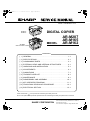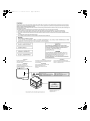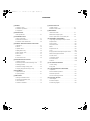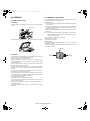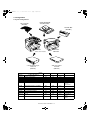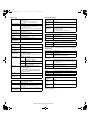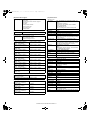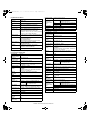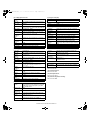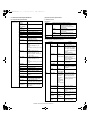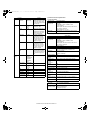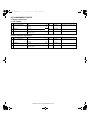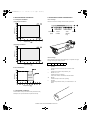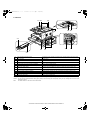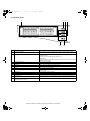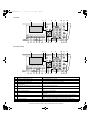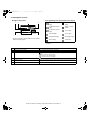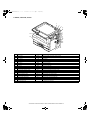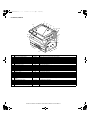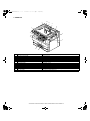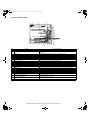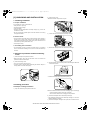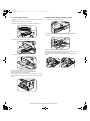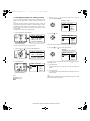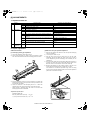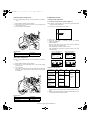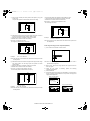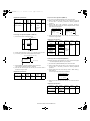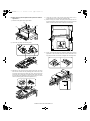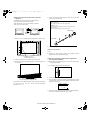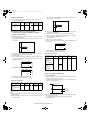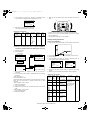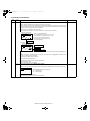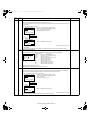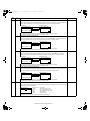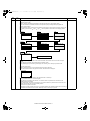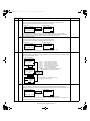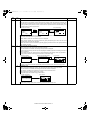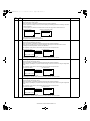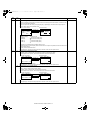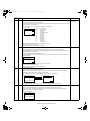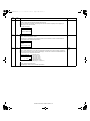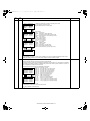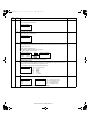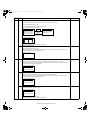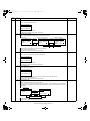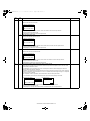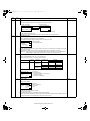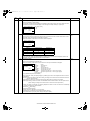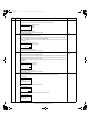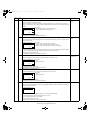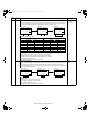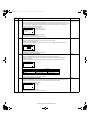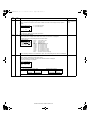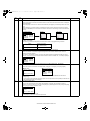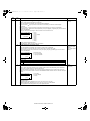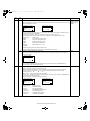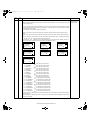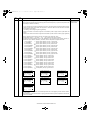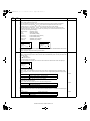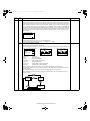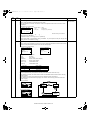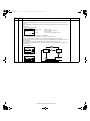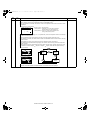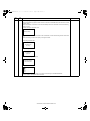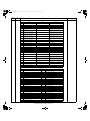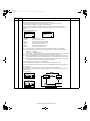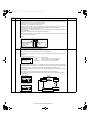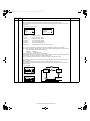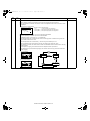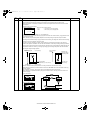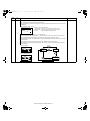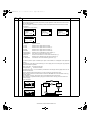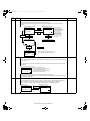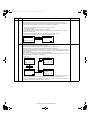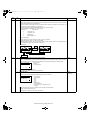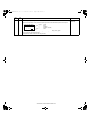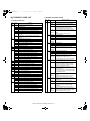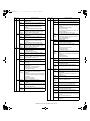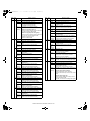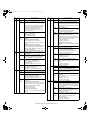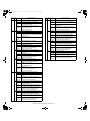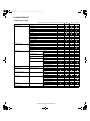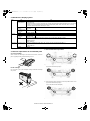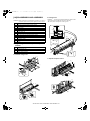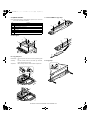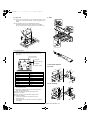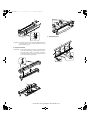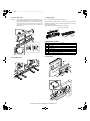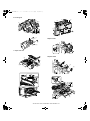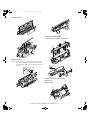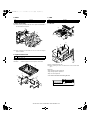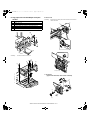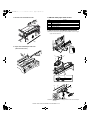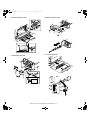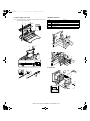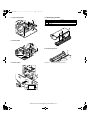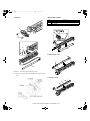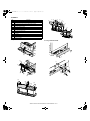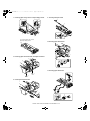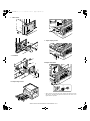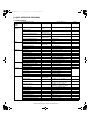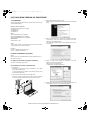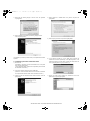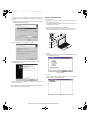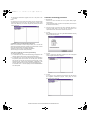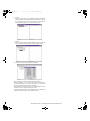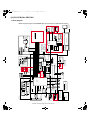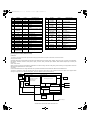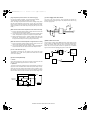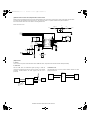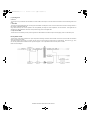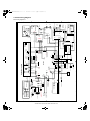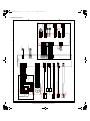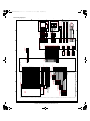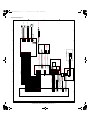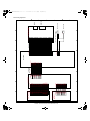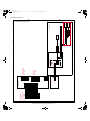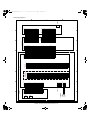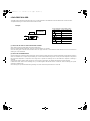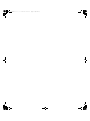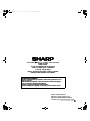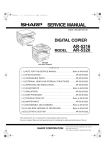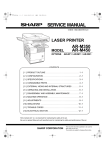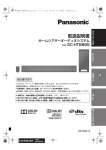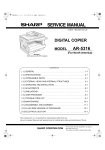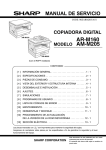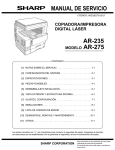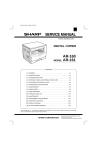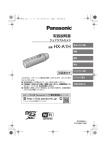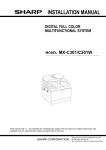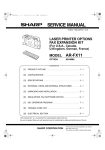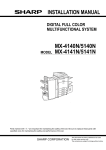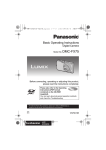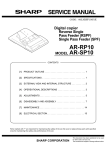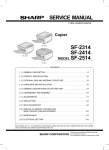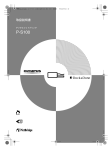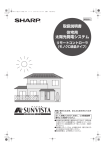Download AR-M207 AR-M165 AR-M162
Transcript
[00]COVER.fm 1 ページ 2004年11月12日 金曜日 午後2時4分 CODE : 00ZARM207/A1E AR-M162 AR-M165 AR-M207 With the RSPF installed DIGITAL COPIER MODEL AR-M207 AR-M165 AR-M162 CONTENTS [ 1 ] GENERAL . . . . . . . . . . . . . . . . . . . . . . . . . . . . . . . . . . . . . . . . . 1 - 1 [ 2 ] SPECIFICATIONS . . . . . . . . . . . . . . . . . . . . . . . . . . . . . . . . . . . 2 - 1 [ 3 ] CONSUMABLE PARTS. . . . . . . . . . . . . . . . . . . . . . . . . . . . . . . 3 - 1 [ 4 ] EXTERNAL VIEWS AND INTERNAL STRUCTURES . . . . . . . 4 - 1 [ 5 ] UNPACKING AND INSTALLATION . . . . . . . . . . . . . . . . . . . . . . 5 - 1 [ 6 ] ADJUSTMENTS . . . . . . . . . . . . . . . . . . . . . . . . . . . . . . . . . . . . 6 - 1 [ 7 ] SIMULATIONS . . . . . . . . . . . . . . . . . . . . . . . . . . . . . . . . . . . . . 7 - 1 [ 8 ] TROUBLE CODE LIST . . . . . . . . . . . . . . . . . . . . . . . . . . . . . . . 8 -1 [ 9 ] MAINTENANCE . . . . . . . . . . . . . . . . . . . . . . . . . . . . . . . . . . . . 9 - 1 [10] DISASSEMBLY AND ASSEMBLY . . . . . . . . . . . . . . . . . . . . . . 10 - 1 [11] KEY OPERATOR PROGRAM . . . . . . . . . . . . . . . . . . . . . . . . . 11 - 1 [12] FRASH ROM VERSION UP PROCEDURE . . . . . . . . . . . . . . 12 - 1 [13] ELECTRICAL SECTION . . . . . . . . . . . . . . . . . . . . . . . . . . . . . 13 - 1 Parts marked with “ “ are important for maintaining the safety of the set. Be sure to replace these parts with specified ones for maintaining the safety and performance of the set. SHARP CORPORATION This document has been published to be used for after sales service only. The contents are subject to change without notice. [00]COVER.fm 2 ページ 2004年11月12日 金曜日 午後2時4分 [co]CONTENTS.fm 1 ページ 2004年11月12日 金曜日 午後2時21分 CONTENTS [1] GENERAL [8] TROUBLE CODE LIST 1. Cautions on using . . . . . . . . . . . . . . . . . . . . . . . . . . . . .1-1 1. Trouble code list . . . . . . . . . . . . . . . . . . . . . . . . . . . . . . 8-1 2. Installation requirements . . . . . . . . . . . . . . . . . . . . . . . .1-1 2. Details of trouble codes . . . . . . . . . . . . . . . . . . . . . . . . 8-2 3. Configuration . . . . . . . . . . . . . . . . . . . . . . . . . . . . . . . . .1-2 [2] SPECIFICATIONS 1. Basic specification . . . . . . . . . . . . . . . . . . . . . . . . . . . . .2-1 [3] CONSUMABLE PARTS 1. Supply system table . . . . . . . . . . . . . . . . . . . . . . . . . . . .3-1 [9] MAINTENANCE 1. Maintenance table. . . . . . . . . . . . . . . . . . . . . . . . . . . . . 9-1 2. Maintenance display system . . . . . . . . . . . . . . . . . . . . . 9-2 3. Note for replacement of consumable parts . . . . . . . . . . 9-2 [10] DISASSEMBLY AND ASSEMBLY 2. Environmental conditions . . . . . . . . . . . . . . . . . . . . . . . .3-2 1. High voltage section/Duplex transport section . . . . . . . 10-1 3. Production number identification . . . . . . . . . . . . . . . . . .3-2 2. Optical section . . . . . . . . . . . . . . . . . . . . . . . . . . . . . . . 10-2 [4] EXTERNAL VIEWS AND INTERNAL STRUCTURES 3. Fusing section. . . . . . . . . . . . . . . . . . . . . . . . . . . . . . . . 10-4 1. Appearance . . . . . . . . . . . . . . . . . . . . . . . . . . . . . . . . . .4-1 4. Paper exit section . . . . . . . . . . . . . . . . . . . . . . . . . . . . . 10-6 2. Internal . . . . . . . . . . . . . . . . . . . . . . . . . . . . . . . . . . . . . .4-2 5. MCU . . . . . . . . . . . . . . . . . . . . . . . . . . . . . . . . . . . . . . . 10-9 3. Operation Panel . . . . . . . . . . . . . . . . . . . . . . . . . . . . . . .4-3 6. Optical frame unit . . . . . . . . . . . . . . . . . . . . . . . . . . . . . 10-9 4. Display(base screen) . . . . . . . . . . . . . . . . . . . . . . . . . . .4-5 7. LSU . . . . . . . . . . . . . . . . . . . . . . . . . . . . . . . . . . . . . . . . 10-9 5. Motor, solenoid, clutch . . . . . . . . . . . . . . . . . . . . . . . . . .4-6 8. Tray paper feed section/Paper transport section. . . . . . 10-10 6. Sensor, switch . . . . . . . . . . . . . . . . . . . . . . . . . . . . . . . .4-7 9. Manual multi paper feed section . . . . . . . . . . . . . . . . . . 10-11 7. PWB unit . . . . . . . . . . . . . . . . . . . . . . . . . . . . . . . . . . . .4-8 10. Power section . . . . . . . . . . . . . . . . . . . . . . . . . . . . . . . 10-13 8. Cross sectional view . . . . . . . . . . . . . . . . . . . . . . . . . . .4-9 11. Developing section . . . . . . . . . . . . . . . . . . . . . . . . . . . 10-14 [5] UNPACKING AND INSTALLATION 1. Installing conditions . . . . . . . . . . . . . . . . . . . . . . . . . . . .5-1 2. Removal of protective material and fixing screw . . . . . .5-1 12. Process section . . . . . . . . . . . . . . . . . . . . . . . . . . . . . 10-15 13. Others . . . . . . . . . . . . . . . . . . . . . . . . . . . . . . . . . . . . . 10-16 [11] KEY OPERATOR PROGRAM 3. Installing procedure . . . . . . . . . . . . . . . . . . . . . . . . . . . .5-1 1. Custom setting . . . . . . . . . . . . . . . . . . . . . . . . . . . . . . . 11-1 4. Removal and storage of fixing screw . . . . . . . . . . . . . . .5-2 2. Copy mode . . . . . . . . . . . . . . . . . . . . . . . . . . . . . . . . . . . . 11-1 5. Changing the paper size setting of a trey. . . . . . . . . . . .5-3 [6] ADJUSTMENTS [12] FLASH ROM VERSION UP PROCEDURE 1. Preparation . . . . . . . . . . . . . . . . . . . . . . . . . . . . . . . . . . 12-1 1. Adjustment item list . . . . . . . . . . . . . . . . . . . . . . . . . . . .6-1 2. Driver Installation procedure . . . . . . . . . . . . . . . . . . . . . 12-1 2. Copier adjustment . . . . . . . . . . . . . . . . . . . . . . . . . . . . .6-1 3. Download procedure. . . . . . . . . . . . . . . . . . . . . . . . . . . 12-3 [7] SIMULATIONS 1. Entering the simulation mode. . . . . . . . . . . . . . . . . . . . .7-1 4. Version confirming procedure . . . . . . . . . . . . . . . . . . . . 12-5 [13] ELECTRICAL SECTION 2. Canceling the simulation mode . . . . . . . . . . . . . . . . . . .7-1 1. Block diagram . . . . . . . . . . . . . . . . . . . . . . . . . . . . . . . . 13-1 3. List of simulations. . . . . . . . . . . . . . . . . . . . . . . . . . . . . .7-1 2. Circuit descriptions . . . . . . . . . . . . . . . . . . . . . . . . . . . . 13-2 4. Contents of simulations . . . . . . . . . . . . . . . . . . . . . . . . .7-3 3. Actual wiring diagram . . . . . . . . . . . . . . . . . . . . . . . . . . 13-8 [01]GENERAL.fm 1 ページ 2004年11月12日 金曜日 午後2時5分 [1] GENERAL 2. Installation requirements 1. Cautions on using A. Warning • The fusing area is hot. Exercise care in this area when removing misfed paper. Fusing unit Improper installation may damage this product. Please note the following during initial installation and whenever the machine is moved. 1. The machine should be installed near an accessible power outlet for easy connection. 2. Be sure to connect the power cord only to a power outlet that meets the specified voltage and current requirements. Also make certain the outlet is properly grounded. • For the power supply requirements, see the name plate on the back of the main unit. Note: Connect the machine to a power outlet which is not used for other electric appliances. If a lighting fixture is connected to the same outlet, the light may flicker. •Do not look directly at the light source. Doing so may damage your eyes. 3. Do not install your machine in areas that are: • damp, humid, or very dusty • exposed to direct sunlight • poorly ventilated • subject to extreme temperature or humidity changes, e.g., near an air conditioner or heater. 4. Be sure to allow the required space around the machine for servicing and proper ventilation. 8" (20 cm) B. Cautions • Do not switch the machine rapidly on and off. After turning the machine off, wait 10 to 15 seconds before turning it back on. • Place the machine on a firm, level surface. • When the machine is not used for a long time, for example, during prolonged holidays, turn the power switch off and remove the power cord from the outlet. • When moving the machine, be sure to turn the power switch off and remove the power cord from the outlet. • Do not cover the machine with a dust cover, cloth or plastic film while the power is on. Doing so may prevent heat dissipation, damaging the machine. • Do not make any modifications to this machine. Doing so may result in personal injury or damage to the machine. • Do not make copies of anything which is prohibited from copying by law. The following items are normally prohibited from printing by national law. Other items may be prohibited by local law. Money, Stamps, Bonds, Stocks Bank drafts, Checks, Passports, Driver’s licenses • Do not touch the photoconductive drum. Scratches or smudges on the drum will cause dirty prints. • Store spare toner cartridges in a cool dry place without removing from the package before use. • If they are exposed to direct sunlight or excessive heat, poor copies may result. 8" (20 cm) AR-M207 M165 M162 GENERAL 1-1 8" (20 cm) [01]GENERAL.fm 2 ページ 2004年11月12日 金曜日 午後2時5分 3. Configuration A. System Configurations RSPF(AR-RP6N) SPF(AR-SP6N) Job separator (AR-TR4) Network Box (AR-NB3) AR-M207 With the RSPF installed 250 sheet paper feed unit (AR-D24) 2 X 250 sheet paper feed unit (AR-D25) MODEL OPTION AR-RP6N AR-SP6N AR-VR5 AR-D24 AR-D25 AR-TR4 AR-EB9 AR-NB3 REVERSING SINGLE PASS FEEDER SINGLE PASS FEEDER DOCUMENT COVER 250-SHEET PAPER FEED UNIT 2 x 250-SHEET PAPER FEED UNIT JOB SEPARATOR TRAY KIT DUAL FUNCTION BOARD AR-M165 AR-M162 AR-M207 AR-M165 AR-M162 OPT OPT OPT OPT OPT OPT STD*1 OPT OPT STD OPT OPT OPT STD NO OPT STD OPT OPT OPT STD*1 OPT OPT OPT AR-FX11 AR-SM5 AR-MM9 AR-PF1 NETWORK PRINTING / SCANNING EXPANSION KIT FACSIMILE EXPANSION KIT EXPANSION MEMORY FAX EXPANSION MEMORY BARCODE-FONT KIT OPT OPT OPT OPT OPT OPT OPT OPT OPT OPT OPT OPT AR-PK1N PS3 KIT OPT OPT OPT AR-PF2 FLASH MEMORY KIT OPT OPT OPT AR-M207 M165 M162 GENERAL 1-2 Remark *1 Option for USA,CANADA. The AR-NB3 is required The AR-NB3 is required The AR-NB3 is required [02]SPECIFICATIONS.fm 1 ページ 2004年11月16日 火曜日 午後3時23分 [2] SPECIFICATIONS (6) Job Speed 1. Basic Specification S S S D 9 Sheets/min(45%) - D D 8 Sheets/min(40%) - A. Base Engine (1) Type AR-M207, AR-M162 / M165 Desk-top (2) Engine speed Paper size AR-M207 AR-M162 / M165 AR-M207 AR-M162 / M165 20 Sheets/min(100%) 16 Sheets/min(100%) *S S(from No. 1 cassette): 10 sheets of A4/8.5" x 11" document, 5 copies *S D(from No. 1 cassette): 10 sheets of A4/8.5" x 11" document, 5 copies *D D(from No. 1 cassette): 10 sheets of A4/8.5" x 11" document(20 surfaces), 5 copies A4/8.5" x 11" 20ppm 16ppm A4R/8.5" x 11"R 14/15ppm 12ppm A5/5.5" x 8.5" 20ppm 16ppm B5/16K 20ppm 16ppm B5R/16KR 16/15ppm 14ppm 8.5" x 13" 12ppm 11ppm B4/8.5" x 14 12ppm 10ppm (8) Engine composition A3/11" x 17"/8K 11/10/11ppm 9/9/10ppm Photoconductor type OPC(Organic Photo Conductor) Photoconductor drum dia. 30mm (7) Continuous copying Max. number of multi copy (3) Print performance AR-M207 AR-M162 / M165 1-999copies(Can be changed to 1-99 in key operator programs) GDI Print* 12ppm 12ppm Process cleaning Blade SPLC Print 20ppm(ROPM) 16ppm(ROPM) Copy lamp Cold cathode fluorescent lamp(CCFL) * GDI print measurement conditions: Host PC/CPU = 500 700MHz or above, Windows 98SE, Data = TestChart-B1.doc, USB1.1, when supporting A4/Letter. Measurement method: With setting to 11, from completion of the first paper exit to completion of the 11th paper exit Developing system Dry 2-component magnetic brush development Fusing system Heat roller (4) Copy speed(cpm) Process speed 88mm/s AR-M207 AR-M162 / M165 Normal Reduction Enlargement Normal Reduction Enlargement A4/8.5"x11" 20 20 20 16 16 16 A4R/ 8.5"x11"R 14/15 14/15 14/15 12 12 12 A5/5.5"x8.5" 20 20 20 16 16 16 B5/16K 20 20 20 16 16 16 B5R/16KR 16/15 16/15 16/15 14 14 14 8.5x13" 12 12 12 10 10 10 B4/8.5"x14 12 12 12 10 10 10 A3/11"x17"/ 8K 11/10/ 11 11/10/ 11 11/10/ 11 9/9/10 9/9/10 9/9/10 Charging system Saw teeth charging Transfer system (+)DC scorotron Separation system (-)DC scorotron (9) Engine resolution Resolution Reading: 600 x 300dpi1(600 x 600dpi selectable) Writing: 600x600dpi Gradation Reading: 256 gradation, Writing: 2 gradations (10)Scanner section Scanner(Document table) (5) First copy time First copy time 7.2sec or less * Measurement conditions: When feeding paper of A4/8.5" x 11" from the main unit tray, polygon rotation state Main unit first stage 7.2sec or less Main unit second stage 8.5sec or less Option paper feed 9.5sec or less first stage Option paper feed 10.5sec or less second stage Manual tray 7.5sec or less First copy time from the document feed unit SPF 12sec or less RSPF 12sec or less AR-M207 M165 M162 SPECIFICATIONS 2-1 [02]SPECIFICATIONS.fm 2 ページ 2004年11月16日 火曜日 午後3時23分 (11) Document table (13) Operation panel Max. Document size A3/11"x17" a. Display device Scan area 297 x 431mm Document Left back corner reference reference position Detection(Platen) Available Detection size Automatic detection(supported by each unit for inch/AB) OR guide display Type LCD display with backlight System FSTN Display dot number 119 x 73 dots LCD drive display area 78.867 x 41.653 mm AB system: A3, B4, A4, A4R, A5, LCD brightness adjustment Available Inch system: 11" x 17", 8.5" x 14", 8.5" x 11", 8.5" x 11"R Type 7 segment LED(x 3) Left back corner (Print display) Document reference position “ ” b. Key Left side document guide (From the back) [Postal card] · [A6 ] · [B6 ] · [5-1/2] · [A5 ] · [B5 ] · [A4/A5 ] · [8-1/2] · [B4/B5 ] · [11] · [A3/A4 ] Mode selection area Left side document guide (From the left) [5-1/2] · [A5] · [B5] · [A4/ A5 ] · [8-1/2] · [B5 ] · [11] · [A4 ] · [13] · [14] · [B4 ] · [A3 ] · [17] Back side document guide(Bookmark) B5(Vertical), A4(Vertical), bookmark at 8" - 1/2" position(From the left) Basic input section Start key/LED Numeric keys * AUDIT CLEAR key # Read End key Clear/Stop key Interrupt key All Clear key LCD display section Exposure key(Color mode/Program) Paper key(Resolution/Program) Zoom key(Address) Auto% key(Format/Broadcast) Duplex key(Duplex scan) Sort(Document size) Special function key Fax status key Arrows key OK key Back key LINE STATUS indicator (when the fax option is installed) Panel language support English(Factory setting) For the languages other than English, the key sheet is packed together with the machine or manual kit. Attach it when installing. AB and inch can be switched to each other by Sim. (12) SPF/RSPF Type SPF/RSPF Single/Duplex automatic document feeder unit Scan speed Single surface When copying: 20-sheet model/20 sheets/min 16-sheet model/16 sheets/min When FAX: 23 sheets/min Document Center reference position Document size AB system: A3-A5 Inch system: 11" x17" - 5.5" x 8.5" Document weight 56 - 90g/m²(15 - 24lbs) when duplex: 56 - 90g/m²(15 - 24lbs) Document load capacity 40 sheets(30 sheets of 90g/m² loadable)(30 sheets for B4/8.5" x 13" or above)40 sheets of 4mm thickness or below loadable Copy mode key(mode LED) Print mode key(mode LED/ONLINE LED/DATA LED) Scanner mode key(mode LED) Fax mode key(mode LED/LINE LED/DATA LED) c. Characters used in LCD Kind ROM font Dot 6(W)x 12(H) Inhibited kinds of documents Transparency film, Perforated sheets, photo, catalogue (14) Controller board Detection Avaiable CPU Detection size * Automatic detection(A kind of detection unit is used by switching the software destination.) H8S2321(16bit 1-chip microprocessor, 19.6608MHz) Memory 16MB(Single surface model) 32MB(Duplex surface model) Document tray guide display AB system: A3,B4,A4,A4R,B5,B5R,A5 Inch system: 11" x 17", 8.5" x 14", 8.5" x 11", 8.5" x 11"R, 5.5" x 8.5" Tray center(Marked) Document insertion direction “ ”document face-up set command Document guide(Marked) (From the center) A3/A4, 11", B4/B5, 8.5", A4R/A5, B5R, A5R, 5.5" Interface IEEE1284 Parallel 1 port USB1.1 1 port USB2.0 1 port(Standard/option area) Ethernet 1 port(Network box) (15) Paper feed section Type 4-stage paper feed tray + multi manual paper feed Paper feed system Front loading, paper feed from the top AR-M207 M165 M162 SPECIFICATIONS 2-2 [02]SPECIFICATIONS.fm 3 ページ 2004年11月16日 火曜日 午後3時23分 (18) Paper exit section Main unit tray Size to be fed A3, B4, A4, A4R, B5, B5R, A5(No.1 tray only) 16K, 16KR, 8K, 11" x 17", 8.5" x 14", 8.5" x 13", 8.5" x 11", 8.5" x 11"R, 5.5" x 8.5"(No. 1 tray only) Paper exit position/system Paper size setting User setting A3, B4, A4, A4R, B5, B5R, A5, 11" x 17", 8.5" x 14", 8.5" x 13", 8.5" x 11", 8.5" x 11"R, 5.5" x 8.5" (For A5/5.5" x 8.5", however, No. 1 cassette only) Paper exit paper size/kind All feedable paper types and sizes Paper size setting Paper exit paper full detection Upper stage: Available(Detected when the job separator is installed) Lower stage: None *250 sheets of counted and detected. Paper size setting when shipping Face down Paper exit section 250 sheets capacity AB system: A4 Inch system: 8.5" x 11" (19) Exposure(Print density) Kind and weight of Standard paper 56 - 90g/m² applicable paper Density mode Auto/Text/Photo Standard paper 250 sheets(64g/m²) NO. Of manual adjustment 5 steps(Text/Photo) Paper type Standard paper, Recycled paper Toner save mode Available(Default OFF with the service simulation) Remaining quantity detection Only empty detection available Paper feed capacity (20) Void width (16) Manual paper feed section Manual paper feed Foldable manual paper feed tray form Paper size Kind and weight of Standard paper applicable paper Thick paper(56 - 200g/m²) Recycled paper, Envelope, Transparency film, Labels Paper kind Standard paper 100 Sheets (Standard paper: 56 - 80g/m²)(Multi paper feed: 56 -128g/m²) Envelope AB system: 10 Sheets Inch system: 5 Sheets Other Single paper feed(Transparency film, Labels, Postal card) AB system: Standard paper/Recycled paper/ Transparency film/Labels/Postal card/Envelope/ Thick paper(-200g/m²) Inch system: Standard paper/Recycled paper/ Transparency film/Labels/Postal card/Envelope/ Thick paper(-200g/m²) Paper size detection None Paper empty detection Available Lead edge: 1 - 4mm, rear edge: 4mm or less, both sides: 6mm Image loss 4mm or less * For void area/image loss, normal/single copy. * For the first sheet of manual paper feed, the rear edge void is disable. A3 - A6, 11" x 17" - 8.5" x 11" Manual paper feed A3/A4, B4/B5, A4R/A5, B5R, A5R, B6R, A6R guide display Paper capacity Void area (21) Warm-up Warm-up time 45sec or less Pre heat Available Jam recovery time 45sec or less Left for 60 sec after door open. Standard condition, polygon stop (22) Copy magnification ratio Fixed AB system: 25, 50, 70, 81, 86, 100, 115, 122, 141, magnification ratio 200, 400% Inch system: 25, 50, 64, 77, 95, 100, 121, 129, 141, 200, 400% Zooming 25-400%(SPF/RSPF: 50-200%) Independent zooming Vertical/horizontal: 25-400% (SPF/RSPF: 50-200%) (23) Power source Voltage 100V, 110V, 120V, 127V, 230V(200V), 240V Frequency 50/60Hz Power switch One power source (24) Power consumption (17) Duplex Standard 20-sheet model: Standard provision 16-sheet model: Not available Type Switchback system Paper size A3, B4, A4, A4R, B5, B5R, A5, 11" x 17", 8.5" x 14", 8.5" x 13", 8.5" x 11", 8.5" x 11"R Kind and weight of Standard paper: 56 - 90 g/m²/15 - 24lbs Bond applicable paper Max. Power consumption 1200W Power consumption in operation 550W Power 10W consumption when standby * Must conform to energy saving laws, international standards, and company regulations. AR-M207 M165 M162 SPECIFICATIONS 2-3 [02]SPECIFICATIONS.fm 4 ページ 2004年11月16日 火曜日 午後3時23分 (25) Environment support (31) Printer basics Support program GDI/SPLC Print International Energy-Star Nordic swan Canadian environment selection program Blue angel eco-label Green purchase network Green purchase law Energy-saving law Green products (26) Noises Noise level Must conform to SS, blue angel, Nordic swan. GDI: 12PPM(GDI Print, USB2.0(Full speed), A4/ Letter) Measurement conditions: Host PC/CPU: 500 700MHz, RAM: 256MB or above, Windows98SE Data Testchart-B1, dot SPLC: According to the main machine speed. First Print 7.2sec or less Resolution 600dpi Duplex print Available Paper feed system Paper feed tray and multi paper feed (27) Ozone & dust Regulated value Print speed Ozone: 0.02mg/m³ or less Dust: 0.075mg/m³ or less Styrene: 0.07mg/m³ or less (28) External dimensions 1-stage cassette model(floor surface - glass surface) 590(W) x 595(D) x 435(H) 1-stage cassette model(floor surface - OC) 590(W) x 595(D) x 469(H) 1-stage cassette model(floor surface - SPF) 590(W) x 595(D) x 568(H) 2-stage cassette model(floor surface - glass surface) 590(W) x 595(D) x 520(H) 2-stage cassette model(floor surface - OC) Shifter Installed to the main unit paper exit section. Shit amount: 1 inch(25.4mm)journalizing according to every print job. Supported OS Windows95/98/Me/NT4.0(Workstation SP5 or later)/2000(Professional)/XP(Home/Professional) Emulation GDI SPLC(JBIG-GDI): When the Dual function board (AR-EB9) is installed (Standard or option). Interface IEEE1284(ECP, Compatible) USB1.1 USB2.0(When the Dual function board (AR-EB9) is installed (Standard or option). PnP Support Windows 95/98/Me/2000/XP Software Status Window 590(W) x 595(D) x 554(H) ROPM When the Dual function board (AR-EB9) is installed (Standard or option). 2-stage cassette model(floor surface - SPF) 590(W) x 595(D) x 652(H) WHQL Yes(XP/2000) after a few month later from first lot. 3-stage cassette model(floor surface - glass surface) 590(W) x 595(D) x 605(H) (32) Scanner basics 3-stage cassette model(floor surface - OC) 590(W) x 595(D) x 640(H) 3-stage cassette model(floor surface - SPF) 590(W) x 595(D) x 738(H) 4-stage cassette model(floor surface - glass surface) 590(W) x 595(D) x 690(H) Type Flat bed color scanner Scan system Document table/document feed unit Light source White CCFL Resolution Basic 600 x 600 dpi Set range: 50 - 9600dpi Document Sheet/Book OC/SPF/RSPF: about 297(length)x 431(width)mm 4-stage cassette model(floor surface - OC) 590(W) x 595(D) x 725(H) Effective scan range 4-stage cassette model(floor surface - SPF) 590(W) x 595(D) x 823(H) Scan speed 2.88msec/Line(Color) Input data 1bit or 12bit Output data 1bit or 8bit (29) Occupying area Main unit only (excluding the handle) 590(W) x 595(D) Scan color Black and white binary/Gray scale/Full color Protocol TWAIN/WIA(XP Only)/STI Interface USB1.1 USB2.0 Scanner utility Sharpdesk Main unit(Multi manual feed open) 880(W) x 595(D) (30) Weight 20-sheet model (Electronic sort : Standard) 34.2 (Kg) 20-sheet model (Electronic sort : Option) 33.8 (Kg) 16-sheet model (Electronic sort/Duplex) 30.6 (Kg) 16-sheet model (Electronic sort : Standard) 30.0 (Kg) 16-sheet model (Electronic sort : Option) 29.7 (Kg) Drop-out color Provided Scanner button Destination selection by LCD Duplex scan Available Supported OS Windows98/Me/2000(Professional)/XP(Home/ Professional) Void area Lead edge/rear edge: 2.5mm Side Left/right: 3.0mm WHQL Yes(XP/2000) after a few month later from first lot. AR-M207 M165 M162 SPECIFICATIONS 2-4 [02]SPECIFICATIONS.fm 5 ページ 2004年11月16日 火曜日 午後3時23分 (33) Network box basics Standard memory 64MB Expansion memory 1DIMM 1 slot 144pin 128/256MB SO-DIMM Reliability(MCBJ/ MCBF) Conforms to the main unit. Document replacement speed(Standard copy) S-S Item included Installation manual 16-sheet model: 100% 20-sheet model: 100% S-D 20-sheet model: 45%(9 sheets/min) D-D - Interface RJ45, USB port(for connection with the main unit) LED Power LED, 10/100BASE-Tx mode LED, LAN status LED, USB status LED Switch Status Switch Case color Frosty white Supported OS Windows 95/98/Me/NT4.0(Workstation SP5 or later)/2000 professional/XP Home Edition/XP Professional Edition/Windows Sever 2003 Mac OS 8.6 - 9.2.2, 10.1.5, 10.2 - 10.2.8 (excluding 10.2.2), 10.3 - 10.3.4 (when PS option) Installation Must be installed easily. Setting software Internet Explorer 5.5 or later, Netscape Navigator 6 or later Expansion option PS expansion kit(AR-PK1N) Barcode font kit(AR-PF1) Flash ROM kit(AR-PF2) Sharpdesk(Sharp desk license kit AR-U series) (2) Reversing single pass feeder(RSPF) Document set Face up Document Right side center reference position Document transport system Sheet through type Document feed direction Document feed from the top Document size Network protocol TCP/IP, IPX/SPX(NetWare), NetBEUI, Ether Talk(Apple Talk) AB system: A3 - A5 Inch system: 11" x 17" - 5.5"x8.5" Document weight Emulation PCL/PS(PS is cancelled by the soft key.) ESC/P Font Kanji: Mincho, Gothic(Bitmap) ANK: Roman, Sans Serif(Bitmap) 56 - 90g/m²(15 - 24lbs) Duplex: 56 - 90g/m²(15 - 24lbs) Document set quantity 40 sheets(40 sheets of 4mm thickness or less can be loaded.) (30 sheets of 90g/m² can be loaded. 30 sheets for B4 or 8.5" x 13" or above.) External dimensions 583 mm(W) x 435 mm(D) x 133 mm(H) Weight 5.4kg Power Supplied from the machine(Power consumption: 26.4W) Document size detection On the document feed trey Detection size AB system E-RIC Canceled by the soft key. B. Peripheral devices basic specifications (1) Single pass feeder(SPF) Document set Face up Document Right side center reference position Document transport system Sheet through type Document feed direction Document feed from the top Document size AB system: A3 - A5 Inch system: 11" x 17" - 5.5" x 8.5" Document weight 56 - 90g/m²(15 - 24lbs) Document set quantity 40 sheets(40 sheets of 4mm thickness or less can be loaded.) (30 sheets of 90g/m² can be loaded. 30 sheets for B4 or 8.5" x 13" or above.) A3, B4, A4, A4R, B5, B5R, A5 Inch system 11" x 17", 8.5" x 14", 8.5" x 11", 8.5" x 11"R, 5.5" x 8.5" Guide display (From the center) A3/A4, 11", B4/B5, 8.5", A4R/A5, B5R, A5R, 5.5" Documents out of specifications Transparency film, Perforated document, photo, catalogue Multi copy S-S, S-D, D-D, D-S(Duplex model) Document mixture Not available External dimensions 583 mm(W) x 435 mm(D) x 133 mm(H) Random paper feed Not available Weight 5.0kg Power Supplied from the machine(Power consumption: 21W) Document reversion Available(Not available for 5.5" x 8.5" and 5.5" x 8.5"R) On the document feed trey Display section(LED) None Document size detection Conforms to the main unit Detection size AB system Reliability(MCBJ/ MCBF) Document replacement speed(Standard copy) S-S Installation manual A3, B4, A4, A4R, B5, B5R, A5 Inch system 11" x 17", 8.5" x 14", 8.5" x 11", 8.5" x 11"R, 5.5" x 8.5" Guide display (From the center) A3/A4, 11", B4/B5, 8.5", A4R/A5, B5R, A5R, 5.5" 16-sheet model: 100% 20-sheet model: 100% S-D 20-sheet model: 45%(9 sheets/min) D-D 20-sheet model: 40%(8 sheets/min) Documents out of specifications Transparency film/Perforated document, photo, catalogue Item included Case color Frosty white Multi copy S-S, S-D(Duplex model) Installation Must be installed easily Document mixture Not available Random paper feed Not available Document reversion Not available Display section(LED) None AR-M207 M165 M162 SPECIFICATIONS 2-5 [02]SPECIFICATIONS.fm 6 ページ 2004年11月16日 火曜日 午後3時23分 (3) 1-stage paper feed unit (6) Original cover(OC) Paper feed capacity Paper size detection Paper empty detection Paper size Function Item included Paper weight Factory setting size Size selection Cassette installation/ removal Power External dimensions Weight Reliability(MCBJ/ MCBF) Item included Case color 250 Sheets Not available(The paper size can be set with the function menu.) Available A3, B4, A4, A4R, B5, B5R, 11" x 17", 8.5" x 14", 8.5" x 13", 8.5" x 11", 8.5" x 11"R, 16K, 16KR, 8K 56 - 90g/m²(15 - 24lbs) AB system: A4 Inch system: 8.5" x 11" A3, B4, A4, A4R, B5, B5R,11" x 17", 8.5" x 14", 8.5" x 13", 8.5" x 11", 8.5" x 11"R Can be made by the user Supplied from the machine(Power consumption: 5.6W) 590 mm(W) x 471 mm(D) x 88mm(H) 5.0Kg Conforms to the main unit Installation manual, Paper size label Frosty white (7) 256MB expansion memory Memory Item included Installation conditions Bin number Distribution system Paper size Paper weight Paper exit section capacity Paper exit job Paper exit full detection Power Item included Case color Installation (9) Network box Paper feed capacity Paper size detection Paper empty detection Paper size 250 Sheets x 2 Function Not available(The paper size can be set with the function menu.) Available Power Paper weight Factory setting size Size selection Cassette installation/ removal Power External dimensions Weight Reliability(MCBJ/ MCBF) Item included Case color External dimensions Item included Electronic sort compress function Memory for electronic sort Electronic sort scan quantity Memory expansion Item included Install when the printer or the FAX is expanded. Performs paper exit for every job 1 bin Controlled by the main unit. Conforms to the main unit paper feed paper. Conforms to the main unit paper feed paper. Upper stage: 100 Sheets Lower stage: 150 Sheets Upper stage: FAX output or printer output Lower stage: Copy output or printer output Upper stage: Available Lower stage: YES (Full detection by the counter) None Installation manual Frosty white Must be installed easily Supports the network printer(PCL/PS)and the network scanner. Supplied from the machine (Power consumption: 5.5W) 248 mm(W) x 127 mm(D) x 59 mm(H) USB2.0code x 1 Software CD(Driver/Network setting/application) Installation manual (10) Facsimile expansion kit Function Item included FAX expansion option One-touch dial key, destination label, installation manual (11) Barcode font kit Same as the AR-PF1. Supplied from the machine(Power consumption: 8.4W) 590 mm(W) x 471 mm(D) x 174 mm(H) (12) Flash memory kit Same as the AR-PF2. (13) PS3 expansion kit 10.0Kg Conforms to the main unit Same as the AR-PK1N. Installation manual, Paper size label Frosty white Same as the AR-MM9. (14) Facsimile expansion memory (5) Dual function board Expansion function 256MB Installation manual (8) Job separator (4) 2-stage paper feed unit A3, B4, A4, A4R, B5, B5R, 11" x 17", 8.5" x 14", 8.5" x 13", 8.5" x 11", 8.5" x 11"R, 16K, 16KR, 8K 56 - 90g/m²(15 - 24lbs) AB system: A4 Inch system: 8.5" x 11" A3, B4, A4, A4R, B5, B5R 11" x 17", 8.5" x 14", 8.5" x 13", 8.5" x 11", 8.5" x 11"R Can be made by the user Up/down open/close mechanism Installation manual Electronic sort function, 2In1/4In1, Rotation copy, Edge erase/Center erase, Margin shift, Card shot USB2.0(High-speed support),SPLC print(JBIGGDI), ROPM function JBIG 16MB A4 standard document(Test chart B)100 sheets DIMM Memory slot x 1 Max. 256MB x 1slot + 16MB(Max 272MB in total) (Externally described as max. 256MB x 1) Installation manual, AR-M207 M165 M162 SPECIFICATIONS 2-6 [02]SPECIFICATIONS.fm 7 ページ 2004年11月16日 火曜日 午後3時23分 C. Various functions specifications (2) Printer function specification (1) Copy function specification a. GDI/SPLC Printer Function/ Automatic paper Yes Special function selection <Summary> Automatic magnification ration selection Yes Auto tray switching Yes Memory copy Yes Rotation copy Yes (When electronic sort) Platform IBM PC/AT(Include compatible machine) Supported OS IEEE1284 Windows95/98/Me/ NT4.0(Workstation SP5)/ 2000(Professional)/XP(Home/ Professional) USB1.1 Windows98/Me/ 2000(Professional)/XP(Home/ Professional) USB2.0 Windows2000(Professional)/ XP(Home/Professional) Electronic sort Yes (Standard or option) Rotation sort No X Y zoom Yes Emulation GDI/JBIG GDI Dual page copy Yes (Enlargement invalid/SPF invalid(Patent rotation) Memory Environments for full operations of the above OS Sort function Yes (Standard or option) 100 sheets of A4 standard document (Test Chart B)are sorted. Margin shift Edge erase Center erase Yes (When electronic sort) Default AB system: 10mm(5, 10, 15, 20mm) Inch system: 1/2 Inch(1/4, 1/2, 3/4, 1 Inch) <GDI/SPLC Printer function> Only the summary is described on this item. Function Main Yes (When electronic sort) Default AB system: 10mm(5, 10, 15, 20mm)Inch system: 1/2 Inch(1/4, 1/2, 3/4, 1 Inch) Yes (When electronic sort) Default AB system: 10mm(5, 10, 15, 20mm) Inch system: 1/2 Inch(1/4, 1/2, 3/4, 1 Inch) Black/white reverse No 2in1/4in1 Yes (When electronic sort) Sorter Yes (Offset function) Card shot Yes (When electronic sort) Preheating Yes (Set by the key operator program.) Auto shut-off Yes (Set by the key operator program.) Total counter Yes Duplex Yes (Standard provision for the model of 20-sheet model only) Toner save Yes (Set according to the destination) (No setting. * Default OFF with the service simulation.) Department management Yes (Copy/printer/scanner: 50 Dept, Fax 50 dept) Paper Content Copies 1-999 Makes prints of the set number of copies. Collate Collate Uncollate When this item is set to "Collate," prints of two or more copies are collated. When set to "Uncollated," two or more copies of each page are printed(uncollated). Document Style 1-sided Single face or double face 2-sided(Book) print is made according to 2-sided(Tablet) the setting. When set to duplex, the printing direction differs depending on book or tablet. N-up *1 2/4 N-up Order Z N-up Border Yes/No Duplex 1-sided 2-sided(Book) 2-sided(Tablet) Paper Size A3/B4/A4/B5/ A5/A6/B6/ Ledger/Legal/ Foolscap/ Folio/Letter/ Invoice/ Executive/8K/ 16K/COM-10/ DL/C5/ Custom/Postal card The set pages are printed on one sheet. Border lines are printed between pages printed on one sheet. Print is made in the set paper size. Even when the actual paper size differs from the set paper size, images are formed printed in the set paper size. Custom Paper 1 size Size *2 Width: 100 - 297mm Length: 148-431.8mm Fit to Page Yes/No The print size is changed according to the set content. Image Orientation Portrait Landscape Printing is made in the set direction. Paper Selection Auto Bypass Tray 1/2(3/4) Paper is fed from the set paper feed tray. Rotate 180 Degree Yes/No Data are rotated 180 degrees and printed. AR-M207 M165 M162 SPECIFICATIONS 2-7 [02]SPECIFICATIONS.fm 8 ページ 2004年11月16日 火曜日 午後3時23分 Function Paper Output Tray Selection Advanced Print Quality Upper Tray Center Tray When the job separator is installed, selection is made between the upper stage and the center stage of the paper exit tray. Draft Normal Photo Draft/Normal (only for Windows 9x, Me) Image Adjustment Yes/No Contrast and brightness of images are adjusted. For Windows NT4.0/2000/XP, enable only for the Photo mode of Print Quality. Brightness 0 - 100% Contrast Watermarks Content 0 - 100% Pured Black print Yes/No Watermarks None/TOP SECRET/ CONFIDENTI AL/DRAFT/ ORIGINAL/ COPY User Setting Position Add/Update/ Delete Center X: ± 50 Y : ± 50 Size 6 - 300 Angle ± 90 Grayscale 0 - 255 Edit Font Yes On First Page Yes/No only The image brightness is adjusted by moving the scale from 0 to 100. The illustration image on the left upper corner of the display is changed. The image contrast is adjusted by moving the scale from 0 to 100. The illustration image on the left upper corner of the display is changed. A document made by a CAD program is printed in black to provide clear print of color line images and texts. (3) Scanner function Specification a. PUSH Scan(USB) Supported OS Win98/Me/2000/XP Hardware environment (System)Must meet the operating conditions of each OS. (HDD)8MB or above: 100MB or above recommendable (Monitor)800 x 600 dots or above, 256 colors or more must be displayed. (Other)USB port(1.1 or 2.0) Selectable destination SharpDesk/E-mail software/Fax software/OCR software/MS Word b. PULL Scan(TWAIN) USB TWAIN Supported OS Win98/Me/2000/XP Hardware environment (System)Must meet the operating conditions of each OS. (HDD)8MB or above: 100MB or above recommendable (Monitor)800 x 600 dots or above, 256 colors or more must be displayed. (Other)USB port Duplex scan Yes Color mode Black and white(Simple binary)/Black and white(Error diffusion)/Gray scale/Full color Resolution Pull: 600 x 600dpi Emulation: 50-9600dpi Custom: 50-9600dpi Preview function Yes Zoom preview function Yes Rotation scan Yes (90 degrees/180 degrees/270 degrees) Brightness/ contrast adjustment Auto/Manual(-100 - +100) Gamma adjustment Yes Color matching None/Printer/CRT/LCD display/ICM Edge emphasis None/Normal/Strong/Blur Black/white reverse Yes Light source selection Yes (Red/Green/Blue/White) Threshold value setting Auto/Manual(1 - 254) Void area addition Available(Top/End edge = 2.5mm /Left/Right = 3.0mm) Set contents save Yes c. Network Push scan(When the network box is installed) Selectable destination Scan to E-mail/FTP/Desktop Destination selection method Address book LDAP retrieval/selection Ad-Hoc(10-key input) AR-M207 M165 M162 SPECIFICATIONS 2-8 [03]CONSUMABLEPARTS.fm 1 ページ 2004年11月12日 金曜日 午後2時8分 [3] CONSUMABLE PARTS 1. Supply system table A. USA / CANADA NO Name Content Life 1 Toner cartridge(Black) <With IC> Toner (Toner: Net Weight 537g) Vinyl bag x10 2 Developer Developer (Developer : Net Weight 400g) 3 Drum kit Drum Drum fixing plate Product name 160K AR-202MT x10 500K AR-202MD x1 x1 50K AR-202DR 160K AR-202LT Remark Life setting by A4 6% document x10 B. Europe / Australia / New Zealand NO Name Content Life Product name 1 Toner cartridge(Black) <With IC> Toner (Toner: Net Weight 537g) Vinyl bag x10 2 Developer Developer (Developer : Net Weight 400g) x10 500K AR-202LD 3 Drum kit Drum Drum fixing plate x1 x1 50K AR-202DM x10 AR-M207 M165 M162 CONSUMABLE PARTS 3-1 Remark Life setting by A4 6% document [03]CONSUMABLEPARTS.fm 2 ページ 2004年11月12日 金曜日 午後2時8分 3. Production number identification A. Transport conditions <Toner cartridge> (1) Transport conditions The label on the toner cartridge shows the date of production. Humidity (%) 2. Environmental conditions Production place Serial number Year/ Month/ Day Ver.No. Temperature Humidity (%) (2) Storage conditions <Drum cartridge> The lot number, printed on the front side flange, is composed of 6 digits, each digit showing the following content: 1 Temperature 1 B. Use conditions 2 3 4 5 6 Alphabet Indicates the model conformity code. A for this model. 2 Number 3 Number or X, Y, Z Humidity (%) Indicates the end digit of the production year. Indicates the month of packing. Use environment conditions X stands for October, Y November, and Z December. 4/5 Number 6 Alphabet Indicates the day of the month of packing. Indicates the production factory. "A" for Nara Plant, “C“ for SOCC Temperature C. Life(packed conditions) Photoconductor drum (36 months from the production month) Developer, toner (24 months from the production month) AR-M207 M165 M162 CONSUMABLE PARTS 3-2 [04]EXTERNALVIEWS.fm 1 ページ 2004年11月12日 金曜日 午後2時8分 [4] EXTERNAL VIEWS AND INTERNAL STRUCTURES 1. Appearance 5 10 15 11 9 1 2 6 3 7 4 7 16 12 8 17 14 13 18 19 20 1 USB 2.0 port (USB-2) (when the dual function board is installed) Connect to your computer to this port to use the printer and scanner functions. 2 USB 1.1 port (USB-1) Connect to your computer to this port to use the printer and scanner functions. 3 Parallel port Connect to your computer to this port to use the printer function. 4 Charger cleaner Use to clean the transfer charger. 5 Glass cleaner Use to clean the original scanning glass. 6 Document glass Place an original that you wish to scan face down here. 7 Handles Use to move the machine. 8 Power switch Press to turn the machine power on and off. 9 Center tray Copies and printed pages are output to this tray. 10 Upper tray (when the job separator tray kit is installed) Received faxes (when the fax option is installed) and print jobs are delivered to this tray. 11 Operation panel Contains operation keys and indicator lights. 12 Front cover Open to remove paper misfeeds or replace the toner cartridge. 13 Tray 1 Tray 1 can hold approximately 250 sheets of copy paper (64 g/m²). 14 Tray 2 Tray 2 can hold approximately 250 sheets of copy paper (64 g/m²). 15 Document cover (when installed) Open to make a copy from the document glass. 16 Side cover Open to remove misfed paper. 17 Side cover handle Pull to open the side cover. 18 Bypass tray guides Adjust to the width of the paper when using the bypass tray. 19 Bypass tray Special paper (heavy paper or transparency film) can be fed from the bypass tray. 20 Bypass tray extension Pull out when feeding large paper such as 11" x 17" and 8-1/2" x 14" (A3 and B4). AR-M207 M165 M162 EXTERNAL VIEWS AND INTERNAL STRUCTURES 4-1 [04]EXTERNALVIEWS.fm 2 ページ 2004年11月12日 金曜日 午後2時8分 2. Internal 23 24 25 29 30 26 21 28 27 31 32 22 21 Toner cartridge lock release lever To replace the toner cartridge, pull out the toner cartridge while pushing on this lever. 22 Toner cartridge Contains toner. 23 Document feeder tray (when the SPF is installed) Place the original(s) that you wish to scan face up here. Up to 40 sheets can be placed. 24 Original guides (when the SPF is installed) Adjust to the size of the originals. 25 Feeding roller cover (when the SPF is installed) Open to remove misfed originals. 26 Right side cover (when the SPF is installed) Open to remove misfed originals. 27 Fusing unit release levers To remove the paper misfed in the fusing unit, push down on these levers and remove the paper. 28 Roller rotating knob Rotate to remove misfed paper. 29 Exit area (when the SPF is installed) Originals exit the machine here after copying/scanning when the SPF is used. 30 Reversing tray (when the RSPF is installed) Pull out to remove misfed originals. 31 Photoconductive drum Images are formed on the photoconductive drum. 32 Fusing unit paper guide Open to remove misfed paper. Warning: The fusing unit is hot. Do not touch the fusing unit when removing misfed paper. Doing so may cause a burn or injury. Caution: Do not touch the photoconductive drum (green portion) when removing the misfed paper. Doing so may damage the drum and cause smudges on copies. Note: The model name is on the front cover of the machine. AR-M207 M165 M162 EXTERNAL VIEWS AND INTERNAL STRUCTURES 4-2 [04]EXTERNALVIEWS.fm 3 ページ 2004年11月12日 金曜日 午後2時8分 3. Operation panel 1 2 3 4 26 27 28 29 41 30 42 43 44 45 COPY A 31 B 32 F 36 33 G 37 K C D 34 H 38 L E 35 I 39 M J 40 N P 46 Q 47 U R 48 V W SPEAKER REDIAL/PAUSE O SHIFT S 49 T 50 XYZ SP SPEED COMM. SETTING SYMBOL SPACE/ ON LINE DATA PRINT SCAN LINE DATA FAX 13 14 1 Keys for fax function (when the fax option is installed) These are used in fax mode. 2 [COPY] key/indicator Press to select copy mode. If pressed when "Ready to copy." appears or during warm-up, the total number of sheets used appears while the key is pressed. 3 [PRINT] key/indicator Press to select print mode. • ONLINE indicator Print jobs can be received when this indicator is lit. • DATA indicator This lights steadily when there is a print job in memory that has not been printed, and blinks during printing. 4 [SCAN] key/indicator Press to select scan mode. 5 Display Shows various messages. For more information see page 5-5. 6 [BACK] key Press to return the display to the previous screen. 7 [FAX STATUS] key This key is used in fax mode. 8 [OK] key Press to enter the selected setting. 9 Copy number display The selected number of copies appears. During copying, this shows the remaining number of copies. 10 Numeric keys Use to select the number of copies. 11 [INTERRUPT] key/INTERRUPT indicator Interrupts a copy run to allow an interrupt copy job to be performed. 12 [C] key Press to clear the set number of copies or stop a copy run. 13 Information lamp (when the fax option is installed) Information lamp blinks, when facsimile is received, or when the paper remains in the tray. 14 [FAX] key/indicator (when the fax option is installed) LINE indicator, DATA indicator This key is used in fax mode. AR-M207 M165 M162 EXTERNAL VIEWS AND INTERNAL STRUCTURES 4-3 [04]EXTERNALVIEWS.fm 4 ページ 2004年11月12日 金曜日 午後2時8分 For U.S.A. 5 6 7 8 9 10 11 12 FAX STATUS BACK COPY EXPOSURE PAPER ZOOM OK ABC DEF GHI JKL MNO PQRS TUV WXYZ AUTO % OUTPUT DUPLEX @.-_ SPECIAL FUNCTION SCAN COLOR MODE RESOLUTION ADDRESS FORMAT ORIGINAL SIZE DUPLEX SCAN FAX PROGRAM RESOLUTION ADDRESS BROADCAST ORIGINAL SIZE DUPLEX SCAN 15 16 17 18 19 20 ACC. #-C 21 22 23 READ-END 24 25 26 27 9 10 11 For other country 5 6 7 8 12 FAX STATUS BACK PAPER COPY EXPOSURE SELECT COPY RATIO AUTO IMAGE OUTPUT 2-SIDED COPY OK DEF GHI JKL MNO PQRS TUV WXYZ @.-_ SPECIAL FUNCTION SCAN COLOUR MODE FORMAT RESOLUTION ADDRESS ORIGINAL SIZE DUPLEX SCAN FAX PROGRAM BROADCAST 15 16 17 18 19 20 ABC 21 22 23 ACC. #-C 24 READ-END 25 26 27 15 [EXPOSURE] key 16 [PAPER] key (PAPER SELECT key) Use to select the exposure mode. "AUTO", "TEXT", or "PHOTO" can be selected. Use to manually select a paper tray. 17 [ZOOM] key (COPY RATIO key) Press to select a reduction or enlargement copy ratio. 18 [AUTO%] key (AUTO IMAGE key) Press to have the copy ratio selected automatically. 19 [SORT] key (Only effective when the dual function board is installed) Use to select the sort function. 20 [DUPLEX] key (2-SIDED COPY key) (only on models that support two-sided printing) Select the two-sided copying mode. 21 Arrow keys Press to move the highlighting (which indicates that an item is selected) in the display. 22 [SPECIAL FUNCTION] key Press to select special functions. 23 [ACC.#-C] key Press the end the use of an account and return the display to the account number entry screen. 24 [0] key Press during a continuous copy run to display the number of copies completed. 25 [READ-END] key When copying in sort mode from the document glass, press this key when you have finished scanning the original pages and are ready to start copying. 26 [START] key/indicator Copying is possible when this indicator is on. Press the key to start copying. 27 [CA] key Clears all selected settings and returns the machine to the default settings. AR-M207 M165 M162 EXTERNAL VIEWS AND INTERNAL STRUCTURES 4-4 [04]EXTERNALVIEWS.fm 5 ページ 2004年11月12日 金曜日 午後2時8分 4. Display(base screen) Example: Copy mode 1 Icons appearing in the special function icon display 2 3 4 Ready to copy. 812 x11 AUTO 100% 8 12 x11 5 6 AUTO 1-sided to 2-sided copy Center erase copy* 2-sided to 2-sided copy Edge + Center erase* 2-sided to 1-sided copy 2 in 1 copy* Sort function* 4 in 1 copy* Margin shift copy* Dual page copy Erase copy* Card shot* 7 * The display shown is the AR-M207 (when the optional RSPF is installed) display. * These only appear when the dual function board is installed. 1 Exposure display Indicates the selected exposure mode. 2 Special function icon display Icons of enabled special functions will appear. 3 Message display Messages are displayed regarding machine status and operation. 4 Original size display The size of the placed original and the icon of the original scanning mode will appear. : One-sided scanning in the SPF. : Scanning on the document glass : Two-sided scanning in the RSPF. 5 Copy ratio display Displays the copy ratio for reduction or enlargement. 6 Paper size display Displays the selected paper size. When "AUTO" appears, the most suitable size of paper is automatically selected. 7 Paper tray display The selected paper tray is highlighted. AR-M207 M165 M162 EXTERNAL VIEWS AND INTERNAL STRUCTURES 4-5 [04]EXTERNALVIEWS.fm 6 ページ 2004年11月12日 金曜日 午後2時8分 5. Motor, solenoid, clutch 1 2 3 4 5 6 7 8 9 10 11 12 13 18 19 17 No. Code Name 16 15 Function operation 1 Mirror motor MRM 2 Shifter motor SHTM 3 Toner motor TM 4 Duplex motor DPX 5 Cooling fan motor CFM Cools the inside of the machine. 6 Main motor MM Drives the machine. 7 1st tray paper feed clutch 8 PS clutch Drives the optical mirror base (scanner unit). Shifts the paper exit tray. Toner supply Switchback operation and paper exit motor in duplex. CPFC1 Drive the pick up roller RRC Drives the resist roller 9 Paper feed solenoid CPSOL1 Solenoid for paper feed from cassette 10 Resist roller solenoid RRS Resist roller rotation control solenoid 11 Manual paper transport clutch MPTC Drives the manual paper transport roller. 12 Manual paper feed clutch MPFC Drives the manual paper feed roller. 13 Manual paper feed solenoid MPFS Manual paper feed solenoid 14 2nd tray transport clutch CPFC2 Drives the 2nd tray transport roller. 15 2nd tray transport solenoid FSOL1 2nd tray transport solenoid 16 2nd tray paper feed clutch CPFC1 Drives the 2nd tray paper feed roller. 17 2nd tray paper feed solenoid PSOL2 2nd tray transport solenoid 18 Exhaust fan motor 19 Job separator motor VFM 14 Cools the inside of the machine. Job separator tray up/down AR-M207 M165 M162 EXTERNAL VIEWS AND INTERNAL STRUCTURES 4-6 [04]EXTERNALVIEWS.fm 7 ページ 2004年11月12日 金曜日 午後2時8分 6. Sensor, switch 1 22 2 23 24 3 18 19 20 4 21 17 5 16 6 7 8 15 14 9 10 13 No. 1 2 3 4 5 6 7 8 9 10 11 12 13 14 15 16 17 18 19 20 21 22 23 24 Name Mirror home position sensor Side door switch Paper exit sensor (paper exit side) Shifter home position sensor Paper exit sensor (DUP side) Thermistor Thermostat Toner density sensor 2nd tray detection switch Manual sensor 2nd tray door open/close sensor 2nd tray door paper pass sensor 2nd tray paper empty sensor Paper in sensor Cassette empty Front cover SW Power switch Tray full sensor Job separator paper presence/empty sensor Job separator HP sensor Lower limit switch OC sensor Original size sensor(Main Scaning) Original size sensor(Sub Scaning) Code MHPS DSWR POD1 SFTHP PDPX RTH 11 12 MAIN SW TRAY-D TRAY-FULL Function operation Detects the mirror (scanner unit) home position. Side door open detection Detects paper exit. Shifter home position detection Paper transport detection Fusing section temperature detection Fusing section abnormally high temperature detection Toner quantity detection 2nd tray detection Manual transport detection 2nd tray door open/close detection 2nd tray paper entry detection 2nd tray paper empty detection Paper transport detection Tray paper entry detection Front cover open detection Turns ON/OFF the main power source. Tray full detection Job separator tray paper presence/empty detection LFT UP / JOBS_DLD OCSW DSIN0 DSIN1 Job separator HP detection Job separator tray lower limit position detection Original cover and SPF open/close detection Original size detection Original size detection TCS MPED DRS2 PPD2 CSS2 PIN AR-M207 M165 M162 EXTERNAL VIEWS AND INTERNAL STRUCTURES 4-7 [04]EXTERNALVIEWS.fm 8 ページ 2004年11月12日 金曜日 午後2時8分 7. PWB unit 2 13 6 3 4 1 12 5 10 11 7 9 8 No. 1 2 3 4 5 6 7 8 9 10 11 12 13 Name Copy lamp Inverter PWB I / F PWB CCD sensor PWB Main control PWB Tray PWB IMC2 PWB 2nd cassette PWB High voltage PWB Power PWB Operation main PWB LCD OPE PWB FAX • KEY PWB FAX main PWB Function operation Copy lamp control USB1.1, IEEE1284 I/F Image scanning Main control PWB Shifter motor control Electronic sort, USB2.0 << Option:AR-EB9>> 2nd cassette control High voltage control AC power input/DC power control Operation panel input/Display, operation panel section control Display and operation panel control FAX operation input, key operation input<< Option:AR-FX11>> FAX control<< Option:AR-FX11>> AR-M207 M165 M162 EXTERNAL VIEWS AND INTERNAL STRUCTURES 4-8 [04]EXTERNALVIEWS.fm 9 ページ 2004年11月12日 金曜日 午後2時8分 8. Cross sectional view 1 2 3 4 5 6 18 7 8 9 10 11 12 13 14 15 23 No. 1 2 3 4 5 6 7 8 9 10 11 12 13 14 15 16 17 18 19 20 21 22 23 Name Copy lamp Copy lamp unit LSU unit Lens unit MC holder unit Paper exit roller Transport roller Upper heat roller Lower heat roller Waste toner transport roller Drum unit Transfer charger unit DUP follower roller Duplex transport roller Resist roller Manual paper feed tray Manual paper pick up roller No. 2/3 mirror unit Manual transport roller 2nd tray paper transport roller 2nd tray paper pick up roller (semi-circular roller) 1st tray paper feed roller (semi-circular roller) MG roller 22 21 20 19 17 16 Function/Operation Image radiation lamp Operates in synchronization with No. 2/3 mirror unit to radiate documents sequentially. Converts image signals into laser beams to write on the drum. Reads images with the lens and the CCD. Supplies negative charges evenly on the drum. Used to discharge paper. Used to transport paper. Fuses toner on paper (with the Teflon roller). Fuses toner on paper (with the silicon rubber roller). Transports waste toner to the waste toner box. Forms images. Transfer images (on the drum) onto paper. Transports paper for duplex . Takes synchronization between the paper lead edge and the image lead edge. Manual paper feed tray Picks up paper in manual paper feed. Reflects the images from the copy lamp unit to the lens unit. Transports paper from the manual paper feed port. Transports paper from the 2nd tray. Picks up paper from the 2nd tray. Picks up paper from the 1st tray. Puts toner on the OPC drum. AR-M207 M165 M162 EXTERNAL VIEWS AND INTERNAL STRUCTURES 4-9 [05]UNPACKING AND INSTALLATION.fm 1 ページ 2004年11月12日 金曜日 午後2時9分 [5] UNPACKING AND INSTALLATION 2) Open the front cover. • Hold the both sides and pull down to open. 1. Installing conditions A. Copier installation Do not install your copier in areas that are: • damp, humid, or very dusty • exposed to direct sunlight • poorly ventilated • subject to extreme temperature or humidity changes, e.g., near an air conditioner or heater. • Be sure to allow the required space around the machine for servicing and proper ventilation. 3) Loosen the screw and remove the developer cartridge. B. Power source • Use an exclusive-use power outlet. If the power plug of this machine is inserted into a power outlet commonly used with other illumination units, flickers of the lamp may be result. Use a power outlet which is not used commonly with any illumination units. • Avoid complex wiring. C. Grounding wire connection. • To avoid danger, be sure to connect a grounding wire. If no grounding wire is connected and a leakage occurs, a fire or an electric shock may be result. 4) Remove the developer tank from the developer cartridge. 2. Removal of protective material and fixing screw 1) Remove all tapes and protective material. • Remove all tapes, then open the document cover and remove the protective material of sheet shape 2) Remove the fixing screw. • Use a coin to remove the fixing screw. • The fixing screw is required when transporting the machine. Keep it in the tray. (Refer to the later description.) 5) Supply developer into the developer tank while rotating the MG roller in the arrow direction. MG roller * Shake the developer bag enough before opening it. 3.Installing procedure A.Developer cartridge installation Hook 1) Open the manual tray, and open the side cover. Note: Check that the DV seal is free from developing agent. If developing agent is attached to the DV seal, clean it carefully. Check to insure that the hook is engaged in two positions. 6) Attach the developer tank to the developer cartridge. * After supplying developer into the developer cartridge, do not tilt or shake the developer cartridge. 7) Attach the developer cartridge to the copier, and fix it with the screw. AR-M207 M165 M162 UNPACKING AND INSTALLATION 5-1 [05]UNPACKING AND INSTALLATION.fm 2 ページ 2004年11月12日 金曜日 午後2時9分 B. Toner cartridge installation 4. Removal and storage of fixing screw 1) Shake the toner cartridge several times horizontally, and remove the tape. * Do not hold the shutter lever when shaking. * After removing the tape, do not tilt or shake the toner cartridge. 1) Lift the knob and gently pull out the tray. 4 or 5 times Shutter Tape Handle 2) Hold the paper pressure plate and turn the fixing screw in the arrow direction. 2) Attach the toner cartridge to the copier. 3) Store the fixing pin and the fixing screw in the tray. • Store the fixing screw which was removed in the above procedure 2 and the fixing screw which was removed in procedure 2 of 2. • Removal of protective material and fixing screw in the storage place in the tray. 3) Pull the shutter lever. Pressure plate lock Close the front cover A, then close the side cover B. • When closing the front cover, gently press the both sides. • When closing the side cover, hold the knob. • When closing the covers, be sure to close the front cover first, then close the side cover. If closed in a wrong sequence, the covers may be broken. AR-M207 M165 M162 UNPACKING AND INSTALLATION 5-2 Screw [05]UNPACKING AND INSTALLATION.fm 3 ページ 2004年11月12日 金曜日 午後2時9分 5. Changing the paper size setting of a tray 4) Press the [ ] or [ ] key to select the paper tray for which the paper size is being changed. If the size of the loaded paper is different from the size shown in the display, follow the steps below to change the paper size setting of the tray. The paper size setting cannot be changed during copying, printing, fax printing (when the fax option is installed), or interrupt copying, or when a misfeed has occurred. However, if the machine is out of paper or out of toner, the paper size setting can be changed during copying, printing, and fax printing. The paper size cannot be set for the bypass tray. 1) Press the [SPECIAL FUNCTION] key. DUPLEX SPECIAL FUNCTION DUPLEX SCAN DUPLEX SCAN ACC. The special function screen will appear. Example: Tray 2 PAPER SIZE SET 8 12 x11 11x17 11x17 812 x14 812 x11 812 x11R 5) Press the [ ] key. SPECIAL FUNCTION SPECIAL MODES ORIG. SIZE ENTER PAPER SIZE SET DISPLAY CONTRAST PAPER SIZE SET 812 x11 11x17 11x17 8 12 x14 8 12 x11 8 12 x11R The cursor moves to the paper size selection position on the right. The screen shown above is the copy mode screen. 6) Press the [ 2) Press the [ ] or [ GH PQR DUPLEX SPECIAL FUNCTION DUPLEX SCAN OK GHI The paper size setting screen will appear. Note : Shows tray "1". : Shows tray "2". ] key to select the paper size. Example: Selecting 8-1/2" x 14" size SPECIAL FUNCTION SPECIAL MODES ORIG. SIZE ENTER PAPER SIZE SET DISPLAY CONTRAST 3) Press the [OK] key. BACK ] or [ ] key to select "PAPER SIZE SET". PAPER SIZE SET 812 x11R 11x17 11x17 8 12 x14 8 12 x11 8 12 x11R PAPER SIZE SET 812 x11 11x17 11x17 8 12 x14 8 12 x11 8 12 x11R To change the size of another paper tray, press the [ repeat steps 4 to 6. ] key and then 7) Press the [OK] key. A message asking you to confirm the new paper size setting will appear. 8) Press the [OK] key. The selected paper size will be stored and the display will return to the base screen. Note Affix the paper size label for the paper size selected in step 6 to the label position on the right end of the tray. AR-M207 M165 M162 UNPACKING AND INSTALLATION 5-3 [06]ADJUSTMENT.fm 1 ページ 2004年11月12日 金曜日 午後2時13分 [6] ADJUSTMENTS 1. Adjustment item list Section A B C Process section Mechanism section Image density adjustment Adjustment item Adjustment procedure/SIM No. (1) Developing doctor gap adjustment Developing doctor gap adjustment (2) MG roller main pole position adjustment MG roller main pole position adjustment (3) Developing bias voltage check (4) Main charger voltage check (1) Image position adjustment SIM 50 (2) Main scanning direction(FR direction) distortion balance adjustment No. 2/3 mirror base unit installing position adjustment (3) Main scanning direction (FR direction) distortion adjustment Rail height adjustment (4) Main scanning direction (FR direction) magnification ratio adjustment SIM 48-1 (5) Sub scanning direction (scanning direction) magnification ratio OC mode in copying (SIM 48-1) adjustment SPF mode in copying (SIM 48-5) Copy lamp unit installing position adjustment (6) Off center adjustment OC mode (SIM 50-12) (7) SPF white correction pixel position adjustment (required in an SPF model when replacing the lens unit) SIM 63-7 (1) Copy mode SIM 46-1 2. Copier adjustment A.Process section (2) MG roller main pole position adjustment (1) Developing doctor gap adjustment 1) Remove and separate the waste toner box and put the developing unit on a flat surface. 2) Tie a string to a needle or a pin. 3) Hold the string and bring the needle close to the MG roller horizontally. (Do not use paper clip, which is too heavy to make a correct adjustment.) (Put the developing unit horizontally for this adjustment.) 4) Do not bring the needle into contact with the MG roller, but bring it to a position 2 or 3mm apart from the MG roller. Mark the point on the MG roller which is on the extension line from the needle tip. 5) Measure the distance from the marking position to the top of the doctor plate of the developing unit to insure that it is 18mm. If the distance is not within the specified range, loosen the fixing screw A of the main pole adjustment plate, and move the adjustment plate in the arrow direction to adjust. 1) Loosen the developing doctor fixing screw A. 2) Insert a thickness gauge of 1.5mm to the three positions at 20mm and 130mm from the both ends of the developing doctor as shown. 3) Push the developing doctor in the arrow direction, and tighten developing doctor fixing screw. (Perform the same procedure for front and the rear frames.) 4) Check the clearance of the developing doctor. If it is within specified range, then fix the doctor fixing screw with screw lock. * When inserting a thickness gauge, be careful not to scratch developing doctor and the MG roller. the the the the <Adjustment specification> Developing doctor gap Both ends (20mm from the both ends) : 1.5 +0.1 - 0.15 mm C (Center) (150mm from the both ends) :1.55 +0.15 - 0.2 mm AR-M207 M165 M162 ADJUSTMENT 6-1 [06]ADJUSTMENT.fm 2 ページ 2004年11月12日 金曜日 午後2時13分 (3)Developing bias voltage check B. Mechanism section Note: Use a digital multi-meter with an internal resistance of 10MΩ or more. (1) Image position adjustment 1) Set the digital multi-meter range to DC700V. 2) Put the test rod of the digital multi-meter on the developing bias voltage output check pin. 3) Turn on the power, execute SIM25-1. Note: In advance to this adjustment, the sub scanning magnification ratio adjustment must be performed. a. OC image lead edge position adjustment (SIM 50-1) 1) Set a scale on the OC table as shown below. 2) Make a copy. 3) Check the copy output. If necessary, perform the following adjustment procedures. 4) Execute SIM 50-01. Select a desired mode with the arrow keys, enter the adjustment value with 10-key, and press [OK] key. When [START] key is pressed, a sheet is printed. When [RETURN] key is pressed, the process returns to the mode selection window. (Mode selection window 1) <Specification> Mode Specification Developing bias voltage DC - 400±8V Sim50-1 LEAD EDGE 1:TRAY1 50 2:TRAY2 50 3:MFT 50 1/2 [ 1- 99] 50 (Mode selection window 2) Sim50-1 LEAD EDGE 4:DEN-A 50 5:RRC-A 1 6:DEN-B 50 2/2 [ 1- 99] 50 (4) Grid bias voltage check Note: Use a digital multi-meter with an internal resistance of 10MΩ or more. 1) Set the digital multi-meter range to DC700V. 2) Put the test rod of the digital multi-meter on the grid bias voltage output check pin. 3) Turn on the power. (The voltage is outputted in the grid bias High output mode during warming up, and in the grid bias Low output mode when warming up is completed.) (Copy start window) Ready to copy. S (Copy execution window) Copies in progress. S 100% 100% 8 1/2X11 8 1/2X11 <Adjustment specification> Adjustment mode SIM Display text array OC image lead edge position SIM 50-1 RRC-A R/0.1 Main cassette print start position TRAY1 H/0.1 2nd cassette print start position TRAY2 Multi bypass tray print start position MFT Lead edge void DEN-A Set value Spec value Lead edge void: 1 - 4mm Set range 1 - 99 Image loss: 3mm or less B/0.05 5) Set the OC lead edge position set value (RRC-A) to [1] The OC image scanning start position is shifted inside the document edge. 6) Set the main cassette lead edge void adjustment value (DEN-A)* to [1] The lead edge void becomes the minimum. <Specification> Mode Specification Grid bias LOW DC - 380±8V Grid bias HIGH DC - 525±10V AR-M207 M165 M162 ADJUSTMENT 6-2 [06]ADJUSTMENT.fm 3 ページ 2004年11月12日 金曜日 午後2時13分 7) Set the main cassette print start position value (TRAY1) to [1] and make a copy. The print start position is shifted inside the document edge. 10) Set the lead edge void adjustment value (DEN-A)* again. • 1 step of the set value corresponds to about 0.1mm shift. • Calculate the set value from the formula below. B/0.05 (mm) = Lead edge void adjustment value <B: Lead edge void (mm)> 5mm 5 4mm 10 2.5mm 5 *The dimension varies depending on the model. 2.5mm 10 8) Measure the image loss R of the copied image. Enter the set value of the image scanning lead edge position (RRC-A) again. • 1 step of the set value corresponds to about 0.1mm shift. • Calculate the set value from the formula below. R/0.1(mm) = Image loss set value <R: Image loss measurement value (mm)> 5mm Example: When setting the lead edge void to 2.5mm :2.5 /0.05 = about 50 Note: If the set value is not obtained from the above formula, perform the fine adjustment. b.SPF image lead edge position adjustment (SIM50-6) 1) Set a scale on the OC table as shown below. 0mm 5 10 * The scanning edge is set. (A line may be printed by scanning the document edge.) Example: 4/0.1 = 40 = about 40 Note: If the set value is not obtained from the above formula, perform the fine adjustment. 9) Measure the distance H between the paper lead edge and the image print start position. Set the image print start position set value (TRAY1) again. • 1 step of the set value corresponds to about 0.1mm shift. • Calculate the set value from the formula below. H/0.1(mm) = Image print start position set value <H: Print start position measurement value (mm)> 0mm 0mm 5 Note: Since the printed copy is used as a test chart, put the scale in parallel with the edge lines. 2) Make a copy, Then use the copy output as an original to make an SPF copy again. 3) Check the copy output. If necessary, perform the following adjustment procedures. 4) Execute SIM 50-6. 5) Set the SPF lead edge position set value (SIDE1) so that the same image is obtained as that obtained in the previous OC image lead edge position adjustment. (Mode selection window) Sim50-6 SPF EDGE 1:SIDE1 50 2:SIDE2 50 3:END EDGE 50 [ 1- 99] 50 10 *Fit the print edge with the paper edge, and perform the lead edge adjustment. Example: 5/0.1 = 50 = about 50 Note: If the set value is not obtained from the above formula, perform the fine adjustment. (Copy start window) Ready to copy. S 100% 8 1/2X11 AR-M207 M165 M162 ADJUSTMENT 6-3 (Copy execution window) Copies in progress. S 100% 8 1/2X1 [06]ADJUSTMENT.fm 4 ページ 2004年11月12日 金曜日 午後2時13分 <Adjustment specification> Adjustment mode SPF image lead edge position (1st print surface) SIM d. Paper off center adjustment (SIM50-10) Display text array SIM 50-6 Set value Spec value SIDE1 1 step: 0.1mm shift Lead edge void: 1 - 4mm Set range 1 - 99 Image loss: 3mm or less 1) Set a test chart (UKOG-0089CSZZ) on the document table. 2) Select a paper feed port and make a copy. Compare the copy and the test chart. If necessary, perform the following adjustment procedure. 3) Execute SIM 50-10. After completion of warm-up, shading is performed and the currently set off center adjustment value of each paper feed port is displayed. Sim50-10 PRT. CENTER 4:TRAY4 50 5:BYPASS 50 6:DUPLEX 50 2/2 [ 1- 99] 50 Sim50-10 PRT. CENTER 1:TRAY1 50 2:TRAY2 50 3:TRAY3 50 1/2 [ 1- 99] 50 c.Rear edge void adjustment (SIM50-1, SIM50-19) 4) Enter the set value and press the start key. The correction value is stored and a copy is made. 1) Set a scale as shown in the figure below. A4(8.5" x 11") <Adjustment specification> Adjustment mod SIM Tray1 SIM 50-10 Tray2 Tray3 Set value Specification Add 1: Single: 0.1mm shift Center to R side. ±2.0mm Set range 1 - 99 TRAY4 Reduce 1: BYPASS 0.1mm shift to L side. DUPLEX Manual paper feed tray 2) Set the document size to A4 (8.5" x 11"), and make a copy at 100%. 3) If necessary, perform the following adjustment procedure. TRAY1 TRAY2 TRAY3 Tray4 Paper rear edge Display text array Duplex (Second print surface) Void amount (Standard value: 4mm or less) e.Side edge void area adjustment (SIM26-43) Scale image Note: Before performing this adjustment, be sure to check that the paper off center adjustment (SIM 50-10) is completed. Paper rear edge 4) Execute SIM50-01 and select “DEN-B” with the arrow keys. The currently set adjustment value is displayed. 5) Enter the set value and press the start key. The correction value is stored and a copy is made. <Adjustment specification> Mode SIM Display text array Rear edge void SIM 50-1 DEN-B Set value Specification 1 step: 4mm or 0.1mm shift less 1) Set a test chart (UKOG-0089CSZZ) on the document table. 2) Select a paper feed port and make a copy. Compare the copy and the test chart. If necessary, perform the following adjustment procedure. 3) Execute SIM 26-43 and set the density mode to SIDE VOID (L), SIDE VOID (R). The currently set adjustment value is displayed. Set range Sim26-43 SIDE VOID 1:SIDE VOID(L) 3 2:SIDE VOID(R) 3 1 - 99 [ 0- 10] 3 4) Enter the set value and press the start key. The correction value is stored. <Adjustment specification> Adjustment mode SIM Side void (left) 26-43 Side void (right) AR-M207 M165 M162 ADJUSTMENT 6-4 Display text array Set value Specification SIDE 1 step: 0.5 - 4mm VOID (L) 0.5mm shift SIDE VOID (R) Set range 1 - 99 [06]ADJUSTMENT.fm 5 ページ 2004年11月12日 金曜日 午後2時13分 (2) Main scanning direction(FR direction) distortion balance adjustment 1) Remove the OC glass and the right cabinet. (1) (2) 4) Loosen the set screw of the scanner drive pulley which is not in contact with No. 2/3 mirror base unit positioning plate. 5) Without moving the scanner drive pulley shaft, manually turn the scanner drive pulley until the positioning plate is brought into contact with No. 2/3 mirror base unit, then fix the scanner drive pulley. (3) (4) (1) (3) 2) Loosen the copy lamp unit wire fixing screw. 6) Put No. 2/3 mirror base unit on the positioning plate again, push the projections on the front frame side and the rear frame side of the copy lamp unit to the corner frame, and tighten the wire fixing screw. Wire fixing screw 3) Manually turn the mirror base drive pulley and bring No. 2/3 mirror base unit into contact with the positioning plate. At that time, if the front frame side and the rear frame side of No. 2/3 mirror base unit are brought into contact with the positioning plate at the same time, the mirror base unit parallelism is proper. If one of them is in contact with the positioning plate, perform the adjustment of 4). AR-M207 M165 M162 ADJUSTMENT 6-5 [06]ADJUSTMENT.fm 6 ページ 2004年11月12日 金曜日 午後2時13分 (3) Main scanning direction (FR direction) distortion adjustment 4) Loosen the mirror base drive pulley fixing screw on the front frame side or on the rear frame side. This adjustment must be performed in the following cases: • When the mirror base drive wire is replaced. • When the lamp unit, or No. 2/3 mirror holder is replaced. • When a copy as shown is made. When La < Lb Turn the mirror base drive pulley on the front frame side in the arrow direction A. (Do not move the mirror base drive pulley shaft.) When La > Lb Turn the mirror base drive pulley on the rear frame side in the arrow direction A. (Do not move the mirror base drive pulley shaft.) Lb La Rear side A Paper exit direction B Copy Original 1) Set A3 (11" x 17") white paper on the original table as shown below. Front side Allow a little space. 5) Tighten the mirror base drive pulley fixing screw. <Adjustment specification> La = Lb Glass holding plate A3 (11" x 17") white paper Fit the paper edge and the glass holding plate edge. 2) Open the original cover and make a normal (100%) copy. 3) Measure the width of the black background at the lead edge and at the rear edge. 6) Execute the main scanning direction (FR) distortion balance adjustment previously described in 2) again. (4) Main scanning direction (FR direction) magnification ratio adjustment (SIM 48-1) Note: Before performing this adjustment, be sure to check that the CCD unit is properly installed. 1) Put a scale on the original table as shown below. Paper exit direction La: Lead edge black background width Lb: Rear edge black background width If the width (La) of the black background at the lead edge is equal that (Lb) at the rear edge, there is no need to execute the following procedures of 4) - 7). 2) Execute SIM 48-1. 3) After completion of warming up, shading is operated and the current correction value of the main scanning direction magnification ratio is displayed on the screen. Sim48-1 COPY MAG. 1:F-R 50 2:SCAN 50 [ 1- 99] 50 4) Enter the set values of the items of F and R, and press [START] key. The correction values are saved and a copy is made. AR-M207 M165 M162 ADJUSTMENT 6-6 [06]ADJUSTMENT.fm 7 ページ 2004年11月12日 金曜日 午後2時13分 <Adjustment specification> Note: A judgment must be made with 200mm width, and must not be made with 100mm width. Adjustment mode Main scanning direction magnification ratio SIM Display text array 48-1 F-R Set value +1 +0.1% -1 0.1% Specifications Set range Normal ± 1.0% 1 - 99 (5) Sub scanning direction (scanning direction) magnification ratio adjustment (SIM 48-1, SIM 48-5) a. OC mode in copying (SIM48-1) Note: Before performing this adjustment, be sure to check that the CCD unit is properly installed. 1) Put a scale on the original table as shown below, and make a normal (100%) copy. 1) Put a scale on the original table as shown below, and make a normal (100%) copy to make a test chart. Note: Since the printed copy is used as a test chart, put the scale in parallel with the edge lines. 2) Set the test chart on the SPF and make a normal (100%) copy. 3) Compare the scale image and the actual image. If necessary, perform the following adjustment procedures. 4) Execute SIM 48-5. 5) After warm-up, shading is performed. 6) Check to confirm that the RSPF (SIDE1) mode is selected with the cross cursor. Sim48-5 (R)SPF ZOOM 1:RSPF(SIDE1) 50 2:RSPF(SIDE2) 50 [ 1- 99] 50 7) Enter the set value and press the start key. The set value is stored and a copy is made. 2) Compare the scale image and the actual image. If necessary, perform the following adjustment procedures. 3) Execute SIM 48-1. 4) After completion of warming up, shading is operated and the current correction value of the sub scanning direction magnification ratio is displayed on the screen. Sim48-1 COPY MAG. 1:F-R 50 2:SCAN 50 [ 1- 99] Sim48-1 COPY MAG. 1:F-R 50 50 2:SCAN 1- 99] Adjustment mode Sub scanning direction magnification ratio (Front surface) SIM 48-5 Sub scanning direction magnification ratio (Back surface) 50 5) Select [2.SCAN] mode with the cross cursor. [ <Adjustment specification> Display text array Set value RSPF +1 (SIDE1) +0.1% -1 0.1% Specifications Set range Normal ± 1.0% 1 - 99 RSPF (SIDE2) * “RSPF (SIDE2)” is displayed only when the RSPF is installed. (6) Off center adjustment (SIM 50-12) 50 a. OC mode (SIM50-12) 6) Enter the set value and press the start key. The set value is stored and a copy is made. 1) Make a test chart as shown below and set it so that its center line is fit with the original guide center mark. * To make a test chart, draw a line on A3 or 11" x 17" paper at the center in the paper transport direction. <Adjustment specification> Adjustment mode SIM Sub scanning 48-1 direction magnification ratio OC mode Display text array SCAN Set value +1 +0.1% -1 0.1% Specifications Set range Normal ± 1.0% 1 - 99 Original guide Center Copy paper (A3 or 17" x 11") b. RSPF sub scanning direction magnification ratio (SIM48-5) Note: •Before performing this adjustment, be sure to check that the CCD unit is properly installed. •Before performing this adjustment, the OC mode adjustment in copying must be completed. 2) Make a normal copy from the manual paper feed tray, and compare the copy and the test chart. If necessary, perform the following adjustment procedures. 3) Execute SIM 50-12. AR-M207 M165 M162 ADJUSTMENT 6-7 [06]ADJUSTMENT.fm 8 ページ 2004年11月12日 金曜日 午後2時13分 4) After completion of warming up, shading is performed and the current off-center adjustment value is displayed on the LCD. 3) Slide the lens unit toward the rear side and attach it,then execute SIM. F Sim50-12 ORG. CENTER 1:OC 50 2:SPF(SIDE1) 50 3:SPF(SIDE2) 50 [ 1- 99] 50 R 5) Enter the set value and press the start key. The set value is stored and a copy is made. <Adjustment specification> Adjustment mode SIM Document off- 50-12 center (OC mode) Display text array OC Set value Specifications Set range +1 Shifted to R side by +0.mm. -1 Shifted to L side by 0.1mm. Center ± 2.0% 1 - 99 * When the lens unit is moved, execute the Main scanning direction (SIM48-1,F-R), off center adjustment(SIM50-12) and the PF original off-center adjustment. * This adjustment is basically O.K. with SIM 63-7. C.Image density adjustment (1)Copy mode (SIM 46-1) 1) Set a test chart (UKOG-0162FCZZ) on the OC table as shown below. (7) SPF white correction pixel position adjustment(SIM63-7) (required in an SPF model when replacing the lens unit) 1) Fully open the SPF. 2) Execute SIM 63-7. (Initial window) Sim63-7 SPF ADJ. WHITE ADJUST Failure PRESS OK KEY EXEC Sim63-7 SPF ADJ. WHITE ADJUST ERROR [---] PRESS OK KEY EXEC 2) Put several sheets of A3 or 11" x 17" white paper on the test chart. 3) Execute SIM 46-1. 4) After completion of warming up, shading is performed, and the current density level is displayed on the LCD. OK/START Sim46-1 EXP LEVEL 1:AE 50 2:TEXT 50 3:PHOTO 1 50 1/2 [ 1- 99] 50 (Execution window) Sim63-7 SPF ADJ. WHITE ADJUST EXEC Success Sim63-7 SPF ADJ. WHITE ADJUST COMPLETE [160] PRESS OK KEY EXEC 3) When [COMPLETE] is displayed on the LCD, the process is completed. 4) If the operation panel displays "ERROR,"perform the following measures. • When the display is --: Check that the SPF is open. Check that the lamp is ON.(If the lamp is OFF, check the MCU connector.) Check that the CCD harness is properly inserted into the MCU connector. • When the display is 281 or above: 1) Remove the table glass. 2) Remove the dark box. 3) Slide the lens unit toward the front side and attach it, then execute SIM. • When the display is 143 or below: 1) Remove the table glass. 2) Remove the dark box. Sim46-1 EXP LEVEL 4:PHOTO 2 50 5:TEXT(TS) 50 6:AE(TS) 50 2/2 [ 1- 99] 50 Use the cross cursor to select a mode. 5) Change the set value with the 10-key to adjust the copy image density. 6) Make a copy and check that the specification below is satisfied. <Adjustment specification> Density Display Expomode text sure array level Sharp Gray Chart output Automatic AE - Text TEXT 3 Photo (Error diffusion) PHOTO 1 3 PHOTO Photo (Dither) 2 3 “2” is slightly copied. Toner save (Text) TEXT (TS) 3 “3” is slightly copied. Toner save (Automatic) AE(TS) - “2” is slightly copied. AR-M207 M165 M162 ADJUSTMENT 6-8 Set value “2” is slightly The greater the set copied. value is, the darker “3” is slightly the density is. The smaller the set copied. “2” is slightly value is, the lighter the density is. copied. Set range 1 - 99 [07]SIMULATIONS.fm 1 ページ 2004年11月17日 水曜日 午後12時11分 [7] SIMULATIONS 3. List of simulations 1. Entering the simulation mode Perform the following procedure to enter the simulation mode. "#" key “*“ key "C" key “*“ key Main code Start key Sub code Start key Main code Sub code 01 01 02 2. Canceling the simulation mode When the clear all key is pressed, the simulation mode is cancelled. When the interruption key is pressed, the process is interrupted and the screen returns to the sub code entering display. * After canceling the simulation mode, be sure to turn OFF/ON the power and check the operation. Note: If the machine is terminated by a jam error or paper empty during copying in the adjustment by the simulation, recopying is required. Note: The values in the simulation columns are not default values but sample values. 03 05 06 07 08 09 Contents Mirror scanning operation 02 Mirror home position sensor (MHPS) status display 01 Single paper feeder (SPF) aging *2 02 SPF sensor status display *2 03 SPF motor operation check *2 08 SPF paper feed solenoid operation check *2 09 RSPF reverse solenoid operation check *2 *3 10 RSPF paper exit gate solenoid operation check *2 *3 11 SPF PS release solenoid operation check *2 02 Shifter/job separator sensor status display 03 Shifter operation check 04 Job separator operation check *4 11 Shifter home position check 01 Operation panel display check 02 Fusing lamp and cooling fan operation check 03 Copy lamp lighting check 01 Paper feed/transport solenoid operation check 02 Resist roller solenoid (RRS) operation check 10 Main cassette semicircular roller cleaning 01 Warm-up display and aging with jam 06 Intermittent aging 08 Shifting with warm-up display 01 Developing bias output 02 Main charger output (Grid = HIGH) 03 Main charger output (Grid = LOW) 06 Transfer charger output 01 Duplex motor forward rotation check *6 02 Duplex motor reverse rotation check *6 04 Duplex motor RPM adjustment *6 05 Duplex motor switchback time adjustment 10 - Toner motor operation 14 - Trouble cancel (except for U2) 16 - 20 01 Maintenance counter clear 21 01 Maintenance cycle setting 22 01 Counters display 03 Jam memory display 04 Jam total counter display 07 Key operator code display 09 Paper feed counter display 24 U2 trouble cancel 13 CRUM destination display *5 14 P-ROM version display 15 Trouble memory display 22 SPF jam counter display *2 01 Jam total counter clear 02 Trouble memory clear 04 SPF counter clear *2 05 Duplex print counter clear *6 06 Paper feed counter clear 07 Drum counter clear 08 Copy counter clear 09 Printer counter clear 13 Scanner counter clear 14 SPF jam total counter clear *2 15 Scanner mode counter clear AR-M207 M165 M162 SIMULATIONS 7-1 [07]SIMULATIONS.fm 2 ページ Main code Sub code 25 01 26 2004年11月17日 水曜日 午後12時11分 Contents Main motor operation check (Cooling fan motor rotation check) 50 01 Image lead edge adjustment 06 Copy lead edge position adjustment (SPF/RSPF) *2 Contents 10 Polygon motor operation check 10 Paper off-center adjustment Job separator setting 12 Document off-center adjustment 02 Size setting 18 Memory reverse position adjustment in duplex copy *1 03 Auditor setting 19 Rear edge void adjustment in duplex copy *6 04 Copier duplex setting 51 02 Resist amount adjustment 05 Count mode setting 53 08 SPF scanning position automatic adjustment *2 06 Destination setting 07 Machine condition check 18 Toner save mode setting 20 Job separator paper exit mode setting 10 SPF scanning position setting 61 03 HSYNC output check 63 01 Shading check 07 SPF automatic correction *2 22 Language setting clear 64 01 Self print 30 CE mark conformity control ON/OFF 65 10 Key reception time setting display/non-display setting 31 Auditor mode exclusive setup 11 Info lamp setting 36 Cancel of stop at maintenance life over 67 50 USB reception speed adjustment 37 Cancel of stop at developer life over 39 Memory capacity check 42 Transfer ON/OFF timing control setting 43 Side void amount setting 51 Copy temporary stop function setting 54 LCD contrast PWM duty setting 60 FAX mode key Enable/Disable setting Toner save setting display/non-display 74 Total counter display change setting 30 01 Paper sensor status display 41 01 Document size detection photo sensor check 02 Document size detection photo sensor detection level adjustment 03 Document size detection photo sensor light receiving/ detection level check 04 Detection level adjustment when the document size is settled(15degrees - 20degrees) 42 01 Developing counter clear 43 01 Fusing temperature setting (Normal copy) 12 Standby mode fusing fan rotation setting 13 Fusing paper interval control allow/inhibit setting 44 34 Transfer current setting 40 Setting of rotation time before toner supply 46 01 Copy density adjustment (300dpi) 02 Copy density adjustment (600dpi) 09 Copy exposure level adjustment, individual setting (Text) 300dpi 10 Copy exposure level adjustment, individual setting (Text) 600dpi 11 Copy exposure level adjustment, individual setting (Photo) 600dpi 49 Sub code 01 73 48 Main code 18 Image contrast adjustment (300dpi) 19 Exposure mode setting (Gamma table setting/AE operation mode setting/ Photo image process setting) 20 SPF exposure correction *2 29 Image contrast adjustment (600dpi) 30 AE limit setting 31 Image sharpness adjustment 01 Main/sub scanning magnification ratio adjustment 05 SPF/RSPF mode sub scanning magnification ratio adjustment in copying *2 01 Flash ROM program writing mode <Execution inhibit conditions> *1) Execution is inhibited when the duplex setup is OFF and other than RSPF is set. *2) Execution is inhibited when OC. *3) Execution is inhibited when SPF. (Not RSPF) *4) Execution is inhibited when the job separator is not installed. *5) Execution is inhibited when the model is not provided with the CRUM. *6) Execution is inhibited when the duplex setup is OFF. AR-M207 M165 M162 SIMULATIONS 7-2 [07]SIMULATIONS.fm 3 ページ 2004年11月17日 水曜日 午後12時11分 4. Contents of simulations Main code Sub code 01 01 Contents Mirror scanning operation Used to check the operations of the scanner unit and its control circuit. Enter the number of times and the magnification ratio, and press [OK] key to operate the scanner unit. The speed is variable according to the specified magnification ratio. The number of scanning can be specified by entering a value to the right lower section of the LCD. •Setting range of magnification ratio: 25%-400% •Setting range of the number of scanning: 0-999 (When 0 is set, it means unlimited. ) (Scan number input window) Set the scan magnification ration. This magnification ratio accords with the scan speed in actual copying. The setting range is 25% - 400%. Sim1-1 SCAN CHECK MHPS 115% 100% 86% 123 ZOOM 100% 5 Specify the scan number to be performed. The setting range is 0 - 999. When 0 is set, the number is unlimited. OK/START Key (Execution window) Sim1-1 SCAN CHECK MHPS 115% 100% 86% 123 ZOOM 100% EXEC MHPS sensor status Scan counter Highlighted during execution Used to display the status (ON/OFF) of the mirror HP sensor on the LCD during scanning. (Highlighted at ON) "EXEC" is displayed to indicate execution is in process. The scan counter is displayed above "EXEC." This counter is counted up even in simulation. The copy lamp is lighted during scanning. [CA] key: Exits the simulation mode. [Interruption] key: Returns to the sub code input window. [C] key: Input value clear 10 key: Input of the number of scanning 02 Mirror home positions sensor (MHPS) status display Used to monitor the mirror home position sensor and display the ON/OF status of the sensor on the LCD. Sim1-2 SENSOR CHECK MHPS MHPS(MIRROR HOME POSITION SENSOR) ON :Highlight display OFF :Normal display [CA] key: Exits the simulation mode. [Interruption] key: Returns to the sub code input window. AR-M207 M165 M162 SIMULATIONS 7-3 Remark [07]SIMULATIONS.fm 4 ページ Main code Sub code 02 01 2004年11月17日 水曜日 午後12時11分 Contents Single Paper Feeder(SPF)aging Used to check the operations of the SPF unit and its control circuit. Enter the magnification ratio and press OK or [START] key to drive the SPF unit at the speed corresponding to the setting. (Magnification ratio selection window) Select the scan magnification ratio (drive speed). Sim2-1 SPF AGING This also accords with the magnification ratio and 115% 1SIDE the speed in copying similarly to the OC. 100% 2SIDE The setting range is 50% - 200%. 86% ZOOM 100% EXEC OK/START Key (Execution window) Sim2-1 SPF AGING 115% 1SIDE 100% 2SIDE 86% ZOOM 100% EXEC "EXEC" is highlighted during execution. * When [Interruption] key is press, the simulation is terminated and the machine returns to the sub code input window. * When [CA] key is pressed, the simulation is terminated and the machine exits the simulation mode. 02 SPF sensor status display Used to display the sensor status in the SPF/RSPF section. An active sensor is highlighted. Sim2-2 SENSOR CHECK SPFP L1 W2 OCCV L2 W3 POUT W0 SPFC W1 Displayed name : Sensor name SPFP :SPF document transportation sensor OCCV :SPF unit (OC cover) open/close sensor POUT :SPF paper exit sensor SPFC :SPF paper feed cover open/close sensor L1 :SPF paper length sensor 1 L2 :SPF paper length sensor 2 W0 :SPF document set sensor W1 :SPF paper width sensor (small) W2 :SPF paper width sensor (middle) W3 :SPF paper width sensor (large) [CA] key: Exits the simulation mode. [Interruption] key: Returns to the sub code input window. 03 SPF motor operation check Used to check the operation of the SPF motor and its control circuit. When this simulation is executed, the initial menu shown below is displayed. Select the magnification ratio to drive the motor. (Initial window = Magnification ratio selection window) Select the scan magnification ratio (drive speed). Sim2-3 OUTPUT CHECK This also accords with the magnification ratio and 115% the speed in copying. 100% The setting range is 50% - 200%. 86% ZOOM 100% EXEC OK/START Key (Execution window) Sim2-3 OUTPUT CHECK 115% 100% 86% ZOOM 100% EXEC "EXEC" is highlighted during execution. [CA] key: The SPF motor is stopped, and the machine exits the simulation mode. [Interruption] key: The SPF motor is stopped, and the machine returns to the sub code input window. AR-M207 M165 M162 SIMULATIONS 7-4 Remark [07]SIMULATIONS.fm 5 ページ Main code Sub code 02 08 2004年11月17日 水曜日 午後12時11分 Contents Remark SPF paper feed solenoid operation check Used to drive the SPF paper feed solenoid (PSOL) 20 times in the cycle of 500msec of "ON" and 500msec of "OFF." After completion of the process, the machine returns to the sub code input window. (Initial window) Sim2-8 SPUS CHECK (Execution window) Sim2-8 SPUS CHECK OK/START Key PRESS OK KEY EXEC EXEC When [Interruption] key is pressed, the machine returns to the sub code input window. When [CA] key is pressed, the machine exits the simulation mode. 09 RSPF reverse solenoid operation check Used to drive the SPF reverse solenoid (RSOL) 20 times in the cycle of 500msec of "ON" and 500msec of "OFF." After completion of the process, the machine returns to the sub code input window. (Initial window) Sim2-9 SPFS CHECK (Execution window) Sim2-9 SPFS CHECK OK/START Key PRESS OK KEY EXEC EXEC When [Interruption] key is pressed, the machine returns to the sub code input window. When [CA] key is pressed, the machine exits the simulation mode. 10 RSPF paper exit gate solenoid operation check Used to drive the SPF paper exit gate solenoid (GSOL) 20 times in the cycle of 500msec of "ON" and 500msec of "OFF." After completion of the process, the machine returns to the sub code input window. (Initial window) Sim2-10 SGS CHECK (Execution window) Sim2-10 SGS CHECK OK/START Key PRESS OK KEY EXEC EXEC When [Interruption] key is pressed, the machine returns to the sub code input window. When [CA] key is pressed, the machine exits the simulation mode. 11 SPF PS release solenoid operation check Used to drive the SPF PS release solenoid (CLH) 20 times in the cycle of 500msec of "ON" and 500msec of "OFF." After completion of the process, the machine returns to the sub code input window. (Initial window) Sim2-11 CLH CHECK (Execution window) Sim2-11 CLH CHECK OK/START Key PRESS OK KEY EXEC EXEC When [Interruption] key is pressed, the machine returns to the sub code input window. When [CA] key is pressed, the machine exits the simulation mode. 03 02 Shifter/job separator sensor status display Used to monitor the sensors related to the shifter and the job separator and display the sensor status on the LCD. An active sensor is highlighted. Sim3-2 SENSOR SFTHP JSUP JSDL TRYF TRYD Displayed name SFTHP JSUP JSDL TRYF TRYD :Sensor name :Shifter home position sensor :Job separator upper limit sensor :Job separator lower limit sensor :Tray full sensor : Paper exit sensor * Displayed only when the job separator is installed except for SFTH. AR-M207 M165 M162 SIMULATIONS 7-5 [07]SIMULATIONS.fm 6 ページ Main code Sub code 03 03 2004年11月17日 水曜日 午後12時11分 Contents Remark Shifter operation check Used to reciprocate the shifter 4 times. During execution, the status of the shifter HP sensor is displayed on the right upper section of the screen. (When the sensor is detected, the display is highlighted.) [CA] key: Exits the simulation mode. [Interruption] key: Returns to the sub code input window. * When the above end key is pressed during operation of the shifter, the shifter is returned to the home position before terminating the operations. (Initial window) Sim3-3 SHIFTER CHK (Execution window) Sim3-3 SHIFTER CHK OK/START Key SFTHP PRESS OK KEY EXEC 04 EXEC Job separator operation check Used to operate the job separator up and down for 30sec. During operation, the status of the upper limit sensor and the lower limit sensor is displayed on the right upper section of the display. [CA] key: Exits the simulation mode.[Interruption] key: Returns to the sub code input window. When the operation is interrupted, the job separator is shifted to the home position before terminating the simulation similarly to the shifter. (Initial window) Sim3-4 JOBSEPA CHK (Execution window) Sim3-4 JOBSEPA CHK OK/START Key JSUP JSDL PRESS OK KEY EXEC 11 Display name Sensor name JSUP :Job separator upper limit sensor JSDL :Job separator lower limit sensor EXEC Shifter home position check Used to check the operations of the shifter HP sensor and the shifter. When this simulation is executed, the initial menu is displayed. By the following key operations, the left operation and the right operation of the home position sensor and the shifter can be executed separately. [ ] key: Shifts to R side by the specified steps. [ ] key: Shifts to F side by the specified steps. [ ] key: Shift to the home position. [SFTHP] is highlighted when the HP sensor is detected. (Initial window) Sim3-11 SHIFTER CHK SFTHP [ ]:R [ ]:HP [ ]:F [CA] key: Exits the simulation mode. [Interruption] key: Returns to the sub code input window. AR-M207 M165 M162 SIMULATIONS 7-6 [07]SIMULATIONS.fm 7 ページ Main code Sub code 05 01 2004年11月17日 水曜日 午後12時11分 Contents Remark Operation panel display check <LED/LCD check mode> Used to check the operations (ON, display) of the LED and the LCD on the operation panel. When this simulation is executed, all LED's on the operation panel (including 7SEG) are lighted and checking LCD is started. For the operation check of LCD, the area is divided into two sections; upper section and lower section, and the display cycle of Normal Dark Light Off is repeated in each section. Each display period is 2sec. Normal Dark Sim5-1 LCD/LED CHK. Sim5-1 LCD/LED CHK. Dark Normal Sim5-1 LCD/LED CHK. Sim5-1 LCD/LED CHK. Light Sim5-1 LCD/LED CHK. Light Sim5-1 LCD/LED CHK. Off Sim5-1 LCD/LED CHK. Sub code input standby window When [Interruption] key is pressed in the LED check mode, the machine returns to the sub code input window. When [CA] key is pressed, the machine exits the simulation mode. When [START] key is pressed during LCD display, the machine goes to the key input check mode. <Key input check mode> Used to check that the keys on the operation panel are properly detected. When the machine enters the key input check mode, the initial menu is displayed. (Initial window) Sim5-1 LCD/LED CHK. 0 When any key is pressed, the value on the right lower side is counted up. If a key is pressed once, it is not counted again. When [CA] key is pressed for the first time, it is counted. When it is pressed for the second time, the simulation mode is terminated. When [Interrupt] key is pressed for the first time, it is counted. When it is pressed for the second time, the window returns to the sub code input standby window. * Note for the key input check mode [Start] key must be pressed at the end. If it is pressed midway, the simulation judges that the last key is pressed and terminates the check mode. Multi input of tow or more keys is ignored. AR-M207 M165 M162 SIMULATIONS 7-7 [07]SIMULATIONS.fm 8 ページ Main code Sub code 05 02 2004年11月17日 水曜日 午後12時11分 Contents Remark Fusing lamp and cooling fan operation check Used to check the operations of the heater lamp and the cooling fan and the peripheral circuits. When this simulation is executed, the following initial menu is displayed. (Initial window) Sim5-2 HT LAMP (Execution window) Sim5-2 HT LAMP OK/START Key PRESS OK KEY EXEC EXEC When this simulation is executed, the fusing lamp repeats ON/OFF 5 times in the cycle of 500ms. The cooling fan motor is rotated during that period. (The cooling fan, however, is rotated for about 8sec.) After completion of the operation, the machine returns to the sub code input window. 03 Copy lamp lighting check Used to check the operations of the copy lamp and its peripheral circuit. When this simulation is executed, the following initial menu is displayed. (Initial window) Sim5-3 COPY LAMP (Execution window) Sim5-3 COPY LAMP OK/START Key EXEC PRESS OK KEY EXEC When [OK] key or [START] key is pressed, the copy lamp is lighted for about 5sec. After passing for 5sec, the machine returns to the sub code input window. 06 01 Paper feed/transport solenoid operation check When this simulation is executed, the names of the solenoids which can be operated are displayed. Select a load to be operated with the 10-key. (Load selection window) Sim6-1 OUTPUT CHECK 1:CPSOL 4:PSOL3 2:PSOL1 5:HPSOL 3:PSOL2 6:FSOL2 1/2 EXEC 1 10Key (Load selection window) Sim6-1 OUTPUT CHECK 1:CPSOL 4:PSOL3 2:PSOL1 5:HPSOL 3:PSOL2 6:FSOL2 1/2 EXEC 2 1: CPSOL :Cassette 1 paper feed solenoid 2: PSOL1 :Cassette 2 paper feed solenoid (*) 3: PSOL2 :Cassette 2 paper feed solenoid (*) 4: PSOL3 :Cassette 3 paper feed solenoid (*) 5: HPSOL :Manual feed tray paper feed solenoid 6: FSOL2 :Cassette 2 transport solenoid (*) 7: FSOL3 :Cassette 3 transport solenoid (*) (*) Supported only for the model with the option installed. Skipped for the other models without installation. After completion of execution OK/START Key (Execution window) Sim6-1 OUTPUT CHECK 1:CPSOL 4:PSOL3 2:PSOL1 5:HPSOL 3:PSOL2 6:FSOL2 1/2 EXEC 2 02 During execution, the selected solenoid repeats ON/OFF 20 times for every 500ms. Resist roller solenoid (RRS) operation check When this simulation is executed, the machine goes to the execution start window. When [OK] key or [START] key is pressed, the resist roller solenoid (RRS) repeats ON of 500ms and OFF of 500ms 20 times. (Execution start window) Sim6-2 RRS CHECK (Execution window) Sim6-2 RRS CHECK OK/START Key PRESS OK KEY EXEC EXEC When the operation is completed, the machine returns to the sub code input window. When [Interruption] key is pressed, the machine returns to the sub code input window. When [CA] key is pressed, the machine exits the simulation mode. AR-M207 M165 M162 SIMULATIONS 7-8 [07]SIMULATIONS.fm 9 ページ Main code Sub code 06 10 2004年11月17日 水曜日 午後12時11分 Contents Remark Main cassette semicircular roller cleaning Before execution of this simulation, remove the developing cartridges. When this simulation is executed, the load select menu is displayed as shown below. Select a roller cassette to be cleaned with the 10-key. When [OK] key or [START] key is pressed, the semi-circular roller of the specified cassette is rotated halfway round and stopped with the roller facing downward. (Load selection window) Sim6-10 ROLLER CLN 1:TRAY1 4:TRAY4 2:TRAY2 3:TRAY3 EXEC 0 10Key Sim6-10 ROLLER CLN 1:TRAY1 4:TRAY4 2:TRAY2 3:TRAY3 1/2 EXEC 2 OK/START Key (Execution window) Sim6-10 ROLLER CLN 1:TRAY1 4:TRAY4 2:TRAY2 3:TRAY3 EXEC 2 When [Interruption] key is pressed after cleaning, the machine returns to the sub code input window and the semi-circular roller returns to the original position. * When TRAY2 - TRAY4 are not installed, they are not displayed. * When another cassette roller is cleaned continuously, press [Interruption] key to return the roller to the original position and restart the simulation. * When the simulation mode is terminated by pressing [CA] key, the roller returns to the original position by the initializing operation. 07 01 Warm-up display and aging with jam Used to measure the warm-up time and execute aging with jam. When this simulation is executed, the following warm-up window is displayed. The time required for starting the warm-up and completing the initializing operation and shifting to the standby state is displayed. After completion of warm-up, press [CA] key to exit the simulation mode, allowing normal copy operations. The copy mode at that time is the aging mode with 0sec of intermittent aging. (Warming up window) Sim7-1 W-UP C-MODE WARMING UP. (Warming up completion window) Sim7-1 W-UP C-MODE CA WARM UP COMPLETED. (Copy window) Ready to copy. S 100% 1 10 8 1/2 11 Canceled by turning off the power or executing a simulation which makes the hardware reset. When the interruption is pressed to shift to the input standby window, the machine does not enter the aging mode. 06 Intermittent aging Used to execute intermittent aging of 3sec. The set quantity and the mode are optionally selected. When this simulation is executed, the following execution start window is displayed. When [OK] key or [START] key is pressed, the machine exits the simulation mode. Enter a desired coy mode and a desired copy quantity. Press [START] key, and intermittent aging will be started. (Execution start window) Sim7-6 INTERVAL SET AGING INTERVAL AER YOU SURE? EXEC (Copy window) Ready to copy. S 100% 8 1/2 11 It is canceled by turning off the power or executing a simulation with the hard reset. AR-M207 M165 M162 SIMULATIONS 7-9 [07]SIMULATIONS.fm 10 ページ Main code Sub code 07 08 2004年11月17日 水曜日 午後12時11分 Contents Remark Shifting with warm-up display Used to measure the warm-up time. When this simulation is executed, the following warm-up window is displayed. The time required for starting the warm-up and completing the initializing operation and shifting to the standby state is displayed. * Though [CA] key is pressed, the machine does not enter the aging mode of intermission 0 sec. (Warming up window) Sim7-8 W-UP C-MODE WARMING UP. (Warming up completion window) Sim7-8 W-UP C-MODE WARM UP COMPLETED. 1 10 Press [CA] key to exit the simulation mode. (The aging function is omitted from SIM 07-01.) 08 01 Developing bias output Used to check the developing bias output. When this simulation is executed, the following execution start window is displayed. When [OK] key or [START] key is pressed, the developing bias signal is turned ON for 30sec. When measuring the actual output value, however, use SIM 25-01. After completion of the process, the machine returns to the sub code input window. (Execution start window) Sim8-1 DV BIAS (Execution window) Sim8-1 DV BIAS OK/START Key PRESS OK KEY EXEC EXEC [CA] key: Exits the simulation mode. [Interruption] key: Interrupts output operation and shifts to the sib code input window. 02 Main charger output (Grid = HIGH) Used to check the main charger output. When this simulation is executed, the following execution start window is displayed. When [OK] key or [START] key is pressed, the main charger is turned on for 30 sec in the grid voltage HIGH mode. After completion of the process, the machine returns to the sub code input window. (Execution start window) Sim8-2 MHV(H) (Execution window) Sim8-2 MHV(H) OK/START Key PRESS OK KEY EXEC EXEC [CA] key: Exits the simulation mode. [Interruption] key: Interrupts output operation and shifts to the sub code input window. 03 Main charger output (Grid = LOW) Used to check the main charger output. When this simulation is executed, the following execution start window is displayed. When [OK] key or [START] key is pressed, the main charger is turned on for 30 sec in the grid voltage LOW mode. After completion of the process, the machine returns to the sub code input window. (Execution start window) Sim8-3 MHV(L) (Execution window) Sim8-3 MHV(L) OK/START Key PRESS OK KEY EXEC EXEC [CA] key: Exits the simulation mode. [Interruption] key: Interrupts output operation and shifts to the sub code input window. AR-M207 M165 M162 SIMULATIONS 7-10 [07]SIMULATIONS.fm 11 ページ Main code Sub code 08 06 2004年11月17日 水曜日 午後12時11分 Contents Remark Transfer charger output When this simulation is executed, the machine shifts to the following mode select window, and the list of the modes to be outputted is displayed. Select an output mode with 10-key and press [OK] key or [START] key, and the transfer charger output is made for about 30sec in the specified mode. (Mode selection window) Sim8-6 TC OUTPUT 1:NML_A 4:SML_B 2:NML_B 5:BYPASS 3:SML_A EXEC 2 (Execution window) Sim8-6 TC OUTPUT OK/START Key 1:NML_A 4:SML_B 2:NML_B 5:BYPASS 3:SML_A EXEC 2 Window display Output mode 1:NML_A Normal size width (front) 2:NML_B Normal size width (back) 3:SML_A Small size width (front) 4:SML_B Small size width (back) * The back is not displayed when DUPEX setting is OFF. * Small size paper is Letter R (A4R) width or below. When an output is completed, the machine shifts to the mode select window. [CA] key: Exits the simulation mode. [Interruption] key: Interrupts the output operation, and shifts to the sub code input window. 09 01 Duplex motor forward rotation check Used to check the duplex motor rotation. The duplex motor is rotated in the normal direction (paper exit direction) for 30sec. After completion of the process, the machine shifts to the sub code input window. (Execution start window) Sim9-1 DMF CHECK (Execution window) Sim9-1 DMF CHECK OK/START Key PRESS OK KEY EXEC EXEC [CA] key: Exits the simulation mode. [Interruption] key: Interrupts the output operation, and shifts to the sub code input window. 02 Duplex motor reverse rotation check Used to check the duplex motor reverse rotation. The duplex motor is rotated in the reverse direction for 30sec. After completion of the process, the machine shifts to the sub code input window. (Execution start window) Sim9-2 DMR CHECK (Execution window) Sim9-2 DMR CHECK OK/START Key PRESS OK KEY EXEC EXEC [CA] key: Exits the simulation mode. [Interruption] key: Interrupts the output operation, and shifts to the sub code input window. AR-M207 M165 M162 SIMULATIONS 7-11 [07]SIMULATIONS.fm 12 ページ Main code Sub code 09 04 2004年11月17日 水曜日 午後12時11分 Contents Remark Duplex motor RPM adjustment Default: 4(646.9PPS) Used to adjust the duplex motor rotation speed. When this simulation is executed, the following setting window is displayed. Enter an input value with 10-key and press [OK] key or [START] key. The setting range is in 1-13 steps and the default is "4" (646.9PPS). (Setting window) Sim9-4 MOTOR SPEED 1:MOTOR SPEED [ 1-13] 4 4 Set value 01 02 03 04 05 06 07 08 09 10 11 12 13 : Speed (PPS) : 637.2PPS(Slow) : 640.4PPS : 643.6PPS : 646.9PPS(Default) : 650.1PPS : 653.3PPS : 656.5PPS : 659.8PPS : 662.9PPS : 666.2PPS : 669.4PPS : 672.6PPS : 675.8PPS(Fast) When a value outside the setting range is inputted, it is ignored. [CA] key: Exits the simulation mode. [Interruption] key: Shift to the sub code input window. 05 Duplex motor switchback time adjustment Default: 50 Used to adjust the duplex motor switchback time when the motor reverse rotation is controlled. When this simulation is executed, the following setting window is displayed. Enter an input value with 10-key and press [OK] key or [START] key. The setting range is 50-76, and the default is 50. When the adjustment value is increased by 1, the distance up to reverse start is increased by 3 steps in 1-2 phase excitement. Sim9-5 SW BACK TIME 1:SW BACK TIME [ 50-76] 50 50 When a value outside the setting range is inputted, it is ignored. [CA] key: Exits the simulation mode. [Interruption] key: Shift to the sub code input window. 10 - Toner motor operation Used to check the operation of the toner motor. When this simulation is executed, the following execution start window is displayed. Press [OK] key or [START] key, and the toner motor is rotated for about 30sec. After completion of the process, the machine shifts to the sub code input window. (Execution start window) Sim10 TONER MOTOR (Execution window) Sim10 TONER MOTOR OK/START Key PRESS OK KEY EXEC EXEC [CA] key: Exits the simulation mode. [Interruption] key: Interrupts the output operation, and shifts to the sub code input window. 14 - Trouble cancel (except for U2) * Used to cancel EEPROM writing troubles such as H trouble and execute the hard reset. When this simulation is executed, the following execution start window is displayed. Press [OK] key or [START] key to clear the trouble other than U2. (Execution start window) Sim14 TROUBLE CLEAR TROUBLE CLEAR (WITHOUT U2) AER YOU SURE? EXEC AR-M207 M165 M162 SIMULATIONS 7-12 [07]SIMULATIONS.fm 13 ページ Main code Sub code 16 - 2004年11月17日 水曜日 午後12時11分 Contents Remark U2 trouble cancel * Used to cancel the U2 trouble and execute the hard reset. When this simulation is executed, the following execution start window is displayed. Press [OK] key or [START] key to clear the U2 trouble. (Execution start window) Sim16 TROUBLE CLEAR U2 TROUBLE CLEAR AER YOU SURE? EXEC 20 01 Maintenance counter clear Used to clear the maintenance counter. Press [OK] key or A[START] key on the following window, the maintenance counter is cleared and the machine returns to the sub code input window. Sim20-1 COUNTER CLR MAINTENANCE COUNTER CLEAR AER YOU SURE? EXEC 21 01 Maintenance cycle setting Default: 4(50k) Used to set the maintenance cycle. When this simulation is executed, the current set value is displayed. Enter a desired code with 10-key and press [START] key. The set value is saved in the EEPROM and the machine returns to the sub code input window. Sim21-1 CYCLE SET. 1:MAINTE CYCLE [ 0- 5] 4 4 0: 5K (5,000 sheets) 1: 7.5K (7,500 sheets) 2: 10K (10,000 sheets) 3: 25K (25,000 sheets) 4: 50K (50,000 sheets) 5: FREE (999,999 sheets) (Setting range: 0 - 5, Default = 4) [CA] key: Exits the simulation mode. [Interruption] key: Returns to the sub code input window. AR-M207 M165 M162 SIMULATIONS 7-13 [07]SIMULATIONS.fm 14 ページ Main code Sub code 22 01 2004年11月17日 水曜日 午後12時11分 Contents Counters display Sim22-1 COUNTER 1/4 TOTAL :nnnnnnn MAINTE :nnnnnnn DEV :nnnnnnn(*) MIN_MNT :nnnnnnn(*) DRUM :nnnnnnn (*) Either of the following two is displayed depending on the model. DEV: Development counter (EX Japan) MIN_MNT: Mini maintenance counter (Japan) Sim22-1 COUNTER 2/4 CPY JOB : nnnnnnn PRT JOB : nnnnnnn SCN JOB : nnnnnnn OC SCN : nnnnnnn Counter display TOTAL : Total counter MAINTE : Maintenance counter (AR model) DEV : Development counter (AR EX Japan model) MIN MNT : Mini maintenance counter (AR Japan model) DRUM : Drum counter CPY JOB : Copy job counter PRT JOB : Print job counter SCN JOB : Scan job counter OC SCN : OC scan counter SPF : SPF counter DUPLEX : DUPLEX counter OTHERS : Other counter MNTCYC : Maintenance cycle (AR model) DRM TTL :Drum rotation accumulated time MMTCYC : Mini maintenance cycle (AR Japan model) Sim22-1 COUNTER 3/4 SPF : nnnnnnn DUPLEX : nnnnnnn OTHERS : nnnnnnn MNTCYC : nnnnnnn Sim22-1 COUNTER 4/4 DRM TTL : nnnnnnn MMTCYC : nnnnnnn Though SIM26-74 is set to “1: Scan counter is added,” the count is not added to SIM22-01 total counter display. The setting affects only the total counter display in the key operator program. 03 Jam memory display Used to check the jam kind occurred in the main unit and the SPF. The kinds of jams up to 30 items are displayed sequentially from the latest one. (The oldest one is deleted sequentially.) This display is used for troubleshooting. (If there are extremely many troubles in a position, it may be judged that a repair must be executed.) The kinds and contents of jams to be displayed are as follows. Sim22-3 JAM HIS. 1/4 XXXXXXX XXXXXXX XXXXXXX XXXXXXX XXXXXXX XXXXXXX XXXXXXX XXXXXXX Sim22-3 JAM HIS. 2/4 XXXXXXX XXXXXXX XXXXXXX XXXXXXX XXXXXXX XXXXXXX XXXXXXX XXXXXXX Kinds of jams and display contents SPPD_ON : SPF paper entry sensor (Not reached) SPPD_OFF : SPF paper entry sensor (Remaining) SOUT_ON : SPF paper exit sensor (Not reached) SOUT_OFF : SPF paper exit sensor (Remaining) POUT_ON : Paper exit sensor (Not reached) POUT_OFF : Paper exit sensor (Remaining) DPX_ON : DUP sensor (Not reached) DPX_OFF : DUP sensor (Remaining) PIN_ON : Paper feed sensor (Not reached) PIN_OFF : Paper feed sensor (Remaining) PIN2_ON : Cassette 2 paper feed sensor (Not reached) PIN3_ON : Cassette 3 paper feed sensor (Not reached) PIN4_ON : Cassette 4 paper feed sensor (Not reached) [CA] key: Exits the simulation mode. [Interruption] key: Shifts to the sub code input window. , keys: Switches to another page. AR-M207 M165 M162 SIMULATIONS 7-14 Remark [07]SIMULATIONS.fm 15 ページ Main code Sub code 22 04 2004年11月17日 水曜日 午後12時11分 Contents Remark Jam total counter display Used to display the jam total counter. Sim22-4 COUNTER JAM 07 : nnnnnn Key operator code display Used to display the key operator code. Sim22-7 KEY OPE KEY CODE: nnnnn 09 Paper feed counter display Used to display the paper feed quantity of each paper feed tray. This simulation shows the use frequency of each paper feed section. [CA] key: Exits the simulation mode. [Interruption] key: Shifts to the sub code input window. , keys: Switches to another page. Sim22-9 COUNTER 1/2 BYPASS : nnnnnnn TRAY1 : nnnnnnn TRAY2 : nnnnnnn TRAY3 : nnnnnnn Key Sim22-9 COUNTER 2/2 TRAY4 : nnnnnnn Key * TRAY2-TRAY4 are displayed only when they are installed. 13 CRUM destination display Used to display the CRUM chip destination code saved in the EEPROM. If the display does not match the destination code saved in the CRUM chip, it is judged as an error. * This simulation is valid only for the model with the CRUM chip. Sim22-13 CRUM CRUM TYPE nn 14 Number 00 01 02 03 04 12 99 : Setting (Destination) : Not set. : BTA-A : BTA-B : BTA-C : BTA-E : AL series : Conversion P-ROM version display Sim22-14 ROM VER1/2 S/N : ----------MCU : --.-IMC : --.-PNL : --.-- Sim22-14 ROM VER2/2 FAX : --.-- S/N MCU IMC PNL FAX :Production serial number :Main unit program version :IMC program version :Panel program version :FAX program version The version of the option board which is not installed is not displayed. AR-M207 M165 M162 SIMULATIONS 7-15 [07]SIMULATIONS.fm 16 ページ Main code Sub code 22 15 2004年11月17日 水曜日 午後12時11分 Contents Trouble memory display The latest 20 troubles are displayed. (The oldest one is overwritten sequentially.) [CA] key: Exits the simulation mode. [Interruption] key: Shifts to the sub code input window. , keys: Switches to another page. Sim22-15 TROUBLE 1/2 XX-XX XX-XX XX-XX XX-XX XX-XX XX-XX XX-XX XX-XX XX-XX XX-XX XX-XX XX-XX Key Key Sim22-15 TROUBLE 2/2 XX-XX XX-XX XX-XX XX-XX XX-XX XX-XX XX-XX XX-XX The display sequence is as shown below. Sim22-15 TROUBLE 1/2 1 5 9 2 6 10 3 7 11 4 8 12 In this case, (1) is the latest one and (12) is the oldest. 22 SPF jam counter display Used to display the SPF JAM counter. When [Interruption] key is pressed, the machine goes to the sub code input window. When [CA] key is pressed, the machine exits the simulation mode. Sim22-22 JAM CNT SPF : nnnnnnn 24 01 Jam total counter clear When this simulation is executed, the clear confirmation window is displayed as shown below. When [OK] key or [START] key is pressed, the jam total count and the jam memory are cleared and the machine shifts to the sub code input window. Sim24-1 COUNTER CLR JAM COUNTER CLEAR AER YOU SURE? EXEC 02 Trouble memory clear Used to clear the trouble memory and the trouble history data in the EEPROM. When [Interruption] key is pressed, the machine shifts to the sub code input window. When [CA] key is pressed, the machine exits the simulation mode. Sim24-2 COUNTER CLR TROUBLE COUNTER CLEAR AER YOU SURE? EXEC 04 SPF counter clear Used to clear the SPF paper feed counter. Sim24-4 COUNTER CLR SPF COUNTER CLEAR AER YOU SURE? EXEC [CA] key: Exits the simulation mode. [Interruption] key: Shifts to the sub code input window. AR-M207 M165 M162 SIMULATIONS 7-16 Remark [07]SIMULATIONS.fm 17 ページ Main code Sub code 24 05 2004年11月17日 水曜日 午後12時11分 Contents Remark Duplex print counter clear Used to clear the duplex print counter. Sim24-5 COUNTER CLR DUPLEX COUNTER CLEAR AER YOU SURE? EXEC [CA] key: Exits the simulation mode. [Interruption] key: Shifts to the sub code input window. 06 Paper feed counter clear Used to clear the paper feed counter data in each paper feed section. (Initial window (Counter selection window) Sim24-6 COUNTER CLR 1:BYPASS 4:TRAY3 2:TRAY1 5:TRAY4 3:TRAY2 0 10 Key C Key Sim24-6 COUNTER CLR 1:BYPASS 4:TRAY3 2:TRAY1 5:TRAY4 3:TRAY2 2 (Confirmation window) OK/START Return Sim24-6 COUNTER CLR 1:BYPASS 4:TRAY3 2:TRAY1 5:TRAY4 3:TRAY2 ARE YOU SURE? 2 OK/START * TRAY2-TRAY4 are displayed only when they are installed. [CA] key: Exits the simulation mode. [Interruption] key: Shifts to the sub code input window. 07 Drum counter clear Used to clear the drum counter and the drum rotating time. Sim24-7 COUNTER CLR DRUM COUNTER CLEAR AER YOU SURE? EXEC [CA] key: Exits the simulation mode. [Interruption] key: Shifts to the sub code input window. 08 Copy counter clear Used to clear the copy counter. Sim24-8 COUNTER CLR COPIES COUNTER CLEAR AER YOU SURE? EXEC [OK] or [START] key: Clears the copy counter and shifts to the sub code input window. [CA] key: Exits the simulation mode. [Interruption] key: Shifts to the sub code input window. 09 Printer counter clear Used to clear the printer counter and other counters. Select a counter to be cleared and press [OK] key or [START] key. The confirmation window is displayed. Press [OK] key or [START] key again, and the specified counter is cleared and the machine returns to the initial window. 10-key input Sim24-9 COUNTER CLR 1:PRINT 2:OTHER 1 OK/START Return Sim24-9 COUNTER CLR 1:PRINT 2:OTHER ARE YOU SURE? 1 OK/START(Counter clear) [CA] key: Exits the simulation mode. [Interruption] key: Shifts to the sub code input window. AR-M207 M165 M162 SIMULATIONS 7-17 [07]SIMULATIONS.fm 18 ページ Main code Sub code 24 13 2004年11月17日 水曜日 午後12時11分 Contents Remark Scanner counter clear Used to clear the scanner counter. Sim24-13 COUNTER CLR SCAN COUNTER CLEAR AER YOU SURE? EXEC [OK] or [START] key: Clears the scanner counter and shifts to the sub code input window. [CA] key: Exits the simulation mode. [Interruption] key: Shifts to the sub code input window. 14 SPF jam total counter clear Used to clear the SPF jam total counter. Sim24-14 COUNTER CLR SPF JAM COUNTER CLEAR AER YOU SURE? EXEC [OK] or [START] key: Clears the SPF jam total counter and shifts to the sub code input window. [CA] key: Exits the simulation mode. [Interruption] key: Shifts to the sub code input window. 15 Scanner mode counter clear Used to clear the scanner mode counter. Sim24-15 COUNTER CLR SCANNER MODE COUNTER CLEAR AER YOU SURE? EXEC [OK] or [START] key: Clears the scanner mode counter and shifts to the sub code input window. [CA] key: Exits the simulation mode. [Interruption] key: Shifts to the sub code input window. 25 01 Main motor operation check (Cooling fan motor rotation check) When [OK] key or [START] key is pressed, the main motor (as well as the duplex motor in the case of the duplex model) is rotated for 30 sec. If the developing unit is installed to save toner consumption at that time, the developing bias, the main charger, and the grid are also outputted. In addition, since laser discharge is required when the motor is stopped, the polygon motor is also operated. Check if the developing unit is installed or not. If it is not installed, the previous high voltage is not outputted and only the motor is rotated. After completion of 30sec operation, the machine shifts to the sub code input window. * This simulation must not be executed with the door open/close switch forcibly turned ON. (Execution start window) Sim25-1 MAIN MOTOR (Execution window) Sim25-1 MAIN MOTOR OK/START Key PRESS OK KEY EXEC EXEC After completion of the process, the machine shifts to the sub code input window. [CA] key: Exits the simulation mode. [Interruption] key: Interrupts the output operation, and shifts to the sub code input window. AR-M207 M165 M162 SIMULATIONS 7-18 [07]SIMULATIONS.fm 19 ページ Main code Sub code 25 10 2004年11月17日 水曜日 午後12時11分 Contents Remark Polygon motor operation check When [OK] or [START] is pressed, the polygon motor is rotated for 30sec. (Execution start window) Sim25-10 LSU CHECK (Execution window) Sim25-10 LSU CHECK OK/START Key PRESS OK KEY EXEC EXEC After completion of the process, the machine shifts to the sub code input window. [CA] key: Exits the simulation mode. [Interruption] key: Interrupts the output operation, and shifts to the sub code input window. 26 01 Job separator setting Used to set YES/NO of installation of the hob separator. After installation of the job separator, setting must be manually set to YES. Sim26-1 JBS SET 1:JOB SEPARATOR 0 0=NONE 1=SEPARATOR 0 [ 0-1] 0 : No job separator 1 : Job separator provided [CA] key: Exits the simulation mode. (When setting is changed, the machine exits the simulation mode and performs the hard reset.) [Interruption] key: Shifts to the sub code input window. (When setting is changed, it is invalid.) [START] key: Setting contents are saved in the EEPROM and the machine shifts to the code input window. (When setting is changed, the machine does not shift to the code input window.) 02 Size setting Default: 00 Used to set Enable/Disable of FC (8.5" x 13") size detection. Detection size when FC (8.5" x 13") size document is used. Unit to be used Document SPF Destination EX Japan AB series(FC) Inch series(FC) Document size Set value 0(Disable) 1(Enable) FC(8.5"x13") B4 FC(8.5"x13") B4 B4 FC(8.5"x13") FC(8.5"x13") LG(8.5"x14") FC(8.5"x13") LG(8.5"x14") LG(8.5"x14") FC(8.5"x13") * For destinations other than the above, this setting is invalid. Sim26-2 SIZE SET 1:B4/LG,FC 0=B4/LG 1=FC [ 0-1] 03 0 0 Code: Setting 0 : Detection disabled (Default for destinations other than below) 1 : FC detection enabled (Default for SCA/Philippines) Auditor setting Default: 0 (P10) Used to set the auditor. Sim26-3 AUDITOR SET 0 1:AUDITOR 0=P10 1=VENDOR 2=OTHER 0 [ 0-2] Code: Mode 0 : Built-in auditor mode 1 : Coin vendor 2 : Other * When the coin vendor mode is selected: 1. Sort auto select is OFF. 2. For Japan, the duplex copy use inhibition setting is ON (inhibited). 3. When the auditor mode exclusive-setting is ON (manual paper feed inhibited) and the standard tray is set to the manual feed tray, the standard tray setting is set to the main tray. AR-M207 M165 M162 SIMULATIONS 7-19 [07]SIMULATIONS.fm 20 ページ Main code Sub code 26 04 2004年11月17日 水曜日 午後12時11分 Contents Remark Copier duplex setting Used to set YES/NO of duplex setting. This must be set to ON when the duplex unit is installed. If this setting is set to OFF on the duplex machine, the duplex motor dose not rotate and paper is not discharged normally, resulting in a paper jam. Sim26-4 DUPLEX SET 0 1:DUPLEX 0=OFF 1=ON [ 0-1] 05 Code: Duplex setting 0 : OFF 1 : ON 0 Default: 0 (+2) Count mode setting Used to set the count-up number of the total counter, the developer counter, and the maintenance counter individually when a special paper (A3/WLT/8K) is passed. When this simulation is executed, the current set value is displayed. Sim26-5 COUNT MODE 1 1:COUNT MODE [ 0-3] 1 Setting Total/Developer Maintenance 0 +2 +2 1 +1 +2 2 +2 +1 3 +1 +1 [1]-[3] (Default:[0]) Enter a value with 10-key, and press [OK] key or [START] key to save the current adjustment value to the EEPROM. The machine returns to the sub code input window. 06 Default: 1 Destination setting Used to set the destination of the main unit. When this simulation is executed, the code number of currently set destination is displayed. Sim26-6 DESTINATION 0 1:DESTINATION 0=JAPAN [ 0-6] 0 Code :Setting 0=JAPAN : Japan AB series 1=INCH : Inch series 2=AB : Ex Japan AB series 3=INCH(FC) : Ex Japan inch series (FC) 4=AB(FC) : Ex Japan AB series (FC) 5=CHINESE : China (EX Japan AB series + Chinese paper support) 6=TAIPEI : Taiwan (EX Japan AB series + Chinese paper support) (Setting range 0 - 6) [0] - [6] (Default: Depends on the model.) Enter a value with 10-key, and press [OK] key or [START] key, and the current adjustment value is saved in the EEPROM. [CA] key: Exits the simulation mode. (When setting is changed, the machine exits the simulation mode and performs the hard reset.) [Interruption] key: Shifts to the sub code input window. (When setting is changed, it is invalid.) [START] key: Setting contents are saved in the EEPROM and the machine shifts to the code input window. (When setting is changed, the machine does not shift to the code input window.) * When this setting is changed, the following adjustment values and the set values are automatically changed according to the set destination. O SIM46-19 ( table setting) O SIM46-30 (AE limit setting) O Paper size (A4 for AB series, LT for inch series) O Maintenance cycle (Returns to the default (Japan/Ex Japan). ) O Mini maintenance cycle (Only when setting is changed to Japan.) AR-M207 M165 M162 SIMULATIONS 7-20 [07]SIMULATIONS.fm 21 ページ Main code Sub code 26 07 2004年11月17日 水曜日 午後12時11分 Contents Remark Machine condition check When this simulation is executed, the copy speed of the machine is displayed. Sim26-7 CPM CHECK 16CPM Displayed CPM list 14CPM 16CPM 20CPM [CA] key: Exits the simulation mode. [Interruption] key: Shifts to the sub code input window. 18 Default: 0 (Toner save OFF) Toner save mode setting Used to switch ON/OFF of the toner save mode. When this simulation is executed, the current set value is displayed. Enter a set value with 10-key and press [OK] key or [START] key. The set value is saved in the EEPROM. * When this setting is changed, the toner save setting of the key operator program is also changed accordingly. Sim26-18 TONER SAVE 1:TONER SV MODE 0 0=OFF 1=ON Code: Setting 0: Toner save OFF 1: Toner save ON 0 [ 0-1] [CA] key: Exits the simulation mode. [Interruption] key: Shifts to the sub code input window. 20 Job separator paper exit mode setting Used to set the paper exit mode of the job separator. * The purpose is to allow the simplified check when the job separator option is installed. It is valid only during the adjustment simulation. Without installing a printer or a FAX machine, paper is discharged to the upper stage to check if there is no problem or not. If SIM26-01 is set to "Job separator not installed," paper is discharged to the lower stage regardless of this setting. Sim26-20 JOBSEP OUT 0 1:JOBSEP OUT 0=OFF 1=ON Code: Setting 0: Lower tray 1: Upper tray 0 [ 0-1] [CA] key: Exits the simulation mode. [Interruption] key: Shifts to the sub code input window. 22 Language setting clear Used to clear the language setting. The scanner head is shifted to the fixing lock position. (1) Initial display Sim26-22 LANGUAGE LANGUAGE SETTING CLEAR AER YOU SURE? EXEC (2) Press [OK]or [START] key.(Execution is starred.) Sim26-22 LANGUAGE LANGUAGE SETTING CLEAR EXEC (3) After completion of counter clear and shifting to the lock position Sim26-22 LANGUAGE PLEASE SHUT OFF THE POWER. AR-M207 M165 M162 SIMULATIONS 7-21 Default: 0 (OFF) [07]SIMULATIONS.fm 22 ページ Main code Sub code 26 30 2004年11月17日 水曜日 午後12時11分 Contents CE mark conformity control ON/OFF Remark Default: 1 (ON) Used to set Yes/No of CE mark conformity. When this simulation is executed, the current set value is displayed. Enter a value with 10-key and press [OK] key or [START] key. The set value is saved to EEPROM and the machine returns to the sub code input window. Sim26-30 CE MARK 1:CE MARK CTRL 0 0=OFF 1=ON [ 0-1] Code: Setting 0 : CE mark support control OFF (*Default of 100V series) 1 : CE mark support control ON (*Default of 200V) 0 [CA] key: Exits the simulation mode. [Interruption] key: Shifts to the sub code input window. 31 Default: 1 (ON) Auditor mode exclusive setup Used to set whether paper feed is allowed from the manual paper feed tray of not when the auditor is set to the coin vendor mode. Sim26-31 AUDITOR 1:AUDITOR 1 [ 0-2] Code: Setting 0 : Exclusive setting OFF (Manual paper feed enable) 1 : Exclusive setting ON (Manual paper feed disable) (Default) 2 : Exclusive setting OFF (Manual paper feed enable) + A3/WLT charge 1 * When this setting is set to ON, if the auditor mode is the coin vendor mode and the standard tray setting is set to the manual paper feed tray, the standard tray setting is set to the main tray. [CA] key: Exits the simulation mode. [Interruption] key: Shifts to the sub code input window. 36 Cancel of stop at maintenance life over Used to set YES/NO of cancel of stop when the maintenance counter life is over. Sim26-36 MAINTESTOP 1:MAINTE OVER 1 [ 0-1] Code: Setting 0 : Stop 1 : Stop cancel (Default) 1 [CA] key: Exits the simulation mode. [Interruption] key: Shifts to the sub code input window. 37 Cancel of stop at developer life over Used to set YES/NO of cancel of stop when the developer counter life is over. Sim26-37 DEVE STOP 1:DEV LIFE OVER 1 [ 0-1] Code: Setting 0 : Stop 1 : Stop cancel (Default) 1 [CA] key: Exits the simulation mode. [Interruption] key: Shifts to the sub code input window. 39 Memory capacity check Used to check the capacity of the image memory (SDRAM) installed to the MCU PWB and the capacity of the IMC compression memory. Sim26-39 MEMORY CHK MCU : 32Mbyte IMC : 16Mbyte There are two kinds of the displayed image memory capacity: 16MB and 32MB. The standard capacity of the IMC compression memory is 16B. * It is not displayed when IMC is not installed. [CA] key: Exits the simulation mode. [Interruption] key: Shifts to the sub code input window. AR-M207 M165 M162 SIMULATIONS 7-22 Default: 1 (Stop cancel) [07]SIMULATIONS.fm 23 ページ Main code Sub code 26 42 2004年11月17日 水曜日 午後12時11分 Contents Remark Default: 38 (TC ON) Used to set the ON/OF timing of the transfer charger (TC) individually. Select an item to be changed with the 50 (TC OFF) cross key, and change the set value to a desired value, and press [OK] key or [START] key. The entered value is saved to the EEPROM and the machine shifts to the sub code input window. Transfer ON/OFF timing control setting (Value input) Sim26-42 TC TIMING 1:TC(ON) 38 2:TC(OFF) 50 (Item selection) Sim26-42 TC TIMING 1:TC(ON) 38 2:TC(OFF) 50 [ 1- 99] [ 50 Key 1- 99] (Settlement) Sim26-42 TC TIMING 1:TC(ON) 60 2:TC(OFF) 50 [ 60 2 1- 99] 60 OK/START Key 10 Key Variation in the adjustment value 1:TC(ON) PS release 2:TC(OFF) TC ON PIN OFF TC OFF Set value Time (ms) Difference (ms) Set value Time (ms) Difference (ms) 99 442 +122 99 402 +98 ••• ••• ••• ••• ••• ••• 50 344 +24 51 306 +2 ••• ••• ••• ••• ••• ••• 38 320 Default 49 302 -2 ••• ••• ••• ••• ••• ••• 1 246 -74 1 206 -98 * Setting range is 1 - 99. When the set value is increased by 1, the timing is increased by 2ms. * The default (38) of transfer ON timing means 320ms from PS release. The default (50) of the transfer OFF timing means304ms from P-IN OFF. [CA] key: Exits the simulation mode. [Interruption] key: Shifts to the sub code input window. 43 Side void amount setting Used to set the left and right side void amounts. The left side void amount and the right side void amount can be set individually. Select an item to be changed with the cross key and change the set value to a desired value. The setting range is 0-10. When the value is increased by 1, the void amount is increased by 0.5mm. The default is 5 (= 2.5mm). (Item selection) Sim26-43 SIDE VOID 1:SIDE VOID(L) 3 2:SIDE VOID(R) 3 [ 0- 10] Key 3 (Value input) Sim26-43 SIDE VOID 1:SIDE VOID(L) 3 2:SIDE VOID(R) 3 [ 0- 10] 24 10 Key Display: Set item 1:SIDE BOID(L) : Left side void amount setting 2:SIDE VOID(R) : Right side void amount setting [CA] key: Exits the simulation mode. [Interruption] key: Shifts to the sub code input window. AR-M207 M165 M162 SIMULATIONS 7-23 (Settlement) Sim26-43 SIDE VOID 1:SIDE VOID(L) 4 2:SIDE VOID(R) 3 [ 0- 10] OK/START Key 4 Default: 5 (Voide amount: 2.5mm) [07]SIMULATIONS.fm 24 ページ Main code Sub code 26 51 2004年11月17日 水曜日 午後12時11分 Contents Copy temporary stop function setting Remark Default: 1 (Temporary stop) Used to set whether copying is stopped temporarily when the paper exit tray full is detected. When the electronic sort function is used, paper exit of 250 sheets (*1) or more can be used for one copy job. If, at that time, copying (paper discharge) is continued with the tray full, a paper exit jam may occur. To avoid this, copying is temporarily stopped by this setting. Sim26-51 COPY STOP 1:COPIES STOP 0 0=NON STOP 1=STOP [ 0-1] 1 Display: Setting 0 : Temporary stop cancel 1 : Temporary stop (Default) (*1) 150 sheets when the job separator is installed. [CA] key: Exits the simulation mode. [Interruption] key: Shifts to the sub code input window. 54 LCD contrast PWM duty setting Default: 50 Used to set the PWM duty (brightness) at the center value of LCD contrast. * Setting range: 30-70(Default: 50) * When [OK] key or [START] key is pressed, the set value of LCD contrast is immediately reflected. Sim26-54 LCD DUTY 1:LCD PWM DUTY 50 [ 30- 70] 50 [CA] key: Exits the simulation mode. [Interruption] key: Shifts to the sub code input window. 60 Default: 0 (Enable) FAX mode key Enable/Disable setting Used to set Enable/Disable of the FAX mode key when the FAX PWB is not installed. Though this setting is set to Enable, if the FAX PWB is not installed, a message of "FAX PWB is not installed" is displayed. * When the FAX PWB is installed, the display shifts to the FAX window regardless of this setting. Sim26-60 FAX KEY 1:FAX KEY MODE [ 0- 1] 0 0 FAX PWB Setting Yes No (Enable) FAX window display FAX not-installed display (Disable) FAX window display Error beep sound [CA] key: Exits the simulation mode. [Interruption] key: Shifts to the sub code input window. 73 Toner save setting display/non-display Used to set Enable/Disable of the toner save setting in the key operator program. If this setting is set to Enable (1), the toner save setting appears in the key operator program to allow setting. Sim26-73 TS ENABLE 1:TS ENABLE 0 [ 0- 1] Display: Setting 0 : Disable 1 : Enable 0 [CA] key: Exits the simulation mode. [Interruption] key: Shifts to the sub code input window. AR-M207 M165 M162 SIMULATIONS 7-24 Default: 01(Enable) [07]SIMULATIONS.fm 25 ページ Main code Sub code 26 74 2004年11月17日 水曜日 午後12時11分 Contents Remark Total counter display change setting Used to set whether the scanner counter value is added to the total counter display in the key operator program. Sim26-74 ADD COUNT 1:ADD SCAN CNT 0 [ 0- 1] 0 : Scan counter not added 1 : Scan counter added 0 [CA] key: Exits the simulation mode. [Interruption] key: Shifts to the sub code input window. 30 01 Paper sensor status display Used to display the list of paper sensor status on the LCD. An active sensor is highlighted. The display items and corresponding sensors are shown below. Sim30-1 SENSOR POUT DPX PIN MBEMP C1EMP C2EMP C3EMP C4EMP C2PSS C3PSS C4PSS DRST Display POUT DPX PIN MBEMP C1EMP C2EMP C3EMP C4EMP C2PSS C3PSS C4PSS DRST : Corresponding sensor : Paper exit sensor : DUPLEX sensor : Paper entry sensor : Manual feed paper sensor : No. 1 tray paper sensor : No. 2 tray paper sensor : No. 3 tray paper sensor : No. 4 tray paper sensor : No. 2 tray paper feed sensor : No. 3 tray paper feed sensor : No. 4 tray paper feed sensor : New drum sensor (AL model only) When a multi-stage cassette is not installed as an option, the corresponding sensor name is not displayed. 41 01 Document size detection photo sensor check Used to check the operation of the document sensor. When this simulation is executed, the status of the document sensor is displayed. An active sensor display is highlighted. Sim41-1 PD SENSOR OCSW PD1 PD2 PD3 PD4 PD5 OC cover open/close sensor status OCSW Open Close Highlighted Normal display Document sensor status PD1 - PD5 Document NO Document YES Normal display Highlighted * For AB series, PD1-PD5; for inch series, PD1 - PD4. AR-M207 M165 M162 SIMULATIONS 7-25 Default: 0 (Scan counter not added) [07]SIMULATIONS.fm 26 ページ Main code Sub code 41 02 2004年11月17日 水曜日 午後12時11分 Contents Remark Document size detection photo sensor detection level adjustment When this simulation is executed, the detection level of the OC document size detection sensor is displayed. (Real time display) Place white paper of A3 or WLT on the document table and press [OK] key or START key with the OC cover open. When [START] key is pressed, "EXEC" is highlighted and the document detection level at that moment is saved in the EEPROM. (The saved value is used as the reference for the following document size detection control.) Execution window Sim41-2 PD SENSOR OCS 1[128] 200 2[128] 200 3[128] 200 4[128] 200 5[128] 200 AB series Inch series 4 3 5 4 1 2 3 1 2 The values are displayed in the range of 0 - 255. 0 (Black) - 255 (White) The value in [ ] indicates the adjustment threshold value. "EXEC" is highlighted during execution. OCSW 1-5 03 Original cover status Open: Highlighted Close: Normal display PD sensor detection level Document size detection photo sensor light receiving/detection level check When this simulation is executed, the light receiving level of the document detection photo sensor is displayed. (Real time display) The values in parentheses of sensor 4 and 5 are the threshold values of adjustment at SIM41-04. Since sensors 1 and 3 are not provide with the threshold value of detection at SIM41-04, "0" is always displayed. Sim41-3 PD SENSOR OCS 1[000] 200 2[000] 200 3[000] 200 4[050] 200 5[050] 200 04 Detection level adjustment when the document size is settled (15 degrees - 20 degrees) Set the OC cover to the document size settled state (15 degrees - 20 degrees), and press [OK] key. 1 Initial window Sim41-4 20 SENSOR PRESS OK KEY EXEC 2 After-execution window Sim41-4 20 SENSOR OCS 1[000] 163 2[000] 148 3[001] 167 4[0C6] 180 5[197] 179 The detection level under the document size settled state is saved in the EEPROM, and the value is displayed in [ ]. * The document size settled state means the point when the open/close sensor (OCSW) is switched from ON (highlighted) to OFF (normal display). 42 01 Developing counter clear Used to clear the developing counter. When this simulation is executed, the confirmation window is displayed to confirm to clear or not. To clear, press [OK] key or [START] key. Not to clear, press [Interruption] key or [CA] key to exit the simulation mode. Sim42-1 COUNTER CLR DEVELOPER COUNTER CLEAR ARE YOU SURE? EXEC [CA] key: Exits the simulation mode. [Interruption] key: Shifts to the sub code input window. AR-M207 M165 M162 SIMULATIONS 7-26 [07]SIMULATIONS.fm 27 ページ Main code Sub code 43 01 2004年11月17日 水曜日 午後12時11分 Contents Fusing temperature setting (Normal copy) Remark Default: 2(170°C) Used to set the fusing temperature in normal copy. When this simulation is executed, the current set value is displayed. Every time when [ ] key is pressed, the set value is increased by 5°C from the current display temperature. Every time when [ ] key is pressed, the set value is decreased by 5°C from the current display temperature. Enter a desired set value (temperature), and press [OK] key or [START] key. The set value is caved in the EEPROM. Setting can be made in the range of 160°C to 200°C in the increment of 5°C. Sim43-1 FUSER TEMP. 1:FUSER TEMP 170 [160- 200] 170 0 1 2 3 4 5 6 7 8 : 160 C : 165 C : 170 C (Default) : 175 C : 180 C : 185 C : 190 C : 195 C : 200 C [CA] key: Exits the simulation mode. [Interruption] key: Shifts to the sub code input window. 12 Standby mode fusing fan rotation setting When this simulation is executed, the currently set code number is displayed. Select a mode to be changed with the cross key and enter a set value with 10-key. Enter the mode number to be selected with 10-key and press [OK] key or [START] key. The set value is saved in the EEPROM. Sim43-12 FAN SPEED 1:LOW 0 2:HIGH 1 [ 0-1] Default: LOW:0(Low speed rotation) HIGH:1(High speed rotation) FAN rotation speed 0 : Low speed rotation 1 : High speed rotation 0 Setting mode 13 LOW Setting in normal temperature adjustment (190°C or below) Default = 0 (Low speed rotation) HIGH When the fusing temperature is 190°C or above,Default = 1 (High speed rotation) Fusing paper interval control allow/inhibit setting Used to change the paper feed timing of 21st sheet or later to A3 or WLT (depending on the destination setting) when in multi copy/print of narrow width sheets. When this simulation is executed, the current set number is displayed. Enter a code number and press [START] key. The entered number is saved in the EEPROM and the machine returns to the sub code input window. Sim43-13 PICK INTVL 1:PICK INTVL 0 [ 0-1] Code: Setting 0: Disable (Default) 1: Enable 0 <Applicable paper> 1) Cassette paper feed: A4R,B5R,8-1/2"x14",8-1/2"x13",8-1/2"x11",A5,INV 2) Manual paper feed: A4R,B5R,8-1/2"x14",8-1/2"x13",8-1/2"x11",A5,INV,16KRÅ * A5 is applicable to manual paper fed only in EX Japan AB series. AR-M207 M165 M162 SIMULATIONS 7-27 Default: 0 (Disadble) [07]SIMULATIONS.fm 28 ページ Main code Sub code 44 34 2004年11月17日 水曜日 午後12時11分 Contents Remark Transfer current setting Default: 21(NML R, SML R) Used to set the transfer current value. When this simulation is executed, the list of modes and the current set 22(NML F, SML F, value are displayed on the LCD. BYPASS) Sim44-34 TC 4:SML R 5:BYPASS Sim44-34 TC ADJ. 1:NML F 22 2:NML R 21 3:SML F 22 1/2 [ 9- 36] 22 2/2 [ ADJ. 21 22 9- 36] 22 Select a set item with the cross key and enter a set value with 10-key. Press [OK] key or [START] key, and the set value is saved in the EEPROM. The setting range is 90µA - 360µA. The calculation formula is "Set value x 10 (µA)." For example, in order to set the transfer current value to 200µA, set the adjustment value to "20." Display mode : Setting mode NML F : Normal size paper (Front) [22] NML R : Normal size paper (Back) [21] SML F : Small size paper (Front) [22] SML R : Small size paper (Back) [21] BYPASS : Manual paper pass [22] [ ]: Default * Small size paper means A4R (Letter R) width or less. * When selecting the special size of tray, the normal size width setting is made. 40 Setting of rotation time before toner supply Used to set the time from starting rotation of the main motor to starting toner supply when initializing after turning on the power. Sim44-40 TONER 1:ROTATE TIME 8 [ 1- 8 99] [1] - [99] (Default : [8] (Unit: sec)) Enter a set value with10-key and press [START] key. The set value is saved in theEEPROM and the machine returns to the sub code input window. 46 01 Copy density adjustment(300dpi) Used to set the copy density foe each exposure mode. When this simulation is executed, the list of the setting items and the current set value are displayed. Select an item to be changed with [ ] and [ ] keys and enter the adjustment value with 10-key. The setting range is 1 - 99. When [ ] or [ ] key is pressed, the page is changed,. Enter the adjustment value with 10-key and press [OK] key. The entered value is saved in the EEPROM and the machine shifts to the copy window. Sample copying can be performed during the simulation Sim46-1 EXP LEVEL 4:PHOTO 2 50 5:TEXT(TS) 50 6:AE(TS) 50 2/2 [ 1- 99] 50 Sim46-1 EXP LEVEL 1:AE 50 2:TEXT 50 3:PHOTO 1 50 1/2 [ 1- 99] 50 Window display : Adjustment mode 1:AE : AE MODE (300dpi) 2:TEXT : TEXT MODE (300dpi) 3:PHOTO 1 : PHOTO MODE (Error diffusion) 4:PHOTO 2 : PHOTO MODE (Dither) 5:TEXT (TS) : TS MODE (TEXT) (300dpi) 6:AE (TS) : TS MODE (AE) (300dpi) AR-M207 M165 M162 SIMULATIONS 7-28 Default: 8sec [07]SIMULATIONS.fm 29 ページ Main code Sub code 46 02 2004年11月17日 水曜日 午後12時11分 Contents Copy density adjustment (600dpi) Used to set the copy density for each mode. Sim46-2 EXP. LEVEL 4:PHOTO 2 50 5:TEXT(TS) 50 6:AE(TS) 50 2/2 [ 1- 99] 50 Sim46-2 EXP. LEVEL 1:AE 50 2:TEXT 50 3:PHOTO 1 50 1/2 [ 1- 99] 50 Window display : Adjustment mode 1:AE : AE MODE (600dpi) 2:TEXT : TEXT MODE (300dpi) 3:PHOTO 1 : PHOTO MODE (Error diffusion) 4:PHOTO 2 : PHOTO MODE (Dither) 5:TEXT (TS) : TS MODE (TEXT) (600dpi) 6:AE (TS) : TS MODE (AE) (600dpi) Used to set the copy density for each mode. When this simulation is executed, the list of the setting items and the current set value are displayed. Select an item to be changed with [ ] and [ ] keys and enter the adjustment value with 10-key. The setting range is 1 - 99. When [ ] or [ ] key is pressed, the page is changed. Enter the adjustment value with 10-key and press [OK] key. The entered value is saved in the EEPROM and the machine shifts to the copy window. Sample copying can be performed during the simulation. AR-M207 M165 M162 SIMULATIONS 7-29 Remark [07]SIMULATIONS.fm 30 ページ Main code Sub code 46 09 2004年11月17日 水曜日 午後12時11分 Contents Remark The value on the example (50) is not Used to adjust the shift amount and the slanting value for each density level of 1-5 when the exposure mode the default value. is TEXT (including TS). Copy exposure level adjustment, individual setting (Text) 300dpi • For the shift amount, the gamma (gradation) is common. The whole sections are made brighter or darker. When the shift amount is increased, the brightness is decreased. When the shift amount is decreased, the brightness is increased. • The slanting value changes the gamma (gradation). When the set value is increased, the gamma is increased to provide a higher contrast. (Clear black and white) When the set value is decreased, the gamma is decreased to provide a lower contrast. (Higher gradation) Select an adjustment mode with the cross key, and enter the set value with 10-key. The adjustment range is 1 - 99. When [ ] or [ ] key is pressed, the page is changed. The shift amount and the slanting value can be individually set for each of five levels of density for each of TEXT/TS and TEXT. Therefore, there are 20 patterns of adjustment modes. Sim46-9 TEXT 300 1:1.0(SHIFT) 2:1.0(GAMMA) 3:2.0(SHIFT) 1/7 [ 1- 99] 50 50 50 50 Sim46-9 TEXT 300 4:2.0(GAMMA) 5:3.0(SHIFT) 6:3.0(GAMMA) 2/7 [ 1- 99] 50 50 50 50 Sim46-9 TEXT 300 7:4.0(SHIFT) 8:4.0(GAMMA) 9:5.0(SHIFT) 3/7 [ 1- 99] 50 50 50 50 Sim46-9 TEXT 300 10:5.0(GAMMA) 11:TS 1.0(SHIFT) 12:TS 1.0(GAMMA) 4/7 [ 1- 99] 50 50 50 50 Sim46-9 TEXT 300 13:TS 2.0(SHIFT) 14:TS 2.0(GAMMA) 15:TS 3.0(SHIFT) 5/7 [ 1- 99] 50 50 50 50 Sim46-9 TEXT 300 16:TS 3.0(GAMMA) 17:TS 4.0(SHIFT) 18:TS 4.0(GAMMA) 6/7 [ 1- 99] 50 50 50 50 Sim46-9 TEXT 300 19:TS 5.0(SHIFT) 50 20:TS 5.0(GAMMA) 50 7/7 [ 1- 99] 50 1: 1.0(SHIFT) TEXT density 1 shift amount 2: 1.0(GAMMA) TEXT density 1 gamma value 3: 2.0(SHIFT) TEXT density 2 shift amount 4: 2.0(GAMMA) TEXT density 2 gamma value 5: 3.0(SHIFT) TEXT density 3 shift amount 6: 3.0(GAMMA) TEXT density 3 gamma value 7: 4.0(SHIFT) TEXT density 4 shift amount 8: 4.0(GAMMA) TEXT density 4 gamma value 9: 5.0(SHIFT) TEXT density 5 shift amount 10: 5.0(GAMMA) TEXT density 5 gamma value 11: TS 1.0(SHIFT) TS TEXT density 1 shift amount 12: TS 1.0(GAMMA) TS TEXT density 1 gamma value 13: TS 2.0(SHIFT) TS TEXT density 2 shift amount 14: TS 2.0(GAMMA) TS TEXT density 2 gamma value 15: TS 3.0(SHIFT) TS TEXT density 3 shift amount 16: TS 3.0(GAMMA) TS TEXT density 3 gamma value 17: TS 4.0(SHIFT) TS TEXT density 4 shift amount 18: TS 4.0(GAMMA) TS TEXT density 4 gamma value 19: TS 5.0(SHIFT) TS TEXT density 5 shift amount 20: TS 5.0(GAMMA) TS TEXT density 5 gamma value Select an item to be changed and set a desired adjustment value. Press [OK] key, and the machine shifts to the copy window. When [START] key is pressed at that time, copying is performed with the previous adjustment value and the result can be checked. AR-M207 M165 M162 SIMULATIONS 7-30 [07]SIMULATIONS.fm 31 ページ Main code Sub code 46 10 2004年11月17日 水曜日 午後12時11分 Contents Remark Copy exposure level adjustment, individual setting (Text) 600dpi The value on the example (50) is not Used to adjust the shift amount and the slanting value for each density level (1-5) when the exposure model the default value. is TEXT (including TS). • For the shift amount, the gamma (gradation) is common. The whole sections are made brighter or darker. When the shift amount is increased, the brightness is decreased. When the shift amount is decreased, the brightness is increased. • The slanting value changes the gamma (gradation). When the set value is increased, the gamma is increased to provide a higher contrast. (Clear black and white) When the set value is decreased, the gamma is decreased to provide a lower contrast. (Higher gradation) Select an adjustment mode with the cross key, and enter the set value with 10-key. The adjustment range is 1 - 99. When [ ] or [ ] key is pressed, the page is changed. The shift amount and the slanting value can be individually set for each of five levels of density for each of TEXT/TS and TEXT. Therefore, there are 20 patterns of adjustment modes. Sim46-10 TEXT 600 1:1.0(SHIFT) 2:1.0(GAMMA) 3:2.0(SHIFT) 1/7 [ 1- 99] 50 50 50 50 Sim46-10 TEXT 600 4:2.0(GAMMA) 5:3.0(SHIFT) 6:3.0(GAMMA) 2/7 [ 1- 99] 50 50 50 50 Sim46-10 TEXT 600 7:4.0(SHIFT) 8:4.0(GAMMA) 9:5.0(SHIFT) 3/7 [ 1- 99] 50 50 50 50 Sim46-10 TEXT 600 10:5.0(GAMMA) 11:TS 1.0(SHIFT) 12:TS 1.0(GAMMA) 4/7 [ 1- 99] 50 50 50 50 Sim46-10 TEXT 600 13:TS 2.0(SHIFT) 14:TS 2.0(GAMMA) 15:TS 3.0(SHIFT) 5/7 [ 1- 99] 50 50 50 50 Sim46-10 TEXT 600 16:TS 3.0(GAMMA) 17:TS 4.0(SHIFT) 18:TS 4.0(GAMMA) 6/7 [ 1- 99] 50 50 50 50 Sim46-10 TEXT 600 19:TS 5.0(SHIFT) 50 20:TS 5.0(GAMMA) 50 7/7 [ 1- 99] 50 1: 1.0(SHIFT) TEXT density 1 shift amount 2: 1.0(GAMMA) TEXT density 1 gamma value 3: 2.0(SHIFT) TEXT density 2 shift amount 4: 2.0(GAMMA) TEXT density 2 gamma value 5: 3.0(SHIFT) TEXT density 3 shift amount 6: 3.0(GAMMA) TEXT density 3 gamma value 7: 4.0(SHIFT) TEXT density 4 shift amount 8: 4.0(GAMMA) TEXT density 4 gamma value 9: 5.0(SHIFT) TEXT density 5 shift amount 10: 5.0(GAMMA) TEXT density 5 gamma value 11: TS 1.0(SHIFT) TS TEXT density 1 shift amount 12: TS 1.0(GAMMA) TS TEXT density 1 gamma value 13: TS 2.0(SHIFT) TS TEXT density 2 shift amount 14: TS 2.0(GAMMA) TS TEXT density 2 gamma value 15: TS 3.0(SHIFT) TS TEXT density 3 shift amount 16: TS 3.0(GAMMA) TS TEXT density 3 gamma value 17: TS 4.0(SHIFT) TS TEXT density 4 shift amount 18: TS 4.0(GAMMA) TS TEXT density 4 gamma value 19: TS 5.0(SHIFT) TS TEXT density 5 shift amount 20: TS 5.0(GAMMA) TS TEXT density 5 gamma value Select an item to be changed and set a desired adjustment value. Press [OK] key, and the machine shifts to the copy window. When [START] key is pressed at that time, copying is performed with the previous adjustment value and the result can be checked. AR-M207 M165 M162 SIMULATIONS 7-31 [07]SIMULATIONS.fm 32 ページ Main code Sub code 46 11 2004年11月17日 水曜日 午後12時11分 Contents Remark The value on the example (50) is not Used to adjust the shift amount and the slanting value for each density level (1-5) when the exposure model the default value. is PHOTO (error diffusion and dither). Copy exposure level adjustment, individual setting (Photo) 600dpi • For the shift amount, the gamma (gradation) is common. The whole sections are made brighter or darker. When the shift amount is increased, the brightness is decreased. When the shift amount is decreased, the brightness is increased. • The slanting value changes the gamma (gradation). When the set value is increased, the gamma is increased to provide a higher contrast. (Clear black and white) When the set value is decreased, the gamma is decreased to provide a lower contrast. (Higher gradation) Select an adjustment mode with the cross key, and enter the set value with 10-key. The adjustment range is 1 - 99. When [ ] or [ ] key is pressed, the page is changed. The shift amount and the slanting value can be individually set for each of five levels of density for each of PHOTO mode (error diffusion and dither). Therefore, there are 20 patterns of adjustment modes. 1: ED 1.0(SHIFT) PHOTO (Error diffusion) density 1 shift amount 2: 1.0(GAMMA) PHOTO (Error diffusion) density 1 gamma value 3: ED 2.0(SHIFT) PHOTO (Error diffusion) density 2 shift amount 4: ED 2.0(GAMMA) PHOTO (Error diffusion) density 2 gamma value 5: ED 3.0(SHIFT) PHOTO (Error diffusion) density 3 shift amount 6: ED 3.0(GAMMA) PHOTO (Error diffusion) density 3 gamma value 7: ED 4.0(SHIFT) PHOTO (Error diffusion) density 4 shift amount 8: ED 4.0(GAMMA) PHOTO (Error diffusion) density 4 gamma value 9: ED 5.0(SHIFT) PHOTO (Error diffusion) density 5 shift amount 10: ED 5.0(GAMMA) PHOTO (Error diffusion) density 5 gamma value 11: DI 1.0(SHIFT) PHOTO (Dither) density 1 shift amount 12: DI 1.0(GAMMA) PHOTO (Dither) density 1 gamma value 13: DI 2.0(SHIFT) PHOTO (Dither) density 2 shift amount 14: DI 2.0(GAMMA) PHOTO (Dither) density 2 gamma value 15: DI 3.0(SHIFT) PHOTO (Dither) density 3 shift amount 16: DI 3.0(GAMMA) PHOTO (Dither) density 3 gamma value 17: DI 4.0(SHIFT) PHOTO (Dither) density 4 shift amount 18: DI 4.0(GAMMA) PHOTO (Dither) density 4 gamma value 19: DI 5.0(SHIFT) PHOTO (Dither) density 5 shift amount 20: DI 5.0(GAMMA) HOTO (Dither) density 5 gamma value Sim46-11 PHOTO 600 1:ED 1.0(SHIFT) 50 2:ED 1.0(GAMMA) 50 3:ED 2.0(SHIFT) 50 1/7 [ 1- 99] 50 Sim46-11 PHOTO 600 4:ED 2.0(GAMMA) 50 5:ED 3.0(SHIFT) 50 6:ED 3.0(GAMMA) 50 2/7 [ 1- 99] 50 Sim46-11 PHOTO 600 7:ED 4.0(SHIFT) 50 8:ED 4.0(GAMMA) 50 9:ED 5.0(SHIFT) 50 3/7 [ 1- 99] 50 Sim46-11 PHOTO 600 10:ED 5.0(GAMMA) 50 11:DI 1.0(SHIFT) 50 12:DI 1.0(GAMMA) 50 4/7 [ 1- 99] 50 Sim46-11 PHOTO 600 13:DI 2.0(SHIFT) 50 14:DI 2.0(GAMMA) 50 15:DI 3.0(SHIFT) 50 5/7 [ 1- 99] 50 Sim46-11 PHOTO 600 16:DI 3.0(GAMMA) 50 17:DI 4.0(SHIFT) 50 18:DI 4.0(GAMMA) 50 6/7 [ 1- 99] 50 Sim46-11 PHOTO 600 19:DI 5.0(SHIFT) 50 20:DI 5.0(GAMMA) 50 7/7 [ 1- 99] 50 Select an item to be changed and set a desired adjustment value. Press [OK] key, and the machine shifts to the copy window. When [START] key is pressed at that time, copying is performed with the previous adjustment value and the result can be checked. AR-M207 M165 M162 SIMULATIONS 7-32 [07]SIMULATIONS.fm 33 ページ Main code Sub code 46 18 2004年11月17日 水曜日 午後12時11分 Contents Remark Image contrast adjustment (300dpi) Used to set the contrast for each mode. When this simulation is executed, the list of the setting items and the current set value are displayed. Select an item to be changed with [ ] and [ ] keys, and enter an adjustment value with 10-key. The setting range is 1 - 99. When [ ] or [ ] key is pressed, the page can be changed. When the set value is increased, the contrast becomes higher. When the set value is decreased, the contrast becomes lower. Though copying is made only at density 3, the contrast levels at density 1 from density 5 are also changed accordingly. Window display : Adjustment mode 1:AE : AE MODE (300dpi) 2:TEXT : TEXT MODE (300dpi) 3:PHOTO 1 : PHOTO MODE (Error diffusion) 4:PHOTO 2 : PHOTO MODE (Dither) 5:TEXT (TS) : TS MODE (TEXT) (300dpi) 6:AE (TS) : TS MODE (AE) (300dpi) Sim46-18 GAMMA SET. 4:PHOTO 2 50 5:TEXT(TS) 50 6:AE(TS) 50 2/2 [ 1- 99] 50 Sim46-18 GAMMA SET. 1:AE 50 2:TEXT 50 3:PHOTO 1 50 1/2 [ 1- 99] 50 Enter an adjustment value and press [OK] key. The entered value is saved to the EEPROM and the machine shifts to the copy window. Sample copying can be performed during this simulation. 19 Exposure mode setting ( table setting/AE operation mode setting/Photo image process setting) Used to set the following three items. Select an item with the UP/DOWN key of the cross key and enter a set value with 10-key. (1) : table setting (2) : AE operation mode (3) : PHOTO image process setting When this simulation is executed, the current set code number of the above three modes are displayed. Sim46-19 AE MODE 1:AE MODE 2:AE STOP 3:PHOTO [ 1- 2] 1 0 1 1 (1) AE MODE( table setting) Used to set the priority operation mode of the AE mode. When the image takes priority regardless of the toner consumption, set to 1. When the toner consumption must be suppressed regardless of image quality, set to 2. Code number table setting 1 Priority on image quality (Default for Japan) 2 Priority on toner consumption (Default for EX Japan) Default: 2 * If this setting is changed, SIM 46-30 returns to the default. (2) AE STOP (AE operation mode) Used to set the area for automatic exposure correction in image process. Code number AE operation mode 0 Lead edge stop (Default) 1 Real time process (All areas) Default: 0 (3) PHOTO (PHOTO image process setting) Used to set the image process when the PHOTO mode is selected. Selection is available in the following two modes: Code number Image process mode 1 Error diffusion process (Default) 2 Dither process AR-M207 M165 M162 SIMULATIONS 7-33 Default: 1 [07]SIMULATIONS.fm 34 ページ Main code Sub code 46 20 2004年11月17日 水曜日 午後12時11分 Contents Remark SPF exposure correction Used to set the exposure correction amount in the SPF mode. (Since a slightly darker image is outputted in the SPF mode compares to the OC mode, the difference from the OC mode is corrected with this simulation. When, therefore, the exposure in the OC mode is corrected, the SPF exposure is also changed accordingly.) Enter a correction value with 10-key and press [OK] key. The adjustment value is saved in the EEPROM and the machine shifts to the adjustment copy window. Since this simulation is used to make up for the exposure difference from the OC mode regardless of the exposure mode, the adjustment is fixed to TEXT mode and the exposure mode cannot be changed. After completion of copying for check, the machine returns to the setting window. Sim46-20 SPF EXP. 1:SPF EXPOSURE 50 [ 1- 99] 50 The adjustment value is in the range of 1 - 99. The default is 50. Adjustment value (Image change) 99 (Dark) • • • 50 (Default) • • • 1 (Light) 29 Image contrast adjustment (600dpi) Used to adjust the image contrast for each mode. When this simulation is executed, the current set value of each mode is displayed in two digits. (Default: 50) (Adjustment item selection window) Sim46-29 GAMMA SET 1:AE 50 2:TEXT 50 3:PHOTO 1 50 1/2 [ 1-99] 50 (Copy start window) Ready to copy. S 100% 8 1/2 Display text Copy mode 1:AE AE mode (600dpi) (Copy execution window) Copies in progress. S 100% 11 2:TEXT TEXT mode (600dpi) 3:PHOTO 1 PHOTO mode (Error diffusion) 4:PHOTO 2 PHOTO mode (Dither) 5:TEXT (TS) TONER SAVE mode (TEXT)(600dpi) 6:AE (TS) TONER SAVE mode (AE)(600dpi) 8 1/2 11 Select an adjustment item (mode) with the cross key and enter a desired value with 10-key. When [OK] key is pressed, the entered value is saved to the EEPROM and the machine shifts to the copy execution window. After completion of copying, the machine returns to the adjustment value input window. When [START] key is pressed instead of [OK] key, the machine shifts to the copy execution window and performs copying. BACK Adjustment item selection window OK Copy start window START START Copy execution window End of copy execution AR-M207 M165 M162 SIMULATIONS 7-34 [07]SIMULATIONS.fm 35 ページ Main code Sub code 46 30 2004年11月17日 水曜日 午後12時11分 Contents Remark AE limit setting Default: 0 (AE limit value) Used to set the limit value in AE and AE (toner save) mode. When this simulation is executed, the selection window of the adjustment items and the current set value are displayed. (Adjustment item selection window) Sim46-30 AE LIMIT Window display : Mode 1: AE : AE limit value 1:AE 0 2: AE (TS) : AE (Toner save) limit value 2:AE(TS) 0 [ 0- 31] 0 Select an item to be changed with [ ] and [ ] keys and enter a desired value with 10-key. The entered value is saved to the EEPROM. The adjustment value is in the range of 0 - 31. (Default: 0) * Note: When SIM26 - 06 (Destination setting) and SIM46 - 19 (Auto exposure mode) are changed, this setting returns to the default accordingly. 31 Image sharpness adjustment Used to adjust sharpening/shading of image for each mode. When this simulation is executed, the selection window of the adjustment items and the current set value are displayed. (Adjustment item selection window) Sim46-31 SHARPNESS 4:PHOTO 2 1 5:TEXT(TS) 1 6:AE(TS) 1 2/2 [ 0- 2] 1 Sim46-31 SHARPNESS 1:AE 1 2:TEXT 1 3:PHOTO 1 1 1/2 [ 0- 2] 1 Display text Copy mode 1:AE AE mode 2:TEXT TEXT mode 3:PHOTO 1 PHOTO mode (Error diffusion) 4:PHOTO 2 PHOTO mode (Dither) 5:TEXT (TS) TONER SAVE mode 6:AE (TS) TONER SAVE mode Set value Image quality 0 Shading 1 Standard *Default 2 Sharpening The adjustment range is in the range of 0 - 2. (Default: 1) Select an adjustment item (mode) with the cross key and enter a desired value with 10-key. When [OK] key is pressed, the entered value is saved to the EEPROM and the machine shifts to the copy execution window. After completion of copying, the machine returns to the adjustment value input window. When [START] key is pressed instead of [OK] key, the machine shifts to the copy execution window and performs copying. (Copy start window) Ready to copy. S Adjustment item selection window 100% 8 1/2 BACK Copy start window OK 11 START (Copy execution window) Copies in progress. S START 100% 8 1/2 11 Copy execution window End of copy execution AR-M207 M165 M162 SIMULATIONS 7-35 [07]SIMULATIONS.fm 36 ページ Main code Sub code 48 01 2004年11月17日 水曜日 午後12時11分 Contents Remark Main/sub scanning magnification ratio adjustment Used to adjust the magnification ratio in the main scanning (front/rear) direction and the sub scanning direction. When this simulation is executed, the selection window of the adjustment items and the current set value are displayed (Adjustment item selection window) Sim48-1 COPY MAG. Display text array 1:F-R 50 1: F-R 2:SCAN 50 [ 1- 99] 50 2: SCAN : Adjustment mode : Main scan direction magnification ratio (OC/CR)SPF) : Sub scan direction magnification ratio (OC) The adjustment value is in the range of 1 - 99. (Default: 50). When the adjustment value is increased by 1, the ratio is increased by 0.1%. Select an adjustment item (mode) with the cross key and enter a desired value with 10-key. When [OK] key is pressed, the entered value is saved to the EEPROM and the machine shifts to the copy execution window. After completion of copying, the machine returns to the adjustment value input window. When [START] key is pressed instead of [OK] key, the machine shifts to the copy execution window and performs copying. (Copy start window) Ready to copy. S Adjustment item selection window 100% 8 1/2 BACK Copy start window OK 11 START (Copy execution window) Copies in progress. S START 100% 8 1/2 11 Copy execution window End of copy execution AR-M207 M165 M162 SIMULATIONS 7-36 [07]SIMULATIONS.fm 37 ページ Main code Sub code 48 05 2004年11月17日 水曜日 午後12時11分 Contents Remark SPF/RSPF mode sub scanning magnification ratio adjustment in copying Used to adjust the sub scanning magnification ratio in the SPF/RSPF mode. When this simulation is executed, the selection window of the adjustment items and the current set value are displayed. (Adjustment item selection window) Sim48-5 (R)SPF ZOOM Display text array : Adjustment mode 1: RSPF (SIDE1) : SPF/RSPF sub scan direction magnification 1:RSPF(SIDE1) 50 ratio adjustment on the front of document 2:RSPF(SIDE2) 50 2: RSPF (SIDE2) : RSPF sub scan direction magnification ratio setting on the back of document [ 1- 99] 50 The adjustment value is in the range of 1 - 99. (Default: 50) . When the adjustment value is increased by 1, the ratio is increased by 0.1%. Select an adjustment item (mode) with the cross key and enter a desired value with 10-key. When [OK] key is pressed, the entered value is saved to the EEPROM and the machine shifts to the copy execution window. After completion of copying, the machine returns to the adjustment value input window. When [START] key is pressed instead of [OK] key, the machine shifts to the copy execution window and performs copying. To adjust the sub scanning magnification ratio on the back of the document, shift the window to the copy start window and select "Duplex Simplex" or "Duplex Duplex" mode with the duplex mode key. (Copy start window) Ready to copy. S Adjustment item selection window 100% 8 1/2 BACK Copy start window OK 11 START (Copy execution window) Copies in progress. S START 100% 8 1/2 11 Copy execution window End of copy execution * The exposure mode is fixed to "TEXT" with density 3, and cannot be changed. * For the model without RSPF, the adjustment item of document back is not displayed. AR-M207 M165 M162 SIMULATIONS 7-37 [07]SIMULATIONS.fm 38 ページ Main code Sub code 49 01 2004年11月17日 水曜日 午後12時11分 Contents Flash Rom program writing mode Used to download the programs and data sections of the main unit MCU/IMC board, the FAX board, and the operation panel. When this simulation is executed, the machine immediately shifts to the download mode and the following display is shown. O When entering the download mode Download Mode. Connect the main unit and the download PC with a USB cable, and start downloading with the maintenance tool. When downloading is started, the display is changed as follows: O Receiving download data Download Data Receiving. O Processing download data Do not turn the power off. O When downloading is completed Processing finished. Turn off the power. O When an error occurs Error. MCU : IMC : FAX : PNL : ----- Used to display an error code at the error position in downloading of MCU/IMC/FAX/PANEL. The error codes to be displayed are shown below. AR-M207 M165 M162 SIMULATIONS 7-38 Remark [07]SIMULATIONS.fm 39 ページ Main code Sub code 49 01 2004年11月17日 水曜日 午後12時11分 Contents MCU 0xFF No process 0x00 0x01 Remark IMC PANEL No process No process OK OK OK Data receive error (Protocol error 1) IMC sum check error Flash Rom delete error 0x02 Data receive error (Command error) IMC verify error Flash Rom write error Boot 0x03 Data receive error (Protocol error 2) Flash Rom write error (Program section) 0x04 Loader transfer error Flash Rom write error (Common window data) 0x05 Flash Rom delete error (Boot) Flash Rom write error (Copy window data) 0x06 Flash Rom delete error (Program) Flash Rom write error (Scan window data) 0x07 Flash Rom write error (Boot) Flash Rom write error (Print window data) 0x08 Flash Rom write error (Program) Flash Rom write error (Fax window data) 0x09 Flash Rom LOCK error (Boot) 0x0A Flash Rom LOCK error (Boo) Flash Rom write error (Fax window data) 0x0B Sum check error (Loader) FROM size error 0x0C Sum check error (Boot) Destination error 0x0D Sum check error (Boot) Download file structure error 0x0E Sum check error (EEPROM) 0x0F EEPROM read error 0x10 EEPROM write error 0x11 EEPROM verify error Sum check error (Boot not-written) Sum check error (Loader) 0x12 Download data length error Sum check error (After Boot writing) 0x13 IMC communication error (Message test send error) Sum check error (Program) 0x14 IMC communication error (Message test send error) Sum check error (Common window data) 0x15 IMC communication error (Download request send error) Sum check error (Copy window data) 0x16 IMC communication error (Download request parameter send error) Sum check error (Scan window data) 0x17 MCU receive error (Overrun, Fleming, parity) Sum check error (Print window data) MCU receive time-out Sum check error (Fax window data) 0x18 0x19 FAX communication error 0x1A PANEL communication error 0x1B Download file error Panel-MCU communication error Download file error FAX 0xFF No process 0x44 FONT Flash write error 0x00 OK 0x45 FONT Flash sum check error 0x01 Download impossible 0x52 Registration data work sum check error 0x02 Total data size error 0x56 Registration data format error 0x03 LOADER no file 0x57 Registration data items insufficient error 0x04 DWLD no file 0x58 Registration data items overlap error 0x05 BOOT no file 0x61 BOOT data size error 0x06 MAIN no file 0x62 BOOT work sum check error 0x07 FONT download impossible 0x63 BOOT Flash erase error 0x08 Option FLASH connection error 0x64 BOOT Flash write error 0x09 Option FLASH no match 0x65 BOOT Flash sum check error 0x11 LOADER data size error 0x71 MAIN data size error 0x12 LOADER work sum check error 0x72 MAIN work sum check error 0x21 BOOT data size error 0x73 MAIN Flash erase error 0x22 BOOT work sum check error 0x74 MAIN Flash write error 0x23 BOOT Flash erase error 0x75 MAIN Flash sum check error 0x24 BOOT Flash write error 0x81 FONT data size error 0x25 BOOT Flash sum check error 0x82 FONT work sum check error 0x31 MAIN data size error 0x83 FONT Flash erase error 0x32 MAIN work sum check error 0x84 FONT Flash write error 0x33 MAIN Flash erase error 0x85 FONT Flash sum check error 0x34 MAIN Flash write error 0x91 DWLD data size error 0x35 MAIN Flash sum check error 0x92 DWLD work sum check error 0x41 FONT data size error 0x93 DWLD Flash erase error 0x42 FONT work sum check error 0x94 DWLD Flash write error 0x43 FONT Flash erase error 0x95 DWLD Flash sum check error AR-M207 M165 M162 SIMULATIONS 7-39 [07]SIMULATIONS.fm 40 ページ Main code Sub code 50 01 2004年11月17日 水曜日 午後12時11分 Contents Remark Image lead edge adjustment Used to adjust the following items related to the lead edge adjustment. 1.Print start position (Offset between output image and paper Adjusted for each tray.) 2.Image lead edge void (Margin on the output image lead edge) 3.Document scanning start position (Image scanning start position in the sub scanning direction) When this simulation is executed, the selection window of the adjustment items and the set value are displayed. (Adjustment item selection window) Sim50-1 LEAD EDGE 4:DEN-A 50 5:RRC-A 50 6:DEN-B 50 2/2 [ 1- 99] 50 Sim50-1 LEAD EDGE 1:TRAY1 50 2:TRAY2 50 3:MFT 50 1/2 [ 1- 99] 50 Display text :Adjustment mode 1:TRAY1 :Print start position (TRAY1) 2:TRAY2 (*) :Print start position (TRAY2 - TRAY4) 3:MFT :Print start position (MULTI BYPASS) 4:DEN-A :Image lead edge void amount 5:RRC-A :Document scanning start position 6:DEN-B :Image rear edge void amount Note 1: Items marked with (*) are displayed when TRAY2 and following options are not installed. Note 2: When executing an adjustment copy from the manual paper feed tray, set the following paper. AB series A3 paper Inch series Double Letter paper Note 3: When the adjustment value of the print start position adjustment is increased by 1, the ON timing of the resist roller is delayed and the print result is shifted to the lead edge by 0.1mm. Note 4: When the adjustment value of the image scanning start position is increased by 1, the scanning start position is shifted to the home position by about 0.1mm, increasing the image loss amount. Note 5: When the print start position (TRAY1) is changed, the print start positions (TRAY2 - TRAY4) and the print start position (MULTI BYPASS) are also changed accordingly. The adjustment value is in the range of 1 - 99. (Default: 50) Select an adjustment item (mode) with the cross key, and enter the set value with 10-key. When [OK] key is pressed, the entered value is saved to the EEPROM and the machine shifts to the copy execution window. After completion of copying, the machine returns to the adjustment value input window. When [START] key is pressed instead of [OK] key, the machine shifts to the copy execution window and performs copying. (Copy start window) Ready to copy. S Adjustment item selection window 100% 8 1/2 BACK Copy start window OK 11 START (Copy execution window) Copies in progress. S START 100% 8 1/2 11 Copy execution window End of copy execution AR-M207 M165 M162 SIMULATIONS 7-40 [07]SIMULATIONS.fm 41 ページ Main code Sub code 50 01 2004年11月17日 水曜日 午後12時11分 Contents Remark (Adjustment procedure) (1) Set the print start position (1: TRAY1), the lead edge void amount (4: DEN - A), and the scanning start position (5: RRC - A) to "1" and make a copy of 100%. (2) Measure the image loss amount (R mm) of the scale. Set [5:RRC - A] = 10xR(mm). (Example. Set 40.) When the value of [5: RRC - A] is increased by 10, the image loss is decreased by1mm. (Default: 50) (3) Measure the distance (H mm) from the paper lead edge to the image print start position. Set [1:TRAY1] = 10xH(mm). (Example: Set 50.) When the value of [1:TRAY1] is increased by 10, the image lead edge shifts to the paper lead edge by 1mm. (Default: 50) (4) Set the lead edge void amount to B = 50(2.5mm). (Default: 50) When the value of [4:DEN - A] is increased by 10, the void amount is increased by about 1mm. (For 25 or less, the void amount is zero.) [Example] Copy output result Distance between the paper lead edge to the image lead edge H=5.0mm 06 Paper lead edge Scale image loss amount R=4.0mm Copy lead edge position adjustment (SPF/RSPF) Used to perform the image lead edge adjustment in the SPF/RSPF copy. When this simulation is executed, the selection window of the adjustment items and the current set value are displayed. (Adjustment item selection window) Sim50-6 SPF EDGE 1:SIDE1 50 50 2:SIDE2 3:END EDGE 50 [ 1- 99] 50 Display text array : Adjustment mode 1: SIDE1 : Document (front) scan start position adjustment 2: SIDE2 : Document (back) scan start position adjustment 3: END EDGE : Document rear edge image loss adjustment The adjustment value is in the range of 1 - 99. (Default: 50). When the adjustment value of the document scanning start position is increased by 1, the scanning timing is advanced, resulting in a smaller image loss. Select an adjustment item (mode) with the cross key and enter a desired value with 10-key. When [OK] key is pressed, the entered value is saved to the EEPROM and the machine shifts to the copy execution window. After completion of copying, the machine returns to the adjustment value input window. When [START] key is pressed instead of [OK] key, the machine shifts to the copy execution window and performs copying. (Copy start window) Ready to copy. S Adjustment item selection window 100% 8 1/2 BACK Copy start window OK 11 START (Copy execution window) Copies in progress. S START 100% 8 1/2 11 Copy execution window End of copy execution AR-M207 M165 M162 SIMULATIONS 7-41 [07]SIMULATIONS.fm 42 ページ Main code Sub code 50 10 2004年11月17日 水曜日 午後12時11分 Contents Remark Default: 1 Paper off-center adjustment Used to adjust the output area (main scanning direction) of scanned image data on paper. When this simulation is executed, the selection window of the adjustment items and the current set value are displayed. (Adjustment item selection window) Sim50-10 PRT. CENTER 4:TRAY4 50 5:BYPASS 50 6:DUPLEX 50 2/2 [ 1- 99] 50 Sim50-10 PRT. CENTER 1:TRAY1 50 2:TRAY2 50 3:TRAY3 50 1/2 [ 1- 99] 50 Display text :Adjustment mode 1:TRAY1 :Print center offset (TRAY1) 2:TRAY2 (*) :Print center offset (TRAY2) 3:TRAY3 (*) :Print center offset (TRAY3) 4:TRAY4 (*) :Print center offset (TRAY4) 5:BYPASS :Print center offset (BYPASS) 6:DUPLEX (*) :Print center offset (DUPLEX 2nd print surface) Note 1: Items marked with (*) are displayed when TRAY2 and following options are not installed. Note 2: When executing an adjustment copy from the manual paper feed (BYPASS) tray, set the following paper according to the destination specification. AB series A3 paper Inch series Double Letter paper The adjustment value is in the range of 1 - 99. (Default: 50) When the adjustment value is increased, the output image is shifted to the right. When the adjustment value is increased by 1, the image is shifted to the right by about 0.1mm. Select an adjustment item (mode) with the cross key, and enter the set value with 10-key. When [OK] key is pressed, the entered value is saved to the EEPROM and the machine shifts to the copy execution window. After completion of copying, the machine returns to the adjustment value input window. When [START] key is pressed instead of [OK] key, the machine shifts to the copy execution window and performs copying. (Copy start window) Ready to copy. S Adjustment item selection window 100% 8 1/2 BACK Copy start window OK 11 START (Copy execution window) Copies in progress. S START 100% 8 1/2 11 Copy execution window End of copy execution AR-M207 M165 M162 SIMULATIONS 7-42 [07]SIMULATIONS.fm 43 ページ Main code Sub code 50 12 2004年11月17日 水曜日 午後12時11分 Contents Remark Document off-center adjustment Used to adjust the scanning start position in the main scanning direction of the document. When this simulation is executed, the selection window of the adjustment items and the current set value are displayed. (Adjustment item selection window) Sim50-12 ORG. CENTER 1:OC 50 2:SPF(SIDE1) 50 3:SPF(SIDE2) 50 [ 1- 99] 50 Display text array : Adjustment mode 1: OC : OC document off-center adjustment 2: SPF (SIDE1) : SPF document (front) off-center adjustment 3: SPF (SIDE2) : SPF document (back) off-center adjustment (Note) 2:SPF(SIDE1) is available only for the model with the SPF/RSPF. (Note) 3:SPF(SIDE2) is available only for the model with RSPF. The adjustment value is in the range of 1 - 99. (Default: 50) When the adjustment value is increased, the document scanning position is shifted to the right and the image is shifted to the left as a result. When the adjustment value is increased by 1, the scanning area is shifted by 0.1mm. Select an adjustment item (mode) with the cross key, and enter the set value with 10-key. When [OK] key is pressed, the entered value is saved to the EEPROM and the machine shifts to the copy execution window. After completion of copying, the machine returns to the adjustment value input window. When [START] key is pressed instead of [OK] key, the machine shifts to the copy execution window and performs copying. (Copy start window) Ready to copy. S Adjustment item selection window 100% 8 1/2 BACK Copy start window OK 11 START (Copy execution window) Copies in progress. S START 100% 8 1/2 11 Copy execution window End of copy execution AR-M207 M165 M162 SIMULATIONS 7-43 [07]SIMULATIONS.fm 44 ページ Main code Sub code 50 18 2004年11月17日 水曜日 午後12時11分 Contents Remark Memory reverse position adjustment in duplex copy Used to adjust the reverse point (scanning end position) on the reversed surface in duplex copy. When this simulation is executed, the selection window of the adjustment items and the current set value are displayed (Adjustment item selection window) Display text array : Adjustment mode Sim50-18 DUP REV. 1: OC : OC memory reverse output position 1:OC 50 2: SPF : SPF memory reverse output position 2:SPF 50 [ 1- 99] 50 The adjustment value is in the range of 1 - 99. (Default: 50) Front surface print in S-D mode and even page print in D-S mode are reverse memory copy operations from the document rear edge. When, therefore, the print start position adjustment of the output image is required, adjust as follows: The image in the reverse memory copy is printed from the scanning rear edge when the document scanning direction is in the arrow direction as shown below. If, therefore, the print lead edge is shifted, set the reference chart with the rear edge on the reference position, and adjust the simulation set value with this simulation so that the print image lead edge matches. Since printing is started at the print start position from the last memory image data to the head data, the end data position saved in the memory is changed by changing the scanning end position with the simulation, adjusting the image lead edge position. Document transport direction Paper transport direction Scan lead edge Print lead edge Lead edge void (1 Print start position Scan end position (Default: Void (1) is not scanned.) Scan direction Rear edge void Print rear edge Scan rear edge Select an adjustment item (mode) with the cross key, and enter the set value with 10-key. When [OK] key is pressed, the entered value is saved to the EEPROM and the machine shifts to the copy execution window. After completion of copying, the machine returns to the adjustment value input window. When [START] key is pressed instead of [OK] key, the machine shifts to the copy execution window and performs copying. (Copy start window) Ready to copy. S Adjustment item selection window 100% 8 1/2 BACK Copy start window OK 11 START (Copy execution window) Copies in progress. S START 100% 8 1/2 11 Copy execution window End of copy execution AR-M207 M165 M162 SIMULATIONS 7-44 [07]SIMULATIONS.fm 45 ページ Main code Sub code 50 19 2004年11月17日 水曜日 午後12時11分 Contents Remark Rear edge void adjustment in duplex copy Used to adjust the rear edge void amount in duplex copy. When this simulation is executed, the selection window of the adjustment items and the current set value are displayed. (Adjustment item selection window) Sim50-19 DUP R VOID 1:PRV(SIDE1) 50 2:PRV(SIDE2) 50 3:RRC-D 50 [ 1- 99] 50 Display text array : Adjustment mode 1: PRV (SIDE1) : Paper rear edge void amount (1st print surface) 2: PRV (SIDE2) : Paper rear edge void amount (2nd print surface) 3: RRC-D : Print start position (2nd print surface) The adjustment value is in the range of 1 - 99. (Default: 50) When the adjustment value is increased by 1, the rear edge void amount is increased by about 0.1mm. Select an adjustment item (mode) with the cross key, and enter the set value with 10-key. When [OK] key is pressed, the entered value is saved to the EEPROM and the machine shifts to the copy execution window. After completion of copying, the machine returns to the adjustment value input window. When [START] key is pressed instead of [OK] key, the machine shifts to the copy execution window and performs copying (Copy start window) Ready to copy. S Adjustment item selection window 100% 8 1/2 BACK Copy start window OK 11 START (Copy execution window) Copies in progress. S START 100% 8 1/2 11 Copy execution window End of copy execution AR-M207 M165 M162 SIMULATIONS 7-45 [07]SIMULATIONS.fm 46 ページ Main code Sub code 51 02 2004年11月17日 水曜日 午後12時11分 Contents Remark Resist amount adjustment Used to adjust the contact pressure (warp amount) of paper against the resist roller of the main unit resist roller and the SPF/RSPF. When this simulation is executed, the selection window of the adjustment items and the current set value are displayed. (Adjustment item selection window) Sim51-2 RESIST ADJ. 1:TRAY1 50 2:TRAY2 50 3:TRAY3 50 1/3 [ 1- 99] 50 Sim51-2 RESIST ADJ. 4:TRAY4 50 5:BYPASS 50 6:RSPF(SIDE1) 50 2/3 [ 1- 99] 50 2 Sim51-2 RESIST ADJ. 7:RSPF(SIDE2) 50 8:RSPF A5 50 9:DUPLEX 50 3/3 [ 1- 99] 50 Sim51-2 RESIST ADJ. 10:PRE FEED 50 4/4 [ 1- 99] 50 Display text :Adjustment mode 1:TRAY1 :Resist amount in paper feed from TRAY1 2:TRAY2 :Resist amount in paper feed from TRAY2 (*1) 3:TRAY3 :Resist amount in paper feed from TRAY3 (*1) 4:TRAY4 :Resist amount in paper feed from TRAY4 (*1) 5:BYPASS :Resist amount in paper feed from manual tray 6:RSPF(SIDE1) :Resist amount on SPF/RSPF document surface (*1) 7:RSPF(SIDE2) :resist amount on RSPF document back (*1) 8:RSPF A5 :Document resist amount in A5 document back transport (*1) 9:DUPLEX :Resist amount in DUPLEX print (Second print surface) (*1) 10: PRE FEED :Pre-feed time of the manual feed tray paper feed. (*2) (*1) Valid only when an option is installed. (If an option is not installed, it is not displayed on the adjustment window.) (*2) When heavy paper slips in manual feed copy, or when a paper jam occurs in thin paper copy, adjust this set value to remove the problem. • Heavy paper slips. Increase the set value. • Thin paper jams. Decrease the set value. The adjustment range is 1 - 99. The default of pre-feed time for manual paper feed tray paper feed is 32. The default for the others 50. Select an adjustment item (mode) with the cross key, and enter the set value with 10-key. When [OK] key is pressed, the entered value is saved to the EEPROM and the machine shifts to the copy execution window. After completion of copying, the machine returns to the adjustment value input window. When [START] key is pressed instead of [OK] key, the machine shifts to the copy execution window and performs copying. (Copy start window) Ready to copy. S Adjustment item selection window 100% 8 1/2 BACK Copy start window OK 11 START (Copy execution window) Copies in progress. S START 100% 8 1/2 11 Copy execution window End of copy execution AR-M207 M165 M162 SIMULATIONS 7-46 [07]SIMULATIONS.fm 47 ページ Main code Sub code 53 08 2004年11月17日 水曜日 午後12時11分 Contents Remark SPF scanning position automatic adjustment Used to adjust the SPF stop position of the mirror unit in the SPF copy. The scanning position is basically determined by the automatic adjustment. It can be also adjusted manually. (Manual adjustment window) Sim53-8 SPF AUTO (Automatic adjustment window) Sim53-8 SPF AUTO PRESS OK KEY EXEC adjustment OK 50 50 START Key OK/START Key Sim53-8 SPF AUTO EXEC An optional value can be entered manually. When OK or START key is pressed, the entered value is saved in the EEPROM. When START key is pressed, the window shifts to the sub code input standby window. When, however, OK key is pressed, the window does not shift. Sub code input standby window 50 adjustment NG OK/START Key Sim53-8 SPF AUTO When the automatic adjustment result is NG, "ERR" is displayed on the value display. PRESS OK KEY EXEC 10 ERR SPF scanning position setting Default: 1 Used to change setting depending on whether the SPF unit and the SPF document glass holder section are anti-dirt glass or not. When this simulation is executed, the selection window of the adjustment items and the current set value are displayed. (Adjustment item selection window) Setting value: Adjustment mode Sim53-10 SPF RD POS 0: SPF scan position setup for model which is 1:SPF RD POS 1 not provided with dirt prevention 1: Scan position setting for dirt prevention SPF * Default = 1 (Dirt prevention part) [ 0- 1] 0 Though this setting is changed, the other adjustment values are not changed. When replacing or installing the SPF unit, use this simulation to set the position and perform the scanning position automatic adjustment. 61 03 HSYNC output check When this simulation is executed, the polygon motor is rotated for 30sec together with the LEND signal. "EXEC" (indicating execution) and "HSYNC" (HSYNC sensor detecting status) are displayed. Every time when the HSYNC signal is detected, "HSYNC" display is highlighted for 100ms. Initial window (Execution window) Sim61-3 LSU CHECK PRESS OK KEY EXEC OK/START Sim61-3 LSU CHECK HSYNC EXEC AR-M207 M165 M162 SIMULATIONS 7-47 [07]SIMULATIONS.fm 48 ページ Main code Sub code 63 01 2004年11月17日 水曜日 午後12時11分 Contents Remark Shading check Used to display the detection level when the lamp of the white plate for shading correction is lighted. When the simulation code is entered, the initial window is displayed to urge execution. Press [OK] key or [START] key to start the simulation. The contents of the operations are as follows: 1. 2. 3. 4. The mirror base unit is shifted to the white plate for shading correction. The copy lamp is lighted. "0" is displayed until the copy lamp light quantity is stabilized. When the light quantity is stabilized, the level of 1 pixel on the CCD center which is not corrected is displayed in hexadecimal. * The white level is displayed for about 10sec. The data update cycle is about 1sec. 5. After passing 10sec, the machine returns to the sub code input window. Sim63-1 SHADING PRESS OK KEY 07 OK/START EXEC Sim63-1 SHADING 061 SPF automatic correction Used to adjust the SPF white correction start pixel position. When the carriage or the platen glass is replace, this simulation must be executed. When this simulation is executed, the initial window as shown below is displayed. When [OK] key or [START] key is pressed with the OC cover open, the automatic adjustment is executed and the position (which pixel from the CCD edge) of the exposure correction sheet (white Mylar) in the SPF position is displayed. After completion of adjustment, the result is saved to the EEPROM. When the result is in the range of 93 - 299, it is judged as a success. If not, it is judged as an error. In case of an error, the result is not saved to the EEPROM. (Initial window) Sim63-7 SPF ADJ. WHITE ADJUST Failure PRESS OK KEY EXEC Sim63-7 SPF ADJ. WHITE ADJUST ERROR [---] PRESS OK KEY EXEC OK/START (Execution window) Sim63-7 SPF ADJ. WHITE ADJUST EXEC Success Sim63-7 SPF ADJ. WHITE ADJUST COMPLETE [160] PRESS OK KEY EXEC * Since this simulation detects the border line between the white Mylar (white) edge and the sky-shot (black), if the simulation is executed with the SPF unit (OC cover) open, it is judged as an error. * Since the adjustment value is the position of the border line, in order to execute white correction in an actual SPF copy, the point is "Adjustment value - 34th pixel." AR-M207 M165 M162 SIMULATIONS 7-48 [07]SIMULATIONS.fm 49 ページ Main code Sub code 64 01 2004年11月17日 水曜日 午後12時11分 Contents Remark Self print Used to perform printing of one page disregarding the optical system status. Also when the print command is issued from the host, printing is performed. When this simulation is executed, warm-up is performed and the ready lamp is lighted. (Since, however, the optical system is invalid, initializing is not performed.) There are following four self-printable patterns.Use 10-key to select a pattern. The selected pattern is displayed on 7-segment LED. 7SEG LED Print pattern 0 1BY2 mode (*1) 1 Grid pattern (*2) 2 White paper 3 Black background (4 - 99: Input invalid) (*1) After outputting 1 line black data, white data of 2 line is outputted. (*2) The grid pattern of about 1cm square is outputted. (*3) Data are always made for A3 size. If printing is made on paper smaller than A3, the remaining data are not outputted. (Images are not formed on the drum.) (Initial window) Ready to copy. S Press OK Key or Copies in progress. S START Key 100% 100% 8 1/2 11 1 8 1/2 11 After completion of printing one sheet 7SEG LED 65 10 Key reception time setting display/non-display setting Default: 1 (Enable) Used to set Enable/Disable of the key reception time setting in the key operator program. When this setting is set to Enable (1), the key reception time is displayed in the key operator program, allowing setting. Sim65-10 KEY TIME 1:KEY ACK TIME 1 [ 0- 1] Display: Setting 0: Disable 1: Enable (Default) 1 [CA] key: Exit the simulation mode. [Interruption] key: Shifts to the sub code input window. 11 Info lamp setting Default: 1 (Flashing) Used to set the Info lamp brightness (PWM duty) and the kind of flashing. Sim65-11 INFO LAMP 1:PWM DUTY 1 2:BLINK TYPE 1 [ 1- 5] 1 Lamp brightness 1: 100% (Default) 2: 80% 3: 60% 4: 40% 5: 20% Kind of flashing 1: Flashing (Default) 2: Flashing 10 times, and lighting thereafter. 3: Lighting During this simulation, Info lamp is lighted to allow checking of the brightness. [CA] key: Exit the simulation mode. [Interruption] key: Shifts to the sub code input window. AR-M207 M165 M162 SIMULATIONS 7-49 [07]SIMULATIONS.fm 50 ページ Main code Sub code 67 50 2004年11月17日 水曜日 午後12時11分 Contents USB reception speed adjustment Default: 3 (Normal2) Used to set an limitation on the print data reception speed when the USB transfer speed is at full speed. Sim67-50 USB SPEED 1:FULL SPEED 2 [ 1- 4] 2 Display Fast 1 2 3 Slow 4 Remark : Setting : FAST : NORMAL 1 : NORMAL 2 (Default) : SAFE * When images are disturbed in printing through USB, change the setting and try again. CA key: Exits from the simulation mode. Interruption key: Shifts to the sub code entry window. AR-M207 M165 M162 SIMULATIONS 7-50 [08]TROUBLECODE.fm 1 ページ 2004年11月12日 金曜日 午後2時15分 [8] TROUBLE CODE LIST 2. Details of trouble codes Main Sub code code 1. Trouble code list E1 00 Content IMC PWB communication trouble. Detail An abnormality occurs in communication between the MCU PWB and the IMC PWB. Cause IMC PWB-MCU PWB harness abnormality. MCU PWB connector disconnection. IMC PWB ROM defect/data abnormality. Check and remedy Check connection of the connector and the harness between the IMC PWB and the MCU PWB. Check the ROM of the IMC PWB. Main code Sub code E1 00 IMC PWB communication trouble 10 IMC PWB trouble 11 IMC ASIC error 13 IMC PWB flash ROM error 16 IMC PWB DIMM memory read/write check error 81 Interface error in communication with IMC PWB (Parity) 82 Interface error in communication with IMC PWB (Overrun) Content IMC PWB trouble. 84 Interface error in communication with IMC PWB (Framing) Detail An abnormality occurs in the IMC PWB. Cause USB chip error/CODEC error on the IMC PWB. 01 Duplex model memory error Check and remedy Replace the IMC PWB with a new one. E7 F2 Content Details of trouble 02 LSU trouble 10 Shading trouble (Black correction) 11 Shading trouble (White correction) Content IMC ASIC error. 12 Shading trouble Detail An abnormality occurs in the IMC PWB. 16 Abnormal laser output Cause Abnormality in ASIC on the IMC PWB. 04 Improper cartridge (destination error, life cycle error) Check and remedy Replace the IMC PWB with a new one. Content IMC PWB flash ROM error. Detail An abnormality occurs in the IMC flash ROM. F5 02 Copy lamp lighting abnormality F6 00 FAX board communication trouble 10 FAX board trouble 80 FAX board communication trouble (Protocol) 81 FAX board communication trouble (Parity) 82 FAX board communication trouble (Overrun) 84 FAX board communication trouble (Framing) F9 88 FAX board communication trouble (Time out) 99 Machine - FAX language error 00 AR-NB3 communication trouble 00 Thermistor open H3 00 Heat roller high temperature detection H4 00 Heat roller low temperature detection H5 01 5-time continuous detections of POUT not-reached jam L1 00 Scanner feed trouble L3 00 Scanner return trouble L4 01 Main motor lock detection 11 Shifter motor trouble L6 10 Polygon motor lock detection L8 01 No full wave signal 11 13 16 H2 U1 03 FAX board battery error U2 04 EEPROM read/write error (serial communication error) 11 Counter check sum error (EEPROM) U9 10 40 CRUM chip communication error 00 Panel board communication trouble 80 Panel board communication trouble (Protocol) 81 Panel board communication trouble (Parity) 82 Panel board communication trouble (Overrun) 84 Panel board communication trouble (Framing) 88 Panel board communication trouble (Time out) 99 Panel language error 81 Cause IMC PWB abnormality. Check and remedy Replace the IMC PWB with a new one. If downloading of the program is abnormally terminated, it may cause an error. Download the program again to avoid this. Content IMC PWB DIMM memory read/write check error. Detail An installation error occurs in the IMC expansion compression memory module. An error occurs during access to the IMC expansion compression memory. Cause Improper installation of the IMC expansion memory module. IMC expansion memory module abnormality. IMC expansion memory contact abnormality. IMC PWB abnormality. Check and remedy Check installation of the expansion memory module. Replace the expansion memory module. Replace the IMC PWB with a new one. Content Interface error in communication with IMC PWB (Parity). Detail A parity error occurs in communication between the MCU PWB and the IMC PWB. Cause IMC PWB-MCU PWB harness defect. Improper connection of the MCU PWB connector. IMC PWB ROM defect/data abnormality. Check and remedy Check connection of the connector/harness between the IMC PWB and the MCU PWB. Check the ROM of the IMC PWB. AR-M207 M165 M162 TROUBLE CODE LIST 8-1 [08]TROUBLECODE.fm 2 ページ 2004年11月12日 金曜日 午後2時15分 Main Sub code code E1 82 84 Details of trouble Content Detail An overrun error occurs in communication between the MCU PWB and the IMC PWB. Cause IMC PWB-MCU PWB harness defect. Improper connection of the MCU PWB connector. IMC PWB ROM defect/data abnormality. Check and remedy Check connection of the connector/harness between the IMC PWB and the MCU PWB. Check the ROM of the IMC PWB. Content Interface error in communication with IMC PWB (Framing). Detail A framing error occurs in communication between the MCU PWB and the IMC PWB. Cause IMC PWB-MCU PWB harness defect. Improper connection of the MCU PWB connector. IMC PWB ROM defect/data abnormality. Check and remedy E7 01 02 Content Duplex model memory error. The memory capacity for the duplex model machine is improper. Insufficient memory capacity. Cause The memory capacity of the MCU PWB is improper. Check and remedy Use SIM 26-39 to check that the memory capacity is 32MB. If it is not 32MB, replace the MCU PWB with a suitable one. Content LSU trouble. Detail The BD signal from the LSU cannot be detected in a certain cycle. (Always OFF or always ON) Check and remedy LSU connector or LSU harness defect or disconnection. Polygon motor rotation abnormality. Laser beams are not generated. MCU PWB abnormality. Check connection of the LSU connector. Execute SIM 61-03 to check the LSU operations. Check that the polygon motor rotates normally. Check that the laser emitting diode generates laser beams. Replace the LSU unit. Replace the MCU PWB. Content Shading trouble (Black correction). Detail The CCD black scan level is abnormal when the shading. Cause Check and remedy E7 11 12 Check connection of the connector/harness between the IMC PWB and the MCU PWB. Check the ROM of the IMC PWB. Detail Cause 10 Interface error in communication with IMC PWB (Overrun). Main Sub code code Improper connection of the CCD unit flat cable CCD unit abnormality. MCU PWB abnormality. Check connection of the CCD unit flat cable. Check the CCD unit. 16 F2 04 Details of trouble Content Shading trouble (White correction). Detail The CCD white scan level is abnormal when the shading. Cause Improper connection of the CCD unit flat cable Dirt on the mirror, the lens, and the reference white plate. Copy lamp lighting abnormality. CCD unit abnormality. MCU PWB abnormality(When occurred in the SPF scan position). Improper installation of the mirror unit. Check and remedy Clean the mirror, lens, and the reference white plate. Check the light quantity and lighting status of the copy lamp (SIM 05-03). Check the MCU PWB. Content Shading trouble. Detail White correction is not completed in the specified number of operations. Cause CCD unit flat cable connection failure. Dirt on mirrors, lenses, and the reference white plate. Copy lamp lighting abnormality. CCD unit abnormality. MCU PWB abnormality . Check and remedy Clean mirrors, lenses, and the reference white plate. Check the copy lamp light quantity (SIM 05-03) and lighting. Check the CCD unit. Check the MCU PWB. Content Abnormal laser output. Detail When the laser output is stopped, HSYNC is detected. Cause Laser abnormality. MCU PWB abnormality. Check and remedy Check the laser emitting diode operation. Replace the MCU PWB. Content Improper cartridge (destination error, life cycle error) Detail The destination of the machine differs from that of the CRUM. The life cycle information is other than "Not used (FFh)". Cause CRUM chip defect. Improper developing unit . Check and remedy Replace the CRUM chip. Replace the developing unit. Identificat The trade mark code of the CRUM differs. ion error The company code of the CRUM differs. Model error The boot program model code does not coincide with the CRUM model code. Type error When the CRUM type is other than genuine/ conversion/production rotation. Destinatio The machine destination differs from the n error CRUM destination. Data When an error value is included in the initial abnormali check information. When the max. toner supply ty time is 00. When the print hard stop is 00. Misc error When the Misc information is other than "Not used (FFh)". AR-M207 M165 M162 TROUBLE CODE LIST 8-2 [08]TROUBLECODE.fm 3 ページ Main Sub code code F5 F6 02 00 10 80 81 82 84 2004年11月12日 金曜日 午後2時15分 Details of trouble Main Sub code code Details of trouble Content Copy lamp lighting abnormality. Content FAX board communication trouble (Time out). Detail The copy lamp does not turn on. Detail FAX board communication error. Cause Copy lamp abnormality. Copy lamp harness abnormality. CCD PWB harness abnormality. Cause There is no respond command from the FAX for 30sec or more. Check and remedy Use SIM 5-3 to check the copy lamp operations. When the copy lamp lights up. Check the harness and the connector between the CCD unit and the MCU PWB. When the copy lamp does not light up. Check the harness and the connector between the copy lamp unit and the MCU PWB. Replace the copy lamp unit. Replace the MCU PWB. Check and remedy Check connection of the FAX board. Replace the FAX board. Reset the machine (Power OFF/ON). Content Machine - FAX language error. Detail Discrepancy of the destination of the machine and the FAX board. Cause The destination of the machine differs from that of the FAX board. Check and remedy Change the destination setting with SIM26-6. Replace the FAX board with one which. conforms to the destination of the machine. Content AR-NB3 board communication trouble. Detail AR-NB3 print data reception error. Cause Print data cannot be received from the AR-NB3 for 3 min or more. Check and remedy Reset the machine (Power OFF/ON). Content Thermistor open. Detail The thermistor is open. The fusing unit is not installed. Cause Thermistor abnormality. Control PWB abnormality. Fusing section connector disconnection. The fusing unit is not installed. Check and remedy Check the harness and the connector between the thermistor and the PWB. Use SIM 14 to clear the self diagnostic display. Content Heat roller high temperature detection. Detail The fusing temperature exceeds 240C°. Content FAX board communication trouble. Detail FAX board communication error. Cause No command can be sent from the MCU to the FAX. Check and remedy Check connection of the FAX board. Replace the FAX board. Content FAX board trouble. Detail FAX board abnormality detection. Cause FAX controller and FAX board memory abnormality. Check and remedy Replace the FAX board. Content FAX board communication trouble (Protocol). Detail A break error occurs in communication between the MCU and the FAX board. Cause MCU PWB connector connection failure/ Garbled data. F6 88 99 F9 H2 H3 00 00 00 Check and remedy Check connection of the FAX board. Replace the FAX board. Reset the machine (Power OFF/ON). Cause Thermistor abnormality. Control PWB abnormality. Fusing section connector disconnection. Content FAX board communication trouble (Parity). Detail A parity error occurs in communication. between the MCU and the FAX board. Check and remedy Cause MCU PWB connector connection failure/ Garbled data. Check and remedy Check connection of the FAX board. Replace the FAX board. Reset the machine (Power OFF/ON). Content FAX board communication trouble (Overrun). Detail An overrun error occurs in communication between the MCU and the FAX board. Use SIM 5-02 to check the heater lamp blinking operation. When the lamp blinks normally. Check the thermistor and its harness. Check the thermistor input circuit on the control PWB. When the lamp keeps ON. Check the power PWB and the lamp control circuit on the MCU PWB. Use SIM 14 to clear the self diagnostic display. Cause MCU PWB connector connection failure/ Garbled data Check and remedy Check connection of the FAX board. Replace the FAX board. Reset the machine. (Power OFF/ON). Content FAX board communication trouble (Framing). Detail A framing error occurs in communication between the MCU and the FAX board. Cause MCU PWB connector connection failure/ Garbled data. Check and remedy Check connection of the FAX board. Replace the FAX board. Reset the machine (Power OFF/ON). AR-M207 M165 M162 TROUBLE CODE LIST 8-3 [08]TROUBLECODE.fm 4 ページ Main Sub code code H4 H5 L1 00 01 00 2004年11月12日 金曜日 午後2時15分 Details of trouble Main Sub code code Details of trouble Content Heat roller low temperature detection. Content Scanner return trouble. Detail When the fusing temperature is lower than 150C° after 55sec from the start of warming up. When the warming up complete temperature is not reached in 30sec from reaching 150C°. When the fusing temperature is lower than 100C° after 20sec from ready start. When the fusing temperature is lower than 145C° when printing. Detail The scanner does not complete returning in the specified time. The mirror is not in the home position when OC copying is started with the mirror standby in the home position. Cause Mirror unit abnormality. Scanner wire disconnection. Origin detection sensor abnormality. Mirror motor harness abnormality. Cause Thermistor abnormality. Heater lamp abnormality. Thermostat abnormality. Control PWB abnormality. Check and remedy Check and remedy Use SIM 5-02 to check the heater lamp blinking operation. When the lamp blinks normally. Check the thermistor and its harness. Check the thermistor input circuit on the control PWB. When the lamp does not light up. Check for disconnection of the heater lamp and the thermostat. Check the interlock switch. Check the power PWB and the lamp control circuit on the MCU PWB. Use SIM 14 to clear the self diagnostic display. Use SIM 1-1 to check the mirror reciprocating operations. When the mirror does not return. Check for disconnection of the scanner wire. Check the harness and the connector between the mirror motor and the MCU PWB. Replace the mirror unit. Replace the MCU PWB. When the mirror does feed. Use SIM 1-2 to check the mirror home position sensor. Content Main motor lock detection. Detail The main motor does not rotate. The motor lock signal is detected for 1sec or more after rotation of the main motor. The motor lock signal is detected for 1sec during rotation of the main motor. Cause Main motor unit abnormality. Improper connection or disconnection the main motor and the harness. MCU PWB abnormality. Check and remedy Use SIM 25-01 to check the main motor operations. Check connection of the main motor harness/ connector. Replace the main motor. Replace the MCU PWB. Content Shifter motor trouble. Detail The shifter home position detection signal is not detected when initializing the shifter. Cause Shifter motor abnormality, improper connection or disconnection of the harness, shifter home position sensor abnormality. Check and remedy Use SIM 03-11 to check the shifter motor operations. Check connection of the harness/connector of the shifter motor. Replace the shifter motor. Replace the MCU PWB. Content 5-time continuous detections of POUT notreached jam. Detail Paper not-reached jams are detected 5 times or more continuously by the paper exit sensor (POUT). The jam counter is backed up and used for jobs after turning on the power. Cause A fusing jam is not canceled completely. (A jam paper remains in the machine.) Paper exit sensor trouble or harness connection trouble Defective installation of the fusing unit. Check and remedy Check the fusing section jam (for winding, etc.). Check the POUT sensor harness. Check installation of the fusing unit. Use SIM14 to clear the self diag display. Content Scanner feed trouble. Detail The scanner does not complete feeding in the specified time. Cause Mirror unit abnormality. The scanner wire is disconnected. The origin detection sensor abnormality. Mirror motor harness abnormality. Check and remedy Use SIM 1-1 to check the mirror reciprocating operations. When the mirror does not feed. Check for disconnection of the scanner wire. Check the harness and the connector between the mirror motor and the MCU PWB. Replace the mirror unit. Replace the MCU PWB. When the mirror does feed. Use SIM 1-2 to check the mirror home position sensor. L3 L4 00 01 11 L6 10 Content Polygon motor lock detection. Detail The polygon motor does not rotate. The motor lock signal is detected for 6sec after rotation of the polygon motor. The motor lock signal is detected for 1sec during rotation of the polygon motor. Cause Polygon motor unit abnormality. Improper connection or disconnection of the polygon motor and the harness. MCU PWB abnormality. Check and remedy Use SIM 61-1 to check the polygon motor operations. Check connection of the polygon motor harness/connector. Replace the polygon motor. Replace the MCU PWB. AR-M207 M165 M162 TROUBLE CODE LIST 8-4 [08]TROUBLECODE.fm 5 ページ Main Sub code code L8 U1 U2 01 03 04 Details of trouble 40 U9 00 80 81 Main Sub code code Details of trouble Content No full wave signal. Content Panel board communication trouble (Overrun). Detail The zero cross signal is not detected. Detail Cause Power unit abnormality. MCU PWB abnormality. An overrun error occurs in communication between the MCU and the panel board. Cause Check and remedy Check connection of the harness and connectors. Replace the MCU PWB. Replace the power unit. MCU PWB - Panel PWB harness trouble/ Garbled data. Check and remedy MCU PWB - Panel PWB harness trouble. Replace the panel or the MCU PWB. Machine reset (Power OFF/ON). Content FAX board battery error. Content Panel board communication trouble (Framing). Detail FAX board backup battery error. Detail Cause The voltage of the backup battery of SRAM which is installed to the FAX board falls below a certain level. A framing error occurs in communication between the MCU and the Panel PWB. Cause MCU PWB - Panel PWB harness trouble/ Garbled data. Check and remedy MCU PWB - Panel PWB harness trouble. Replace the panel or the MCU PWB. Machine reset (Power OFF/ON). Content Panel board communication trouble (Time out). Detail A time-out error occurs in communication between the MCU and the Panel PWB. Cause A command is completely sent from the MCU to the panel. Check and remedy MCU PWB - Panel PWB harness trouble. Replace the panel or the MCU PWB. Machine reset (Power OFF/ON). U9 82 84 Check and remedy Replace the battery. Content EEPROM read/write error (serial communication error). Detail 11 2004年11月12日 金曜日 午後2時15分 88 EEPROM access process error. Cause EEPROM abnormality. Check and remedy Check that the EEPROM is properly set. Use SIM 16 to cancel the trouble. Replace the MCU PWB. Content Counter check sum error (EEPROM). Detail Check sum error of the counter area in the EEPROM. Cause EEPROM abnormality. Check and remedy Check that the EEPROM is properly set. Use SIM 16 to cancel the trouble. Replace the MCU PWB. Content CRUM chip communication error. Detail An error occurs during communication between the MCU and the CRUM chip. Cause CRUM chip abnormality. Developing unit disconnection. MCU PWB abnormality. Check and remedy Replace the chip. Check installation of the developing unit. Use SIM 16 to cancel the trouble. Replace the MCU PWB. Content Panel board communication trouble. Detail Communication trouble with the panel board. Cause No command can be sent from the MCU to the panel. Check and remedy MCU PWB - Panel PWB harness trouble. Replace the panel or the MCU PWB. Machine reset (Power OFF/ON). Content Panel board communication trouble (Protocol). Detail An error occurs in communication between MCU -Panel PWB. Cause MCU PWB - Panel PWB harness trouble/ Garbled data. Check and remedy MCU PWB - Panel PWB harness trouble. Replace the panel or the MCU PWB. Machine reset (Power OFF/ON). Content Panel board communication trouble (Parity). Detail A parity error occurs in communication between the MCU and the Panel PWB. Cause MCU PWB - Panel PWB harness trouble/ Garbled data. Check and remedy MCU PWB - Panel PWB harness trouble. Replace the panel or the MCU PWB. Machine reset (Power OFF/ON). 99 Content Panel language error. Detail Language discrepancy error. Cause Discrepancy between the machine language and the panel language. Check and remedy Replace the panel or the MCU PWB. Reset the machine. (Power OFF/ON). AR-M207 M165 M162 TROUBLE CODE LIST 8-5 [09]MAINTENANCE.fm 1 ページ 2004年11月12日 金曜日 午後2時16分 [9] MAINTENANCE 1. Maintenance table X:Check(Clean, adjust, or replace when required.) O:Clean Unit name Drum peripheral Developing section Part name When calling OPC drum Cleaning blade - Side seal F/R X MC unit X :Lubricate 50K 100K 150K X X X (MC charging electrode) - ( ) ( ) ( ) (MC grid) - ( ) ( ) ( ) (MC case) - ( ) ( ) ( Transfer wire O O O O Transfer paper guide O O O O MC guide sheet (Cleaning blade attached) - Drum fixing plate B X Process frame unit X X X Discharge holder O O O Developer - DV seal - X X DV under seal - - - DV side seal - X X ) O - - - Reflector O O O Mirror O O O O No.2/3 mirror unit Mirror O O O O Pulley X X X X CCD peripheral Lens O O O O Glass Table glass O O O O White Plate O O O O Lamp unit Other Drive wire Rail LSU Paper feed section :Adjust - Side Mylar Optical section :Replace Multi paper feed section Drive section X X O O O O O O O Dust-proof glass O O O O Take-up roller(manual / SPF) O O O O Paper feed roller O O O O O O PS roller O O O Transport (paper exit) rollers O O O O O O Upper heat roller O O O Pressure roller O O O Pressure roller bearing X X X O O O O O O O O Upper separation pawl X X X O Lower separation pawl X X X O Gears Paper exit section X X Document size sensor Spring clutch Fusing section X X Document cover Spring clutch Paper transport section X X O X X X X Belts X X X O Ozone filter*1 X X X X *1:Recommendable replacement time:50K(Letter,5%print) AR-M207 M165 M162 MAINTENANCE 9-1 [09]MAINTENANCE.fm 2 ページ 2004年11月12日 金曜日 午後2時16分 2. Maintenance display system Toner Life, 16K Remaining quantity check *1 a. Press and hold the density adjustment LIGHT key for more than 5 sec, and the machine will enter the user program mode. b. Press and hold the "%" key for more than 5 sec, and the remaining quantity will be displayed on the copy quantity display in one of the following levels: (Remaining quantity display levels: 100%, 75%, 50%, 25%, 10%, LO) c. Press the density adjustment LIGHT key to cancel. Remaining quantity NEAR EMPTY About 10% Message and icon ON on the LCD Developer EMPTY Flash Machine Operation allowed Stop Life 50K Message and icon ON at 50K of the on the LCD developer count Machine Selection is available between Not Stop and Stop by Service Simulation (SIM 26-37) Setup. (If Stop is selected, the LED will flash and stop at 50K.) * Default: Not Stop * Clear: SIM 42-1 Maintenance Message and icon Selection is available among 50K, 25K, 10K, 7.5K, 5K, and free (no lighting) with SIM 21-1. on the LCD * Default: 50K * Clear: SIM 20-1 Machine Not stop *1:Installation of a new toner cartridge allows to display the remaining quantity. C. DV seal attachment procedure 3. Note for replacement of consumable parts A. Toner cartridge When a waste toner cartridge is removed from the machine, it must be put in a polyethylene bag to avoid scattering of toner. 1) When attaching the DV side Mylar, check the position shown in the figure below and attach it properly. B. DV cartridge Do not shake or put up the developer cartridge. Otherwise developer may scatter. 2) When attaching the DV side sheet, check the position shown in the figure below and attach it properly. (First of all, attach the DV side Mylar.) * Be sure to attach the DV side sheet so that the notch is on the outside. AR-M207 M165 M162 MAINTENANCE 9-2 [10]DISASSEMBLY.fm 1 ページ 2004年11月12日 金曜日 午後2時17分 [10]DISASSEMBLY AND ASSEMBLY B. Charger wire WARNING Before performing the disassembly procedure, be sure to remove the power cord to prevent against an electric shock. Installation: The spring tip must be between two reference ribs. • The charger wire must be free from twist or bending. • Be sure to put the charger wire in the V groove. No. Item 1 High voltage section/Duplex transport section 2 Optical section 3 Fusing section 4 Paper exit section 5 MCU 6 Optical frame unit 7 LSU 8 Tray paper feed section/Paper transport section 9 Manual multi paper feed section 10 Power section 11 Developing section 12 Process section 13 Others (1) 1. High voltage section/Duplex transport section No. Transfer charger unit B Charger wire C Duplex transport section (3) (5) (1) Content A (2) (3) (4) (2) A. Transfer charger unit (3) C. Duplex transport section (4) (3) (3) (3) (1) (2) (1) (2) (3) (1) (3) (2) (3) (1) (2) (1) (1) AR-M207 M165 M162 DISASSEMBLY AND ASSEMBLY 10-1 [10]DISASSEMBLY.fm 2 ページ 2004年11月12日 金曜日 午後2時17分 2. Optical section C. Inverter PWB for copy lamp (1) Note: When disassembling or assembling the optical unit, be careful not to touch the mirror and the reflector. No. Content A Table glass B Copy lamp unit C Inverter PWB for copy lamp D Copy lamp E Lens unit F Wire G Document detection (2) (1) A. Table glass (1) (1) (2) (3) (1) (4) (1) (3) (3) (2) B. Copy lamp unit Disassembly: Assembly: Adjustment: Be sure to put No. 2/3 mirror unit to the positioning plate (A). Put the notched surface of wire holder (3) downward, tighten temporarily, and install. Main scanning direction distortion balance adjustment D. Copy lamp (2) (4) (4) (2) (3) (1) (2) (2) (A) (3) (3) (A) (1) (2) (3) AR-M207 M165 M162 DISASSEMBLY AND ASSEMBLY 10-2 [10]DISASSEMBLY.fm 3 ページ 2004年11月12日 金曜日 午後2時17分 E. Lens unit F. Wire Note: Do not remove screws which are not indicated in the figure. If the height of the base plate is changed, it cannot be adjusted in the market. Note: The CCD/lens unit is factory-adjusted before shipping. Since these adjustments cannot be performed in the market. Never touch the screws other than screw 2) of the CCD/lens unit. (1) (4) (1) (2) (4) (1) (3) (1) (3) (2) (3) (2) (4) Lens unit attachment <1>Attach the lens unit so that the lens unit number on the lens adjustment plate is aligned with the scribe line on the base plate. Lens unit number ( ) direction Reference line (0) (+) direction One division: 1.4mm G. Document detection For U.S.A. (2) (3) 5.0~ +3 scales 3.6~4.9 +2 scales 2.2~3.5 (2) (4) CCD adjustment value +4 scales (1) (3) (1) +1 scale 0.8~2.1 Reference -0.6~0.7 -1 scale -2.0~ -0.7 -2 scales -3.4~ -2.1 -3 scales -4.8~ -3.5 -4 scales ~ -4.9 <2>Make a sample copy at the above position, and measure the magnification ratio. <3>Change the installing position in the horizontal direction to adjust the magnification ratio. •When the copy image is longer than the original, shift to the positive (+) direction. •When the copy image is shorter than the original, shift to the negative (-) direction. * 1 scale of the scribed line corresponds to 0.34% of magnification ratio. * If this adjustment is not satisfactory, make a fine adjustment with SIM 48-2. (2) For EU. Australia (2) (2) (3) (1) (3) (1) AR-M207 M165 M162 DISASSEMBLY AND ASSEMBLY 10-3 (4) (2) [10]DISASSEMBLY.fm 4 ページ 2004年11月12日 金曜日 午後2時17分 3. Fusing section No. C. Thermistor Installation: When installing the thermistor, be sure to face the installing projection (A) toward the installing surface. Check that the thermistor is in contact with the upper heat roller. Contents A Fusing unit B Thermostat C Thermistor D Heater lamp E Upper heat roller F Separation pawl G Lower heat roller H Separation pawl I Cleaning pad (1) (A) (2) A. Fusing unit removal (1) (1) D. Heater lamp Assembly: Insert the spring (A) into the hole (B) in the fusing frame. (3) (2) (A) (B) (2) (1) B. Thermostat (2) (1) (2) (2) (3) Assembly: Put the paper guide earth spring (A) under the paper guide (B) before fusing. (A) (B) (1) (2) (1) AR-M207 M165 M162 DISASSEMBLY AND ASSEMBLY 10-4 [10]DISASSEMBLY.fm 5 ページ 2004年11月12日 金曜日 午後2時17分 (2) (1) Floil(GU2) Grease(JFE552) (1) (4) (3) (1) (2) (A) (B) F. Separation pawl (C) Assembly: Put the fusing harness (A) on the heater lamp (B) as shown in the figure and fix them together.<R>Place the fusing harness inside the rib (C). (1) (2) E. Upper heat roller (3) Disassembly: There are three pawls on the fusing cover. Remove the screws and slide the fusing cover to the right to remove. The heater lamp is fixed on the fusing cover with a screw. Slide the fusing cover to the front and remove the screw, then remove the heater lamp. (2) (3) (2) (1) (3) (1) (2) AR-M207 M165 M162 DISASSEMBLY AND ASSEMBLY 10-5 [10]DISASSEMBLY.fm 6 ページ 2004年11月12日 金曜日 午後2時17分 G. Lower heat roller I. Cleaning pad Assembly: How to clean paper dust on the fuser cleaning felt. When installing the paper guide (3) before fusing, fix the paper guide fixing plate with screws temporarily so that the paper guide fixing plate (2) is in contact with the frame bottom under fusing (A). Fit the mark (B) on the fusing front paper guide (3) with the top of the rib (C), and tighten the screw securely. Remove Fusing rear paper guide from Fusing unit during every periodic maintenance (50K) and clean the collected paper dust using a ruler or other straight-edge device. Replace the cleaning felt at 150k or earlier if damaged. Fusing rear paper guide Grease(JFE552) (4) (3) Cleaning felt AS Paper dust (1) (1) 4. Paper exit section (2) No. (C) (2) (B) (B) (C) Content A Ozone filter B Cooling fan C Paper exit unit D Transport roller E Paper exit roller F Paper exit interface P.W.B. G Paper exit sensor / duplex sensor (A) A. Ozone filter H. Separation pawl (1) (2) (1) (1) (1) (1) (2) (1) (2) AR-M207 M165 M162 DISASSEMBLY AND ASSEMBLY 10-6 [10]DISASSEMBLY.fm 7 ページ 2004年11月12日 金曜日 午後2時17分 B. Cooling fan (3) (3) (2) (3) (1) (2) (3) (3) (1) (4) (1) (2) (1) (2) Duplex model (1) (1) (1) C. Paper exit unit (3) (2) (3) Simplex model (4) (1) (3) (2) (3) (2) (3) (1) (1) (3) (2) (1) (2) (5) (3) (4) (6) (2) (4) (5) (1) (1) AR-M207 M165 M162 DISASSEMBLY AND ASSEMBLY 10-7 (1) [10]DISASSEMBLY.fm 8 ページ 2004年11月12日 金曜日 午後2時17分 D. Transport roller (1) (2) (1) (2) (1) (1) (2) (3) (4) (4) F. Paper exit interface PWB (when the job separator is installed) (5) (1) (4) (1) (2) (1) (3) (2) (3) (3) (3) (4) (3) E. Paper exit roller Assembly: Insert the spring pin so that the waveform (A) of the spring pin faces in the longitudinal direction of the paper exit drive gear long hole (B).<R>Be sure to insert two ribs (C) into the groove (D). (1) (1) (A) (B) (1) (D) (3) (2) (1) G. Paper exit sensor/duplex sensor (A) Exit sensor (1) (C) (B) Duplex sensor (2) (C) (A) (B) AR-M207 M165 M162 DISASSEMBLY AND ASSEMBLY 10-8 [10]DISASSEMBLY.fm 9 ページ 2004年11月12日 金曜日 午後2時17分 5. MCU 7. LSU No. A Content No. MCU disassembly A A. MCU disassembly Content LSU unit A. LSU unit Note: When replacing the MCU PWB, be sure to replace the EEPROM of the MCU PWB to be replaced. (4) (3) (3) (3) (1) (1) (3) (3) (4) (2) (1) (1) (2) (2) (2) (1) (3) (1) (1) (3) (3) (1) (3) (1) (2) (1) (1) (1) Note: When replacing the MCU PWB, be sure to restore the original jumper conditions. 6. Optical frame unit No. A Content Optical frame unit A. Optical frame unit Installation: Install the optical unit in the sequence shown above. Note: Do not disassemble the LSU. Note: When replacing the LSU, be careful not to touch the dust-shield glass. (2) Adjustment: • Image lead edge position adjustment • Image left edge position adjustment • Paper off-center adjustment (1) (1) (1) • Size of the screwdriver for removing the LSU (1) (1) More than 50mm Less than 120mm (1) (1) AR-M207 M165 M162 DISASSEMBLY AND ASSEMBLY 10-9 [10]DISASSEMBLY.fm 10 ページ 2004年11月12日 金曜日 午後2時17分 8. Tray paper feed section/Paper transport section No. Content A Middle frame unit B. Drive unit Assembly: Move down the clutch pawl as shown below, and avoid the clutch and install. (1) (2) B Drive unit C Solenoid (paper feed solenoid,, resist roller solenoid) D Resist roller clutch / Resist roller E Paper feed clutch/Paper feed roller (Semi-circular roller) A. Middle frame unit (2) (1) (1) Molykote PG 75 (2) Assembly: Do not miss the door lock pawl. (1) (1) (2) (1) Grease G-484 C. Solenoid (paper feed solenoid, resist roller solenoid) (3) (2) (2) (1) AR-M207 M165 M162 DISASSEMBLY AND ASSEMBLY 10-10 [10]DISASSEMBLY.fm 11 ページ 2004年11月12日 金曜日 午後2時17分 9. Manual multi paper feed section D. Resist roller clutch/Resist roller No. A (1) (2) Content Manual transport roller/Manual paper feed roller B Manual multi paper feed C Manual feed solenoid D Manual transport clutch E Pressure plate unit F Manual paper feed clutch A. Manual transport roller/Manual paper feed roller Note: Push the lever at the right edge of the multi frame cover to the right upper side and remove it. (3) (3) (3) (4) A E. Paper feed clutch/Paper feed roller (Semi-circular roller) A A (1) (2) (1) (2) (5) (3) (4) (2) (3) (5) (1) (4) TOK O CK (7) L (6) Installation: Be careful of the installing direction of the manual transport roller (6) AR-M207 M165 M162 DISASSEMBLY AND ASSEMBLY 10-11 [10]DISASSEMBLY.fm 12 ページ 2004年11月12日 金曜日 午後2時17分 B. Manual multi paper feed D. Manual transport clutch (2) (1) (3) (5) (3) (4) (1) (2) (4) A (5) (2) A A (3) (4) E. Pressure plate unit C. Manual feed solenoid (2) (2) (3) (1) (B) (1) (A) (2) (2) (2) (3) (1) AR-M207 M165 M162 DISASSEMBLY AND ASSEMBLY 10-12 [10]DISASSEMBLY.fm 13 ページ 2004年11月12日 金曜日 午後2時17分 10.Power section F. Manual paper feed clutch Note: Push the lever at the right edge of the multi frame cover to the right upper side and remove it. (1) (1) (2) A No. Content A Power unit B Power fan C High voltage P.W.B. D Power P.W.B. E Power switch A. Power unit A A (1) (1) (2) (1) (1) (3) (2) (2) (2) (2) (3) (2) (2) (2) (2) (1) (2) (1) B. Power fan (2) (3) (3) (1) (2) (4) (1) (1) AR-M207 M165 M162 DISASSEMBLY AND ASSEMBLY 10-13 [10]DISASSEMBLY.fm 14 ページ 2004年11月12日 金曜日 午後2時17分 11.Developing section C. High voltage P.W.B. (1) No. (2) Contents A Developing box B Developing doctor C MG roller A. Developing box (1) D. Power P.W.B. (1) (1) (2) (2) (1) B. Developing doctor (2) (3) (2) E. Power switch Adjustment: Developing doctor gap adjustment (1) (1) (2) AR-M207 M165 M162 DISASSEMBLY AND ASSEMBLY 10-14 [10]DISASSEMBLY.fm 15 ページ 2004年11月12日 金曜日 午後2時17分 12.Process section C. MG roller No. Contents A Drum unit B Main charger unit C Cleaning blade A. Drum unit (2) (1) LO C K # (1) " (2) ! ! B. Main charger unit (1) (2) (1) $ Adjustment: MG roller main pole position adjustment Note: Attach it to fit with the attachment reference when replacing the DV blade. C. Cleaning blade (1) (1) (1) AR-M207 M165 M162 DISASSEMBLY AND ASSEMBLY 10-15 (2) [10]DISASSEMBLY.fm 16 ページ 2004年11月12日 金曜日 午後2時17分 13.Others No. A Contents Operation P.W.B. B Tray interface P.W.B. 2nd tray paper entry sensor / Paper empty sensor D 2nd tray paper feed solenoid / Transport solenoid E 2nd tray transport clutch F 2nd tray transport roller G 2nd tray paper feed clutch H 2nd tray paper feed roller Main motor J I/F P.W.B. K (2) (2) (2) (2) (3) (4) C I (4) (1) (1) (4) (4) (5) (4) (6) (7) (8) Paper entry sensor L Paper empty sensor M Paper feed roller (8) (8) (9) A. Operation P.W.B. B. Tray interface P.W.B. (1) (2) (1) (1) (5) (2) (6) (5) (5) (5) (1) (5) (2) (3) (3) (3) (2) (1) (1) (1) (1) (2) (1) AR-M207 M165 M162 DISASSEMBLY AND ASSEMBLY 10-16 [10]DISASSEMBLY.fm 17 ページ 2004年11月12日 金曜日 午後2時17分 C. 2nd tray paper entry sensor / Paper empty sensor F. 2nd tray transport roller (3) (4) (1) (2) (1) (5) (2) A (3) B (1) (3) (A) 2nd tray paper entry sensor (B) Paper empty sensor G. 2nd tray paper feed clutch (A) (B) A (2) (1) D. 2nd tray paper feed solenoid / Transport solenoid (2) (3) (2) H. 2nd tray paper feed roller (1) (1) E. 2nd tray transport clutch (1) (2) (1) (2) AR-M207 M165 M162 DISASSEMBLY AND ASSEMBLY 10-17 [10]DISASSEMBLY.fm 18 ページ 2004年11月12日 金曜日 午後2時17分 I. Main motor (1) (2) (2) (3) (1) L. Paper empty sensor (1) (3) (3) (2) (2) J. I/F P.W.B. (1) (2) (2) M. Paper feed roller (3) (2) (1) (2) K. Paper entry sensor (1) (2) * When removing the paper feed roller, operate the paper feed clutch with SIM 6-1, and keep the paper feed roller down as shown in the figure above for operation. (1) AR-M207 M165 M162 DISASSEMBLY AND ASSEMBLY 10-18 [11]KEYOPERATOR.fm 1 ページ 2004年11月12日 金曜日 午後2時18分 [11]KEY OPERATOR PROGRAM 1. Custom setting KEY OPERATOR PROGRAM Set value(Default) KEY OPERATOR NUMBER CHANGE KEY OPERATOR NUMBER CHANGE ACCOUNT CONTROL AUDITING MODE Remark 00000 Copy, Printer and Scanner TOTAL/ACCOUNT RESET ACCOUNT Reset 1 Account, Reset All Account ACCOUNT NUMBER CONTROL Enter, Delete, Change Account Number ACCOUNT LIMIT Single Account Limit, All Account Limit ACCOUNT NUMBER SECURITY DEVICE CONTROL No (No warning) CANCEL JOBS OF INVALID ACCOUNT Cancel (Not inhibited) WAITING COPY LAMP SETTING ON*/OFF OFFSET FUNCTION UPPER TRAY, CENTER TRAY MEMORY FOR PRINTER OPERATION SETTINGS Enable (The function works.) 30, 40, 50*, 60, 70% USB2.0 MODE Full speed mode*/High speed mode RETURN FROM COPY MODE TIMING 0, 10, 30*, 60sec AUTO CLEAR 0, 10, 20, 60*, 90, 120sec DISABLE DISPLAY TIMEOUT Unchecked LANGUAGE SETTING MESSAGE TIME ENERGY SAVE Short (3sec), Normal (6sec)*, Long (9sec) KEY TOUCH SOUND Low*, High, Off KEY TOUCH SOUND AT INITIAL POINT Off (Check box unchecked) KEY PRESS TIME Minimum* 0.5, 1.0, 1.5, 2.0sec DISABLE AUTO KEY REPEAT OFF (The auto repeat functions.) DISABLE PAPER SIZE SET OFF (Paper size setting can be made.) AUTO POWER SHUT-OFF On (Check box is checked) AUTO POWER SHUT-OFF TIMER 5*, 30, 60, 120, 240min PREHEAT MODE 1*, 5, 30, 60, 120, 240min TONER SAVE MODE NETWORK SETTING excluding U.K DHCP enable ON (Automatic acquisition of IP address) IP address enable TCP/IP enable ON (Protocol enable) NetWare enable ON (Protocol enable) EtherTalk enable ON (Protocol enable) NetBEUI enable COPY SETTING ON (Protocol enable) EXPOSURE ADJUST Original glass, Document feeder Level 1, 2, 3*, 4, 5 MARGIN DEFAULT AB system: 0, 5, 10*, 15, 20mm Inch system: 0, 1/4, 1/2*, 3/4, 1inch ERASE ADJUST AB system: 0, 5, 10*, 15, 20mm Inch system: 0, 1/4, 1/2*, 3/4, 1inch CARD SHOT DEFAULT AB system Y: 54mm, X: 86mm Inch system Y: 2 1/8inch, X: 3 3/8inch DEFAULT TRAY SET Tray 1*, 2, 3, 4, BYPASS TRAY DEFAULT EXPOSURE Auto*, TEXT, PHOTO STREAM FEEDING Check box unchecked ROTATION COPY Check box checked SORT AUTO SELECT No sort, Sort* RESOLUTION IN AUTO/TEXT MODE 300*, 600dpi PHOTO MODE DEFAULT Pattern 1*, 2 LIMIT OF COPIES 99, 999*copies DISABLE AUTO PAPER SELECTION Check box unchecked DISABLE 2-SIDED COPY Check box unchecked AR-M207 M165 M162 KEY OPERATOR PROGRAM 11-1 when the AR-NB3 is installed [12]FLASHROM.fm 1 ページ 2004年11月12日 金曜日 午後2時19分 [12]FLASH ROM VERSION UP PROCEDURE 1. Preparation Write the download data (the file with the extension dwl) to the main body of AR-M207/M162/M165. 3) Check that the following display is shown. Select "Install from a list or the specific location" and press the [Next] button. Necessary files for download •Maintenance.exe (Maintenance software) •ProcModelH.mdl •ProcModelH.fmt •ProcModelH.ini Driver •Drivers\2kXP\Mainte.inf (For XP/2000) •Drivers\Win9xME\Mainte.inf (For ME/98) •Drivers\Win9xME\UsbScan.sys (For ME/98) Download File •Download File:***.dwl <Note> • When creating a folder for a maintenance tool in the PC, be sure that no lengthy folder name is included in the path. 4) Select "Include this location in the search". If the retrieval area does not include the folder which includes the maintenance tool driver (Mainte.inf), select [Browse] button. If the folder path is properly shown, press the [Next] button to go to procedure (7). (Example) Incorrect c:\Maintenance Download Tool Correct c:\Maintenance\Downtool 2. Driver Installation procedure <Note> When the driver for the AR-M205/M160 is already installed, there is no need to install the driver. A. USB joint maintenance program installation The driver is installed by plug and play. B. Installation procedure on Windows XP 5) Select the folder which includes the maintenance tool driver (Mainte.inf), and press the [OK] button. (When the driver is included in the “C:\Maintenance Tool\Divers\2kxp”folder:) 1) Machine side: Executable by performing the Service Simulation No. 49-01 (Flash Rom program-writing mode). (A word “Download mode.” appears on the operation panel to denote the download mode status. ) 2) Connect the machine and the PC with a USB cable. (Be sure to connect the USB cable to the main unit side. Connection to the optional dual function board cannot execute this function.) 6) Check that the path to the folder which includes the maintenance tool driver (Mainte.inf) is shown, and press the [Next] button. AR-M207 M165 M162 FLASH ROM VERSION UP PROCEDURE 12-1 [12]FLASHROM.fm 2 ページ 2004年11月12日 金曜日 午後2時19分 7) Check that the following display is shown. Press the [Continue Anyway] button. 4) Select "Search for a suitable driver for my device" and press the [Next] button. 8) When installation is completed, the following display is shown. Press the [Finish] button. 5) Select "Specify a location" and press the [Next] button. The installation procedure (on Windows XP) is completed with the above operation. C. Installation procedure on Windows 2000 1) Machine side: Executable by performing the Service Simulation No. 49-01 (Flash Rom program-writing mode). (A word “Download mode.” appears on the operation panel to denote the download mode status. ) 6) If the reference position is not the folder which includes the maintenance tool driver (Mainte.inf), select [Browse] button. If the reference position is the folder which includes the maintenance tool driver, press [OK] button to go to procedure (9). 2) Connect the machine and the PC with a USB cable. (Be sure to connect the USB cable to the main unit side. Connection to the optional dual function board cannot execute this function.) 3) Check that the new hardware search wizard is shown. Press the [Next] button. 7) Specify the folder which includes the maintenance tool driver (Mainte.inf), and press [Open] button. AR-M207 M165 M162 FLASH ROM VERSION UP PROCEDURE 12-2 [12]FLASHROM.fm 3 ページ 2004年11月12日 金曜日 午後2時19分 8) Check to confirm that the path to the folder which includes the maintenance tool driver (Mainte.inf) is displayed, and press [OK] button. (Supposing that the maintenance tool driver is included in the folder of “C:\Maintenance Tool\Drivers\2kXp”. 3. Download procedure 1) Main body side: Executable by performing the Service Simulation No. 49-01 (Flash Rom program-writing mode). (A word “Download mode.” appears on the operation panel to denote the download mode status. ) 2) Connect the machine and the PC with a USB cable. (Be sure to connect the USB cable to the main unit side. Connection to the optional dual function board cannot execute this function.) 9) Press the [Next] button, and installation is started. 3) PC side: Boot "Maintenance.exe" and select [AR-M207/M162/M165 Series] on the model selection menu. 10) When installation is completed, the following display is shown. Press the [Finish] button. <Sample display> 4) PC side: Check to confirm that "Simulation Command List" tree is displayed on the integrated maintenance program. 11) When the indication is displayed to reboot the PC, press [YES] button and boot the PC. The installation procedure of the joint maintenance program on Windows 2000 is completed with the above operation. AR-M207 M165 M162 FLASH ROM VERSION UP PROCEDURE 12-3 [12]FLASHROM.fm 4 ページ 2004年11月12日 金曜日 午後2時19分 5) PC side: If "The copier is off." is displayed on the left lower side after booting the integrated maintenance program, select [File] and then [Reconnect] on the menu bar. 6) PC side: Check to confirm that the tree is displayed on [Special (MCU/IMC2/ Panel/ Facsimile)] of the integrated maintenance program. If the tree is not displayed, check that the USB is properly connected and select [Reconnect] again in the previous procedure of (5). 8) PC side: Specify the download file (*.dwl). 9) PC side: When the DWL data file is specified, the DWL data file is transferred from the PC to the machine. Downloading is proceeded automatically. 10) PC side: When the message below is displayed, download is completed. Completion message: Download is completed. Do not turn the copier power off until “Processing finished. Turn off the power.” is displayed on the copier. 7) PC side: Double click [Special (MCU/IMC2/Panel/Facsimile)] on the main tree items to extend the sub tree items, and select [DWL Data Area Download]. NOTE (Important): • Be sure that the power is not turned off and the USB cable is not removed until the word "OFF" appears. 11) Main body side: Wait until the word “Processing finished.Turn off the power.” appears on the operation panel. The appearance of “Processing finished.Turn off the power.” indicates the completion of the download (writing into ROM). Turn the power off and the USB cable can be removed at this point. AR-M207 M165 M162 FLASH ROM VERSION UP PROCEDURE 12-4 [12]FLASHROM.fm 5 ページ 2004年11月12日 金曜日 午後2時19分 12) Terminate the maintenance program, and turn on the power of the main body. NOTE: • For making a second connection with another machine, select the [File] and [Reconnect] in the menu bar on the maintenance program at the time of the USB being re-connected. Repeat the previous procedures from the above 5). 4.Version confirming procedure 1) Machine side: Execute the service simulation No. 49-01 (Flash ROM program writing mode). (A word “Download mode.” appears on the operation panel to denote the download mode status. ) 2) Connect the main unit and the PC with a USB cable. (Be sure to connect the USB cable to the main unit side. Connection to the optional dual function board cannot execute this function.) 3) PC side: Boot "Maintenance.exe" and select [AR-M207/M162/M165 Series] on the model selection menu. * Forbidden actions while downloading (Important) Failure in the download concerned may not allow you to conduct the subsequent download procedures. Added care should be taken to avoid having the situation below arise while downloading. •Switching off the main body of AR-M207/M162/M165. •Disconnecting the download cable (USB cable). * If the above inhibit item occurs during downloading: Turn OFF and ON the power. 1) If “Download mode.” (which means downloading) is displayed on the operation panel of the machine, perform downloading again. 2) If “Download mode.” (which means downloading) is not displayed on the operation panel of the machine, turn OFF the power, and press and hold the 4 key and the CA key and turn ON the power. If, then, “Download mode.” (which means downloading) is displayed on the operation panel LED of the machine, perform downloading again. If “Download mode.” is still not displayed, the MCU/Panel/IMC2/Fax must be replaced. 4) PC side: Check to confirm that "Simulation Command List" tree is displayed on the integrated maintenance program. 5) PC side: If "The copier is off." is displayed on the left lower side after booting the integrated maintenance program, select [File] and then [Reconnect] on the menu bar. AR-M207 M165 M162 FLASH ROM VERSION UP PROCEDURE 12-5 [12]FLASHROM.fm 6 ページ 2004年11月12日 金曜日 午後2時19分 6) PC side: Check to confirm that the tree is displayed on [Special (MCU/IMC2/ Panel/ Facsimile)] of the integrated maintenance program. If the tree is not displayed, check that the USB is properly connected and select [Reconnect] again in the previous procedure of (5). 7) PC side: Double click [Special (MCU/IMC2/Panel/Facsimile)] on the main tree items to extend the sub tree items, and select [Confirm version]. 8) Check to confirm that the display below is indicated. Version confirming is completed with the following procedures: •In version confirming, "**.**.**" means that connection is not made with the MCU PWB or that download is not performed. (The above figure shows the case where the FAX PWB is not installed.) •When download is completed, the version number is displayed such as the MCU boot version and the MCU program version. •The CPM and the SD-RAM size are displayed when the MCU/Panel PWB is installed and the boot section operates normally. AR-M207 M165 M162 FLASH ROM VERSION UP PROCEDURE 12-6 PDIUSBP11AD LVC1284 Sensor AR-M207 M165 M162 ELECTRICAL SECTION 13-1 CPU INTERRUPT SPPD CPU I/O RTH DRST Other Inputs MCU-PWB SFTHP Driver MainMotor /CV_COUNT,/CV_START,/CV_CA, /CV_DPX,/CV_SIZE0,1,2,3 /CV_COPY Mirror Motor Driver (296pin) Pegasus ASIC Toner Motor Driver HC151 SJMT0/1/2/3 JOBS_FMT0/1/2/3 DMT0/1/2/3 3.3V LSU Polygon Motor /VIDEO S/H APCSTT /SYNC RSPF SPFMOTOR Driver 0] 1] CPU CLK(19.6608MHz) TC,GRID,MC,BIAS /POFF,HL,PR FW 3.3V,5VEN,5V,24V FAN (Measures against ozone) HVU POWER SUPPLY UART OPU_Reset Flash ROM OA982 JTAG P-Bus D[15 A[19 1] 0] SSCG AC-Adaptor AR-NB3(Network box) PCL Network print & scan USB2.0 High-speed Backlight (Green LED) LCD (73dot x 119dot) 24V Buzzer INFO LAMP FAX-PWB UN Network Box PWB UN CPU CLK(19.6608MHz) Kanji font ROM (Japan only) SRAM (1Mb) Flash ROM (4Mbit,8Mbit) LCD PWB ISP1581 CPU H8S/2321 (19.6608MHz) FAX_Reset UART HSYNC Video ADRS Latch 2nd, 3rd, 4th cassettes Feed SOL, Pick up SOL Cassette detection, Paper detection, Paper pass detection, Door detection ES_Reset UART SDRAM DIMM SOCKET IMC2 PWB FSOL PSOL Y1 SELIN1,2,3 SPMT0/1/2/3 8Kbyte EEPROM CRUM SSCG CPU H8S/2321 (19.6608MHz) Software Reset Image BUS (M-Bus) 8 8 16 Selector Image BUS (PI-Bus) Image BUS (PO-Bus) L1,2 W0,1,2,3 PMCLK(2078.74(Hz)) Flash ROM (8Mbit) SRAM (2Mb(1Mb*2)) D[15 A[19 ł(19.6608MHz) Reset IC 3.3V OC open/close detection /SPFCOVER,PAPER,Sensor SPFOPEN,/SPFOUT SPFCLH,SPFGSOL Driver Document size unit SPFPSOL,SPFRSOL Document size unit MHPS HOME POSITION SENSOR I/O ASIC UART with FIFO Expansion I/O port Document size sensor control CLON Lamp Invertor CCFL 24V PWM 12V,5V,3.3V 8bits(MSB/LSB) ADCCLK,SYNCH, BSAMP,VSAMP SDI,SCLK,LOAD,OBE MODE LVTTL COIN VENDOR/AUDITOR SDRAM Simp 16Mbyte Dup 32Mbyte Scanner CLK(48MHz) Printer CLK(20.3094MHz) USB I/F IEEE 1284 I/F MPFS,RRS, SGS,SRRC,SPUS,SPPS, VFMCNT,VFM,MPFS,CPFS2, CPFS1 Other Loads Sensor Driver Job Separator Shifter MOTOR Driver DUPLEX Download SHIFTER 1 U S B 1 I/F PWB I E E E 1 2 8 4 ł1, ł2, łTG, łTG2, łTG3 łRB, łCLB, ł1L CCD Driver 3.3V AFE(AD9826 or AD9822) A M C G AD P D C X S 16bit /MMD 5V B/W R G B Reg A5V /MMRDY CCD (TCD2704) 12V TM+,TM- 12V MM_AI0/Al1/PH_ MM_BI0/Bl1/PH_ CCD PWB PMD Scanner Unit LED 7seg LED USB 2 Erther Block Diagrams(Copier+SCANNEER+GDI+E-Sort+Duprex+USB2.0+FAX Model) Pegasus2 main unit (USB 2.0 / 1.1) PC FAX KEY FAX KEY PWB KEY MATRIX TB62705CF KEY PWB 5V [13]ELECTRICALSECTION.fm 1 ページ 2004年11月12日 金曜日 午後2時21分 [13] ELECTRICAL SECTION 1. Block diagram [13]ELECTRICALSECTION.fm 2 ページ 2004年11月12日 金曜日 午後2時21分 2. Circuit descriptions A. Main PWB (MCU) No. SIGNAL In/Out 46 PE5/D5 In/Out Data Bus DESCRIPTION Data Bus 47 PE6/D6 In/Out (1) General 48 PE7/D7 In/Out Data Bus The MCU PWB is composed of: • CPU peripheral sections which perform mechanical sequence control and function job management • Image process ASIC which performs image process, CCD control, LSU control, and print control • Motor control circuit • Mechanical load, sensor I/O circuit It controls the processes for copying, the transport loads, fusing, the optical system, the operation panel, and the option PWB. 49 PD0/D8 In/Out Data Bus 50 PD1/D9 In/Out Data Bus 51 PD2/D10 In/Out Data Bus 52 PD3/D11 In/Out Data Bus 53 Vss GND Ground 54 PD4/D12 In/Out Data Bus 55 PD5/D13 In/Out Data Bus 56 PD6/D14 In/Out Data Bus 57 PD7/D15 In/Out (2) CPU signal table (H8S/2321) 58 Vcc 3.3V Power 59 P30/TxD0 Out CRUM I2C Bus Control 60 P31/TxD1 Out 61 P32/RxD0 In/Out 12C Bus DATA Out 12C Bus Clock No. SIGNAL In/Out DESCRIPTION 1 PG3/CS1 Out ChipSelect for SRAM 2 PG4/CS0 Out ChipSelect for ROM 3 Vss GND Ground 4 NC GND Ground 5 Vcc 3.3V Power 6 PC0/A0 Pull-Up Address Bus 7 PC1/A1 Out Address Bus 8 PC2/A2 Out 9 PC3/A3 Out 10 Vss 11 Data Bus For Debug 62 P33/RxD1 63 P34/SCK0 64 P35/SCK1 In 65 Vss GND Ground 66 P60/DREQ0/ CS4 Out Not use Address Bus 67 Vss GND Ground Address Bus 68 Vss GND Ground GND Ground 69 In PC4/A4 Out Address Bus P61/TEND0/ CS5 12 PC5/A5 Out Address Bus 70 P62/DREQ1 Out Outconnect telephone control 13 PC6/A6 Out Address Bus 71 P63/TEND1 Out USB I/F Control 14 PC7/A7 Out Address Bus 72 Not use PB0/A8 Out Address Bus P27/PO7/ TIOCB5/TMO1 Out 15 73 P26/PO6/ TIOCA5/TMO0 Out 74 P25/PO5/ TIOCB4/TMCI1 Out 75 P24/PO4/ TIOCA4/TMRI1 76 P23/PO3/ TIOCD3/TMRI0 Out Duplex Motor Drive 77 P22/PO2/ TIOCC3/TMRI0 Out Duplex Motor Drive 78 P21/PO1/ TIOCB3 Out Duplex Motor Drive 79 P20/PO0/ TIOCA3 Out Duplex Motor Drive Address Bus 80 WDTOVF Pull-Up EXT-PCB Wake Up Interrupt 81 RES In 16 PB1/A9 Out Address Bus 17 PB2/A10 Out Address Bus 18 PB3/A11 Out Address Bus 19 Vss GND 20 PB4/A12 Out Address Bus 21 PB5/A13 Out Address Bus 22 PB6/A14 Out Address Bus 23 PB7/A15 Out Address Bus 24 PA0/A16 Out Address Bus 25 PA1/A17 Out Address Bus 26 PA2/A18 Out Address Bus 27 PA3/A19 Out Address Bus 28 Vss GND Ground 29 PA4/A20/IRQ4 Pull-Up 30 PA5/A21/IRQ5 In Ground Option Cassette Detect Signal USB Detect Signal Flash ROM Ready/Busy Power OFF Signal Print Start Signal Watchdog Timer Over flow Reset Input 31 PA6/A22/IRQ6 In SPF Paper Detect Interrupt 82 NMI Pull-Up NMI Interrupt 32 PA7/A23/IRQ7 In ASIC Interrupt 83 STBY Pull-Up Stand-by 33 P67/IRQ3/CS7 In Mirror Home Position Interrupt 84 Vcc 34 P66/IRQ2/CS6 In ASIC Interrupt 85 XTAL 19.6608MHz System Clock 35 Vss GND Ground 86 EXTAL 19.6608MHz System Clock 36 Vss GND Ground 87 Vss GND 37 P65/IRQ1 In Zero Cross Interrupt 88 PF7/fai Pull-Up 38 P64/IRQ0 In ASIC Interrupt 89 Vcc 3.3V Power Software Reset Signal 3.3V Power Ground System Clock 39 Vcc 3.3V Power 90 RF6/AS Out 40 PE0/D0 In/Out Data Bus 91 RD Out Read Enable 41 PE1/D1 In/Out Data Bus 92 HWR Out High Write Enable 42 PE2/D2 In/Out Data Bus 93 PF3/LWR Out Low Write Enable 43 PE3/D3 In/Out Data Bus 94 PF2/LCAS/ WAIT/BREQO Out 151 Selector Signal 95 PF1/BACK Out 151 Selector Signal 44 Vss GND Ground 45 PE4/D4 In/Out Data Bus AR-M207 M165 M162 ELECTRICAL SECTION 13-2 [13]ELECTRICALSECTION.fm 3 ページ 2004年11月12日 金曜日 午後2時21分 No. SIGNAL In/Out 96 PF0/BREQ Out 151 Selector Signal DESCRIPTION 97 P50/TxD2/IRQ4 Out IMC2 Status Transmission 98 P51/RxD2/IRQ5 In IMC2 Status Reception 99 Vss GND Ground 100 Vss GND Ground 101 P52/SCK2/IRQ6 In 102 P53/ADTRG/ IRQ7/WAIT/ BREQO Out IMC2 Status Reception Ready 103 Avcc 3.3V A/D Power 104 Vref 3.3V A/D Reference 105 P40/AN0 In IMC2 Status Transmission Enable Thermistor Analog Input 106 P41/AN1 In SPF Wide Sensor 107 P42/AN2 In 151 Selector Input 108 P43/AN3 In 151 Selector Input 109 P44/AN4 In 151 Selector Input No. SIGNAL In/Out 116 P16/PO14/ TIOCA2 Out Scan start Signal DESCRIPTION 117 P15/PO13/ TIOCB1/TCLKC Out Trans start Signal 118 P14/PO12/ TIOCA1 Out Polygon Motor Clock 119 P13/PO11/ TIOCD0/TCLKB Out SPF Motor Drive 120 P12/PO10/ TIOCC0/TCLKA Out SPF Motor Drive/Mirror Motor Step count 121 P11/PO9/ TIOCB0/DACK1 Out SPF Motor Drive 122 P10/PO8/ TIOCA0/DACK0 Out SPF Motor Dribe 123 MD0 GND CPU Mode Control Input(Mode4) 124 MD1 GND CPU Mode Control Input(Mode4) 125 MD2 Pull-Up CPU Mode Control Input(Mode4) 110 P45/AN5 In 151 Selector Input 111 P46/AN6/DA0 In Not use 112 P47/AN7/DA1 In Analog Input(TC) 126 PG0/CAS Out Not use 113 Avss GND Ground 127 PG1/CS3 Out ChipSelect for I/O ASI 114 Vss GND Ground 128 PG2/CS2 Out ChipSelect for ASIC 115 P17/PO15/ TIOCB2/TCLKD Out Scan stop Signal (3) Image process ASIC (HG73C141HFV) a. General The ASIC is composed of the three major blocks: the image process section, the print control section, and the I/F section. •Image process section: With image data from the CCD PWB in the operation mode determined by the register setup, shading, AE process, input γ correction, area separation, filter process, resolution conversion, zoom process, output γ correction, binary conversion (error diffusion, dither method, simple binary conversion) are performed. •Print control section: When copying, the image-processed data are outputted to the LSU according to the LSU writing timing. When scanning, the image data are made into 8bit width and outputted to the I/F section (USB). •I/F section: Controls the DRAM which is the image data buffer, and processes data send/receive between the USB I/F and the IEEE1284 I/F. The ASIC is controlled by writing the operation mode and the necessary setup values of the operation mode into the ASIC control register before starting each operation. (For ASIC Pin configuration, refer to the table at the end of this document.) Scan start ASIC Print control section Image process section CCD drive CCD PWB LSU Resolution conversion, Zooming, lmage process circuit Print data process circuit AE Shading HSYNC PRINT control VSYNC DRAM control I/F section ASIC control resistor DRAM 8MB or 16MB To CPU bus AR-M207 M165 M162 ELECTRICAL SECTION 13-3 [13]ELECTRICALSECTION.fm 4 ページ 2004年11月12日 金曜日 午後2時21分 (4) Reset circuit This circuit detects ON/OFF of power to control start/stop of each circuit. The 3.3V voltage of the main PWB is detected by the reset IC to generate the reset signal. When the power voltage reaches the specified level, the circuit operations are started. Before the power voltage falls below the specified level, the circuit operations are stopped to prevent against malfunctions. CPU (ASIC Reset) Reset_OUT 2 PF6 ASIC 3 1 IC5A /RES VCC3 VCC3 R18 11kF R19 10kJ IC4 1 2 3 4 R21 10kF NC IN NC GND 8 7 6 5 NC VCC OUT Cd M51957BFP C23 0.1u C24 22000p (5) Heater lamp control circuit a. Outline The heater lamp control circuit detects the heat roller surface temperature and converts in into a voltage level. The converted voltage is inputted to the CPU analog input pin. The CPU converts the inputted analog voltage into a digital signal level and compares it with the set value of the simulation to control on/off the heater lamp according to the level, maintaining the heat roller surface temperature at a constant level. VCC3 R88 7.5kF T376 3 + 2 - 1 D2 R89 1kJ 4 R98 2.7kF T380 1 MA700 R97 10kF IC23A FTH 1 R87 1MF VCC3 8 R86 1kF 24V KIA393F-EL 24V VCC3 8 + 2 - IC27A T403 R109 300J T404 10kJ R110 100J C129 24V 4 DSCLK# 1SS355 RTH KIA358F-EL C128 22000p Q5 DTC114EKA IN 1 1 3 1 RTH_IN D1 R288 OUT 24V INT5V 5VEN GND 0.1u/50V 1 3 2 D3 DAN202U or KDS121 C127 T371 0.1u 1 1 C130 0.1u/50V IC22 R114 10kJ 8 T416 1 5 6 + IC23B 1B 2B 3B 4B 5B 6B 7B G 1C 2C 3C 4C 5C 6C 7C NC 16 15 14 13 12 11 10 9 T372 PMCLK_A R243 1 *0J T385 KID65503F 7 T374 2 1 1 2 3 4 5 6 7 8 (/AUD_PNC) (/AUD_COPY) (/AUD_CA) 3 1 R113 1.2kF T373 T375 T379 1 PMCLK DSCLK HL FTH AUD_PNC AUD_COPY AUD_CA 5V 1 24V 1 VCC3 R93 240J R94 240J THOPEN KIA393F-EL 4 R115 10kF C136 HLOUT 22000p VCC3 D5 24V KDS226 1 3 5 TCCNT 6 + IC27B - C137 T421 R117 7 (TCCNT) 1 8 2 300J 4 KIA358F-EL N.M. The lower the heat roller surface temperature is, the greater the thermistor resistance is, and vise versa. Therefore, the lower the heat roller surface temperature is, the higher the thermistor terminal voltage is, and vise versa. The thermistor terminal voltage is inputted to the CPU analog port. The CPU controls ON/OFF of the heater lamp by this input voltage level. AR-M207 M165 M162 ELECTRICAL SECTION 13-4 [13]ELECTRICALSECTION.fm 5 ページ 2004年11月12日 金曜日 午後2時21分 [High temperature protect circuit in case of CPU hung up] (7) Toner supply motor drive circuit For IC23 3pin (reference voltage), +3.3V is divided by the resistor. The thermistor terminal voltage is inputted to IC23 2pin. When, the voltage at 2pin becomes lower than the voltage at 3pin (when the heat roller temperature is about 220 - 230°C), IC23 1pin becomes HIGH, and the HL signal is lowered to the GND potential through IC22, stopping generation of the heater lamp ON signal. (IC23 1pin is normal LOW.) The IC34 is the motor control IC, which generates the pseudo AC waveform with the pulse signals (TM, TM-) outputted from ASIC, driving the toner supply motor. 24V CP3 5VEN 0.1u [When the heat roller surface temperature is lower than the set level] 0603FA1.5A + IC34 C155 C154 10u/35V 2 VDD VCC1 6 (TM) 9 IN1 VCC2 8 (TM_) 1 IN2 OUT1 7 TMA_O 5 VSS OUT2 3 TMB_O N.C 4 1) Since the thermistor terminal voltage is higher than the set level, the HL signal from the CPU becomes HIGH. 2) The HL signal is turned to be the HLOUT signal through IC22 protect circuit, and inputted to the photo triac coupler on the power PWB. 3) When the internal triac turns on, a pulse is applied to the gate of the external triac. Consequently a current flow from the power source through the heater lamp to the triac, lighting the heater lamp. R132 R133 47KJ 47KJ TA7291AS (8) Main motor drive circuit [When the heat roller surface temperature is higher than the set level] 1) Since the thermistor terminal voltage becomes lower than the set value, the HL signal from the CPU becomes LOW. 2) The HL turns LOW, the photo triac coupler on the power PWB turns OFF, the external triac turns OFF, and the heater lamp turns OFF. The main motor is driven by the MMD signal from ASIC. While the main motor is rotating, the MMD signal is driven to HIGH and passed through IC26 to the control circuit in the main motor to rotate the main motor. When the main motor speed reaches the specified rpm, the MMLD signal is turned LOW and passed through IC115 to the CPU. IC26 [In case of the thermistor open] The voltage at IC23 6pin over the voltage at 5pin to drive the output THOPEN at 7pin to LOW. This is passed to the CPU and the trouble code "H2" is displayed. MMD 1 2 3 4 5 6 7 8 I1 O1 I2 O2 I3 O3 I4 O4 I5 O5 I6 O6 I7 O7 COM NC TD62503F 16 15 14 13 12 11 10 9 Main Motor /MMD Control Circuit ( Main Motor) ASIC MMLD (6) Driver circuit (Solenoid) CPU a. Outline Since the load signal from the CPU or the ASIC cannot drive the load directly, it is passed through the driver IC to drive the load. b. Operation The driver circuit forms a Darlington circuit with transistors. Therefore a large drive current is obtained from a small current (ASIC output current). When the driver input voltage (base resistance input) is HIGH (+3.3V), the transistor turns ON to flow a current in the arrow direction, operating the load. When the driver is ON, the driver output terminal voltage is 0V. +24V ASIC/CPU OUT PUT LOAD LOAD AR-M207 M165 M162 ELECTRICAL SECTION 13-5 [13]ELECTRICALSECTION.fm 6 ページ 2004年11月12日 金曜日 午後2時21分 (9) Mirror motor control circuit, Duplex motor control circuit Stepping motors are employed for the mirror motor and the duplex motor. The driver for IC32 (for mirror motor) is the bipolar drive L6219DS. For control, the ASIC outputs the drive signal to the IC. They drive each motor in 1-2 phase excitement or 2-phase excitement. Each motor switches the motor current value in each magnification ratio. Mirror motor drive circuit 24V CP1 0603FA1.5A CP2 24VM 24Vdup *0603FA1.5A C143 0.1u C144 0.1u C142 47u/35V + OUT_AOUT_A+ OUT_B+ OUT_B- PGND 24VM R119 R120 5V 1 PGND C148 820p MM_BI0 MM_BI1 MM_PH_B 1 5V T444 T446 1 R123 1kF C149 820p R126 13kF R127 3kF PGND PGND 24 23 22 21 20 19 18 17 16 15 14 13 C147 820p MM_AI0 T445 L6219DS013TR R124 30kJ R128 910F VS SENSE 1 COMP 1 OUT 1B I01 GND GND I11 PHASE 1 VREF 1 RC 1 VSS 1 OUT 1A OUT 2A SENSE 2 COMP 2 OUT 2B GND GND I02 I12 PHASE 2 VREF 2 RC 2 R121 1.5kJ T442 1 1 2 3 4 5 6 7 8 9 10 11 12 0.68J/1W T437 IC32 R122 1.5kJ T443 PGND MM_AI1 MM_PH_A 1 0.68J/1W R125 30kJ C150 820p PGND PGND 5V MMref0 MMref1 MMref2 C152 0.1u C153 0.1u PGND + C151 10u/16V PGND (10)I/F circuit a. General The I/F circuit is composed of the USB driver and the IEEE1284 driver, and performs hard interface with the ASIC (MCU PWB). b. USB circuit With the USB driver, the differential signals (analog) of USB are converted into digital signal, which are sent to the ASIC. In the reverse procedure, interface between the ASIC (engine) and the host is performed. c. IEEE1284 circuit The IEEE1284 driver is used to perform interface between the ASIC (engine) and the host. IEEE1284 driver IC403 D+ USB USB driver IC401 ASIC connector D- OE, RCV, VP, VM Suspend, VMO VPO AR-M207 M165 M162 ELECTRICAL SECTION 13-6 Centronics connector ASIC [13]ELECTRICALSECTION.fm 7 ページ 2004年11月12日 金曜日 午後2時21分 (11) Carriage unit a. General The carriage unit is provided with the CCD PWB, the inverter PWB, and the lamps. It scans documents and transfers AD-converted image data to the ASIC. b. CCD PWB The CCD on the CCD PWB employs the color image sensor uPD8861 of 5400 pixels x 3 lines, and scans documents in the main scanning direction in the resolution of 600dpi/US letter size. Image data scanned by the CCD are inputted to the AFE (AD9826), and subject to CDS, amplification, and AD-conversion. Then digital data are outputted to the MCU PWB and to the ASIC, which performs image process of the digital data. c. Lamp inverter PWB The transformer is controlled by the lamp control signal from the MCU PWB. The transformer output controls lighting of the cool cathode ray tube. B. DC power circuit The DC power circuit directly rectifies the AC power and performs switching-conversion with the DC/DC converter circuit, and rectifies and smoothes again to generate a DC voltage. The constant voltage control circuit is of +5VEN. +24V are of the non-control system by winding from the +5VEN winding. As shown in fig (1), +24V, and +5V are provided with the ON/OFF function by external signals. +3.3V is outputted from 24V to the step down converter. Refer to the block diagram. AR-M207 M165 M162 ELECTRICAL SECTION 13-7 AR-M207 M165 M162 ELECTRICAL SECTION 13-8 7 6 CN38 Side Cover SW Front Cover SW 5 CRUM TONER MOTOR CN22 CN23 HAND PAPER EMPTY SENSOR 4 CN32 CN3 Option Japan only SPEAKER 3 Cassette dehumidifier heater E-SORT FFC CHECKER NET WORK BOX FFC FFC 1st TRAY OR 2nd CASETTE OR MULTI CASETTE CN2 CN20 PAPER IN SENSOR PS SOL PICK UP SOL CN17 CN10 DEV UN FFC MAIN MOTOR CN29 CN18 Mirror HP SENSOR LSU MC I/F 2 3P terminal 230V ONLY AC SW Dehumidifier heater SW Japan only BC TC MCFB 1 LIU 1 MJ1 MJ2 Option COOLING FUN GRID IEEE1284 USB1 BD-PWB CN102 CN001 AC Cord CN04 POLYGON MOTOR APC-PWB B02-XL-HDB (WHITE) Power PWB Bias HVU FAX B2P3-VH (WHITE) 2 USB2 B04P-VL (WHITE) CN101 HAND PAPER PICK UP SOLENOID CN30 CN28 CN14 CN4 CN41 HEATER LAMP CN25 CN21 CN11 OC COVER SENSOR CN33 8 CN4 THERMISTER (AB ONLY) CN24 CN13 CN27 CN8 CN36 CN5 CN9 SPF ground wire Document tray harness Sensor harness MCU-PWB CN12 DOCUMENT SENSOR (AB)or(INCH) SPF UN CCD PWB DOCUMENT SENSOR (AB)or(INCH) 3 9604S-22F x 2 (WHITE) A FUSER CN26 DUP MOTOR DUP MODEL ONLY C FF COIN VENDER Option (INCH ONLY) CN48 Mirror MOTOR 4 CN34 AUDITOR Option 9610S-16B LOWER SW FFC DUP SENSOR FFC COPY LAMP Optical base plate 5 FFC JOB SEPARATOR MOTOR (Option) COOLING FUN x2 LCD-BL PWB PAPER OUT SENSOR SHIFTER HP SENSOR SHIFTER MOTOR FAX-KEY PWB (Option) KEY-LED PWB 6 CN47 B C D OPERETION PANEL 7 B7B-PH-K-S (RED) Toner Sensor CN403 CASETTE SWITCH SENSOR CASETTE EMPTY SENSOR 8 A B C D [13]ELECTRICALSECTION.fm 8 ページ 2004年11月12日 金曜日 午後2時21分 3. Actual wiring diagram Actual wiring diagram 1/7 CN41 CN35 CN37 AR-M207 M165 M162 ELECTRICAL SECTION 13-9 A B C D BPC APC PM PWB LB WH PK B3B- PH- K- S 3 GND / SYNC 2 +5V 1 1 2 3 4 5 RD <PEPER WH BL 3 1 2 RD WH BL 1 2 BL GY 8 IN SENSOR HARNESS> 7 <CASEET SWITCH HARNESS> CASETTE SWITCH PWB 15778- 2 GASETTE GND 8 7 6 5 4 3 2 1 BL RD WH PL PK GY LB RD WH PL LB GY 6 BU12P- TR- P- H 1 SW5V 2 / SYNC 3 / VIDEO 4 SHOLD 5 APCSTT D- GND 6 7 LPSEL 8 / PMCLK_A 9 / PMRDY 10 / PMD 11 D- GND 12 24V 12 11 10 9 8 7 6 5 4 3 2 1 OR LB PL BR PK GY LB PL BR PK GY RD 6 GY BL RD WH BL RD WH BL <LSU HARNESS> <MAIN MOTOER HARNESS> (FFC) <BD HARNESS> (FFC) ENPTY SENSOR HARNESS> (FFC) P- GND P- GND / MMRDY / MMD N.C P- GND SW24V SW24V <CASEET ENPTY SENSOR HARNESS> CASETTE EMPTY SENSOR PWB 175767- 3 LEDPIN CPEMPTY GND PAPER IN SENSOR PWB 175767- 3 LEDPIN 3 1 PIN 2 GND PICK UP SOL PS SOL B3B- PH- K- S <HAND PK LEDHPEMPTY 1 BL HPEMPTY 2 3 GY GND 7 08FE- BT- VK- N RD WH PL LB GY HAND PAPER EMPTY SENSOR PWB 177622- 5 / PMC LK / PMRDY / PMD P- GND 24V BL RD WH PL PK GY LB PK WH LB B10B- PH- K- S 4 +5V / SYNC 5 / VIDEO 6 / SAMP 7 APCSTT 8 GND 9 SELECT 10 +5V 3 / SYNC 2 GND 1 MAIN MOTOR PWB LSU UNIT 8 CN24(9604S-08F) 1 P- GND 2 P- GND 3 / MMRDY 4 / MMD 5 P- GND 6 P- GND 7 SW24V 8 S W24V BL BL RD RD 5 CN14(B3B-PH-K-KS(LF)) 1 CASETTE 2 N.C. 3 GND CN18(B3B-PH-K-K(LF) BK) 1 LEDCPEMPTY 2 CPEMPTY 3 GND CN20(B3B-PH-K- R(LF) RD) 1 LEDPIN 2 PIN 3 GND CN22(B2B-XH-A(LF)) 1 24V 2 / CPSOL CN23(B2B-XH-RD(LF)) 24V 1 2 / PSRSOL CN30(B2P-VH(LF)) TMA_O 1 TMB_O 2 4 1 2 3 4 5 4 CN26(9604S-23F) P- GND 1 24V 2 POUT 3 4 SFTHP / VFMCNT 5 VFMOUT 6 PDPX 7 / JOBS_DLD 8 SFTDA 9 SFTDB 10 / SFTDA 11 / SFTDB 12 LFTDA 13 LFTDB 14 / LFTDA 15 / LFTDB 16 TRAY_FULL 17 / TRAY_D 18 / LFTHP 19 5VEN 20 D- GND 21 5V 22 P- GND 23 24Vdup / DMT_0 / DMT_1 / DMT_2 / DMT_3 CN13(B5B-PH-K-S(LF)) MCU PWB CN2(B12B-PHDSS-B(LF)) 1 INT5V 2 / SYNC 3 / VIDEO 4 SHOLD 5 APCSTT D- GND 7 LPSEL 6 / PMC LK_A 8 9 / PMRDY 10 / PMD 11 D- GND 12 24V PK CN17(B4B-PH-K-S(LF)) LEDHPEMPTY BL 1 2 HPEMPTY N.C 3 4 G ND GY OR LB PL BR PK GY LB PL BR PK GY RD 5 BK BK JS MOTOR (Option) <TRAY UNIT HARNESS> DUPREX MOTOR TONER MOTOR 3 CN2(S6B-PH-K-R(LF) RD) 1 24V 2 24V 3 LFTMA 4 LFTMB 5 / LFTMA 6 / LFTMB CN1(9604S-23F) 23 P- GND 22 24V 21 POUT 20 SFTHP 19 / VFMCNT 18 VFMOUT 17 PDPX 16 / JOBS_DLD 15 SFTDA 14 SFTDB 13 / SFTDA 12 / SFTDB 11 LFTDA 10 LFTDB 9 / LFTDA 8 / LFTDB 7 TRAY_FULL 6 TRAY_D 5 LFTHP 4 5VEN 3 D- GND 2 5V 1 P- GND Paper exit interface PWB 3 2 CN9(B4B-PH-K-K(LF) BK) 5V 1 PDPX 2 NC 3 GND 4 / JOBS_DLD 1 NC 2 GND 3 CN8(B3B-PH-K-R(LF)RD) CN7(B4B-PH-K-S(LF)) 5V 1 POUT 2 NC 3 GND 4 CN6(B3B-PH-K-S(LF)) VFMOUT 1 / VFMCNT 2 P- GND 3 CN4(B3B-PH-K-K(LF)) LEDVCC 1 SFTHP 2 GND 3 CN5(B3B-PH-K-S(LF)) VFMOUT 1 / VFMCNT 2 P- GND 3 CN3(B6B-PH-K-R-(LF) RD) 24V 1 24V 2 SFTMA 3 SFTMB 4 / SFTMA 5 / SFTMB 6 2 GY SW LOWER SWITCH PK 1 5V 2 SFTHP 3 G ND GY PK BL 3 2 1 5V GND POUT 1 2 3 4 1 5V PDPX NC G ND DUP SENSOR PWB GY BL P- OUT SENSOR PWB PK INTERNAL COOLING FAN INTERNAL COOLING FAN PK BL GY SHIFTER HP SENSOR PWB <SHIFTER HP SENSOR HARNESS> PK BL GY SHIFTER MOTOR 1 A B C D [13]ELECTRICALSECTION.fm 9 ページ 2004年11月12日 金曜日 午後2時21分 Actual wiring diagram 2/7 SENSOR/ MOTOR/ LSU AR-M207 M165 M162 ELECTRICAL SECTION 13-10 A 8 179228-8 N.C. 8 7 DSIN0 6 DSCLK# D-GND 5 5V 4 3 LED3# 2 LED2# 1 LED1# DOCUMENT SENSOR (AB ONLY) 7 179228-5 D-GND DSIN2A DSCLK# LED0# 5V 2 1 3 5 4 6 179228-8 N.C. 5V LED3# LED2# LED1# DSIN3 DSCLK# D-GND 8 4 3 2 1 7 6 5 6 (AB ONLY) 179228-5 D- GND 2 1 DSIN2B 3 DSCLK# LED0# 5 4 5V DOCUMENT SENSOR (INCH ONLY) <SCANNER HP SENSERE HARNEES> <COPY LAMP HARNEES> (FFC) DOCUMENT SENSOR (AB ONLY) PK BL GY DOCUMENT SENSOR (INCH ONLY) MIRROR MOTOR Mirror HP SENSOR PWB COPY LAMP UNIT CCD PWB CN1(FF4-32-S15D5) GND 1 MODE 2 AFE DB0 3 AFE DB1 4 AFE DB2 5 AFE DB3 6 AFE DB4 7 AFE DB5 8 AFE DB6 9 AFE DB7 10 AFE_SCK 11 GND 12 ADCLK 13 AFE _SEN 14 CCD_PHI1 15 GND 16 CCD PHI2 17 AFE_SD1 18 19 CCD_CP BSAMP 20 CCD_RS 21 22 GND CCD_TG 23 VSAMP 24 GND 25 3.3V 26 5VEN 27 GND 28 12V 29 12V 30 GND 31 GND 32 Optical/unit 7 GND MODE AFE DB0 AFE DB1 AFE DB2 AFE DB3 AFE DB4 AFE DB5 AFE DB6 AFE DB7 AFE_SCK GND ADCLK AFE_SEN CCD_PHI1 GND CCD PHI2 AFE_SD1 CCD_CP BSAMP CCD_RS GND CCD_TG VSAMP GND 3.3V 5VEN GND 12V 12V GND GND P-GND (CL) (CLON) 24V LEDMHPS MHPS GND 1 2 3 4 5 6 7 8 9 10 11 12 13 14 15 16 17 18 19 20 21 22 23 24 25 26 D-GND D-GND DSIN2B / INCHJP DSCLK# LED0# 5V LED3# LED2# LED1# DSIN0 DSCLK# D- GND D-GND DSIN2A DSCLK# LED0# 5V LED3# LED2# LED1# DSIN3 DSCLK# /A BJP D-GND D-GND 5 CN48(B26B-PHDSS-B(LF)) (INCH ONLY) CN12(B4B-PH-S(LF)) 1 OUT_A + 2 OUT_B + 3 OUT_A OUT_B 4 1 2 3 CN10(B3B-PH-K-R(LF) RD) 1 2 3 4 CN8(9604S-04F) 32 31 30 29 28 27 26 25 24 23 22 21 20 19 18 17 16 15 14 13 12 11 10 9 8 7 6 5 4 3 2 1 CN5(FF4-32-S15D3-FA) 24V 24V /SPFMODB /SPFMODA SPFMODA SELIN3B SELIN2B PDOWNA SPFRSOL SPFPSOL P-GND D-GND D-GND P-GND YSPF /SPFCOVER SPFMODB SPFOPEN /S PFOUT SELIN1B SPFCLH SPFGSOL PDOWNB 5V PAPER 1 2 3 4 5 6 7 8 9 10 11 12 13 14 15 16 17 18 19 20 21 22 23 24 25 CN9 (17LE-132250-27 (D4AK)-FA) 5V 1 OCCOVER 2 GND 3 CN47(B3B-PH-K-K(LF) BK) MCU PWB 5 PK BL GY 1 2 3 3 1 2 179228-3 4 1 2 3 3 24V1 N.C /C LH SGND SPFOPEN 5V 1 2 3 SGND / SPFOUT 5V CN2 B3B-PH-K-K(LF) BK 1 2 3 CN1 B3B-PH-K-R(LF) RD 1 2 3 CN7 B3B-PH-K-S(LF) 24V 25 24V 26 6 /SPFMODB 18 /SPFMODA 16 SPFMODA SELIN3B 7 SELIN2B 5 PDOWNA 20 17 SPFRSOL 21 SPFPSOL P- GND 23 D- GND 9 D- GND 10 24 P- GND YSPF 11 2 /S PFCOVER SPFMODB 4 12 SPFOPEN 14 /S PFOUT SELIN1B 3 SPFCLH 19 15 SPFGSOL PDOWNB 22 5V 13 1 PAPER 8 N.C 3 CN5(B26B-PHDSS-B(LF)) SPF interface PWB OC COVER SENSOR /SPFOUT (Paper exit sensor) SPFONPEN (Book sensor) SPF CLH <SPF HARNEES> 4 10 12 18 8 19 2 15 16 4 13 17 6 11 CN3 B7B- PH- K- S A 1 /A 2 /B 3 B 4 N.C. 5 24V1 6 24V1 7 CN4 B2B- PH- K- S 1 24V1 /G SOL 2 /R SOL 24V1 SGND PULL UP PAPER 5V L1 SGND 5V L2 SGND /PSOL 24V1 CN6 (B20B- PHDSS) W0 5 5V 1 W1 7 W2 9 W3 3 SPFCOVER 20 SGND 14 2 1 2 SMR- 02V- N 1 2 3 3 1 6 4 2 5 SENSOR PWB 1 A /A /B B 24V1 24V1 L2 L1 1 PLUSE MOTOR SPF GSOL SPF RSOL PAPER (Paper entry sensor) ORIGNAL TRAY 1 2 3 1 2 3 PAPER FEED UNIT SPF PSOL W0 5V W1 W2 W3 SPFCOVER SGND B7B- PH- K- S 1 2 3 4 5 6 7 DSPF ONLY SMP- 02V- BC 1 SPFRSOL 2 24V1 BU6P-T R-P-H 6 5V 1 5 L1 2 4 SGND 3 3 5V 4 2 L2 5 1 SGND 6 BU2P-T R-P-H 1 SPFPSOL 1 2 24V1 2 7 W0 1 6 5V 2 5 W1 3 4 W2 4 3 W3 5 2 SPFCOVER 6 1 SGND 7 BU7P-T R-P-H 2 Optical / SPF B C D 8 A B C D [13]ELECTRICALSECTION.fm 10 ページ 2004年11月12日 金曜日 午後2時21分 Actual wiring diagram 3/7 AR-M207 M165 M162 ELECTRICAL SECTION 13-11 A 8 1 2 3 4 OR LB PK GY RD PL BR GY PL BR PK LB GY RD BR GY GY GY BL OR BL OR BR PL RD BR RD GY PK LB BR GY GY 7 6 /M C /T C GRIDL BAIS P- GND INT24 TC_CONT CRUM 51010-0811 THERMISTER HL #250 #250 TC 5 CN4(#187) BC PI8-F X-4P-D S 2 4 3 1 8 1 2 5 6 3 4 7 #250 MC 5 BK TCS GY GY GY BL OR BL OR BR PL RD BR RD GY PK LB BR GY GY DV UNIT #187 BC WH BK 4 CN002(B04P-VL) 1 HEATER(L) 2 N.C. 3 N.C. 4 HEATER(N) P/ S PWB(2/3) <BC HARNESS> <TC HARNESS> #187 TC CN101(B18B-P HDSS- B) 1 D-GND 2 P- GND 3 D-GND 4 3.3V 5VEN 5 6 3.3V 5V 7 8 /POFF FW 9 10 24V PR 11 12 24V P- GND 13 14 HLOUT 15 PSFMOUT 16 /PSFMCNT D-GND 17 18 P- GND 4 <GB MCFB HARNESS> <MC HARNESS> <HL HARNESS> R D WH CN3(B3P-VH (BLACK)) PK 3 MCFB N.C. 2 WH GRID 1 HAND PAPER PICK UP SOL TSR-04V-K2GG 2 +5V 4 (EP SDA) 3 (EP SCL) 1 GND 52025-0811 8 DV BIAS 1 +24V 2 TCS 5 DVSEL 6 GND 3 N.C. 4 N.C. 7 N.C. CN2(B02P-NV) 1 DV BIAS 2 F- GND 1 2 3 4 5 6 7 THERMOSTAT OR LB PK GY RD RD PL BR GY PL BR PK LB GY RD BR HVU PWB CN1(B7B- PH-K-S) <PS HARNESS> #250 6 <Fusing harness> 2 24V 1 1 /H PSOL 2 BU02P-T R-P-H Hand paper pickup solenoid interface harness <SRU HARNESS> (SRU ONLY) <DEV HARNESS> <THERMSTER HARNESS> CN25(B3B- PH- K-S) (WHITE) BK RTH_IN 1 2 N.C BK GND 3 CN21(B2B- XH-K-K) (BLACK) OR 24V 1 PL /HPSOL 2 +5V (EP_ SDA) (EP_ SCL) GND CN29(B4B- PH- K-K) CN27(B4B- PH-K-S) 1 +24V TCS 2 DVSEL 3 P- GND 4 CN3(B26B-P HDSS-K-S) D-GND 9 P- GND 10 D-GND 11 3.3V 14 5VEN 15 3.3V 16 5V 17 /POFF 18 FW 21 24V 19 PR 23 24V 20 P- GND 22 HLOUT 24 PSFMOUT 12 /P FMCNT 13 D-GND 25 P- GND 26 N.C 8 /M C 6 /T C 4 GRIDL 5 BIAS 3 P- GND 1 INT24 2 TC_CONT 7 MCU PWB 7 3 TC high voltage Holder Socket Holder P/ S PWB (1/ 3) 3 NWAC- L N.C. NWAC- N B C D 8 1 2 WH WH BK BK NWAC- L 1 NWAC- N 2 F- GND CN001(B03P-V L) LIVE 1 N.C. 2 NEUTRAL 3 CN102(B3B- PH-K - S) 1 PSFMOUT /PSFMCNT 2 GND 3 CN004(B06P-V L) LIVE 1 N.C. 2 NEUTRAL 3 LIVE 4 N.C. 5 NEUTRAL 6 2 2 <PC FAN HARNESS> <AC SW HARNESS> 1 TO NET WORK BOX AC CODE PS FUN AC SW 1 A B C D [13]ELECTRICALSECTION.fm 11 ページ 2004年11月12日 金曜日 午後2時21分 Actual wiring diagram 4/7 JP2 1 2 3 SENSE6 SENSE5 SENSE4 SCAN 0 SCAN 1 SCAN 2 SCAN 3 SCAN 4 SCAN 5 SCAN 6 SCAN 7 SCAN 8 SCAN 9 / FAXSW FAXOPD GND 1 2 3 4 5 6 7 8 9 10 11 12 13 14 15 16 CN3(9610-16B) 16 SENSE6 15 SENSE5 14 SENSE4 13 SCAN0 12 SCAN1 11 SCAN2 10 SCAN3 9 SCAN4 8 SCAN5 7 SCAN6 SCAN7 6 5 SCAN8 4 SCAN9 3 /FAXSW 2 FAXOPD 1 GND 2 CN1(9610-16B) 2 1 1 FAX-KEY PWB (Option) 3 CN1(9610S-16B) D-GND 16 D-GND 15 3.3V 14 OPUSTS 13 OPUCMD 12 /OPUCRDY 11 /OPUSRDY 10 /P ANEL_RST 9 8 3.3V 3.3V 7 6 5VEN 5VEN 5 D-GND 4 24V 3 D-GND 2 D-GND 1 (FFC) <OPERATION PANEL HARNEES> CN38(9615S-16A-PP-A) D-GND 1 2 D-GND 3 / OPUWU 4 OPUSTS 5 OPUCMD 6 /OPUCRDY 7 /OPUSRDY 8 /PANEL_RST 9 3.3V 10 3.3V 11 5VEN 12 5VEN 13 D-GND 14 24V 15 D-GND 16 D-GND 4 3 LCD-BL PWB CN4(9604S-35F) GND 1 GND 2 VCC3 3 5VEN 4 5VEN 5 USBIN 6 D_CONT 7 VPOUT 8 VMOUT 9 OEN 10 RCV 11 VPIN 12 VMIN 13 SUSPENO 14 PARAD0 15 PARAD1 16 PARAD2 17 PARAD3 18 PARAD4 19 PARAD5 20 PARAD6 21 PARAD7 22 /REV 23 /FAULT 24 /A CK 25 BUSY 26 PE 27 SLCT 28 /INIT 29 /SLCTIN 30 /AUTOFD 31 /S TB 32 GDIN 33 GND 34 GND 35 CN28(B3P-VH(LF)) RD 24V A-1 N.C. A- 2 24V1(DSWS) A- 3 RD 5 4 CN2(9610-28B) 28 GND 27 SENSE3 26 SENSE2 25 SENSE1 24 SENSE0 23 SCAN1 22 SCAN2 21 SCAN2 20 SCAN3 19 SCAN4 18 SCAN5 17 SCAN6 16 SCAN7 15 SCAN8 14 LED5 13 LED4 12 LED3 11 LED2 10 LED1 9 H_LED 8 /LEDOUT1 7 /LEDOUT2 /LEDOUT3 6 /LEDOUT14 5 4 /LE DOUT15 3 /LE DOUT16 2 /LE DOUT17 1 GND <MCU-IF FFC> 6 5 CN1(9610-28B) GND 1 SENSE3 2 SENSE2 3 SENSE1 4 SENSE0 5 SCAN1 6 SCAN2 7 SCAN2 8 SCAN3 9 SCAN4 10 SCAN5 11 SCAN6 12 SCAN7 13 SCAN8 14 LED5 15 LED4 16 LED3 17 LED2 18 LED1 19 H_LED 20 /LE DOUT1 21 /LEDOUT2 22 /LE DOUT3 23 /LE DOUT14 24 /LEDOUT15 25 /LEDOUT16 26 /LEDOUT17 27 GND 28 PK SW SW IEEE1284 USB1.1 Side Cover SW Front Cover SW INTERFACE PWB <SIDE COVER SWITCH HAENESS> CN4(9604S-35F) GND 35 GND 34 VCC3 33 5VEN 32 5VEN 31 USBIN 30 D_CONT 29 VPOUT 28 VMOUT 27 OEN 26 RCV 25 VPIN 24 VMIN 23 22 SUSPENO 21 PARAD0 20 PARAD1 19 PARAD2 18 PARAD3 17 PARAD4 16 PARAD5 15 PARAD6 14 PARAD7 /REV 13 /FAULT 12 /ACK 11 BUSY 10 PE 9 SLCT 8 /INIT 7 /SLCTIN 6 5 /AUTOFD /STB 4 GDIN 3 GND 2 GND 1 7 6 D C B A AR-M207 M165 M162 ELECTRICAL SECTION 13-12 8 7 KEY-LED PWB D OP / INTER FACE / INETER ROCK C B A 8 MCU PWB [13]ELECTRICALSECTION.fm 12 ページ 2004年11月12日 金曜日 午後2時21分 Actual wiring diagram 5/7 8 CNA(B22B-P HDSS- K- S) 24V 1 24V 2 3 (PSOL1) (FSOL1) 9 (PSOL2) 4 (FSOL2) 19 (PSOL3) 17 (FSOL3) 21 P- GND 5 P- GND 6 D-GND 7 D-GND 8 Y1 11 Y2 10 Y3 22 SELIN1C 20 SELIN2C 12 SELIN3C 18 5V 13 5V 15 N.C. 14 N.C. 16 TO 2ND CS UNIT OR MULTI CS UNIT 7 1 2 3 4 5 6 7 8 9 10 11 12 1 2 3 4 5 6 7 8 9 10 11 12 13 CN32(B4B- PH-K - R) +24V 1 2 N.C. 3 N.C. 4 /D HROFF (/ AUD_PNC) (/ AUD_COPY) (/ AUD_CA) /AUD_READY /AUD 5V P- GND 24V N.C FG (AUD_TC) (PNC-a) D-GND CN35(B13B-PH- K- S) 24V P- GND /C V_COPY (CV_COUNT) (/ CV_START) (/ CV_CA) N.C. (/ CV_DPX) (/ CV_SIZE0) (/ CV_SIZE1) (/ CV_SIZE2) (/ CV_SIZE3) CN37(1-171825-2) CN003(B02P-XL) LIVE 1 NEUTRAL 2 PS PWB (3/ 3) CN36(B20B-P HDSS-K-S ) 1 24V 2 24V 3 (PSOL1) 4 (FSOL1) 5 (PSOL2) 6 (FSOL2) 7 (PSOL3) 8 (FSOL3) 9 P- GND 10 P- GND 11 D-GND 12 D-GND 13 Y1 Y2 14 15 Y3 16 SELIN1C 17 SELIN2C 18 SELIN3C 19 5V 20 5V MCU PWB 7 AR-M207 M165 M162 ELECTRICAL SECTION 13-13 6 WH <DH SW HARNEES> AUDITOR (OPTION) COIN VENDER (OPTION) BK 6 B C 5 (172074-7) LIVE NEUTRAL (172074-7) (172074-1) DH- L B DH- N C (172074-1) Dehumidifier heater SW 5 4 4 A- 1 DH- L A- 1 A- 2 DH- N A- 2 (ELR-02VF) (ELP02V) A- 1 DH- L A- 1 A- 2 DH- N A- 2 (ELR-02VF) (ELP02V) 3 3 DH- L DH- N A- 1 A- 2 (ELR-02VF) A- 1 DH- L A- 1 A- 2 DH- N A- 2 (ELP(ELR-02VF) 02V) (ELP02V) DH2 JAPAN ONLY 1 2 (ELP(ELR-02VF) 02V) A- 1 DH- L A- 1 A- 2 DH- N A- 2 (ELP(ELR-02VF) 02V) 1 DH4 JAPAN OPTION CASETTE ONLY A- 1 A- 1 DH- L DH3 A- 2 A- 2 DH- N DH1 2 Dehumidifier heater/Options A B C D 8 A B C D [13]ELECTRICALSECTION.fm 13 ページ 2004年11月12日 金曜日 午後2時21分 Actual wiring diagram 6/7 AR-M207 M165 M162 ELECTRICAL SECTION 13-14 A B C D MJ2 MJ1 8 HAND SET CN1(TX24-30R-12ST- H1) 1 DG 2 DG 3 +3.3V 4 +5VS 5 +24V 6 ARDX 7 RGDT8 AFERESABITCLK 9 AOUT 10 11 S13OUT CID12 SON 13 HS214 LIUID 15 +5V 16 17 AG HNDMUTE 18 19 AG 20 DG 21 MCLOCK 22 EXHSCION 23 24 ATXD 25 ASPCLKCID226 MRON 27 ECON 28 HS129 150VON30 LIU PWB Option SPEAKER 8 7 CN7(B3B- PH- K- S (LF)) 1 SP+ 2 SP3 N.C. CN10(MD-S6100-90) TX+ 1 RX2 RX3 TX4 GND 5 RHS6 CN9(TX25-30P-6ST- H1) 1 DG 2 DG 3 +3.3V 4 +5VS 5 +24V 6 ARDX 7 RGDT8 AFERES9 ABITCLK 10 AOUT 11 S13OUT 12 CID13 SON 14 HS215 LIUID 16 +5V 17 AG 18 HNDMUTE 19 AG 20 DG 21 MCLOCK 22 EXHS23 CION 24 ATXD 25 ASPCLK26 CID227 MRON 28 ECON 29 HS130 150VON- 7 1 2 3 4 5 6 7 8 9 10 11 12 13 14 15 16 17 18 19 20 21 22 23 24 25 26 27 28 29 30 31 32 33 34 35 36 37 38 39 40 41 42 43 44 45 46 47 48 49 50 51 52 53 54 55 56 57 58 59 60 61 62 63 64 65 66 67 68 69 70 71 72 6 GND D0 D1 D2 D3 D4 D5 D6 D7 VCC NC D15/A- 1 A0 A1 A2 A3 A4 A5 /RP GND D8 D9 D10 D11 D12 D13 D14 A6 A9 GND A7 A8 A10 A11 D15/A-1 A12 D16 D17 GND /1CE A20 /2CE NC OE RY/B Y WP WE BYTE D18 D19 D20 D21 D22 D23 VPP D24 D25 D26 D28 D27 VCC D29 D30 D31 A13 A14 A15 A16 A17 A18 A19 NC CN3(DIM2-SD72AR-113-F) Memory (OPTION) 6 5 CN4(DIM2-SD72AR-113-F) 1 GND 2 D0 3 D1 4 D2 5 D3 6 D4 7 D5 8 D6 9 D7 10 VCC 11 NC 12 D15/A-1 13 A0 14 A1 15 A2 16 A3 17 A4 18 A5 19 /RP 20 GND 21 D8 22 D9 23 D10 24 D11 25 D12 26 D13 27 D14 28 A6 29 A9 30 GND 31 A7 32 A8 33 A10 34 A11 35 D15/A- 1 36 A12 37 D16 38 D17 39 GND 40 /1CE 41 A20 42 /2CE 43 NC 44 OE 45 RY/B Y 46 WP 47 WE 48 BYTE 49 D18 50 D19 51 D20 52 D21 53 D22 54 D23 55 VPP 56 D24 57 D25 58 D26 59 D28 60 D27 61 VCC 62 D29 63 D30 64 D31 65 A13 66 A14 67 A15 68 A16 69 A17 70 A18 71 A19 72 NC Program FAX PWB 5 4 CN5(TX25-50P-23ST- H1) 1 /FAXDET 2 GND /FAXREZ1P 3 4 /FAXCS0P 5 /FAXCRDY 6 GDATA14 7 /FAXPAGE 8 GDATA13 /FAXSRDY 9 10 GDATA10 11 FAXCMD 12 GDATA7 13 FAXSTS 14 GDATA4 15 5VEN 16 /PRLINE 17 5V 18 (/ POFF) 19 GND 20 /READY 21 VCC3 VCC3 22 VCC3 23 VCC3 24 25 GND 26 GND 27 GND 28 /FAXPRD /FAXACK0P 29 30 GND GDATA15 31 GDATA11 32 GDATA12 33 34 GDATA8 GDATA9 35 36 GDATA5 37 GDATA6 38 GDATA2 39 GDATA3 40 GDATA0 41 GDATA1 /FAXCS1P 42 / FAXACK1P 43 /FAXREZ0P 44 /FAX_RST 45 GND 46 24V 47 /HSYNC 48 24V 49 50 GND 4 3 CN41(TX24-50P-12ST-H1) 1 /FAXDET 2 GND /FAXREZ1P 3 /FAXCS0P 4 /FAXCRDY 5 GDATA14 6 7 /FAXPAGE 8 GDATA13 /FAXSRDY 9 10 GDATA10 11 FAXCMD 12 GDATA7 13 FAXSTS 14 GDATA4 15 5VEN 16 /PRLINE 17 5V 18 (/ POFF) 19 GND 20 /READY 21 VCC3 22 VCC3 23 VCC3 24 VCC3 25 GND 26 GND 27 GND 28 /FAXPRD 29 /FAXACK0P 30 GND 31 GDATA15 32 GDATA11 33 GDATA12 34 GDATA8 35 GDATA9 36 GDATA5 37 GDATA6 38 GDATA2 39 GDATA3 40 GDATA0 41 GDATA1 42 /FAXCS1P 43 /FAXACK1P 44 /FAXREZ0P 45 /FAX _RST 46 GND 47 24V 48 /H SYNC 49 24V 50 GND CN34(22FE- BT-V K- N) GND 1 GND 2 3.3V 3 3.3V 4 5V 5 6 /ESDET /SCLINE 7 8 /READY PODATA0/ESPRD 9 PODATA1 10 PODATA2 11 PODATA3 12 PODATA4 13 PODATA5 14 PODATA6 15 PODATA7 16 /POREQ 17 /POACK 18 /POCS 19 /ESSRDY 20 ESSTS 21 GND 22 CN33(22FE- BT-V K- N) GND 1 GND 2 3.3V 3 3.3V 4 /OP_RST 5 6 /PRLINE 7 /ESPAGE /HSYNC 8 9 PIDATA0 PIDATA1 10 PIDATA2 11 PIDATA3 12 PIDATA4 13 PIDATA5 14 PIDATA6 15 PIDATA7 16 /PIREQ 17 /PIACK 18 /PIWR 19 /ESCRDY 20 ESCMD 21 GND 22 MCU PWB 3 2 2 CN3(22FE- BT-V K- N) 22 GND 21 GND 20 3.3V 19 3.3V 18 5V 17 /ESDET 16 /SCLINE 15 /READY PODATA0/ESPR 14 13 PODATA1 12 PODATA2 11 PODATA3 10 PODATA4 9 PODATA5 8 PODATA6 7 PODATA7 6 /POREQ 5 /POACK 4 /POCS 3 /ESSRDY 2 ESSTS 1 GND CN2(22FE- BT-V K- N) GND 22 GND 21 3.3V 20 3.3V 19 /OP _RST 18 17 /PRLINE 16 /ESPAGE /HSYNC 15 PIDATA0 14 13 PIDATA1 PIDATA2 12 PIDATA3 11 PIDATA4 10 PIDATA5 9 8 PIDATA6 7 PIDATA7 6 /PIREQ 5 /PIACK /PIWR 4 3 /ESCRDY ESCMD 2 GND 1 IMC2 PWB CN8 1 USB2 1 A B C D [13]ELECTRICALSECTION.fm 14 ページ 2004年11月12日 金曜日 午後2時21分 Actual wiring diagram 7/7 FAX / IMC2 [14]LeadFree.fm 1 ページ 2004年11月12日 金曜日 午後2時21分 LEAD-FREE SOLDER The PWB’s of this model employs lead-free solder. The “LF” marks indicated on the PWB’s and the Service Manual mean “Lead-Free” solder. The alphabet following the LF mark shows the kind of lead-free solder. Example: <Solder composition code of lead-free solder> Lead-Free 5mm Solder composition code (Refer to the table at the right.) a Solder composition Solder composition code Sn-Ag-Cu a Sn-Ag-Bi Sn-Ag-Bi-Cu b Sn-Zn-Bi z Sn-In-Ag-Bi i Sn-Cu-Ni n Sn-Ag-Sb s Bi-Sn-Ag-P Bi-Sn-Ag p (1) NOTE FOR THE USE OF LEAD-FREE SOLDER THREAD When repairing a lead-free solder PWB, use lead-free solder thread. Never use conventional lead solder thread, which may cause a breakdown or an accident. Since the melting point of lead-free solder thread is about 40°C higher than that of conventional lead solder thread, the use of the exclusive-use soldering iron is recommendable. (2) NOTE FOR SOLDERING WORK Since the melting point of lead-free solder is about 220°C, which is about 40°C higher than that of conventional lead solder, and its soldering capacity is inferior to conventional one, it is apt to keep the soldering iron in contact with the PWB for longer time. This may cause land separation or may exceed the heat-resistive temperature of components. Use enough care to separate the soldering iron from the PWB when completion of soldering is confirmed. Since lead-free solder includes a greater quantity of tin, the iron tip may corrode easily. Turn ON/OFF the soldering iron power frequently. If different-kind solder remains on the soldering iron tip, it is melted together with lead-free solder. To avoid this, clean the soldering iron tip after completion of soldering work. If the soldering iron tip is discolored black during soldering work, clean and file the tip with steel wool or a fine filer. [00]COVER.fm 3 ページ 2004年11月12日 金曜日 午後2時4分 [00]COVER.fm 4 ページ 2004年11月12日 金曜日 午後2時4分 COPYRIGHT c 2004 BY SHARP CORPORATION All rights reserved. Printed in Japan. No part of this publication may be reproduced, stored in a retrieval system, or transmitted, in any form or by any means, electronic, mechanical, photocopying, recording, or otherwise, without prior written permission of the publisher. Trademark acknowledgments Windows and Windows NT are trademarks of Microsoft Corporation in the U.S.A. and other countries. IBM and PC/AT are trademarks of International Business Machines Corporation. PCL is a trademark of Hewlett-Packard Company. Pentium is a registered trademark of Intel Corporation. All other trademarks and copyrights are the property of their respective owners. SHARP CORPORATION Digital Document System Group QUALITY ENHANCEMENT CENTER Yamatokoriyama, Nara 639-1186, Japan 2004 Nov Printed in Japan N