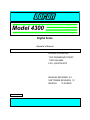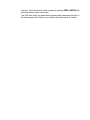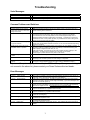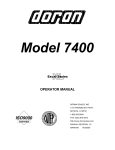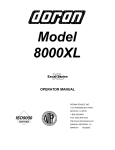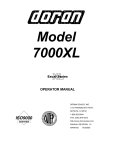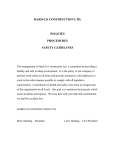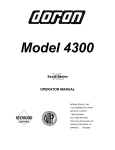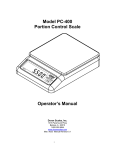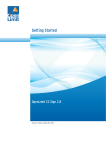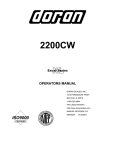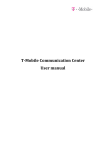Download Manual - Scalesonline.com
Transcript
Model 4300
Digital Scale
Operator’s Manual
DORAN SCALES INC.
1315 PARAMOUNT PKWY.
1-800-262-6844
FAX: (630)879-0073
MANUAL REVISION: 2.0
SOFTWARE REVISION: 1.0
MAN165
Made in USA
11/02/2000
INTRODUCTION
Thank you for purchasing a Doran Scales, Inc. Model 4300 Digital Checkweigher. This
scale integrates microprocessor technology and software to provide the user with a low
cost solution to most weighing applications. With ease of use and setup in mind, the
Model 4300 can be quickly set up and ready to use. The Model 4300 has many
capabilities with a few of them listed below:
•
•
•
•
•
•
•
•
•
•
•
•
•
NTEP certification for Class III installations to 5000d (Applied for)
A 6 digit, 0.56" red LED display for easy reading
lb/kg/oz/g/lb-oz display units supported
Fully configurable duplex printer port with RS232 support.
Optional RS485 support.
EEPROM nonvolatile data storage of all calibration and setup information.
Optional static RAM for a 150 (min.) reading print buffer
Microprocessor monitoring system to prevent indicator failure under severe
Fault conditions
Support for up to 4 350 ohm load cells
115/230 VAC 50/60 Hz selectable operation
Field selectable digital filtering.
Software configurable remote push-button support (Optional)
Non N.T.E.P. parameters are user configurable.
Please be sure to read the entire manual to ensure obtaining all the benefits that the
Model 4300 can provide. If any questions arise, please feel free to contact the Doran
Scales Technical Service Department at 1-800-262-6844.
1
Unpacking Your Scale
Before unpacking your Doran scale, please read the instructions in this
section. Your new scale is a durable industrial product, but it is also a
sensitive weighing instrument. Normal care should be taken when
handling and using this product. Improper handling or abuse can damage
the scale and result in costly repairs that may not be covered by the
warranty.
If you notice any shipping damage, notify the shipper
immediately. Please observe the following precautions to insure years of
trouble free service from your new scale.
•
•
•
•
DO NOT drop the scale indicator or scale platform.
DO NOT immerse the scale indicator or platform.
DO NOT drop objects on the platform.
DO NOT pick up the scale platform by the "spider."
Carefully remove the scale from the shipping carton. Be sure to retain all
shipping materials in case the scale must be shipped elsewhere.
Setup and Installation
INSTALLATION:
Locate the desired position for the scale platform and indicator. The
platform location should be flat, level and free of any obstructions which
might interfere with the operation of the scale platform.
When installing your scale, make sure that the power connection is close
to the scale and easily accessible.
Place the scale on a flat level surface free from any obstructions which
might interfere with the operation of the scale platform.
ELECTRICAL CONNECTIONS:
Prior to connecting your scale to power, check the serial number tag on
the indicator for the correct operating voltage. Verify that the power you
connect the scale to matches the rated voltage.
Be sure the AC power is not excessively noisy - this can occur if large
inductive loads, such as solenoids or motors, are on the same power line.
The Model 4300 has a filtered power supply to reduce the effects of
normal line noise, but they cannot limit severe fluctuations. If problems
occur, noise producing devices may have to be suppressed to minimize
their effect.
1
Quick Start User's Guide
Figure 1. 4300 Front Panel Layout
Basic Weighing Operations:
1) Remove all items from the scale platter.
2) Press ZERO to zero the scale. The weight display should now be zero.
3) Place an item on scale platter and wait for the motion (MOT) indicator to turn off,
indicating a stable weight.
4) Read the weight on the scale display.
Model 4300:
The Doran 4300 has a main display and ten indicator lights. These
indicators provide the operator with information about the scale and the
current weighing operation. The main display is used to provide the
operator with the current weight. The units indicators (located on the right
of the main display) show the current measurement units. Motion (MOT)
and Center of Zero (ZERO) indicators inform the operator when the scale
is at Zero and when the scale is in Motion. The NEG (negative) indicator
informs the operator whether the item being weighed is below or above
Zero. Checkweigh information is provided by the OVER, ACCEPT and
OVER lights.
The five pressure sensitive switches, located under the main display,
provide the operator with the ability to zero the scale, change the current
units, print the weight, or enter the check weigh limits.
ZERO:
The ZERO push button is used to zero the scale prior to making a reading.
The zero button can function over the full range of the scale or it can be
limited to a zero band equal to 4% of scale capacity for Canadian Legal
for Trade applications.
To zero the scale, wait until the scale is stable and press the ZERO
button. The scale will zero immediately. The 4300 will not "zero" if the
scale is in motion. The 4300 equipped with an optional "Zero on Demand"
feature which holds "zero" requests until motion stops. This option may
be activated during the scale setup procedure. Refer to you dealer or
service manual for details.
UNITS :
The UNITS button permits the operator to change the scale units by
pressing a button. The units indicator will immediately display the new
units. The next display update will indicate the correct weight in the new
units.
The UNITS button has several configuration parameters which can disable
the UNITS button or limit the display units available. Refer to you dealer
or service manual for details.
PRINT:
The PRINT button permits operator to print the current weight by pressing
a button. Like the ZERO button, the user waits until motion stops before
pressing the PRINT button. The current weight will then be transmitted to
the printer.
The 4300 has a "Print on Demand" feature which stores a PRINT requests
until the scale is stable. Once stable, the scale transmits the current
weight to the printer. The 4300 also has several automatic print options
which may be used to simplify printer operation. Refer to you dealer or
service manual for details.
OVER / UNDER
The OVER and UNDER buttons are used to enter the weight values
needed for checkweighing applications. In the simplest configuration,
these buttons can be set up to enter the “check” weight by pressing either
the OVER or UNDER button. When in this mode, the current weight is
entered as the checkweighing limit.
Other entry modes may be set up which allow the OVER and UNDER
buttons to start with the current weight and scroll up or down (arrows on
the button indicate the scroll direction) until the desired “check” weight is
reached. Once the desired value is reached, pressing ZERO (ENTER) will
enter the desired value in the scale.
The 4300 also offers five band check weighing and password protection of
the checkweigh limits. Refer to you dealer or service manual for details.
Basic Checkweighing Reference Guide
Figure 1. 4300 Front Panel Layout
Basic Over, Under and Accept Checkweighing Operation :
1) Remove all items from the scale platter. (If checkweighing to zero, place the target weight on the platter.)
2) Press ZERO to zero the scale. The weight indication should now be zero.
3) Place an item on scale platter and wait for the motion (MOT) indicator to turn off, indicating a stable weight.
4) If the item is heavier than the over limit, the OVER light will light, If the item is lighter than the under limit,
the UNDER light will light. If the weight is between the limits, the ACCEPT light will light.
Digital Entry of OVER and UNDER Limits:(default configuration) 2
1) Zero the scale.
2) If available, place an item with the desired weight on the scale.
3) Press and release the OVER button. The OVER and ACCEPT lights will light followed by the lights on
each side of the display. If “Ent. Cd” appears, enter the password (Refer to the “Password Entry” section.)
and press ZERO.
4) The scale is in the scroll mode. Press either the OVER or UNDER button to increase or decrease the limit
value. Holding a button longer will cause the count to accelerate. Press UNITS or PRINT to cancel.
5) Once the desired limit is reached, press ZERO to save the limit. The display will read “donE.”
6) To enter the “UNDER” limit, press and release the UNDER button. Then follow steps 4 and 5.
Push-button Entry of OVER and UNDER Limits:(optional configuration) 1 2 3
1) Zero the scale.
2) Place an item with the desired “OVER” weight on the scale.
3) Press and release the OVER button. The OVER and ACCEPT lights will light followed by “donE.” The limit
has been saved.
4) Remove the “OVER” item and place an item with the desired “UNDER” weight on the scale.
5) Press and release the UNDER button. The UNDER and ACCEPT lights will light followed by “donE.” The
limit has been saved.
Five Band Checkweighing Operation: (optional configuration)
1
1) Remove all items from the scale platter. (If checkweighing to zero, place the target weight on the scale.)
2) Press ZERO to zero the scale. The weight display should now be zero.
3) Place an item on scale platter and wait for the motion (MOT) indicator to turn off, indicating a stable weight.
4) If the item is heavier than the “high” limit, the OVER light will flash. If the item is heavier than the “over”
limit but lighter than the “high” limit, the OVER light will turn on. If the item is lighter than the “low” limit, the
UNDER light will flash. , If the item is heavier than the “low” limit but lighter than the “under” limit, the UNDER
light will turn on. If the weight heavier than the “under” limit but lighter than the “over” limit, the ACCEPT light
will light.
Digital Entry of “HIGH” and “LOW” Limits: (optional configuration) 1 2:
1) Zero the scale.
2) If available, place an item with the desired weight on the scale.
3) Press and hold the OVER button until the lights on each side of the display turn on and the OVER and
ACCEPT lights flash. If “Ent. Cd” appears, enter the password (Refer to the “Password Entry” section.) and
press ZERO.
4) The scroll mode is now active. Press either the OVER or UNDER button to increase or decrease the limit
value. Holding a button longer will cause the count to accelerate. Press UNITS or PRINT to cancel.
5) Once the desired limit is reached, press ZERO to save the limit. The display will read “donE.”
6) To enter the “UNDER” limit, press and release the UNDER button. Then follow steps 4 and 5.
Push-button Entry of “HIGH” and “LOW” Limits: (optional configuration) 2 3
1) Zero the scale.
2) Place an item with the desired “HIGH” weight on the scale.
3) Press and hold the OVER button until the scale displays “donE.” The limit has been saved.
4) Remove the “OVER” item and place an item with the desired “UNDER” weight on the scale.
5) Press and hold the UNDER button until the scale displays “donE.” The limit has been saved.
Entering Passwords: (optional configuration)
1) The password on the 4300 consists of up to four digits with values from one to four.
Note: The OVER, UNDER, PRINT and UNITS buttons are numbered from 1 to 4.
pressing these buttons will enter the associated number.
2) Press the numbered keys in the correct sequence to enter the password (less than four digits are OK).
The password will be displayed on the display as it is entered. If an incorrect number is pressed, start the
number over and the incorrect numbers will shift off the display. The default password is ZERO (do not press
any digits).
3) Press ZERO to accept the password displayed on the scale. If the password is incorrect, the scale
cancels the operation and displays “Abort.” Normal weighing then resumes. If the password is correct, the
scale continues the requested activity.
1. The 4300 is shipped from the factory as an “over-accept-under “ Checkweigher. The 4300 may be configured for “low-under-accept-over-high”
(5 band) operation. Consult your Doran Authorized Dealer for more details.
2. The 4300 is factory configured for digital limit entry. The 4300 may be configured for push-button limit entry. Consult your Doran Authorized
Dealer for more details.
3. Passwords do not work with push-button limit entry.
Troubleshooting
Scale Messages:
Message
“donE”
Function Complete.
“Abort”
Aborted Function
“Ent Cd” Enter Password Code
Meaning
The scale has successfully completed the requested action.
The requested action has been canceled prior to completion.
The scale is waiting for the password to be entered before proceeding.
Common Problems and Solutions
Problem:
Weight reading will not repeat or
scale does not return to zero when
weight is removed.
Scale overloads early.
Scale will not indicate full capacity
or go into overload.
Scale will not come to zero when
the ZERO button is pressed.
Weight readings don't seem to be
correct.
Scale drifts off of zero.
Scale reading is bouncing or
"flighty".
What to Do or Check:
Make sure that there is nothing caught in the platform under or around the load cell or
spider interfering with its movement.
Make sure all four overload stops are properly set. Take the platter off the platform, invert
it and place it back on the spider. With 1/2 of the scale's capacity in test weights
concentrated over a corner of the platform, there should be approximately 1/32" of
clearance between the stop and the bottom of the spider. Check all four corners then
recalibrate the scale. If the problem persists, it is possible that the scale is being shockloaded causing the load cell to be shifted.
Make sure that there is nothing caught in the platform under or around the load cell or
spider which would interfere with their movement. If not, check the overload stops using
the above procedure.
Make sure that the scale is stable ("MOT" annunciator is off) when ZERO is pressed. If
excessive motion is a problem, then it may be necessary to activate the latching zero
feature (ZOd) or lengthen the filter time (Av A1).
If the scale is stable, the scale may be set to the Canadian Legal for Trade (4% zero
bandwidth). An attempt is being made to zero more than 4% of capacity
There may be a problem with the touch-panel or main board,
Check the scale's accuracy with a test weight. Recalibrate if necessary.
Check for air currents and/or vibration around the scale. If that is the cause it may be
necessary to set the AZT aperture to a wider setting to compensate
Check for air currents and/or vibration around the scale. If that is the cause it may be
necessary to set the Digital Averaging to a higher setting to stabilize the reading.
If you are still experiencing a problem with your 4300, or if the problem you are having is
not covered in the above list, please contact your Doran Scales authorized dealer.
Error Messages
Error Message
"ovr-Ld" Scale overload
"grs-oL"
Gross overload
"SU 0 E"
Startup zero error
"Err EP"
EEPROM error
"Err cAL"
Calibration error
"Er CL"
Check Limit error
"Err 1"
Program ROM error
"Err 2"
Buffer memory error.
"Ldg 0"
Loading zero.
What to Do or Check:
The scale is in overload. The load on the scale platform exceeds the scale capacity by
more than 103%. Remove excess weight from scale platform.
The scale is in gross overload. The load exceeds the scale ratings and might result in
damage to the scale. Remove excess weight immediately. Ignore this message for the
first five seconds after power up.
The scale was not stable, or a weight in excess of 1.9% of full load was present on the
platter when the scale started. This error will only occur in Legal for Trade applications.
Remove the weight and wait. The scale will zero once it becomes stable.
The setup parameters loaded in nonvolatile memory have become corrupted. The scale
requires reinitialization by a qualified scale technician.
The calibration values loaded in nonvolatile memory have become corrupted. The scale
requires recalibration by a qualified scale technician.
The check limit values stored in nonvolatile memory has become corrupted. Reload limit
values for checkweighing..
The program memory in the scale has become corrupted. Have scale serviced by a
qualified scale repair technician.
The memory used for the print buffer has failed self check. Have scale serviced by a
qualified scale repair technician.
The scale is attempting to load power up zero. This message will remain until scale is
stable.
1